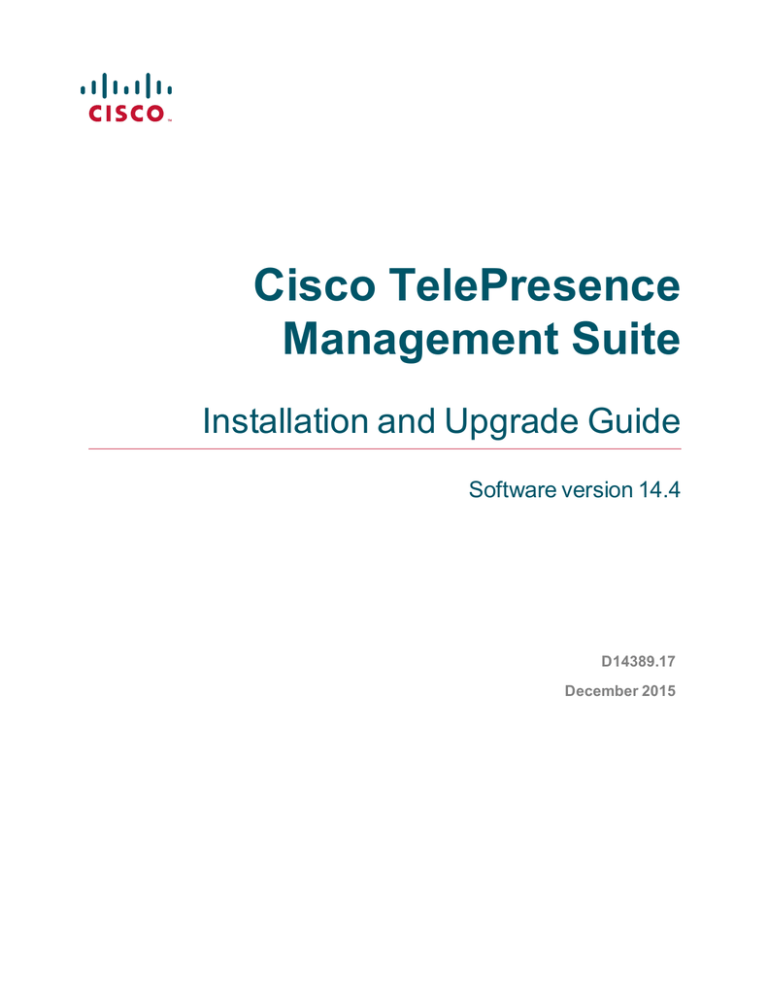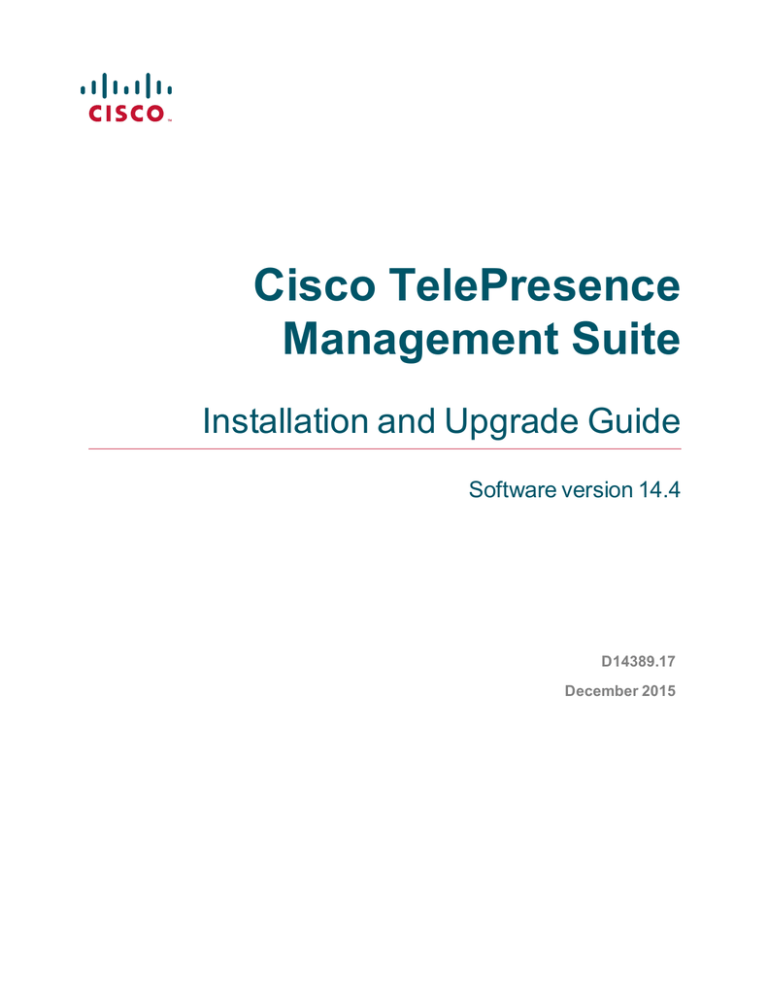
Cisco TelePresence
Management Suite
Installation and Upgrade Guide
Software version 14.4
D14389.17
December 2015
Contents
Introduction
5
Prerequisites
6
Estimating your deployment size
Hardware requirements
Regular deployment
Large deployment
Recommended hardware and virtualization for large deployments
Server software and configuration requirements
Operating system and software
Access requirements during installation
Date and time configuration
SQL server software and permission requirements
Software
Configuration and permissions
Client software requirements
Server network dependencies
Ports used by Cisco TMS
Compatibility with extensions
Upgrade requirements and recommendations
Virtual directories
Redundant deployments
Using SQL and Windows Server versions earlier than 2008 R2
Versions earlier than 14.2
Cisco TMS Agent Legacy provisioning
Versions earlier than 13.2
6
6
7
7
8
9
9
9
9
10
10
10
11
11
12
13
13
13
14
14
14
14
15
Deployment best practices
16
Database maintenance planning
Recovery model
Regular maintenance tasks
Security
Web and API communication
Communication with systems
Initial Cisco TMS setup
User management
Zones
Folder hierarchy
Default settings for conferences
16
16
17
17
17
18
19
19
19
19
19
Installing or upgrading Cisco TMS
20
Running the installer
Creating or upgrading the database
Adding release keys and pre-configuring the network settings
Pre-configuring zones and setting folder locations
Adding a certificate
Accessing Cisco TMS for the first time
20
21
22
23
24
25
Setting up a redundant deployment
26
Preliminary information
26
Cisco TelePresence Management Suite Installation and Upgrade Guide (14.4)
Page 2 of 55
Supported configurations
Licensing
Database redundancy
Cisco TelePresence Management Suite Provisioning Extension
Limitations in a redundant deployment using a load balancer
Deploying with a load balancer
Recommended hardware
Active directory and user authentication requirements
Overview
Architectural overview and network diagram
Installing and configuring
Testing that failover works
Upgrading Cisco TMS
Recovery in case of a failing node
Troubleshooting with managed systems in a redundant deployment
Deploying a hot standby
Setting up the primary Cisco TMS server
Setting up the secondary Cisco TMS server
Synchronizing local files
Optional: Enable TLS client certificates
Upgrading Cisco TMS
Recovery if the primary server fails
Upgrading a redundant deployment to Cisco TMS 14.4
Before you upgrade the servers
Upgrade and configuration for the primary server
Updating the NLB configuration and verification on the primary server
Upgrade and configuration for the secondary server
Migrate ACE configuration
Example F5 BIG-IP Configuration
Local files for synchronization
26
26
27
27
27
27
27
27
27
29
30
32
32
33
33
33
34
34
35
35
35
35
36
37
37
37
37
37
38
39
Moving and uninstalling Cisco TMS
41
Moving Cisco TMS to a new server
Before you start
Moving the application and database
After moving the application
Moving Cisco TMSXE
Moving Cisco TMSPE
Moving Cisco TMSAE
Uninstalling Cisco TMS
Removing all Cisco TMS information from a server
41
41
41
43
43
43
44
44
45
Troubleshooting
48
Installation times out
48
Appendixes
49
Appendix 1: Restricting IIS modules to minimal required
Appendix 2: Configuring IIS request flood protection
IIS 8
IIS 7
49
49
50
53
Notices
54
Cisco TelePresence Management Suite Installation and Upgrade Guide (14.4)
Page 3 of 55
Accessibility notice
Technical support
Cisco TelePresence Management Suite Installation and Upgrade Guide (14.4)
54
54
Page 4 of 55
Introduction
Introduction
Cisco TelePresence Management Suite (Cisco TMS) is a portal for managing and monitoring your
videoconferencing network from a single, structured interface. Cisco TMS provides centralized control for onsite and remote video systems, and a deployment and scheduling system for your entire video network.
Cisco TMS automates system configuration for a basic telepresence network, operating right out of the box.
You can tune Cisco TMS behavior to suit your organization's needs, set up user permissions, and configure
your network model so that all of Cisco TMS call handling functionalities are available.
This document provides information for new installations and for upgrading and uninstalling an existing
version, as well as moving Cisco TMS to a new server.
Note: When using Cisco TMS, do not use any other telepresence management system, including Cisco
TelePresence Manager, on your telepresence network.
Related documents
The following table lists documents and websites referenced in this document, and other supporting
documentation. All documentation for the latest version of Cisco TelePresence Management Suite can be
found at: http://www.cisco.com/c/en/us/support/conferencing/telepresence-management-suite-tms/tsdproducts-support-series-home.html
Documentation for Cisco TMS extensions can be found
at: http://www.cisco.com/c/en/us/support/conferencing/telepresence-management-suite-extensions/tsdproducts-support-series-home.html
Table 1: Related documents
Title
Link
Cisco TelePresence Management Suite Release Notes
http://cisco.com
Installing licenses; release and options keys for the Cisco TelePresence Management Suite
http://cisco.com
Cisco TelePresence Management Suite Administrator Guide
http://cisco.com
Cisco TelePresence Management Suite Provisioning Extension Deployment Guide
http://cisco.com
Cisco TelePresence Video Communication Server Cluster Creation and Maintenance
Deployment Guide
http://cisco.com
Tip: Click the question mark icon (?) in the top-right corner of any Cisco TMS page to access the web help.
Training
Training is available online and at our training locations. For more information on all the training we provide
and where our training offices are located, visit www.cisco.com/go/telepresencetraining
Glossary
A glossary of TelePresence terms is available at: tp-tools-web01.cisco.com/start/glossary/
Cisco TelePresence Management Suite Installation and Upgrade Guide (14.4)
Page 5 of 55
Prerequisites
Prerequisites
This section covers hardware and software requirements, and other considerations and dependencies that
must be reviewed before installing or upgrading Cisco TelePresence Management Suite.
Estimating your deployment size
The requirements for Cisco TMS depend on and grow with the size and complexity of the deployment. The
complexity of an installation is driven primarily by the volume of activity and number of endpoints controlled
by and bookable in Cisco TMS.
Use the following chart to identify the relative size of your deployment. If your intended deployment matches
multiple level criteria, apply the highest level.
Regular
Cisco
TMS
Large
n
< 200 controlled systems
n
< 5000 controlled systems
n
< 100 concurrent participants
n
< 1800 concurrent participants
n
< 50 concurrent ongoing scheduled
conferences
n
< 250 concurrent ongoing scheduled
conferences
Cisco
TMSXE
< 50 endpoints bookable in Microsoft Exchange
Cisco
TMSPE
n
< 1000 Collaboration Meeting Rooms
n
< 48,000 Collaboration Meeting Rooms
n
< 2000 Cisco VCS-provisioned users
n
< 100,000 Cisco VCS-provisioned users
n
Cisco TMSXE must be on a dedicated server.
n
Cisco TMS and Cisco TMSPE must use an
external SQL Server.
CoAll three applications and Microsoft SQL Server
residency may be co-resident.
< 1800 endpoints bookable in Microsoft
Exchange
Other factors that influence Cisco TMS performance and scale include:
n
The number of users accessing the Cisco TMS web interface.
n
Concurrency of scheduled or monitored conferences.
n
The use of ad hoc conference monitoring.
n
Simultaneous usage of Cisco TMSBA by multiple extensions or custom clients. Booking throughput is
shared by all scheduling interfaces including the Cisco TMS New Conference page.
Actual booking speed will vary based on the meeting size, features, and schedule complexity around the
meeting.
Hardware requirements
Find the appropriate hardware requirements below based on your estimated deployment size.
All applications including SQL Server may also be installed on virtual machines with specifications
corresponding to these hardware requirements
Cisco TelePresence Management Suite Installation and Upgrade Guide (14.4)
Page 6 of 55
Prerequisites
Regular deployment
In a regular deployment, Cisco TMS and extensions can be co-located on the same server.
Requirement
CPU
2 cores (Xeon 2.4 GHz or larger), dedicated
Memory
8 GB, dedicated
Disk space provided on server 60 GB
Large deployment
In a large deployment, Cisco TMSXE and SQL Server must be external, while Cisco TMS and Cisco TMSPE
are always co-resident.
Cisco TMS and Cisco TMSPE server
Requirement
CPU
2 cores (Xeon 2.4 GHz or larger), dedicated
Memory
8 GB, dedicated
Disk space provided on server 80 GB
Microsoft SQL Server
This server must be in the same time zone as the Cisco TMS server.
Requirement
CPU
4 cores (Xeon 2.4 GHz or larger), dedicated
Memory
16 GB, dedicated
Disk space provided on server 60 GB
When planning for a large deployment, also keep in mind that:
n
The disk space needed for a large tmsng database is typically 20-30 GB.
n
The size of the three Cisco TMSPE databases will not exceed 6 GB in most deployments.
n
The prime performance limiters in SQL Server are RAM and disk I/O. For optimum performance, increase
these values as much as possible.
Cisco TMSXE server
The requirements for this server correspond to the recommended hardware requirements for the supported
operating systems.
Recommended Cisco TMS configuration changes
To decrease the load on SQL Server and Cisco TMS services in a large deployment, we strongly recommend
the following settings :
Cisco TelePresence Management Suite Installation and Upgrade Guide (14.4)
Page 7 of 55
Prerequisites
n
n
n
Administrative Tools > Configuration > Conference Settings: Set Default Reservation Type for
Scheduled Calls to One Button To Push
Administrative Tools > Configuration > General Settings: Set Route Phone Book Entries to No
Administrative Tools > Configuration > Network Settings: Set Enable Ad Hoc Conference
Discovery to Only for MCUs or No.
Recommended hardware and virtualization for large deployments
Cisco has tested and recommends the following specifications for large deployments up to the supported
maximum. Using the specifications described below, the entire Cisco TMS deployment can be hosted on a
single rack-mounted server.
Hardware
Server
Cisco UCS C220 M3S Rack Server
CPU
2 x Intel Xeon Processor E5-2430 v2 (2.50 GHz)
Disk
8 x 146GB 6G SAS 15K RPM SFF HDD/hot plug/drive sled mounted, in a RAID-6 configuration.
Part number: A03-D146GC2.
Disk controller
LSI MegaRAID 9265-8i 6Gb/s
Memory
4 x 8 GB/1600 MHz
Hypervisor
software
VMware ESXi 5.1 hosting the three virtual machines with the specifications described below.
Cisco TMS and Cisco TMSPE virtual machine
CPU
4 x vCPU
Memory
8 GB
Disk
200 GB
Microsoft SQL Server virtual machine
CPU
4 x vCPU
Memory
16 GB
Disk
250 GB
Cisco TMSXE virtual machine
CPU
4 x vCPU
Memory
8 GB
Disk
100 GB
Cisco TelePresence Management Suite Installation and Upgrade Guide (14.4)
Page 8 of 55
Prerequisites
Server software and configuration requirements
The software requirements are independent of the size of your deployment. For size-appropriate hardware
requirements, see Estimating your deployment size [p.6] and Hardware requirements [p.6].
Operating system and software
Product
Version
Windows
Server
n
Windows Server 2012 64 bit
n
n
Windows Server 2008 R2
Standard 64 bit
The server operating system must be English, Japanese,
or Chinese.
n
Standard/Enterprise/DataCenter editions all supported.
n
We recommend that new installations use Windows Server
2012.
n
Using the latest service pack is recommended for all
versions.
.NET
Framework
4.5.0 .NET Framework Full
(extended)
Microsoft IIS
n
n
Windows
Installer
Additional notes
Must be installed prior to running the Cisco TMS installer.
For Windows Server 2012:
IIS 8
The Microsoft IIS (Internet Information Services) web server
will be installed automatically by the Cisco TMS installer
For Windows Server 2008 R2: unless already present on the system.
IIS 7.5
4.5
If not present on the system, the Cisco TMS installer will
inform you that the installation is needed before continuing,
and the installation package is provided for you.
Windows Updates
Enable and apply Windows Updates according to the network policy of your organization.
Access requirements during installation
The administrator performing the installation must have administrator access to the Windows server.
Date and time configuration
NTP server recommended
The time setting on the Windows server must be correct for Cisco TMS to function correctly, and the date
and time on the Cisco TMS and SQL Server must be identical, if the servers are separate.
We therefore strongly recommend keeping both servers in the same Active Directory domain and setting
them up to use the same NTP (Network Time Protocol) server. For instructions, see the Microsoft support
article How to configure an authoritative time server in Windows Server.
Time zone
Do not change the time zone of the Windows server running Cisco TMS after installing the application. If the
server time zone is changed at a later date, all dates and times not related to scheduling will remain in the old
time zone.
Cisco TelePresence Management Suite Installation and Upgrade Guide (14.4)
Page 9 of 55
Prerequisites
SQL server software and permission requirements
Cisco TMS stores all its customer data in its SQL database named tmsng. This self-contained storage
allows for convenient backup and recovery of customer information.
For new installations, the installer creates tmsng using the SQL server defaults. Upgrades will reuse an
existing Cisco TMS database.
See also:
n
Database maintenance planning [p.16] for maintenance best practices
n
Estimating your deployment size [p.6] and Hardware requirements [p.6] for size-appropriate hardware
requirements
Software
One of the following is required:
Product
Version
Additional notes
Microsoft
SQL Server
2012
All versions, 64
or 32 bit
If there is not an SQL database present on the server when installing Cisco
TMS, you will be prompted to install Microsoft SQL Server. Express editions of
SQL Server can be installed free of charge.
Microsoft
SQL Server
2008 R2
All versions, 64
or 32 bit
Note that all Express editions of SQL Server have a database size limit:
Microsoft
SQL Server
2008
All versions, 64
or 32 bit
SQL Server
Browser
n
Microsoft SQL Server 2012 Express and and 2008 R2 Express have a 10
GB limit.
n
Microsoft SQL Server 2008 Express has a 4 GB limit.
Deployments with databases that can be expected to grow larger than 10 GB
or 4 GB respectively must therefore use the full edition.
We recommend using Microsoft SQL Server 2012 for new installations.
Must be running when using a named instance on a separate server for the
database.
Configuration and permissions
The default SQL language must be set to English.
Authentication modes
For installation and upgrading, SQL Server and Windows Authentication mode (mixed mode) must be
enabled on the database server.
After installation is completed, mixed mode can be disabled and Windows Authentication enabled until the
subsequent upgrade.
For instructions on changing authentication modes, see the TMS Tools chapter of Cisco TelePresence
Management Suite Administrator Guide or the web help.
User and database creation
When installing or upgrading Cisco TMS and using an existing SQL Server, the installer prompts for a SQL
database user and password. The default is to enter the server sa (system administrator) username and
password.
Cisco TelePresence Management Suite Installation and Upgrade Guide (14.4)
Page 10 of 55
Prerequisites
If the sa account is not available, use one of the following:
n
Use automatic setup, but with security limited role.
a. Ask your SQL server administrator to create an SQL user and login that has the dbcreator and
securityadmin server roles.
This account will be the service account for Cisco TMS.
b. When prompted for SQL Server credentials during installation, enter the username and password for
that account.
Cisco TMS will create the tmsng database automatically using the server defaults, assign itself as
the owner and continue to use the supplied account to access the database after installation.
n
Ask your SQL server administrator to manually create the database with a maximum security limited user
role:
l
A database named tmsng with database collation Latin1_General_CI_AI (case insensitive and accent
insensitive).
l
An SQL user and login to use for the Cisco TMS Service account and grant the user the dbowner role for
the tmsng database. This permission must be kept after installation for Cisco TMS to function.
Snapshot isolation
The following snapshot isolation settings are configured automatically for tmsng by the installer, and must
remain set as follows:
n
ALLOW_SNAPSHOT_ISOLATION must be set to ON
n
READ_COMMITTED_SNAPSHOT must be set to OFF
Client software requirements
All users including administrators access Cisco TMS using the web interface.
A Windows username and password to the Cisco TMS server is required to sign in. Use either a domain
account, if the server is joined to a domain, or a local machine account.
Web
browser
Cisco TMS is tested with:
n
Microsoft Internet Explorer versions 9 and 10
n
Firefox versions 27 and 28
n
Google Chrome version 33
Other browsers may work, but are not actively tested and supported.
Java
n Version 1.5 required
Runtime
n Version 1.6.0 or later recommended
Environment
JRE is required for using the Monitoring pages in Cisco TMS. If it is not installed, most browsers
(JRE)
will prompt you to download and install the browser plug-in automatically. If this is not possible
due to security restrictions, install it manually on the client computer from the JRE installation file
which can be downloaded from http://www.java.com.
Server network dependencies
The following network dependencies must be considered before installing Cisco TMS:
n
Domain membership preferred: Each user logging into Cisco TMS needs a Windows User Login to
authenticate to the web site. Users must have either a local account on the Cisco TMS Windows Server or
Cisco TelePresence Management Suite Installation and Upgrade Guide (14.4)
Page 11 of 55
Prerequisites
a Domain account that the server trusts through Active Directory. By making the server a member of the
domain, all trusted domain users can automatically use their existing Windows credentials to log into Cisco
TMS. You can still limit what users can do after they have logged into Cisco TMS using Cisco TMS
permissions. Active Directory membership is the recommended deployment for most installations because
it avoids creating local Windows accounts for each user.
n
Cisco TMS website accessible by IP and Hostname: not all devices support DNS hostnames or Port
Numbers, the Cisco TMS web site must therefore be accessible by an IP Address on port 80. Some
functionality requires Cisco TMS to be reachable by hostname; therefore Cisco TMS should also be
accessible by a fully qualified domain name.
n
Mail server access: Cisco TMS requires access to an SMTP server to be able to send email. Your
company's existing mail servers can be used for this. Note that Cisco TMS supports SMTP AUTH login for
authentication if required.
n
Network access to managed devices:Cisco TMS needs specific protocols and access to manage devices.
Any network firewalls or NAT routers must allow traffic to flow to and from Cisco TMS.
n
Microsoft IIS components ASP.NET and ASP must be enabled.
n
Windows Firewall is enabled by default and controls both inbound and outbound ports. For information on
which ports must be opened when Windows Firewall is enabled, see Ports used by Cisco TMS [p.12].
n
Make sure anti-virus programs or other security measures are not blocking applications from sending mail
directly using the SMTP port.
Ports used by Cisco TMS
The following ports are used by Cisco TMS and must be enabled in the Windows firewall. Not all services will
be used in all installations, depending on the configuration and the devices used.
Service or System
Transport Protocol
Port
Direction (relative to Cisco TMS)
In
Out
FTP
TCP
20,
21
HTTP
TCP
80
HTTP for Cisco TelePresence System (CTS)
TCP
8081
HTTPS
TCP
443
HTTPS for Cisco TelePresence System (CTS)
TCP
9501
X
HTTPs for Unified CM
TCP
8443
X
LDAP
TCP
389
X
LDAPS
TCP
636
X
Polycom GAB
TCP
3601
SMTP
TCP
25
X
SNMP
UDP
161
X
SNMP Traps
UDP
162
SSH
TCP
22
Cisco TelePresence Management Suite Installation and Upgrade Guide (14.4)
X
X
X
X
X
X
X
X
X
X
Page 12 of 55
Prerequisites
Telnet
TCP
23
X
Telnet Challenge
TCP
57
X
Telnet Polycom
TCP
24
X
For SQL connections, the TCP port used by a default SQL server instance is configurable, and the port used
by a named SQL server instance is dynamic, changing whenever the service restarts. For instructions on
making your SQL server listen to a particular port, see the TechNet article Configure a Server to Listen on a
Specific TCP Port (SQL Server Configuration Manager).
Multiple IP addresses not supported
Cisco TMS cannot use multiple IP addresses and will only bind to the first available network interface.
Multiple network cards or IP aliases on the same card are therefore not supported.
Cisco TMS can manage both a public and a private network as long as the the two networks are
interconnected via routing in the network. Both networks cannot be directly connected to Cisco TMS using
multiple network interface cards.
Compatibility with extensions
Product
Version
Cisco TelePresence Management Suite Extension Booking API
API version 4 and later. The latest version
is 13.
Cisco TelePresence Management Suite Extension for Microsoft
Exchange
4.0
Cisco TelePresence Management Suite Provisioning Extension
1.2
Cisco TelePresence Management Suite Network Integration
Extension
Not versioned
Cisco TelePresence Management Suite Analytics Extension
1.2.1
Cisco TelePresence Management Suite Extension for IBM Lotus
Notes
11.3.3
Note: The most recent version is always required for all features and fixes to be available.
Upgrade requirements and recommendations
Review all sections below that apply to the version of Cisco TMS you are currently running before starting
your Cisco TMS upgrade.
Virtual directories
When upgrading from any version of Cisco TMS, all virtual directories are deleted and recreated when
installing a new version. Beware that this also removes any custom settings on virtual directories.
Cisco TelePresence Management Suite Installation and Upgrade Guide (14.4)
Page 13 of 55
Prerequisites
Redundant deployments
See Upgrading a redundant deployment to Cisco TMS 14.4 [p.36].
Using SQL and Windows Server versions earlier than 2008 R2
As of 14.4, SQL and Windows server requirements have changed. You must upgrade your servers prior to
upgrading Cisco TMS. We recommend upgrading to SQL Server and Windows Server 2012.
For a full overview of supported versions, see Server software and configuration requirements [p.9] and SQL
server software and permission requirements [p.10]
Versions earlier than 14.2
Cisco TMS time zone support was improved in 14.2, and a time zone update tool was provided to mitigate
discrepancies in time zone data after upgrading from previous versions. The last version that supported this
tool was 14.3.2.
You must upgrade to 14.3.2 and run the time zone tool before upgrading to the current version if:
n
You have users scheduling conferences from both the United States and Europe, or both the northern and
the southern hemispheres.
n
You are in a country where DST rules vary between states or regions, for example Australia.
CAUTION: Upgrading directly in either of the above scenarios will lead to data inaccuracies.
You do not need to upgrade by way of 14.3.2 if Cisco TMS and all organizers booking meetings on your
telepresence network are in the same time zone or in time zones with the same DST rules, such as the
United States excluding Arizona and Hawaii.
For details and instructions on the time zone update, see Cisco TMS Installation and Upgrade Guide for
14.3.2.
After sorting out any time zone inconsistencies, you can upgrade to 14.4.
Cisco TMS Agent Legacy provisioning
If upgrading from 13.2.x or any earlier version using the legacy provisoning feature, you must migrate to
Cisco TelePresence Management Suite Provisioning Extension before upgrading to Cisco TMS 14.4.
Note that this migration requires Cisco TMS version 13.2; if currently using an older version, you must:
1. Upgrade Cisco TMS to 13.2.x.
If upgrading from a version earlier than 13, you will need to obtain a Cisco TMS 13 release key from Cisco
to perform this upgrade.
2. Install Cisco TMSPE, migrating your provisioning database following the instructions in Cisco
TelePresence Management Suite Provisioning Extension Deployment Guide for Cisco TMS 13.2.
3. Consider whether your deployment may need to upgrade via 14.3.2 due to the time zone changes, see
Versions earlier than 14.2 [p.14].
4. Any time zone issues resolved, upgrade to Cisco TMS 14.4.
Cisco TelePresence Management Suite Installation and Upgrade Guide (14.4)
Page 14 of 55
Prerequisites
Versions earlier than 13.2
The default booking confirmation email templates and phrase files were updated in 13.2. If you are upgrading
from any version prior to 13.2 where these templates have been customized templates, the new additions are
not automatically added to your customized files, but are still available for use.
To see the default usage of these new values and have them in your templates, customers with customized
Booking Confirm templates or phrases must:
1. Go to Administrative Tools > Configuration > Edit Email Templates.
2. Open the Booking Confirm template.
3. Click Revert to Default.
Once set to default, you can re-add the customizations back into the templates or phrase files.
Versions earlier than 13.0
If upgrading from a version prior to 13.0, note that .NET Framework requirements have changed from 3.5 to
4.5.
Version 12.5 and earlier
Upgrades back to and including version 12.6 are tested and supported for Cisco TMS 14.4. For earlier
versions, perform a new installation rather than an upgrade, as changes to the database and backend have
been substantial.
Cisco TelePresence Management Suite Installation and Upgrade Guide (14.4)
Page 15 of 55
Deployment best practices
Deployment best practices
Database maintenance planning
Cisco TMS and Cisco TMSPE both create databases according to the default settings of the SQL server.
The databases are:
n
tmsng (Cisco TMS)
n
tmspe (Cisco TMSPE main)
n
tmspe_vmr (Cisco TMSPE Collaboration Meeting Rooms)
n
tmspe_userportal (Cisco TMSPE self-service portal)
Below are the best practices for setting up and keeping a maintenance plan for your database or databases.
Database management must be handled through an external tool such as Microsoft SQL Server
Management Studio Express.
Recovery model
Depending on the desired behavior, the databases may be set up to use the simple or the full recovery model.
For detailed descriptions on the features of each recovery model, see the MSDN article Recovery Models
(SQL Server).
Simple recovery
For typical Cisco TMS deployments, we recommend using the simple recovery model, which only supports
recovery between backups.
With this model, you will back up the database at regular intervals, but omit the transaction log. The database
will reclaim log space to limit file sizes, the database transaction log size is modest, and it does not continue
to grow in between database backups.
Full recovery
Experienced SQL Server administrators with larger Cisco TMS deployments may prefer the additional
capabilities and integrity tools offered by the full recovery model, which supports recovery to any point in time
using database transaction logs.
With this recovery model, the database transaction log file will grow continuously between backups, and can
cause the database run out of space and halt if left unmaintained.
Regular database and transaction log backups are mandatory with this recovery model.
Identifying or changing the recovery model
To identify or change the recovery model of your database, see the Microsoft instructions for your version of
SQL Server:
n
View or Change the Recovery Model of a Database (SQL Server 2012)
n
How to: View or Change the Recovery Model of a Database (SQL Server 2008 R2)
n
How to: View or Change the Recovery Model of a Database (SQL Server Management Studio)
(SQL Server 2008)
Cisco TelePresence Management Suite Installation and Upgrade Guide (14.4)
Page 16 of 55
Deployment best practices
Regular maintenance tasks
As a best practice, set up regular maintenance tasks for backups and index maintenance. Beware that
database maintenance impacts Cisco TMS performance. Perform these tasks during your organization's
scheduled maintenance windows.
Backup
Set up tasks to back up the server in accordance with your organization's recovery policies, and once per
week as a minimum:
n
Back Up and Restore of SQL Server Databases (SQL Server 2012)
n
Backing Up and Restoring Databases in SQL Server (SQL Server 2008 R2)
n
Backing Up and Restoring Databases in SQL Server (SQL Server 2008)
Index maintenance
Perform maintenance on the database indexes at regular intervals to avoid excessive fragmentation. We
suggest rebuilding the indexes monthly, or when fragmentation goes past 30%.
n
Reorganize and Rebuild Indexes (SQL Server 2012)
n
Reorganizing and Rebuilding Indexes (SQL Server 2008 R2)
n
Reorganizing and Rebuilding Indexes (SQL Server 2008)
SQL Server Maintenance Plan
If using the full version of SQL Server (not Express), built-in maintenance plan features and a wizard are
available for tasks like the above. For guidance, see the following Microsoft articles:
n
Create a Maintenance Plan (SQL Server 2012)
n
How to: Create a Maintenance Plan (SQL Server 2008 R2)
n
How to: Create a Maintenance Plan (SQL Server 2008)
Database size management
We strongly recommend against having a regular maintenance task for shrinking the database. Over time,
the database size will normally stabilize, and can be specified as a fixed size with an added 30% buffer.
On some occasions, the database size may grow significantly during an upgrade. In these cases, we
recommend a one-time operation to shrink the database.
Security
This section presents recommended and suggested measures to make your Cisco TMS deployment more
secure.
Web and API communication
By default, the Cisco TMS installer will set up HTTPS for web communication, offering to create a selfsigned certificate if the administrator does not provide one. For improved security, we strongly recommend
using valid certificates signed by a certificate authority.
Cisco TelePresence Management Suite Installation and Upgrade Guide (14.4)
Page 17 of 55
Deployment best practices
Configuring IIS for improved security
In IIS Manager:
1. Disable the Polycom phonebook component if not using Polycom systems:
a. Expand the tree view for your Default Web Site.
b. Right-click the /pwx component and select Remove.
2. Disable HTTP for web and API transactions:
a. Click on the /tms component to select it.
b. In the IIS section, double-click on SSL Settings.
c. Check Require SSL and, in the Actions panel, click Apply.
d. Expand the /tms component and click on /public to select it.
e. In the IIS section, double-click on SSL Settings.
f. Uncheck Require SSL and, in the Actions panel, click Apply.
3. Set up request flood protection, see Appendix 2: Configuring IIS request flood protection [p.49] for
instructions.
Communication with systems
Cisco TMS will as a default use HTTP to communicate with systems, or SNMP for some legacy systems.
If not using legacy systems, you can disable SNMP by disabling the TMSSnmpService Windows service
on the server. Note that this will slow down automatic system discovery.
Setting up Cisco TMS for secure communication with systems
Enabling the setting Secure-Only Device Communication makes Cisco TMS communicate exclusively
using HTTPS with any system that supports it.
Beware that HTTPS must be enabled on the system, or communication will fail. HTTP will still be used for
any systems in your deployment that do not support this setting.
In order to further ensure that the communication is secure, you can also enable certificate validation for
Cisco TMS.
In Administrative Tools > Configuration > Network Settings:
1. Scroll to the bottom section and set Secure-Only Device Communication to On.
2. Check Validate Certificates.
3. Click Save.
The setting is supported for the following infrastructure systems:
n
TelePresence Conductor (all versions)
n
Cisco VCS (X4 and later)
n
Cisco TelePresence Server (2.3 and later)
n
Cisco TelePresence MCU Series (2.3 and later)
n
Cisco TelePresence ISDN Gateway (2.2 and later)
n
Cisco TelePresence MPS (J4.2 and later)
The following endpoints support the setting:
Cisco TelePresence Management Suite Installation and Upgrade Guide (14.4)
Page 18 of 55
Deployment best practices
n
Cisco TelePresence MXP (F7 and later)
n
Cisco TelePresence TC endpoints (TC3 and later)
n
Cisco TelePresence TE endpoints (TE4 and later)
Initial Cisco TMS setup
The Cisco TMS configuration can generally be modified at any point after deployment and during operation.
However, for ease of maintenance and operation, we recommend that you configure user account policies,
zones, and basic conference defaults immediately after installation and before allowing users into the
system.
Instructions can be found in the built-in Cisco TMS help or Cisco TMS Administrator Guide.
User management
We strongly recommend using Microsoft Active Directory to manage all Cisco TMS users.
Zones
You can configure an initial zone setup during installation. To view or modify the configuration after
installation, go to Administrative Tools > Locations > ISDN Zones or > IP Zones.
Folder hierarchy
Before beginning to add systems to Cisco TMS, we strongly recommend planning a well-structured and
scalable folder hierarchy for endpoints and infrastructure systems in Systems > Navigator.
Default settings for conferences
Before users start booking conferences, we recommend that you review and adjust the default settings for
connection type, bandwidth, and so on. Go to Administrative Tools > Configuration > Conference
Settings.
Cisco TelePresence Management Suite Installation and Upgrade Guide (14.4)
Page 19 of 55
Installing or upgrading Cisco TMS
Installing or upgrading Cisco TMS
Before you start the installation make sure that you have:
n
software downloaded from Cisco.com
n
release and option keys ready
n
considered all relevant prerequisites for an installation in your environment
If you are upgrading rather than installing for the first time, also perform any necessary operations described
in the section Upgrade requirements and recommendations [p.13].
The installation/upgrade process has two parts. After completing an initial setup process, the next process
will depend on whether you choose a complete or custom installation.
Note: You may be prompted to reboot the server more than once during installation. The installer
automatically resumes after the server reboots.
Running the installer
Note that depending on Windows components needing to be added, you may be prompted to reboot the
server more than once during installation. The installer automatically resumes after the server reboots.
1. Close all open applications and disable virus-scanning software and other software that may prevent an
installation from completing.
2. Extract the Cisco TMS .zip archive to a folder.
3. Run the Cisco TMS executable as administrator.
4. The installer now checks the hardware and software configuration of the server. A warning or error
message may be displayed depending on your server's configuration. Follow the prompts and install any
missing components.
5. If an earlier version of Cisco TMS is currently installed, you are prompted to upgrade.
l
Click Yes to continue. Upgrading removes the old version and upgrades the existing Cisco TMS
database.
l
Click No to abort the installation and leave the current installation untouched.
Cisco TelePresence Management Suite Installation and Upgrade Guide (14.4)
Page 20 of 55
Installing or upgrading Cisco TMS
6. When the Welcome screen is displayed, click Next to continue.
7. Click Yes to accept the license agreement.
The installer now searches for an existing SQL Server and Cisco TMS database.
Creating or upgrading the database
n
If the installer does not find an existing Cisco TMS database, but locates a local installation of SQL Server,
enter the username and password to allow the installer to create a new database. Click Next.
n
If using an external SQL Server, which is required for large deployments, enter all connection details. Click
Next.
n
If the installer finds an existing Cisco TMS database, the dialog will be pre-populated with the previously
specified SQL Server. When prompted, enter the username and password and click Next.
l
Click Yes to upgrade the existing database to the current version and retain the existing information.
We recommend that you back up the database before it is upgraded using the appropriate tools. See
also Database maintenance planning [p.16].
l
If clicking No, you must proceed to stop the installer and manually remove the database if you wish to
use the same SQL Server, before you can install a new Cisco TMS database.
Cisco TelePresence Management Suite Installation and Upgrade Guide (14.4)
Page 21 of 55
Installing or upgrading Cisco TMS
Adding release keys and pre-configuring the network settings
The Release and Option Keys dialog is now displayed, and any existing keys are shown if upgrading.
A new release key is required if performing a new installation or upgrading to a new major release. If no
release key is entered, an evaluation version of Cisco TMS will be installed. This includes support for three
systems.
Option keys enable additional systems, extensions, or features. They may also be added post installation by
going to Administrative Tools > Configuration > General Settings.
For questions regarding release or option keys, contact your Cisco Reseller or Cisco Support.
1. Enter the release key if necessary.
The release key must be entered before adding option keys.
2. Enter each option key, then click Add Option.
Option keys are validated as they are added.
3. When done adding keys, click Next.
The Network Settings screen is displayed.
4. You can now pre-configure default settings to allow Cisco TMS to immediately start working with a basic
network configuration. The settings can be changed after installation.
If upgrading, values from the existing database are displayed.
Field label
Description
TMS Server IPv4
Address
The IPv4 address of the local server.
TMS Server IPv6
Address
The IPv6 address of the local server. If IPv6 is not enabled on the Windows Server, this
field can be left blank.
Cisco TelePresence Management Suite Installation and Upgrade Guide (14.4)
Page 22 of 55
Installing or upgrading Cisco TMS
Field label
Description
IP
The broadcast address(es) for the networks that Cisco TMS is to automatically search
Broadcast/Multicast for devices. (Systems that Cisco TMS discovers can be automatically added to Cisco
Addresses […]
TMS with their management settings added.) Multiple broadcast addresses can be
entered separated by commas. Cisco TMS will search networks by sending a SNMP
Discovery packet to the supplied addresses. The default value will be the broadcast
address of the Cisco TMS server’s network.
Enable automatic
registration of
systems in TMS
If enabled, systems Cisco TMS discovers on the network will automatically be added
into a folder in Cisco TMS and have their management settings configured. This setting
is disabled by default.
Sender E-mail
Address
The email address you wish to appear in the From field of messages sent by Cisco
TMS. Example: videomanagement@example.com.
SMTP Server
Address
The network address of the SMTP server Cisco TMS will use to send email. Additional
authentication configuration settings can be set up post installation as needed.
5. Click Next when done modifying the settings.
Cisco TMS then contacts the supplied SMTP server to verify the settings and warns you if it was not able
to contact the server.
If this is a new installation, the IP/ISDN Zone screen will then be displayed.
Pre-configuring zones and setting folder locations
Zones are a configuration concept used by Cisco TMS to route phone numbers and aliases when scheduling
calls and using phonebooks.
The information entered during installation creates the first IP and ISDN zones in Cisco TMS, which will be
set as the initial default to allow a basic IP and ISDN network to operate after installation. Additional zones
and configurations must be added post installation for networks with multiple locations or more complex
elements.
Cisco TelePresence Management Suite Installation and Upgrade Guide (14.4)
Page 23 of 55
Installing or upgrading Cisco TMS
1. Fill in zone information as detailed below:
Field label
Description
Name
A descriptive name for the zone, normally referencing the city or building.
Country/Region
The country this zone is located in. This is used for ISDN dialing information.
Area Code
The area code for the location, if applicable. This is used for ISDN dialing
information
To access an outside line,
dial
The prefix to reach an outside line on your ISDN circuits, if applicable.
2. When you have finished modifying the settings, click Next.
The Folder Settings screen will be displayed.
3. Specify the Cisco TMS installation path and the path to use when upgrading legacy endpoint software
from Cisco TMS, then click Next.
The Encryption Key screen will be displayed.
4. Click Generate to create a new key to encrypt system username and password data in the Cisco TMS
database, or add an existing key from a previous installation of Cisco TMS if applicable, then click Next.
The Start Copying Files screen will be displayed.
5. Verify all the settings in the displayed summary, then click Next.
The installation process will start.
Adding a certificate
Once the installation is finished, import or create a TLS certificate that enables HTTPS access to the Cisco
TMS website. We strongly recommend using a green certificate from a trusted CA unless installing in a test
environment.
1. Click Import to add an existing certificate in .pfx format, or click Create for a self-signed certificate.
2. When the import is completed, click OK.
Cisco TelePresence Management Suite Installation and Upgrade Guide (14.4)
Page 24 of 55
Installing or upgrading Cisco TMS
3. The setup wizard will now complete. Click Finish.
4. If necessary, you will be prompted to reboot the server.
Accessing Cisco TMS for the first time
Once Cisco TMS is installed, access the web interface using a browser:
1. Do one of the following:
l
Use the shortcut provided in the Cisco program group in the Windows Start menu.
l
Enter https://<serveraddress>/tms in your web browser's URL field, where <serveraddress>
is the hostname (recommended) or IP address of your server. Using the hostname accommodates
integrated authentication with Active Directory.
2. If accessing the web site from the server console, you will usually authenticate automatically with your
currently logged in username and Cisco TMS will open. If not, you will be asked for authentication details.
Most browsers will display two fields in the login window that appears—a username and password field.
How you enter your username will depend on the type of Windows account you are using.
Field
Description
Example
Domain
Users
Username should be entered as domain\username. The
username@<Domain DNS name> format is also suitable, but
less commonly used.
corp\firstname.lastname
Local
Windows
Accounts
Username should be entered as machinename\username
tms-2\administrator
3. A window called Edit Personal Information will pop up after you successfully authenticate.
If this window does not appear, look for pop-up blocking alerts from your browser, and disable pop-up
blocking for Cisco TMS.
4. Fill in your details and click Update Your Personal Information.
Cisco TelePresence Management Suite Installation and Upgrade Guide (14.4)
Page 25 of 55
Setting up a redundant deployment
Cisco TMS supports deployment in a redundant configuration, increasing the availability of the application.
This chapter describes the requirements, configuration, and limitations of deploying Cisco TMS in the two
supported redundant scenarios.
It is assumed that the reader has an understanding of Cisco TMS, Cisco TMS installation, and Windows
Server operating systems, as well as an advanced level of understanding of computer networking and
network protocols.
Preliminary information
Deploying with a load balancer
Deploying a hot standby
Upgrading a redundant deployment to Cisco TMS 14.4
Migrate ACE configuration
Example F5 BIG-IP Configuration
Local files for synchronization
26
27
33
36
37
38
39
Preliminary information
Supported configurations
For a fully redundant Cisco TMS deployment with an automatic failover process, you must set up two Cisco
TMS servers with a network load balancer (NLB) in front. For new deployments, we recommend using an F5
BIG-IP load balancer for load-balancing IP traffic between the two Cisco TMS servers, therefore this
document describes how to deploy Cisco TMS with an F5 BIG-IP appliance. We also support using a Cisco
ACE 4710 Application Control Engine Appliance. Migrating from the previous redundancy model to this
improved model if you are using an ACE load balancer is described in Upgrading a redundant deployment to
Cisco TMS 14.4 [p.36].
This chapter also describes how to deploy two Cisco TMS servers using a Hot Standby model.
Regardless of which of the two redundancy models you choose to deploy, no more than two Cisco TMS
servers can be used. Deploying more than two Cisco TMS servers in a redundant setup is neither tested nor
supported by Cisco.
Deploying two Cisco TMS servers will increase Cisco TMS availability, but will not in any way increase
Cisco TMS scalability.
Other models of load balancer with alternative configurations may work with Cisco TMS, but have not been
tested by Cisco.
Licensing
Only one live database can be used in a redundant Cisco TMS implementation, therefore both servers will
use the same Cisco TMS serial number and the same set of release and option keys.
Cisco TelePresence Management Suite Installation and Upgrade Guide (14.4)
Page 26 of 55
Setting up a redundant deployment
Deploying with a load balancer
Database redundancy
Cisco TMS relies heavily on its SQL database, so a fully resilient Cisco TMS solution will also utilize one of
the high-availability technologies offered by SQL Server 2012.
Cisco TelePresence Management Suite Provisioning Extension
Implementing Cisco TMSPE in a redundant environment is described in the Provisioning Extension
Deployment Guides.
Limitations in a redundant deployment using a load balancer
Note the following when implementing redundancy in your Cisco TMS environment:
n
Automatic update of System Connectivity status by Cisco TMS (Administrative Tools > Configuration
> Network Settings > Update System Connectivity for Systems) is disabled in a redundant
environment.
n
Tasks such as phone book synchronization and Active Directory synchronization could fail if a failover
takes place as these tasks were due to run. Conferences will not be affected during a failover due to the
frequency of retries for allocation and connection.
n
If using your own or a 3rd party booking client you must use the client session mechanism introduced in
version 13 of Cisco TMSBA.See Cisco TMS Booking API Programming Reference Guide for more details.
Deploying with a load balancer
Configuring two Cisco TMS servers (also referred to as "nodes" in this context) with a network load balancer
(NLB) provides a truly redundant Cisco TMS setup with fully automatic fail-over.
Recommended hardware
For new deployments, we recommend using an F5 BIG-IP load balancer. We also currently support using a
Cisco ACE 4710 Application Control Engine Appliance, but support for this load balancer will be withdrawn in
a future version of Cisco TMS.
Active directory and user authentication requirements
n
Both Cisco TMS servers must be members of the same Windows domain.
n
All Cisco TMS users must be imported from and authenticated using Active Directory.
n
Using local user accounts is not supported for this redundancy model.
Overview
Nodes
Cisco TMS is a cluster-aware application when deployed behind a Network Load Balancer (NLB). When two
Cisco TMS servers are connected to the same tmsng database and redundancy is enabled in
Administrative Tools > Configuration > General Settings, one of the servers immediately becomes the
active node, while the other server becomes the passive node. Only one node can be active at any given
time.
The active node behaves exactly like a stand-alone Cisco TMS server.
Cisco TelePresence Management Suite Installation and Upgrade Guide (14.4)
Page 27 of 55
Setting up a redundant deployment
Deploying with a load balancer
The passive node:
n
Remains in a standby mode with its web pages and services locked down.
n
Refuses all incoming traffic from users and managed systems.
While a node is passive, traffic to the tmsng database is kept to a minimum, so that the passive node does
not significantly alter overall Cisco TMS performance.
Failover
The process of nodes switching between passive or active status is called a failover. A failover can occur
either automatically, or can be manually initiated by an administrator.
Automatic failover will take place if one of the following occurs:
n
The active node detects that its own services are unresponsive or disabled.
n
The passive node detects that the active node's services are unresponsive or disabled.
When a failover is triggered, the formerly passive node is immediately elevated to being active, at the same
time as the formerly active node retires its services and web interface into standby mode. It can take up to 1
minute for the change to be detected by the NLB, during which time Cisco TMS will be partially unavailable.
Manual failovers should therefore only be initiated outside of normal business hours.
Cisco TMS uses a simple counting mechanism to decide whether it should initiate an automatic failover. The
process is as follows:
1. Each Cisco TMS service (including IIS) on both the active and passive node continuously writes a keepalive notification to the tmsng database showing when it was last functional.
2. The active node monitors this list of services and timestamps, categorizing services that have sent
notifications within the last minute as operational. If it sees that the passive node has more operational
services than the active node has itself, it retires and passes control over to the other node, which then
becomes active.
3. As a fallback mechanism, the passive node also monitors the timestamps and forces a failover if the
active node stops writing keep-alive notifications.
The Network Load Balancer
The NLB monitors the status of both nodes, and directs all incoming traffic only to the active node. No
incoming traffic should ever be directed to the passive node, unless a failover has happened (see Overview
[p.27]).
To monitor the status of the nodes, the NLB must be set up to probe a specific URL (displayed in
Administrative Tools > TMS Server Maintenance) on both nodes every five seconds. Probing this URL
also serves another purpose, as both Cisco TMS nodes keep track of how often it is accessed. If a node
stops receiving probe requests to the URL, it will assume that the network link between the NLB and itself is
down, and mark its own IIS service as being inactive. If this happens on the active node, it will trigger a
failover as described above.
Network topology and communication with managed systems
Incoming network traffic from users and managed systems is routed to the Cisco TMS servers through the
NLB. A Virtual IP address (VIP) must be assigned to the NLB, and a DNS record must be created pointing to
the NLB’s VIP. The VIP (or associated DNS record) is then used as the management and feedback address
for all managed systems.
Cisco TelePresence Management Suite Installation and Upgrade Guide (14.4)
Page 28 of 55
Setting up a redundant deployment
Deploying with a load balancer
The NLB's hostname and IP address(es) must be entered in Cisco TMS > Administrative Tools >
Configuration > Network Settings > Advanced Network Settings for Systems on Internal LAN and
Advanced Network Settings for Systems on Public Internet/Behind Firewall.
Once the IP address and hostname values in Network Settings have been changed, the Database Scanner
service enforces these new network settings on the managed systems. The systems then start directing
traffic to the NLB, which forwards the requests to the Cisco TMS servers.
Outgoing traffic from Cisco TMS’s own services does not go through the NLB; the active Cisco TMS node
will bypass the NLB when managing systems. For this reason, Cisco TMS’s logic for automatically updating
system connectivity status and parameters based on information in IP protocol headers is disabled when
Cisco TMS redundancy is enabled. For further information on how Cisco TMS communicates with managed
systems, refer to the chapter System management overview in the Cisco TMS Administrator Guide.
Organizations that make significant changes to their network after deploying a redundant Cisco TMS solution
must manually verify that system connectivity between Cisco TMS and managed systems still works after
the network change. An example of a change that would require connectivity verification would be the
introduction of a new proxy between the managed systems and Cisco TMS.
See Deploying with a load balancer [p.27] for instructions on implementing this configuration.
Architectural overview and network diagram
Example configuration
In the example below the following values are used:
Table 2: VLAN200
Device
IP address
Hostname
F5 BIG-IP Virtual IP Address
10.0.200.40
tms.example.com
tms01
10.0.200.50
tms01.example.com
tms02
10.0.200.60
tms02.example.com
Device
IP address
Hostname
Managed systems and users
10.0.100.0/24
Table 3: VLAN100
n
There are two Virtual LANs, VLAN200 and VLAN100.
n
The F5 BIG-IP is configured on VLAN200.
n
The two Cisco TMS servers (tms01 at 10.0.200.50 and tms02 at 10.0.200.60) are configured on VLAN200.
n
All clients (managed systems and users) are configured on VLAN100.
n
All traffic to the virtual IP address of the F5 BIG-IP is forwarded to one of the two Cisco TMS servers.
n
All managed systems and users use the F5 BIG-IP’s virtual IP address when communicating with Cisco
TMS.
n
The two Cisco TMS servers share a common, external tmsng database.
Cisco TelePresence Management Suite Installation and Upgrade Guide (14.4)
Page 29 of 55
Setting up a redundant deployment
Deploying with a load balancer
Installing and configuring
Installing Cisco TMS on tms01
1. Prior to installing Cisco TMS, set up an SQL Server instance on an external server.
2. Install Cisco TMS on the first node, using the instructions provided in Running the installer [p.20]
3. Point Cisco TMS to the external database server.
4. Make a note of the encryption key generated during the installation.
5. When enabling HTTPS during installation, use a certificate issued to tms.example.com.
6. Log in to the Cisco TMS web application to verify that it works correctly.
7. Go to Administrative Tools > General Settings > Enable TMS Redundancy and select Yes.
Note that once this setting is set to Yes, the setting Administrative Tools > Configuration > Network
Settings > Update System Connectivity for Systems will be automatically disabled.
Installing Cisco TMS on tms02
1. Check that the operating system including service pack level on tms02 is exactly the same as on tms01.
2. Check that both servers are configured with the same time zone and verify that the clocks are
synchronized.
3. Install Cisco TMS using the same external database server and installation directory as when setting up
tms01. Install the same version of Cisco TMS.
4. Enter the encryption key generated during the installation on tms01.
5. Use the same certificate used on tms01 when enabling HTTPS.
6. Log into Cisco TMS - you should get an error stating that Cisco TMS is unavailable.
Cisco TelePresence Management Suite Installation and Upgrade Guide (14.4)
Page 30 of 55
Setting up a redundant deployment
Deploying with a load balancer
Testing manual failover
1. Go to the IP/hostname of tms01.
2. Go to: Administrative tools > TMS Server Maintenance >TMS Redundancy.
3. Make a note of which is the active node and click Retire Active Node.
4. Refresh the Cisco TMS web page.
5. You should get the 'Cisco TMS is unavailable' error
6. Go to the IP/hostname of tms02.
You should see that the other node is now the active node and you can access Cisco TMS.
Setting up the network load balancer
Once the second node is operational, set up the network load balancer:
1. Configure the NLB to forward HTTP and HTTPS connections as well as SNMP traps to the active node.
2. For Polycom phonebooks to work, configure the NLB to forward tcp port 3601 to the active node.
3. Configure the NLB to probe the Probe URL:
a. Set the NLB to probe the URL displayed here in Cisco TMS: Administrative Tools > TMS Server
Maintenance > TMS Redundancy > Probe URL on both nodes. This must be probed aggressively,
preferably every 5 seconds.
b. Push all traffic to the active node (the one replying with HTTP 200).
Note: Ensure that the Probe URL is not monitored by any other monitoring application.
See Example F5 BIG-IP Configuration [p.38] for a reference F5 BIG-IP configuration.
Configuring Cisco TMS
On the active node:
1. In the Cisco TMS application go to Administrative Tools > Configuration > Network Settings.
2. Change the following IP address(es) and hostnames to the NLB's virtual IP address(es) and hostname:
l
Event Notification > SNMP Traphost IP Address
l
Advanced Network Settings for Systems on Internal LAN: all fields
l
Advanced Network Settings for Systems on Public Internet/Behind Firewall
On both nodes:
Verify that the Cisco TMS servers can reach the managed systems and vice versa by going to the web
interface of some of the managed systems using a browser on the Cisco TMS servers.
Synchronizing local files
Some customizable files used by Cisco TMS are stored in the Windows server's local file system rather than
in the tmsng database. The folders these files are stored in must be kept synchronized between the two
servers. See Local files for synchronization [p.39] for a full list of the folders that must be synchronized.
Use DFS replication to synchronize the folders between the two nodes.
Optional step: Enabling use of TLS Client Certificates
If you choose to use TLS client certificates in your deployment you must ensure that:
Cisco TelePresence Management Suite Installation and Upgrade Guide (14.4)
Page 31 of 55
Setting up a redundant deployment
Deploying with a load balancer
n
The same options are selected in Cisco TMS Tools on both servers.
n
The TLS certificates imported to both servers are identical.
n
Both servers use the same mechanism for certificate revokation.
For more information see the chapter Cisco TMS Tools in the Cisco TMS Administrator Guide.
Testing that failover works
1. Log in to Cisco TMS using the VIP of the NLB.
2. Force a manual failover.
3. Wait 1 minute, then refresh your browser.
4. Go to Administrative Tools > TMS Server Maintenance > TMS Redundancy, and verify that a failover
actually happened by looking at the Failover Activity Log.
Upgrading Cisco TMS
Upgrading Cisco TMS to a later software version must be done during a maintenance window, as upgrading
will make Cisco TMS unavailable to users for a short period of time.
As the two Cisco TMS nodes share a common database, they must run the same software version at all
times. It is therefore not possible to upgrade one node at a time and keep the other node operational to serve
systems and users.
1. Log in to both Cisco TMS Windows servers.
2. Disable file replication to temporarily stop synchronizing local files.
3. Stop all the TMS services, as well as the IIS service on both nodes.
4. Upgrade one of the nodes to the new software version. This will upgrade the tmsng database.
5. Log in to the Cisco TMS web application on this server to verify that it works correctly.
The probes on the NLB will now pick up that the upgraded server is the active node. Users and managed
systems can now use Cisco TMS again.
1. Upgrade the second Cisco TMS node.
2. The installer will detect that the database has already been upgraded, and offer to continue using the
updated database: select Yes. The installer will then update the binaries and leave the database alone.
3. Log in to the Cisco TMS web application on the active server, and force a manual failover. Verify that the
second server becomes active within one minute.
4. Enable file replication.
Check that the network settings have not been changed during the install process:
1. In the Cisco TMS application go to Administrative Tools > Configuration > Network Settings.
2. Check that the following IP address(es) and hostnames are set to the NLB's virtual IP address(es) and
hostname:
l
Event Notification > SNMP Traphost IP Address
l
Advanced Network Settings for Systems on Internal LAN: all fields
l
Advanced Network Settings for Systems on Public Internet/Behind Firewall
Cisco TelePresence Management Suite Installation and Upgrade Guide (14.4)
Page 32 of 55
Setting up a redundant deployment
Deploying a hot standby
Recovery in case of a failing node
No immediate action is required in the event of a server failure. If the passive node goes down, the active
node continues its operations as normal. If the active node goes down, the passive node will become active
automatically, and the NLB will detect the failure and direct all traffic to the new active node.
Expect a delay of approximately one minute while the failover takes place. During this time the 'Unable to
connect to Cisco TMS' error will be shown on the web page.
Troubleshoot the failing node’s software and hardware as you normally would, and bring it back online once it
is operational.
Troubleshooting with managed systems in a redundant deployment
Capturing a Wireshark trace on the active Cisco TMS server will show all incoming traffic as coming from the
NLB. You will therefore be unable to easily identify the communication between Cisco TMS and the managed
systems you are interested in.
Before you begin troubleshooting, do the following:
1. For all the systems you are investigating, temporarily set the management address to the address of the
active Cisco TMS server.
2. Take the Wireshark capture.
3. Once you have finished taking the trace, set the management address of all the systems back to the
address of the NLB.
Logs
n
Log files must be gathered from both Cisco TMS servers.
n
If changing the log levels, ensure that this is done on both servers. The exception to this is if you are
changing the log level for a very short time, for example if you increase the log level, reproduce the problem
and then immediately decrease the log level again.
Deploying a hot standby
Keeping an additional Cisco TMS server as a warm spare in case of failure is known as the "Hot Standby"
redundancy model.This requires manual intervention if there is a failure on the primary Cisco TMS server,
and is therefore a switchover solution rather than a failover solution.
One Cisco TMS server is active at any given time with this redundancy model. The hot standby server must
be kept up to date with security patches and other upgrades so that it is ready for activation within a few
minutes if the primary server fails.
Note that the hot standby redundancy model requires the tmsng database to be located on an external SQL
server, and that the two Cisco TMS servers must be in the same Windows domain.
In this deployment, do not enable redundancy using General Settings > Enable TMS Redundancy.
In the instructions below the following examples are used:
Server
DNS Name
IP Address
Primary Cisco TMS Server (tms01)
tms01.example.com
10.0.0.10
Secondary Cisco TMS Server (tms02)
tms02.example.com
10.0.0.11
Cisco TelePresence Management Suite Installation and Upgrade Guide (14.4)
Page 33 of 55
Setting up a redundant deployment
Deploying a hot standby
The examples assume that you use IPv4. If you also use IPv6, change the IPv6 addresses accordingly.
Setting up the primary Cisco TMS server
Prior to installing Cisco TMS:
1. Set up an SQL server instance on an external server.
2. Set up a DNS record: tms.example.com pointing to the IP address of the primary server tms01
(10.0.0.10).
Installing Cisco TMS:
1. Install Cisco TMS on tms01 using the instructions provided in the Cisco TMS Installation and Getting
Started Guide, pointing Cisco TMS to the external database server you used in Step 1 above.
2. Make a note of the encryption key generated during the installation.
3. When enabling HTTPS during installation, use a certificate issued to tms.example.com.
4. Log in to the Cisco TMS web application to verify that it works correctly.
All users and managed systems must use tms.example.com when connecting to Cisco TMS. The server's
own hostname (tms01.example.com) must not be used.
After verifying that the installation of Cisco TMS was successful:
1. In Cisco TMS go to Administrative Tools > Configuration > Network Settings.
2. Enter tms.example.com in the TMS Server Fully Qualified Hostname and TMS Server Address (Fully
Qualified Hostname or IPv4 Address) fields.
Do not use local user accounts when logging in to Cisco TMS. All user accounts must be domain accounts,
so that they are available if you have to swap to the secondary server, tms02.
Setting up the secondary Cisco TMS server
1. Check that the operating system including service pack level on tms02 is exactly the same as on tms01.
2. Check that the servers are both configured with the same time zone; failure to do this will mean that the
start and end times of scheduled conferences are incorrect in the case of a switchover.
3. Run the Cisco TMS installer on tms02:
a. Enter the IP address of the external SQL server when prompted.
b. Install to the same directory as on tms01 and use the same log directory as on tms01. This is important
because the log directory path is stored as an Environment Variable in Windows and not in the SQL
database.
c. Enter the encryption key generated during the installation on tms01.
d. Use the same certificate used on tms01 when enabling HTTPS.
4. Log in to the Cisco TMS web application to verify that it works correctly.
5. On tms02 go to Administrative Tools > Configuration > Network Settings > Advanced Network
Settings for Systems on Internal LAN. Make sure the IP address is tms01 (10.0.0.10) and the
hostname is tms.example.com as the installer could have changed these values.
6. Open the Services Management Console on tms02:
l
Stop all the Cisco TMS services - they all have names starting with TMS.
l
Stop the Internet Information Services (IIS) service called World Wide Web Publishing Service.
l
Set the Startup Type of the IIS and TMS services to “Manual”.
Cisco TelePresence Management Suite Installation and Upgrade Guide (14.4)
Page 34 of 55
Setting up a redundant deployment
Deploying a hot standby
Tms02 is now ready to act as a warm spare in the case of a failure on tms01.
Note that in Administrative Tools > Server Maintenance > TMS Service Status you will see the services
for both servers. Click on Clear List to remove the stopped services on tms02 from the list.
Synchronizing local files
Some customizable files used by Cisco TMS are stored in the Windows server's local file system rather than
in the tmsng database. The folders these files are stored in must be kept synchronized between the two
servers. See Local files for synchronization [p.39] for a full list of the folders that must be synchronized.
Use DFS replication to synchronize the folders between the two nodes.
If you swap the two servers in the event of a failure on the primary server, change the synchronization
mechanism you set up for keeping the folders on tms01 and tms02 in synch so that it now synchronizes from
tms02 to tms01.
Optional: Enable TLS client certificates
If you choose to use TLS client certificates in your deployment you must ensure that:
n
The same options are selected in Cisco TMS Tools on both servers.
n
The TLS certificates imported to both servers are identical.
n
Both servers use the same mechanism for certificate revokation.
For more information see the chapter Cisco TMS Tools in the Cisco TMS Administrator Guide.
Upgrading Cisco TMS
You must keep the Cisco TMS software versions on the primary and secondary servers consistent. After
upgrading the primary server, you must upgrade the secondary server as soon as possible. If the primary
server fails while the secondary server is on an older software version, you will not be able to swap the
servers until you have upgraded the secondary server to the newer Cisco TMS software version.
1. Disable file replication to temporarily stop synchronizing local files.
2. Upgrade the primary server.
3. Upgrade the secondary server.
4. Log in to the Cisco TMS web application to verify that it works correctly.
5. In the Cisco TMS application go to Administrative Tools > Configuration > Network Settings.
6. Check that the following IP address(es) and hostnames are set to IP address: 10.0.0.10 and hostname:
tms.example.com:
l
Event Notification > SNMP Traphost IP Address
l
Advanced Network Settings for Systems on Internal LAN: all fields
l
Advanced Network Settings for Systems on Public Internet/Behind Firewall
7. Stop the TMS services and set them to Manual again.
8. Enable file replication.
Recovery if the primary server fails
If the primary server: tms01 fails and becomes unusable, changing the secondary server: tms02 into an
operational state will take no more than a few minutes.
Cisco TelePresence Management Suite Installation and Upgrade Guide (14.4)
Page 35 of 55
Setting up a redundant deployment
Upgrading a redundant deployment to Cisco TMS 14.4
1. Unplug tms01 from the network.
2. Change the IP address of tms02 to the old IP address of tms01, for example 10.0.0.10.
3. Verify that tms02 is reachable on its new IP address.
4. Open the Cisco TMS Tools application and go to Configuration > Change DB Connect Settings.
5. Click OK to verify that tms02 still has the correct password, as the password to the database might have
changed since you initially set up tms02.
6. In the Services Management Console:
a. Change the Startup Type of all the TMS services and the World Wide Web Publishing Service to
Automatic.
b. Start the services.
Tms02 is now the active Cisco TMS server. As you have instructed managed systems to use
tms.example.com when communicating with Cisco TMS, no reconfiguration is needed on the managed
systems themselves.
To verify that tms02 operates correctly:
1. Schedule a short conference two minutes into the future.
2. See that it launches and is torn down as expected.
3. Check that you can monitor it using the Conference Control Center.
4. Check that Cisco TMS generates a call detail record (CDR) for the conference.
To verify that Cisco TMS is communicating with systems:
1. Wait approximately 20 minutes for the TMS Database Scanner Service to complete a full run.
2. Go to Systems > System Overview in Cisco TMS.
3. Select all the systems in the tree to the left, and select Network Settings > TMS To System
Connectivity in the tree to the right.
4. Click View and then check that no systems have their Status set to NoResponse.
Note that in Administrative Tools > Server Maintenance > TMS Service Status you will see the services
for both servers. Click on Clear List to remove the stopped services on tms01 from the list.
Before connecting tms01 to your network:
1. Change its IP address to tms02's old value, for example 10.0.0.11.
2. Disable all the TMS services and IIS.
Once the problem with tms01 has been fixed, it will become the warm spare in case tms02 ever goes down.
Note: Do not add tms01 back to the network before changing its IP address to a new value. This will lead to
IP address conflicts that will cause unpredictable behavior in Cisco TMS.
Upgrading a redundant deployment to Cisco TMS 14.4
Upgrading a redundant Cisco TMS deployment to 14.4 requires making changes to the Network Load
Balancer (NLB) configuration. Before upgrading, read Setting up a redundant deployment [p.26] to familiarize
yourself with the new recommended NLB setup.
Cisco TelePresence Management Suite Installation and Upgrade Guide (14.4)
Page 36 of 55
Setting up a redundant deployment
Migrate ACE configuration
Before you upgrade the servers
Do the following on both Cisco TMS servers:
1. Disable file replication to temporarily stop synchronizing local files.
2. Stop all the TMS services, as well as the IIS service.
3. Change the Default Gateway so that the servers no longer use the NLB as their Default Gateway.
4. Verify that you still have network connectivity to managed systems, for example by browsing to a
managed system’s web interface.
Upgrade and configuration for the primary server
1. Upgrade the primary Cisco TMS server to version 14.4 in the normal way.
2. Once the upgrade has completed, log in to the Cisco TMS web interface. Go to Administrative Tools >
Configuration > General Settings, and set Enable TMS Redundancy to Yes.
3. Go to Administrative Tools > TMS Server Maintenance, and verify that the server is listed as Active in
the TMS Redundancy section. If it is listed as Passive, click Refresh for up to a minute until the data is
updated correctly.
4. Make a note of the Probe URL.
Updating the NLB configuration and verification on the primary server
1. Migrate the NLB as described in Migrate ACE configuration [p.37]. Use the probe URL from step 4 above.
Note that the probing of the secondary server will fail at this stage as it has not been upgraded yet.
2. On the primary server, go to Administrative Tools > TMS Server Maintenance, and verify that
TMSWeb now appears in the list in the TMS Services Status section.Go to Administrative Tools >
TMS Server Maintenance, and verify that TMSWeb now appears in the list in the TMS Services Status
section.
3. In a browser, enter the NLB’s Virtual IP address (VIP), and verify that you are forwarded to the 14.4 server.
Upgrade and configuration for the secondary server
1. Upgrade the secondary Cisco TMS server to version 14.4 in the normal way.
2. Through the VIP of the NLB, go to Administrative Tools > TMS Server Maintenance, and verify that the
second server appears as Passive in the TMS Redundancy section.
3. Verify that all TMS services (including TMSWeb) on the passive node appear as Service On Standby in
the TMS Services Status section.
4. Test a manual failover by following the instructions in Testing that failover works [p.32].
5. Re-enable replication of local files between the two Cisco TMS nodes.
Migrate ACE configuration
Assuming that your Cisco ACE 4710 Appliance Control Engine load balancer is configured according to the
Cisco TelePresence Management Suite Administrator Guide (14.3.2) : Example ACE configuration and you
have only used the load balancer with Cisco TMS, applying this configuration will ensure that it works
correctly with the new redundancy model introduced in Cisco TMS 14.4.
Cisco TelePresence Management Suite Installation and Upgrade Guide (14.4)
Page 37 of 55
Setting up a redundant deployment
Example F5 BIG-IP Configuration
!CHANGING AN EXISTING PROBE
probe http PROBE-HTTP-80
no expect status 200 499
description Probing TMS Redundancy URL
port 80
interval 2
faildetect 1
passdetect interval 2
!THIS IS THE PROBE URL PROVIDED BY CISCO TMS. CHANGE TO THE GUID OF YOUR CISCO TMS. NOTE:
IF THE ? IS STRIPPED OUT, ENTER: CTRL+V BEFORE THE ?
request method head url /tms/public/IsAlive.aspx?guid=1cd4cd49-1ef5-4319-9bb5e3ab87345997
expect status 200 200
open 1
serverfarm host SFARM-TMS-WEB-443
!ADD A NEW PROBE FOR HTTP
probe PROBE-HTTP-80
!REMOVE UNUSED PROBES FROM THE SERVER FARM
no probe BOOKING-PROBE-TMS
no probe TMS-Monitoring-443
no probe TMS-WEBSERVICES-443
no probe CITIES-PROBE-TCP-443
!ENABLE NAT ON THE VIRTUAL SERVERS
policy-map multi-match L4-POLICY-TMS-WEB
class L4-CLASS-TMS-WEB-162
nat dynamic 1 vlan 200
class L4-CLASS-TMS-WEB-161
nat dynamic 1 vlan 200
class L4-CLASS-TMS-WEB-80
nat dynamic 1 vlan 200
class L4-CLASS-TMS-WEB-443
!SELECT THE CORRECT VLAN
nat dynamic 1 vlan 200
!DELETE UNUSED PROBES
no probe https TMS-Monitoring-443
no probe http TMS-Monitoring-80
no probe https TMS-WEBSERVICES-443
no probe https CITIES-PROBE-TCP-443
no probe https BOOKING-PROBE-TMS
!CONFIGURE A NAT POOL ON THE CORRECT VLAN
interface vlan 200
!CONFIGURE THE ADDRESS RANGE FOR NAT
nat-pool 1 10.0.200.30 10.0.200.30 netmask 255.255.255.0 pat
Example F5 BIG-IP Configuration
After initial configuration of your F5 BIG-IP load balancer, you can configure it with the settings below using
copy and paste. All IP addresses, DNS names, usernames, and passwords must be amended to reflect your
actual configuration prior to applying the settings to your load balancer.
#CREATE VLAN 200 on BIGIP INTERFACE 1.3
Cisco TelePresence Management Suite Installation and Upgrade Guide (14.4)
Page 38 of 55
Setting up a redundant deployment
Local files for synchronization
tmsh create net vlan VLAN200 interfaces add {1.3} tag 200
#CREATE BIGIP SELF IP IN VLAN 200
tmsh create net self 10.0.200.24/24 vlan VLAN200 allow-service none
#CREATE TMS NODES
tmsh create ltm node nd-TMS-01 address 10.0.200.50 monitor icmp description
'TMS NODE 01'
tmsh create ltm node nd-TMS-02 address 10.0.200.60 monitor icmp description
'TMS NODE 02'
#CREATE MONITOR FOR TMS KEEPALIVE THE GUID IS FOUND IN TMS GUI
tmsh create ltm monitor https mn-TMS-HTTPS {cipherlist
DEFAULT:+SHA:+3DES:+kEDH compatibility enabled defaults-from https
destination *:443 interval 5 password flott recv 200 recv-disable 503 send
"HEAD /tms/public/IsAlive.aspx?guid=<CHANGE TO THE GUID OF YOUR CISCO
TMS>\r\n" time-until-up 0 timeout 16 username 'domain\\username'}
#CREATE POOL USING OUR NEWLY CREATED MONITOR
tmsh create ltm pool pl-TMS-HTTPS monitor mn-TMS-HTTPS members add {nd-TMS01:443 nd-TMS-02:443}
#CREATE VIRTUAL SERVER WITH VIP IP
tmsh create ltm virtual vs-TMS-HTTPS {description "TMS Redundancy Virtual
Server" destination 10.0.200.40:443 ip-protocol tcp mask 255.255.255.255 pool
pl-TMS-HTTPS profiles add {fastL4} source 0.0.0.0/0 source-addresstranslation {type automap} translate-address enabled translate-port enabled
vlans add {VLAN200} vlans-enabled}
#SAVE CONFIG
tmsh save sys config
#END
Local files for synchronization
During installation of Cisco TMS, customizable files are added which must be synchronized between the two
servers when using a redundant deployment.
The files include software and images which can be uploaded to Cisco TMS, and images created by Cisco
TMS.
In a default installation the files are located here:
C:\Program Files (x86)\TANDBERG\TMS\Config\System\
C:\Program Files (x86)\TANDBERG\TMS\Data\GenericEndpoint\
C:\Program Files (x86)\TANDBERG\TMS\Data\SystemTemplate\
C:\Program Files (x86)\TANDBERG\TMS\wwwTMS\Data\CompanyLogo\
C:\Program Files (x86)\TANDBERG\TMS\wwwTMS\Data\ExternalSourceFiles\
C:\Program Files (x86)\TANDBERG\TMS\wwwTMS\Public\Data\SystemSoftware\
Cisco TelePresence Management Suite Installation and Upgrade Guide (14.4)
Page 39 of 55
Setting up a redundant deployment
Local files for synchronization
Note: Directories are created on first use, which means that the directory might not exist when setting up file
replication between nodes.
Cisco TelePresence Management Suite Installation and Upgrade Guide (14.4)
Page 40 of 55
Moving and uninstalling Cisco TMS
Moving Cisco TMS to a new server
Moving and uninstalling Cisco TMS
Moving Cisco TMS to a new server
Whether a server is being decommissioned or you are expanding your deployment and need more hardware
capabilities, follow the instructions below to move the Cisco TMS installation onto another server.
Before you start
n
We recommend keeping the network configuration the same on the new server, using the same DNS host
name and IP address if possible. This will minimize the administrative tasks required after the move.
n
Ensure that the same ports are open on the firewall for the new server as for the old server.
n
If Cisco TMSPE is installed on the Cisco TMS server, it must be moved at the same time.
Cisco TelePresence Management Server (Appliance)
If you are moving from Cisco TelePresence Management Server (Appliance) to a new Windows server,
contact your Cisco sales representative to purchase a new software-only copy of Cisco TMS. Then contact
the Global Licensing Operations department via the Licensing Portal or the Licensing Support Request Form
and ask them to re-host the option keys.
Moving the application and database
Copying installation data
Before following the procedure to move Cisco TMS with either a local or remote database:
1. Take a copy of the encryption key to enter on the new server during the installation process: On the Cisco
TMS server, open TMS Tools and select Security Settings > Encryption Key. Copy to a notepad file.
2. If you are keeping the same IP address and use TLS Client Certificates from an external certificate
authority, take a copy for use on the new server. If the new server's host name will change, you will need
to generate new certificates.
SQL database is stored locally on the Cisco TMS server
The same version of Cisco TMS must be used on both servers, and they must both be in the same time
zone.
1. Stop all TMS services and IIS on the original Cisco TMS server:
a. Open the Services Management Console.
b. Stop all the Cisco TMS services—they all have names starting with "TMS".
c. Stop the Internet Information Services (IIS) service called World Wide Web Publishing Service.
2. Using SQL Server Management Studio Express, back up the SQL database, and copy the tmsng.bak file
to the new Cisco TMSserver:
a. Right-click on the tmsng database.
b. Select Tasks > Back Up... > Database...
c. Note the backup destination path and click OK.
d. Copy the tmsng.bak file from its backup location to any location on the new server.
3. Install the same version of Cisco TMS on the new server:
a. Select Install the database on this server.
b. Do not enter any release or option keys.
Cisco TelePresence Management Suite Installation and Upgrade Guide (14.4)
Page 41 of 55
Moving and uninstalling Cisco TMS
Moving Cisco TMS to a new server
c. Enter the IP Address of the old server.
d. Enter the Encryption Key from the old server.
4. Restore the SQL database using SQL Server Management Studio Express:
a. Right click on the tmsng database.
b. Select Tasks > Restore > Database...
c. Under Specify the source and location of backup sets to restore select From device and browse
to the location where you saved the tmsng.bak file.
d. Click OK until you get back to the Restore Database - tmsng window.
e. Under Select the backup sets to restore, check the box in the Restore column next to the
appropriate backup file. Click OK.
5. Open the Cisco TMS web application and check that it works and that all your data is in place.
6. Copy the following customizable folders that were saved locally on the original server to the same
locations on the new server if necessary—these folders are created on first use so you may have to
manually create them. In a default installation the files are located here:
l
C:\Program Files (x86)\TANDBERG\TMS\Config\System\
l
C:\Program Files (x86)\TANDBERG\TMS\Data\GenericEndpoint\
l
C:\Program Files (x86)\TANDBERG\TMS\Data\SystemTemplate\
l
C:\Program Files (x86)\TANDBERG\TMS\wwwTMS\Data\CompanyLogo\
l
C:\Program Files (x86)\TANDBERG\TMS\wwwTMS\Data\ExternalSourceFiles\
l
C:\Program Files (x86)\TANDBERG\TMS\wwwTMS\Public\Data\SystemSoftware\
SQL database is on a remote server
It is not necessary to use the same version of Cisco TMS in this case, as the database will be upgraded
during the install procedure.
1. Stop all TMS services and IIS on the original Cisco TMS server:
a. Open the Services Management Console.
b. Stop all the Cisco TMS services—they all have names starting with "TMS".
c. Stop the Internet Information Services (IIS) service called World Wide Web Publishing Service.
2. Install Cisco TMS on the new server, pointing to the existing external SQL database during installation.
3. Open the Cisco TMS web application and check that it works and that all your data is in place.
4. Copy the following customizable folders that were saved locally on the original server to the same
locations on the new server if necessary—these folders are created on first use so you may have to
manually create them. In a default installation the files are located here:
l
C:\Program Files (x86)\TANDBERG\TMS\Config\System\
l
C:\Program Files (x86)\TANDBERG\TMS\Data\GenericEndpoint\
l
C:\Program Files (x86)\TANDBERG\TMS\Data\SystemTemplate\
l
C:\Program Files (x86)\TANDBERG\TMS\wwwTMS\Data\CompanyLogo\
l
C:\Program Files (x86)\TANDBERG\TMS\wwwTMS\Data\ExternalSourceFiles\
l
C:\Program Files (x86)\TANDBERG\TMS\wwwTMS\Public\Data\SystemSoftware\
Moving with a new network configuration
In some cases it may be necessary to change the IP address and even the hostname of the Cisco TMS
server as part of the move.
If so, once you have installed Cisco TMS on the new server and checked that it is connected to the
database, and that all your data is present, do the following:
Cisco TelePresence Management Suite Installation and Upgrade Guide (14.4)
Page 42 of 55
Moving and uninstalling Cisco TMS
Moving Cisco TMS to a new server
n
Go to: Administrative Tools > Configuration > Network Settings and enter the new IP address and
host name of the Cisco TMS server in Advanced Network Settings for Systems on Internal LAN and
Advanced Network Settings for Systems on Public Internet/Behind Firewall.
n
In Administrative Tools > Configuration > Network Settings > Enforce Management Settings on
Systems, click Enforce Now.
n
If the hostname of the server has changed, and you use local user accounts rather than Active Directory
accounts, change the user domain using TMS Tools > Utilities > Change User Domain. Note that if
using local user accounts, these will need to be manually recreated on the new server.
n
For Polycom systems, change the SNMP Console IP Address manually to the new IP and/or host name
of the Cisco TMS server and reboot each system.
n
If using Cisco TMSXE, open the configuration tool and change the Cisco TMS connection details as
required.
n
If using Cisco TMSXN, open Domino Administrator to change the Host name on the resource reservation
database created for Cisco TMS as required.
n
For remote systems, change the External Manager Address on each system manually to the new IP
address or host name.
After moving the application
Do not reactivate any services related to Cisco TMS on the original server after the move.
We strongly recommend removing Cisco TMS from the original server, see Removing all Cisco TMS
information from a server [p.45] if not decommissioning the server itself.
Moving Cisco TMSXE
For instructions on moving Cisco TMSXE to a new server, see Cisco TMSXE Installation Guide.
Except for very small deployments, Cisco TMSXE must not be installed on the same server as Cisco TMS.
See the best practices section of the installation guide for details.
Moving Cisco TMSPE
Cisco TMSPE is always installed on the Cisco TMS server and must be moved as soon as Cisco TMS has
been moved.
As with Cisco TMS, the Cisco TMSPE database may be local or remote.
Local database
To move Cisco TMSPE:
1. Stop the Provisioning Extension Windows service on the original server.
2. Follow the steps to copy and restore the tmspe database described for Cisco TMS above, see SQL
database is stored locally on the Cisco TMS server [p.41].
3. Install Cisco TMSPE on the new server, pointing the installer to the new tmspe database location.
4. If the network configuration for Cisco TMS has changed, go to Administrative Tools > Configuration >
Provisioning Extension Settings > Cisco TMS Settings.
If Hostname is not localhost, it must be updated to reflect the new Cisco TMS address.
Remote database
To move Cisco TMSPE:
Cisco TelePresence Management Suite Installation and Upgrade Guide (14.4)
Page 43 of 55
Moving and uninstalling Cisco TMS
Uninstalling Cisco TMS
1. Stop the Provisioning Extension Windows service on the original server.
2. Install Cisco TMSPE on the new server, pointing the installer to the remote database location.
3. If the network configuration for Cisco TMS has changed, go to Administrative Tools > Configuration >
Provisioning Extension Settings > Cisco TMS Settings.
If Hostname is not localhost, it must be updated to reflect the new address.
Moving Cisco TMSAE
Cisco TMSAE is always installed on the Cisco TMS server, but all program data is stored externally on the
data warehouse server.
To move the Cisco TMSAE installation after the Cisco TMS move:
1. Stop the TANDBERG Analytics Extension Windows service on the original server.
2. Install Cisco TMSAE on the new server, following the instructions in Cisco TMSAE Installation Guide.
Make sure to:
l
Use the same virtual directory name as on the original server.
If changing the virtual directory name, you will need to update the Cisco TMSAE path in Cisco TMS
after installation.
l
Select the Use Preconfigured option so that you can point the installer to the existing Cisco TMSAE
database on the warehouse server.
l
Provide the detail for the new Cisco TMS server when prompted, including the new hostname or IP
address if this has changed.
3. Verify that the ETL job can run properly by going to Administrative Tools > Analytics Extension and
clicking Run ETL Job Now.
Uninstalling Cisco TMS
This section tells you how to remove the Cisco TMS application. Note that under normal conditions, older
versions of Cisco TMS are removed automatically by the Cisco TMS installer.
Uninstalling Cisco TMS removes the Cisco TMS application, web site, and services. It leaves customer
data, logs, databases and database servers intact for use in future upgrades.
The uninstall wizard does not modify the SQL server in any way. See the next section if you want to
completely remove all Cisco TMS information from the server, including the database servers.
To remove the Cisco TMS application:
1. Select ‘Uninstall Cisco TMS’ from the Cisco program group in the Start menu or screen, or use
Add/Remove Programs in the Windows Control Panel.
A welcome window explains that the uninstallation script removes Cisco TMS, but the database and
database server must be removed separately.
2. Click Next.
The wizard removes the Cisco TMS services, website, and application data.
3. When prompted to restart your computer, select Restart now and click Finish.
Removal of the Cisco TMS application is complete.
Cisco TelePresence Management Suite Installation and Upgrade Guide (14.4)
Page 44 of 55
Moving and uninstalling Cisco TMS
Uninstalling Cisco TMS
Removing all Cisco TMS information from a server
The uninstall wizard only removes the Cisco TMS application from the server so that Cisco TMS can easily
be reinstalled or upgraded in the future.
CAUTION:
n
These steps assume that the SQL server was installed by Cisco TMS, is not being used by any other
applications, and is safe to remove. Do not remove the SQL server or its program folder if the SQL server is
used by any other application.
n
Following these steps will delete all Cisco TMS data. Do not proceed if you intend to save any information
from your Cisco TMS installation.
To completely remove Cisco TMS and all of its data from your server, follow these instructions:
1. Run the Cisco TMS uninstall wizard using the instructions in the previous section.
2. If Cisco TMSPE is installed, uninstall according to the instructions in Cisco TelePresence Management
Suite Provisioning Extension Deployment Guide.
3. Delete the program folder used by the Cisco TMS installation. The default location is C:\Program
Files\TANDBERG\TMS.
4. Open the Windows registry editor: from the Start menu, select ‘Run..’ and enter ‘regedit’ and click OK.
5. Expand the tree on the left using the plus icons to find the Hive (folder) HKEY_LOCAL_
MACHINE\SOFTWARE\Tandberg\TANDBERG Management Suite.
Cisco TelePresence Management Suite Installation and Upgrade Guide (14.4)
Page 45 of 55
Moving and uninstalling Cisco TMS
Uninstalling Cisco TMS
6. Right-click on the Tandberg Management Suite folder icon, and click Delete. Click Yes to confirm.
Deleting the Cisco TMS Registry Key
7. Close the Registry Editor.
8. If you were using a remote SQL Server, ask your SQL Administrator to drop the database named tmsng.
9. If there is a local copy of SQL Server used exclusively byCisco TMS, complete the following steps to
remove it:
a. Open Add/Remove Programs from the Windows Control Panel.
b. Find "Microsoft SQL Server" with the relevant version number (2012 or 2008 depending on your
installation) in the list and click Remove.
Cisco TelePresence Management Suite Installation and Upgrade Guide (14.4)
Page 46 of 55
Moving and uninstalling Cisco TMS
Uninstalling Cisco TMS
c.
d.
e.
f.
g.
h.
Check Remove SQL Server 2005 instance components.
Select SQLTMS: Database Engine.
Select Workstation Component from common components.
Click Next.
At the Summary page, click Finish. The wizard closes automatically when complete.
Delete the program folder used by the SQL installation. The default location is C:\Program
Files\Microsoft SQL Server.
The removal of Cisco TMS, the database, and all customer saved data, is now complete.
Cisco TelePresence Management Suite Installation and Upgrade Guide (14.4)
Page 47 of 55
Troubleshooting
Installation times out
Troubleshooting
Installation times out
The default database timeout value when upgrading Cisco TMS is 30 minutes. This value applies to each of
the installer’s internal database operations. For big deployments with years of call history and/or system
data, some of the operations may need more than 30 minutes to complete.
This timeout value is configurable using a command line option. To use a timeout value of 60 minutes, run the
installer from the command line as follows:
TMS14.4.exe /z"sqltimeout 60"
Substitute 60 with a higher value if needed.
We recommend using the default value of 30 minutes, and only increasing the timeout value if the initial
upgrade attempt is failing.
Cisco TelePresence Management Suite Installation and Upgrade Guide (14.4)
Page 48 of 55
Appendixes
Appendixes
Appendix 1: Restricting IIS modules to minimal required
IIS offers a modular system that allows an administrator to fine tune what components are installed and
enabled on their server for the greatest security. To assist administrators who wish to further restrict their
servers, the following list documents which modules are required for Cisco TMS. Modules may be controlled
at either the site or server level (some are server level only) . The steps below assume that you are making
changes at the server level.
Before removing modules, we recommend backing up your IIS configuration by using the command
%windir%\system32\inetsrv\appcmd.exe add backup "TMS".
To restore the backup later if needed, use the command %windir%\system32\inetsrv\appcmd.exe
restore backup "TMS"
To modify which modules are enabled in IIS:
1. Open the Internet Information Services (IIS) Manager.
2. From the tree in the left section, click on your server’s name.
3. In the center section, under IIS, double-click Modules.
The list of installed Managed and Native Modules is displayed.
4. To remove a module, right-click the entry, or select the entry and go to the Actions panel, then select
Remove.
The following modules are required for Cisco TMS and must not be removed:
n
AnonymousAuthenticationModule
n
BasicAuthenticationModule
n
DefaultDocumentModule
n
DefaultAuthentication
n
DigestAuthenticationModule
n
HttpCacheModule
n
HttpLoggingModule (recommended)
n
HttprRedirectionModule
n
IsapiFilterModule
n
ProtocolSupportModule
n
RequestFilteringModule
n
Session
n
StaticCompressionModule
n
StaticFileModule
n
WindowsAuthentication
n
WindowsAuthenticationModule
Appendix 2: Configuring IIS request flood protection
To ensure Cisco TMS stability and protect against flooding in the event of very high numbers of concurrent
incoming requests from systems, we recommend configuring IIS flood protection on your server.
Cisco TelePresence Management Suite Installation and Upgrade Guide (14.4)
Page 49 of 55
Appendixes
A configuration procedure with recommended values is described below.
IIS 8
Follow the instructions below if your server is running IIS 8
Enabling the IP and Domain Restrictions role
In Server Manager:
1. Go to Server Manager > IIS.
A list of available servers is displayed.
2. Right-click the appropriate server name and select Add Roles and Features.
The Add Roles and Features Wizard is displayed with the Before you begin screen.
3. Verify that the server and password prerequisites mentioned are met, then click Next.
The Installation type screen is displayed.
4. Select Role-based or feature-based installation and click Next.
The Server selection screen is displayed.
5. Select the Select a server from the server pool option and ensure that the correct server is selected, then
click Next.
The Select server roles screen is displayed.
6. In the Roles pane, expand Web Site (IIS) > Web Server > Security and check IP and Domain
Restrictions, then click Next.
The Features screen is displayed.
7. Click Next.
The Confirmation screen is displayed.
Cisco TelePresence Management Suite Installation and Upgrade Guide (14.4)
Page 50 of 55
Appendixes
8. Click Install.
Close the wizard when the installation is complete.
Configuring dynamic IP restrictions for the default site
In IIS Manager:
1. Navigate to Default Website in the left-side panel, and click on the entry to display Default Web Site
Home.
2. In the IIS section, double-click IP Address and Domain Restrictions.
3. In the Actions panel on the right, click Edit Dynamic Restriction Settings.
The Dynamic IP Restrictions dialog opens.
4. In the dialog:
a. Check Deny IP Address based on the number of concurrent requests and set the maximum
number to 100.
b. Check Deny IP Address based on the number of requests over a period of time.
Set the maximum number of requests to 400 and the time period in milliseconds to 200, then click
OK.
5. In the Actions panel on the right, click Edit Feature Settings.
The Edit IP and Domain Restriction Settings dialog is displayed.
Cisco TelePresence Management Suite Installation and Upgrade Guide (14.4)
Page 51 of 55
Appendixes
6. Set Deny Action Type to Abort.
7. Click OK.
Limiting the total number of connections
In IIS Manager:
1. Navigate to Default Website in the left-side panel, and click on the entry to display Default Web Site
Home.
2. Click on Advanced Settings in the right-side panel.
The Advanced Settings dialog is displayed.
Cisco TelePresence Management Suite Installation and Upgrade Guide (14.4)
Page 52 of 55
Appendixes
3. Under Behavior > Limits, set Maximum Concurrent Connections to 1000.
4. Click OK to save.
5. Close IIS Manager.
IIS 7
Follow the instructions below if your server is running IIS version 7.
Installing the IIS extension
Before you can configure flood protection, you must download and install the Dynamic IP Restrictions
extension from IIS.NET on your server: http://www.iis.net/downloads/microsoft/dynamic-ip-restrictions
The download uses the Microsoft Web Platform Installer.
Configuring dynamic IP restrictions for the default site
In IIS Manager:
1. Navigate to Default Website in the left-side panel, and click on the entry to display Default Web Site
Home.
2. Double-click Dynamic IP Restrictions.
3. Check Deny IP addresses based on the number of concurrent requests and set the maximum
number to 100.
4. Check Deny IP addresses based on the number of requests over a period of time.
Set the maximum number of requests to 400 and the time period in milliseconds to 200.
5. From the Deny Action Type dropdown, select Abort Request (Close Connection).
6. Click Apply to save the changes.
Keeping IIS Manager open, you can now move on to limiting the total number of concurrent connections.
Limiting the total number of connections
In IIS Manager:
1. Navigate to Default Website in the left-side panel, and click on the entry to display Default Web Site
Home.
2. Click on Advanced Settings... in the right-side panel.
3. Under Behavior > Connection Limits, set Maximum Concurrent Connections to 1000.
4. Click OK to save.
5. Close IIS Manager.
For further information, see the IIS.NET article Using Dynamic IP Restrictions.
Cisco TelePresence Management Suite Installation and Upgrade Guide (14.4)
Page 53 of 55
Notices
Notices
Accessibility notice
Cisco is committed to designing and delivering accessible products and technologies.
The Voluntary Product Accessibility Template (VPAT) for Cisco TelePresence Management Suite is
available here:
http://www.cisco.com/web/about/responsibility/accessibility/legal_regulatory/vpats.html#telepresence
You can find more information about accessibility here:
www.cisco.com/web/about/responsibility/accessibility/index.html
Technical support
If you cannot find the answer you need in the documentation, check the website at
www.cisco.com/cisco/web/support/index.html where you will be able to:
n
Make sure that you are running the most up-to-date software.
n
Get help from the Cisco Technical Support team.
Make sure you have the following information ready before raising a case:
n
Identifying information for your product, such as model number, firmware version, and software version
(where applicable).
n
Your contact email address or telephone number.
n
A full description of the problem.
To view a list of Cisco TelePresence products that are no longer being sold and might not be supported, visit:
www.cisco.com/en/US/products/prod_end_of_life.html and scroll down to the TelePresence section.
Cisco TelePresence Management Suite Installation and Upgrade Guide (14.4)
Page 54 of 55
THE SPECIFICATIONS AND INFORMATION REGARDING THE PRODUCTS IN THIS MANUAL ARE
SUBJECT TO CHANGE WITHOUT NOTICE. ALL STATEMENTS, INFORMATION, AND
RECOMMENDATIONS IN THIS MANUAL ARE BELIEVED TO BE ACCURATE BUT ARE PRESENTED
WITHOUT WARRANTY OF ANY KIND, EXPRESS OR IMPLIED. USERS MUST TAKE FULL
RESPONSIBILITY FOR THEIR APPLICATION OF ANY PRODUCTS.
THE SOFTWARE LICENSE AND LIMITED WARRANTY FOR THE ACCOMPANYING PRODUCT ARE
SET FORTH IN THE INFORMATION PACKET THAT SHIPPED WITH THE PRODUCT AND ARE
INCORPORATED HEREIN BY THIS REFERENCE. IF YOU ARE UNABLE TO LOCATE THE
SOFTWARE LICENSE OR LIMITED WARRANTY, CONTACT YOUR CISCO REPRESENTATIVE FOR
A COPY.
The Cisco implementation of TCP header compression is an adaptation of a program developed by the
University of California, Berkeley (UCB) as part of UCB's public domain version of the UNIX operating
system. All rights reserved. Copyright © 1981, Regents of the University of California.
NOTWITHSTANDING ANY OTHER WARRANTY HEREIN, ALL DOCUMENT FILES AND SOFTWARE
OF THESE SUPPLIERS ARE PROVIDED "AS IS" WITH ALL FAULTS. CISCO AND THE ABOVENAMED SUPPLIERS DISCLAIM ALL WARRANTIES, EXPRESSED OR IMPLIED, INCLUDING,
WITHOUT LIMITATION, THOSE OF MERCHANTABILITY, FITNESS FOR A PARTICULAR PURPOSE
AND NONINFRINGEMENT OR ARISING FROM A COURSE OF DEALING, USAGE, OR TRADE
PRACTICE.
IN NO EVENT SHALL CISCO OR ITS SUPPLIERS BE LIABLE FOR ANY INDIRECT, SPECIAL,
CONSEQUENTIAL, OR INCIDENTAL DAMAGES, INCLUDING, WITHOUT LIMITATION, LOST
PROFITS OR LOSS OR DAMAGE TO DATA ARISING OUT OF THE USE OR INABILITY TO USE THIS
MANUAL, EVEN IF CISCO OR ITS SUPPLIERS HAVE BEEN ADVISED OF THE POSSIBILITY OF
SUCH DAMAGES.
Cisco and the Cisco Logo are trademarks of Cisco Systems, Inc. and/or its affiliates in the U.S. and other
countries. A listing of Cisco's trademarks can be found at www.cisco.com/go/trademarks. Third party
trademarks mentioned are the property of their respective owners. The use of the word partner does not imply
a partnership relationship between Cisco and any other company. (1005R)
Any Internet Protocol (IP) addresses and phone numbers used in this document are not intended to be actual
addresses and phone numbers. Any examples, command display output, network topology diagrams, and
other figures included in the document are shown for illustrative purposes only. Any use of actual IP
addresses or phone numbers in illustrative content is unintentional and coincidental.
© 2014 Cisco Systems, Inc. All rights reserved.
Cisco TelePresence Management Suite Installation and Upgrade Guide (14.4)
Page 55 of 55