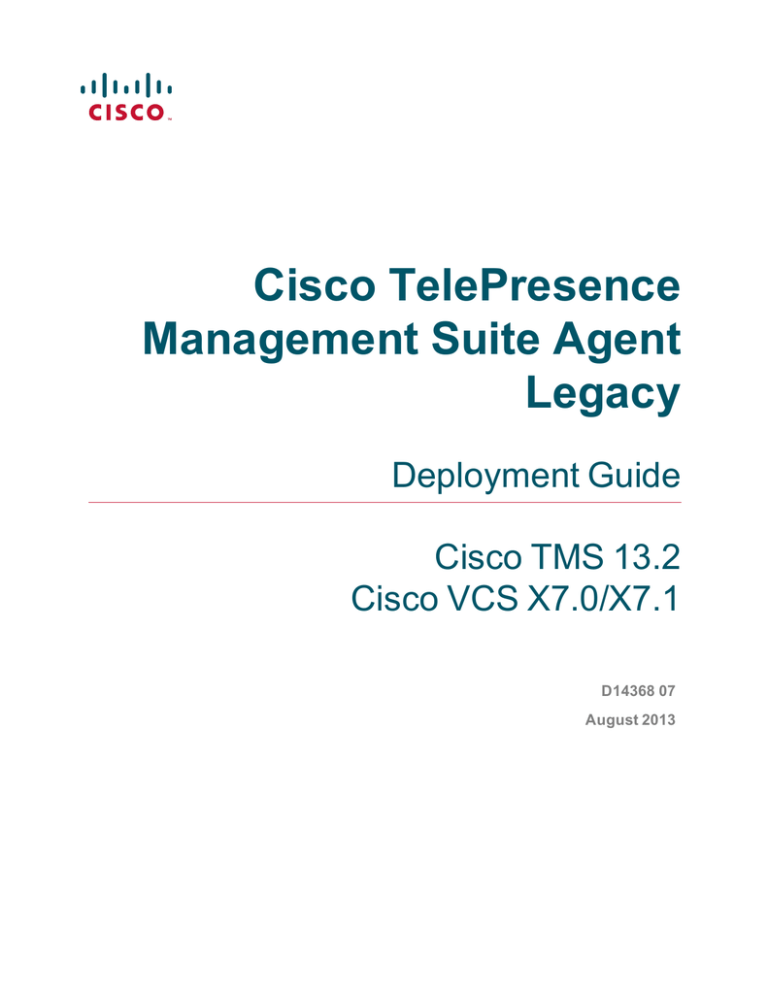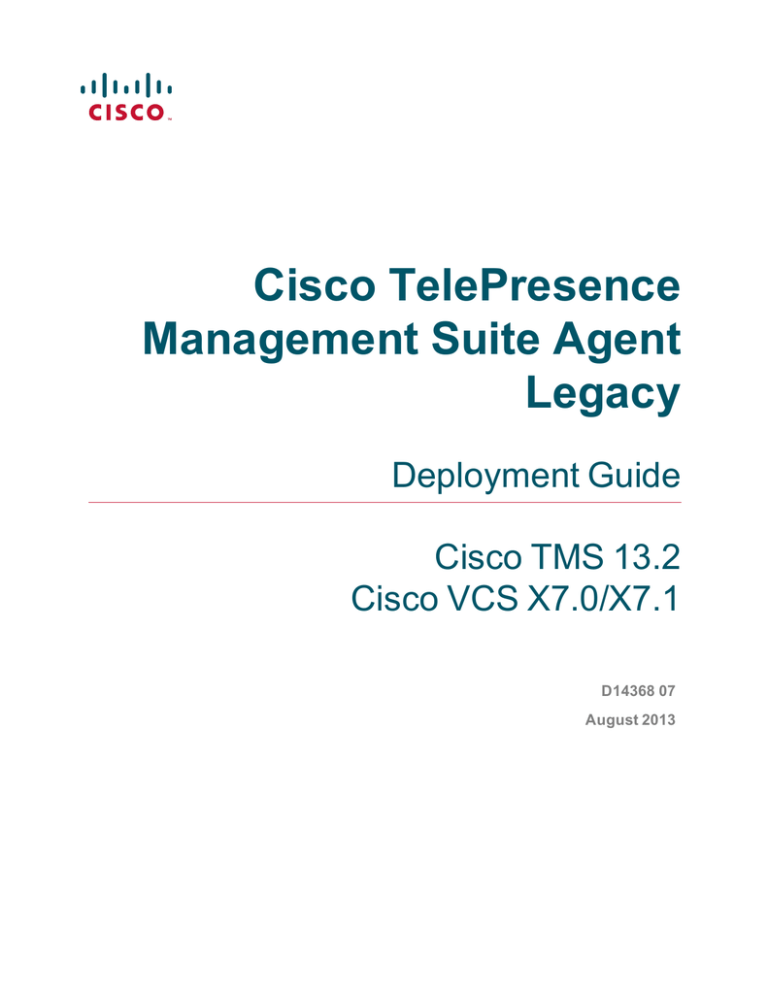
Cisco TelePresence
Management Suite Agent
Legacy
Deployment Guide
Cisco TMS 13.2
Cisco VCS X7.0/X7.1
D14368 07
August 2013
Contents
Introduction
4
Cisco TMS Agent Legacy versus Cisco TelePresence Management Suite Provisioning Extension
This guide
4
4
Prerequisites and recommendations
5
Cisco TMS requirements
Access to executing *.cmd and *.bat
Cisco TelePresence Management Server
Ports used by Cisco TMS Agent Legacy
Cisco VCS requirements
DNS resolution for all devices
SMTP server
Best practices for deployment
Synchronizing time in Cisco VCS and Cisco TMS
Active Directory
5
5
5
5
5
6
6
6
6
6
Enabling Cisco TMS Agent Legacy
8
Configuring Cisco VCS for provisioning
9
Provisioning within your network
Setting up DNS for the Cisco VCS
Installing the Device Provisioning option key
Enabling SIP
Configuring how Cisco VCS handles calls to unknown IP addresses
Adding the Cisco VCS to Cisco TMS
Enabling provisioning on the Cisco VCS
Setting up a cluster name
Turn on provisioning (enable TMS Agent data replication)
Enabling authentication (recommended)
Change LDAP configuration and replication passwords (recommended)
Checking provisioning status
Enabling Presence on the Cisco VCS
Presence on VCS Control
Presence on Cisco VCS Expressway
9
9
10
10
11
11
13
13
14
14
15
15
15
16
16
Setting up and maintaining the Provisioning Directory
18
Overview of the Provisioning Directory
Information pane for a group or user
Dial Plan Configuration Pane
Configurations pane
External Source Configuration pane
FindMe Templates pane
Using Microsoft Active Directory for automated user creation and maintenance (recommended)
Synchronizing with AD
Kerberos authentication
Manual user creation and management (optional)
User Directory configuration—an example
Configuring a dial plan
Using Regex
18
19
19
20
20
20
20
21
24
24
25
29
30
Cisco TelePresence Management Suite Agent Legacy Deployment Guide (13.2)
Page 2 of 55
Uploading a new configuration template
Setting up user configurations
Deleting Configurations
Mapping of user fields
Disabled accounts
FindMe configuration—an example
Sending account information
Test and send
Changing Cisco VCS or cluster
30
31
31
31
32
32
34
35
35
Provisioning phone books
36
Phone book and access replication
Configuring the provisioning phone book source
Phone Book Sources Activity Status
Associating phone book access to groups
Setting the provisioning phone book on Cisco TMS-registered endpoints
36
36
37
37
38
Setting up DNS for Cisco IP Video Phone E20 provisioning
39
NAPTR records
Flags
Required NAPTR record for external endpoint provisioning
SRV records
A records
Verifying the DNS records
39
39
39
40
40
40
Troubleshooting
41
The Cisco TMS Provisioning Directory backend
Diagnostics
Backend problem scenarios
Provisioning logs
Cisco TMS provisioning directory logs
Cisco VCS provisioning logs
Jabber Video client logs
Cisco IP Video Phone E20 logs
41
41
48
50
50
51
51
52
Removing provisioning from a Cisco VCS
53
Bibliography
54
Cisco TelePresence Management Suite Agent Legacy Deployment Guide (13.2)
Page 3 of 55
Introduction
Introduction
Provisioning allows video conferencing network administrators to create and manage mass-deployable video
conferencing solutions. It uses the Cisco TMS Agent to replicate and distribute the Cisco TMS Provisioning
User Directory and Provisioning information from Cisco TMS via a single or clustered Cisco VCSs to
endpoint devices such as Cisco Jabber Video for TelePresence, Cisco TelePresence System EX90 and
Cisco IP Video Phone E20.
Cisco TMS Agent Legacy versus Cisco TelePresence
Management Suite Provisioning Extension
This document describes provisioning using Cisco TelePresence Management Suite Agent Legacy, which is
included in Cisco TMS version 13.2 and earlier.
We recommend that new users install and deploy Cisco TelePresence Management Suite Provisioning
Extension (Cisco TMSPE), which is a new extension product supported by Cisco TMS version 13.2 and
later. See Cisco TelePresence Management Suite Provisioning Extension Deployment Guide for
instructions.
This guide
The table of contents indicates the sequence to take when planning and implementing a simplified
provisioning deployment.
Since provisioning builds upon existing capabilities in Cisco TMS and Cisco VCS, this document assumes
the reader is technically familiar with both products. It is highly recommended that only properly trained
technical users upgrade, install and configure Cisco TMS or Cisco VCS for use with provisioning.
Cisco TelePresence Management Suite Agent Legacy Deployment Guide (13.2)
Page 4 of 55
Prerequisites and recommendations
Prerequisites and recommendations
This section describes prerequisites and best practices for deployment.
Cisco TMS requirements
Product
Version/description
Cisco TMS
13.2
Cisco
TelePresence
Movi option key
n
Must be added in Cisco TMS under Administrative Tools > General Settings, in the
Licenses and Option Keys pane.
n
License consumption is based on usage; the number of concurrent signed-in and
provisioned devices. A user signed in to several devices simultaneously will consume one
license per device.
Access to executing *.cmd and *.bat
For the proper installation of the OpenDS and Provisioning components, MS DOS or access to execute
*.cmd and *.bat files (not necessarily the command prompt) must be available on the Cisco TMS server
during installation and upgrades.
Cisco TelePresence Management Server
If using the legacy product Cisco TelePresence Management Server, we recommend the Provisioning
Directory be limited to a maximum of 5000 users.
Ports used by Cisco TMS Agent Legacy
Cisco TMS Agent Legacy uses the following ports:
Port 389
Locally on both the Cisco TMS and all Cisco VCSs.
Port 8787
Locally on both the Cisco TMS and all Cisco VCSs.
Port 4444
The administrative port for the Cisco TMS Agent used between all replicating partners to
accomplish for example a change of password, initial replication to Cisco VCS (for
example, authentication). The ‘traffic' exchanged on this port is encrypted.
Port 8989
The replicating port used between all replicating partners. The traffic exchanged on this
port is encrypted.
Port 4444 and port
8989
Both port 4444 and 8989 are used during initial replication setup; port 4444 for the
administrative functions, and port 8989 for the data.
Cisco VCS requirements
Product
Version/description
Cisco VCS
X7.0 or X7.1
Device Provisioning option key
Obtain free of charge from Cisco.
FindMe option key
Purchase separately from Cisco.
Cisco TelePresence Management Suite Agent Legacy Deployment Guide (13.2)
Page 5 of 55
Prerequisites and recommendations
Clustering
Each VCS can support up to 2500 video client registrations (a combination of Jabber Video clients and any
other compatible H.323/SIP endpoints or infrastructure). Up to six Cisco VCS peers can be combined in a
single cluster, supporting a maximum of 10,000 video client registrations (the fifth and sixth peers in the
cluster provide resilience rather than increased capacity).
If you are intending to provision from a cluster of Cisco VCSs, configuration of the cluster is a separate
process. You can either create the cluster after enabling provisioning or configure provisioning after creating
the cluster. Details on how to create a cluster can be found in the Cisco VCS deployment guide for your
version.
DNS resolution for all devices
An IP address and a DNS name are needed for:
n
Each Cisco VCS
n
The Cisco TMS server
Make sure these DNS names resolve to the proper IP addresses before following the procedures in this
guide. The local hostname of the Cisco TMS server must match the DNS A record for the Cisco TMS Agent
to operate correctly.
Before starting any upgrade, ensure that the DNS servers used by Cisco TMS and Cisco VCS support both
forward and reverse lookups for Cisco TMS and Cisco VCS.
For instructions on setting up the Cisco VCS cluster name and DNS SRV records, see Cisco TelePresence
Video Communication Server Cluster Creation and Maintenance Deployment Guide.
SMTP server
For Cisco TMS to be able to email users their account information including username and password, you will
need to define a valid SMTP server that will accept SMTP relay from the Cisco TMS server. If your SMTP
server requires authentication, make sure you have this information available before starting.
Best practices for deployment
Synchronizing time in Cisco VCS and Cisco TMS
We recommend keeping time synchronized using an NTP (Network Time Protocol) server. If possible, both
Cisco TMS and Cisco VCS must use the same NTP server.
Cisco TMS uses the NTP settings for the host Windows Server Operating System. To configure the
Windows NTP setting, see the Microsoft support article How to configure an authoritative time server in
Windows Server. To configure the NTP server on the Cisco VCS, go to System > Time.
Active Directory
We recommend using Microsoft Active Directory to automate the creation and management of users. You
will need knowledge of your Active Directory structure and an understanding of how AD/LDAP works.
Cisco TelePresence Management Suite Agent Legacy Deployment Guide (13.2)
Page 6 of 55
Prerequisites and recommendations
You must also define a service account in Active Directory that has read access to the Global Directory. The
external AD server must support secure connections.
Cisco TelePresence Management Suite Agent Legacy Deployment Guide (13.2)
Page 7 of 55
Enabling Cisco TMS Agent Legacy
Enabling Cisco TMS Agent Legacy
Cisco TMS Agent Legacy is disabled by default in new installations of Cisco TMS.
To enable:
1. Go to Administrative Tools > Configuration > General Settings
2. Set Enable Cisco TMS Agents to Yes.
3. Go to Administrative Tools > TMS Agent Diagnostics.
4. Click Run All Diagnoses
l If all check marks are green, proceed to Configuring Cisco VCS for provisioning [p.9].
l If any diagnostic tests show errors, see Diagnostics [p.41]. All errors must be resolved before
proceeding with setting up Cisco TMS and Cisco VCS for provisioning.
Cisco TelePresence Management Suite Agent Legacy Deployment Guide (13.2)
Page 8 of 55
Configuring Cisco VCS for provisioning
Configuring Cisco VCS for provisioning
This section describes how to configure Cisco VCS to work with Cisco TMS Agent Legacy.
Provisioning within your network
There are two types of Cisco VCS:
n
Cisco VCS Control: this is designed to be installed in the organization's private network to provide
registration and routing capabilities to H.323 and SIP based endpoints used within the business or
connected into the business over a VPN .
n
Cisco VCS Expressway: this is designed to be installed in the organization's DMZ to provide registration
and routing capabilities for public and home based H.323 and SIP based endpoints. The VCS Expressway
also provides firewall traversal capabilities to allow communication with the internal VCS Control and
endpoints that are registered to it.
In a network which only has Cisco VCS Expressways, you can configure your system with provisioning
enabled on the Cisco VCS Expressway, however, you should consider the security aspects of storing user
data on an appliance that is located in a DMZ.
User accounts can only reside on one Cisco VCS (or Cisco VCS cluster). Therefore if your network has a
combination of Cisco VCS Expressways and Cisco VCS Controls (where some endpoints - such as soft
clients - may register to either the Control or the Expressway), we recommend that you configure and enable
provisioning only on the Cisco VCS Control (or Control cluster). If a soft client or other endpoint registers to a
Cisco VCS Expressway, provisioning requests will be routed (using search rules) to the Cisco VCS Control
associated with the Expressway via the appropriate traversal zone.
In hierarchical Cisco VCS deployments you could use one or more dedicated Cisco VCS clusters for
provisioning—all other Cisco VCSs could be configured to route provisioning requests to those dedicated
provisioning servers. However, each provisioning Cisco VCS cluster is still subject to the 10,000 user
capacity limits that would apply to a any Cisco VCS cluster. If you need to provision more than 10,000 users,
your network will require additional Cisco VCS clusters with an appropriately designed and configured dial
plan.
If provisioning is enabled on any Cisco VCS (Control or Expressway) that does not need to have provisioning
enabled, be sure to disable it by using the process specified in Removing provisioning from a Cisco VCS
[p.53].
Setting up DNS for the Cisco VCS
Cisco VCS must use DNS and be addressable via DNS. To configure the VCS's DNS server and DNS
settings:
1. Go to System > DNS.
2. Set Default DNS server Address 1 to the IP address of a DNS server for Cisco VCS to use.
3. Set Local host name to be the DNS hostname for this Cisco VCS (typically the same as the System
name in System > System, but excluding spaces).
4. Set Domain name so that <Local host name>.<DNS domain name> is the unique FQDN for this
Cisco VCS.
5. Click Save.
Cisco TelePresence Management Suite Agent Legacy Deployment Guide (13.2)
Page 9 of 55
Configuring Cisco VCS for provisioning
Installing the Device Provisioning option key
Provisioning is activated by installing the Device Provisioning option key on the Cisco VCS. Contact your
Cisco representative for more information about how to obtain the Device Provisioning option key.
If the Cisco VCS is in a cluster, option keys must be set manually on each VCS, and must be identical on all
VCSs in the cluster.
To add the option key:
1. On the Cisco VCS, go to Maintenance > Option keys.
2. To make sure the key isn't already installed, check the list of existing option keys on the upper part of the
screen. The System information section tells you the hardware serial number and summarizes the
installed options.
3. Under Software option, enter the 20-character option key that has been provided to you for the option you
want to add.
4. Click Add option.
After installation
After the Device Provisioning option key has been installed, wait 10 minutes to make sure that the
installation process has completed. In the Cisco VCS Event Log, immediately after enabling device
provisioning, you will see
Event="Directory Service Starting" Detail="The directory service is starting"
Enabling SIP
SIP must be enabled on each Cisco VCS (Controls and Expressways) in the network:
Cisco TelePresence Management Suite Agent Legacy Deployment Guide (13.2)
Page 10 of 55
Configuring Cisco VCS for provisioning
1. Ensure that SIP mode is turned on (VCS configuration > Protocols > SIP > Configuration). This is
enabled by default.
2. Ensure that at least one SIP domain is specified (VCS configuration > Protocols > SIP > Domains).
Configuring how Cisco VCS handles calls to unknown IP
addresses
The Calls to unknown IP addresses setting determines the way in which the Cisco VCS attempts to call
systems which are not registered with it or one of its neighbors.
It is configured on the Dial plan configuration page (VCS configuration > Dial plan > Configuration).
Cisco VCS Control
Set the Cisco VCS Control to use the Indirect mode for Calls to unknown IP addresses.
Cisco VCS Expressway
If you are using a Cisco VCS Expressway, it must be set to use the Direct mode for Calls to unknown IP
addresses.
Adding the Cisco VCS to Cisco TMS
This procedure is compulsory for the Cisco VCS (or Cisco VCS cluster) on which provisioning is enabled
(typically the Cisco VCS Control), and optional for other Cisco VCSs (a Cisco VCS Expressway, for
example).
In each Cisco VCS:
Cisco TelePresence Management Suite Agent Legacy Deployment Guide (13.2)
Page 11 of 55
Configuring Cisco VCS for provisioning
1. We recommend enabling SNMP as this is the best way for Cisco TMS to be able to detect and add the
Cisco VCS:
l Go to System > SNMP and ensure that SNMP mode is set to v3 plus TMS support and an SNMP
community name is set.
l If SNMP is not permitted inside your network, you can add Cisco VCS Control to Cisco TMS without
SNMP. However, this will negatively impact Cisco TMS's ability to auto-discover and monitor the
Cisco VCS.
2. Ensure that the IP address or FQDN of the Cisco TMS is set up in System > External manager >
Address.
In Cisco TMS, add the Cisco VCS:
1. In Cisco TMS, go to Systems > Navigator.
2. In the left pane, select the folder where you want to add the Cisco VCS.
3. If SNMP mode is On in the Cisco VCS, enter the VCS IP Address and click Next. Cisco TMS will collect
information from the VCS about how best to communicate with it.
l If you do not support SNMP on your network, the VCS can be discovered using alternative means in
Cisco TMS. See the section for discovering non-SNMP devices in Cisco TMS Management Suite
Administrator Guide.
Cisco TelePresence Management Suite Agent Legacy Deployment Guide (13.2)
Page 12 of 55
Configuring Cisco VCS for provisioning
4. Click the Add Systems button in the right pane. Follow the instructions in Cisco TMS to add the Cisco
VCS.
5. Ensure that the Host Name of the Cisco VCS is set up in Cisco TMS:
a. Go to Systems > Navigator.
b. Select the VCS.
c. Select the Connection tab.
6. Set Host Name to be the FQDN of the Cisco VCS, for example vcs1.example.com.
7. Click Save/Try.
Enabling provisioning on the Cisco VCS
Setting up a Cisco VCS cluster and enabling provisioning are separate processes and should not be
attempted simultaneously. If you want to set up a Cisco VCS cluster, first set up the cluster name and
complete the provisioning configuration as described below. Then set up the cluster as described in Cisco
VCS Cluster Creation and Maintenance Deployment Guide.
Setting up a cluster name
If you are going to use FindMe, you must set the Cisco VCS up with a cluster name regardless of whether it
is part of a cluster. The cluster name must be:
n
unique compared to any other Cisco VCS or Cisco VCS cluster managed by this Cisco TMS.
n
identical to the SIP server address configured in Cisco TMS (Systems > Provisioning > Directory >
Configurations pane, the SIP Server Address field).
If a cluster name exists, but is different from the SIP server address, it must be changed so that they are
identical. To set up or change the cluster name:
Cisco TelePresence Management Suite Agent Legacy Deployment Guide (13.2)
Page 13 of 55
Configuring Cisco VCS for provisioning
1. Go to VCS configuration > Clustering.
2. Add a Cluster name:
a. If the Cisco VCS is part of a cluster, set it to the fully qualified domain name used in SRV records that
address the cluster, for example "cluster1.example.com".
b. If the Cisco VCS is not part of a cluster, set it to the fully qualified domain name used in SRV records
that address the VCS, for example "vcs1.example.com".
3. Click Save.
4. If there is any existing FindMe data, it must be updated to use the new cluster name:
l Use the transferfindmeaccounts script to update the FindMe data to use this new name, using
the process defined in Cisco VCS Cluster Creation and Maintenance Deployment Guide.
Turn on provisioning (enable TMS Agent data replication)
Cisco VCS is not part of a cluster
To turn on provisioning on a Cisco VCS that is not part of a cluster:
1. In Cisco TMS, go to Systems > Navigator > Folder View.
2. Select the Cisco VCS. This displays the device page.
3. Select the TMS Agent tab.
4. Click Enable TMS Agent Data Replication. This may take a while to complete (approximately 5
minutes, see note on Activity Status below).
5. Click Save.
In Cisco TMS, go to Administrative Tools > Activity Status to see activities that are active, scheduled or
in progress in Cisco TMS. Selecting the activity Enable TMS agent data replication for system(s) <name
of system> will display an activity log for this event. When finished, the activity will say ‘Event completed
successfully'. You may need to click Refresh to get a real time update.
Cisco VCS is part of a cluster
To turn on provisioning for the cluster:
1. In Cisco TMS, go to Systems > Navigator > Folder View.
2. Select the Master Cisco VCS. This displays the device page.
3. Select the Clustering tab.
4. Ensure that Enable TMS Agent Data Replication on all cluster members is selected. This may take a
while to complete (see note on Activity Status above).
5. Click Save Cluster Settings.
Enabling authentication (recommended)
Enabling authentication means that a password is required to access the database that stores the
provisioning information.
This is enabled in two places in Cisco TMS. Cisco TMS then makes sure that the connected Cisco VCSs
are configured with the relevant details.
In Cisco TMS:
Cisco TelePresence Management Suite Agent Legacy Deployment Guide (13.2)
Page 14 of 55
Configuring Cisco VCS for provisioning
1. Go to Administrative Tools > Configuration > TMS Agent Settings.
2. In the Global (applied to all agents) pane, ensure that Authentication Enabled is set to Yes.
3. Click Save.
4. For each Cisco VCS:
a. Go to Systems > Navigator > Folder View.
b. Select the Cisco VCS.
c. Select the TMS Agent tab.
d. Ensure that Enable TMS Agent Data Replication is selected.
e. Click Save Settings.
Change LDAP configuration and replication passwords
(recommended)
It is recommended that the LDAP Configuration Password and the LDAP Replication Password are changed
from the default setting of Cisco. Changing the values on Cisco TMS will propagate the changes to all Cisco
TMS Agents both on the Cisco TMS(s) and Cisco VCS(s).
In Cisco TMS:
1. Select Administrative Tools > Configuration > Cisco TMS Agent Settings.
2. In the Global (applied to all agents) pane:
3. Enter the new password in the LDAP Configuration Password field.
4. Enter the new password in the LDAP Replication Password field.
5. Click Save
We recommend that the LDAP Configuration Password and LDAP Replication Password be different.
Ensure that these passwords are noted and secured appropriately.
Checking provisioning status
After provisioning on the cluster is complete. In Cisco TMS:
n
You can view the replication status of the cluster from the Administrative Tools > TMS Agent
Diagnostics > TMS Agent tab.
n
From the same location you can access the Cisco TMS Agent Diagnostics by selecting the Cisco TMS
Agent Diagnostics link located next to the Cisco TMS Agent Configuration link at the top of the tab.
On Cisco VCS:
n
You can view the Cisco TMS Agent replication status by selecting the link View Cisco TMS Agent
replication status on the VCS configuration > Clustering page.
See Running the diagnostics [p.41] for more information concerning Cisco TMS Agent Diagnostics.
Enabling Presence on the Cisco VCS
Endpoints such as Jabber Video can use Cisco VCS as a presence server to share presence information (for
example Offline, Online, Away, or Busy) with other users.
Cisco TelePresence Management Suite Agent Legacy Deployment Guide (13.2)
Page 15 of 55
Configuring Cisco VCS for provisioning
n
You must only enable presence on a single Cisco VCS or Cisco VCS cluster per SIP domain in your
deployment.
n
Enabling Presence is optional.
Presence on VCS Control
1. In Cisco VCS Control Applications > Presence set SIP SIMPLE Presence Server to On.
2. If Cisco VCS Control is to publish presence on behalf of endpoints registered to it that do not publish their
own presence (that is, endpoints other than Jabber Video), you must also set SIP SIMPLE Presence
User Agent to On.
Presence on Cisco VCS Expressway
1. In Cisco VCS Expressway Applications > Presence set SIP SIMPLE Presence Server to Off.
The Presence Server must not be enabled on Cisco VCS Expressway; Cisco VCS Expressway must
pass presence information to the Presence Server on Cisco VCS Control rather than keep the presence
information locally.
2. If Cisco VCS Expressway is to publish presence on behalf of endpoints registered to it that do not publish
their own presence (that is, endpoints other than Jabber Video), you must set SIP SIMPLE Presence
User Agent to On.
Cisco TelePresence Management Suite Agent Legacy Deployment Guide (13.2)
Page 16 of 55
Configuring Cisco VCS for provisioning
Cisco TelePresence Management Suite Agent Legacy Deployment Guide (13.2)
Page 17 of 55
Setting up and maintaining the Provisioning Directory
Setting up and maintaining the Provisioning
Directory
This section describes how to set up, maintain, and configure a directory of provisioning users.
Note that while there is no hard limitation on number of users in the provisioning directory, a Cisco VCS
cluster will support up to 10 000 users.
Overview of the Provisioning Directory
The Provisioning directory is located in Cisco TMS at Systems > Provisioning > Directory.
n
The Directory Browser pane on the left side of the screen initially displays a group (folder) called root. This
represents the main organization name; for example in the picture below we've clicked on the folder name
root and changed it to Company. The root folder cannot be deleted.
n
The Workspace pane on the right side of the screen has five subsection panes (at root) where you will
perform the major part of your tasks. The subsection panes and the tasks you can complete in each of
these subsections are explained in more detail below.
Which panes and functions are available depends on your current location in the directory structure as well as
which services are enabled:
n
You will only see the FindMe Templates pane when the root folder is selected.
n
You will only see the External Source Configuration pane when a folder is selected.
n
When you select a user in the Directory Browser, you will see the Devices subsection pane, showing the
user's provisioned devices.
n
FindMe will not be seen if FindMe is disabled in Administrative Tools > Configuration > Cisco TMS
Agents Settings. FindMe is enabled by default.
Cisco TelePresence Management Suite Agent Legacy Deployment Guide (13.2)
Page 18 of 55
Setting up and maintaining the Provisioning Directory
Information pane for a group or user
When a group is selected in the Directory Browser the following options are available in the information pane:
n
Edit the group name by selecting Edit Group.
n
Add a group by clicking Add Group. The group will be added under the group you have selected in the
Directory Browser.
n
Add a user manually by clicking Add User. The manually created user will be added in the group you have
selected in the Directory Browser. Creating manual users is discussed later in the chapter.
n
Configure email settings and send account information to users by selecting Send Account Info.
Configuring email settings is discussed later in this chapter.
n
Refresh the pane by clicking Refresh.
When you select a user in the Directory Browser of the Information pane, you can:
n
Show and hide user details by selecting Show Details.
n
Edit the user by selecting Edit User. If the user is being imported from Active Directory, only Password,
User ID and Image URL are editable.
n
Delete a user by clicking Delete.
n
Send the user's account information to the selected user by clicking Send Account Info. Note that email
settings must be configured for this to work.
n
Refresh the pane by clicking Refresh.
Dial Plan Configuration Pane
The Dial Plan Configuration pane is where you configure your FindMe URI, FindMe Caller ID and Device
URI.
Cisco TelePresence Management Suite Agent Legacy Deployment Guide (13.2)
Page 19 of 55
Setting up and maintaining the Provisioning Directory
n
FindMe URI is the template for creating the FindMe™ ID names.
n
FindMe Caller ID is the number the Cisco VCS will report as the callback number when calling out of
gateways.
n
Device URI is the template for creating the name of provisioned devices.
The default action when clicking on links in the Dial Plan Configuration pane is to edit the particular
pattern.
n
If you want to clear a pattern for a certain group or user, you can leave it empty and save it. This will
override any value from a parent group.
n
If you want to delete a pattern on a certain group or user, mouse over the link, click the drop-down icon and
select Delete.
Note: If the pattern is not set on the given level, the delete action will not be available. For the root group,
trying to save a blank pattern or removing it will result in the same behavior.
See Configuring a dial plan [p.29] for guidance on setting this up.
Configurations pane
In the Configurations pane, you set up and manage the configurations that endpoints will receive on
provisioning.
Before configuration, templates that match the types and versions of endpoints in your deployment must be
uploaded. See Uploading a new configuration template [p.30].
External Source Configuration pane
The External Source Configuration pane is where you will configure the Active Directory information to
import user information from AD to the Provisioning Directory. We recommend utilizing AD to import users.
See Using Microsoft Active Directory for automated user creation and maintenance (recommended) [p.20].
FindMe Templates pane
In the FindMe Templates pane, the administrator can specify zero or more FindMe templates. All new users
within your folder structure (from root down) will get a FindMe profile created from the FindMe profile template
upon creation. For example, on each template you can set up zero or more FindMe device templates. These
will let you define a sensible default configuration based on the company's existing dial plan.
Using Microsoft Active Directory for automated user creation
and maintenance (recommended)
The Cisco TMS provisioning directory supports integration with Microsoft Active Directory for the creation
and management of users, making provisioning large numbers of users easy and scalable. We recommend
this for the power and flexibility of AD in the solution.
Users imported to the User Directory in Cisco TMS will have icons with gray shirts, while manually created
users will have blue shirts. For information concerning the manual creation of users, see the section Manual
user creation and management (optional) [p.24].
Cisco TelePresence Management Suite Agent Legacy Deployment Guide (13.2)
Page 20 of 55
Setting up and maintaining the Provisioning Directory
Synchronizing with AD
After initial configuration and synchronization, the User Directory will automatically synchronize with Active
Directory once a day. The time of the update is displayed on screen.
Note that only usernames and those fields shown in Mapping of user fields [p.31] are synchronized—the
user's AD password is not imported into the User Directory. A provisioning password for each user will be
automatically assigned.
Currently, the automatic synchronization cannot be changed, but you can run the AD synchronization
manually at any time. We recommend running manual synchronizations at the highest group folder level
possible according to your External Source Configuration plan.
For example, if your External Source Configuration begins importing users at root and you have created
search filters that place users in sub group folders under root, then you should run the manual
synchronization from root. You can also run a manual synchronization at the sub group folder level, but
ensure that your AD search filter is correct for that level before proceeding.
Familiarity with Microsoft AD and LDAP is required to synchronize users.
Note: Cisco TMS Agent Legacy does not support the following characters are not allowed in usernames or
display names: \,+"<>./. Importing names that contains these characters may lead to issues with for
example phone book parsing.
Synchronizing from root level
1. Select the root folder.
2. Click on the Click to synchronize this folder with Active Directory link to go to the Edit screen.
3. Enter the LDAP URL to an Active Directory Global Catalog Server and provide the Global Catalog Port
Number (default 3268), for example ldap://globalcatalog.company.int:3268.
4. Enter the Username to use when logging on and importing from Active Directory. We recommend that this
user be the Service Account and that password retention policies are not applied to it.
5. Enter the Password.
6. Enter the selected Base DN, for example dc=ldap,dc=company,dc=com.
7. If necessary, enter the selected Relative Search DN, for example OU=users.
8. Click Save.
Cisco TelePresence Management Suite Agent Legacy Deployment Guide (13.2)
Page 21 of 55
Setting up and maintaining the Provisioning Directory
To import users immediately:
1. Click the link Click here to import all users from this source.
2. Wait for the import to complete. This could take some time depending on the number of users you are
importing.
3. Click OK.
4. Refresh the browser. You should now see users imported to the root folder in the Directory Browser pane.
AD users imported to the Provisioning Directory Browser show up with gray shirts.
Managing synchronization at a sub-group level
1. Create a sub-group under the root group folder, for example Norway.
2. Select the group folder you created to edit that group's AD sync.
3. Click to synchronize this folder with Active Directory.
Cisco TelePresence Management Suite Agent Legacy Deployment Guide (13.2)
Page 22 of 55
Setting up and maintaining the Provisioning Directory
4. Click Copy From Parent (this information is filled in automatically from the parent folder, if applicable)
5. Enter a Search Filter according to the group's LDAP definition in AD. For example, you might have a
location set to cn=no to import all users in Norway to this sub-group.
6. Click Save.
When synchronizing folders in the sub-group levels, and after the synchronization is complete on a sub-group
level, a force refresh of the GUI is required. Force refresh must be done to correctly view any actions (for
example moving users between folders) that may have occurred during the operation. Doing a force refresh of
the GUI will return the highlighted cursor to the Root level.
To import users immediately to this group, return to the root level, then
1. Click the link Click here to import all users from this source.
2. Wait for import to complete.
3. Click OK.
4. Refresh the browser window.
Note: If the user was initially imported by the first synchronization to the root group folder, but the user also
belonged to the AD CN search filter for the Norway group folder, the user will automatically be moved from
the root group folder to the Norway group folder at the next synchronization.
Security groups and distribution lists
If AD Security Groups or AD Distribution Lists are used to import users to the Cisco TMS Provisioning
Directory, it is recommended not to use the Relative Search DN field, but instead create a filter in the
Search filter field.
For example, if you need to search on a security group in AD, enter the Base DN (such as dc=eu,
dc=company, dc=com), leave the Relative Search DN blank, and enter your search in the Search filter,
Cisco TelePresence Management Suite Agent Legacy Deployment Guide (13.2)
Page 23 of 55
Setting up and maintaining the Provisioning Directory
for example memberOf= cn=videoconfusers, ou=security groups, dc=subdomain,
dc=domain.
Kerberos authentication
To import users using a secure connection, Cisco TMS supports Kerberos authentication towards AD. Note
that this security only applies to the connection with Active Directory; it does not set up users to use
Kerberos authentication for provisioning.
To enable and configure, use the External Source Configuration pane.
1. Click the Edit button.
2. Check Kerberos Authentication and enter the required settings.
The required settings are:
n
Kerberos KDC: (Key Distribution Center): The address of the Kerberos KDC server, which is the address
of your Active Directory (AD). The value can either be a fully qualified domain name (FQDN) or the domain
your AD server resides, in which case a DNS SRV lookup is performed to determine the FQDN.
n
Kerberos realm: The realm configured in AD for Kerberos Authentication.
n
Kerberos KDC timeout: The maximum number of milliseconds to wait for a reply from the KDC.
Manual user creation and management (optional)
While we strongly recommend the use of Microsoft Active Directory to import your users to the User
Directory, the manual creation of users in the Provisioning Directory is supported.
Manual creation of users can replace or be combined with AD import. This requires more effort on the part of
the administrator, who will need to manually create these users in the User Directory as well as create
FindMe accounts for the users on the Cisco VCS Control, if necessary. In addition, manually created users
Cisco TelePresence Management Suite Agent Legacy Deployment Guide (13.2)
Page 24 of 55
Setting up and maintaining the Provisioning Directory
cannot be moved between group folders. When importing from AD, this can be done based on search filters
used in your External Source Configurations, as explained earlier in this chapter.
To create a user, select the group folder you want the user in, then do the following:
1. Click Add User.
2. When the Workspace pane appears, enter a name for user and then the user's details appropriately.
Email Address, Username and Password are all required fields.
Note that the following characters are not allowed in usernames or display names: \,+"<>./.
3. Click Save.
Note: The User ID field defaults to zero (0) when manually creating a user, and if left at 0, a user ID will be
automatically generated by Cisco TMS when the user is saved. We recommend allowing Cisco TMS to
generate these IDs, as they should be unique to each user.
This finalizes the provisioning setup in Cisco TMS. The settings that were configured during this process will
now be replicated to the Cisco VCS or cluster of VCSs by the Cisco TMS Agent. Any future configuration
changes made in the Provisioning Directory UI in Cisco TMS will be replicated to the Cisco VCS or cluster of
VCSs again by the Cisco TMS Agent.
The Cisco TMS Agent replicates through a multi-master replication process, meaning that no one database is
the master of all. The Cisco TMS Agents on the Cisco TMSs (if in a Cisco TMS redundant setup) and Cisco
VCSs (if in a cluster) continually check with one another for changes and differences between them. All
provisioning configuration changes must be made via the Cisco TMS Provisioning Directory UI.
User Directory configuration—an example
The following is an example of a possible provisioning deployment using Jabber Video and E20.
Tore is the administrator and responsible for setting up provisioning in our example. His company has about
20 users located in Norway and India. The first thing he wants to do is set up basic provisioning for all his
users. He starts by giving the root folder a name by choosing Edit Group in the Workspace pane:
Cisco TelePresence Management Suite Agent Legacy Deployment Guide (13.2)
Page 25 of 55
Setting up and maintaining the Provisioning Directory
As recommended by Cisco, he then configures the external source connection on the root folder to import his
users from Active Directory:
Once the users are imported from AD, he starts configuring the settings he wants to provision the Jabber
Video clients with, for example Maximum In Bandwidth:
Cisco TelePresence Management Suite Agent Legacy Deployment Guide (13.2)
Page 26 of 55
Setting up and maintaining the Provisioning Directory
He then realizes that the users in India have a limited connection compared to their Norwegian counterparts.
To configure the Indian users differently from the Norwegian ones, he creates two new groups under the root
group called Norway and India.
He chooses the Norway group and selects Click to synchronize this folder with Active Directory. The
settings he used to synchronize the root group are exactly the same as for the Norway group, so he clicks
Copy From Parent. All he needs to do now is edit the password and the Search Filter.
Tore is familiar with his AD and knows that to import the users from Norway, he needs to set the search filter
to cn=no, and to import the Indian users he needs the search filter cn=in.
Cisco TelePresence Management Suite Agent Legacy Deployment Guide (13.2)
Page 27 of 55
Setting up and maintaining the Provisioning Directory
Once he has configured both new groups, he clicks Start Synchronization at the root level (Company) to
ensure that all groups are synchronized correctly. He should now see that all users are moved to their correct
group.
Cisco TelePresence Management Suite Agent Legacy Deployment Guide (13.2)
Page 28 of 55
Setting up and maintaining the Provisioning Directory
He can then override the bandwidth setting he set on the root group with a lower bandwidth setting on the
India group. The Norway group will still use the setting from the root group.
In the future, if he ever needs to configure some users differently in the same country, he would simply have
to create a group for them, and configure the Search Filter so that it imports just the users he wants to treat
differently. For example:
n
Import only the users in the Indian R&D department: (&(c=in)(department=R&D))
n
Import only the Indian users whose names begin with A: (&(c=in)(name=a*))
Configuring a dial plan
You can use the following user information fields to generate the URI pattern for FindMe URI and FindMe
Caller ID:
n
emailAddress (default)
n
username
n
lastName
n
firstName
n
officePhone
n
mobilePhone
To create the URI pattern for Device URI you can, in addition to the above, use the following device
information:
n
model (device.model)
n
connectivity (device.connectivity)
1. Hover over the FindMe URI field and click Edit.
2. Edit the pattern appropriately:
l We recommend using the {emailAddress} placeholder, where the mail domain must be identical to
the SIP domain.
l Alternatively, use {username}@<domain>, where <domain> is the SIP domain configured on your
Cisco VCS at VCS configuration > protocols > SIP > Domains. Note that the @ sign must not be
included in the username.
3. Click Save.
4. Repeat the above steps to configure the FindMe Caller ID field. The Caller ID is the phone number that
will be displayed to the call recipient as callback number if FindMe routes a telepresence call through
an ISDN gateway.
5. Hover over the Device URI field and click Edit.
Cisco TelePresence Management Suite Agent Legacy Deployment Guide (13.2)
Page 29 of 55
Setting up and maintaining the Provisioning Directory
6. Edit the pattern appropriately:
l We recommend using the default Device URI Pattern {username}.{device.model}
@example.com to easily identify the type of device the user provisions to (that is, ‘movi' or 'e20') and
to maintain unique Device URI Patterns. If more than one user has the same Device URI, this will
create problems with user reporting in Cisco TMS, as the lookup from URI to username can only return
one of the users with this URI.
l Include device.connectivity in the pattern to add the word internal for Cisco VCS Controlregistered users or external for Cisco VCS Express-way registered users to each device URI. A
sample Expressway-registered device URI would look like
this: firstname.lastname.external@example.com.
l In addition you can change the words internal and external to for example home and office. The device
URI will then be: firstname.lastname.office@example.com or
firstname.lastname.home@example.com.
l Note that you cannot replace "internal" or "external" with a blank/space.
Using Regex
Regex is supported in all Dial Plan Configuration fields.
Examples
To remove spaces:
{mobilePhone[' '='']}@example.com
To remove spaces and +47:
{mobilePhone[' '='','\+47'='']}@example.com
To extract the domain part of the email address:
{username}.office@{User.emailAddress['^.+?@'='']}
To replace ø with o:
{username['ø'='o']}@example.com
Uploading a new configuration template
Each type of endpoint comes with its own XML template file for provisioning. A new template is usually
provided with each software release, either included in the software deliverable archive, or downloadable
from the same cisco.com page as the product's release notes.
When you have the required templates available locally:
1. Click Manage Configuration Templates.
2. Click Upload New.
3. Locate and select the configuration template.
4. Click Open.
The new template is now available for configuration.
Cisco TelePresence Management Suite Agent Legacy Deployment Guide (13.2)
Page 30 of 55
Setting up and maintaining the Provisioning Directory
Setting up user configurations
To edit an existing configuration:
1. Hover over the configuration setting name, click the arrow that appears to the right, and click Edit.
2. Modify as required. For guidance on the default, available, and recommended settings, see the
administrator documentation for each endpoint.
3. Click Update.
Deleting Configurations
When deleting a configuration, it's important to understand at what level you're deleting it and where the
configuration was set, that is, at the root level, the folder level or the user level.
For example, if you have set configurations at the root level and they are propagating down to folders or users
directly under it, you will get this warning if you select a lower level and attempt to delete the configuration
from there:
However, if you delete that Configuration at root level, you will not receive this warning, and the changes will
propagate downwards to any folders or users under the root level folder appropriately.
Mapping of user fields
The table below shows the mapping of fields between Active Directory and the database in the Cisco
TMS Provisioning Directory.
Provisioning Directory Workspace
LDAP field
attribute
Active Directory
attribute
Comment
Cisco TelePresence Management Suite Agent Legacy Deployment Guide (13.2)
Page 31 of 55
Setting up and maintaining the Provisioning Directory
username
Username
sAMAccountName
emailAddress
Email
address
mail
externalId
objectGUID
The objectGUID is prefixed with the LDAP URL the
user was imported from.
firstName
First Name
givenName
name
Displayname
displayName
If displayname is null or empty, user.username is
used.
lastName
Last Name
sn
If sn is null or empty, username is used.
title
Title
title
company
Company
company
department
Department
department
officePhone
Office Phone
telephoneNumber
mobilePhone
Mobile Phone mobile
As a minimum, the sAMAccountName and mail attributes are required to import to the Cisco TMS
Provisioning Directory appropriately.
Disabled accounts
Note that Cisco TMS also filters out anything that is disabled in AD, meaning that if the account is disabled,
Cisco TMS does not import it.
If an active account is imported to the Cisco TMS Provisioning Directory and is subsequently disabled in
Active Directory, Cisco TMS will remove it from the Provisioning Directory on the next synchronization.
FindMe configuration—an example
Next, Tore wants to set up FindMe to automatically include all the endpoints they have in his company. For
example, some of his users have endpoints from the Cisco TelePresence EX Series and these devices have
URIs on the form: <username>.office@example.com
Tore goes to the root group and clicks Add FindMe Templatewhich displays the popup below:
He then gives the FindMe Template a name,chooses to use it as the active profile, and clicks Save.
Cisco TelePresence Management Suite Agent Legacy Deployment Guide (13.2)
Page 32 of 55
Setting up and maintaining the Provisioning Directory
He will have to add a FindMe Device Template to his FindMe Template for the EX series. He clicks Edit, and
then Click to add a new FindMe Device Template.
He gives the device a name, the Device URI pattern {username}.office@example.com and the correct type:
As Tore has both Jabber Video and E20s in his deployment, he also needs to set up Jabber Video and Cisco
E20 endpoints for provisioning. In the Dial Plan Configuration pane, he has set the Device URI Pattern to
be provisioned with:
{username}.{device.model}@example.com
{device.model} will be replaced with "movi" or "e20". To add support for these, he must create two more
FindMe Device Templates with the following URIs:
{username}.movi@example.com{username}.e20@example.com
In addition, he has an ISDN gateway installed, and wants all calls to be redirected to the users' phone if they
don't answer within the current limit of 20 seconds. He therefore configures another device with the following
URI:
520{mobilePhone}@example.com
This pattern will get the user's mobile number as configured in AD, and add 520, which is the prefix for Tore's
ISDN gateway, in front of it.
Finally, he sets the devices to dial by default when someone calls a user's FindMe address, and he specifies
that the mobile phone be called if the call isn't answered by any of the other devices:
When he is finished, he saves the settings and closes the dialog window.
Cisco TelePresence Management Suite Agent Legacy Deployment Guide (13.2)
Page 33 of 55
Setting up and maintaining the Provisioning Directory
To create the actual FindMe Profiles and FindMe Devices from the templates he configured, he must click
Regenerate FindMe. All users will be created with each device address contained in the template even if
they don't physically have all the devices.
Note: We recommend that whenever changes are made and saved in the FindMe Template Configuration,
the Administrator selects Regenerate FindMe to ensure all changes are updated appropriately. Selecting
Regenerate FindMe will replace existing FindMe users' configurations as well as apply configurations to any
new users.
Tore has now imported users from AD, created a dial plan, system configurations and FindMe templates.
Now he needs to send the users their account information details.
Sending account information
Before account information can be sent to the users, email settings must be configured in the Provisioning
Directory:
1. In Cisco TMS, go to Systems > Provisioning > Directory.
2. Select the root folder.
3. Click Send Account Info.
4. Click Configure Email Settings.
5. Enter the appropriate information. A sample template is shown below.
l The message template must include {username} and {password}, placeholders that will be replaced by
each individual's provisioning credentials.
l If you have configured FindMe for your users, we also recommend including the link to the user FindMe
UI on the Cisco VCS in the message.
6. Click Save.
Cisco TelePresence Management Suite Agent Legacy Deployment Guide (13.2)
Page 34 of 55
Setting up and maintaining the Provisioning Directory
Test and send
To test that email settings are working correctly:
1. From the Provisioning Directory browser, select yourself (or another suitable user).
2. Click Send Account Info. The Send Account Information window will open.
3. Click Send Email.
4. Confirm that this email message was received correctly by you or your test user.
You are now ready to send all users their account information:
1. Select the root folder in the Provisioning Directory browser.
2. Click Send Account Info. The Send Account Information window will open.
3. Click Send Email.
Adding a new user
When a new user is included in the Provisioning Directory, either manually or imported from AD, provisioning
information will not be sent automatically.
Follow the test instructions above to send the account information to an individual user.
Changing Cisco VCS or cluster
If changing the Cisco VCS or cluster used for provisioning and FindMe, the SIP server address must be
update to correspond with the FQDN of the new Cisco VCS or cluster. FindMe profiles must then be
regenerated.
If a generic SIP server address is not available in the provisioning directory or folder, Cisco TMS will not be
able to regenerate the accounts to the new Cisco VCS or cluster.
Cisco TelePresence Management Suite Agent Legacy Deployment Guide (13.2)
Page 35 of 55
Provisioning phone books
Provisioning phone books
You do not set phone books to provisioned endpoints the same way as with Cisco TMS-registered endpoints.
The Phone Book URI you configure for groups, for example phonebook@example.com, is used to
provision users with one or more phone books that they have been given access to.
Phone book and access replication
Phone books and the access control defined for them are synchronized to the Cisco TMS Agent on Cisco
TMS, which replicates to the Cisco TMS Agent on the Cisco VCS. Users searching with Jabber Video or
E20 will therefore get different phone book results depending on the user group they belong to.
Below is an illustration of how phone book data gets from Cisco TMS to the provisioned E20 or Jabber Video
client. Note that blue lines are relevant only to Jabber Video, not to other provisioned endpoints.
Configuring the provisioning phone book source
Cisco TMS automatically creates a phone book source called Provisioning Source, which includes all users
in Systems > Provisioning > Directory, and a Provisioning Phone Book based on this source.
If FindMe is not being used, and only the Device URI is being used in the Provisioning Directory, the
Provisioning Source will not be populated until devices are provisioned as users begin to log in.
You can see and change the configuration of this phone book source by going to Phone Books > Manage
Phone Book Sources. In the left-hand pane, click Provisioning Source.
Cisco TelePresence Management Suite Agent Legacy Deployment Guide (13.2)
Page 36 of 55
Provisioning phone books
Phone Book Sources Activity Status
Monitor the activity status by going to Phone Books > Phone Book Sources Activity Status in Cisco
TMS.
Associating phone book access to groups
You can make one or more phone books available to each group of users.
To associate phone book access to a group:
1. In Cisco TMS, go to Phone Books > Manage Phone Books, and then in the Directory pane, click the
required phone book.
Information about the selected provisioning phone book is displayed in the Workspace pane.
Cisco TelePresence Management Suite Agent Legacy Deployment Guide (13.2)
Page 37 of 55
Provisioning phone books
2. In the Workspace pane,click the Access Control tab.
3. Click Provisioning Directory Groups, and then click the user group that is to have access to the
selected phone book. Expand the root group to see subgroups.
4. If you want to grant access to all underlying phone books as well, select Apply settings to <phone_
book> and all underlying phone books.
5. Click Save.
Setting the provisioning phone book on Cisco TMSregistered endpoints
The provisioning phone books can be set on any Cisco TMS-registered endpoint.
Note that when setting the phone book created from the Provisioning Source phone book source to an
endpoint registered to the Cisco TMS, H.323-only endpoints registered to a Cisco VCS (or one of its cluster
peers) will receive the SIP Alias Phone Book entries despite the endpoints not supporting SIP. This is due to
interworking on the Cisco VCS.
Cisco TelePresence Management Suite Agent Legacy Deployment Guide (13.2)
Page 38 of 55
Setting up DNS for Cisco IP Video Phone E20 provisioning
Setting up DNS for Cisco IP Video Phone E20
provisioning
This section describes the DNS setup necessary for provisioning E20 outside the firewall.
In standard Cisco TMS/Cisco VCS deployments for enterprises, some endpoints are connected to the
intranet while others are connected to a variety of home networks outside the firewall. In the latter case, the
E20 needs to connect to the Cisco TMS/Cisco VCS infrastructure through a Cisco VCS Expressway located
outside the company firewall. Consequently, the E20 must be provisioned with an Expressway as the SIP
proxy. This is only possible if the external manager entered into the E20 wizard is resolved through DNS.
If provisioning is done internally, this setup is optional; however, it will allow for a flexible failover/loadbalancing scheme for the Cisco VCS cluster.
NAPTR records
A Name Authority Pointer (NAPTR) record is a DNS record used for regular expression rewrite rules for
domain names.
Setting up these DNS entries can be done in two ways. The DNS infrastructure could return different NAPTR
records depending on whether the external manager is located inside or outside the firewall. If this is not
possible, the DNS names of the external manager addresses must be different and resolve to two different
NAPTR records on the same DNS server.
Flags
The E20 bases its provisioning request on the NAPTR record flag:
n
"s" indicates that the NAPTR response is an SRV record. If the flag is "s" only, the E20 will be provisioned
from the internal Cisco VCS.
n
"e" indicates that the SIP proxy is located outside the firewall (e=external). This indicator is Cisco
proprietary. If the flag is "se", the E20 will be provisioned from the external Cisco VCS.
Required NAPTR record for external endpoint provisioning
For an encrypted TCP connection, use the following type of record to point to the SIP secure service:
example.com. IN NAPTR 50
tcp.example.com.
50 "se" "SIPS+D2T" "" _sips._
For a non-encrypted TCP connection, use the following type of record to point to the TCP SIP service:
example.com. IN NAPTR 90
tcp.example.com.
50 "se" "SIP+D2T" "" _sip._
For a non-encrypted UDP connection, use the following type of record to point to the TCP SIP service:
example.com. IN NAPTR 100 50 "se" "SIP+D2U" "" _sip._
udp.example.com.
Optional NAPTR record for internal endpoint provisioning
For an encrypted TCP connection, use the following type of record to point to the SIP secure service:
example.com. IN NAPTR 50
tcp.example.com.
50 "s" "SIPS+D2T" "" _sips._
Cisco TelePresence Management Suite Agent Legacy Deployment Guide (13.2)
Page 39 of 55
Setting up DNS for Cisco IP Video Phone E20 provisioning
For an unencrypted TCP connection, use the following type of record to point to the TCP SIP service:
example.com. IN NAPTR 90
tcp.example.com.
50 "s" "SIP+D2T" "" _sip._
For a unencrypted UDP connection, use the following type of record to point to the TCP SIP service:
example.com. IN NAPTR 100 50 "s" "SIP+D2U" "" _sip._
udp.example.com.
SRV records
An SRV record or Service record is used to indicate the location, priority and weight of a service, in this case
the Cisco VCS. SRV records can offer load-balancing capabilities to an E20/Cisco VCS/Cisco TMS
deployment.
SRV records for external endpoint provisioning
The SRV record points to the port number and the A record (see below) of the provisioning server.
For encrypted TCP:
_sips._tcp.example.com. IN SRV 0 1 5061 vcs.example.com.
For unencrypted TCP:.
_sip._tcp.exmple.com. IN SRV 0 1 5060 vcs.example.com.
For unencrypted UDP:
_sip._udp.example.com. IN SRV 0 1 5060 vcs.example.com.
A records
An A record or Address record is used to map a hostname to an IP address. In addition to NAPTR and SRV
records, the DNS server must also be configured with one A record for each provisioning server.
Based on the above SRV examples, the A record of the provisioning server that the SRV record points to
should be:
vcs IN A <ip address of the provisioning server>
Verifying the DNS records
To verify that your DNS records are set up and work as expected, use the tool nslookup or similar. Type, for
example:
nslookup -querytype=srv _sip._udp.example.com
and then check the output.
Cisco TelePresence Management Suite Agent Legacy Deployment Guide (13.2)
Page 40 of 55
Troubleshooting
Troubleshooting
This section contains:
n
Overviews of logs that may be of assistance in troubleshooting provisioning.
n
Strategies for resolving provisioning-related problem scenarios in Cisco TMS and provisioned endpoints,
with references to error messages that the user or administrator may encounter.
The Cisco TMS Provisioning Directory backend
Diagnostics
In Cisco TMS, you can go to Administrative Tools > Cisco TMS Agent Diagnostics to monitor and
schedule various diagnostic tests for the Cisco TMS Agents.
Cisco TMS Agent Diagnostics are run automatically after you have added your Cisco VCS(s) to the Cisco
TMS and have enabled Cisco TMS Agent data replication on the Cisco VCS or VCS cluster. No
configuration is required by the administrator. The diagnostic tests may also be scheduled for regular
intervals and/or run manually at any time.
Note: For Cisco VCSs that have the Cisco TMS Agent installed, the Cisco TMS Agent Diagnostics pane is
found by going to Systems > Navigator > Cisco TMS Agent.
Fixing problems uncovered by diagnostics
When problems are uncovered, a "Failed" icon will be displayed and details of the problem will be shown as
well as instructions on how to fix the problem manually. In many cases, a button named Fix or Set will be
displayed. Click the button to have the problem fixed automatically.
Scheduling diagnostics
In the Schedule (Last run) column under Workspace you can set the scheduled time for running the
diagnostics at regular intervals.
1. Select option:
l None
l Hourly
l Daily
l Weekly
l Monthly
l or default, which is determined by parameters on the VCS.
2. Click Save.
Running the diagnostics
1. Start by selecting the Local Cisco TMS Agent or the Cisco VCS/VCS cluster you want to run diagnostics
for in the TMS Agent Browser pane. If a Cisco VCS is in a cluster, expand Clustered VCSs from the
tree view and then select the VCS.
2. Select the diagnostics you want to run from the Workspace pane. This pane shows a list of all diagnostics
that can be run for a Cisco TMS Agent on a Cisco TMS server or Cisco VCS.
Cisco TelePresence Management Suite Agent Legacy Deployment Guide (13.2)
Page 41 of 55
Troubleshooting
3. You can select all or some of these by clicking on Check or Uncheck All and then clicking on either the
Run Selected Diagnoses or the Run All Diagnoses button.
For more details of the diagnostics that can be run, see the tables below. The details for each are displayed in
Cisco TMS when clicking on each text under the Diagnosis column under the Workspace pane.
Local Cisco TMS Agent
Diagnostic test
Description
Fix or set settings
Verify that the Cisco
TMS Agent Diagnostics
API is available and
working properly.
If the diagnostics API is not available,
further diagnostics is not possible.
Make sure that the Cisco TMS Agent
Service is running and working properly.
Verify that all OpenDS
database indexes are
installed.
If the indexes are not installed it may cause
slow OpenDS searches or missing
phonebooks which can result in registered
users not being found.
Clear the Enable Cisco TMS Agent Data
Replication check box on the Cisco VCS
in System > Navigator and re-enable
data replication.
Verify that OpenDS
database indexes are
not degraded
If the indexes are degraded it may cause
slow or faulty OpenDS searches, which
may result in registered users not being
found.
Click the Fix button to correct degraded
indexes.
Verify that OpenDS is
available.
If OpenDS is not available, the Cisco TMS
will not function properly.
Two possible error messages:
1. Unable to communicate with
OpenDS.
Make sure that the Open DS windows
service is running. Go to Control
Panel > Administrative Tools >
Services.
2. Could not authenticate with OpenDS.
Contact Cisco support for more
information.
Verify that all OpenDS
database indexes are in
a consistent state.
If the indexes are not in a consistent state it
may cause slow or faulty OpenDS
searches, which may result in registered
users not being found.
Click the Fix button to rebuild the
database indexes.
Warning: The Cisco TMS Agent will be
unavailable while indexes are
rebuilding.
Clustered Cisco VCSs
Diagnostic
test
Description
Fix or set settings
Cisco TelePresence Management Suite Agent Legacy Deployment Guide (13.2)
Page 42 of 55
Troubleshooting
Verify that the
Cisco TMS
Agent
Diagnostics
API is
available and
working
properly.
If the diagnostics API is not
available, further diagnostics are
not possible.
Make sure that the Cisco TMS Agent Service is running.
Verify that all
OpenDS
database
indexes are
installed.
If the indexes are not installed it
may cause slow OpenDS
searches or missing phonebooks
which can result in registered
users not being found.
Disable and re-enable replication.
Go to Systems > Navigator > Cisco TMS Agent tab.
1. Clear Enable Cisco TMSAgent Data Replication.
2. Click Save Settings.
3. Go back and select Enable Cisco TMSAgent Data
Replication.
4. Click Save Settings.
Verify that the
replication
status,
reported by
OpenDS is
normal.
If replication status is degraded,
and this status remains the same
over several hours, replication to
this VCS needs to be disabled
and then re-enabled again.
Disable and re-enable replication.
Go to Systems > Navigator > Cisco TMS Agent tab.
1. Clear Enable Cisco TMSAgent Data Replication.
2. Click Save Settings.
3. Go back and select Enable Cisco TMSAgent Data
Replication.
4. Click Save Settings.
Verify that
OpenDS
database
indexes are
not degraded
If the indexes are degraded it may
cause slow or faulty OpenDS
searches, which may result in
registered users not being found.
Click the Fix button to correct degraded indexes.
Verify that the
Cisco VCS
has one or
more
subzones
configured.
Subzones are set up for the
For more details, see section Zones and neighbors in Cisco
purpose of bandwidth
VCS Administrator Guide.
management. An
Endpoints/Jabber Video client that
registers to a VCS is allocated to
the appropriate subzone based
on its IP address. If the endpoint's
IP address does not match any of
the subzones, it is assigned to the
Default Subzone.
Verify that
Calls to
unknown IP
addresses is
set to
"Indirect" on
the Cisco
VCS Control.
Calls to unknown IP addresses
Click the Set button to set Calls to unknown IP addresses to
should be set to "Indirect"
Indirect.
because the Cisco VCS Control
will handle corporate internal calls
only. The "Indirect" setting means
that the VCS will query its
neighbors for the remote address
and if permitted will route the call
through the neighbor.
Cisco TelePresence Management Suite Agent Legacy Deployment Guide (13.2)
Page 43 of 55
Troubleshooting
Verify that
OpenDS is
available.
If OpenDS is not available, the
Cisco TMS Agent will not function
properly.
Two possible error messages:
1. Unable to communicate with OpenDS.
Make sure that the Open DS windows service is running.
Go to Control Panel > Administrative Tools > Services.
2. Could not authenticate with OpenDS.
Contact Cisco support for more information.
Verify that
authentication
is enabled on
the Cisco
TMS Agent.
If authentication is disabled, users
will be provisioned by the Cisco
TMS Agent without supplying a
password.
To enable authentication, change the setting in
Administration tools > Configuration > Cisco TMS Agent
Settings.
Verify that the
"Device
Provisioning"
option key is
installed on
the VCS
Control.
See Installing the Device
Provisioning option key [p.10] for
more information. If the "Device
Provisioning" option key is not
installed, provisioning will not
work.
Contact Cisco to obtain the no-charge Device Provisioning
option key.
Verify that SIP
SIMPLE
Presence
User Agent is
enabled on
the Cisco
VCS Control.
SIP SIMPLE Presence User Agent
must be On and Active for the
VCS to support publishing of
presence status for endpoints that
do not support presence.
The configuration must be identical for all Cisco VCSs in a
cluster.
Verify that SIP
Mode is
enabled on
the Cisco
VCS Control.
Determines whether or not the
Cisco VCS will provide SIP
registrar and SIP proxy
functionality. Note that SIP mode
must be enabled in order to use
either the Presence Server or the
Presence User Agent.
Click the Set button to enable SIP Mode.
Verify that
authentication
is disabled on
the Cisco
VCS Control.
If authentication is enabled,
clients will not be able to
provisioned by the Cisco VCS
Control - as the provisioning
password is different to the
registration authentication
password.
Click the Set button to disable authentication.
Verify that SIP
Routes are
correctly
configured.
SIP routes on Cisco VCSs are set
up to handle routing of SIP
(SUBSCRIBE) requests for
endpoints/Jabber Video clients
registering to a VCS and (INFO)
requests for phone book
searches.
Click the Set button to resolve the problem.
For more information, see the section on Presence in Cisco
VCS Administrator Guide.
Cisco TelePresence Management Suite Agent Legacy Deployment Guide (13.2)
Page 44 of 55
Troubleshooting
Verify that all
OpenDS
database
indexes are in
a consistent
state.
If the indexes are not in a
consistent state it may cause slow
or faulty OpenDS searches, which
may result in registered users not
being found.
Click the Fix button to rebuild the database indexes.
CAUTION: The Cisco TMS Agent will be unavailable while
indexes are rebuilding.
Verify that all If host names in the replication
host names in domain cannot be resolved,
the replication replication may fail.
domain can
be resolved
by doing DNS
lookups.
Verify that the DNS settings on the Cisco VCS are correct
and that the DNS server(s) specified are working properly.
Verify that SIP
SIMPLE
Presence
Server is
enabled on
the Cisco
VCS Control.
SIP SIMPLE Presence Server
must be On and Active for
processing of PUBLISH
messages intended for the SIP
domains for which the local Cisco
VCS is authoritative. If peers have
the Presence Server enabled, the
Presence database is replicated
across all peers in the cluster.
The configuration must be identical for all Cisco VCSs in a
cluster.
Verify that
Cisco VCS
time doesn't
deviate from
the Cisco
TMS time by
more than 5
minutes.
When doing TLS encryption, the
time deviation limit is 5 minutes.
When the deviation is more than 5
minutes encryption will fail.
The current deviation is more than 3 minutes. We
recommend keeping time synchronized using a NTP
(Network Time Protocol) server. If possible, both Cisco TMS
and Cisco VCS should use the same NTP server. To set the
NTP server for a VCS, navigate to Settings > Edit Settings
tabs in the Systems > Navigator page. To set the NTP
server for the Cisco TMS server, run the following command
from a the command line: net time /setsntp:server_IP.
Verify that the
Cisco VCS IP
address is in
the Local
Cisco TMS
Agent list of
replicating
agents.
If the Cisco VCS IP address isn't in
the Local Cisco TMS Agent list of
replicating agents, replication will
fail.
Cisco TMS agent data replication is enabled for this Cisco
TMS Agent, but the network address of this Cisco VCS was
not found in the list of replicating agents read from the local
Cisco TMS agent. If you have recently enabled data
replication for this system, wait and refresh after the
background event on the Cisco TMS Server setting up the
replication has finished. If not, try to re-enable the replication
by turning if off and then back on again for this VCS in the
System Navigator > Cisco TMS Agent tab.
Verify that the
FindMe
option key is
present on
the Cisco
VCS when
the FindMe
option is
enabled on
the local
Cisco TMS
Agent
When the FindMe option is
enabled and no FindMe option
key is installed on the Cisco VCS,
FindMe will not work correctly on
the VCS in question. The User
Policy option key needs to be
installed.
Contact Cisco to obtain this chargeable User Policy option
key.
For more information, see section Presence in VCS
Administrator Guide.
Cisco TelePresence Management Suite Agent Legacy Deployment Guide (13.2)
Page 45 of 55
Troubleshooting
Verify that
users created
on the Local
Cisco TMS
Agent
replicate to all
the Cisco
TMS Agent
LDAP
databases in
the cluster.
Faulty replication leaves affected
databases in an inconsistent
state. Users and configuration will
not be identical to master agent.
As a result provisioning will fail.
Verify that all
Cisco VCS in
a cluster have
the same SIP
domains.
The SIP domains that provisioned
users shall register to must be
present on all Cisco VCSs in a
cluster for the users to be able to
register.
Disable and re-enable replication.
Go to Systems > Navigator > Cisco TMS Agent tab.
1. Clear Enable Cisco TMSAgent Data Replication.
2. Click Save Settings.
3. Go back and select Enable Cisco TMSAgent Data
Replication.
4. Click Save Settings.
To add a missing SIP domain to a Cisco VCS, go to VCS
Configuration > Protocols >SIP > Domain.
After starting diagnostics, an "In queue" icon is displayed to the right of each diagnostic test. After execution
of each diagnostic test a "Successful" or "Failed" icon will be displayed.
Reading the Cisco TMS Agent Diagnostics page
The Cisco TMS Agent Browser pane displays the Local Cisco TMS Agent, which is the Cisco TMS Agent
running on the Cisco TMS server itself, and also the Cisco TMS Agents running on each of the Cisco VCSs
or VCS clusters that are added to Cisco TMS.
Diagnostic shows that your provisioning process has a fatal error.
Diagnostic has not yet been run.
Diagnostic is complete and produced no warnings.
Diagnostic shows that your provisioning process has an error but it is not critical.
Diagnostic shows that there is a non-standard setting in Cisco TMS influencing the provisioning process.
Diagnostic is pending/waiting/in queue.
Diagnostic is running.
Monitoring diagnostics
When running these diagnostics, you will also find a "Run diagnostics on one specific Cisco TMS Agent"
background job for each initiated diagnostic.
Go to Administrative Tools > Activity Status page to see the status of the diagnostics execution. If you
enter this page before all tests are completed, you can click Refresh to get an up-to-date status.
Provisioning Directory Error Log
Some actions cannot be performed while scheduled procedures are running on Cisco TMS.
Cisco TelePresence Management Suite Agent Legacy Deployment Guide (13.2)
Page 46 of 55
Troubleshooting
Some actions initiated from the GUI will cause specific scheduled job to execute asynchronously as a
background job. Examples of such jobs are importing users from Active Directory and propagating
FindMeURI's to the users in the Cisco TMS directory.
When an error occurs a warning will be displayed in the bottom left corner of the screen.
In this example the FindMe URI set on the group includes a property {firstName} which is not set on a user in
the directory. Since the FindMe URI then cannot be generated, the error is logged in the application log and
displayed as this warning.
To see a list of scheduled tasks for this warning, click the message in the box.
To see the technical details related to the warning, click the name of the message.
To delete a message, click the drop-down menu and select Delete.
Cisco TelePresence Management Suite Agent Legacy Deployment Guide (13.2)
Page 47 of 55
Troubleshooting
Backend problem scenarios
Provisioning directory not visible in Cisco TMS
If you do not see Directory showing up under Systems > Provisioning in Cisco TMS, check the following:
n
Are you running Cisco TMS version 13.2? On any Cisco TMS page, check the lower right corner for version
information.
n
Are you running a trial version of Cisco TMS? Provisioning is not supported in trial versions.
n
Do you have have the required privileges to see this directory?
n
Has Enable Cisco TMS Agents (Provisioning) been set to Yes under Administrative Tools >
Configuration > General?
n
On the Cisco TMS server, make sure the TMSProvisioningService is running. Start/restart the service.
Browser error displayed when trying to view Provisioning directory
If, when going to Systems > Provisioning > Directory, you receive a browser error page:
n
Are you testing directly on the Cisco TMS server, or through a pc/laptop? The former is preferable.
n
Do you have the required privileges to see this directory?
n
Has Enable TMS Agents (Provisioning) been set to Yes under Administrative Tools > Configuration
> General?
n
On the Cisco TMS server, make sure the TMSProvisioningService is running. Start/restart the service.
n
Directly on the Cisco TMS server, verify that you can browse to the Provisioning Directory by opening the
browser and opening the following URL: http://localhost:8787/
Error message after Cisco TMS upgrade: "The Provisioning Directory is not running"
After upgrading Cisco TMS, when navigating to System > Provisioning > Directory, whether
n
the following error message appears: "The Provisioning Directory is not running or is still initializing. If the
TMS Server or TMSAgentService were just restarted, please wait for the Directory to finish initializing. If
the Directory does not load after a few minutes, log on to the server and open Control Panel >
Administrative Tools > Services and restart the TMSAgentService.
n
and/or starting the TMSAgentService fails
Follow this procedure:
1. Check the file log-tmsagentservice.txt for these lines:
10:05:39,297 [4] WARN TMSAgentWindowsService.TMSAgentWindowsService Service startup...
10:05:39,313 [4] WARN TMSAgentWindowsService.TMSAgentWindowsService Starting TMS agent...
Cisco TelePresence Management Suite Agent Legacy Deployment Guide (13.2)
Page 48 of 55
Troubleshooting
10:05:39,545 [4] WARN TMSAgentWindowsService.TMSAgentWindowsService Start script execution failed. Exit Code: 1 Output: Starting Argon
Expecting java located at: D:\Program Files\TANDBERG\TMS\Provisioning\jre
Expecting opends located at: D:\Program
Files\TANDBERG\TMS\Provisioning\OpenDs-2.0
Error:
This confirms that the problem is caused by jar files not being copied into the ... /provisioning/ ... folders on
the TMS server.
2. Check the log-TMSAgent-console.txt file for a NoClassDefFoundException. Details will differ
based on which specific jar files are missing.
3. If both criteria above are met, solve the issue by uninstalling Cisco TMS (the application only, leaving the
databases untouched) and reinstalling it.
Adding VCS to TMS fails
If you are having problems adding Cisco VCS to Cisco TMS, check the following:
n
Is SNMP enabled on VCS? Go to Administrative Tools > TMS Agent Diagnostics and run Provisioning
Diagnostic Tool test SNMP to verify that SNMP is being used on the Cisco VCS.
n
Is the SNMP community name being used in Cisco VCS found in list of ‘SNMP Community Names' on the
Cisco TMS on page: Administrative Tools > Configuration > Network Settings? Note that SNMP
community names are case sensitive.
n
Is the management address on the Cisco VCS the IP address of the Cisco TMS?
n
Use TMS Tools found on the server under Start > Programs > Cisco to check and verify SNMP
connectivity to the Cisco VCS. In TMS Tools, select Utilities > Check SNMP.
n
Ensure that SNMP is not being blocked on the network, that is UDP port 161 (both directions).
Error message received when enabling provisioning
If, when creating a new cluster in Cisco TMS and selecting Enable Provisioning, the provisioning fails with
the following error message: "Verify that the tmsprovisioningservice is running …", check the following:
n
Are you running Cisco TMS version 13.2?
n
Are you running Cisco VCS version X7.0 or X7.1?
n
Are the time settings in Cisco TMS and Cisco VCS synchronized, preferably using an NTP server?
n
Has the Device Provisioning option key been enabled on the Cisco VCS? Go to Administrative Tools >
TMS Agent Diagnostics, select the Cisco VCS and run Verify that the "Device Provisioning" option
key is installed on Cisco VCS Control.
n
Has the Movi option key been added to Cisco TMS? Go to Administrative Tools > Configuration >
General to verify this.
n
Has Enable TMS Agents (Provisioning) been set to Yes under Administrative Tools > Configuration
> General?
n
On the TMS server, make sure the TMSProvisioningService is running. Start/restart the service.
n
Are there any spaces in the Cisco VCS system names? If so:
a. Rename the Cisco VCS, removing the spaces.
b. Restart the Cisco VCS.
c. Force refresh the system in Cisco TMS for the name change to be updated.
d. Delete and rebuild the cluster on the Cisco TMS again.
Cisco TelePresence Management Suite Agent Legacy Deployment Guide (13.2)
Page 49 of 55
Troubleshooting
e. Go to Administrative Tools > TMS Agent Diagnostics and run Verifies that all host names in the
replication domain can be resolved by doing DNS lookups.
Importing from Microsoft Active Directory fails
1. Make sure that the URL to the AD Global Catalog server and port are correct, for example
ldap://globalcatalog.company.int:3268?
Note: Secure LDAP is not supported.
2. Has the search filter been correctly configured?
3. Make sure the correct username and password are used when logging on and importing from the AD.
Cannot distribute email with username and password
If email distribution of account information to a single user or all users fails, check the following:
n
Has the Configure Mail Settings been configured on the System > Provisioning > Directory >
Workspace pane?
n
Is anything on the network blocking SMTP traffic?
Unable to create or edit groups or users in the Provisioning Directory
Corrective actions
n
Check the logs for symptoms or error messages. See Provisioning logs [p.50] for more information.
n
Restart the TMSAgent Windows service from the Windows Services console.
Provisioning logs
This section describes logs that may be helpful in troubleshooting provisioning. Some of them, like the
Jabber Video audit log, are readable to the IT administrator; others will primarily be helpful as debugging tools
if you are in contact with customer support.
Cisco TMS provisioning directory logs
If you want to monitor the logs Cisco TMS provides for the provisioning directory specifically, they can be
found on the Cisco TMS server at the following location:
C:\Program Files\TANDBERG\TMS\wwwTMS\Data\Logs\tmsdebug
The names of the relevant log files are:
n
log-TMSAgent.txt
n
log-tmsagentproxy.txt
n
log-tmsagentservice.txt
n
log-TMSAgentDiagnostics.txt
n
log-TMSAgentReplicationSetup.txt
If you contact a support representative and need to supply them with logs, you can go to Administrative
Tools > TMS Server Maintenance and click Download Log Files to grab a zipped archive of all logs.
Cisco TelePresence Management Suite Agent Legacy Deployment Guide (13.2)
Page 50 of 55
Troubleshooting
Cisco VCS provisioning logs
In Cisco VCS, go to Status > Logs > Event Log.
The Cisco VCS Event Log is displayed on the format date time process_name: message_details. Messages
related to the TMS Agent all have the process name tprovisioning.
Use the search field to filter the log by tprovisioning so that only TMS Agent messages are showing. For
more information on the message_details field of the Status event log, see Cisco VCS Administrator Guide
for your version.
Jabber Video client logs
There are currently six Jabber Video log files total, as described below.
The Windows application places its log files in <CSIDL_LOCAL_APPDATA>\Cisco\Logs\. The <CSIDL_
LOCAL_APPDATA> folder is typically:
n
Windows Vista and Windows 7: %LOCALAPPDATA% (typically %USERPROFILE%\AppData\Local
n
Windows XP: %USERPROFILE%\Local Settings\Application Data\
The folder is hidden by default on these systems.
The Mac OS X application places its log files in ~/Library/Logs/Jabber Video/
Log files created by Jabber Video
File name
Description
Audio.log
Audio-specific information
Audit.log
Communication between Jabber Video and Cisco VCS, see previous section
Client.log
Information related to the client, the GUI and the "business logic" of the client
GStreamer.log
Information from the GStreamer layer
SIP.log
Information from the SIP signalling
TAF.log
Application framework layer information
Log parameters
Logging is controlled by the Logs.ini file located in the same folder. This file has one section for each of the
log files above. If any parameters are not set for a log file, the corresponding values from the Default section
of the file are applied.
The default parameters include:
n
The maximum file size is 2000000.
n
Two log generations are stored.
Audit.log
The log that will be most useful to you as an administrator is Audit.log. Here, provisioning communication
between Jabber Video and the server is recorded. By looking at the audit log you can tell which advanced
Cisco TelePresence Management Suite Agent Legacy Deployment Guide (13.2)
Page 51 of 55
Troubleshooting
settings the user has, and whether provisioning succeeds or fails. Some error messages from the server are
also recorded here.
Note: The parameters for Audit.log are not in Logs.ini and cannot be edited.
Cisco IP Video Phone E20 logs
E20 includes a web server that can be used to manage the endpoint. You access it by opening its IP address
in a web browser (http://<your.IP.address>).
To find your E20's IP:
1. On the E20, go to Menu > System information.
2. Under NETWORK, you will find the endpoint's IP address.
Logs can be viewed and downloaded from the Logs tab on the page that opens.
Cisco TelePresence Management Suite Agent Legacy Deployment Guide (13.2)
Page 52 of 55
Removing provisioning from a Cisco VCS
Removing provisioning from a Cisco VCS
If provisioning is no longer required or if provisioning was accidentally enabled on a Cisco VCS Expressway,
follow the instructions below:
In Cisco VCS:
1. Go to Maintenance > Option keys.
2. Select the Device Provisioning option key.
3. Click Delete.
Cisco TelePresence Management Suite Agent Legacy Deployment Guide (13.2)
Page 53 of 55
Bibliography
Bibliography
All documentation for the latest version of Cisco TMS can be found at
http://www.cisco.com/en/US/products/ps11338/tsd_products_support_series_home.html
Title
Reference Link
Cisco VCS Administrator Guide
D14049
http://cisco.com
Cisco TelePresence Video Communication Server Cluster Creation and
Maintenance Deployment Guide
D14367
http://cisco.com
Cisco TMS Installation and Getting Started Guide
D14389
http://cisco.com
Cisco TMS Administrator Guide
D13741
http://cisco.com
Cisco TelePresence Video Communication Server FindMe Deployment Guide (X6)
D14525
http://cisco.com
THE SPECIFICATIONS AND INFORMATION REGARDING THE PRODUCTS IN THIS MANUAL ARE
SUBJECT TO CHANGE WITHOUT NOTICE. ALL STATEMENTS, INFORMATION, AND
RECOMMENDATIONS IN THIS MANUAL ARE BELIEVED TO BE ACCURATE BUT ARE PRESENTED
WITHOUT WARRANTY OF ANY KIND, EXPRESS OR IMPLIED. USERS MUST TAKE FULL
RESPONSIBILITY FOR THEIR APPLICATION OF ANY PRODUCTS.
THE SOFTWARE LICENSE AND LIMITED WARRANTY FOR THE ACCOMPANYING PRODUCT ARE
SET FORTH IN THE INFORMATION PACKET THAT SHIPPED WITH THE PRODUCT AND ARE
INCORPORATED HEREIN BY THIS REFERENCE. IF YOU ARE UNABLE TO LOCATE THE
SOFTWARE LICENSE OR LIMITED WARRANTY, CONTACT YOUR CISCO REPRESENTATIVE FOR
A COPY.
The Cisco implementation of TCP header compression is an adaptation of a program developed by the
University of California, Berkeley (UCB) as part of UCB's public domain version of the UNIX operating
system. All rights reserved. Copyright © 1981, Regents of the University of California.
NOTWITHSTANDING ANY OTHER WARRANTY HEREIN, ALL DOCUMENT FILES AND SOFTWARE
OF THESE SUPPLIERS ARE PROVIDED "AS IS" WITH ALL FAULTS. CISCO AND THE ABOVENAMED SUPPLIERS DISCLAIM ALL WARRANTIES, EXPRESSED OR IMPLIED, INCLUDING,
WITHOUT LIMITATION, THOSE OF MERCHANTABILITY, FITNESS FOR A PARTICULAR PURPOSE
AND NONINFRINGEMENT OR ARISING FROM A COURSE OF DEALING, USAGE, OR TRADE
PRACTICE.
IN NO EVENT SHALL CISCO OR ITS SUPPLIERS BE LIABLE FOR ANY INDIRECT, SPECIAL,
CONSEQUENTIAL, OR INCIDENTAL DAMAGES, INCLUDING, WITHOUT LIMITATION, LOST
PROFITS OR LOSS OR DAMAGE TO DATA ARISING OUT OF THE USE OR INABILITY TO USE THIS
MANUAL, EVEN IF CISCO OR ITS SUPPLIERS HAVE BEEN ADVISED OF THE POSSIBILITY OF
SUCH DAMAGES.
Cisco and the Cisco Logo are trademarks of Cisco Systems, Inc. and/or its affiliates in the U.S. and other
countries. A listing of Cisco's trademarks can be found at www.cisco.com/go/trademarks. Third party
trademarks mentioned are the property of their respective owners. The use of the word partner does not imply
a partnership relationship between Cisco and any other company. (1005R)
Any Internet Protocol (IP) addresses and phone numbers used in this document are not intended to be actual
addresses and phone numbers. Any examples, command display output, network topology diagrams, and
other figures included in the document are shown for illustrative purposes only. Any use of actual IP
addresses or phone numbers in illustrative content is unintentional and coincidental.
Cisco TelePresence Management Suite Agent Legacy Deployment Guide (13.2)
Page 54 of 55
Bibliography
© 2013 Cisco Systems, Inc. All rights reserved.
Cisco TelePresence Management Suite Agent Legacy Deployment Guide (13.2)
Page 55 of 55