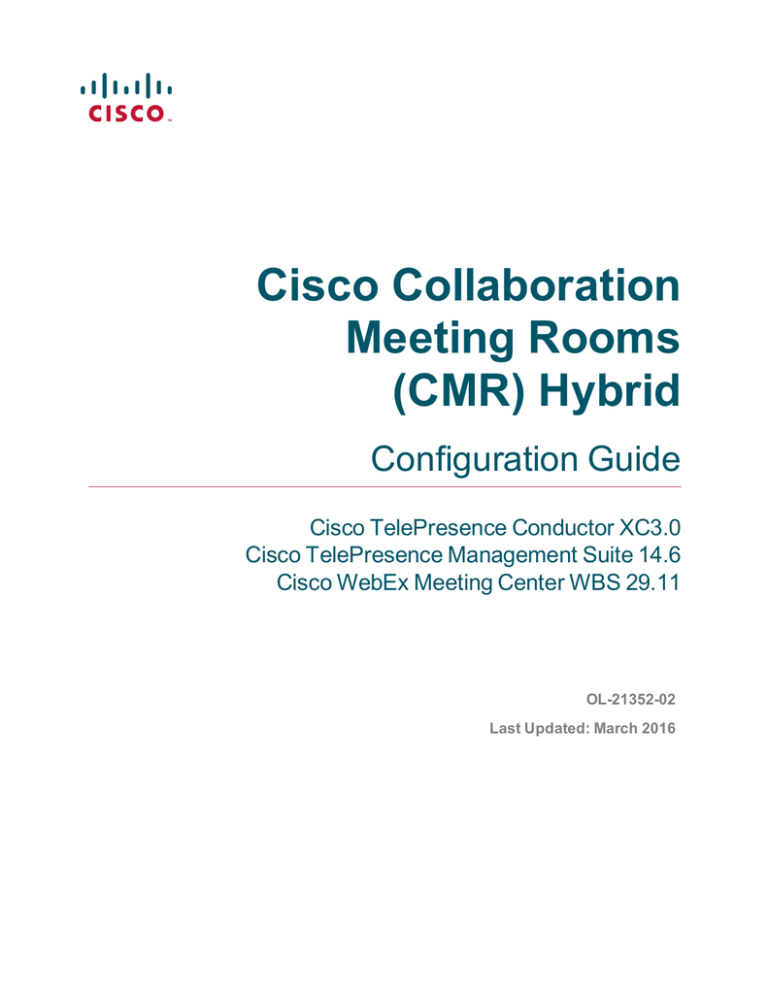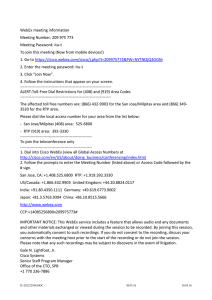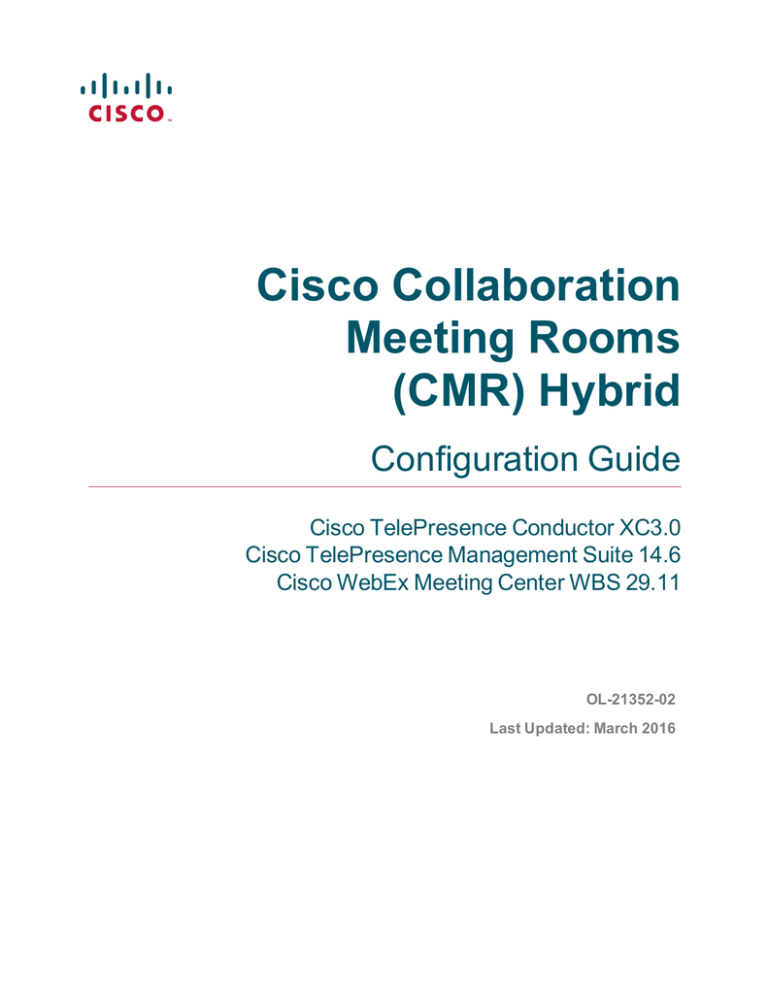
Cisco Collaboration
Meeting Rooms
(CMR) Hybrid
Configuration Guide
Cisco TelePresence Conductor XC3.0
Cisco TelePresence Management Suite 14.6
Cisco WebEx Meeting Center WBS 29.11
OL-21352-02
Last Updated: March 2016
Contents
Preface
8
General Description
9
Cisco WebEx Features and Important Notes
10
Supported Features
10
Feature Limitations
12
Prerequisites
Network Requirements for CMR Hybrid
13
19
Deployment Requirements and Best Practices
20
Document Organization
22
Related Documents
23
Obtaining Documentation and Submitting a Service Request
24
Information About the CMR Hybrid Solution
25
CMR Hybrid Experience
26
Scheduling the Meeting
26
Starting/Joining the Meeting
26
Cisco TelePresence Meeting Experience
27
Cisco WebEx Meeting Experience
27
Understanding How CMR Hybrid is Deployed
30
Deployment Scenarios
31
SIP Video, Presentation, and Audio in a Unified CM-centric Deployment
31
SIP Video, Presentation, and PSTN Audio in a Unified CM-centric Deployment
32
SIP Video, Presentation, and Audio in a VCS-centric Deployment
34
SIP Video, Presentation, and PSTN Audio in a VCS-centric Deployment
34
Cisco TMS Scheduling Role
36
TelePresence Server and MCU Roles
36
Presentation Display Details for Multiple Presenters
37
Meeting Participants List
37
Ports and Protocols Used in CMR Hybrid
37
Network and Client Restrictions that Affect Video in the WebEx Client
38
Understanding CMR Hybrid Scheduling Flow
40
Scheduling with the Cisco WebEx and TelePresence Integration to Outlook
40
Scheduling with the Cisco Smart Scheduler
42
Scheduling with the Cisco WebEx Scheduling Mailbox
44
Understanding CMR Hybrid Call Flow
Cisco Collaboration Meeting Rooms (CMR) Hybrid Configuration Guide (TMS 14.6 - WebEx WBS29.11)
46
Page 2 of 254
SIP Audio Call Flow
47
TSP Audio Call Flow with API Command to Unlock Waiting Room
49
TSP Audio Call Flow with Waiting Room and MCU/TelePresence Server as Host
51
WebEx Audio (PSTN) Call Flow
52
Configuration Checklist
54
Recommended Implementation Sequence
55
Server and Site Access Checklist
57
Configuration Task Checklist
59
Configuring CMR Hybrid
62
Differences When Scheduling TelePresence Conductor-Managed Bridges
68
Connecting Cisco TelePresence Conductor to Call Control
71
Connecting TelePresence Conductor to Unified CM
72
Connecting TelePresence Conductor to Cisco VCS
73
Configuring Bridge Scheduling
74
How Bridges are Scheduled in CMR Hybrid
75
Limitations and Requirements for Scheduling
78
How to Enable Scheduling in TelePresence Conductor and Cisco TMS
80
Configuring Cisco MCU and TelePresence Server
84
Introduction
85
Required Settings for MCU
86
SIP
86
Content Mode
86
Video and Audio Codecs
86
Automatic Content Handover
87
Configuring the Default SIP Domain in MCU 4.5 for TSP Audio
87
Recommended Settings for MCU
89
Automatically Make Content Channel Important
89
Outgoing Transcoded Codec
89
Adaptive Gain Control
90
Join and Leave Audio Notifications
90
Encryption
91
Required Settings for TelePresence Server
92
SIP
92
Automatic Content Handover
92
Recommended Settings for TelePresence Server
Cisco Collaboration Meeting Rooms (CMR) Hybrid Configuration Guide (TMS 14.6 - WebEx WBS29.11)
93
Page 3 of 254
Display Setting
93
Configuring Call Control
94
Introduction
95
Configuring Cisco Expressway and TelePresence Video Communication Server
96
Prerequisites
96
Creating a New DNS Zone on Cisco Expressway-E or VCS Expressway for WebEx
97
Configuring Traversal Zones for MCUs with Encryption Enabled
98
Configuring Cisco Unified Communications Manager
100
Prerequisites
100
Configuring a SIP Trunk Between Unified CM and Cisco Expressway-C or Cisco VCS Control
100
Configuring Early Offer for SIP Messaging
101
Configuring a Routing Rule for Bridges Trunked to Unified CM
103
Provisioning Endpoint Display Names
105
Provisioning Display Names on Unified CM
106
Provisioning Display Names on Cisco VCS
108
Configuring Certificates on Cisco Expressway-E and Cisco VCS Expressway
110
Introduction
111
Supported Certificates
112
Generating a Certificate Signing Request (CSR)
114
Installing the SSL Server Certificate on the Cisco Expressway-E or Cisco VCS Expressway
118
Configuring the Trusted CA Certificate List on the Cisco Expressway-E Cisco VCS Expressway
122
Stacking the Intermediate Certificate CA Certificate in the Trusted CA Certificate List on Cisco VCS
Expressway X7.2.3
122
Configuring the Trusted CA Certificate List on Cisco VCS Expressway Upgraded from X7.2.3 to
X8.5
127
Configuring the Trusted CA Certificate List on Cisco Expressway-E or Cisco VCS Expressway
X8.5 or Later
134
139
Configuring Cisco TelePresence Management Suite
140
Prerequisites
141
Configuring the Cisco WebEx Feature in Cisco TMS
142
Configuring WebEx Users in Cisco TMS
145
User Requirements for Scheduling WebEx-enabled Meetings
145
Configuring Automatic User Lookup from Active Directory
146
How WebEx Bookings Work
147
Cisco Collaboration Meeting Rooms (CMR) Hybrid Configuration Guide (TMS 14.6 - WebEx WBS29.11)
Page 4 of 254
Configuring a Cisco CMR Hybrid User in Cisco TMS
Configuring Port Reservations for MCU and TelePresence Server in Cisco TMS
147
149
Enabling Port Reservations for MCU
149
Enabling Port Reservations for TelePresence Server
149
Configuring Hybrid Content Mode for MCU in Cisco TMS
151
Configuring Lobby Screen TelePresence Server in Cisco TMS
152
How the Lobby Screen Affects the First TelePresence Participant in a Meeting if the WebEx
Welcome Screen is Disabled
Configuring Conference Settings in Cisco TMS
152
154
Conference Connection/Ending Options
154
Configuring Allow Early Join
155
Configuring Resource Availability Check on Extension
155
Configuring Single Sign On in Cisco TMS
157
Prerequisites
157
Configuring SSO in Cisco TMS
158
Generating a Certificate for WebEx
158
Enabling Partner Delegated Authentication on the WebEx site
162
Enabling SSO in Cisco TMS
163
Supported Configurations for Cisco TMS to Schedule on Behalf of the WebEx Host
164
Configuring Cisco TelePresence Management Suite Extension for Microsoft
Exchange
166
Prerequisites
167
Deployment Best Practices
168
Scheduling Options with Cisco TMSXE
169
Configuring Cisco TMSXE for the WebEx and TelePresence Integration to Outlook
170
Installing the Cisco TMS Booking Service
170
Setting Up Communication Between Your WebEx Site and Cisco TMSXE
172
Configuring Cisco TMSXE for the WebEx Scheduling Mailbox
175
Configuring the WebEx Scheduling Mailbox in Microsoft Exchange
175
Adding the WebEx Mailbox to Cisco TMSXE
175
Additional Recommendations
176
Configuring Cisco TelePresence Management Suite Provisioning Extension
177
Prerequisites
178
Introduction
179
User Access to Cisco TMSPE
180
Creating a Redirect to Smart Scheduler
Cisco Collaboration Meeting Rooms (CMR) Hybrid Configuration Guide (TMS 14.6 - WebEx WBS29.11)
180
Page 5 of 254
Access Rights and Permissions
180
Time Zone Display
181
How Smart Scheduler Works
182
Limitations
183
Configuring Audio
184
Prerequisites
185
Configuring SIP Audio for CMR Hybrid
186
Configuring the WebEx Site in Cisco TMS to Use SIP Audio
186
Enabling Hybrid Audio on the WebEx Site
186
Configuring PSTN Audio for CMR Hybrid
188
Configuring the WebEx Site in Cisco TMS to Use PSTN Audio
188
Enabling Hybrid Mode on the WebEx Site
188
Configuring PSTN Calls to Pass Through a PSTN Gateway to WebEx
189
Configuring TSP Audio for CMR Hybrid
192
Configuring MACC Domain Index and Open TSP Meeting Room WebEx Settings
192
Configuring the TSP Dial String
192
Configuring How the Conference is Opened
194
Configuring TSP Audio for the Meeting Organizers
196
Overview of TSP Audio Configuration and Meetings
197
Integrating Cisco TelePresence with Your Cisco WebEx Site Administration Account 200
Integrating Cisco TelePresence with Your Cisco WebEx Site Administration Account
Configuring Cisco WebEx Site Administration for CMR Hybrid
Assigning the Meeting Center TelePresence Session Type
201
201
204
Support for Custom Session Types
204
Adding the Cisco TelePresence Session Type in the List of Users
204
Adding the Cisco TelePresence Session Type in the Edit User Screen
206
Network-Based Recording of CMR Hybrid Meetings
208
Installing the WebEx and TelePresence Integration to Outlook
209
Setting the Time Zone and Language Preferences for a User's WebEx Account
211
Configuring TSP Audio for a User's WebEx Account
212
Where to Go Next
213
Scheduling CMR Hybrid Meetings
214
Introduction
215
Scheduling CMR Hybrid in Cisco TMS
216
Information, Tips and Known Issues About CMR Hybrid Meetings
219
Cisco Collaboration Meeting Rooms (CMR) Hybrid Configuration Guide (TMS 14.6 - WebEx WBS29.11)
Page 6 of 254
Cisco TMS
219
MCU and TelePresence Server
219
Endpoints
220
Cisco TMSXE
220
WebEx
220
Troubleshooting
222
Verifying and Testing
223
Cisco WebEx Site Administration Online Help
223
Troubleshooting Tips
224
Problems with Scheduling a Meeting
224
Problems with Starting or Joining a Meeting
226
Problems During a Meeting
228
Problems with a TSP Audio Meeting
235
Problems with TelePresence Server and MCU
238
CMR Hybrid WebEx Site Administration Settings Differences Between WBS28.12.27 Lockdown
Version and WBS29.13.x Lockdown Version
Managing System Behavior
Managing the Cisco WebEx Video View Window
239
244
244
Appendix 1: Adding the Unified CM Normalization Scripts
245
Appendix 2: Migration Paths to CMR Hybrid
247
Appendix 3: Setting Up Cascading for Large-Scale or Critical Meetings
252
Before You Start
Cisco Collaboration Meeting Rooms (CMR) Hybrid Configuration Guide (TMS 14.6 - WebEx WBS29.11)
252
Page 7 of 254
Preface
This preface describes the purpose, audience, organization, and conventions of the Cisco Collaboration
Meeting Rooms (CMR) Hybrid Configuration Guide and provides information about new features and how to
obtain related documentation.
CMR Hybrid was formerly called WebEx Enabled TelePresence.
This preface contains the following topics:
General Description
9
Cisco WebEx Features and Important Notes
10
Prerequisites
13
Deployment Requirements and Best Practices
20
Document Organization
22
Related Documents
23
Obtaining Documentation and Submitting a Service Request
24
Cisco Collaboration Meeting Rooms (CMR) Hybrid Configuration Guide (TMS 14.6 - WebEx WBS29.11)
Page 8 of 254
Preface
General Description
General Description
This document describes how to configure Cisco TelePresence applications for Cisco WebEx-toCisco Telepresence interoperability. The Cisco Collaboration Meeting Rooms (CMR) Hybrid Configuration
Guide guide describes how to manage and monitor scheduled meeting interoperability between
Cisco TelePresence System (CTS), Cisco TelePresence Server or Cisco TelePresence MCU Series
multipoint meetings, Cisco TelePresence Management Suite, Cisco Unified Communications Manager
(Unified CM), Cisco TelePresence Video Communication Server (Cisco VCS), Cisco TelePresence
Conductor and the Cisco WebEx Meeting Center.
The Cisco Collaboration Meeting Rooms (CMR) Hybrid Configuration Guide is directed to administrators
who will be configuring the Cisco TelePresence Server, Cisco TelePresence MCU Series, Cisco
TelePresence Management Suite, TelePresence endpoints, Cisco TelePresence Video Communication
Server or Cisco Expressway Series, and/or the Cisco Unified Communications Manager to use Cisco
WebEx features in Cisco TelePresence meetings.
Cisco Collaboration Meeting Rooms (CMR) Hybrid Configuration Guide (TMS 14.6 - WebEx WBS29.11)
Page 9 of 254
Preface
Cisco WebEx Features and Important Notes
Cisco WebEx Features and Important Notes
This section contains the following feature information:
n
Supported Features [p.10]
n
Feature Limitations [p.12]
Supported Features
CMR Hybrid provides the following key features:
n
Two-way video sharing with up to 1080p screen resolution between the WebEx application and
telepresence devices
n
Integrated audio and presentation sharing — including application and desktop content sharing capability
for all users in a meeting
n
Network-based recording of meetings including content share, chat and polling
n
Integrated meeting scheduling using Cisco TelePresence Management Suite (Cisco TMS), which allows
you to easily schedule CMR Hybrid meetings
n
Secure call control and connectivity enabled by media encryption provided by Cisco Expressway-E or
Cisco VCS Expressway
n
Unified CM-centric and VCS-centric call control deployment options
n
Management and conference resource allocation of conference bridges provided by Cisco TelePresence
Conductor
n
Interoperability with third-party telepresence devices
Table 1: CMR Hybrid Features
Supported
Description
Feature
Audio
TelePresence participants have two-way audio with the Cisco WebEx meeting participants
using G.711 and G.722.
Note: No presentation audio is sent from the Cisco WebEx side.
Host
The MCU/TS dials in at the meeting start time automatically to connect all TelePresence
participants. The MCU/TS becomes the host if the meeting organizer has not joined on WebEx
yet. If the meeting organizer joins the meeting on WebEx before the scheduled start time, they
become the host.
Cisco Collaboration Meeting Rooms (CMR) Hybrid Configuration Guide (TMS 14.6 - WebEx WBS29.11)
Page 10 of 254
Preface
Cisco WebEx Features and Important Notes
Table 1: CMR Hybrid Features (continued)
Supported
Description
Feature
Scheduling
Use Cisco TMS, the WebEx and TelePresence Integration to Outlook, Smart Scheduler, or
WebEx Scheduling Mailbox to schedule a Cisco TelePresence meeting with WebEx. Start your
meeting either using One-Button-to-Push (OBTP) from scheduled Cisco TelePresence
endpoints or using the Automatic Connect feature of Cisco TMS to connect all scheduled
endpoints at the start time of your meeting.
You can start the WebEx portion of a Cisco Collaboration Meeting Rooms (CMR) Hybrid
meeting earlier than the scheduled time if you are the WebEx host. WebEx participants who try
to join the WebEx meeting before the host, receive a message that the meeting has not started
and they must wait to join until the scheduled start time or until after the WebEx host joins.
Note: Only scheduled meetings are supported for Cisco Collaboration Meeting Rooms (CMR)
Hybrid Interoperability; non-scheduled TelePresence participants who want to join a Cisco
Collaboration Meeting Rooms (CMR) Hybrid meeting, must manually dial into the conference
(MCU/TelePresence Server) bridge. The meeting organizer reserves ports for video dial-in
participants when scheduling the meeting.
See Cisco TelePresence Management Suite Administrator Guide for meeting scheduling
information.
Sharing
Cisco TelePresence users can share a presentation by connecting the video display cable of
the TelePresence endpoint to their computer. Supported video display interfaces include VGA,
DVI, HDMI, DisplayPort and Mini DisplayPort.
Cisco WebEx Meeting Center clients can share the desktop or a selected application.
Endpoints view and share Cisco WebEx presentation at 1024 x 768 (XGA) resolution.
The resolution that endpoints are capable of sending may vary depending on the endpoint
model, but the TS/MCU transcodes the presentation and sends it to the WebEx cloud at 1024 x
768 resolution.
Two-way Video Video from Cisco TelePresence endpoints is sent to Cisco WebEx participants and video from
Cisco WebEx participants is sent to Cisco TelePresence endpoints.
Live video can be sent at minimum in Common Intermediate Format (CIF) format at 30 frames
per second, at approximately 300-450 kbps up to a maximum of 720p.
Presentations from the Cisco WebEx client are displayed on each TelePresence endpoint.
Note: All CMR Hybrid meetings require the use of a Cisco TelePresence Server or MCU.
Cisco Collaboration Meeting Rooms (CMR) Hybrid Configuration Guide (TMS 14.6 - WebEx WBS29.11)
Page 11 of 254
Preface
Cisco WebEx Features and Important Notes
Feature Limitations
For a complete list of limitations and known issues for CMR Hybrid, refer to the CMR Hybrid release notes.
Cisco Collaboration Meeting Rooms (CMR) Hybrid Configuration Guide (TMS 14.6 - WebEx WBS29.11)
Page 12 of 254
Preface
Prerequisites
Prerequisites
Table 2: Cisco WebEx with the Cisco TelePresence System
Requirement
Description
Cisco TelePresence
TelePresence Conductor is required for conference resource allocation and
Conductor
management of conference bridges.
Release XC3.0 or later is required. XC3.0.2 or later is required for deployments
that use TSP audio.
The TelePresence Conductor must be deployed using its back-to-back user agent
(B2BUA). The external policy server interface is not supported.
Cisco TelePresence
Cisco TMS is required for scheduling CMR Hybrid meetings.
Management Suite (Cisco
Release 14.6 or later is required.
TMS)
Microsoft SQL Server 2008
SQL Server 2008 R2 or 2012 is required as the database for Cisco TMS. 2012 is
R2 or 2012
recommended for new installations.
Cisco TelePresence
Cisco TMSXE is required for scheduling CMR Hybrid meetings through Microsoft
Management Suite
Outlook using either the WebEx Productivity Tools Plug-in or WebEx Scheduling
Extension for Microsoft
Mailbox Scheduling.
Exchange (Cisco TMSXE)
Release 3.1 or later is required. 4.0 or later is recommended (supports Microsoft
Exchange 2013).
Cisco TelePresence
Cisco TMSPE is required for scheduling Cisco Collaboration Meeting Rooms
Management Suite
(CMR) Hybrid meetings using Smart Scheduler.
Provisioning Extension
Release 1.4 or later is required.
(Cisco TMSPE)
Use of Smart Scheduler does not require the TMS provisioning option key.
Cisco TelePresence Video
Cisco VCS Control and Cisco VCS Expressway are required as the call control
Communication Server
solution.
(Cisco VCS)
Release X8.5 or later is required.
Cisco Expressway
Cisco Expressway-C and Cisco Expressway-E X8.5 or later are highly
recommended for Unified CM-centric deployments because of the lower-cost
licensing model and simplified deployment.
Note: A Unified CM license is required to purchase Cisco Expressway.
Cisco Collaboration Meeting Rooms (CMR) Hybrid Configuration Guide (TMS 14.6 - WebEx WBS29.11)
Page 13 of 254
Preface
Prerequisites
Table 2: Cisco WebEx with the Cisco TelePresence System (continued)
Requirement
Description
Cisco Unified
Unified CM is required for Unified CM-centric deployments and can also be used
Communications Manager
with VCS-centric deployments if endpoints are registered to Unified CM.
(Unified CM)
Release 9.1.2 or 10.5.(2) or later is required for Unified CM-centric deployments.
Cisco TelePresence Server
TelePresence Server can be used as a conference bridge for Cisco Collaboration
Meeting Rooms (CMR) Hybrid meetings.
Release 4.1 or later is required.
TelePresence Server bridges are trunked to the TelePresence Conductor and
must be configured for remote management by the TelePresence Conductor.
7010 and MSE 8710, TelePresence Server on Multiparty Media 310/320,
TelePresence Server on Virtual Machine, Cisco Multiparty Media 400v
Cisco TelePresence MCU
Cisco TelePresence MCU Series can be used as a conference bridge for Cisco
Series
Collaboration Meeting Rooms (CMR) Hybrid meetings.
Release 4.5 is required.
MCU 5300 Series, 4500 Series, 4501 Series, MCU MSE Series 8510
Provisioning—CMR Hybrid
1. The Cisco WebEx Meeting Center site must be running release
WBS28.1029.10 or higher with the latest service pack. WBS29.11 or higher is
highly recommended.
2. The Cisco WebEx site must be configured to support Cisco TelePresence
Integration. See Integrating Cisco TelePresence with Your Cisco WebEx Site
Administration Account [p.200] for more information.
Supported Endpoints
Any endpoint supported by TelePresence Server or MCU can join a CMR Hybrid
meeting.
In order to present to WebEx participants, the endpoint must support the
BFCP protocol.
Cisco Collaboration Meeting Rooms (CMR) Hybrid Configuration Guide (TMS 14.6 - WebEx WBS29.11)
Page 14 of 254
Preface
Prerequisites
Table 2: Cisco WebEx with the Cisco TelePresence System (continued)
Requirement
Description
Account Validation—
Each user who is scheduling Cisco Collaboration Meeting Rooms (CMR) Hybrid
Meeting scheduler's
meetings in Cisco TMS, must have a host account on the WebEx site.
Cisco WebEx account.
1. The WebEx account username and password must be added into to each
meeting scheduler's user profile in Cisco TMS, along with the WebEx site they
will use for scheduling.
2. Cisco TMS validates authorized Cisco WebEx account holders.
Note: WebEx password is not required if Single-Sign-On (SSO) is configured in
TMS. See Configuring Cisco TelePresence Management Suite [p.140] for more
information.
Bandwidth and CPU
Network bandwidth should be at least 2-4 Mbps upstream between the
power—Recommendation
MCU/TelePresence Server and Cisco WebEx. For example, if you are anticipating
for good video quality and
5 simultaneous Cisco WebEx calls, you will need to have five 2-4 Mbps
integrating the
bandwidth instances.
Cisco TelePresence
Suggested CPU power (depends on running applications) is dual core CPU,
network with Cisco WebEx.
2.5 GHz memory running at least 2G.
Cisco WebEx Meeting
For detailed requirements, refer to the CMR Hybrid release notes.
Center Requirements—
Guidelines:
Expected resource
n
allocation per meeting.
Bandwidth must be at least 1.3 Mbps per WebEx Meeting Center client for the
best possible experience.
n
Where WebEx clients connect via TCP they will be less tolerant of network
impairments and more likely to request a downspeed from WebEx vs UDP.
Open UDP ports 9000/9001 to WebEx Meeting Center clients.
Cisco Collaboration Meeting Rooms (CMR) Hybrid Configuration Guide (TMS 14.6 - WebEx WBS29.11)
Page 15 of 254
Preface
Prerequisites
Table 2: Cisco WebEx with the Cisco TelePresence System (continued)
Requirement
Description
Network Access
To ensure best results with CMR Hybrid, Cisco recommends customers to allow
connectivity to all of the following IP and port ranges:
IP Ranges
US/Canada
n
64.68.96.0/19 (CIDR) or 64.68.96.0 - 64.68.127.255 (net range)
n
66.114.160.0/20 (CIDR) or 66.114.160.0 - 66.114.175.255 (net range)
n
66.163.32.0/20 (CIDR) or 66.163.32.0 - 66.163.47.255 (net range)
n
208.8.81.0/24 (CIDR) or 208.8.81.0 - 208.8.81.255 (net range)
n
209.197.192.0/19 (CIDR) or 209.197.192.0 - 209.197.223.255 (net range)
n
173.243.0.0/20 (CIDR) or 173.243.0.0 - 173.243.15.255 (net range)
APJC
n
210.4.207.48/28
n
210.4.206.48/28
n
210.4.207.0/27
n
210.4.206.0/27
n
114.29.192.0/19 (CIDR) or 114.29.192.0 - 114.29.223.255 (net range)
EMEA
n
62.109.192.0/18
Ports Used by WebEx Client for Inbound and Outbound Communication
(Windows and Mac)
Protocol
Port Number
Access Type
TCP
80
Client Access
TCP
443
Client Access - Secure Traffic (SSL Sites)
TCP/UDP
1270
Client Access (Non SSL Sites)
Cisco Collaboration Meeting Rooms (CMR) Hybrid Configuration Guide (TMS 14.6 - WebEx WBS29.11)
Page 16 of 254
Preface
Prerequisites
Table 2: Cisco WebEx with the Cisco TelePresence System (continued)
Requirement
Description
TCP/UDP
53
Domain Name System (DNS)
TCP/UDP
5101
Multi Media Processor (MMP)
TCP
8554
Audio Streaming Client Access
UDP
7500
Audio Streaming
UDP
7501
Audio Streaming
UDP
9000
VoIP/Video
UDP
9001
VoIP/Video
Ports Used by Expressway-Edge or VCS-Expressway for Outbound Calls
from TelePresence Endpoints
Protocol
Port Number
Access Type
TCP
5060 - 5065
Call Signaling (Primary and Backup)
UDP
36000 - 59999
Call Media (Primary and Backup)
IMPORTANT: Firewalls, ports and protocols that do deep packet inspection
should not be used. Specifically, the stateful packet inspection used in Check
Point Software Technologies, Inc. firewalls is incompatible with Cisco VCS
Expressway and Expressway-E.
As a result, it is highly recommended to disable SIP and H.323 application layer
gateways on routers/firewalls carrying network traffic to or from a VCS
Expressway or Expressway-E, because, when these are enabled they can
negatively affect the built-in firewall/NAT traversal functionality of the VCS
Cisco Collaboration Meeting Rooms (CMR) Hybrid Configuration Guide (TMS 14.6 - WebEx WBS29.11)
Page 17 of 254
Preface
Prerequisites
Table 2: Cisco WebEx with the Cisco TelePresence System (continued)
Requirement
Description
Network Requirements and
To ensure best results with CMR Hybrid, customer should comply with the
Recommendations
following network requirements and recommendations:
n
UDP connection from customer premises to WebEx with no more than 6-8%
packet loss. Make sure UDP is selected in the WebEx Site Administration
settings. For details, refer to Integrating Cisco TelePresence with Your
Cisco WebEx Site Administration Account [p.201]
n
Network connection from customer premises to WebEx over the public Internet
must not exceed 1% packet loss. To achieve satisfactory video quality, packet
loss should be below 0.05%.
Cisco Collaboration Meeting Rooms (CMR) Hybrid Configuration Guide (TMS 14.6 - WebEx WBS29.11)
Page 18 of 254
Preface
Prerequisites
Network Requirements for CMR Hybrid
Table 3: CMR Hybrid Network Requirements
Network Leg
Packet Loss
Latency [RT]
Jitter
Min.
Min. Bandwidth
Bandwidth
required for
required for Sharing
Video
Leg 1
Leg 2
MCU to
Good=<0.05%
Good =<150ms Cumulative jitter
2-4 Mbps per concurrent CMR
WebEx
OK=<1%
OK =<250ms
Hybrid meeting
TelePresence
Varies by
Good =<200ms
Endpoints to
MCU
capability
OK =<300ms
across all legs
between hops
with jitter buffers,
1-4 Mbps per TelePresence
Endpoint or Jabber Client
i.e.
Good~=<1%
MCU@Leg1<-
OK~=<1-10%*
>Wx
Leg 3
WebEx clients
Good = <2%
to WebEx
OK = <6-8%
Good =<300ms client@Leg3
[UDP]
512kbps
XGA =768kbps
(as measured by
video
(share only)
a WX client, e2e)
+768kbps
720p =2Mbps
MUST be less
presentation 1080p=3Mbps*
than ~40-50 ms.
=
~1280kbps
total
Leg 3
WebEx clients
Good = <1%
to WebEx
OK = <1-2%
[TCP]
Good =<200ms
512kbps
XGA =768kbps
video
(share only)
+768kbps
720p =2Mbps
presentation 1080p=3Mbps*
=
~1280kbps
total
Cisco Collaboration Meeting Rooms (CMR) Hybrid Configuration Guide (TMS 14.6 - WebEx WBS29.11)
Page 19 of 254
Preface
Deployment Requirements and Best Practices
Deployment Requirements and Best Practices
TelePresence Conductor
The TelePresence Conductor must be deployed using its back-to-back user agent (B2BUA). The external
policy server interface is not supported.
TelePresence Server Conference Bridges
TelePresence Server bridges are trunked to the TelePresence Conductor and must be configured for remote
management by the TelePresence Conductor.
Encryption
All TelePresence Conductor-to-bridge SIP communication must be encrypted.
Resilience and Clustering
Cisco recommends that the solution components are deployed in cluster configurations, to provide
redundancy in case of failure. Deploying clusters of TelePresence Conductors and bridges ensures service
availability even if individual conference bridges or Conductors are taken out of service.
CAUTION!: For scheduled conferences, regardless of the number of TelePresence Conductor nodes in a
cluster, it is not possible to add more than one Conductor node to Cisco TMS.
For details about Conductor clustering see the appropriate clustering deployment guide:
n
n
Cisco TelePresence Conductor Clustering with Cisco Unified Communications Manager Deployment
Guide
Cisco TelePresence Conductor Clustering with Cisco VCS (B2BUA) Deployment Guide
SIP Early Offer Messaging in Unified CM-Centric Deployments
Early Offer messaging is strongly recommended for all Unified CM-connected SIP trunks that carry
TelePresence calls, and is required for CMR Hybrid conferences and some third-party services. Cisco VCSCentric deployments always run in Early Offer mode, except for H.323 to SIP interworked calls. (Because
H.323 uses Slow Start signaling mode on Cisco VCS and Cisco Expressway, SIP messaging for
interworked calls is done using Delayed Offer.)
Bridge Pools and Service Preferences
n
H.323 must be disabled on the conference bridges. At least one Service Preference is required in
TelePresence Conductor. You can optionally place all conference bridge pools into a single Service
Cisco Collaboration Meeting Rooms (CMR) Hybrid Configuration Guide (TMS 14.6 - WebEx WBS29.11)
Page 20 of 254
Preface
Deployment Requirements and Best Practices
Preference.
n
All conference bridges in a TelePresence Conductor Service Preference must be in the same physical
location and of the same type (MCU or TelePresence Server).
n
All conference bridges must be assigned to a conference bridge pool in TelePresence Conductor. Each
conference bridge can belong to only one pool.
n
For scheduled conferences, if conference availability is a priority then we recommend dedicating a
conference bridge for scheduling use only (to avoid resources being used up by unscheduled conferences).
Content Channel
Most TelePresence endpoints support the use of a second video channel known as the content channel.
Typically this is used for presentations running alongside live video.
n
For MCU conference bridges, set the Content mode for the Conference template in TelePresence
Conductor to Hybrid (Advanced parameters). When this mode is selected in a TelePresence Conductor
template, a dedicated content port or video port will be allocated depending on the MCU model and
configuration.
n
For TelePresence Server conference bridges, currently the content mode is always Transcoded and is not
configurable.
H.323 Interworking
The CMR Premises network is SIP-based. To connect H.323 endpoints to conferences within the CMR
Premises network, the call must be interworked before reaching the TelePresence Conductor. To do this
configure the Cisco VCS Control or Cisco Expressway-C to perform the necessary SIP/H.323 interworking.
n
To interwork only for locally registered endpoints, set the H.323 <-> SIP interworking mode to
Registered only (accessed from VCS configuration > Protocols > Interworking).
n
To optionally allow interworking of business-to-business H.323 calling between external networks and your
conferences, set the H.323 <-> SIP interworking modes to On. This will interwork all incoming calls.
Escalated Conferencing
Cisco does not support ad hoc conferencing (the Unified CM method of escalated conferencing) in Cisco
VCS-Centric deployments, or Multiway (the Cisco VCS method) in Unified CM-Centric deployments.
Cisco Collaboration Meeting Rooms (CMR) Hybrid Configuration Guide (TMS 14.6 - WebEx WBS29.11)
Page 21 of 254
Preface
Document Organization
Document Organization
Information about configuring and using the CMR Hybrid is provided in the following chapters:
n
Information About the CMR Hybrid Solution [p.25]
n
Configuration Checklist [p.54]
n
Configuring Cisco MCU and TelePresence Server [p.84]
n
Configuring Call Control [p.94]
n
Configuring Certificates on Cisco Expressway-E and Cisco VCS Expressway [p.110]
n
Configuring Cisco TelePresence Management Suite [p.140]
n
Configuring Cisco TelePresence Management Suite Extension for Microsoft Exchange [p.166]
n
Configuring Cisco TelePresence Management Suite Provisioning Extension [p.177]
n
Configuring Audio [p.184]
n
Integrating Cisco TelePresence with Your Cisco WebEx Site Administration Account [p.200]
n
Scheduling CMR Hybrid Meetings [p.214]
n
Troubleshooting [p.222]
Cisco Collaboration Meeting Rooms (CMR) Hybrid Configuration Guide (TMS 14.6 - WebEx WBS29.11)
Page 22 of 254
Preface
Related Documents
Related Documents
Related Topic
Link to documentation overview on cisco.com
Cisco TelePresence Documentation
Cisco TelePresence Conductor
Cisco TelePresence Conductor
Cisco TelePresence Management Suite
Cisco TelePresence Management Suite
Cisco TelePresence Video Communication
Cisco TelePresence Video Communication Server
Server (Cisco VCS)
Cisco Unified Communications Manager
Cisco Unified Communications Manager
(Unified CM)
Cisco TelePresence Server
Cisco TelePresence Server
Cisco TelePresence Server on Multiparty Media 310
Cisco TelePresence Server on Multiparty Media 320
n
MCU 5300 Series
n
MCU 4501 Series
n
MCU 4500 Series
n
MCU 4200 Series
n
MCU MSE Series
Information about how to use Cisco WebEx
n
Go to your Cisco WebEx site home page.
meeting features.
n
Log into your Cisco WebEx Meeting Center account and
Cisco TelePresence MCU Series
Cisco WebEx Documentation
click on Support > User Guides in the left navigation pane.
Specifying Cisco TelePresence Integration
See Integrating Cisco TelePresence with Your Cisco WebEx
options and managing your Cisco WebEx Site.
Site Administration Account [p.200].
Cisco Collaboration Meeting Rooms (CMR) Hybrid Documentation
Information for meeting organizers on how to
schedule CMR Hybrid meetings
http://www.cisco.com/en/US/products/ps11338/products_
user_guide_list.html
Cisco Collaboration Meeting Rooms (CMR) Hybrid Configuration Guide (TMS 14.6 - WebEx WBS29.11)
Page 23 of 254
Preface
Obtaining Documentation and Submitting a Service Request
Obtaining Documentation and Submitting a
Service Request
For information on obtaining documentation, submitting a service request, and gathering additional
information, see the monthly What's New in Cisco Product Documentation, which also lists all new and
revised Cisco technical documentation, at the following URL:
http://www.cisco.com/en/US/docs/general/whatsnew/whatsnew.html
Subscribe to the What's New in Cisco Product Documentation as a Really Simple Syndication (RSS) feed
and set content to be delivered directly to your desktop using a reader application. The RSS feeds are a free
service and Cisco currently supports RSS version 2.0.
Cisco Collaboration Meeting Rooms (CMR) Hybrid Configuration Guide (TMS 14.6 - WebEx WBS29.11)
Page 24 of 254
Information About the CMR Hybrid Solution
This chapter provides an overview of the CMR Hybrid solution. It contains the following sections:
CMR Hybrid Experience
26
Understanding How CMR Hybrid is Deployed
30
Deployment Scenarios
31
Understanding CMR Hybrid Scheduling Flow
40
Understanding CMR Hybrid Call Flow
46
Cisco Collaboration Meeting Rooms (CMR) Hybrid Configuration Guide (TMS 14.6 - WebEx WBS29.11)
Page 25 of 254
Information About the CMR Hybrid Solution
CMR Hybrid Experience
CMR Hybrid Experience
This section contains the following information about the Cisco Collaboration Meeting Rooms (CMR) Hybrid
meeting experience:
n
Scheduling the Meeting [p.26]
n
Starting/Joining the Meeting [p.26]
n
Cisco TelePresence Meeting Experience [p.27]
n
Cisco WebEx Meeting Experience [p.27]
Scheduling the Meeting
The meeting organizer can schedule the meeting using the Cisco WebEx and TelePresence Integration to
Outlook, Cisco Smart Scheduler, Cisco TelePresence Management Suite (Cisco TMS) or Cisco WebEx
Scheduling Mailbox.
For more information about how to schedule a meeting using the different scheduling options, see Scheduling
CMR Hybrid Meetings [p.214].
Starting/Joining the Meeting
The meeting starts the following way:
n
At the scheduled start time of the meeting, the MCU/TelePresence Server calls into WebEx.
l
If the WebEx host has not joined the meeting, the MCU/TelePresence Server becomes the default
WebEx host.
l
If the WebEx host joins before the scheduled start time of the meeting, he/she becomes the WebEx
host.
n
Telepresence participants join the meeting.
l
If meeting was scheduled using Auto Connect, Cisco TMS dials and connects each supported endpoint.
l
If meeting was scheduled using One-Button-to-Push (OBTP), participants using endpoints that support
OBTP press the button on their endpoint to join the meeting.
l
Participants using endpoints that don't support either Auto Connect or OBTP, join the meeting by dialing
the video dial-in number listed in the meeting invitation.
n
WebEx participants join the meeting by using the link in the meeting invitation.
Cisco Collaboration Meeting Rooms (CMR) Hybrid Configuration Guide (TMS 14.6 - WebEx WBS29.11)
Page 26 of 254
Information About the CMR Hybrid Solution
CMR Hybrid Experience
Cisco TelePresence Meeting Experience
Cisco TMS is used to configure and manage the Cisco WebEx bridging feature in Cisco TelePresence
meetings. During the meeting, telepresence participants see live video of all other telepresence participants,
and the video of the most recently active WebEx participant. WebEx participants see the video of all other
WebEx participants, and the video of the most recently active telepresence participant.
The Cisco WebEx bridging feature integrates the Cisco WebEx conferencing server with multipoint meetings
on the Cisco TelePresence MCU Series or Cisco TelePresence Server. Cisco Telepresence callers connect
to meetings using One-Button-to-Push (OBTP) or Automatic Connect technology. The MCU/TelePresence
Server connects at the meeting start time, automatically connects with the Cisco WebEx conference and
joins the two meetings. Upon connecting with Cisco WebEx, the Cisco Telepresence presentation screen
shows a Welcome page.
For presentation sharing, the telepresence user connects the video display cable to their computer and (if
required) presses a button to start sharing their presentation to telepresence and WebEx participants. Video
of the active telepresence speaker is streamed to the Cisco WebEx Web client. Video and presentation from
WebEx is visible to telepresence participants.
Cisco WebEx Meeting Experience
Remote participants join the Cisco WebEx meeting by logging in to the Cisco WebEx Meeting Center Web
and/or mobile applications*. Content shared by a Cisco TelePresence participant is displayed automatically
in the Meeting Center application, and WebEx participants can share their desktop or application with
Cisco TelePresence participants. By default, WebEx participants see the live video of the actively speaking
Cisco TelePresence or WebEx participant.
WebEx participants also see an integrated list of all WebEx meeting participants. The WebEx annotation
feature is supported. WebEx participants can annotate using the standard Meeting Center application
annotations tools and both WebEx and TelePresence participants can see the annotations. The annotation
tools are not available, however, for TelePresence participants.
When the first WebEx participant joins, "TelePresence systems" appears in the list of WebEx participants
(CMR Hybrid Experience [p.26]) and in the row of WebEx participants in Full Screen view (Figure 1: Cisco
WebEx Meeting—Full Screen View [p.29]). This indicates that it is a Cisco CMR Hybrid meeting. Individual
TelePresence users are not listed in the WebEx participants list. Instead, only "TelePresence systems" is
listed and is displayed in the active speaker window when a TelePresence participant is the active speaker.
For WebEx participants to share their presentation with TelePresence participants, they must do the
following:
Cisco Collaboration Meeting Rooms (CMR) Hybrid Configuration Guide (TMS 14.6 - WebEx WBS29.11)
Page 27 of 254
Information About the CMR Hybrid Solution
CMR Hybrid Experience
1. Log into the Cisco WebEx Meeting Center application on their computers.
2. Grab the ball or be designated as presenter by the WebEx host.
3. Start application or desktop sharing.
* For a list of supported mobile clients, refer to the Cisco Collaboration Meeting Rooms
(CMR) Hybrid release
notes.
Recommended Screen Resolutions for Presentation Sharing
To utilize the full screen while presenting, Cisco recommends setting your computer to a 4:3 aspect ratio
screen resolution. The following screen resolutions are recommended:
n
1024 x 768
n
1152 x 864
n
1280 x 1024
n
1600 x 1200
Passing the Ball
WebEx users share a presentation by taking the ball and then selecting the content to present. If the WebEx
site does not allow WebEx participants to take the ball, the WebEx host must pass the ball to the WebEx
participant. Alternately, an attendee can use the host key to become the new host. Then this new host can
assign the presenter ball to him/herself to present. For more information about using Cisco WebEx meeting
functions, log into your Cisco WebEx Meeting Center account and click Support in the left navigation pane.
Viewing the Meeting in WebEx
When attending the meeting using the WebEx Meeting Center web client (Windows or Mac), you have two
basic ways to experience the meeting:
n
Default View
n
Full Screen view
Default View
When you log in to the meeting, the WebEx client displays the default view. The default view displays a
video window and participant list on the right and the presentation being shared on the left. The video window
shows the current active speaker (either TelePresence or WebEx).
Cisco Collaboration Meeting Rooms (CMR) Hybrid Configuration Guide (TMS 14.6 - WebEx WBS29.11)
Page 28 of 254
Information About the CMR Hybrid Solution
CMR Hybrid Experience
Full Screen View
Full Screen view displays the active speaker in a large image at the top of the window and WebEx
participants at the bottom of the window (see Figure 1: Cisco WebEx Meeting—Full Screen View [p.29]).
When in Full Screen mode, the presentation is not visible.
WebEx participants can go into Full Screen mode to see all of the other WebEx participants. While in Full
Screen mode, a participant sees all other WebEx participants plus the video of a TelePresence participant
when the participant is the active speaker.
To go into Full Screen mode, click the Full Screen button in the video window in the default view.
Cisco TelePresence Server or MCU can be configured to display other TelePresence participants in the
active speaker window. See CMR Hybrid Experience [p.26] for an example of ActivePresence enabled by
default on the TelePresence Server. MCU sends a full screen layout.
Figure 1: Cisco WebEx Meeting—Full Screen View
Cisco Collaboration Meeting Rooms (CMR) Hybrid Configuration Guide (TMS 14.6 - WebEx WBS29.11)
Page 29 of 254
Information About the CMR Hybrid Solution
Understanding How CMR Hybrid is Deployed
Understanding How CMR Hybrid is Deployed
The core elements of CMR Hybrid are:
n
TelePresence Conductor.
n
TelePresence Server and/or Cisco TelePresence MCU Series conference bridges.
n
Cisco TMS
The TelePresence Conductor manages the conference bridges. SIP trunks connect the bridges to the
TelePresence Conductor, which in turn is trunked to one or more call controllers. All XML RPC connections
also route via the TelePresence Conductor. Cisco TMS provides conference management, including
scheduling, provisioning and monitoring of conferences. XML RPC connections link Cisco TMS to the
TelePresence Conductor.
The solution architecture is exclusively SIP. Conferencing with H.323 endpoints requires interworking by a
Cisco VCS Control or Cisco Expressway-C.
CMR Hybrid can be deployed in either of the following networks:
n
Cisco Unified-CM-centric networks
n
Cisco VCS-centric networks
The supported deployment models are described in the next section: Deployment Scenarios [p.31].
Note: Unified CM-centric deployments require Unified CM 9.1.2, 10.5(2) or later and (if used) MCU software
release 4.5 or later.
Cisco Collaboration Meeting Rooms (CMR) Hybrid Configuration Guide (TMS 14.6 - WebEx WBS29.11)
Page 30 of 254
Information About the CMR Hybrid Solution
Deployment Scenarios
Deployment Scenarios
Unified CM-centric Deployments
There are three possible network topologies for CMR Hybrid using a Unified CM-centric deployment model:
n
SIP Video, Presentation, and Audio in a Unified CM-centric Deployment [p.31]
n
SIP Video, Presentation, and PSTN Audio in a Unified CM-centric Deployment [p.32]:
l
Using a gateway registered to Unified CM
l
Using a gateway registered to Cisco Expressway-C
Note: In a Unified CM-centric deployment, Cisco Expressway-C and E are recommended by Cisco because
of lower cost and complexity, but Cisco VCS Control and Expressway are also supported.
Cisco VCS-centric Deployments
There are three possible network topologies for CMR Hybrid using a VCS-centric deployment model:
n
SIP Video, Presentation, and Audio in a VCS-centric Deployment [p.34]
n
SIP Video, Presentation, and PSTN Audio in a VCS-centric Deployment [p.34]:
l
Using a gateway registered to Unified CM
l
Using a gateway registered to Cisco VCS Control
SIP Video, Presentation, and Audio in a Unified CM-centric
Deployment
WebEx is deployed using WebEx Audio. Main video, content, and audio to and from the WebEx cloud is
negotiated between the Cisco Expressway-E on the customer site and the WebEx Cloud. All media (main
video, content, and audio) flows over IP negotiated using SIP. Blue and green balls symbolize WebExenabled endpoints (ball displayed on endpoint display) (OBTP).
Cisco Collaboration Meeting Rooms (CMR) Hybrid Configuration Guide (TMS 14.6 - WebEx WBS29.11)
Page 31 of 254
Information About the CMR Hybrid Solution
Deployment Scenarios
Figure 2: Network Topology - SIP Video, Audio and Presentation
SIP Video, Presentation, and PSTN Audio in a Unified CMcentric Deployment
WebEx is deployed using WebEx Audio using PSTN. Only main video and content is negotiated through the
Cisco Expressway-E on the customer site and WebEx cloud (SIP/IP).
At the time of scheduling, Cisco TMS provides the MCU PSTN access information (Dial number,
Conference ID, Attendee ID). The Cisco MCU calls out and sets up the audio-only call over PSTN to the
WebEx cloud, passing the conference ID and attendee ID using DTMF.
This deployment can be set up either of the following ways:
n
Using a PSTN gateway registered to Unified CM - See Figure 3: Network Topology - SIP Video and
Presentation with PSTN Audio Using Unified CM [p.33].
n
Using a PSTN gateway registered to Cisco Expressway-C- See Figure 4: Network Topology - SIP Video
and Presentation with PSTN Audio Using Cisco Expressway-C [p.33].
Note: Customers using a Codian ISDN Gateway must register it to Cisco VCS Controland therefore must
use Cisco VCS.
Cisco Collaboration Meeting Rooms (CMR) Hybrid Configuration Guide (TMS 14.6 - WebEx WBS29.11)
Page 32 of 254
Information About the CMR Hybrid Solution
Deployment Scenarios
Figure 3: Network Topology - SIP Video and Presentation with PSTN Audio Using Unified CM
Figure 4: Network Topology - SIP Video and Presentation with PSTN Audio Using Cisco Expressway-C
Cisco Collaboration Meeting Rooms (CMR) Hybrid Configuration Guide (TMS 14.6 - WebEx WBS29.11)
Page 33 of 254
Information About the CMR Hybrid Solution
Deployment Scenarios
SIP Video, Presentation, and Audio in a VCS-centric
Deployment
WebEx is deployed using WebEx Audio. Main video, content, and audio to and from the WebEx cloud is
negotiated between the Cisco VCS Expressway on the customer site and the WebEx Cloud. All media
(main video, content, and audio) flows over IP negotiated using SIP. Blue and green balls symbolize WebExenabled endpoints (ball displayed on endpoint display) (OBTP).
Figure 5: Network Topology - SIP Video, Audio and Presentation
SIP Video, Presentation, and PSTN Audio in a VCS-centric
Deployment
WebEx is deployed using WebEx Audio using PSTN. Only main video and content is negotiated through the
Cisco VCS Expressway on the customer site and WebEx cloud (SIP/IP).
At the time of scheduling, Cisco TMS provides the MCU PSTN access information (Dial number,
Conference ID, Attendee ID). The Cisco MCU calls out and sets up the audio-only call over PSTN to the
WebEx cloud, passing the conference ID and attendee ID using DTMF.
This deployment can be set up either of the following ways:
Cisco Collaboration Meeting Rooms (CMR) Hybrid Configuration Guide (TMS 14.6 - WebEx WBS29.11)
Page 34 of 254
Information About the CMR Hybrid Solution
Deployment Scenarios
n
Using a PSTN gateway registered to Unified CM - See Figure 6: Network Topology - SIP Video and
Presentation with PSTN Audio Using Unified CM [p.35].
n
Using a PSTN gateway registered to VCS - See Figure 6: Network Topology - SIP Video and Presentation
with PSTN Audio Using Unified CM [p.35].
Figure 6: Network Topology - SIP Video and Presentation with PSTN Audio Using Unified CM
Cisco Collaboration Meeting Rooms (CMR) Hybrid Configuration Guide (TMS 14.6 - WebEx WBS29.11)
Page 35 of 254
Information About the CMR Hybrid Solution
Deployment Scenarios
Figure 7: Network Topology - SIP Video and Presentation with PSTN Audio Using Cisco VCS Control
Cisco TMS Scheduling Role
Cisco TMS provides a control link to the Cisco WebEx site. This interface allows Cisco TMS to book a
WebEx-enabled meeting on behalf of the WebEx Host, and to obtain Cisco WebEx meeting information that
is distributed to meeting participants.Cisco TMS then pushes Cisco WebEx meeting details to the
TelePresence Server/MCU.
TelePresence Server and MCU Roles
Cisco TelePresence Server/MCU will send/receive two-way main video with up to 720p30 between WebEx
Meeting Center clients and TelePresence endpoints. The MCU/TS sends a single transcoded video stream
to the WebEx Meeting Center client.
The MCU/TS will send a single mixed audio stream of the TelePresence meeting participants to the WebEx
cloud. Likewise, the MCU/TS will receive a single mixed audio stream from all WebEx participants, including
WebEx Meeting Center participants joined over PSTN or VoIP.
Support for two-way content share XGA (1024 x 768) resolution between telepresence endpoints and WebEx
clients.
Cisco Collaboration Meeting Rooms (CMR) Hybrid Configuration Guide (TMS 14.6 - WebEx WBS29.11)
Page 36 of 254
Information About the CMR Hybrid Solution
Deployment Scenarios
Each meeting creates its own SIP connection to avoid Transmission Control Protocol (TCP) congestion and
potential TCP windowing issues.
MCU/Cisco TelePresence Server connects automatically at the meeting's scheduled start time.
Presentation Display Details for Multiple Presenters
For TelePresence participants to present, the presenter connects the video display cable to the endpoint and
(if necessary) presses a presentation button on the endpoint. When multiple TelePresence participants are
presenting at the same time, the endpoint that started presenting last is the one that is displayed. As cables
are unplugged, the next presenter must start presenting again.
For WebEx participants to present, they grab the ball and then select the content to present. If a WebEx user
cannot grab the ball, the host must pass it to them. Alternatively, they can use the host key to become the
new host.
Note: The WebEx site can be provisioned so that any WebEx attendee can grab the ball to present without
the host passing them the ball or using the host key.
Meeting Participants List
The TelePresence participant list, a roster of endpoint names currently connected to the Cisco TelePresence
Server (if used), is displayed on the TelePresence endpoint display device. MCU and certain endpoint
models do not support this feature.
The TelePresence participant list is not, however, displayed in the participant list available to WebEx users.
WebEx users see only other WebEx participants and one participant called "TelePresence systems" that
identifies all TelePresence participants in the meeting.
Ports and Protocols Used in CMR Hybrid
The following ports and protocols are used between different components of the CMR Hybrid solution.
Component Communication
Port and Protocol Used
Cisco TMS to WebEx cloud
Ephemeral port using TLS.443
WebEx and TelePresence Integration to Outlook Ephemeral port using TLS.443
to Cisco TMSXE
Cisco Collaboration Meeting Rooms (CMR) Hybrid Configuration Guide (TMS 14.6 - WebEx WBS29.11)
Page 37 of 254
Information About the CMR Hybrid Solution
Deployment Scenarios
Component Communication
Port and Protocol Used
Cisco VCS Expressway to WebEx cloud
Set in accordance with the traversal subzone media port range
configured on the Expressway. For more information, refer to
the Inbound (Internet > DMZ) requirements in Appendix 3:
Firewall and NAT Settings on page 52 of Cisco VCS Basic
Configuration Control with Expressway Deployment Guide X85 if using Expressway 8.5.
If using an earlier supported Expressway version, refer to the
same section in the appropriate version of the guide on
Cisco.com.
Note: For outbound, all ports >1024 need to be opened.
WebEx client to WebEx Cloud
UDP ports 9000-9001*
*For a complete list of WebEx IP subnets, refer to article WBX264, in the WebEx Knowledge Base.
Note: On WebEx clients using UDP vs TCP, and customers should check their firewall setting to prevent
UDP from being blocked.
IMPORTANT: Firewalls, ports and protocols that do deep packet inspection should not be used.
Specifically, the stateful packet inspection used in Check Point Software Technologies, Inc. firewalls is
incompatible with Cisco VCS Expressway and Expressway-E.
Network and Client Restrictions that Affect Video in the
WebEx Client
n
WebEx on PC or Mac will not be able to receive video if PC has a bit rate below 500Kbps, or too many
applications open not leaving enough PC CPU or memory for receiving or sending video packets.
n
WebEx clients on PC or Mac connect to WebEx datacenter using UDP if available or TCP if UDP is
blocked. Optimal Video performance requires UDP. Customers should check with their security team to
allow UDP ports for video where possible. Using TCP will prevent video in most cases, especially if using
wifi network that is not optimized.
n
Customers using Internet proxy in most cases will not be able to use UDP, which will cause video
capacity limitations.
Cisco Collaboration Meeting Rooms (CMR) Hybrid Configuration Guide (TMS 14.6 - WebEx WBS29.11)
Page 38 of 254
Information About the CMR Hybrid Solution
Deployment Scenarios
TIP: Within the WebEx PC client choose Meeting, Voice and Video Stats to view bit rate in use, and if UDP
or TCP port in use to help in troubleshooting lose of video.
Cisco Collaboration Meeting Rooms (CMR) Hybrid Configuration Guide (TMS 14.6 - WebEx WBS29.11)
Page 39 of 254
Information About the CMR Hybrid Solution
Understanding CMR Hybrid Scheduling Flow
Understanding CMR Hybrid Scheduling Flow
This section describes what takes place when a CMR Hybrid is scheduled using the following:
n
Scheduling with the Cisco WebEx and TelePresence Integration to Outlook [p.40]
n
Scheduling with the Cisco Smart Scheduler [p.42]
n
Scheduling with the Cisco WebEx Scheduling Mailbox [p.44]
Note: Multiple deployments are possible at the same time. For example, when using Smart Scheduler, if
Microsoft Exchange is deployed, the calendar of any rooms booked for a meeting is updated with the meeting
details.
Scheduling with the Cisco WebEx and TelePresence
Integration to Outlook
Figure 8: Cisco WebEx and TelePresence Integration to Outlook Scheduling Flow
Cisco Collaboration Meeting Rooms (CMR) Hybrid Configuration Guide (TMS 14.6 - WebEx WBS29.11)
Page 40 of 254
Information About the CMR Hybrid Solution
Understanding CMR Hybrid Scheduling Flow
Cisco WebEx and TelePresence Integration to Outlook Scheduling Steps
Step #
Description
1
User books meeting with Cisco WebEx and TelePresence Integration to Outlook.
Adds users
Adds rooms
Meeting request is sent to WebEx and books the WebEx portion of meeting.
2
WebEx responds with meeting information:
Date and time of meeting
Meeting subject
Audio dial-in information
If TSP audio, then the audio will contain additional info for the MCU to dial the TSP
provider.
SIP video and audio (if SIP audio) dial-in information for the bridge to dial into WebEx
Meeting URL for participants to click
3
Cisco WebEx and TelePresence Integration to Outlook contacts TMSXE and does a
booking request which includes the WebEx info from step 2.
4
TMSXE sends a booking request with the same information to TMS.
5
TMS confirms the meeting and returns the meeting details to TMSXE.
6
TMSXE sends the meeting confirmation to the Cisco WebEx and TelePresence
Integration to Outlook.
7
Outlook invitation is sent back to Exchange to book the rooms and to also any added
participants.
8
TMSXE monitors the room mailbox to make sure the rooms accept the meeting.
9
If user invited TelePresence rooms, TMS One-Button-to-Push information is sent to the
TelePresence endpoints.
Cisco Collaboration Meeting Rooms (CMR) Hybrid Configuration Guide (TMS 14.6 - WebEx WBS29.11)
Page 41 of 254
Information About the CMR Hybrid Solution
Understanding CMR Hybrid Scheduling Flow
Scheduling with the Cisco Smart Scheduler
Figure 9: Cisco WebEx Smart Scheduler Scheduling Flow
Cisco Smart Scheduler Scheduling Steps
Step #
Description
1
User books meeting with Smart Scheduler.
Adds rooms
Adds WebEx
Clicks Save.
2
TMSPE sends a booking request to TMS.
3
TMS sends booking request to WebEx.
WebEx books WebEx portion of meeting.
Cisco Collaboration Meeting Rooms (CMR) Hybrid Configuration Guide (TMS 14.6 - WebEx WBS29.11)
Page 42 of 254
Information About the CMR Hybrid Solution
Understanding CMR Hybrid Scheduling Flow
Step #
Description
4
WebEx sends meeting details in response to the booking request from TMS:
Date/time of the meeting
Meeting subject
Audio dial-in information
if TSP audio, then the audio will contain additional info for the MCU to dial the TSP
provider.
SIP video and audio (if SIP audio) dial-in information for the bridge to dial into WebEx
Meeting URL for participants to click
5
TMS responds to TMSPE with booking confirmation information.
6
TMS sends confirmation email to user.
7
User sends meeting invitation with meeting details to invitees.
8
If user invited TelePresence rooms, TMS sends One-Button-to-Push information to the
TelePresence endpoints.
Cisco Collaboration Meeting Rooms (CMR) Hybrid Configuration Guide (TMS 14.6 - WebEx WBS29.11)
Page 43 of 254
Information About the CMR Hybrid Solution
Understanding CMR Hybrid Scheduling Flow
Scheduling with the Cisco WebEx Scheduling Mailbox
Figure 10: Cisco WebEx Scheduling Mailbox Scheduling Flow
Cisco WebEx Scheduling Mailbox Scheduling Steps
Cisco Collaboration Meeting Rooms (CMR) Hybrid Configuration Guide (TMS 14.6 - WebEx WBS29.11)
Page 44 of 254
Information About the CMR Hybrid Solution
Understanding CMR Hybrid Scheduling Flow
Step #
Description
1
User books meeting in email/calendar client supported by Microsoft Exchange:
Adds rooms
Adds WebEx Scheduling Mailbox (e.g. webex@example.com)
Adds participants
Clicks Send
Meeting request is sent to Exchange.
2
TMSXE monitors mailboxes for the rooms and the WebEx Scheduling Mailbox.
3
TMSXE communicates with the booking API on TMS to request a WebEx-enabled
meeting.
4
TMS requests WebEx to book the WebEx portion of the meeting.
5
WebEx sends meeting details in response to the booking request from TMS:
Date/time of the meeting
Meeting subject
Audio dial-in information
if TSP audio, then the audio will contain additional info for the MCU to dial the TSP
provider.
SIP video and audio (if SIP audio) dial-in information for the bridge to dial into WebEx
Meeting URL for participants to click.
6
TMS responds to TMSXE with booking confirmation information.
7
TMSXE sends email confirmation to meeting organizer.
8
If user invited TelePresence rooms, TMS sends One-Button-to-Push information to the
TelePresence endpoints.
Cisco Collaboration Meeting Rooms (CMR) Hybrid Configuration Guide (TMS 14.6 - WebEx WBS29.11)
Page 45 of 254
Information About the CMR Hybrid Solution
Understanding CMR Hybrid Call Flow
Understanding CMR Hybrid Call Flow
This section describes the call flow of the following CMR Hybrid Meetings:
n
SIP Audio Call Flow [p.47]
n
TSP Audio Call Flow with API Command to Unlock Waiting Room [p.49]
n
TSP Audio Call Flow with Waiting Room and MCU/TelePresence Server as Host [p.51]
n
WebEx Audio (PSTN) Call Flow [p.52]
Cisco Collaboration Meeting Rooms (CMR) Hybrid Configuration Guide (TMS 14.6 - WebEx WBS29.11)
Page 46 of 254
Information About the CMR Hybrid Solution
Understanding CMR Hybrid Call Flow
SIP Audio Call Flow
Figure 11: SIP Audio Call Flow
Cisco Collaboration Meeting Rooms (CMR) Hybrid Configuration Guide (TMS 14.6 - WebEx WBS29.11)
Page 47 of 254
Information About the CMR Hybrid Solution
Understanding CMR Hybrid Call Flow
Table 4: SIP Audio Call Flow Steps
Step Description
#
1
MCU calls WebEx using SIP URI and the call is routed through Cisco VCS Control
2
Cisco VCS Control sends call to VCS-E through the traversal zone.
3
Cisco VCS Expressway does a DNS lookup for example.webex.com.
4
DNS resolves example.webex.com to the CUSP servers.
5
Cisco VCS Expressway sends call to CUSP. This step is always encrypted (mandatory) (encryption is
optional on previous steps).
- Cisco VCS Expressway and the CUSP server verify each other's certificates.
6
CUSP forwards the call to Cisco VCS Expressway inside the WebEx dmz.
- This leg is encrypted also (mandatory).
7
Media is connected.
- Media is encrypted between the two Cisco VCS Expressways (across the Internet)
- It is optional whether it is encrypted between the MCU and the Cisco VCS Expressway in the customer's
site.
Cisco Collaboration Meeting Rooms (CMR) Hybrid Configuration Guide (TMS 14.6 - WebEx WBS29.11)
Page 48 of 254
Information About the CMR Hybrid Solution
Understanding CMR Hybrid Call Flow
TSP Audio Call Flow with API Command to Unlock Waiting
Room
Figure 12: TSP Audio Call Flow with API Command to Unlock Waiting Room
Table 5: TSP Audio Call Flow with API Command to Unlock Waiting Room Steps
Step
#
Description
1
TMS starts the conference on MCU/TelePresence Server, providing it with the SIP URI, telephone
number (if using PSTN audio) and DTMF String (if using PSTN audio) to dial into WebEx
2a
MCU/TelePresence Server dials WebEx via SIP. (refer to Understanding CMR Hybrid Call Flow [p.46] for
details).
2b
At the same time as step 2a, MCU/TelePresence Server dials PSTN call-in number for WebEx.
Cisco Collaboration Meeting Rooms (CMR) Hybrid Configuration Guide (TMS 14.6 - WebEx WBS29.11)
Page 49 of 254
Information About the CMR Hybrid Solution
Understanding CMR Hybrid Call Flow
Table 5: TSP Audio Call Flow with API Command to Unlock Waiting Room Steps (continued)
Step
#
Description
3a
WebEx notifies TSP provider using API command to start the audio conference, and as part of that,
WebEx tells the TSP provider that the conference type = telepresence and that it should unlock the
waiting room.
3b
At the same time as step 3a, TSP provider prompts the MCU/TelePresence Server for the meeting access
number.
4a
TSP provider unlocks waiting room, in response to step 3a.
4b
At the same time as step 4a, MCU/TelePresence Server sends DTMF tones it was prompted for in step
3b to TSP.
5
TSP provider receives the DTMF tones.
6
TSP provider places MCU/TelePresence Server into the audio conference.
Cisco Collaboration Meeting Rooms (CMR) Hybrid Configuration Guide (TMS 14.6 - WebEx WBS29.11)
Page 50 of 254
Information About the CMR Hybrid Solution
Understanding CMR Hybrid Call Flow
TSP Audio Call Flow with Waiting Room and
MCU/TelePresence Server as Host
Figure 13: TSP Audio Call Flow with Waiting Room and MCU/TelePresence Server as Host
Table 6: TSP Audio Call Flow with Waiting Room and MCU/TelePresence Server as Host Steps
Step Description
#
1
TMS starts conference on MCU/TelePresence Server, providing it with the SIP URI, telephone# (if using
PSTN audio) and DTMF String (if using PSTN audio) to dial into WebEx
2a
MCU/TelePresence Server dials webex via SIP. (refer to Understanding CMR Hybrid Call Flow [p.46] for
details).
2b
At the same time as step 2a, MCU/TelePresence Server dials PSTN call-in number for WebEx.
Cisco Collaboration Meeting Rooms (CMR) Hybrid Configuration Guide (TMS 14.6 - WebEx WBS29.11)
Page 51 of 254
Information About the CMR Hybrid Solution
Understanding CMR Hybrid Call Flow
Table 6: TSP Audio Call Flow with Waiting Room and MCU/TelePresence Server as Host Steps (continued)
Step Description
#
3
TSP provider prompts the MCU/TelePresence Server for the meeting access number and host key.
4
MCU/TelePresence Server sends DTMF tones and host key it was prompted for in step 3.
5
TSP provider receives the DTMF tones.
6
TSP provider unlocks the waiting room and places the MCU/TelePresence Server into the audio
conference.
WebEx Audio (PSTN) Call Flow
Figure 14: WebEx Audio (PSTN) Call Flow
Cisco Collaboration Meeting Rooms (CMR) Hybrid Configuration Guide (TMS 14.6 - WebEx WBS29.11)
Page 52 of 254
Information About the CMR Hybrid Solution
Understanding CMR Hybrid Call Flow
Table 7: WebEx Audio (PSTN) Call Flow Steps
Step
Description
#
1
TMS starts conference on MCU, providing it with the SIP URI, telephone number and DTMF string to dial
into WebEx.
2a
MCU dials WebEx via SIP. (refer back to Understanding CMR Hybrid Call Flow [p.46] for details).
2b
At the same time as step 2a, MCU dials PSTN call-in number for WebEx.
3
WebEx prompts the MCU for the meeting access number.
4
MCU sends DTMF tones it was prompted for in step 3 to TSP.
5
WebEx receives the DTMF tones.
6
WebEx places the MCU into the audio conference.
Cisco Collaboration Meeting Rooms (CMR) Hybrid Configuration Guide (TMS 14.6 - WebEx WBS29.11)
Page 53 of 254
Configuration Checklist
This chapter describes items and configuration tasks required to deploy CMR Hybrid as a first-time
deployment or upgrading an existing deployment. It contains the following sections:
Recommended Implementation Sequence
55
Server and Site Access Checklist
57
Configuration Task Checklist
59
Differences When Scheduling TelePresence Conductor-Managed Bridges
68
Cisco Collaboration Meeting Rooms (CMR) Hybrid Configuration Guide (TMS 14.6 - WebEx WBS29.11)
Page 54 of 254
Configuration Checklist
Recommended Implementation Sequence
Recommended Implementation Sequence
Follow the sequence in the table below to implement CMR Hybrid in your video network. This sequence
applies to upgrades from the previous release or to first-time deployments of CMR Hybrid, and to Unified
CM-Centric and Cisco VCS-Centric deployments. It has been tested by Cisco and verified to interoperate at
all stages.
The software can be downloaded from http://www.cisco.com/cisco/software/navigator.html. See the
associated product documentation for instructions on how to upgrade each software component.
Table 8: Recommended upgrade / install sequence for CMR Premises components
Order
Component
Software version
1
Unified CM
9.1(2)SU2 or 10.5(2) (if not already on a supported release). Version 10.5(1)
is required for Microsoft Lync interoperability.
This component is not relevant to Cisco VCS-Centric deployments unless a
Unified CM exists in the Cisco VCS enterprise.
2
Cisco VCS
X8.2.2 or later. X8.5 is recommended. X7.2.3 or later is supported for H.323
registration.
Not relevant to Unified CM-Centric deployments unless a Cisco VCS exists
in the Unified CM enterprise.
3
Cisco
X8.2.2 or later. X8.5 is recommended.
Expressway
Not relevant to Cisco VCS-Centric deployments unless a Unified CM exists
in the enterprise.
4
Cisco TMS
14.6
5
MCU
4.5
6
TelePresence
4.1
Server
7
TelePresence
XC3.0
Conductor
8
Cisco TMSPE
1.4
9
Endpoints
Endpoints can be upgraded in any order.
Cisco Collaboration Meeting Rooms (CMR) Hybrid Configuration Guide (TMS 14.6 - WebEx WBS29.11)
Page 55 of 254
Configuration Checklist
Recommended Implementation Sequence
Cisco Collaboration Meeting Rooms (CMR) Hybrid Configuration Guide (TMS 14.6 - WebEx WBS29.11)
Page 56 of 254
Configuration Checklist
Server and Site Access Checklist
Server and Site Access Checklist
Table 9: Information you must have before configuring CMR Hybridfor the first time.
What You Need
Description and Source
WebEx Site URL
URL for the Cisco WebEx site.
Provided by the Cisco WebEx Account Team.
Example: https://example.webex.com/example
See Configuring the Cisco WebEx Feature in Cisco TMS [p.142] for instructions.
WebEx Site
Hostname of WebEx site used by the customer.
Hostname
Provided by the Cisco WebEx Account Team.
Example: example.webex.com
See Configuring Cisco TelePresence Management Suite [p.140] for instructions.
WebEx Site
Your unique address for accessing the Cisco WebEx Site Administration interface
Administration
where you complete your initial Cisco WebEx setup configuration and manage and
URL
maintain your account after initial setup. This URL takes you directly to the WebEx
Administration site.
Provided by the Cisco WebEx Account Team.
Example: https://example.webex.com/admin
See Integrating Cisco TelePresence with Your Cisco WebEx Site Administration
Account [p.200] for instructions.
Cisco WebEx
Cisco WebEx Site Administrator account username.
Administrator
Provided by the Cisco WebEx Account Team.
username
Example: webexAdmin
See Integrating Cisco TelePresence with Your Cisco WebEx Site Administration
Account [p.200] for instructions.
(Optional)
Used to authenticate Cisco TMS to the WebEx cloud for meetings booked by users
Certificate pair,
with WebEx accounts when Single Sign On (SSO) is enabled on TMS. When SSO
including public
is configured and a user schedules a WebEx-enabled meeting, the WebEx
certificate and
username in their Cisco TMS user profile is passed to the WebEx site to complete
private key from
the booking.
TMS
See Configuring Single Sign On in Cisco TMS [p.157] for instructions.
Cisco Collaboration Meeting Rooms (CMR) Hybrid Configuration Guide (TMS 14.6 - WebEx WBS29.11)
Page 57 of 254
Configuration Checklist
Server and Site Access Checklist
Table 9: Information you must have before configuring CMR Hybridfor the first time. (continued)
What You Need
Description and Source
Client/server
Because the call leg between the Cisco VCS Expressway and the WebEx cloud
certificate for
must be encrypted, a valid client/server certificate is required for the SSL
Cisco VCS
handshake to occur so that secure signaling and media can take place.
Expressway
See Configuring Cisco Expressway and TelePresence Video Communication
Server [p.96] and Configuring Certificates on Cisco Expressway-E and Cisco VCS
Expressway [p.110] for instructions.
Cisco Collaboration Meeting Rooms (CMR) Hybrid Configuration Guide (TMS 14.6 - WebEx WBS29.11)
Page 58 of 254
Configuration Checklist
Configuration Task Checklist
Configuration Task Checklist
This topic summarizes the solution configuration process to deploy CMR Hybrid.
Task 1: Install/Upgrade Required Product Versions
Install/upgrade the required version of each product for CMR Hybrid. Follow the sequence specified in
Recommended Implementation Sequence [p.55].
NOTE: If you are migrating from a previous deployment of CMR Hybrid or WebEx Enabled TelePresence,
we recommend you review Appendix 2: Migration Paths to CMR Hybrid [p.247] before proceeding.
Task 2: Check Solution Prerequisites are Complete
Make sure the following items are in place before you do a first-time deployment or upgrade your previous
CMR Hybrid deployment:
n
TelePresence Server bridges must be configured for remote management by the TelePresence
Conductor.
n
Endpoints must be registered to Unified CM or to Cisco VCS as appropriate.
n
All devices must be running the required software and firmware versions.
Task 3: Check Solution Release Notes
Check the release-specific configuration considerations described in the latest solution release notes for
CMR Hybrid on Cisco.com.
Task 4: Configure the TelePresence Conductor
n
For Unified CM-Centric deployments, see Unified CM] Connecting_Conductor_to_Unified CM
n
For Cisco VCS-Centric deployments, see Connecting_Conductor_to_VCS
Task 5: Add Normalization Scripts to Unified CM (Unified CM-Centric
Deployments)
Skip this step for Cisco VCS-Centric deployments, unless a Unified CM exists in the enterprise. Unified CMcentric deployments that use encryption and TLS on SIP trunks for TelePresence must install the latest
TelePresence normalization scripts on the trunks. See Appendix 1: Adding the Unified CM Normalization
Scripts
Verify that the system is working as expected before you continue to the next step.
Cisco Collaboration Meeting Rooms (CMR) Hybrid Configuration Guide (TMS 14.6 - WebEx WBS29.11)
Page 59 of 254
Configuration Checklist
Configuration Task Checklist
Task 6: Convert to SIP Early Offer (Unified CM-Centric Deployments)
Skip this step for Cisco VCS-centric deployments. This step is recommended, and required for CMR Hybrid
conferences and some third party services. See Configuring Early Offer for SIP Messaging in Configuring
Cisco Unified Communications Manager [p.100]
Task 7: Set Up Resource Optimization (Optional)
If you want to take advantage of automatic resource allocation and optimization of TelePresence Server
resources, the Conference template in TelePresence Conductor must define appropriate maximum screen
and quality settings, and enable the Optimize resources setting. For details about Conductor template
settings, see the Cisco TelePresence Conductor Administrator Guide.
If you provision conferences through Cisco TMSPE, these settings are configured through the Cisco
TMSPE.
n
For details about Cisco TMSPE settings in Unified CM-Centric deployments, see Cisco TelePresence
Cisco TelePresence Management Suite Provisioning Extension with Cisco Unified CM Deployment
Guide
n
For details about Cisco TMSPE settings in Cisco VCS-Centric deployments, see Cisco TelePresence
Management Suite Provisioning Extension with Cisco VCS Deployment Guide
Task 8: Configure the Cisco Expressway / Cisco VCS for Microsoft Lync
(Optional)
If your deployment requires interoperability with Microsoft Lync, see Configuring Microsoft Lync 2103
Interoperability as described in the Cisco Collaboration Meeting Rooms (CMR) Premises Deployment Guide
(4.0)
Task 9: Configure iX Protocol for ActiveControl Support (Optional)
To use ActiveControl in the CMR Hybridnetwork, see Setting up the ActiveControl Feature, as described in
the Cisco Collaboration Meeting Rooms (CMR) Premises Deployment Guide (4.0)
CAUTION: If your CMR Hybridnetwork connects to Unified CM systems running Version 8.x or earlier, or to
third-party networks, before you enable ActiveControl you must first disable the iX protocol on all relevant
trunks to isolate iX traffic from systems that do not support it. If you do not do this, the consequences may be
unpredictable and include dropped calls.
Task 10: Configure Cisco TMS for Scheduled Conferencing
To set up scheduled conferencing, see How to Enable Scheduled Conferencing.Configure
Cisco Collaboration Meeting Rooms (CMR) Hybrid Configuration Guide (TMS 14.6 - WebEx WBS29.11)
Page 60 of 254
Configuration Checklist
Configuration Task Checklist
Task 11: Configure CMR Hybrid
You can choose the order in which you wish to configure Cisco TelePresence components for CMR Hybrid;
the following order is only a suggestion, though you must complete all of the configuration steps in this
checklist to enable the feature and Cisco TelePresence must be enabled before you can configure
Cisco WebEx Site Administration.
1. Conference bridges:
l
Cisco MCU [p.62]
l
Cisco TelePresence Server [p.63]
2. Call control:
l
Cisco TelePresence Video Communication Server [p.64]
l
Cisco TelePresence Management Suite Extension for Microsoft Exchange [p.65]
3. Scheduling:
l
Cisco TelePresence Management Suite [p.64]
l
Cisco TelePresence Management Suite Extension for Microsoft Exchange [p.65]
4. Audio:
l
Audio for CMR Hybrid [p.66]
5. WebEx site:
l
Cisco WebEx Site Administration [p.67]
Task 12: Check External Endpoints are Registered to the Enterprise
Unified CM (Unified CM-Centric Deployments)
Skip this step for Cisco VCS-Centric deployments. In previous releases, endpoints that were external from
the local enterprise needed to be registered to a Cisco VCS Expressway.They can now be registered to
Unified CM, through Cisco Expressway.
Task 13: Configure Security
Then final step in deploying CMR Hybrid is to configure security. CMR Hybrid supports TLS encryption for
signaling. TLS is mandatory for TelePresence Conductor-to-bridge SIP communication. Other SIP (and XML
RPC) communication can optionally be TLS-encrypted between the endpoint and the call manager, and
between the call manager and TelePresence Conductor.
Communication security for conference participants is supported through SRTP encrypted media. For a call
to support SRTP encrypted media, its associated SIP signaling must use TLS for all hops. That is:
Cisco Collaboration Meeting Rooms (CMR) Hybrid Configuration Guide (TMS 14.6 - WebEx WBS29.11)
Page 61 of 254
Configuration Checklist
Configuration Task Checklist
1. Between the endpoint and the call controller.
2. Between the call controller and TelePresence Conductor.
3. Between TelePresence Conductor and the conference bridge (always mandatory anyway).
CAUTION: Unless TLS signaling is in place for all three elements, the call cannot support SRTP.
Configuration Information
Conference bridges must have the encryption key enabled and be configured to use TCP port 5061 and
signaling mode TLS (SIP Settings page).
Specify TCP port 5061 and TLS signaling mode on the TelePresence Conductor Location and on the call
controller (SIP Trunk Security Profile for Unified CM; Neighbor Zone for Cisco VCS).
See the appropriate deployment guide for details:
n
Cisco TelePresence Conductor with Unified Communications Manager Deployment Guide for Unified CMCentric deployments.
n
Cisco TelePresence Conductor with Cisco VCS (B2BUA) Deployment Guide for Cisco VCS-Centric
deployments.
Configuring CMR Hybrid
Cisco MCU
Table 10: Checklist — Configuring CMR Hybrid on the MCU for the First Time
Go to: Configuring Cisco MCU and TelePresence Server [p.84]
Task
Detailed Instructions
Configure SIP
Required Settings for MCU [p.86]
Configure the Content Mode.
Required Settings for MCU [p.86]
Configure the Video and Audio Codecs.
Required Settings for MCU [p.86]
Configure the Automatic Content Handover.
Required Settings for MCU [p.86]
Cisco Collaboration Meeting Rooms (CMR) Hybrid Configuration Guide (TMS 14.6 - WebEx WBS29.11)
Page 62 of 254
Configuration Checklist
Configuration Task Checklist
Table 10: Checklist — Configuring CMR Hybrid on the MCU for the First Time (continued)
Go to: Configuring Cisco MCU and TelePresence Server [p.84]
Task
Detailed Instructions
Configure Optional Recommended Settings:
Recommended Settings for MCU
[p.89]
n
Automatically Make Content Channel
Important
n
Outgoing Transcoded Codec
n
Adaptive Gain Control
n
Join and Leave Audio Notifications
n
Encryption
Cisco TelePresence Server
Table 11: Checklist — Configuring CMR Hybrid on TelePresence Server for the First Time
Go to: Configuring Cisco MCU and TelePresence Server [p.84]
Task
Detailed Instructions
Configure SIP
Required Settings for TelePresence Server
[p.92]
Configure the Automatic Content
Required Settings for TelePresence Server
[p.92]
Handover.
Configure Optional Recommended
Setting:
Recommended Settings for TelePresence
Server [p.93]
Display Setting
Cisco Collaboration Meeting Rooms (CMR) Hybrid Configuration Guide (TMS 14.6 - WebEx WBS29.11)
Page 63 of 254
Configuration Checklist
Configuration Task Checklist
Cisco TelePresence Video Communication Server
Table 12: Checklist — Configuring CMR Hybrid on Cisco TelePresence Video Communication Server for the
First Time
Go to: Configuring Call Control [p.94]
Task
Detailed Instructions
Create a New DNS Zone on Cisco VCS Expressway
Configuring Cisco Expressway and
TelePresence Video Communication Server
[p.96]
for WebEx
n
Create a new DNS zone
n
Turn on TLS Verify mode and enter TLS verify
subject name.
n
Set up a search rule for the WebEx domain
Configure a valid Client/Server Certificate
Configuring Certificates on Cisco ExpresswayE and Cisco VCS Expressway [p.110],
Configuring Traversal Zones for MCUs with
Encryption Enabled
If deploying with Unified CM: Configure a SIP trunk
between Unified CM and Cisco VCS Control.
Configuring Cisco Expressway and
TelePresence Video Communication Server
[p.96]
Configuring Cisco Unified Communications
Manager [p.100]
Cisco Unified Communications Manager
Table 13: Checklist — Configuring CMR Hybrid on Unified CM for the First Time
Go to: Configuring Call Control [p.94]
Task
Detailed Instructions
Configure a SIP trunk between Unified CM and
Configuring Cisco Unified Communications
Manager [p.100]
Cisco VCS Control.
Cisco TelePresence Management Suite
Checklist — Configuring CMR Hybrid on Cisco TMS for the First Time
Cisco Collaboration Meeting Rooms (CMR) Hybrid Configuration Guide (TMS 14.6 - WebEx WBS29.11)
Page 64 of 254
Configuration Checklist
Configuration Task Checklist
Go to: Configuring Cisco TelePresence Management Suite [p.140]
Task
Detailed Instructions
Enable the WebEx feature in Cisco TMS.
Configuring the Cisco WebEx Feature in Cisco
TMS [p.142]
Configure WebEx users in Cisco TMS.
Configuring WebEx Users in Cisco TMS [p.145]
Configure Hybrid Content Mode for MCU
Configuring Hybrid Content Mode for MCU in
Cisco TMS [p.151]
in Cisco TMS.
Cisco TelePresence Management Suite Extension for Microsoft
Exchange
Complete the steps below if you want to deploy the feature of scheduling CMR Hybrid meetings using
Microsoft Outlook. You have the option of configuring one or both of the following scheduling options:
n
WebEx and TelePresence to Outlook
n
WebEx Scheduling Mailbox
Table 14: Checklist — Configuring CMR Hybrid on Cisco TMSXE for the First Time
Go to: Configuring Cisco TelePresence Management Suite Extension for Microsoft Exchange [p.166]
Task
Detailed Instructions
Configure TMSXE for scheduling with WebEx
Configuring Cisco TMSXE for the WebEx
and TelePresence Integration to Outlook
[p.170]
and TelePresence Integration to Microsoft
Outlook.
Configure TMSXE for scheduling with WebEx
Scheduling Mailbox.
Configuring Cisco TMSXE for the WebEx
Scheduling Mailbox [p.175]
Cisco TelePresence Management Suite Provisioning Extension
Complete the steps below if you want to deploy the feature of scheduling CMR Hybrid meetings using Smart
Scheduler.
Cisco Collaboration Meeting Rooms (CMR) Hybrid Configuration Guide (TMS 14.6 - WebEx WBS29.11)
Page 65 of 254
Configuration Checklist
Configuration Task Checklist
Table 15: Checklist — Configuring CMR Hybrid on Cisco TMSPE for the First Time
Task
Install and enable Cisco TelePresence Management Suite
Provisioning Extension (Cisco TMSPE) on Cisco TMS.
Review additional prerequisites, and information about
Cisco TMSPE and Smart Scheduler.
Detailed Instructions
Cisco TelePresence Management Suite
Provisioning Extension Deployment Guide.
Configuring Cisco TelePresence
Management Suite Provisioning Extension
[p.177]
Audio for CMR Hybrid
Table 16: Checklist — Configuring Audio for CMR Hybrid for the First Time
Go to: Configuring Audio [p.184]
Task
Detailed Instructions
Configuring SIP Audio for Cisco Collaboration Meeting Rooms
Configuring SIP Audio for CMR
Hybrid [p.186]
(CMR) Hybrid:
n
Configure the WebEx Site in Cisco TMS to Use SIP Audio.
n
Enable Hybrid Mode on the WebEx Site
Configuring PSTN Audio for Cisco Collaboration Meeting
Rooms (CMR) Hybrid:
n
Configure the WebEx Site in Cisco TMS to Use PSTN Audio
n
Enable Hybrid Mode on the WebEx Site (Optional)
n
Configure PSTN Calls to Pass Through a PSTN gateway to
Configuring PSTN Audio for CMR
Hybrid [p.188]
WebEx
(If applicable) Configure TSP audio for CMR Hybrid.
n
Configuring TSP Audio for CMR
Hybrid [p.192]
Configure the MACC Domain Index and Open TSP Meeting
Room WebEx settings.
n
Configure the TSP dial string.
n
Configure how the conference is opened.
n
Configure TSP audio for the meeting organizer.
Cisco Collaboration Meeting Rooms (CMR) Hybrid Configuration Guide (TMS 14.6 - WebEx WBS29.11)
Page 66 of 254
Configuration Checklist
Configuration Task Checklist
Cisco WebEx Site Administration
After WebEx provisions your site for CMR Hybrid, follow these steps.
Table 17: Checklist — Setting up Cisco WebEx Site Administration for the First Time
Go to: Integrating Cisco TelePresence with Your Cisco WebEx Site Administration Account [p.200]
Required Task
Detailed Instructions
Enable Cisco TelePresence Integration
Configuring Cisco WebEx Site Administration for
CMR Hybrid [p.201]
(MC only).
(Recommended) Enable TelePresence
options:
n
List TelePresence on calendar
n
Send invitation email to meeting host
n
Display toll-free number to attendees
Set the Cisco TelePresence VOIP and
video connection.
Select the Cisco TelePresence PRO:
Meeting Center TelePresence Session
Integrating Cisco TelePresence with Your
Cisco WebEx Site Administration Account
[p.201]
Type.
Cisco Collaboration Meeting Rooms (CMR) Hybrid Configuration Guide (TMS 14.6 - WebEx WBS29.11)
Page 67 of 254
Configuration Checklist
Differences When Scheduling TelePresence Conductor-Managed Bridges
Differences When Scheduling TelePresence
Conductor-Managed Bridges
Before moving to a TelePresence Conductor scheduling deployment, note the following differences between
scheduling direct-managed bridges and bridges managed by TelePresence Conductor.
Table 18: Differences when scheduling TelePresence Conductor-managed bridges
Direct-managed
Booking
n
Conference
TelePresence Conductor-managed
n
configurations can be
Conductor conference template, and cannot be changed during
set per conference,
booking.
over-riding default
n
conference settings.
n
Cisco TMS chooses
the dial-in number for
the conference.
n
Users can input the variable part of the alias during booking to
create the dial-in number for the conference.
n
the SIP URI to provide
n
Some conference configurations are set on the TelePresence
Cannot be added to Cisco TMS participant and conference
templates.
n
Overbooking of bridge resources: Using the service preference
capacity adjustment feature, you can configure Cisco TMS to
Can be added to Cisco
allow overbooking of the actual resources available on the
TMS participant and
bridges in the pools associated with the service preference. By
conference templates.
doing this, you allow for the case where users unnecessarily
No option to overbook
book more ports than they need for conferences, thereby freeing
bridge resources.
up unused resources for other users.
Cisco Collaboration Meeting Rooms (CMR) Hybrid Configuration Guide (TMS 14.6 - WebEx WBS29.11)
Page 68 of 254
Configuration Checklist
Differences When Scheduling TelePresence Conductor-Managed Bridges
Table 18: Differences when scheduling TelePresence Conductor-managed bridges (continued)
Direct-managed
Cascading
n
Does not support
n
Supports cascaded TelePresence Servers.
cascaded
n
TelePresence Conductor cascades the bridges.
n
TelePresence Conductor can cascade on the fly if more
TelePresence servers.
n
TelePresence Conductor-managed
Cisco TMS decides
whether to cascade
participants join than the initial capacity of the hosting bridge(s).
n
MCUs when routing
No functionality in Conference Control Center, except visibility of
which bridge a participant is connected to.
conferences.
n
n
Cisco TMS cannot
You have to select an alias that supports cascading when
booking the conference.
create a cascade after
the conference has
started if more
participants join than
n
Cascading is possible when booking using clients that use
Cisco TMS Booking API (Cisco TMSBA) for example: Microsoft
Outlook and Smart Scheduler.
the capacity on the
hosting MCU(s)
n
More functionality in
Conference Control
Center for example,
moving participants
from one cascaded
MCU to another.
n
Cascading is selected
using the Distribution
options when booking
a conference.
n
Cascading is not
possible when booking
using clients that use
Cisco TMS Booking
API (Cisco TMSBA) for
example: Microsoft
Outlook and Smart
Scheduler.
Cisco Collaboration Meeting Rooms (CMR) Hybrid Configuration Guide (TMS 14.6 - WebEx WBS29.11)
Page 69 of 254
Configuration Checklist
Differences When Scheduling TelePresence Conductor-Managed Bridges
Table 18: Differences when scheduling TelePresence Conductor-managed bridges (continued)
Conference
Control Center
Direct-managed
TelePresence Conductor-managed
Full functionality
The following functionality is not available for conferences hosted
dependent on the bridge
on a TelePresence Server managed by TelePresence Conductor:
type hosting the
n
Video protocol
n
Audio protocol
n
Encryption status
n
Number
n
Participant audio level
n
Video Resolution
n
Duo Video Status
n
Snapshots
n
Call Detail Records (CDRs) from TelePresence Conductor-
conference.
Reporting
Full functionality
managed conference bridges will not contain any
ConferenceIDs.
n
TelePresence Conductor itself does not feed back any
conference CDRs to Cisco TMS. The bridges themselves will
however, if added to Cisco TMS.
n
Depending on the call direction you might get incomplete CDR
data, as dialing out can lead to incorrect data.
n
Bridge utilization reporting is not supported for conferences
hosted on a TelePresence Conductor.
Zones
Cisco TMS uses IP zones
Cisco TMS chooses which TelePresence Conductor to use based
to ensure that systems
on IP zones but will disregard any IP zone information for the
uses bridges that are
bridges themselves.
geographically closer.
Cisco Collaboration Meeting Rooms (CMR) Hybrid Configuration Guide (TMS 14.6 - WebEx WBS29.11)
Page 70 of 254
Connecting Cisco TelePresence Conductor to Call Control
Differences When Scheduling TelePresence Conductor-Managed Bridges
Connecting Cisco TelePresence Conductor
to Call Control
This chapter describes how to connect Cisco TelePresence Conductor for Cisco Collaboration Meeting
Rooms Hybrid Cisco Unified CMand Cisco VCS. It contains the following sections:
Connecting TelePresence Conductor to Unified CM
72
Connecting TelePresence Conductor to Cisco VCS
73
Cisco Collaboration Meeting Rooms (CMR) Hybrid Configuration Guide (TMS 14.6 - WebEx WBS29.11)
Page 71 of 254
Connecting Cisco TelePresence Conductor to Call Control
Connecting TelePresence Conductor to Unified CM
Connecting TelePresence Conductor to Unified
CM
Note: In CMR Hybrid, the TelePresence Conductor is deployed using its B2BUA. The external policy service
interface is not supported.
Before You Start
n
Cisco TelePresence Conductor must be installed according to the instructions in Cisco TelePresence
Conductor Getting Started or Cisco TelePresence Conductor Virtual Machine Installation Guide.
n
Cisco Unified Communications Manager must be installed and configured with a base configuration.
Ensure connectivity by registering at least three endpoints, and make sure they are all capable of calling
each other with voice and video communications.
n
One or more conference bridges must be powered on and accessible to the Cisco TelePresence
Conductor over HTTP/HTTPS and SIP TLS.
Process
To configure the TelePresence Conductor for CMR Hybrid in Unified CM-Centric deployments, follow the
step-by-step instructions in Cisco TelePresence Conductor with Unified CM Deployment Guide (XC3.0).
These instructions walk you through:
n
Configuring the Cisco TelePresence MCU Series.
n
Configuring the TelePresence Server.
n
Configuring the TelePresence Conductor's general settings and configuring it for ad hoc and rendezvous
conferences.
n
Configuring the Unified CM's general settings and configuring it for ad hoc and rendezvous conferences.
For information on setting up scheduled conferencing, see How to Enable Scheduling in TelePresence
Conductor and Cisco TMS [p.80].
Cisco Collaboration Meeting Rooms (CMR) Hybrid Configuration Guide (TMS 14.6 - WebEx WBS29.11)
Page 72 of 254
Connecting Cisco TelePresence Conductor to Call Control
Connecting TelePresence Conductor to Cisco VCS
Connecting TelePresence Conductor to Cisco
VCS
Before You Start
n
Cisco TelePresence Conductor must be installed according to the instructions in Cisco TelePresence
Conductor Getting Started or Cisco TelePresence Conductor Virtual Machine Installation Guide.
n
Cisco TelePresence Video Communication Server must be installed and configured to act as a SIP
registrar and proxy.
n
One or more conference bridges must be powered on and accessible to the Cisco TelePresence
Conductor over HTTP/HTTPS and SIP TLS.
Process
To configure the TelePresence Conductor for CMR Hybrid in Cisco VCS-Centric deployments, follow the
step-by-step instructions in Cisco TelePresence Conductor with Cisco VCS (B2BUA) Deployment Guide
(XC3.0).
n
The VCS Zone profile for the trunk between Cisco VCS Control and TelePresence Conductor should be
set to Custom with Automatically respond to SIP searches set to On. For details, see Adding the
TelePresence Conductor as a neighbor zone in Cisco TelePresence Conductor with Cisco TelePresence
VCS (B2BUA) Deployment Guide XC3.0.
These instructions walk you through:
n
Designing a dial plan.
n
Configuring the Cisco TelePresence MCU Series.
n
Configuring the TelePresence Server.
n
Configuring Cisco VCS with a neighbor zone and search rule for TelePresence Conductor.
n
Configuring the TelePresence Conductor in B2BUA mode (deployments using the Cisco VCS external
policy service are not supported)
For information on setting up scheduled conferencing, see How to Enable Scheduling in TelePresence
Conductor and Cisco TMS [p.80].
Cisco Collaboration Meeting Rooms (CMR) Hybrid Configuration Guide (TMS 14.6 - WebEx WBS29.11)
Page 73 of 254
Configuring Bridge Scheduling
Connecting TelePresence Conductor to Cisco VCS
Configuring Bridge Scheduling
This chapter describes how to configure bridge scheduling in Cisco TelePresence Conductor and Cisco TMS
for Cisco Collaboration Meeting Rooms Hybrid meetings. It contains the following sections:
How Bridges are Scheduled in CMR Hybrid
75
Limitations and Requirements for Scheduling
78
How to Enable Scheduling in TelePresence Conductor and Cisco TMS
80
Cisco Collaboration Meeting Rooms (CMR) Hybrid Configuration Guide (TMS 14.6 - WebEx WBS29.11)
Page 74 of 254
Configuring Bridge Scheduling
How Bridges are Scheduled in CMR Hybrid
How Bridges are Scheduled in CMR Hybrid
Two methods for scheduling bridges are possible in CMR Hybrid:
n
Scheduling—dedicated bridge. Deploy one or more bridges that are dedicated just for scheduled
conferences, with each bridge in a pool of its own. Optionally, a second dedicated bridge and pool
combination can be used as a backup.
n
Scheduling—shared bridge. Allow bridges to be used for non-scheduled as well as scheduled conferences.
In this case, resource availability for scheduled conferences cannot be guaranteed, as the necessary
resources might already be in use by non-scheduled conferences.
Example configuration scenarios, and their respective advantages and disadvantages are in Cisco
Collaboration Meeting Rooms (CMR) Premise Solution Guide. (insert link)
Limitations and prerequisites apply to scheduled conferencing in this release, described in Limitations and
Requirements for Scheduling [p.78].
TelePresence Conductor and Cisco TMS Interaction
Setting up scheduling involves configuration tasks on both the TelePresence Conductor and on Cisco TMS.
The TelePresence Conductor configuration determines what conference resource information is passed to
Cisco TMS. The configuration for Cisco TMS determines how that information is used (such as conference
priority and participant numbers).
Cisco Collaboration Meeting Rooms (CMR) Hybrid Configuration Guide (TMS 14.6 - WebEx WBS29.11)
Page 75 of 254
Configuring Bridge Scheduling
How Bridges are Scheduled in CMR Hybrid
Alias pattern matching
Scheduling is coordinated between the TelePresence Conductor and Cisco TMS through alias pattern
matching. The Alias Pattern setting in the Cisco TMS alias must match the Incoming alias setting in the
conference alias in TelePresence Conductor (and the corresponding pattern on the call control device). Cisco
TMS sends its alias pattern to the TelePresence Conductor, which checks for a matching pattern in its
conference aliases. When TelePresence Conductor finds a match, it returns to Cisco TMS the Service
Preference settings and other relevant information associated with the matching conference alias.
Multiple conference aliases can share the same Service Preference.
Service Preference and conference priority
The Service Preference on TelePresence Conductor is a key element in managing scheduling. Bridge
resources can optionally be reserved for scheduled conferences only (the Scheduling—dedicated bridge
case). To do this you "mark" the relevant conference bridge pools in the TelePresence Conductor Service
Preference (Pools to use for scheduling option). In its Capacity API responses to Cisco TMS, the
TelePresence Conductor will only return pools that are marked for scheduling.
To ensure that bridges are only used for scheduling, make sure that the relevant pool is only used in a single
Service Preference, which is not used for non-scheduled conferencing, and set Scheduled conference in
the TelePresence Conductor template to Yes.
Managing the priority of Cisco TMS conference aliases
Cisco TMS assigns a conference alias automatically when it creates a conference. Optionally, you can
change the variable part during booking, per individual conference. Cisco TMS first tries to exhaust the first
alias with the lowest priority. If the capacity of that Service Preference is used up, Cisco TMS selects the
next lowest priority alias on another Service Preference.
Modeling tool
A Resource Cost Calculator tool is available in Cisco TMS from Systems > Navigator > Conductor >
Service Preferences. This can be helpful in planning your configuration.
IP Zones in Cisco TMS
Only the IP Zone of the TelePresence Conductor itself is relevant to Cisco TMS bookings, since
TelePresence Conductor is the entity that is scheduled. Individual IP Zones for different pools, Service
Preferences, or conference aliases in the TelePresence Conductor are not configured in Cisco TMS.
Cisco Collaboration Meeting Rooms (CMR) Hybrid Configuration Guide (TMS 14.6 - WebEx WBS29.11)
Page 76 of 254
Configuring Bridge Scheduling
How Bridges are Scheduled in CMR Hybrid
Conference Bridges in Cisco TMS
(Optional) You can add TelePresence Conductor-managed conference bridges to Cisco TMS (the bridges are
automatically defined as non-bookable in Cisco TMS). This gives the following advantages:
n
Conference snapshots in the Cisco TMS Conference Control Center are available for Cisco
TelePresence MCU bridges.
n
Some reporting functionality. Calls are reported in Call Detail Records, but not tied to Cisco TMS
conferences.
n
Health monitoring for the bridges.
More Information
n
Cisco TelePresence Management Suite Administrator Guide
n
Cisco TelePresence Conductor Administrator Guide
n
Cisco TelePresence Conductor API Guide
n
Cisco TelePresence Conductor with Unified Communications Manager Deployment Guide
n
Cisco TelePresence Conductor with Cisco TelePresence Management Suite Deployment Guide
Cisco Collaboration Meeting Rooms (CMR) Hybrid Configuration Guide (TMS 14.6 - WebEx WBS29.11)
Page 77 of 254
Configuring Bridge Scheduling
Limitations and Requirements for Scheduling
Limitations and Requirements for Scheduling
Limitations
CAUTION: If you use clustered TelePresence Conductors, be aware that Cisco TMS only recognizes one
TelePresence Conductor node. If that cluster node should fail, the Cisco TMS scheduling service and its
CMR provisioning service will be out of service (until the TelePresence Conductor is brought back up or
Cisco TMS is updated to communicate with a different TelePresence Conductor in the cluster).
It is not possible to schedule Cisco TMSPE-provisioned CMRs.
If you use TSP Audio provided by a TSP that is configured to use the same bridge as the previous scheduled
conference, we recommend that you turn off the auto-extend function in Cisco TMS.
The scheduling solution with TelePresence Conductor and Cisco TMS has some notable limitations at this
time, and significant differences exist from the previous method in Release 3.0 (scheduling to directmanaged bridges). We strongly recommend before you enable scheduling, that you review the following
documents:
n
A table containing the differences between the previous solution method of scheduling direct-managed
bridges (previous release) and scheduling TelePresence Conductor-managed bridges (this release) is
available in Cisco TelePresence Conductor with Cisco TelePresence Management Suite Deployment
Guide.
n
The Limitations section in the latest release notes for Cisco TMS 14.6.
n
The Limitations section in the latest release notes for TelePresence Conductor XC3.0.
Requirements
n
CMR Premises requires the Cisco TMS management tool for scheduling. Conferences are not scheduled
directly on TelePresence Conductor.
n
Ensure that the solution-level prerequisites and configuration process for CMR Premises are complete. In
particular:
l
A SIP trunk is required between the call controller and TelePresence Conductor.
l
The SIP trunks should be configured for Early Offer messaging.
l
The TelePresence Conductor must be deployed using its back-to-back user agent (B2BUA). The
external policy server interface is not supported.
l
The TelePresence Conductor needs at least one populated conference bridge pool and one Service
Preference. At least one bridge pool in the Service Preference must have the Pools to use for
Scheduling option enabled.
Cisco Collaboration Meeting Rooms (CMR) Hybrid Configuration Guide (TMS 14.6 - WebEx WBS29.11)
Page 78 of 254
Configuring Bridge Scheduling
Limitations and Requirements for Scheduling
l
[Unified CM-Centric deployments only] The telepresence-conductor-interop normalization script
must be added to Cisco Unified Communications Manager if encryption is required.
l
TelePresence Server conference bridges must be configured to be managed by the TelePresence
Conductor.
n
For the Scheduling—dedicated bridge case, some additional configuration requirements apply (see
below).
n
Participants in a scheduled conference should not escalate to an ad hoc / instant conference. This will
cause a degraded conference experience for the participants.
Requirements for Dedicated Bridge Scheduling
If you use a dedicated conference bridge for scheduling, the following points apply:
n
The bridge resources will only be used for conferencing (subject to correct configuration). In Capacity API
responses to Cisco TMS, the TelePresence Conductor only returns pools that are "marked" for scheduling
in the Service Preference (Pools to use for scheduling option).
n
For additional resilience you can include one or more additional bridges / pools in the Service Preference
used for scheduling. These pools should not be marked for scheduling (so they are not reported to Cisco
TMS) and the additional bridges will only be used if the primary bridge becomes unavailable.
n
To avoid wasting resources we recommend that you disable cascading. Even though cascading cannot
physically happen, resources will still be reserved if cascading is enabled.
n
Although TelePresence Server resource optimization will occur, no benefit is gained when the primary
conference bridge is in use. Cisco TMS plans bridge usage ahead of actual usage, so the resources
recovered by optimization are not actually re-used. If you use backup bridges which are shared resources
with non-scheduled conferences, then the optimization will reduce the capacity needed on the shared
backup bridge(s).
Cisco Collaboration Meeting Rooms (CMR) Hybrid Configuration Guide (TMS 14.6 - WebEx WBS29.11)
Page 79 of 254
Configuring Bridge Scheduling
How to Enable Scheduling in TelePresence Conductor and Cisco TMS
How to Enable Scheduling in TelePresence
Conductor and Cisco TMS
Before you Start
Ensure that the tasks in Limitations and Requirements for Scheduling [p.78] are complete.
Process
Task 1: Add TelePresence Conductor to Cisco TMS
If you have not already done so, add each TelePresence Conductor that you plan to use for scheduling, as a
system in Cisco TMS, and associate each system with the appropriate zone. See the Cisco TMS help or the
Cisco TMS Administrator Guide (search for "Adding Systems")
Note: If you use clustered TelePresence Conductors, define only one node per cluster to Cisco TMS.
Task 2: Define IP Zone for TelePresence Conductor in Cisco TMS
If you have not already done so, in Cisco TMS go to Administrative Tools > Locations > IP Zones and
define one IP zone per TelePresence Conductor, or per TelePresence Conductor cluster.
Task 3: Configure conference bridge resources in TelePresence Conductor
In TelePresence Conductor, configure one or more conference bridge pools and Service Preferences for the
conference bridges to be used for scheduled conferences.
Pools and Service Preferences should only contain bridges within the same physical location.
Various configurations are possible depending on the requirements of your organization. In particular,
whether you need to allocate dedicated resources just for scheduled conferences or if it is acceptable to
share resources with non-scheduled conferences. The latter case has the risk that a scheduled conference
may not be able to start if non-scheduled conferences have already used up the available resources.
Configuration examples are given in Cisco Collaboration Meeting Rooms (CMR)Premises 4.0.
To optionally implement the Scheduling—dedicated bridge case, you must "mark" the relevant conference
bridge pool(s) for scheduling use. Do this on the Service Preference page in TelePresence Conductor.
Note: When configuring conference bridge pools dedicated for scheduling, we recommend the following:
Cisco Collaboration Meeting Rooms (CMR) Hybrid Configuration Guide (TMS 14.6 - WebEx WBS29.11)
Page 80 of 254
Configuring Bridge Scheduling
How to Enable Scheduling in TelePresence Conductor and Cisco TMS
n
Give the conference bridge pool a name indicating that it should only be used for scheduled conferences.
n
Check that the pool is only used in a single Service Preference.
n
Check that the Service Preference is not used in a CMR or ad hoc conference.
Task 4: Allocate the TelePresence Conductor Location
Allocate the appropriate Location to each conference bridge pool defined in the previous task. Scheduled
conferences do not need a dedicated Location. Use the same Location that is assigned for rendezvous
conferences.
Task 5: Configure conference templates in TelePresence Conductor
If a suitable conference template does not already exist in TelePresence Conductor, define one or more
templates to reflect your scheduled conferencing requirements.
In TelePresence Conductor, go to Conference configuration > Conference templates. Set Scheduled
conference to Yes.
Task 6: Configure conference aliases in TelePresence Conductor
Define one or more TelePresence Conductor aliases to reflect your scheduled conferencing requirements.
In TelePresence Conductor, go to Conference configuration > Conference aliases.
These configuration requirements apply:
n
Personal CMRs provisioned through Cisco TMSPE cannot be used for scheduled conferences.
n
A dedicated conference alias is required for scheduled conferences. Do not use a conference alias that is
already allocated to non-scheduled conferences.
n
Set Allow conference to be created to No.
Task 7: Configure conference aliases in Cisco TMS
In Cisco TMS, go to Systems > Navigator > select the TelePresence Conductor > Aliases and select
New.
The alias names do not have to match their corresponding conference aliases in TelePresence Conductor,
but it may be administratively convenient to use the same names.
Cisco Collaboration Meeting Rooms (CMR) Hybrid Configuration Guide (TMS 14.6 - WebEx WBS29.11)
Page 81 of 254
Configuring Bridge Scheduling
How to Enable Scheduling in TelePresence Conductor and Cisco TMS
Specify the Alias Pattern setting to match the Incoming alias setting for the corresponding conference
alias in TelePresence Conductor. (Unlike the TelePresence Conductor, the pattern is not specified as a
regular expression.)
Note: Cisco TMS aliases are assigned dynamically by TMS when it creates conferences, and can be
manually modified.
Task 8: Edit Service Preferences in Cisco TMS (optional)
Unlike conference aliases, Cisco TMS automatically creates its Service Preferences. Values are populated
from the Service Preference in TelePresence Conductor that is associated with the relevant alias pattern.
To optionally change Service Preference settings, in Cisco TMS, go to Systems > Navigator > Conductor
> Service Preferences and select Edit.
Note: In particular, you may want to change the Capacity Adjustment value, which defaults to 100%.
Task 9: Add conference bridges in Cisco TMS (optional)
As described above, there are some advantages to optionally configuring TelePresence Conductor-managed
conference bridges in Cisco TMS.
Task 10: Configure TelePresence Conductor settings in TMS
In Cisco TMS, go to Systems > Navigator > select the TelePresence Conductor> Settings > Edit
Settings.
In TMS Scheduling Settings, select the booking and dialing options for the TelePresence Conductor.
1. Do not enable H.323 dialing in either direction.
2. Do enable SIP URI dialing.
3. Optionally, go to Extended Settings to configure customized conference ID ranges with a specific
number range and step value.
Task 11: Schedule the Conferences
Note: This guide describes the Cisco TMS Booking > New Conference method to schedule conferences.
You can also use one of the other Cisco TMSapplications or the TelePresence Conductor API in conjunction
with the Cisco TMS.
In Cisco TMS go to Booking > New Conference and define appropriate settings for the conference:
Cisco Collaboration Meeting Rooms (CMR) Hybrid Configuration Guide (TMS 14.6 - WebEx WBS29.11)
Page 82 of 254
Configuring Bridge Scheduling
How to Enable Scheduling in TelePresence Conductor and Cisco TMS
1. Use the Basic Settings to define a conference title, connection method, conference owner, start and end
time, Cisco WebEx options, and options for recurrence.
2. Further options are available in the Advanced Settings area.
3. Use the Participants tab to add users and endpoints to the conference.
When you save a conference, dial-in numbers for the conference are distributed via email to the organizer
and/or participants. Updated numbers are distributed if you subsequently update a conference.
More Information
n
Cisco TelePresence Management Suite Administrator Guide
n
Cisco TelePresence Conductor Administrator Guide
n
Cisco TelePresence Conductor API Guide
n
Cisco TelePresence Conductor with Unified Communications Manager Deployment Guide
n
Cisco TelePresence Conductor with Cisco TelePresence Management Suite Deployment Guide
Cisco Collaboration Meeting Rooms (CMR) Hybrid Configuration Guide (TMS 14.6 - WebEx WBS29.11)
Page 83 of 254
Configuring Cisco MCU and TelePresence
Server
This chapter describes how to configure MCU and TelePresence Server for CMR Hybrid meetings. It
contains the following sections:
Introduction
85
Required Settings for MCU
86
Recommended Settings for MCU
89
Required Settings for TelePresence Server
92
Recommended Settings for TelePresence Server
93
Cisco Collaboration Meeting Rooms (CMR) Hybrid Configuration Guide (TMS 14.6 - WebEx WBS29.11)
Page 84 of 254
Configuring Cisco MCU and TelePresence Server
Introduction
Introduction
This chapter describes specific settings on both MCU and TelePresence Server that are required or
recommended for use with CMR Hybrid meetings.
There are two deployment options for MCU and TelePresence Server:
n
MCU and TelePresence Server trunked to Cisco Unified CM
n
MCU and TelePresence Server registered to Cisco Expressway-C or Cisco VCS Control
In terms of user experience, the active speaker from TelePresence to MCU or TelePresence Server is shown
to WebEx users and the active speaker from WebEx to MCU or TelePresence Server is shown to
TelePresence. TelePresence Server, by default, using a feature called ActivePresence, displays a full
screen view of the active speaker and up to nine additional TelePresence participants in a row at the bottom
of the screen. MCU, by default displays a full screen view of the active speaker. For more information about
the screen layout options available, refer to the TelePresence Server and MCU documentation.
Note: Only Cisco multiparty bridges, such as the Cisco TelePresence Server and Cisco TelePresence
MCU, are supported for CMR Hybrid.
Cisco Collaboration Meeting Rooms (CMR) Hybrid Configuration Guide (TMS 14.6 - WebEx WBS29.11)
Page 85 of 254
Configuring Cisco MCU and TelePresence Server
Required Settings for MCU
Required Settings for MCU
The following settings on MCU are required for CMR Hybrid:
n
SIP [p.86]
n
Content Mode [p.86]
n
Video and Audio Codecs [p.86]
n
Automatic Content Handover [p.87]
n
Configuring the Default SIP Domain in MCU 4.5 for TSP Audio [p.87]
SIP
MCU calls to WebEx support SIP only. Make sure SIP is configured correctly on MCU. The call leg between
MCU/TS,Cisco Unified CM, Cisco Expressway-C, Cisco VCS Control, Cisco Expressway-E, Cisco VCS
Expressway and the WebEx cloud cannot be interworked.
Note: Refer to MCU help for more information on how to configure SIP.
Content Mode
In Hybrid mode, the incoming content stream is passed through, giving the best possible quality to HD
endpoints and it is also decoded and used to create a second, lower resolution stream for anyone who cannot
receive the passthrough stream (SD endpoints). This uses up a video port but ensures that users get the
advantages both of transcoding and passthrough.
If content mode is set to Passthrough, a single video stream is sent to everyone in the meeting. If all
participants are HD endpoints, they receive the best possible quality. However, if one or more participants
can only receive SD video, then all participants receive SD video.
Though Content Mode can be set on the MCU, Cisco recommends customers to set it using TMS.
To configure hybrid content mode for MCU in TMS, refer to:
Configuring Hybrid Content Mode for MCU in Cisco TMS [p.151].
Video and Audio Codecs
WebEx requires H.264 for video and content and G.711 and G.722 for audio.
To set video and audio codecs in MCU, do the following:
Cisco Collaboration Meeting Rooms (CMR) Hybrid Configuration Guide (TMS 14.6 - WebEx WBS29.11)
Page 86 of 254
Configuring Cisco MCU and TelePresence Server
Required Settings for MCU
1. Log into the MCU.
2. Click Settings.
3. The Settings page appears with the Conferences tab displayed.
4. In the Advanced Settings section make sure H.264 is checked for the following:
5.
l
Video codecs from MCU
l
Video codecs to MCU
6. In the Advanced Settings section make sure G.711 and G.722 are checked for the following:
l
Audio codecs from MCU
l
Audio codecs to MCU
7. At the bottom of the page, click Apply changes.
Automatic Content Handover
This feature must be enabled for TelePresence endpoints to share during a CMR Hybrid meeting.
To enable Automatic Content Handover in MCU, do the following:
1. Log into the MCU.
2. Click Settings.
3. The Settings page appears with the Conferences tab displayed.
4. Click the Content tab.
5. For Automatic content handover, select Enabled.
6. At the bottom of the page, click Apply changes.
Configuring the Default SIP Domain in MCU 4.5 for TSP Audio
With MCU release 4.5, in a deployment that uses TSP audio, it is required to configure the default SIP
domain. This is only required for TSP audio.
When TMS instructs MCU to dial a number, it provides the number without the @domain portion. Because
the domain is required for the call to be successful, MCU must automatically add the domain on to the
number it dials.
To configure the Default SIP Domain in MCU release 4.5, do the following:
1. Log into the MCU.
2. Click Settings.
Cisco Collaboration Meeting Rooms (CMR) Hybrid Configuration Guide (TMS 14.6 - WebEx WBS29.11)
Page 87 of 254
Configuring Cisco MCU and TelePresence Server
Required Settings for MCU
3. The Settings page appears.
4. Click the SIP tab.
5. For Outbound call configuration, select Use Trunk.
6. For Outbound address, enter the hostname or IP address of the trunk destination.
7. For Outbound domain, enter the domain of the trunk destination.
For more information, refer to the MCU online help.
Cisco Collaboration Meeting Rooms (CMR) Hybrid Configuration Guide (TMS 14.6 - WebEx WBS29.11)
Page 88 of 254
Configuring Cisco MCU and TelePresence Server
Recommended Settings for MCU
Recommended Settings for MCU
For best results with CMR Hybrid, Cisco recommends configuring the following settings in MCU:
n
Automatically Make Content Channel Important [p.89]
n
Outgoing Transcoded Codec [p.89]
n
Adaptive Gain Control [p.90]
n
Join and Leave Audio Notifications [p.90]
n
Encryption [p.91]
Automatically Make Content Channel Important
Cisco recommends setting the conference settings to automatically make the content channel important.
Any new content channel in a conference will be treated as important and displayed prominently to all
participants who see the content channel in their conference layout.
To enable automatically making the content channel important, do the following:
1. Log into the MCU.
2. Click Settings.
3. The Settings page appears with the Conferences tab displayed.
4. In the Advanced Settings section, check Automatically make content channel important.
5. At the bottom of the page, click Apply changes.
Outgoing Transcoded Codec
Cisco recommends setting the outgoing transcoded codec to H.264. This makes the MCU use the H.264
video codec for outgoing transcoded content channels.
To set the outgoing transcoded codec to H.264, do the following:
1. Log into the MCU.
2. Click Conferences at the top of the page.
3. The Conferences page appears with the Conference list tab displayed.
4. Click the Templates tab.
5. The Conference Templates page appears.
6. Click the link for Top level.
7. The Top level template configuration page appears.
Cisco Collaboration Meeting Rooms (CMR) Hybrid Configuration Guide (TMS 14.6 - WebEx WBS29.11)
Page 89 of 254
Configuring Cisco MCU and TelePresence Server
Recommended Settings for MCU
8. In the Content section, using the Outgoing transcoded codec menu, select H.264.
9. At the bottom of the page, click Apply changes.
Adaptive Gain Control
Cisco recommends setting adaptive gain control on join to be enabled. Adaptive Gain Control (AGC) alters
the gain of each participant's audio so that all participants have a consistent volume level.
To set the adaptive gain control on join to be enabled, do the following:
1. Log into the MCU.
2. Click Conferences at the top of the page.
3. The Conferences page appears with the Conference list tab displayed.
4. Click the Templates tab.
5. The Conference Templates page appears.
6. Click the link for Top level.
7. The Top level template configuration page appears.
8. In the Parameters section, using the Adaptive Gain Control on join menu, select Enabled.
9. At the bottom of the page, click Apply changes.
Join and Leave Audio Notifications
This setting controls different aspects of sounds that can occur during a meeting. One setting to be aware of
for CMR Hybrid meetings is Join and Leave Notifications, which are audible messages indicating when other
participants join and leave the meeting. By default, these are enabled (checked).
WebEx also has join and leave notifications that are independent of those set in MCU. If the notifications are
enabled on both MCU and WebEx, notifications will be heard for each participant joining and leaving the
meeting on the MCU side and for participants on the WebEx side. As a result, you may want to disable the
join and leaving notifications in MCU and/or WebEx.
To disable the join and leave audio notifications in MCU, do the following:
1. Log into the MCU.
2. Click Settings.
3. The Settings page appears with the Conferences tab displayed.
4. In the Conference Settings section, for Audio Notifications, uncheck Join and leave indications.
5. At the bottom of the page, click Apply changes.
Cisco Collaboration Meeting Rooms (CMR) Hybrid Configuration Guide (TMS 14.6 - WebEx WBS29.11)
Page 90 of 254
Configuring Cisco MCU and TelePresence Server
Recommended Settings for MCU
Encryption
Cisco recommends that on MCUs with an encryption key, that the conference settings are configured to
optionally encrypt the media. If encryption is set to require encryption of all media, then the main and content
video sent to WebEx will be merged into a single stream and treated as a participant.
To set encryption to optional, do the following:
1. Log into the MCU.
2. Click Conferences at the top of the page.
3. The Conferences page appears with the Conference list tab displayed.
4. Click the Templates tab.
5. The Conference Templates page appears.
6. Click the link for Top level.
7. The Top level template configuration page appears.
8. In the Parameters section, using the Encryption menu, select Optional.
9. At the bottom of the page, click Apply changes.
Cisco Collaboration Meeting Rooms (CMR) Hybrid Configuration Guide (TMS 14.6 - WebEx WBS29.11)
Page 91 of 254
Configuring Cisco MCU and TelePresence Server
Required Settings for TelePresence Server
Required Settings for TelePresence Server
The following setting in TelePresence Server is required for CMR Hybrid:
n
SIP [p.92]
n
Automatic Content Handover [p.92]
For more information about TelePresence Server software, refer to the following link:
http://www.cisco.com/en/US/products/ps11339/prod_release_notes_list.html
SIP
TelePresence Server calls to WebEx support SIP only. Make sure SIP is configured correctly on
TelePresence Server.
Note: Refer to the TelePresence Server help for more information on how to configure SIP.
Automatic Content Handover
This feature must be enabled for TelePresence endpoints to share during a CMR Hybrid meeting.
Note: This applies to hardware-based TelePresence Servers only. For TelePresence Server on Virtual
Machine in remotely-managed mode, it is enabled automatically through the Conductor API.
To enable Automatic Content Handover in TelePresence Server, do the following:
1. Log into the TelePresence Server.
2. Go to Configuration > System Settings.
3. The System Settings page appears.
4. Make sure Automatic content handover is checked.
5. At the bottom of the page, click Apply changes.
Cisco Collaboration Meeting Rooms (CMR) Hybrid Configuration Guide (TMS 14.6 - WebEx WBS29.11)
Page 92 of 254
Configuring Cisco MCU and TelePresence Server
Recommended Settings for TelePresence Server
Recommended Settings for TelePresence Server
For best results with CMR Hybrid, Cisco recommends the following setting on TelePresence Server:
n
Display Setting [p.93]
Display Setting
Cisco recommends the display setting in TelePresence Server to be set to full screen, so that WebEx video
can be shown full size on a multiscreen endpoint.
Note: This applies to hardware-based TelePresence Servers only. For TelePresence Server on Virtual
Machine in remotely-managed mode, it is enabled automatically through the Conductor API.
To enable full screen display in TelePresence Server, do the following:
1. Log into TelePresence Server.
2. Go to Configuration > Default Endpoint Settings.
3. In the Display section, for Full screen view of single-screen endpoints, select Allowed.
4. At the bottom of the page, click Apply changes.
Cisco Collaboration Meeting Rooms (CMR) Hybrid Configuration Guide (TMS 14.6 - WebEx WBS29.11)
Page 93 of 254
Configuring Call Control
This chapter describes how to configure call control for meetings.
Introduction
95
Configuring Cisco Expressway and TelePresence Video Communication Server
96
Configuring Cisco Unified Communications Manager
100
Provisioning Endpoint Display Names
105
Cisco Collaboration Meeting Rooms (CMR) Hybrid Configuration Guide (TMS 14.6 - WebEx WBS29.11)
Page 94 of 254
Configuring Call Control
Introduction
Introduction
To begin using CMR Hybrid, you must configure the call control product(s) used in your video network.
There are four possible call control scenarios:
n
Cisco Cisco Unified Communications Manager with Cisco Expressway-C and Cisco Expressway-E.
Endpoints are registered and bridges are trunked to Unified CM only.
n
Cisco VCS Control and Cisco VCS Expressway
Endpoints are registered to Cisco VCS Control and/or Cisco VCS Expressway only and bridges are
registered to Cisco VCS Control only.
n
Cisco Unified Communications Manager with Cisco VCS Control and Cisco VCS Expressway
Endpoints are registered to Unified CM only and bridges are registered to Cisco VCS Control only.
n
Cisco VCS Control and Cisco VCS Expressway with Unified CM
Endpoints are registered to Cisco VCS Control/Expressway and Unified CMonly and bridges are
registered to Cisco VCS Control only.
Note: Using Unified CM as the call control solution requires either Cisco Expressway-C and Cisco
Expressway-E or Cisco VCS Control and Cisco VCS Expressway to be deployed in order to communicate
with WebEx, regardless of whether endpoints are registered to Unified CM or Cisco VCS.
Cisco Collaboration Meeting Rooms (CMR) Hybrid Configuration Guide (TMS 14.6 - WebEx WBS29.11)
Page 95 of 254
Configuring Call Control
Configuring Cisco Expressway and TelePresence Video Communication Server
Configuring Cisco Expressway and TelePresence
Video Communication Server
The following section describes the steps required for configuring Cisco Expressway and Cisco
TelePresence Video Communication Server for CMR Hybrid.
This section describes the following tasks:
n
Prerequisites [p.96]
n
Configuring Cisco Expressway and TelePresence Video Communication Server [p.96]
n
Configuring Traversal Zones for MCUs with Encryption Enabled [p.98]
Note: The procedures that follow apply to both VCS and Expressway products. Any step that refers to VCS
Control also applies to Expressway-C. Likewise, any step that refers to VCS Expressway, also applies to
Expressway-E.
Prerequisites
To configure WebEx in Cisco VCS or Expressway, the following are required:
n
Cisco TelePresence Video Communication Server (Cisco VCS) or Expressway must be running firmware
X8.5 or a later release.
n
Endpoints in the network are registered to Cisco VCS Control or Expressway and/or Unified CM
Note: If endpoints are registered to Unified CM, you must configure a SIP trunk between Unified CM and
Cisco VCS Control. For more information, refer to Configuring Cisco Unified Communications Manager
[p.100].
n
Cisco VCS Expressway must be assigned a static IP address
n
Firewall must have port 5061 open to allow access to Cisco VCS Expressway
l
l
If this port is not configured correctly, calls will not take place correctly.
IMPORTANT: Stateful packet inspection used in Check Point Software Technologies, Inc. firewalls is
incompatible with Cisco VCS Expressway and Expressway-E.
l
As a result, it is highly recommended to disable SIP and H.323 application layer gateways on
routers/firewalls carrying network traffic to or from a VCS Expressway or Expressway-E, because,
when these are enabled they can negatively affect the built-in firewall/NAT traversal functionality of the
VCS
Cisco Collaboration Meeting Rooms (CMR) Hybrid Configuration Guide (TMS 14.6 - WebEx WBS29.11)
Page 96 of 254
Configuring Call Control
Configuring Cisco Expressway and TelePresence Video Communication Server
n
Conferencing Bridge(s) to be used (MCU or TelePresence Server) are already operational within the
network
n
Cisco VCS Control or Expressway-C is in the private network
n
Cisco VCS Expressway or Expressway-E is in the DMZ and has access to the Internet
n
Set zones and pipes appropriately (according to your network's requirements) to allow a minimum of 2-4
Mbps for WebEx calls. For more information about bandwidth controls, please refer to the Cisco VCS
Administrator Guide at:
http://www.cisco.com/c/dam/en/us/td/docs/telepresence/infrastructure/vcs/admin_guide/Cisco-VCSAdministrator-Guide-X8-5.pdf
n
If endpoints are registered to Cisco VCS Control, it must be configured as the SIP Registrar/H.323
gatekeeper.
In order for CMR Hybrid to work with endpoints registered to Cisco VCS Control, it is required to set up a
Cisco VCS Control as a SIP registrar, enabling it to register SIP devices and route calls to them. Cisco
VCS Control has the capability to be both an H.323 gatekeeper and a SIP registrar.
Configuring Cisco VCS Control as a SIP registrar is done by configuring one or more SIP domains. The
Cisco VCS Control will act as a SIP Registrar and Presence Server for these domains, and will accept
registration requests for any SIP endpoints attempting to register with an alias that includes these
domains.
For details on how to configure SIP domains in Cisco VCS Control, refer to the "Cisco TelePresence
Video Communication Server Basic Configuration (Control with Expressway) Deployment Guide" at:
http://www.cisco.com/c/dam/en/us/td/docs/telepresence/infrastructure/vcs/config_guide/X8-5/CiscoVCS-Basic-Configuration-Control-with-Expressway-Deployment-Guide-X8-5.pdf
n
Intercompany TelePresence participants: If you want to allow participants from another company to be able
to join via TelePresence, you must have a valid SIP SRV (secure SIP), non-secure SIP SRV or multiple
SIP and H323 SRV records in place that resolve to the Cisco VCS Expressway for your configured SIP
Domain so TelePresence participants can route to your Cisco VCS Expressway.
Creating a New DNS Zone on Cisco Expressway-E or VCS
Expressway for WebEx
Connection to the WebEx cloud uses a new DNS zone, that needs to be configured on the Cisco VCS
Expressway.
To configure the Expressway-E or Cisco VCS Expressway for CMR Hybrid, do the following:
1. Create a new DNS zone:
a. Set H.323 to Off.
b. Set SIP Media encryption mode to Force encrypted.
Cisco Collaboration Meeting Rooms (CMR) Hybrid Configuration Guide (TMS 14.6 - WebEx WBS29.11)
Page 97 of 254
Configuring Call Control
Configuring Cisco Expressway and TelePresence Video Communication Server
c. Turn on TLS Verify mode.
d. In the TLS verify subject name field, enter sip.webex.com.
e. Click Create Zone.
2. Set up a search rule with a higher priority than the search rule for the existing DNS zone (lower number
priority) for the domain of WebEx.
The following configuration is required:
l
Protocol: SIP
l
Source: <Admin Defined>, default: Any
l
Mode: Alias Pattern Match
l
Pattern Type: Regex
l
Pattern String: (.*)@(.*)(\.webex\.com).*
l
Pattern Behavior: Replace
l
Replace String: \1@\2\3
l
On Successful Match: Stop
l
Target: <DNS Zone Created for WebEx>
l
State: Enabled
For details on how to create and set up search rules for a DNS zone, refer to the "Cisco TelePresence
Video Communication Server Basic Configuration (Control with Expressway) Deployment Guide" at: .
http://www.cisco.com/c/dam/en/us/td/docs/telepresence/infrastructure/vcs/config_guide/X8-5/CiscoVCS-Basic-Configuration-Control-with-Expressway-Deployment-Guide-X8-5.pdf
3. Configure a valid Client/Server Certificate for your company. Typically the CName of the certificate is the
routable domain to your company's Cisco VCS Expressway. It must be a CA-level certificate name
issued by a public CA that is supported by WebEx. For a list of supported public CAs, see the list below.
Note: Self-signed certificates are NOT supported.
For a list of supported certificates and details on how to configure a certificate on Cisco VCS Expressway,
refer to: Configuring Certificates on Cisco Expressway-E and Cisco VCS Expressway [p.110].
Configuring Traversal Zones for MCUs with Encryption
Enabled
This section details the configuration necessary in VCS to support MCUs that have encryption enabled (the
default setting).
If you choose not to do the following configuration, MCUs with encryption enabled will deliver the
presentation content in the main video channel, instead of a separate stream.
Cisco Collaboration Meeting Rooms (CMR) Hybrid Configuration Guide (TMS 14.6 - WebEx WBS29.11)
Page 98 of 254
Configuring Call Control
Configuring Cisco Expressway and TelePresence Video Communication Server
Note: In the following procedure, tasks for VCS Control are the same as for Expressway-C and tasks for
Expressway-E or the same as for VCS Expressway.
To support MCUs that have encryption enabled, do the following
1. Set up a new traversal client zone from Cisco VCS Control to Cisco VCS Expressway
Note: Make sure the new zone uses a different port number.
2. Configure the media encryption setting on the traversal client to be Force unencrypted or Best effort.
3. On Cisco VCS Expressway, set up a new traversal server zone that connects to the Cisco VCS Control
traversal zone set up in the previous step.
4. In this new Cisco VCS Expressway traversal server zone, set media encryption to Force unencrypted.
5. On Cisco VCS Control set up a search rule (at higher priority than the search rule that uses the default
traversal zone) that matches WebEx traffic e.g. match = .*@example.webex.com
Note: The above configuration ensures that whether the MCU encryption is enabled or not, that the video and
the presentation stay on separate channels. It also ensures the content from WebEx is not encrypted when
sent to the MCU (even though it is encrypted across the internet).
Cisco Collaboration Meeting Rooms (CMR) Hybrid Configuration Guide (TMS 14.6 - WebEx WBS29.11)
Page 99 of 254
Configuring Call Control
Configuring Cisco Unified Communications Manager
Configuring Cisco Unified Communications
Manager
The following section describes the steps required for configuring Cisco Unified Communications Manager
(Unified CM) for CMR Hybrid. This configuration also supports deployments where endpoints are registered
to Unified CM only or both Unified CM and Cisco VCS Control/Cisco VCS Expressway.
This section describes the following tasks:
n
Prerequisites [p.100]
n
Configuring a SIP Trunk Between Unified CM and Cisco Expressway-C or Cisco VCS Control [p.100]
n
Configuring Early Offer for SIP Messaging [p.101]
n
Configuring a Routing Rule for Bridges Trunked to Unified CM [p.103]
Prerequisites
To configure WebEx in Cisco Unified Communications Manager (Unified CM), the following are required:
n
Unified CM 9.1(2) or 10.5(2).
n
Endpoints in the network are registered to Unified CM
n
Conferencing Bridge(s) to be used (MCU or Cisco TelePresence Server) are already operational within the
network and trunked to Unified CM or registered to VCS
n
Cisco Expressway-C or Cisco VCS Control is deployed in the private network
n
To ensure optimum SIP audio and video connectivity between MCU and TelePresence Server and the
WebEx cloud, it is recommended to set region to permit a minimum of 2-4 Mbps.
n
Cisco Expressway-E or Cisco VCS Expressway is configured with the DNS zone.
Configuring a SIP Trunk Between Unified CM and Cisco
Expressway-C or Cisco VCS Control
This section describes how to configure the Cisco Expressway Series X8.5 or later and Cisco Unified
Communications Manager (Unified CM versions 9.1.2 or 10.5(2)) to interwork via a SIP trunk.
This is required for endpoints registered to Unified CM to participate in a Cisco Collaboration Meeting Rooms
(CMR) Hybrid meeting and to call endpoints registered to Cisco VCS Control. In addition, make sure that the
Unified CM neighbor zone in Cisco VCS is configured with BFCP enabled.
Cisco Collaboration Meeting Rooms (CMR) Hybrid Configuration Guide (TMS 14.6 - WebEx WBS29.11)
Page 100 of 254
Configuring Call Control
Configuring Cisco Unified Communications Manager
The configuration steps are detailed in the Cisco Unified Communications Manager with Cisco VCS
Deployment Guides at the following locations:
For Unified CM 9.x or later and VCS X8.5 or later:
Cisco VCS and CUCM Deployment Guide (CUCM 8,9 and X8.5)
For Unified CM 9.x or later and Expressway X8.5 or later:
Cisco Expressway and CUCM via SIP Trunk Deployment Guide (CUCM 8,9,10 and X8.5)
Configuring Early Offer for SIP Messaging
Configuring Early Offer is only required for a Unified CM-centric deployment, where bridges are trunked and
endpoints are registered to Unified CM.
With Early Offer, the session initiator sends its capabilities in the SIP Invite and the called device chooses
the preferred codec. Cisco recommends that all SIP trunks which carry TelePresence calls are configured for
Early Offer.
Additionally, Early Offer is required from any direct scheduled bridges to Cisco Expressway or Cisco VCS to
support CMR Hybrid calls. The entire path from the calling device to the service must be configured to
support Early Offer.
Cisco VCS-centric deployments always run in Early Offer mode and this section is only relevant to Unified
CM-centric deployments. It provides the recommended approach for configuring outbound trunks as Early
Offer.
Note: The default configuration for Unified CM trunks is Delayed Offer.
All trunks between the following Optimized Conferencing elements should be enabled for Early Offer. No
media termination point (MTP) resources should be made available to these trunks, directly or indirectly:
n
Unified CM to Cisco Expressway-C
n
Unified CM to Cisco VCS Control
n
Unified CM to TelePresence Server
n
Unified CM to MCU
n
Unified CM to Unified CM trunks which carry traffic originating from a TelePresence endpoint and any of
the network elements listed above should also be enabled for Early Offer, with no media termination point
(MTP) resources. For example, in a call flow scenario of EX90 >> UCM1 >> UCM2 >> Conductor >>
TelePresence Server, the trunk between UCM1 >> UCM2 and the trunk between UCM2 >> Conductor
should be enabled for Early Offer.
Cisco Collaboration Meeting Rooms (CMR) Hybrid Configuration Guide (TMS 14.6 - WebEx WBS29.11)
Page 101 of 254
Configuring Call Control
Configuring Cisco Unified Communications Manager
To restrict the use of MTPs, all MTP resources should be removed from all Session Management Edition
(SME) clusters, and all MTP resources on Unified CM clusters should be placed in Media Resource Groups
that are inaccessible both to TelePresence endpoints and to SIP trunks carrying TelePresence traffic.
Some specific points apply in various deployment scenarios:
Scenario 1. Configuring Early Offer in a single Unified CM system
Conference bridges are connected to the Unified CM, with Unified CM trunked to the Cisco Expressway.
Endpoints are registered to the Unified CM. In this scenario the following trunks must be configured for Early
Offer:
n
Unified CM to Cisco Expressway-C.
n
Unified CM to the TelePresence Conductor
Scenario 2. Configuring Early Offer in a multi-cluster system (TelePresence Conductor connected to Unified
CM SME)
One or more Unified CM SME clusters with connected leaf Unified CM clusters. The TelePresence
Conductor and conference bridges are connected to the Unified CM SME. The Unified CM SME is trunked to
the Cisco Expressway-C. In this scenario the following trunks must be configured for Early Offer:
n
Unified CM SME to Cisco Expressway-C.
n
Unified CM SME to the TelePresence Conductor
Note: In multi-cluster systems with three or more clusters, where one Unified CM cluster is a dedicated
Unified CM SME, endpoints never register to the Unified CM SME but always to a leaf Unified CM cluster.
Scenario 3. Configuring Early Offer in a multi-cluster system (TelePresence Conductor connected to Unified
CM SME)
One or more SME clusters with connected leaf Unified CM clusters. The conference bridges are connected
to the leaf cluster(s). A single trunk connects the SME to the Cisco Expressway-C. In this scenario the
following trunks must be configured for Early Offer:
n
Unified CM SME to Cisco Expressway-C.
n
Leaf Unified CM clusters to the TelePresence Conductor.
n
Leaf Unified CM clusters to the Unified CM SME.
Cisco Collaboration Meeting Rooms (CMR) Hybrid Configuration Guide (TMS 14.6 - WebEx WBS29.11)
Page 102 of 254
Configuring Call Control
Configuring Cisco Unified Communications Manager
Configuring Early Offer (and fallback to Delayed Offer) for SIP trunks
1. For each trunk, do one of the following depending on your Unified CM version:
l
For Unified CM Version 9.1(2) systems, enable the Early Offer support for voice and video calls
(insert MTP if needed).
l
For Unified CM Version 10.5(2) systems, in the Early Offer support for voice and video calls
dropdown, select Best Effort (no MTP inserted).
2. Remove all MTP resources from the following elements:
a. SME clusters (in the case of Unified CM SME deployments).
b. All TelePresence endpoints and SIP trunks on all Unified CM clusters.
3. Set SIP Trunk DTMF Signaling Method to RFC 2833 (the default).
4. Enable the Accept Audio Codec Preference in Received Offer option on the following elements:
a. All SME SIP trunks (in the case of Unified CM SME deployments).
b. All SIP trunks that carry TelePresence calls on all Unified CM clusters.
Fallback to Delayed Offer
For outgoing calls, the default settings provide for automatic fallback to Delayed Offer in cases where no
MTP resource exists. Without fallback, issues may arise in non-Optimized Conferencing areas of the
network. For incoming calls, Early Offer is supported with no requirement for MTP resources.
Endpoints
Any TelePresence endpoints registered to Unified CM should be configured with a Media Resource Group
List (MRGL) that does not contain any MTP resources. So that when the endpoints place a call that traverses
one of the above trunk types an MTP will not be available within the MRGL of the endpoint.
Configuring a Routing Rule for Bridges Trunked to Unified
CM
For Unified CM-centric deployments, it is required to set up a routing rule for any MCU or TelePresence
Server trunked to Unified CM.
If your MCU or TelePresence Server is trunked to Unified CM, it will dial a long string of characters at your
CMR Hybrid site (example: yoursite.webex.com)
To ensure calls are routed correctly, set up a SIP routing pattern in Unified CM for your site to route to the
SIP trunk for Expressway-C. For details, refer to the Unified CM documentation.
Cisco Collaboration Meeting Rooms (CMR) Hybrid Configuration Guide (TMS 14.6 - WebEx WBS29.11)
Page 103 of 254
Configuring Call Control
Configuring Cisco Unified Communications Manager
Also, make sure that the trunk for each MCU or TelePresence Server trunked to Unified CM has Early Offer
enabled, as described in Configuring a Routing Rule for Bridges Trunked to Unified CM [p.103] .
Cisco Collaboration Meeting Rooms (CMR) Hybrid Configuration Guide (TMS 14.6 - WebEx WBS29.11)
Page 104 of 254
Configuring Call Control
Provisioning Endpoint Display Names
Provisioning Endpoint Display Names
Display names are used across endpoints such as TelePresence to identify a user to other participants.
Figure 1: Display Names Example
The preferred format for this name is to use the first name and last name of the user, for example Alice
Peters, or the canonical name of the conference room where the endpoint is installed, such as MDR21-3#120 (room 120 on the 3rd floor of building 21 in Madrid). However if this name is not explicitly provisioned
then the system will choose the display name based on the SIP URI or device number of the endpoint. The
result that is displayed will depend on how the particular users and rooms have been provisioned. This can
lead to inconsistencies in the names displayed on a conference call, with the individual user information
being displayed in different formats, as shown in the example above.
To ensure that names display consistently, these settings need to be provisioned in Unified CM and/or in
Cisco TelePresence Management Suite Provisioning Extension (Cisco TMSPE) for Cisco VCS registered
endpoints.
If the endpoints you want to provision are Unified CM registered see Provisioning Display Names on Unified
CM [p.57]. If the endpoints you want to provision are Cisco VCS registered see Provisioning Display Names
on Cisco VCS [p.58].
Cisco Collaboration Meeting Rooms (CMR) Hybrid Configuration Guide (TMS 14.6 - WebEx WBS29.11)
Page 105 of 254
Configuring Call Control
Provisioning Endpoint Display Names
Provisioning Display Names on Unified CM
This section describes how to update display names in the Cisco Unified CM Administration user interface. It
describes how users, devices, and lines are configured in order to allow an administrator to identify the
correct fields and locations in which to make those updates, so that the names display correctly. The section
titled Trunks [p.58] describes some optional advanced settings that may be useful to some users.
Users and Devices
On the Cisco Unified CM Administration user interface new users are configured in the User Management >
End User window. It is possible to both create new users or to import them through Active Directory (AD) or
LDAP.
New devices are configured in the Device > Phone window. Users are then associated to a device. The
details supplied during this configuration will not be used for display name purposes. The display name must
be manually configured on the line under Call routing > Directory Number, or by selecting the line
configured on the endpoint under Device > Phone > Line#.
Line
Display names are configured on the line that is associated with the device. In this way, the display name is
set for a particular device to which that user is associated. In the case of shared lines, it is possible to set
different display names on each appearance of the shared line. However, it is recommended that the same
display name be used across all devices using the first name and the last name of the user or the name of the
conference room.
Setting Display Names for Unified CM Registered Endpoints using Bulk
Administration
Bulk Administration can be used to set the display names for Unified CM registered endpoints for large
numbers of users.
Before You Start
Ensure that you have users configured and associated to devices. For more information on provisioning
users, see Cisco Unified Communications Manager Administration Guide, Release 10.0(1).
Process
1. To export user records, see Export User Records in Cisco Unified Communications Manager Cisco
Unified Communications Manager Administration Guide, Release 10.0(1).
Cisco Collaboration Meeting Rooms (CMR) Hybrid Configuration Guide (TMS 14.6 - WebEx WBS29.11)
Page 106 of 254
Configuring Call Control
Provisioning Endpoint Display Names
2. In the CSV file you have downloaded, copy the first name and last name columns into a new CSV file.
3. To upload this CSV file to the correct device, see Update phones using custom file in Cisco Unified
Communications Manager Administration Guide, Release 10.0(1).
Manually Setting Display Names for Unified CM Registered Endpoints
This procedure explains how to configure the display name for a device that is registered to Unified CM,
whether the device is assigned to a user who is associated with a device, or the device is a shared
conference room device.
Before You Start
Ensure that you have users configured and associated to devices. For more information on provisioning
users, see Cisco Unified Communications Manager Administration Guide, Release 10.0(1).
Process
1. Log in to the Cisco Unified CM Administration user interface and choose Device > Phone to go to the
Find and List Phone window.
2. Choose the Device Name(Line) for the device you want to configure to get to the Phone Configuration
window for that device.
3. Choose the line for the device from the Association area on the left hand side of the window. This brings
you to the Directory Number Configuration window.
4. In the Directory Number Information area, enter the display name in the Alerting name and ASCII
(Caller ID) fields. Note: This will be used to display the user’s name when communicating with devices
that are not in the Unified CM cluster.
5. In the Line 1 on Device area, enter the display name in the Display (Caller ID) and ASCII Display
(Caller ID) fields. Note: This will appear on devices which are on the same cluster as the Cisco Unified
CM.
6. If this is a shared line, to ensure changes appear on all devices, check the Update Shared Device
Settings check box, and click Propagate selected. Note: Cisco recommends that the display name set
in the Alerting Name, ASCII Alerting Name, Display (Caller ID) and ASCII Display (Caller ID) field be the
user’s full name (for example First Name Last Name), for devices that are associated with a user, or the
name of the conference room for endpoints that are in shared conference room spaces.
7. Click Save.
The changes are automatically propagated and will take effect immediately, unless the endpoint is on an
active call, in which case they will take effect immediately after the active call has ended.
Cisco Collaboration Meeting Rooms (CMR) Hybrid Configuration Guide (TMS 14.6 - WebEx WBS29.11)
Page 107 of 254
Configuring Call Control
Provisioning Endpoint Display Names
Trunks
If required, the following features can also be configured to further control the behavior of display names.
These settings are on the Trunk Configuration window.
n
In the Device Information area, checking the Transmit UTF-8 for Calling Party Name check box will
transmit the ASCII Alerting Name on devices that support UTF-8.
n
It is possible to hide display names on a per-trunk basis. This is done in the Inbound Calls area by
selecting Restricted from the Connected Name Presentation drop-down list.
n
In the Caller Information area, individual device display names can also be overridden by setting the
Caller Name field.
Provisioning Display Names on Cisco VCS
On Cisco VCS there are two methods which can be used to provision display names.
In the first method, Display Names are provisioned using FindMe templates. This method is used to
provision individual users. Each template contains the details for each individual user, including their Display
Name.
In the second method, Display Names are provisioned using the Direct Manage method. This method is used
to provision Conference Room endpoints. This means that each Display Name is individually provisioned for
each Conference Room endpoint on the endpoint itself.
FindMe
FindMe is a Cisco TMSPE feature which allows users to specify which video and audio devices should ring
when someone calls their ID. As a result, a single ID can be used to reach multiple devices which are
associated with that ID.
In FindMe the administrator provisions users with FindMe accounts and provisioning templates that contain
attributes, including the display name. Users can be newly added or imported using AD or LDAP.
For more information on FindMe, see Deploying FindMe in Cisco TelePresence Management Suite
Provisioning Extension with Cisco VCS Deployment Guide.
Setting Caller ID Display Names for Cisco VCS FindMe Users
This section describes how to manually set display names for Cisco VCS FindMe users.
Note: If you are dealing with large numbers of users we recommend that you import their details using Active
Directory or LDAP. Using this method, user display names are imported and set automatically.
Cisco Collaboration Meeting Rooms (CMR) Hybrid Configuration Guide (TMS 14.6 - WebEx WBS29.11)
Page 108 of 254
Configuring Call Control
Provisioning Endpoint Display Names
Before You Start
Ensure that you have installed and provisioned Cisco TMSPE. See Configuring Cisco VCS for provisioning,
Installing Cisco TMSPE, and Setting up users and provisioning in Cisco TelePresence Management Suite
Provisioning Extension with Cisco VCS Deployment Guide.
Process
1. Log in to Cisco TMS, go to Systems > Provisioning > Users.
2. In the User Settings pane, click Edit. The User Settings dialog box opens.
a. In the Display Name field, enter the first name and last name of the user. Note: If the user has been
imported using LDAP, the Display Name will be already associated with the user.
Setting Caller ID Display Names for Conference Rooms
1. Log in to Cisco TMS, go to Systems > Provisioning > Users.
2. In the Navigator, choose the conference room you want to update from the pane on the left side of the
window.
3. Choose the Address of the endpoint that you want to configure. This will bring you to the user interface of
the endpoint that you have chosen.
4. Choose Configuration > System Configuration, and search for the word ‘display’ using the search
field on the left side of the window.
5. Enter the Display Name in the Profile 1 DisplayName field. Note: Steps 4 and 5 may vary depending on
the endpoint model you have chosen.
6. Click Save.
Cisco Collaboration Meeting Rooms (CMR) Hybrid Configuration Guide (TMS 14.6 - WebEx WBS29.11)
Page 109 of 254
Configuring Certificates on Cisco
Expressway-E and Cisco VCS Expressway
This chapter describes the best practices for configuring certificates on Cisco Expressway-E and Cisco
VCS Expressway, and contains the following sections:
Introduction
111
Supported Certificates
112
Generating a Certificate Signing Request (CSR)
114
Installing the SSL Server Certificate on the Cisco Expressway-E or Cisco VCS Expressway
118
Configuring the Trusted CA Certificate List on the Cisco Expressway-E Cisco VCS Expressway
122
Cisco Collaboration Meeting Rooms (CMR) Hybrid Configuration Guide (TMS 14.6 - WebEx WBS29.11)
Page 110 of 254
Configuring Certificates on Cisco Expressway-E and Cisco VCS Expressway
Introduction
Introduction
There are three parts to the configuration:
n
Generating a certificate signing request (CSR)
n
Installing the SSL Server Certificate on the Cisco VCS Expressway
n
Installing and stacking the Trusted CA List on the Cisco VCS Expressway
Cisco Expressway-E or Cisco VCS Expressway X8.5 or later are supported.
Cisco Collaboration Meeting Rooms (CMR) Hybrid Configuration Guide (TMS 14.6 - WebEx WBS29.11)
Page 111 of 254
Configuring Certificates on Cisco Expressway-E and Cisco VCS Expressway
Supported Certificates
Supported Certificates
Make sure you submit your certificate signing request to a public certificate authority that issues a certificate
that WebEx supports.
NOTE: Self-signed certificates are NOT supported.
WebEx supports certificates that are issued by specific Root Certificate Authorities. Certificate providers
may have multiple Root Certificate Authorities and not all may be supported by WebEx. Your certificate must
be issued by one of the following Root Certificate Authorities (or one of their Intermediate Certificate
Authorities) or the call from your Cisco Expressway-E or Cisco VCS Expressway will not be accepted by
WebEx:
n
entrust_ev_ca
n
digicert_global_root_ca
n
verisign_class_2_public_primary_ca_-_g3
n
godaddy_class_2_ca_root_certificate
n
Go Daddy Root Certification Authority - G2
n
verisign_class_3_public_primary_ca_-_g5
n
verisign_class_3_public_primary_ca_-_g3
n
dst_root_ca_x3
n
verisign_class_3_public_primary_ca_-_g2
n
equifax_secure_ca
n
entrust_2048_ca1
n
verisign_class_1_public_primary_ca_-_g3
n
ca_cert_signing_authority
n
geotrust_global_ca
n
GlobalSign Root R1
Note: With the GlobalSign Root certificate, it is possible to be assigned R2 or R3 (or others, in the future). If
assigned one of these, you must rekey the certificate to R1. Contact GlobalSign for assistance.
n
thawte_primary_root_ca
n
geotrust_primary_ca
n
addtrust_external_ca_root
Cisco Collaboration Meeting Rooms (CMR) Hybrid Configuration Guide (TMS 14.6 - WebEx WBS29.11)
Page 112 of 254
Configuring Certificates on Cisco Expressway-E and Cisco VCS Expressway
Supported Certificates
This list may change over time. For the most current information, contact WebEx or review the information at
the following link: https://kb.webex.com/WBX83490.
CAUTION: Wildcard certificates are not supported on Cisco VCS Expressway.
1To use a certificate generated by entrust_2048_ca with Cisco VCS Expressway upgraded from X7.2, you
must replace the Entrust Root CA certificate in the trusted CA list on the Cisco VCS Expressway with the
newest version available from Entrust. You can download the newer entrust_2048_ca.cer file from the Root
Certificates list on the Entrust web site (https://www.entrust.net/downloads/root_index.cfm).
Cisco Collaboration Meeting Rooms (CMR) Hybrid Configuration Guide (TMS 14.6 - WebEx WBS29.11)
Page 113 of 254
Configuring Certificates on Cisco Expressway-E and Cisco VCS Expressway
Generating a Certificate Signing Request (CSR)
Generating a Certificate Signing Request (CSR)
To generate a certificate signing request, do the following:
In Cisco Expressway-E or Cisco VCS Expressway, go to Maintenance > Security certificates > Server
certificate.
1. Click Generate CSR.
2. Enter the required information for the CSR and click Generate CSR.
Cisco Collaboration Meeting Rooms (CMR) Hybrid Configuration Guide (TMS 14.6 - WebEx WBS29.11)
Page 114 of 254
Configuring Certificates on Cisco Expressway-E and Cisco VCS Expressway
Generating a Certificate Signing Request (CSR)
After clicking the Generate CSR button, the Server Certificate page is displayed along with a message
indicating that CSR creation was successful.
Note: The private key is automatically generated as part of the CSR creation process. DO NOT click the
option to Discard CSR, because this will force you to regenerate the CSR and will discard the previously
generated private key.
Cisco Collaboration Meeting Rooms (CMR) Hybrid Configuration Guide (TMS 14.6 - WebEx WBS29.11)
Page 115 of 254
Configuring Certificates on Cisco Expressway-E and Cisco VCS Expressway
Generating a Certificate Signing Request (CSR)
3. In order to complete the CSR process and receive a signed certificate from a supported public certificate
authority (CA), you must download the CSR by clicking Download.
Most certificate authorities will require the CSR to be provided in a PKCS#10 request format (shown
below).
Cisco Collaboration Meeting Rooms (CMR) Hybrid Configuration Guide (TMS 14.6 - WebEx WBS29.11)
Page 116 of 254
Configuring Certificates on Cisco Expressway-E and Cisco VCS Expressway
Generating a Certificate Signing Request (CSR)
4. Submit the CSR to your public CA.
Note: Important: Make sure your public CA provides you with an SSL server certificate that includes both
Server and Client Auth keys.
Once you receive the SSL server certificate from your public CA, you are ready to install it on the Cisco
Expressway-E or Cisco VCS Expressway
Cisco Collaboration Meeting Rooms (CMR) Hybrid Configuration Guide (TMS 14.6 - WebEx WBS29.11)
Page 117 of 254
Configuring Certificates on Cisco Expressway-E and Cisco VCS Expressway
Installing the SSL Server Certificate on the Cisco Expressway-E or Cisco VCS Expressway
Installing the SSL Server Certificate on the Cisco
Expressway-E or Cisco VCS Expressway
Note: Before installing the server certificate on the Cisco Expressway-E or Cisco VCS Expressway, make
sure it is in the .PEM format. If the certificate you received is in a .CER format, you can convert it to a .PEM
file by simply changing the file extension to .PEM.
CAUTION: The server certificate must not be stacked along with the root or intermediate CA Certificates.
To install the SSL server certificate on the Cisco Expressway-E or Cisco VCS Expressway, do the
following:
1. (Recommended) Open the server certificate in a text editing application such as Notepad and verify that
you see a single certificate (noted by Begin and End Certificate brackets).
Cisco Collaboration Meeting Rooms (CMR) Hybrid Configuration Guide (TMS 14.6 - WebEx WBS29.11)
Page 118 of 254
Configuring Certificates on Cisco Expressway-E and Cisco VCS Expressway
Installing the SSL Server Certificate on the Cisco Expressway-E or Cisco VCS Expressway
You may also want to verify that the validity of the server certificate by opening it as a .CER file. Here you
should observe that the Issued to field is that of the Cisco Expressway-E or Cisco VCS Expressway
server.
Tip: It is worth noting whether the CA that issued the certificate uses an intermediate CA or issues/signs
certificates from a root CA. If an intermediate CA is involved then you'll need to "stack" or add the
Intermediate CA Certificate to the Trusted CA Certificate.
Cisco Collaboration Meeting Rooms (CMR) Hybrid Configuration Guide (TMS 14.6 - WebEx WBS29.11)
Page 119 of 254
Configuring Certificates on Cisco Expressway-E and Cisco VCS Expressway
Installing the SSL Server Certificate on the Cisco Expressway-E or Cisco VCS Expressway
2. In Cisco Expressway-E or Cisco VCS Expressway, go to Maintenance > Security certificates >
Server certificate.
3. Click Browse and select the server certificate that you received from the public CA and click Open.
Note: The server certificate must be loaded on to the Expressway in the .PEM certificate format.
4. Click Upload server certificate data.
Cisco Collaboration Meeting Rooms (CMR) Hybrid Configuration Guide (TMS 14.6 - WebEx WBS29.11)
Page 120 of 254
Configuring Certificates on Cisco Expressway-E and Cisco VCS Expressway
Installing the SSL Server Certificate on the Cisco Expressway-E or Cisco VCS Expressway
After uploading the server certificate, you'll see a message at the top of the page indicating that files were
uploaded.
Cisco Collaboration Meeting Rooms (CMR) Hybrid Configuration Guide (TMS 14.6 - WebEx WBS29.11)
Page 121 of 254
Configuring Certificates on Cisco Expressway-E and Cisco VCS Expressway
Configuring the Trusted CA Certificate List on the Cisco Expressway-E Cisco VCS Expressway
Configuring the Trusted CA Certificate List on the
Cisco Expressway-E Cisco VCS Expressway
The version of Cisco VCS Expressway or Cisco Expressway-E that you are using will determine how you
configure the trusted CA certificate list.
Cisco VCS Expressway Upgraded from X7.2.3 to X8.5
If you upgraded your Cisco VCS Expressway from X7.2.3 to X8.5, the trusted CA certificate list from X7.2.3
will be retained.
For details on how to configure the trusted CA certificate list on Cisco VCS Expressway upgraded from
X7.2.3 to X8.5, go to Configuring the Trusted CA Certificate List on Cisco VCS Expressway Upgraded from
X7.2.3 to X8.5 [p.127]Configuring the Trusted CA Certificate List on Cisco VCS Expressway Upgraded from
X7.2.3 to X8.5 [p.127]Configuring the Trusted CA Certificate List on Cisco VCS Expressway Upgraded from
X7.2.3 to X8.5 [p.127]
Cisco Expressway-E or Cisco VCS Expressway X8.5
If you are using a freshly installed Cisco Expressway-E or Cisco VCS Expressway X8.5, you will need to
load your own list of trusted CA certificates, because it does not (by default) contain any certificates in its
default trusted CA certificate list.
In addition, you will need to add the root certificate used by the WebEx cloud to the default trusted CA
certificate list on your Cisco Expressway-E or Cisco VCS Expressway X8.5, which is DST Root CA X3.
For details on how to configure the trusted CA certificate list on a freshly installed Cisco Expressway-E or
Cisco VCS Expressway X8.5, go to Configuring the Trusted CA Certificate List on Cisco Expressway-E or
Cisco VCS Expressway X8.5 or Later [p.134]Configuring the Trusted CA Certificate List on Cisco
Expressway-E or Cisco VCS Expressway X8.5 or Later [p.134]Configuring the Trusted CA Certificate List
on Cisco Expressway-E or Cisco VCS Expressway X8.5 or Later [p.134] .
Stacking the Intermediate Certificate CA Certificate in the
Trusted CA Certificate List on Cisco VCS Expressway X7.2.3
In some cases, root CAs will use an intermediate CA to issue certificates.
If the server certificate is issued by an intermediate CA, then you will need to add the intermediate CA
certificate to the default Trusted CA list.
Cisco Collaboration Meeting Rooms (CMR) Hybrid Configuration Guide (TMS 14.6 - WebEx WBS29.11)
Page 122 of 254
Configuring Certificates on Cisco Expressway-E and Cisco VCS Expressway
Configuring the Trusted CA Certificate List on the Cisco Expressway-E Cisco VCS Expressway
Figure 16: Server Certificate in .CER File Format
Unless the public CA provided you the exact intermediate and root certificates that must be loaded, you can
retrieve them from the server certificate. In some cases this is a better approach to ensure you that you are
stacking the correct intermediate CA certificate.
1. Open the server certificate as a .CER file (see Figure 16: Server Certificate in .CER File Format [p.123]).
2. Click the Certification Path tab, then double-click the Intermediate Certificate.
This opens the intermediate CA certificate in a separate certificate viewer.
3. Make sure the Issued to field displays the name of the Intermediate CA.
Cisco Collaboration Meeting Rooms (CMR) Hybrid Configuration Guide (TMS 14.6 - WebEx WBS29.11)
Page 123 of 254
Configuring Certificates on Cisco Expressway-E and Cisco VCS Expressway
Configuring the Trusted CA Certificate List on the Cisco Expressway-E Cisco VCS Expressway
4. Click the Details tab followed by Copy to File…
The Welcome to the Certificate Export Wizard appears.
5. Click Next.
6. Choose Base-64 encoded X.509 (.CER) as the Export File Format and click Next.
Cisco Collaboration Meeting Rooms (CMR) Hybrid Configuration Guide (TMS 14.6 - WebEx WBS29.11)
Page 124 of 254
Configuring Certificates on Cisco Expressway-E and Cisco VCS Expressway
Configuring the Trusted CA Certificate List on the Cisco Expressway-E Cisco VCS Expressway
7. Name the file, click Next, and then click Finish.
8. Copy the default Trusted CA list from the Cisco VCS Expressway by going to Maintenance > Certificate
management > Trusted CA certificate and clicking Show CA Certificate. In the window that opens,
select all contents.
9. Paste the contents into a text editing application such as Notepad.
10. Open the intermediate.cer file within a new window of your text editing application and copy the contents
to your clipboard.
11. Do a search for the existing root CA certificate within the text file that contains the contents of the default
Trusted CA list.
12. Paste the intermediate CA certificate above the root certificate.
Cisco Collaboration Meeting Rooms (CMR) Hybrid Configuration Guide (TMS 14.6 - WebEx WBS29.11)
Page 125 of 254
Configuring Certificates on Cisco Expressway-E and Cisco VCS Expressway
Configuring the Trusted CA Certificate List on the Cisco Expressway-E Cisco VCS Expressway
13. Save the text file as .PEM file (Example: NewDefaultCA.pem)
Note: If the root CA is not part of the default trusted CA list, follow same procedure of stacking the
intermediate CA certificate.
14. Click Browse, find your newly created/stacked Trusted CA list and click Open.
Cisco Collaboration Meeting Rooms (CMR) Hybrid Configuration Guide (TMS 14.6 - WebEx WBS29.11)
Page 126 of 254
Configuring Certificates on Cisco Expressway-E and Cisco VCS Expressway
Configuring the Trusted CA Certificate List on the Cisco Expressway-E Cisco VCS Expressway
15. Click Upload CA certificate.
Certificate configuration on Cisco VCS Expressway X7.2.3 is complete.
For additional details on how to configure client/server certificates, including information about security
terminology and definitions, refer to Certificate creation and use with Cisco VCS Deployment Guide at the
following location:
https://www.cisco.com/en/US/docs/telepresence/infrastructure/vcs/config_guide/Cisco_VCS_Certificate_
Creation_and_Use_Deployment_Guide_X7-2.pdf
Configuring the Trusted CA Certificate List on Cisco VCS
Expressway Upgraded from X7.2.3 to X8.5
If the default trusted CA certificate list is not currently in use, we recommend that you reset it back to the
default CA Certificate. This simplifies the process of ensuring that the required certificates are in place.
n
For details on how to reset the default trusted CA list, refer to the next section, Resetting the Trusted CA
Certificate List on Cisco VCS Expressway Upgraded from X7.2.3
In addition, you must add the certificates used during the client/server SSL handshake with the WebEx cloud
to the default trusted CA certificate list.
n
For details on how to add the certificates used during the client/server SSL Handshake with the WebEx
cloud, refer to the section Updating Certificates on Cisco Expressway-E or Cisco VCS Expressway
IMPORTANT: In the past, WebEx used a certificate that was issued under the Root CA ’DST Root CA X3’
to secure traffic between the customer premises and WebEx. We are revoking that certificate and replacing it
with new certificates. Your VCS Expressway MUST trust the new root certificate authorities in order support
the new WebEx certificates. If these certificates are not in your Trusted CA list, TelePresence calls may fail
to join.
To complete the certificates configuration for a VCS Expressway upgraded from X7.2.3 to X8.5, you must
add the CA certificate of the CA that issued your server certificate.
Cisco Collaboration Meeting Rooms (CMR) Hybrid Configuration Guide (TMS 14.6 - WebEx WBS29.11)
Page 127 of 254
Configuring Certificates on Cisco Expressway-E and Cisco VCS Expressway
Configuring the Trusted CA Certificate List on the Cisco Expressway-E Cisco VCS Expressway
n
For details on how to add the CA certificate for the CA that issued your server certificate, refer to: Adding
the Root or Intermediate CA Certificate to VCS Expressway
Resetting the Trusted CA Certificate List on Cisco VCS Expressway
Upgraded from X7.2.3 to X8.5
To reset the trusted CA certificate list on the Cisco VCS Expressway X8.5, do the following:
1. Go to Maintenance > Security certificates > Trusted CA certificate and click Reset to default CA
certificate.
Note: Your Cisco VCS Expressway must trust the certificate issuer of the server certificate that is
passed by the server during the client/server SSL Handshake, in this case the server will be the SIP
Proxy in the WebEx Cloud.
If the server certificate was issued by the root CA (rather than an intermediate CA), it is likely that the root
certificate is part of the default trusted CA list.
2. It is best practice to verify that the proper root certificate is present. You may do this by clicking Show all
(PEM file).
This will open in a new window displaying the default Trusted CA list that is currently loaded on the Cisco
VCS Expressway.
3. Search for the root CA that issued the server certificate.
Cisco Collaboration Meeting Rooms (CMR) Hybrid Configuration Guide (TMS 14.6 - WebEx WBS29.11)
Page 128 of 254
Configuring Certificates on Cisco Expressway-E and Cisco VCS Expressway
Configuring the Trusted CA Certificate List on the Cisco Expressway-E Cisco VCS Expressway
If the server certificate is issued by the top level root CA and NOT by an intermediate CA and the valid
root CA certificate is present in the default trusted CA certificate list, then certificate configuration on the
Cisco VCS Expressway is complete.
If the server certificate is issued by an intermediate CA or if the certificate for the top-level root CA that
issued your server certificate is not part of the trusted certificate list, you must add it to the list, as
detailed in the next section.
Updating Certificates on Cisco Expressway-E or Cisco VCS
Expressway X8.5
Your Cisco Expressway-E or Cisco VCS Expressway must trust the certificate issuer of the server
certificates that are passed by the server during the client/server SSL Handshake with the WebEx cloud.
In order to do this, you must add these certificates to the trusted CA list on your Cisco Expressway-E or
Cisco VCS Expressway.
To add these certificates to the trusted CA certificate list, do the following:
a. Go to each of the following links, copy and paste the contents of the displayed certificate into
individual text files and save each with the file extension of .PEM:
Cisco Collaboration Meeting Rooms (CMR) Hybrid Configuration Guide (TMS 14.6 - WebEx WBS29.11)
Page 129 of 254
Configuring Certificates on Cisco Expressway-E and Cisco VCS Expressway
Configuring the Trusted CA Certificate List on the Cisco Expressway-E Cisco VCS Expressway
i. VeriSign Class 3 Public Primary CA
ii. VeriSign Class 3 Primary CA - G5
iii. VeriSign Class 3 Public Primary CA - G3
iv. QuoVadis Root CA 2
For example, the first one would be:
Class-3-Public-Primary-Certification-Authority.pem
Note: If you are NOT using Certificate Revocation or do NOT have a Certificate Revocation policy
active on your VCS-Expressway or Expressway-E device, skip to step 3.
b. If you are using ‘automatic’ certificate revocation, temporarily disable it:
i. On the VCS/Expressway, go to: Maintenance >Security certificates > CRL Management
ii. Set automatic CRL updates to disabled
Note: If you are using ‘manual’ certificate revocation via uploading manually a list of expired
certificates, do not install any new list from your certificate authority that is dated on or after Feb 1,
2015 until you follow step 3 below.
c. In Cisco Expressway-E or Cisco VCS Expressway X8.5, go to Maintenance > Security certificates
> Trusted CA certificate.
d. Click Browse, select the first certificate that you saved in step a, and click Open.
e. Click Append CA certificate.
f. Repeat steps d and e for the other certificates you saved in step a.
g. Re-enable 'automatic' certificate revocation, if you disabled it in step b.
Expiration Dates of VeriSign and QuoVadis Certificates
VeriSign Class 3 Public Primary CA - Wednesday, August 02, 2028 3:59:59 PM
VeriSign Class 3 Primary CA - G5 - Wednesday, July 16, 2036
VeriSign Class 3 Public Primary CA - G3 - Wednesday, July 16, 2036 3:59:59 PM
QuoVadis Root CA 2 - November 24, 2031
Adding the Root or Intermediate Certificate CA Certificate to Cisco
Expressway-E or Cisco VCS Expressway X8.5
For the WebEx cloud to trust the Cisco Expressway-E or Cisco VCS Expressway server certificate, you
must add the root or intermediate CA certificate for the CA that issued your server certificate.
Cisco Collaboration Meeting Rooms (CMR) Hybrid Configuration Guide (TMS 14.6 - WebEx WBS29.11)
Page 130 of 254
Configuring Certificates on Cisco Expressway-E and Cisco VCS Expressway
Configuring the Trusted CA Certificate List on the Cisco Expressway-E Cisco VCS Expressway
Unless the public CA provided you the exact intermediate or root certificates that must be loaded, you
can retrieve them from the server certificate. In some cases this is a better approach to ensure that you
are stacking the correct intermediate CA certificate.
To add the root or intermediate CA to Cisco Expressway-E or Cisco VCS Expressway X8.5, do the
following:
Unless the public CA provided you the exact intermediate and root certificates that must be loaded, you
can retrieve them from the server certificate. In some cases this is a better approach to ensure you that
you are stacking the correct intermediate CA certificate.
a. Open the server certificate as a .CER file.
b. Click the Certification Path tab. (See Figure 17: Server Certificate in .CER File Format [p.131].)
Figure 17: Server Certificate in .CER File Format
Note: The server certificate example shown here is one issued by an intermediate CA. If your
certificate was issued by a root CA, you would only see two certificates (the root and server
certificates).
c. Open the CA certificate.
Cisco Collaboration Meeting Rooms (CMR) Hybrid Configuration Guide (TMS 14.6 - WebEx WBS29.11)
Page 131 of 254
Configuring Certificates on Cisco Expressway-E and Cisco VCS Expressway
Configuring the Trusted CA Certificate List on the Cisco Expressway-E Cisco VCS Expressway
o
If your certificate was issued by a root CA, double-click the Root CA Certificate.
o
If your certificate was issued by an intermediate CA, double-click the Intermediate Certificate.
This will open the CA certificate in a separate certificate viewer.
d. Make sure the Issued to field displays the name of the root or intermediate CA.
e. Click the Details tab followed by Copy to File…
The Welcome to the Certificate Export Wizard appears.
f. Click Next.
Cisco Collaboration Meeting Rooms (CMR) Hybrid Configuration Guide (TMS 14.6 - WebEx WBS29.11)
Page 132 of 254
Configuring Certificates on Cisco Expressway-E and Cisco VCS Expressway
Configuring the Trusted CA Certificate List on the Cisco Expressway-E Cisco VCS Expressway
g. Choose Base-64 encoded X.509 (.CER) as the Export File Format and click Next.
h. Name the file, click Next, and then click Finish.
i. Change the extension of your root or intermediate CA certificate from .cer to .pem.
For example: root.pm or intermediate.pem
j. In Cisco Expressway-E or Cisco VCS Expressway X8.1, go to Maintenance > Security certificates
> Trusted CA certificate.
Cisco Collaboration Meeting Rooms (CMR) Hybrid Configuration Guide (TMS 14.6 - WebEx WBS29.11)
Page 133 of 254
Configuring Certificates on Cisco Expressway-E and Cisco VCS Expressway
Configuring the Trusted CA Certificate List on the Cisco Expressway-E Cisco VCS Expressway
k. Click Browse, find your root or intermediate CA certificate, and click Open.
l. Click Append CA certificate.
Certificate configuration on Cisco Expressway-E or Cisco VCS Expressway X8.5 is complete.
For additional details on how to configure client/server certificates, including information about security
terminology and definitions, refer to Cisco VCS Certificate Creation and Use Deployment Guide (X8.5) at
the following location:
http://www.cisco.com/c/dam/en/us/td/docs/telepresence/infrastructure/vcs/config_guide/X8-5/CiscoVCS-Certificate-Creation-and-Use-Deployment-Guide-X8-5.pdf
Configuring the Trusted CA Certificate List on Cisco
Expressway-E or Cisco VCS Expressway X8.5 or Later
Because a freshly installed Cisco Expressway-E or Cisco VCS Expressway X8.5 or later does not have
certificates in its trusted CA certificates list, you must add the following certificates:
n
The certificates used during the client/server SSL Handshake with the WebEx cloud. See the next section
Updating Certificates on Cisco Expressway-E or Cisco VCS Expressway for details.
IMPORTANT: In the past, WebEx used a certificate that was issued under the Root CA ’DST Root CA X3’
to secure traffic between the customer premises and WebEx. We are revoking that certificate and replacing it
with new certificates. Your Expressway-E or VCS Expressway MUST trust the new root certificate
authorities in order support the new WebEx certificates. If these certificates are not in your Trusted CA list,
TelePresence calls may fail to join.
n
The CA certificate of the CA that issued your server certificate. See Adding the Root or Intermediate
Certificate CA Certificate to Cisco Expressway-E or Cisco VCS Expressway for details.
Updating Certificates on Cisco Expressway-E or Cisco VCS Expressway
X8.5
Your Cisco Expressway-E or Cisco VCS Expressway must trust the certificate issuer of the server
certificates that are passed by the server during the client/server SSL Handshake with the WebEx cloud. In
order to do this, you must add these certificates to the trusted CA list on your Cisco Expressway-E or Cisco
VCS Expressway.
To add these certificates to the trusted CA certificate list, do the following:
1. Go to each of the following links, copy and paste the contents of the displayed certificate into individual
text files and save each with the file extension of .PEM:
Cisco Collaboration Meeting Rooms (CMR) Hybrid Configuration Guide (TMS 14.6 - WebEx WBS29.11)
Page 134 of 254
Configuring Certificates on Cisco Expressway-E and Cisco VCS Expressway
Configuring the Trusted CA Certificate List on the Cisco Expressway-E Cisco VCS Expressway
a. VeriSign Class 3 Public Primary CA
b. VeriSign Class 3 Primary CA - G5
c. VeriSign Class 3 Public Primary CA - G3
d. QuoVadis Root CA 2
For example, the first one would be:
Class-3-Public-Primary-Certification-Authority.pem
Note: If you are NOT using Certificate Revocation or do NOT have a Certificate Revocation policy active
on your VCS-Expressway or Expressway-E device, skip to step 3.
2. If you are using ‘automatic’ certificate revocation, temporarily disable it:
a. On the VCS/Expressway, go to: Maintenance >Security certificates > CRL Management
b. Set automatic CRL updates to disabled
Note: If you are using ‘manual’ certificate revocation via uploading manually a list of expired certificates,
do not install any new list from your certificate authority that is dated on or after Feb 1, 2015 until you
follow step 3 below.
3. In Cisco Expressway-E or Cisco VCS Expressway X8.5, go to Maintenance > Security certificates >
Trusted CA certificate.
4. Click Browse, select the first certificate that you saved in step 1, and click Open.
5. Click Append CA certificate.
6. Repeat steps 4 and 5 for the other certificates you saved in step 1.
7. Re-enable 'automatic' certificate revocation, if you disabled it in step 2.
Expiration Dates of VeriSign and QuoVadis Certificates
VeriSign Class 3 Public Primary CA - Wednesday, August 02, 2028 3:59:59 PM
VeriSign Class 3 Primary CA - G5 - Wednesday, July 16, 2036
VeriSign Class 3 Public Primary CA - G3 - Wednesday, July 16, 2036 3:59:59 PM
QuoVadis Root CA 2 - November 24, 2031
Cisco Collaboration Meeting Rooms (CMR) Hybrid Configuration Guide (TMS 14.6 - WebEx WBS29.11)
Page 135 of 254
Configuring Certificates on Cisco Expressway-E and Cisco VCS Expressway
Configuring the Trusted CA Certificate List on the Cisco Expressway-E Cisco VCS Expressway
Adding the Root or Intermediate Certificate CA Certificate to Cisco
Expressway-E or Cisco VCS Expressway X8.5
For the WebEx cloud to trust the Cisco Expressway-E or Cisco VCS Expressway server certificate, you
must add the root or intermediate CA certificate for the CA that issued your server certificate.
Unless the public CA provided you the exact intermediate or root certificates that must be loaded, you can
retrieve them from the server certificate. In some cases this is a better approach to ensure that you are
stacking the correct intermediate CA certificate.
To add the root or intermediate CA to Cisco Expressway-E or Cisco VCS Expressway X8.5, do the
following:
Unless the public CA provided you the exact intermediate and root certificates that must be loaded, you can
retrieve them from the server certificate. In some cases this is a better approach to ensure you that you are
stacking the correct intermediate CA certificate.
1. Open the server certificate as a .CER file.
2. Click the Certification Path tab. (See Figure 18: Server Certificate in .CER File Format [p.136].)
Figure 18: Server Certificate in .CER File Format
Cisco Collaboration Meeting Rooms (CMR) Hybrid Configuration Guide (TMS 14.6 - WebEx WBS29.11)
Page 136 of 254
Configuring Certificates on Cisco Expressway-E and Cisco VCS Expressway
Configuring the Trusted CA Certificate List on the Cisco Expressway-E Cisco VCS Expressway
Note: The server certificate example shown here is one issued by an intermediate CA. If your certificate
was issued by a root CA, you would only see two certificates (the root and server certificates).
3. Open the CA certificate.
l
If your certificate was issued by a root CA, double-click the Root CA Certificate.
l
If your certificate was issued by an intermediate CA, double-click the Intermediate Certificate.
This will open the CA certificate in a separate certificate viewer.
4. Make sure the Issued to field displays the name of the root or intermediate CA.
5. Click the Details tab followed by Copy to File…
The Welcome to the Certificate Export Wizard appears.
6. Click Next.
Cisco Collaboration Meeting Rooms (CMR) Hybrid Configuration Guide (TMS 14.6 - WebEx WBS29.11)
Page 137 of 254
Configuring Certificates on Cisco Expressway-E and Cisco VCS Expressway
Configuring the Trusted CA Certificate List on the Cisco Expressway-E Cisco VCS Expressway
7. Choose Base-64 encoded X.509 (.CER) as the Export File Format and click Next.
8. Name the file, click Next, and then click Finish.
9. Change the extension of your root or intermediate CA certificate from .cer to .pem.
For example: root.pm or intermediate.pem
10. In Cisco Expressway-E or Cisco VCS Expressway X8.1, go to Maintenance > Security certificates >
Trusted CA certificate.
Cisco Collaboration Meeting Rooms (CMR) Hybrid Configuration Guide (TMS 14.6 - WebEx WBS29.11)
Page 138 of 254
Configuring Certificates on Cisco Expressway-E and Cisco VCS Expressway
Configuring the Trusted CA Certificate List on the Cisco Expressway-E Cisco VCS Expressway
11. Click Browse, find your root or intermediate CA certificate, and click Open.
12. Click Append CA certificate.
Certificate configuration on Cisco Expressway-E or Cisco VCS Expressway X8.5 is complete.
For additional details on how to configure client/server certificates, including information about security
terminology and definitions, refer to Cisco VCS Certificate Creation and Use Deployment Guide (X8.5) at the
following location:
http://www.cisco.com/c/dam/en/us/td/docs/telepresence/infrastructure/vcs/config_guide/X8-5/Cisco-VCSCertificate-Creation-and-Use-Deployment-Guide-X8-5.pdf
Cisco Collaboration Meeting Rooms (CMR) Hybrid Configuration Guide (TMS 14.6 - WebEx WBS29.11)
Page 139 of 254
Configuring Cisco TelePresence
Management Suite
This chapter describes how to configure Cisco TMS forCisco Collaboration Meeting Rooms Hybrid
meetings. It contains the following sections:
Prerequisites
141
Configuring the Cisco WebEx Feature in Cisco TMS
142
Configuring WebEx Users in Cisco TMS
145
Configuring Port Reservations for MCU and TelePresence Server in Cisco TMS
149
Configuring Hybrid Content Mode for MCU in Cisco TMS
151
Configuring Lobby Screen TelePresence Server in Cisco TMS
152
Configuring Conference Settings in Cisco TMS
154
Configuring Single Sign On in Cisco TMS
157
Cisco Collaboration Meeting Rooms (CMR) Hybrid Configuration Guide (TMS 14.6 - WebEx WBS29.11)
Page 140 of 254
Configuring Cisco TelePresence Management Suite
Prerequisites
Prerequisites
n
Cisco TMS software release 14.6 or later is required.
n
Cisco TMSXE software release 4.1 or later is required, if using Microsoft Outlook to schedule meetings.
There are two options for scheduling using Microsoft Outlook:
l
Using the WebEx Productivity Tools Plug-In for Microsoft Outlook
l
Using WebEx Scheduling Mailbox
n
Cisco TMSPE software release 1.4 or later is required, if using Smart Scheduler to schedule meetings
n
MCU calls to WebEx support SIP only. The following settings must be configured for SIP:
l
In Cisco TMS: Allow Incoming and Outgoing SIP URI Dialing must be set to Yes in the Cisco TMS
Scheduling Settings for each MCU used for CMR Hybrid meetings.
l
For MCU and TelePresence Server, see Configuring Cisco TelePresence Management Suite [p.140] for
more information.
Cisco Collaboration Meeting Rooms (CMR) Hybrid Configuration Guide (TMS 14.6 - WebEx WBS29.11)
Page 141 of 254
Configuring Cisco TelePresence Management Suite
Configuring the Cisco WebEx Feature in Cisco TMS
Configuring the Cisco WebEx Feature in Cisco
TMS
To configure the Cisco WebEx feature in Cisco TMS, do the following:
1. Go to Administrative Tools > Configuration > WebEx Settings.
The WebEx Settings page appears.
Figure 19: Enabling WebEx in Cisco TMS
2. Click Add Site.
The WebEx Site Configuration page appears.
Cisco Collaboration Meeting Rooms (CMR) Hybrid Configuration Guide (TMS 14.6 - WebEx WBS29.11)
Page 142 of 254
Configuring Cisco TelePresence Management Suite
Configuring the Cisco WebEx Feature in Cisco TMS
Figure 20: Configuring a WebEx Site
3. In the Host Name field, enter the hostname for the WebEx site.
4. In the Site Name field, create a name for the WebEx site.
Note: The Site URL must follow this format: https://[HostName]/[SiteName]. For example:
https://example.webex.com/example.
5. For WebEx Participant Bandwidth, select the maximum bandwidth per meeting to allow from MCU to
WebEx.
Note: Bandwidth can be limited in MCU and VCS.
6. (Optional) Default Site. If one or more WebEx sites already exist, you can designate the site as the default
WebEx site, by selecting Yes.
Note: New users are automatically set to use the default site the first time they schedule a meeting with
WebEx.
7. For TSP Audio, select Yes if you are going to use TSP or PSTN audio.
Note: If Yes is selected for TSP Audio, Cisco TMS will only use TSP audio. SIP audio will not work.
8. Click Save.
Cisco Collaboration Meeting Rooms (CMR) Hybrid Configuration Guide (TMS 14.6 - WebEx WBS29.11)
Page 143 of 254
Configuring Cisco TelePresence Management Suite
Configuring the Cisco WebEx Feature in Cisco TMS
9. In the WebEx Configuration section, do the following:
a. For WebEx Enabled, select Yes.
b. For Add WebEx To All Conferences, select Yes.
c. Click Save.
Cisco Collaboration Meeting Rooms (CMR) Hybrid Configuration Guide (TMS 14.6 - WebEx WBS29.11)
Page 144 of 254
Configuring Cisco TelePresence Management Suite
Configuring WebEx Users in Cisco TMS
Configuring WebEx Users in Cisco TMS
To schedule meetings using Cisco TMS, users must have a username and password that the server is
configured to trust.
Cisco TMS authenticates the following accounts:
n
Local accounts on the Windows Server where Cisco TMS is installed
n
Accounts the server trusts through domain membership and Active Directory (AD)
For each user that successfully logs into Cisco TMS, a new user profile is created based on their username
and the user is prompted to enter information into their profile. Existing Windows or AD user passwords are
used but they are not stored in Cisco TMS. If a user's Windows/AD password changes, they must use that
updated password when logging into Cisco TMS.
User Requirements for Scheduling WebEx-enabled Meetings
To schedule WebEx-enabled meetings using Cisco TMS, Cisco TMS users must have the following stored
in their Cisco TMS user profile:
n
WebEx username
n
WebEx password (unless single sign on is enabled)
n
The WebEx site on which they have an account.
Note: This WebEx site must also be added to Cisco TMS, as described in Configuring the Cisco WebEx
Feature in Cisco TMS [p.142].
There are three ways to enable a Cisco TMS user's account for WebEx scheduling:
n
Administrator edits the Cisco TMS user's profile.
For details, see Configuring WebEx Users in Cisco TMS [p.145]
n
The Cisco TMS user edits their profile by logging in to Cisco TMS and clicking their username at the bottom
left corner of the Cisco TMS Web UI.
n
Administrator enables ‘Lookup User Information from Active Directory, ‘Get WebEx Username from
Active Directory' and (optionally) Single Sign On (SSO).
The benefits of having the Active Directory lookup features enabled are that the user account information
including WebEx username is automatically added to each new Cisco TMS user. WebEx password must
still be added by the administrator or user, however, if Single Sign On is enabled, WebEx password is not
required. With the Active Directory and Single Sign On features enabled, only the WebEx site must be
Cisco Collaboration Meeting Rooms (CMR) Hybrid Configuration Guide (TMS 14.6 - WebEx WBS29.11)
Page 145 of 254
Configuring Cisco TelePresence Management Suite
Configuring WebEx Users in Cisco TMS
selected for the user, if there are multiple WebEx sites configured on Cisco TMS. If there is only on
WebEx site, Cisco TMS will use that site. If there are multiple sites configured, Cisco TMS will
automatically select the WebEx site designated as the ‘Default', unless the user's Cisco TMS profile is
edited to specify a different WebEx site.
For details, see Configuring WebEx Users in Cisco TMS [p.145] and Configuring Single Sign On in Cisco
TMS [p.157]
Configuring Automatic User Lookup from Active Directory
If you are using Active Directory (AD), you can configure Cisco TMS to automatically populate user profile
information. When you enable this feature, details about the user will automatically be imported when they
first access Cisco TMS and synchronized periodically. If you use a field in Active Directory for WebEx
username (for example the AD username or email address), you can configure Cisco TMS to import the
WebEx username as well by enabling the 'Get WebEx Username from Active Directory' feature in the
WebEx Settings page.
Configuring Active Directory Lookup in Cisco TMS
Active Directory Lookup imports and updates user information in Cisco TMS automatically. Optionally, Cisco
TMS can also import the WebEx username.
By activating the AD lookup, WebEx and Cisco TMS automatically synchronize user information at given
intervals. By doing this, each user of WebEx will only have to enter their password and not their username
when booking and entering conferences.
If you do not configure AD lookup, the user will have to enter username and password for communication
between Cisco TMS and WebEx.
To configure Active Directory Lookup, do the following:
1. Go to Administrative Tools > Configuration > Network Settings.
2. In the Active Directory pane, set Lookup User Information from Active Directory to Yes.
3. Enter information in the remaining fields in the Active Directory pane and click Save.
4. For information about each field, refer to the Cisco TMS Help.
5. To configure ‘Get WebEx Username from Active Directory', do the following:
6. Go to Administrative Tools > Configuration > WebEx Settings.
7. In the WebEx Configuration pane, use the Get WebEx Username from Active Directory menu to select the
field in AD where you are storing the WebEx username.
8. Click Save.
Cisco Collaboration Meeting Rooms (CMR) Hybrid Configuration Guide (TMS 14.6 - WebEx WBS29.11)
Page 146 of 254
Configuring Cisco TelePresence Management Suite
Configuring WebEx Users in Cisco TMS
For more information, refer to the Cisco TMS Help.
How WebEx Bookings Work
For WebEx booking to work, the booking user must have a WebEx username and password defined as their
WebEx Username and WebEx Password in their Cisco TMS profile. This ensures that the correct user
"owns" the meeting in WebEx and can log in and operate the WebEx conference.
When Single Sign On (SSO) is enabled for the WebEx site, users with WebEx accounts can book WebExenabled meetings with Cisco TMS without requiring their WebEx password be stored in their Cisco TMS user
profile. When SSO is configured and a user schedules a meeting, their WebEx username from their Cisco
TMS user profile is passed to the WebEx site to complete the booking. For information about how to
configure SSO, see Configuring Single Sign On in Cisco TMS [p.157].
The remaining fields are not mandatory, but are used for other Cisco TMS features. Later, if you are using
Active Directory, you can configure Cisco TMS to populate these fields automatically for new users.
Configuring a Cisco CMR Hybrid User in Cisco TMS
This configuration is not required if the following three conditions are true:
n
‘Lookup User Information from Active Directory' and ‘Get WebEx Username from Active Directory' are
enabled, as described in Configuring WebEx Users in Cisco TMS [p.145]
n
Single Sign On is enabled, as detailed in Configuring Single Sign On in Cisco TMS [p.157].
n
The user will use the default WebEx site for scheduling WebEx meetings
To configure a Cisco CMR Hybrid user in Cisco TMS, do the following:
1. Go to Administrative Tools > User Administration > Users
2. Click New to add a new user or click the name of an existing user to add WebEx scheduling capabilities to
their profile and click Edit.
3. Enter Windows/AD Username, First Name, Last Name, and Email Address.
Note: If an existing user or AD lookup is enabled, some fields will already contain information.
4. For WebEx Username, enter the username for the user's WebEx account.
5. For WebEx Password, enter the password for the user's WebEx account.
Note: If no WebEx site is selected, the WebEx site configured as the default will be used.
Cisco Collaboration Meeting Rooms (CMR) Hybrid Configuration Guide (TMS 14.6 - WebEx WBS29.11)
Page 147 of 254
Configuring Cisco TelePresence Management Suite
Configuring WebEx Users in Cisco TMS
6. For WebEx Site, select the WebEx site to which the user is registered.
7. Make any other settings in the Cisco TMS user profile and click Save.
Cisco Collaboration Meeting Rooms (CMR) Hybrid Configuration Guide (TMS 14.6 - WebEx WBS29.11)
Page 148 of 254
Configuring Cisco TelePresence Management Suite
Configuring Port Reservations for MCU and TelePresence Server in Cisco TMS
Configuring Port Reservations for MCU and
TelePresence Server in Cisco TMS
Cisco highly recommends configuring MCU and TelePresence Server to reserve ports for each scheduled
meeting.
When enabled, the number of ports reserved for the conference is enforced. Therefore if the TelePresence
portion of the meeting has 5 ports and 5 participants have joined on TelePresence, if the meeting invitation is
forwarded to a 6th person, they will not be able to join the meeting on TelePresence.
If port reservations are not enabled, the meeting is booked with 5 TelePresence ports and the invite is
forwarded, additional participants up to the maximum available ports at that time are able to join on
TelePresence. This could cause another scheduled meeting to fail. As a result, Cisco recommend s always
enabling port reservations for MCU and TS.
Enabling Port Reservations for MCU
To enable port reservations for MCU, do the following in Cisco TMS:
1. Go to Systems > Navigator.
2. Select an MCU.
3. Click the Settings tab.
4. Click Extended Settings.
5. Set the Limit Ports to Number of Scheduled Participants menu to On.
6. Click Save.
7. Repeat steps 2 through 6 for all other MCUs.
Enabling Port Reservations for TelePresence Server
To enable port reservations for TelePresence Server, do the following in Cisco TMS:
1. Go to Systems > Navigator..
2. Select a TelePresence Server system.
3. Click the Settings tab.
4. Click Extended Settings.
5. Set Port Reservation to On.
Cisco Collaboration Meeting Rooms (CMR) Hybrid Configuration Guide (TMS 14.6 - WebEx WBS29.11)
Page 149 of 254
Configuring Cisco TelePresence Management Suite
Configuring Port Reservations for MCU and TelePresence Server in Cisco TMS
6. Click Save.
7. Repeat steps 2 through 6 for every TelePresence Server
Cisco Collaboration Meeting Rooms (CMR) Hybrid Configuration Guide (TMS 14.6 - WebEx WBS29.11)
Page 150 of 254
Configuring Cisco TelePresence Management Suite
Configuring Hybrid Content Mode for MCU in Cisco TMS
Configuring Hybrid Content Mode for MCU in
Cisco TMS
Configuring any MCUs that will be used for CMR Hybrid meetings with WebEx to use the hybrid content
mode is required. In hybrid mode the incoming content stream is passed through, giving the best possible
quality. It is also decoded and used to create a second, lower resolution stream for anyone who cannot
receive the passthrough stream. This uses up a video port but ensures that users get the advantages both of
transcoding and passthrough.
To configure hybrid content mode on the MCU in Cisco TMS, do the following:
1. Go to Systems > Navigator.
2. Select the MCU and click Edit system settings.
3. From the Settings tab, click Extended Settings.
4. For Content Mode, select Hybrid and click Save.
Cisco Collaboration Meeting Rooms (CMR) Hybrid Configuration Guide (TMS 14.6 - WebEx WBS29.11)
Page 151 of 254
Configuring Cisco TelePresence Management Suite
Configuring Lobby Screen TelePresence Server in Cisco TMS
Configuring Lobby Screen TelePresence Server
in Cisco TMS
Configuring all TelePresence Servers that will be used for CMR Hybrid meetings with WebEx to set Lobby
Screen to “On” is required.
To configure the Lobby Screen on the TelePresence Server in Cisco TMS, do the following:
1. Go to Systems > Navigator.
2. Click the TelePresence Server name.
3. Click the Settings tab and then click Extended Settings.
4. Set "Use Lobby Screen for conferences" to On and click Save.
How the Lobby Screen Affects the First TelePresence
Participant in a Meeting if the WebEx Welcome Screen is
Disabled
If the WebEx Welcome Screen is disabled, the user experience of the first TelePresence participant in a
meeting that uses TelePresence Server varies depending on how the “Use Lobby Screen for conferences”
setting for TelePresence Server is configured in Cisco TMS. Table 19: Effect of Lobby Screen on First
TelePresence Participant when WebEx Welcome Screen is Disabled [p.152] describes what the first
TelePresence participant in a meeting will see in different scenarios. To ensure that the first TelePresence
participant never sees a black screen, make sure you set “Use Lobby Screen for conferences” to Yes for all
TelePresence Servers you will use for CMR Hybrid meetings as described in the previous section.
Table 19: Effect of Lobby Screen on First TelePresence Participant when WebEx Welcome Screen is
Disabled
TelePresence
CMR Hybrid
At least one
WebEx participant First TelePresence participant will
Server Lobby
meeting?
WebEx
has camera
participant?
enabled?
N/A
N/A
Screen Setting
No
No.
TelePresence
see
Black screen (until at least one other
TelePresence participant joins)
only.
No
Yes
No
N/A
Black screen (until at least one other
TelePresence or WebEx participant
joins)
Cisco Collaboration Meeting Rooms (CMR) Hybrid Configuration Guide (TMS 14.6 - WebEx WBS29.11)
Page 152 of 254
Configuring Cisco TelePresence Management Suite
Configuring Lobby Screen TelePresence Server in Cisco TMS
Table 19: Effect of Lobby Screen on First TelePresence Participant when WebEx Welcome Screen is Disabled (continued)
TelePresence
CMR Hybrid
At least one
WebEx participant First TelePresence participant will
Server Lobby
meeting?
WebEx
has camera
participant?
enabled?
Yes
No
Screen Setting
No
Yes
see
Silhouette image of WebEx
participant
No
Yes
Yes
Yes
Video of WebEx participant
Yes
No.
N/A
N/A
Lobby screen (until at least one
Yes
TelePresence
other TelePresence participant
only.
joins)
Yes
No
N/A
Lobby screen (until at least one
other TelePresence or WebEx
participant joins)
Yes
Yes
Yes
No
Silhouette of WebEx participant
Yes
Yes
Yes
Yes
Video of WebEx participant
Cisco Collaboration Meeting Rooms (CMR) Hybrid Configuration Guide (TMS 14.6 - WebEx WBS29.11)
Page 153 of 254
Configuring Cisco TelePresence Management Suite
Configuring Conference Settings in Cisco TMS
Configuring Conference Settings in Cisco TMS
This section provides information on the recommended and optional conference settings that can be
configured in Cisco TMS for CMR Hybrid meetings.
Conference Connection/Ending Options
Cisco recommends configuring the Conference Connection/Ending Options in TMS so that if a meeting runs
beyond the scheduled end time, participants are warned if there are not enough resources to extend the
meeting.
To configure Conference Connection/Ending Options in Cisco TMS, do the following:
1. Go to Administrative Tools > Configuration > Conference Settings.
2. In the Conference Connection/Ending Options section, set the following options:
a. For Supply Contact Information on Extend Meeting Scheduling Conflict, select Yes.
This enables participants to see contact information when a meeting extension is not possible, due to
a booking conflict.
Note: This option is not supported by CTS, Jabber Video, and other endpoints that do not support
direct messaging from TMS.
b. For Show In-Video Warnings About Conference Ending, select Yes.
TelePresence participants will receive a text message displayed in the video by the bridge, notifying
them that the meeting will be ending.
This feature is compatible with the following bridges:
o
MCU 42xx, 45xx, 84xx, 85xx, 5xxx
o
TelePresence Server 70xx, 87xx
o
Because WebEx is a single participant connection to the MCU/TelePresence Server, the in-video
text message will only be visible to WebEx participants when a TelePresence user is the active
speaker.
c. (Optional) You can configure the length, timing and content of the in-video warnings, by setting the
following options:
i. Message Timeout (in seconds): The number of seconds that a warning message will be displayed.
Default setting: 10 seconds.
ii. Show Message X Minutes Before End: The number of minutes before the end of a meeting that the
warning message will appear.
Cisco Collaboration Meeting Rooms (CMR) Hybrid Configuration Guide (TMS 14.6 - WebEx WBS29.11)
Page 154 of 254
Configuring Cisco TelePresence Management Suite
Configuring Conference Settings in Cisco TMS
This message can be shown multiple times by separating the minutes with comma. For example
1,5 will display a warning message 1 minute and 5 minutes before the conference ends. Default
setting: 1,5 (1 and 5 minutes).
3. Contact Information to Extend Meetings: This field allows you to customize what follows the Meeting End
notification. You can enter contact information such as the telephone number or name of a contact person
who can extend the meeting for you.
4. The text configured here applies to both the In-Video warnings about conference end sent from bridges to
all participants in a conference, and to Meeting End notifications sent to individual participants by Cisco
TMS.
5. Click Save.
Configuring Allow Early Join
TelePresence participants can join up to 5 minutes before the scheduled start time of the meeting. This
ensures that Cisco TMS allocates the conference 5 minutes before the meeting start time on the Main
Participant (MCU or TS). This is a best effort feature, so if the Main Participant does not have the resources
available, some or all participants may be unable to join the meeting within the 5 minute window.
Note: Cisco TMS does not dial out to WebEx until the scheduled start time of the meeting.
To configure Allow Early Join in Cisco TMS, do the following:
1. Go to Administrative Tools > Configuration > Conference Settings > Allow Participants to Join 5
Minutes Early.
2. Click Save.
Note: For best results, enable TMS to dynamically increase ports for a meeting above the number selected at
the time it was scheduled.
Configuring Resource Availability Check on Extension
When Resource Availability Check on Extension is enabled, a meeting automatically extends by 15 minutes
if all resources are available, and reserves them until the extended meeting is finished.
To configure Resource Availability Check on Extension in Cisco TMS, do the following:
1. Go to Administrative Tools > Configuration > Conference Settings > Resource Availability Check
on Extension.
Cisco Collaboration Meeting Rooms (CMR) Hybrid Configuration Guide (TMS 14.6 - WebEx WBS29.11)
Page 155 of 254
Configuring Cisco TelePresence Management Suite
Configuring Conference Settings in Cisco TMS
2. Click Save.
This setting works in conjunction with Extend Conference Mode and applies to Automatic Best Effort or
Endpoint Prompt. The options are:
n
Best Effort: Conferences will only automatically extend beyond the scheduled end time on a best effort
basis if all resources are available for the next 15 minutes.
n
Ignore: Cisco TMS will ignore the resource availability check, and conferences will automatically extend
beyond the scheduled end time regardless of whether all the resources are available or not. The only
exception to this is if the port used on the main participant clashes with another conference.
Cisco Collaboration Meeting Rooms (CMR) Hybrid Configuration Guide (TMS 14.6 - WebEx WBS29.11)
Page 156 of 254
Configuring Cisco TelePresence Management Suite
Configuring Single Sign On in Cisco TMS
Configuring Single Sign On in Cisco TMS
Cisco TMS has the option to enable Single Sign On (SSO) for meetings booked by users with WebEx
accounts. When SSO is configured and a user schedules a WebEx-enabled meeting, the WebEx username
in their Cisco TMS user profile is passed to the WebEx site to complete the booking.
With SSO configured, it is only required to store the user's WebEx username in their Cisco TMS user profile.
The user's WebEx password is not required.
There are two ways to add a user's WebEx username to their Cisco TMS user profile:
n
A TMS Site Administrator manually enters the WebEx Username in a user's profile.
When an organizer schedules a meeting with WebEx using Cisco TMS, Cisco TMS sends the meeting
information to the WebEx site with that WebEx username designated as the WebEx host.
Note: When a user has selected a WebEx site that has SSO enabled in TMS, Site Administrator
privileges are required to edit the WebEx Username field. Users cannot edit their WebEx Username.
n
Enable Cisco TMS to import WebEx usernames from Active Directory (AD)
Note: You can use any field in AD. Email address and username are the most commonly used.
When an organizer schedules a meeting with WebEx using Cisco TMS, Cisco TMS requests AD for the
WebEx username of the meeting organizer using the username and password that the Cisco TMS
administrator filled in on the Network Settings page for AD lookup.
When AD supplies Cisco TMS with the WebEx username of the organizer, Cisco TMS sends the meeting
information to the WebEx site with that WebEx username designated as the WebEx host.
Prerequisites
Before configuring SSO in Cisco TMS, you must work with the WebEx Cloud Services team to determine the
following information that needs to be configured in both Cisco TMS and in the WebEx cloud:
n
Partner Name
This value must be determined by the WebEx team, because it must be unique among all WebEx
customers. Contact the WebEx account team for this information.
Example: examplesso.webex.com
n
Partner Issuer (IdP ID)
This is the Identity Provider, which is your TMS. This value must be determined by the WebEx team.
Contact the WebEx account team for this information.
Cisco recommends using a name to indicate your company's TMS.
Cisco Collaboration Meeting Rooms (CMR) Hybrid Configuration Guide (TMS 14.6 - WebEx WBS29.11)
Page 157 of 254
Configuring Cisco TelePresence Management Suite
Configuring Single Sign On in Cisco TMS
Example: exampletms
n
SAML Issuer (SP ID)
This refers to the Service Provider, which is WebEx. This value must be determined by the WebEx team.
Contact the WebEx account team for this information.
Example: https://examplesso.webex.com/examplesso
n
AuthnContextClassRef
This is the authentication context. The IdP authenticates the user in different contexts, e.g., X509 cert,
Smart card, IWA, username/password).
Use the default value automatically provided by TMS.
Configuring SSO in Cisco TMS
To configure SSO in Cisco TMS, do the following:
1. Ensure the WebEx site on which you want to enable SSO has been created in Cisco TMS.
See Configuring the Cisco WebEx Feature in Cisco TMS [p.142] for details.
2. Generate a certificate to secure the connection between Cisco TMS and the WebEx site.
See Generating a Certificate for WebEx [p.158] for details.
3. Enable Partner Delegated Authentication on the WebEx site.
See Enabling Partner Delegated Authentication on the WebEx site [p.162] for details.
4. Enable SSO in Cisco TMS.
See Enabling SSO in Cisco TMS [p.163] for details.
Generating a Certificate for WebEx
WebEx requires that a certificate pair (public certificate and private key) be used to authenticate Cisco TMS
to the WebEx cloud.
Certificate pair requirements:
n
Public certificate must be in .cer or .crt format - to send to the WebEx Cloud Services team
n
Certificate and private key bundled in a PKCS12-formatted file - for upload to Cisco TMS
You can generate a new certificate or use an existing one, such as the one used to enable HTTPS on your
Cisco TMS server.
Using an Existing Certificate Signed by a Trusted Authority
If you currently use a certificate signed by a trusted authority, Cisco recommends using the existing
certificate and key pair for your WebEx configuration. How you proceed is determined by if the private key is
Cisco Collaboration Meeting Rooms (CMR) Hybrid Configuration Guide (TMS 14.6 - WebEx WBS29.11)
Page 158 of 254
Configuring Cisco TelePresence Management Suite
Configuring Single Sign On in Cisco TMS
exportable, available or unavailable.
If Private Key is Exportable
If your private key is exportable, do the following:
Using the Windows Certificate Manager Snap-in, export the existing key/certificate pair as a PKCS#12 file.
Using the Windows Certificate Manager Snap-in, export the existing certificate as a Base64 PEM encoded
.CER file.
Make sure that the file extension is either .cer or .crt and provide this file to the WebEx Cloud Services team.
Use the PKCS#12 file you created in step 2, to upload to TMS in Configuring Single Sign On in Cisco TMS
[p.157]
If Private Key is Not Exportable, but Key/Certificate Pair Available
If your private key is not exportable, but you have the key/certificate pair available elsewhere, do the
following:
1. Use Windows Certificate Manager Snap-in to export your existing certificate in a Base64 PEM file.
2. Change the file extension to .cer or .crt and provide the file to the WebEx Cloud Services team.
3. Create a PKCS#12 key/certificate pair by using the command in step 10 of Configuring Single Sign On in
Cisco TMS [p.157].
4. Use this PKCS#12 file to upload to TMS in Configuring Single Sign On in Cisco TMS [p.157].
If Private Key is Not Exportable or Available
If your private key is not exportable and it is not available elsewhere, you will need to create a new certificate.
To create a new certificate, follow all the steps in Configuring Single Sign On in Cisco TMS [p.157].
Creating a Key/Certificate Pair Signed by a Certificate Authority
If you do not have a key and certificate pair, but have a certificate authority you use, do the following:
1. Create a new key/certificate pair to use for the WebEx SSO configuration using OpenSSL, following the
steps in Configuring Single Sign On in Cisco TMS [p.157].
2. Create a Base64 PEM encoded version of the signed certificate using step 8 Configuring Single Sign On in
Cisco TMS [p.157]
3. Change the file extension to .cer or .crt and provide this to the WebEx Cloud Services team.
Cisco Collaboration Meeting Rooms (CMR) Hybrid Configuration Guide (TMS 14.6 - WebEx WBS29.11)
Page 159 of 254
Configuring Cisco TelePresence Management Suite
Configuring Single Sign On in Cisco TMS
4. Create a PKCS#12 key/cert pair by using the command in step 10 of Configuring Single Sign On in Cisco
TMS [p.157].
5. Use this PKCS#12 file to upload to TMS in Configuring Single Sign On in Cisco TMS [p.157].
Creating a Self-signed Key/Certificate Pair
If you do not have a key and certificate pair and do not have a certificate authority to use, you will need to
create a self-signed certificate.
To create a self-signed key, do the following:
1. Follow the steps in Configuring Single Sign On in Cisco TMS [p.157].
2. In step 6, follow the procedure to create a self-signed certificate signing request.
3. Follow steps 7 through 9 generate the base64 PEM file of self-signed certificate, then change the file
extension to .cer or .crt and provide it to the WebEx Cloud Services team.
4. Follow step 10 to create a PKCS#12 PFX file
5. Upload to TMS in Configuring Single Sign On in Cisco TMS [p.157].
Using OpenSSL to Generate a Certificate
OpenSSL is an open source project designed to run on Unix and Linux. There is a Windows version available
from Shining Light Productions: http://slproweb.com/products/Win32OpenSSL.html. Before using OpenSSL
to generate a certificate, you must have OpenSSL installed. For more information, go to:
http://www.openssl.org/.
To generate the TMS certificates required for WebEx and TMS, you must complete the following steps:
1. Generate a private key
2. Generate a certificate signing request (CSR)
3. Have a certificate authority sign the CSR
4. Provided the signed certificate in .cer or .crt format to the WebEx team.
5. Convert the signed certificate and private key into a PKCS#12 formatted file
6. Upload the converted certificate and private key to TMS
7. To use OpenSSL to generate a certificate, do the following:
8. In Windows, open a command prompt.
9. Navigate to the openssl\bin installation directory.
10. Generate a private key using following command: openssl genrsa -out tms-privatekey.pem 2048
Cisco Collaboration Meeting Rooms (CMR) Hybrid Configuration Guide (TMS 14.6 - WebEx WBS29.11)
Page 160 of 254
Configuring Cisco TelePresence Management Suite
Configuring Single Sign On in Cisco TMS
11. Generate a certificate signing request (CSR) using the private key above: openssl req -new -key tmsprivatekey.pem -config openssl.cfg -out tms-certcsr.pem
12. Enter the data requested, including:
l
Country
l
State or province
l
Organization name
l
Organization unit
l
Common name (this is the Cisco TMS FQDN)
l
(Optional) Email address, password, company name
13. Send the Cisco TMS certificate signing request file tms-certcsr.pem to be signed by a trusted certificate
authority (CA) or self sign a certificate signing request using OpenSSL or Windows CA.
For details on how to submit a certificate request to a trusted certificate authority, contact that certificate
authority.
To self-sign a certificate signing request using OpenSSL, use the following command. tms-certcsr.pem is
your certificate signing request in PEM format. tms-privatekey.pem is your private key in PEM format. days
is the number of days you'd like the certificate to be valid.
openssl x509 -req -days 360 -in tms-certcsr.pem -signkey tms-privatekey.pem -out tms-cert.pem
The resulting tms-cert.pem is your self-signed certificate.
To self-sign a certificate signing request using Windows CA, use Windows Certificate Manager Snap-in. For
details on how to submit a certificate request using Windows Certificate Manager Snap-in, refer to the
documentation for Windows Certificate Manager Snap-in.
When your certificate authority has signed your certificate request, they send a signed certificate to you, You
should receive the signed certificate tms-cert.der back from the CA.
If the certificate is on an email or web page and not in its own file, copy the contents starting with the ----BEGIN CERTIFICATE----- line and through the -----END CERTIFICATE----- line. Save the contents to a text
file and name the file tms-cert.der.
Convert the signed certificate from .der to .pem using the following OpenSSL command:
openssl x509 -inform der -in tms-cert.cer -out tms-cert.pem
Note: If the certificate authority provides you the signed certificate in .pem format, you can skip this step.
Change the file extension of the signed certificate to .cer or .crt and provide this signed certificate to the
WebEx Cloud Services team.
Cisco Collaboration Meeting Rooms (CMR) Hybrid Configuration Guide (TMS 14.6 - WebEx WBS29.11)
Page 161 of 254
Configuring Cisco TelePresence Management Suite
Configuring Single Sign On in Cisco TMS
Combine the signed certificate .pem with the private key created in step 3:
openssl pkcs12 -export -inkey tms-privatekey.pem -in tms-cert.pem -out tms-cert-key.p12 -name tms-certkey
You should now have a Cisco TMS certificate that contains the private key for SSO configuration to upload to
Cisco TMS.
Before uploading this certificate to TMS, you must enable partner delegated authentication on your WebEx
site. For more information, refer to Configuring Single Sign On in Cisco TMS [p.157] in the next section. After
enabling delegated authentication, use the combined certificate and private key you generated in step 10
above to upload to Cisco TMS in step 4 of Configuring Single Sign On in Cisco TMS [p.157] to complete the
SSO configuration.
Enabling Partner Delegated Authentication on the WebEx site
Before you can enable partner delegated authentication on your WebEx site, the WebEx Cloud Services
team must make site provisioning changes to configure your TMS as a delegated partner.
These steps are required for enabling partner delegated authentication on your WebEx site:
1. Request that the WebEx Cloud Services team add a Partner Certificate for your TMS, configured for
SAML 2.0 federation protocol.
2. Provide the public certificate for your TMS to the WebEx Cloud Services team. For details on how to
create a certificate, see Configuring Single Sign On in Cisco TMS [p.157].
3. After the WebEx Cloud Services team notifies you that this step is complete, enable partner delegated
authentication for both Host and Admin accounts in the Site Administration for your WebEx site, as
described below.
4. Proceed with the section "Enabling SSO in Cisco TMS".
5. To enable partner delegated authentication on your WebEx site, do the following:
6. Log into your WebEx administrative site and go to Manage Site > Partner Authentication.
7. The Partner Delegated Authentication page appears.
8. Partner Delegated Authentication on the WebEx Administrative Site
Cisco Collaboration Meeting Rooms (CMR) Hybrid Configuration Guide (TMS 14.6 - WebEx WBS29.11)
Page 162 of 254
Configuring Cisco TelePresence Management Suite
Configuring Single Sign On in Cisco TMS
9.
10. In the Partner SAML Authentication Access section, make sure both Host and Site Admin are checked
and click Update.
Enabling SSO in Cisco TMS
Before you begin, make sure you have the following information:
n
Certificate Password (if required)
n
Partner Name
n
Partner Issuer (IdP ID)
n
SAML Issuer (SP ID)
n
AuthnContextClassRef
Note: Before enabling SSO, you must enable Partner Delegated Authentication on your WebEx site.
For more information, refer to Configuring Single Sign On in Cisco TMS [p.157].
To enable SSO in Cisco TMS, do the following:
1. Log into Cisco TMS, and go to Administrative Tools > Configuration > WebEx Settings.
2. In the WebEx Sites pane, click the site name of the WebEx site on which you want to enable SSO.
3. The WebEx Site Configuration pane appears.
4. For Enable SSO, select Yes.
5. The SSO Configuration pane appears.
Cisco Collaboration Meeting Rooms (CMR) Hybrid Configuration Guide (TMS 14.6 - WebEx WBS29.11)
Page 163 of 254
Configuring Cisco TelePresence Management Suite
Configuring Single Sign On in Cisco TMS
6. Click Browse and upload the PKS #12 private key certificate (.PFX) you generated in Configuring Single
Sign On in Cisco TMS [p.157].
7. Complete the rest of the SSO configuration fields using the password and other information that you
selected when generating the certificate.
8. Click Save.
Figure 21: WebEx Settings SSO Configuration in Cisco TMS
Supported Configurations for Cisco TMS to Schedule on
Behalf of the WebEx Host
While the focus of the previous section was how to configure SSO on TMS, it is also possible to configure
SSO on the WebEx site itself. As a result, it's helpful to understand all the supported configurations for
scheduling of CMR Hybrid meetings.
There are three possible supported configurations to allow the TMS to schedule on behalf of the WebEx host:
n
WebEx site does not use SSO and TMS does not have SSO configured (no partner delegated
authentication relationship with the WebEx site)
Cisco Collaboration Meeting Rooms (CMR) Hybrid Configuration Guide (TMS 14.6 - WebEx WBS29.11)
Page 164 of 254
Configuring Cisco TelePresence Management Suite
Configuring Single Sign On in Cisco TMS
l
WebEx host login: The WebEx username and password are stored in WebEx, and the user
authenticates directly to the WebEx site.
l
TMS scheduling: The host's WebEx username and password are also stored in their TMS personal
profile. This must be maintained by the user, if they have access to the TMS, or by the TMS
administrator. The TMS passes both username and password to WebEx at scheduling time.
n
WebEx site does not use SSO, but TMS does have SSO configured (partner delegated authentication
relationship with the WebEx site).
l
WebEx host login: The WebEx username and password are stored in WebEx, and the user
authenticates directly to the WebEx site.
l
TMS scheduling: The host's WebEx username is stored in a TMS personal profile (a TMS admin task)
but the WebEx password is not stored in TMS. TMS is trusted to schedule for that user.
n
WebEx site uses SSO, and TMS has SSO configured (partner delegated authentication relationship with
the WebEx site).
l
WebEx host login: The WebEx user logs in through the SSO identity service provider.
l
TMS scheduling: The host's WebEx username is stored in a TMS personal profile (a TMS admin task)
but the WebEx password is not stored in Cisco TMS. Cisco TMS is trusted to schedule for that user.
Cisco Collaboration Meeting Rooms (CMR) Hybrid Configuration Guide (TMS 14.6 - WebEx WBS29.11)
Page 165 of 254
Configuring Cisco TelePresence
Management Suite Extension for Microsoft
Exchange
This chapter describes how to configure Cisco TelePresence Management Suite Extension for Microsoft
Exchange (Cisco TMSXE) for scheduling of CMR Hybrid meetings using the WebEx and TelePresence
Integration to Outlook and WebEx Scheduling Mailbox. It contains the following sections:
Prerequisites
167
Deployment Best Practices
168
Scheduling Options with Cisco TMSXE
169
Configuring Cisco TMSXE for the WebEx and TelePresence Integration to Outlook
170
Configuring Cisco TMSXE for the WebEx Scheduling Mailbox
175
Cisco Collaboration Meeting Rooms (CMR) Hybrid Configuration Guide (TMS 14.6 - WebEx WBS29.11)
Page 166 of 254
Configuring Cisco TelePresence Management Suite Extension for Microsoft Exchange
Prerequisites
Prerequisites
n
Cisco TMSXE software release 4.1 or later is required.
n
Cisco TMS software release 14.6 or later is required.
n
Endpoints that are available as mailboxes for booking in a CMR Hybrid meeting must be set to AutoAccept
in Exchange.
n
If a meeting organizer is scheduling a meeting in a different domain than the domain in which the TMSXE is
hosted, The domain in which the TMSXE resides must be added to the list of sites in the ‘Local intranet'
zone on the meeting organizer's computer, so that it trusts the TMSXE server. If the TMSXE is hosted in a
domain that is outside of the domain of many or all users, this can be done most efficiently by your
company's IT group for all users via a group policy or logon script. If this is not done, each time a user tries
to schedule a meeting, they will be required to enter their TMSXE username and password.
n
A signed certificate that is trusted in the organization is required for TMSXE. To do this, you must generate
a certificate signing request (CSR) from IIS to provide to the certificate authority (CA). The certificate can
be a self-signed certificate or come from a trusted internal certificate authority or public certificate authority.
Cisco Collaboration Meeting Rooms (CMR) Hybrid Configuration Guide (TMS 14.6 - WebEx WBS29.11)
Page 167 of 254
Configuring Cisco TelePresence Management Suite Extension for Microsoft Exchange
Deployment Best Practices
Deployment Best Practices
Cisco recommends installing Cisco TMSXE on a standalone server.
Cisco TMSXE may be co-located with Cisco TMS in smaller deployments, with the following prerequisites:
n
The server must have a minimum of 4GB RAM.
n
A maximum of 50 telepresence endpoints are available for booking in Cisco TMS and Cisco TMSXE.
For details on installation and configuration of TMSXE, refer to the:
Cisco TelePresence Management Suite Extension for Microsoft Exchange Deployment Guide - Version 4.1
Cisco Collaboration Meeting Rooms (CMR) Hybrid Configuration Guide (TMS 14.6 - WebEx WBS29.11)
Page 168 of 254
Configuring Cisco TelePresence Management Suite Extension for Microsoft Exchange
Scheduling Options with Cisco TMSXE
Scheduling Options with Cisco TMSXE
With Cisco TMSXE, there are two options for scheduling CMR Hybrid:
n
Using the WebEx Productivity Tools Plug-In for Microsoft Outlook
You add WebEx to your meeting using WebEx Meeting Options panel in Microsoft Outlook.
n
Using WebEx Scheduling Mailbox
You add WebEx to your meeting invitation directly from your email client by including a special invitee; the
WebEx mailbox.
Cisco Collaboration Meeting Rooms (CMR) Hybrid Configuration Guide (TMS 14.6 - WebEx WBS29.11)
Page 169 of 254
Configuring Cisco TelePresence Management Suite Extension for Microsoft Exchange
Configuring Cisco TMSXE for the WebEx and TelePresence Integration to Outlook
Configuring Cisco TMSXE for the WebEx and
TelePresence Integration to Outlook
To configure Cisco TMSXE for scheduling using the WebEx and TelePresence Integration to Outlook, you
must perform the following tasks:
n
Install the Cisco TMS Booking Service
n
Set up communication between your WebEx site and TMSXE
Installing the Cisco TMS Booking Service
To allow WebEx Productivity Tools with TelePresence to communicate with Cisco TMSXE you must have
Booking Service installed.
If you did not include the proxy during initial installation, do the following:
1. On the Cisco TMSXE server, go to the Control Panel.
2. Right-click Cisco TelePresence Management Suite Extension for Microsoft Exchange and select
Change.
3. This starts the installer and allows you to change your installation.
4. Follow all instructions provided by the installer and opt to include Cisco TMS Booking Service.
Note: Installing the Booking Service forces a restart of IIS.
Configuring IIS for HTTPS
Booking Service requires HTTPS to be configured for DefaultSite in IIS.
If IIS is not present on the server prior to installation of Cisco TMSXE, it will be automatically installed with
Booking Service. HTTPS must then be configured after installation to allow Booking Service to operate.
For more information, refer to the Microsoft Support article: How To Set Up an HTTPS Service in IIS.
In the IIS configuration detailed in the link above, you must make the following setting for users to schedule
meetings with the WebEx and TelePresence Integration to Outlook plug-in for Microsoft Outlook: In the "SSL
Settings" configuration for "Client certificates", you must select "Ignore". If you do not, users will receive a
"hit a glitch" message when scheduling meetings using the WebEx and TelePresence Integration to Outlook
Plug-In for Microsoft Outlook.
Cisco Collaboration Meeting Rooms (CMR) Hybrid Configuration Guide (TMS 14.6 - WebEx WBS29.11)
Page 170 of 254
Configuring Cisco TelePresence Management Suite Extension for Microsoft Exchange
Configuring Cisco TMSXE for the WebEx and TelePresence Integration to Outlook
Configure Server Certificate
On the windows server on which TMSXE is running, you must load a server certificate within IIS.
The process involves generating a certificate signing request (CSR), which is sent to a certificate authority
(CA), and then installing the signed certificate you receive from the CA.
Generating a CSR for IIS 7 (Windows Server 2008):
1. Open the Server Manager console (Start > All Programs > Administrative Tools > Server Manager).
2. In the Role View, select IIS Manager (Server Manager > Roles > Web Server > IIS Manager).
3. Double-click Server Certificates.
4. In the Actions pane on the right, click Create Certificate Request.
5. (Important) In the "Common Name:" field, enter the Fully Qualified Domain Name (FQDN) of the DNS
name which users will type into the address bar in their browser to reach your website (site.cisco.com
NOT site). If you have a different physical hostname than what users will type into their browsers to get to
your site, make sure to put in the name users will use.
6. In the "Organization" field, type your organization name.
7. In the "Organizational Unit" field, type the name of your organization and click Next.
8. In the "City/locality" field, type the city where the server resides and click Next.
9. In the "State/province" field, type the state where the server resides.
10. In the "Country/Region" field, select US (United States) and click Next.
11. Leave the CSP at the default value.
12. For the "Bit Length", select 2048.
13. Enter (or Browse to) a filename to save the certificate request (CSR), click Finish.
14. Copy and paste the entire contents of the CSR file you just saved.
The default save location is C:\.
15. Provide the CSR file to your CA and wait for them to send a signed certificate back to you.
16. Installing the Public Root Certificate in IIS7 (Windows Server 2008):
17. Double-click the Root CA certificate file and click Install Certificate.
18. Click Next, place the radio button in Place all certificates in the following store and then click Browse.
19. Place a check in Show Physical Stores.
20. Expand the Trusted Root Certification Authorities folder, select the Local Computer folder, and click
OK.
21. Click Next and then Finish. You will receive the message: "The import was successful".
Cisco Collaboration Meeting Rooms (CMR) Hybrid Configuration Guide (TMS 14.6 - WebEx WBS29.11)
Page 171 of 254
Configuring Cisco TelePresence Management Suite Extension for Microsoft Exchange
Configuring Cisco TMSXE for the WebEx and TelePresence Integration to Outlook
Installing the Intermediate CA certificate (if applicable):
1. Double-click the Intermediate CA certificate file and click Install Certificate.
2. Click Next, place the radio button in Place all certificates in the following store and then click Browse.
3. Place a check in Show Physical Stores.
4. Expand the Intermediate Certification Authorities folder, select the Local Computer folder, and click
OK.
5. Click Next and then Finish. You will receive the message: "The import was successful".
Installing your SSL server certificate:
1. In the IIS Manager console, go to the Server Certificates action pane, and click Complete Certificate
Request. The Complete Certificate Request Wizard appears.
2. Browse to the location where you saved your SSL server certificate, select it, then click Open.
3. Enter a friendly name for your certificate (use the certificate's hostname if you're unsure). Then click OK.
At this point SSL is available for TMSXE. You will still need to configure the TMSXE or individual
directories to use SSL.Select your IIS Site.
4. In the action pane on the right, under Edit Site, click Bindings.
5. Click the Add button.
6. In the Type menu, select https.
7. In the SSL certificate menu, select your SSL certificate.
8. Click OK.
Setting Up Communication Between Your WebEx Site and
Cisco TMSXE
Follow the steps described in Integrating Cisco TelePresence with Your Cisco WebEx Site Administration
Account [p.201].
Configuring the Location Displayed for TelePresence Rooms in Outlook
When selecting telepresence rooms while scheduling a CMR Hybrid meeting in Outlook, the location of the
room is displayed in the both the Select Attendees and Resources Address Book window (Figure 22: Select
Attendees and Resources - Address Book [p.173]), which is a standard part of Outlook, and the Select
Telepresence Rooms window (Figure 23: Select TelePresence Rooms [p.173]), which is displayed when
using the WebEx and TelePresence Integration to Outlook.
Cisco Collaboration Meeting Rooms (CMR) Hybrid Configuration Guide (TMS 14.6 - WebEx WBS29.11)
Page 172 of 254
Configuring Cisco TelePresence Management Suite Extension for Microsoft Exchange
Configuring Cisco TMSXE for the WebEx and TelePresence Integration to Outlook
n
To display the Select Attendees and Resources Address Book window, click the To... button in the
Meeting window.
Figure 22: Select Attendees and Resources - Address Book
n
To display the Add Telepresence Rooms window, click the Add Telepresence Rooms button the Meeting
Options pane.
Figure 23: Select TelePresence Rooms
Location in the "Select Telepresence Rooms" window is read from Active Directory upon startup of TMSXE
for the Active Directory accounts of the enabled mailboxes and is provided to the WebEx and TelePresence
Integration to Outlook. It is a simple text field, and not structured data. The location information is the same
as what is displayed in the "Location" column in the Microsoft Exchange Address Book, shown in
Cisco Collaboration Meeting Rooms (CMR) Hybrid Configuration Guide (TMS 14.6 - WebEx WBS29.11)
Page 173 of 254
Configuring Cisco TelePresence Management Suite Extension for Microsoft Exchange
Configuring Cisco TMSXE for the WebEx and TelePresence Integration to Outlook
Configuring Cisco TMSXE for the WebEx and TelePresence Integration to Outlook [p.170] Configuring Cisco
TMSXE for the WebEx and TelePresence Integration to Outlook [p.170].
The structure and hierarchy displayed in the drop-down menu in the Exchange Address Book ( Configuring
Cisco TMSXE for the WebEx and TelePresence Integration to Outlook [p.170]) is manually created by the
Exchange administrator. This can be done by creating nodes, giving them a name and a search filter. A
common use (besides geographical) is to structure the list using departments, groups or business units. For
more information, refer to the documentation for Microsoft Exchange.
Installing the WebEx and TelePresence Integration to Outlook
Meeting organizers who want to schedule meetings using the WebEx and TelePresence Integration to
Outlook plug-in, must download and install the WebEx Productivity Tools with TelePresence from your
WebEx site. For details, refer to: Integrating Cisco TelePresence with Your Cisco WebEx Site
Administration Account [p.201]
Cisco Collaboration Meeting Rooms (CMR) Hybrid Configuration Guide (TMS 14.6 - WebEx WBS29.11)
Page 174 of 254
Configuring Cisco TelePresence Management Suite Extension for Microsoft Exchange
Configuring Cisco TMSXE for the WebEx Scheduling Mailbox
Configuring Cisco TMSXE for the WebEx
Scheduling Mailbox
To configure Cisco TMSXE for scheduling using the WebEx Scheduling Mailbox, you must do the following
procedures:
1. Configure the WebEx mailbox in Microsoft Exchange.
2. Add the WebEx mailbox to Cisco TMSXE.
Configuring the WebEx Scheduling Mailbox in Microsoft
Exchange
To configure the WebEx mailbox in Microsoft Exchange, use either Exchange Management Console or
Powershell:
1. Create a new user mailbox for your WebEx Scheduling Mailbox (example: webex@example.com).
For more information, refer to: Create a Mailbox (Exchange 2010 Help) or How to Create a Mailbox for a
New User (Exchange 2007 Help).
2. Give the EWS Service Account Full Mailbox Access to this mailbox.
For more information, refer to: Allow Mailbox Access (Exchange 2010 Help) or How to Allow Mailbox
Access (Exchange 2007 Help).
3. Modify mailbox properties:
a. Turn off the Calendar Attendant for the mailbox.
For more information, refer to: Configure User and Resource Mailbox Properties (Exchange 2010
Help) or How to Disable the Auto-Processing of Meeting Messages (Exchange 2007 Help).
b. Make sure new requests are not automatically marked as tentative by disabling
AddNewRequestsTentatively (Mark new meeting requests as Tentative) if using the Calendar
Settings tab) for the mailbox.
Adding the WebEx Mailbox to Cisco TMSXE
To add the WebEx Mailbox to Cisco TMSXE, do the following:
1. Log in to the server on which TMSXE is installed.
2. From the Windows task bar, select Start > All Programs > Cisco > TMSXE Configuration.
3. If Cisco TMSXE is already running, a message appears indicating you must stop the Cisco TMSXE
service to start the configuration tool. Click Stop Service.
Cisco Collaboration Meeting Rooms (CMR) Hybrid Configuration Guide (TMS 14.6 - WebEx WBS29.11)
Page 175 of 254
Configuring Cisco TelePresence Management Suite Extension for Microsoft Exchange
Configuring Cisco TMSXE for the WebEx Scheduling Mailbox
The Cisco TMSXE Configuration window appears.
4. Click the Exchange Web Services tab.
5. In the WebEx Scheduling Mailbox field at the bottom of the window, enter the email address of the WebEx
mailbox you created in Microsoft Exchange.
6. Click Save.
TMSXE validates the email address you provided and a message appears indicating your settings have
been saved.
7. Click Exit.
Additional Recommendations
Cisco also recommends using the following configurations for WebEx Scheduling Mailbox:
n
Using Exchange Management Console Mail Flow Settings or Powershell, stricken the message delivery
restrictions as needed.
For example, require senders to be authenticated, only allow from people in a specific group or similar.
For more information, refer to: Configure Message Delivery Restrictions (Exchange 2010 Help) or How to
Configure Message Delivery Restrictions (Exchange 2007 Help).
n
Using AD Users and computers or Powershell, set the Active Directory user account to disabled.
See Disable or Enable a User Account for instructions.
Cisco Collaboration Meeting Rooms (CMR) Hybrid Configuration Guide (TMS 14.6 - WebEx WBS29.11)
Page 176 of 254
Configuring Cisco TelePresence
Management Suite Provisioning Extension
This chapter describes how to configure Cisco TelePresence Management Provisioning Extension (Cisco
TMSPE) for scheduling of CMR Hybrid meetings using Smart Scheduler. It contains the following sections:
Prerequisites
178
Introduction
179
User Access to Cisco TMSPE
180
How Smart Scheduler Works
182
Limitations
183
Cisco Collaboration Meeting Rooms (CMR) Hybrid Configuration Guide (TMS 14.6 - WebEx WBS29.11)
Page 177 of 254
Configuring Cisco TelePresence Management Suite Provisioning Extension
Prerequisites
Prerequisites
n
Cisco TMS software release 14.6 or later must be installed.
n
Cisco TMSPE software release 1.4 or later must be installed and enabled in Cisco TMS.
n
WebEx must be configured on Cisco TMS.
l
Cisco WebEx option key
l
One or more WebEx sites
l
Single sign-on or specified WebEx credentials for each user.
Cisco highly recommends that Single Sign On is configured for Cisco TMS and WebEx for easy
addition and management of users.
Note: If Single Sign On is not configured In Cisco TMS, you must manually add a WebEx username
and password for each Cisco TMS Smart Scheduler user that will schedule meetings with WebEx.
For details on how to configure Cisco TMS, see Configuring Single Sign On in Cisco TMS [p.157].
n
Smart Scheduler requires one of the following browsers:
l
Microsoft Internet Explorer - version 10 or later
l
Mozilla Firefox - version 29 or later
l
Apple Safari - version 7 or later for Mac OS X and iPad
l
Google Chrome - version 34 or later
Cisco Collaboration Meeting Rooms (CMR) Hybrid Configuration Guide (TMS 14.6 - WebEx WBS29.11)
Page 178 of 254
Configuring Cisco TelePresence Management Suite Provisioning Extension
Introduction
Introduction
Smart Scheduler is a part of the Cisco WebEx and TelePresence solution, allowing users to schedule
telepresence meetings with WebEx.
With Smart Scheduler users can schedule Cisco TelePresence meetings with and without WebEx.
Any bookable system in Cisco TMS can be scheduled directly. Any system that is not supported by Cisco
TMS booking can be scheduled as a call-in participant, including devices provisioned by Cisco TMSPE.
The option to include WebEx in a meeting is available in the Smart Scheduler booking form if Cisco WebEx
has been set up with Cisco TMS.
Note: The default date and time format for a new meeting is dd.mm.yyyy and 24-hour time format. Each
user can change these default settings by clicking their name or the wrench icon in the upper-right portion of
the Smart Scheduler window. This setting is saved as a cookie in the each browser used.
Cisco Collaboration Meeting Rooms (CMR) Hybrid Configuration Guide (TMS 14.6 - WebEx WBS29.11)
Page 179 of 254
Configuring Cisco TelePresence Management Suite Provisioning Extension
User Access to Cisco TMSPE
User Access to Cisco TMSPE
Users with the necessary credentials can reach Smart Scheduler using:
http://<Cisco TMS Server Hostname>/tms/booking/
Example: http://example-tms.example.com/tms/booking/
Users who already use Cisco TMS can also click the portal icon in the upper right corner to go to Smart
Scheduler and FindMe.
Figure 24: Cisco TMS Portal Icon
Creating a Redirect to Smart Scheduler
It is also possible to create an HTTP redirect using the following HTML code:
<html>
<head>
<META HTTP-EQUIV="Refresh" CONTENT="0; URL= https://<Cisco TMS Server
Hostname>/tmsagent/tmsportal/#scheduler">
<title>Cisco TelePresence Management Suite Smart Scheduler</title>
</head>
<body>
</body>
</html>
Access Rights and Permissions
Access to Smart Scheduler works the same as access to Cisco TMS.
Users must have one of the following accounts:
n
A local account on the Cisco TMS Windows Server
n
A domain account that the server trusts through Active Directory. By making the server a member of the
domain, all trusted domain users can automatically use their existing Windows credentials.
A Cisco TMS user account will be created for them when they access the site if one does not exist already.
Note: The actual booking is not created directly by the individual user, but on their behalf by the Cisco
TMSPE service user added during installation. Booking permissions will therefore be the same for all users.
Cisco Collaboration Meeting Rooms (CMR) Hybrid Configuration Guide (TMS 14.6 - WebEx WBS29.11)
Page 180 of 254
Configuring Cisco TelePresence Management Suite Provisioning Extension
User Access to Cisco TMSPE
Time Zone Display
Bookings are created using the time zone of the user's web browser (determined by the time zone of the
user's operating system).
Within the scheduler itself, the time zone of the web browser and operating system is displayed.
Cisco Collaboration Meeting Rooms (CMR) Hybrid Configuration Guide (TMS 14.6 - WebEx WBS29.11)
Page 181 of 254
Configuring Cisco TelePresence Management Suite Provisioning Extension
How Smart Scheduler Works
How Smart Scheduler Works
1. When a domain user signs into Smart Scheduler and books a meeting, the request is passed to Cisco
TMS.
2. This communication goes through the Cisco TelePresence Management Suite Extension Booking API
(Cisco TMSBA).
3. The Cisco TMS user entered during installation of Cisco TMSPE is the service user for Smart Scheduler.
This user creates the booking in Cisco TMS on behalf of the Cisco TMSPE user.
4. If the Cisco TMSPE user does not already exist in Cisco TMS, it will be created at the same time as the
booking.
5. When the booking is complete, Cisco TMS sends an email confirmation to the user who booked the
meeting. The message containing meeting details including route, scheduled systems, WebEx
information, and so on, may then be forwarded to the other meeting participants.
Cisco Collaboration Meeting Rooms (CMR) Hybrid Configuration Guide (TMS 14.6 - WebEx WBS29.11)
Page 182 of 254
Configuring Cisco TelePresence Management Suite Provisioning Extension
Limitations
Limitations
Cisco strongly recommends that meetings scheduled in Cisco TMS not be modified using Smart Scheduler,
as this interface and does not support all features and options that may have been chosen for the meeting in
Cisco TMS.
n
Exceptions to recurrent meeting series are not supported in Smart Scheduler. Any modification will be
applied to all instances.
n
Smart Scheduler will rename call-in participants added from Cisco TMS.
Cisco Collaboration Meeting Rooms (CMR) Hybrid Configuration Guide (TMS 14.6 - WebEx WBS29.11)
Page 183 of 254
Configuring Audio
This chapter describes how to configure audio for Cisco Collaboration Meeting Rooms (CMR) Hybrid.
Prerequisites
185
Configuring SIP Audio for CMR Hybrid
186
Configuring PSTN Audio for CMR Hybrid
188
Configuring TSP Audio for CMR Hybrid
192
Cisco Collaboration Meeting Rooms (CMR) Hybrid Configuration Guide (TMS 14.6 - WebEx WBS29.11)
Page 184 of 254
Configuring Audio
Prerequisites
Prerequisites
To configure SIP or PSTN Audio, the following are required:
n
Cisco VCS Control/Cisco VCS Expresswaymust be configured.
For details, refer to: Configuring Cisco Expressway and TelePresence Video Communication Server
[p.96].
n
When using Unified CM, make sure:
l
SIP trunk is configured between Unified CMand Cisco VCS Control.
For details, see Configuring Cisco Unified Communications Manager [p.100]
l
Your regions are configured for G.711 and G.722.
n
If configuring PSTN audio, Gateway must be registered to Cisco VCSor Unified CM.
n
MCUs/TelePresence Servers must be registered to VCS.
l
No support for MCUs/TelePresence Servers trunked to Unified CM.
n
Endpoints registered to VCS and/or Unified CM and able to call into MCUs/TelePresence Servers
n
Familiarity with all of required products
n
If configuring TSP audio and the TSP provider offers a waiting room feature, the TSP provider must
configure it to allow multiple hosts to log in to the audio conference, or the human host must be trained to
not log in as a host. If multiple hosts are not enabled, each host that dials in disconnects the host that
dialed in before it. For example, if the MCU dials in first, when the human host dials in later, they will
disconnect the MCU.
The human host still maintains host privileges on the WebEx client and can mute/unmute participants
through that user interface if needed.
n
If configuring TSP audio, the TSP provider must support the Call-in User Merge feature. Call-in User
Merge allows TSP partners to pass the attendee ID via DTMF code, rather than prompting the user via the
audio. The WebEx Meeting Manager prompts the user to enter the DTMF code, followed by the attendee
ID.
Cisco Collaboration Meeting Rooms (CMR) Hybrid Configuration Guide (TMS 14.6 - WebEx WBS29.11)
Page 185 of 254
Configuring Audio
Configuring SIP Audio for CMR Hybrid
Configuring SIP Audio for CMR Hybrid
The following section describes the steps required for configuring SIP audio for CMR Hybrid.
This section describes the following:
n
Configuring the WebEx Site in Cisco TMS to Use SIP Audio [p.186]
n
Enabling Hybrid Audio on the WebEx Site [p.186]
Note: SIP audio only supports WebEx audio (TSP audio is not supported).
Configuring the WebEx Site in Cisco TMS to Use SIP Audio
To configure Cisco TMS to use SIP for the WebEx site, do the following:
1. Log into Cisco TMS.
2. Go to Administrative Tools > Configuration > WebEx Settings.
3. The WebEx Settings page appears.
4. Click the name of the WebEx site you want to configure.
5. The WebEx Site Configuration page appears.
6. If a new site, enter the Site Name, Host Name, and other required fields.
7. For TSP Audio, select No.
8. Click Save.
Enabling Hybrid Audio on the WebEx Site
To use SIP audio, your WebEx site must be enabled for Hybrid Audio. Hybrid Audio is also required to
provide your WebEx participants the option of using their computer to connect to the audio portion of a
meeting.
This configuration must be done by the WebEx team. Contact the WebEx team for assistance, or submit an
online ticket at:
https://cisco-support.secure.force.com/WebEx_GPL_WebForm
Hybrid Audio is required when using TelePresence Server as the conference bridge in a meeting, because it
only supports SIP audio at this time.
Cisco Collaboration Meeting Rooms (CMR) Hybrid Configuration Guide (TMS 14.6 - WebEx WBS29.11)
Page 186 of 254
Configuring Audio
Configuring SIP Audio for CMR Hybrid
Figure 25: SIP Audio Deployment with Endpoints Registered to Unified CM
Cisco Collaboration Meeting Rooms (CMR) Hybrid Configuration Guide (TMS 14.6 - WebEx WBS29.11)
Page 187 of 254
Configuring Audio
Configuring PSTN Audio for CMR Hybrid
Configuring PSTN Audio for CMR Hybrid
The following section describes the steps required for configuring PSTN audio for CMR Hybrid.
This section describes the following:
n
Configuring the WebEx Site in Cisco TMS to Use PSTN Audio [p.188]
n
Enabling Hybrid Mode on the WebEx Site [p.188]
n
Configuring PSTN Calls to Pass Through a PSTN Gateway to WebEx [p.189]
Note: Cisco CMR Hybrid always dials a fully qualified E.164 number beginning with the international escape
character (+). For example: +14085551212. Make sure that VCS and/or Unified CM call routing is set up
accordingly.
Configuring the WebEx Site in Cisco TMS to Use PSTN Audio
To configure Cisco TMS to use PSTN for the WebEx site, do the following:
1. Log into Cisco TMS.
2. Go to Administrative Tools > Configuration > WebEx Settings.
3. The WebEx Settings page appears.
4. Click the name of the WebEx site you want to configure.
5. The WebEx Site Configuration page appears.
6. If a new site, enter the Site Name, Host Name and other required fields.
7. For TSP Audio, select Yes.
8. Click Save.
CAUTION: If the meeting organizer chooses a TelePresence Server when scheduling the meeting, Cisco
TMS will automatically attempt to schedule the meeting using MCU. If an MCU is not available, the meeting
will not be scheduled successfully.
Enabling Hybrid Mode on the WebEx Site
If you want WebEx participants to have the option of using their computer to join the audio portion of a
meeting, your WebEx site must be set to Hybrid mode. This configuration must be done by the WebEx
team. Contact the WebEx team for assistance.
Cisco Collaboration Meeting Rooms (CMR) Hybrid Configuration Guide (TMS 14.6 - WebEx WBS29.11)
Page 188 of 254
Configuring Audio
Configuring PSTN Audio for CMR Hybrid
Configuring PSTN Calls to Pass Through a PSTN Gateway to
WebEx
WebEx always provides a fully qualified E.164 number beginning with the international escape character (+).
For example: +14085551212. VCS and/or Unified CM call routing must be properly configured to ensure
PSTN calls are routed correctly.
Two deployments models are supported for routing PSTN calls to pass through a PSTN gateway to WebEx:
n
Configuring PSTN Calls to Pass through a PSTN Gateway Registered to Cisco VCS [p.189]
n
Configuring PSTN Calls to Pass through a PSTN Gateway Registered to Unified CM [p.190]
Configuring PSTN Calls to Pass through a PSTN Gateway Registered to
Cisco VCS
To configure PSTN calls to pass through a PSTN Gateway registered to VCS, do the following:
On VCS, create a transform or search rule that transforms the globally routable number provided by WebEx
(example: +14085551212) to a number with the tech-prefix of the gateway registered to VCS (example:
9#14085551212).
This example transforms +14085551212@example.webex.com to
9#14085551212@example.webex.com using the Regex pattern type:
n
Pattern string: \+(\d+@.*)
n
Replace string: 9#\1
For more information about configuring traversal zones, search rules and transforms in VCS, refer to Cisco
TelePresence Video Communication Server Basic Configuration (Control with Expressway) Deployment
Guide:
http://www.cisco.com/c/dam/en/us/td/docs/telepresence/infrastructure/vcs/config_guide/X8-5/Cisco-VCSBasic-Configuration-Control-with-Expressway-Deployment-Guide-X8-5.pdf
Cisco Collaboration Meeting Rooms (CMR) Hybrid Configuration Guide (TMS 14.6 - WebEx WBS29.11)
Page 189 of 254
Configuring Audio
Configuring PSTN Audio for CMR Hybrid
Figure 26: PSTN Audio Deployment with Gateway Registered to VCS and Endpoints Registered to Unified
CM
Configuring Cisco VCS Control for ISDN Gateways
If you are going to use an ISDN gateway to pass PSTN calls through to WebEx, you must configure the
Interworking setting in Cisco VCS Control.
Note: This step is required only for ISDN gateways.
To configure Cisco VCS Control for ISDN Gateways, do the following:
1. Log in to Cisco VCS Control.
2. Go to VCS Configuration > Protocols > Interworking.
3. For H.323 <-> SIP interworking mode select On and click Save.
Note: An option key is required in order to save this configuration.
Configuring PSTN Calls to Pass through a PSTN Gateway Registered to
Unified CM
To configure PSTN calls to pass through a PSTN Gateway registered to Unified CM, do the following:
1. On VCS, create a search rule that takes the globally routable number with the international escape
character (+) provided by WebEx (example: +14085551212) and routes it to Unified CM.
Cisco Collaboration Meeting Rooms (CMR) Hybrid Configuration Guide (TMS 14.6 - WebEx WBS29.11)
Page 190 of 254
Configuring Audio
Configuring PSTN Audio for CMR Hybrid
2. On Unified CM, create a route pattern according to your dial plan to route these types of calls to the
appropriate PSTN gateway registered to Unified CM.
For more information about configuring search rules on VCS, see Cisco TelePresence Video Communication
Server Basic Configuration (Control with Expressway) Deployment Guide:
http://www.cisco.com/c/dam/en/us/td/docs/telepresence/infrastructure/vcs/config_guide/X8-5/Cisco-VCSBasic-Configuration-Control-with-Expressway-Deployment-Guide-X8-5.pdf
For more information about configuring route patterns in Unified CM, refer to the documentation for your
Unified CM version:
https://www.cisco.com/en/US/products/sw/voicesw/ps556/prod_maintenance_guides_list.html
Figure 27: PSTN Audio Deployment with Gateway and Endpoints Registered to Unified CM
Cisco Collaboration Meeting Rooms (CMR) Hybrid Configuration Guide (TMS 14.6 - WebEx WBS29.11)
Page 191 of 254
Configuring Audio
Configuring TSP Audio for CMR Hybrid
Configuring TSP Audio for CMR Hybrid
To deploy Telephony Service Provider (TSP) audio, PSTN audio is required. Follow the steps in Configuring
PSTN Audio for CMR Hybrid [p.188] and then contact WebEx cloud services to assist you with the TSP
configuration.
For VCS-centric deployments, you must enable BFCP in the Unified CM neighbor zone on Cisco VCS. If
BFCP is not enabled, the TelePresence conference may fail to join the WebEx conference.
There are four required parts to TSP audio configuration:
n
Configuring MACC Domain Index and Open TSP Meeting Room WebEx Settings [p.192]
n
Configuring the TSP Dial String [p.192]
n
Configuring How the Conference is Opened [p.194]
n
Configuring TSP Audio for the Meeting Organizers [p.196]
For more information, see:
n
Overview of TSP Audio Configuration and Meetings [p.197]
Note: TSP audio requires that the MCU/TS is able to make an outbound call to establish an audio cascade
between TelePresence and the TSP partner audio bridge. To ensure that the MCU/TS can make the call, see
Configuring PSTN Calls to Pass through a PSTN Gateway Registered to Cisco VCS [p.189].
Configuring MACC Domain Index and Open TSP Meeting
Room WebEx Settings
WebEx cloud services must configure these settings for you. Contact WebEx cloud services for more
information.
Configuring the TSP Dial String
To connect to a meeting that uses TSP audio, the telepresence equipment dials into the TSP partner's audio
bridge and navigates the interactive voice response (IVR) audio prompt menu hierarchy by using
DTMF tones. Each TSP provider uses a different set of IVR menu prompts. As a result, your TSP audio
provider must create and test a static DTMF dial string for your meetings, and then provide the string to Cisco
WebEx cloud services. Cloud services then configures the dial string parameters in the WebEx cloud for
your WebEx site.
Cisco Collaboration Meeting Rooms (CMR) Hybrid Configuration Guide (TMS 14.6 - WebEx WBS29.11)
Page 192 of 254
Configuring Audio
Configuring TSP Audio for CMR Hybrid
Note: If the TelePresence phone call to the TSP audio service will be over a SIP trunk, that SIP trunk must
be able to carry in-band DTMF. If the SIP trunk cannot carry in-band DTMF, call routing for the TelePresence
outbound calls should be adjusted so they do not use the SIP trunk. This is because the TelePresence phone
call to the TSP issues in-band DTMF signals (the TelePresence Server does not support RFC 2833 for
transmitting).
DTMF Dial String Example
The following is an example of a sequence that a TSP provider might use to generate a DTMF dial string:
1. Dial the phone number
2. Pause 2 seconds
3. Enter [participant code] DTMF values (Example: 12345678)
4. Enter #
5. Pause 6 seconds
6. Enter #
7. Pause 25 seconds
8. Enter #1
9. Pause 1 second
10. Enter [attendee ID] DTMF values (Example: 44356)
Variables Available to the Dial String
The following variables are available for use with the DTMF dial string that is created by your TSP audio
provider and configured by WebEx cloud services.
Figure 28: WebEx Host Account / TSP Audio Account
Cisco Collaboration Meeting Rooms (CMR) Hybrid Configuration Guide (TMS 14.6 - WebEx WBS29.11)
Page 193 of 254
Configuring Audio
Configuring TSP Audio for CMR Hybrid
For more information on the DTMF dial string, contact Cisco WebEx cloud services.
Configuring How the Conference is Opened
TSP providers typically wait for the WebEx host to call in before opening up an audio conference for the
meeting.
Until the host dials in (by entering the host access key) participants wait in a waiting room. If the host is late
or never dials in and unlocks the meeting from WebEx, the meeting never starts.
Contact your TSP provider to determine if they have a waiting room. If they do have a waiting room, there are
two methods for ensuring the conference is opened for a meeting:
n
Method 1: WebEx cloud services works with the TSP provider to include the host access key in the
DTMF dial string used by the MCU/TelePresence Server.
l
As soon as the first telepresence participant joins the meeting, the MCU/TelePresence Server dials the
string and joins as the host, unlocking the meeting.
l
Because the MCU/TelePresence Server dials in to the TSP on behalf of the host, the provider must
configure the audio conference to allow multiple hosts to log in. Otherwise, if a human host dials in after
the MCU/TelePresence Server dials in, the bridge is disconnected. The bridge then redials and the
human host is disconnected.
With multiple hosts, the human host still retains host privileges in the Cisco WebEx Meeting Center
application, and can mute or unmute participants or perform other host functions through the Meeting
Center if needed.
l
If the WebEx host enters the meeting before the first telepresence participant joins, participants hear the
DTMF dial string when the MCU/TelePresence Server attempts to start the meeting.
l
For situations where the host hangs up while the meeting is still underway, the audio conference may
terminate, depending on the TSP implementation and whether the hosts selects the option to keep the
meeting running in the Meeting Center application upon leaving.
Note: A DTMF dial string is required, whether or not you include the host access key in the string. Contact
WebEx cloud services for more information.
n
Method 2: The WebEx TSP server sends the W2A_UpdateConference=2 API command to the TSP
partner's bridge to unlock the meeting.
l
The TSP partner may have to recode their TSP adapter in order to recognize and properly execute the
unlock conference command.
Cisco Collaboration Meeting Rooms (CMR) Hybrid Configuration Guide (TMS 14.6 - WebEx WBS29.11)
Page 194 of 254
Configuring Audio
Configuring TSP Audio for CMR Hybrid
l
For situations where the host hangs up while the conference is still underway, the partner should keep
the conference running until either all attendees have left the conference or the TSP API sends W2A_
CloseConference.
Contact your TSP provider to determine if they support the API command method.
With either method, if the host joins the meeting and uses the Meeting Center to lock the meeting before the
first telepresence participant joins, the MCU/TelePresence Server may fail to join the audio conference.
Impacts of the TSP Meeting Start Method
The following table describes common scenarios and the impact on the meeting experience depending on
which method is used to start the meeting from the waiting room.
Table 20: Scenarios and Results for TSP Methods
Scenario
Expected
If method 1 is used
If method 2 is used
result
MCU/TelePresence Server is
Successful The MCU/TelePresence Server will have
The
the first caller into the audio
join
MCU/TelePresence
host role in the TSP audio conference.
conference
Server will not have
the host role in the
audio conference.
One or more attendees have
Successful The MCU/TelePresence Server will have
The
already joined the audio
join
MCU/TelePresence
host role in the TSP audio conference
conference (waiting room)
Server will not have
before the MCU/TelePresence
the host role in
Server dials in.
audio.
The host has already joined the
Successful Users who have already joined the audio
No such extra
audio conference before the
join
conference may hear the "extra" DTMF
DTMF tones will be
MCU/TelePresence Server
tones broadcast into the audio conference,
heard.
dials in.
which is the MCU/TelePresence Server
following the DTMF sequence as though it
were the host.
Cisco Collaboration Meeting Rooms (CMR) Hybrid Configuration Guide (TMS 14.6 - WebEx WBS29.11)
Page 195 of 254
Configuring Audio
Configuring TSP Audio for CMR Hybrid
Table 20: Scenarios and Results for TSP Methods (continued)
Scenario
Expected
If method 1 is used
If method 2 is used
Audio conference may terminate. Depends
Since method 2 is
joined the audio conference
on TSP implementation - some may not
being used, the
before the MCU/TelePresence
terminate. Depends on host's selection in
partner should
Server dials in), hangs up while
WebEx GUI upon leaving conference
keep the
the conference is still
(option to keep conference running)
conference running
result
The host (who had already
Varies
underway.
until either:
n
all attendees
have left the
conference or
n
TSP API sends
W2A_
CloseConference
DTMF failure
Fail to join
The host joins via WebEx
Fail to join
before the MCU/TelePresence
The MCU/TelePresence Server should fail
The
to join
MCU/TelePresence
Server dials in, and the host
Server should fail to
uses the WebEx GUI to lock the
join
conference.
(WebEx has decided to respect
the hosts' locking of the
conference in this case.)
Configuring TSP Audio for the Meeting Organizers
Each meeting organizer who needs to schedule CMR Hybrid meetings that use TSP audio must log in to the
WebEx site and configure their account to use TSP audio. This is a one-time configuration.
Enabling the WebEx Site for Creation of TSP accounts
WebEx site administrator must enable WebEx site to allow creation or editing of a TSP account:
1. Log in to WebEx Site Administration for the WebEx site
2. Under Manage Site > Site Settings > Default Scheduler Options, check Allow creating or editing
Cisco Collaboration Meeting Rooms (CMR) Hybrid Configuration Guide (TMS 14.6 - WebEx WBS29.11)
Page 196 of 254
Configuring Audio
Configuring TSP Audio for CMR Hybrid
TSP account.
3. Click Update.
Configuring TSP Audio for the Meeting Organizer
The meeting organizer must have the following information, provided by the TSP audio service provider:
n
Call-in toll-free number
n
Call-in number
n
Host access code
n
Attendee access code
To configure TSP audio, instruct each meeting organizer to do the following:
1. Open a browser and go to your WebEx site. (Example: http://example.webex.com)
2. In the upper part of the page, click My WebEx.
3. (If necessary) Enter the Username and Password for your WebEx account and click Log In.
4. In the left-hand side of the page, click Preferences.
5. Click the Audio preference.
6. Add Teleconferencing account including the appropriate phone numbers and access codes for the host
and attendees, as provided by the TSP audio service provider. For details, refer to the WebEx Site
Administration guide available on your WebEx site.
Overview of TSP Audio Configuration and Meetings
The following diagram provides an overview of which components are configured for TSP audio, as well as
what takes place when a meeting is scheduled and starts.
Cisco Collaboration Meeting Rooms (CMR) Hybrid Configuration Guide (TMS 14.6 - WebEx WBS29.11)
Page 197 of 254
Configuring Audio
Configuring TSP Audio for CMR Hybrid
Figure 29: TSP Audio Configuration, Scheduling and Meeting Start Flow
How a TSP Meeting Works
A meeting that uses TSP Audio takes place the following way:
1. The meeting is scheduled.
2. A dial string is passed back to the MCU/TelePresence Server.
3. At the scheduled start time, the MCU/TelePresence Server starts the meeting.
4. TelePresence connects into WebEx via SIP.
5. The TSP partner starts the audio conference on their bridge and they open up the conference.
6. At the same time as TelePresence connects to WebEx via SIP, it also dials via PSTN into the TSP
partner bridge using the DTMF dial string.
Cisco Collaboration Meeting Rooms (CMR) Hybrid Configuration Guide (TMS 14.6 - WebEx WBS29.11)
Page 198 of 254
Configuring Audio
Configuring TSP Audio for CMR Hybrid
Behavior of TSP Audio Meetings When the MCU or TelePresence Server
Dials in as Host
The MCU/TelePresence Server will attempt to redial the connection for any reason up to a maximum number
of retries. In the case where the MCU/TelePresence Server joins as host, it is important to note that if the
MCU/TelePresence Server is the host and this call is disconnected for any reason, the TSP partner may tear
down the audio conference (all participants may be disconnected). The MCU/TelePresence Server will
immediately dial back in and re-establish the audio conference, but the participants may need to call back in
again. The word "may" is used here because we understand this to be configurable on the TSP and/or the
behavior may differ from one TSP provider to another.
Cisco Collaboration Meeting Rooms (CMR) Hybrid Configuration Guide (TMS 14.6 - WebEx WBS29.11)
Page 199 of 254
Integrating Cisco TelePresence with Your
Cisco WebEx Site Administration Account
This chapter describes how to configure your WebEx site for CMR Hybrid. It contains the following sections:
Integrating Cisco TelePresence with Your Cisco WebEx Site Administration Account
201
Assigning the Meeting Center TelePresence Session Type
204
Network-Based Recording of CMR Hybrid Meetings
208
Installing the WebEx and TelePresence Integration to Outlook
209
Setting the Time Zone and Language Preferences for a User's WebEx Account
211
Configuring TSP Audio for a User's WebEx Account
212
Where to Go Next
213
Cisco Collaboration Meeting Rooms (CMR) Hybrid Configuration Guide (TMS 14.6 - WebEx WBS29.11)
Page 200 of 254
Integrating Cisco TelePresence with Your Cisco WebEx Site Administration Account
Integrating Cisco TelePresence with Your Cisco WebEx Site Administration Account
Integrating Cisco TelePresence with Your
Cisco WebEx Site Administration Account
You have access to the Cisco WebEx Site Administration interface through your WebEx Account Team
using a unique WebEx Site Administration URL and password. As a site administrator, you must log in to
integrate and provision your account during first time setup. After you have completed the first-time setup,
you can manage your account and access WebEx user and administration guides for the services and
features that have been configured on your Cisco TelePresence system.
Proceed to the following sections to complete first-time setup:
n
Configuring Cisco WebEx Site Administration for CMR Hybrid [p.201]
n
Assigning the Meeting Center TelePresence Session Type [p.204]
Configuring Cisco WebEx Site Administration for CMR Hybrid
To integrate Cisco TelePresence to Cisco WebEx:
1. Log in to the WebEx Site Administration interface using your WebEx Site Administration URL username
and password.
This is the URL for your WebEx site, followed by a forward slash (/) and the word "admin".
Example: https://example.webex.com/admin
2. On the left navigation bar under Manage Site, choose Site Settings. The Site Settings screen appears.
3. Scroll down to OneTouch TelePresence Options, as shown in the screenshot.
Figure 30: Configuring Cisco WebEx Connection Settings
Cisco Collaboration Meeting Rooms (CMR) Hybrid Configuration Guide (TMS 14.6 - WebEx WBS29.11)
Page 201 of 254
Integrating Cisco TelePresence with Your Cisco WebEx Site Administration Account
Integrating Cisco TelePresence with Your Cisco WebEx Site Administration Account
4. Click to select Allow Cisco WebEx OneTouch meetings (MC only).
If not checked, Cisco WebEx will be disabled on this site and the rest of the Cisco TelePresence
integration options will be grayed out.
5. If you are deploying the CMR Hybrid solution with the option to schedule meetings using the WebEx and
TelePresence Integration to Microsoft Outlook, you must enter the host address for the TelePresence
Management Suite Extension for Microsoft Exchange (TMSXE) in the Cisco TMS booking service
URL field. (Example: https://tmsxe.example.com)
For more information about configuring Cisco TMSXE, see Configuring Cisco TelePresence
Management Suite Extension for Microsoft Exchange [p.166]
6. Click to select List Cisco TelePresence meetings on calendar so that scheduled meetings hosted by
each user appear under My WebEx Meetings on their WebEx site.
Note: This option is removed in WebEx Meeting Center WBS29.13. TelePresence meetings will
automatically appear in the list of meetings a user hosts on the WebEx site. TelePresence meetings a user is
invited to are not displayed under My WebEx Meetings.
7. Click to select Send invitation email to meeting host. This allows the meeting information email to be
sent to the Cisco WebEx host after the meeting is scheduled.
8. Click to select Display toll-free number to attendees. This enables the system to show the toll-free
number that attendees can call to join the meeting.
9. (Optional) If you want to display the TelePresence welcome screen, click to select Display TelePresence
welcome screen. The welcome screen displays the participants that are currently connected to the
meeting as well as other meeting information. It is displayed when no content is being shared by
participants. The welcome screen is off by default.
10. (TSP audio only) If deploying TSP audio, you may need to click to select TSP identity code and enter the
code associated with your TSP (contact your TSP to determine if you need to do this, and which code you
need to enter).
Note: TSP Call-in User merge feature should already be configured and working in regular WebEx
meetings before you set up CMR Hybrid on your site.
11. In the WebEx VOIP and video connection section, select a connection method between the WebEx
meeting application and the multimedia server (VoIP and video):
a. Automatically encrypted UDP/TCP SSL—(Recommended) Allows the WebEx meeting application
to connect to the multimedia server by using encrypted UDP. If the UDP connection is not allowed, the
application falls back to SSL. This is the most flexible option, particularly if you need to minimize traffic
congestion between the WebEx application and your telepresence devices
Cisco Collaboration Meeting Rooms (CMR) Hybrid Configuration Guide (TMS 14.6 - WebEx WBS29.11)
Page 202 of 254
Integrating Cisco TelePresence with Your Cisco WebEx Site Administration Account
Integrating Cisco TelePresence with Your Cisco WebEx Site Administration Account
b. TCP SSL—Allows the WebEx meeting application to connect to the multimedia server by using SSL.
IMPORTANT: TCP/SSL SHOULD ONLY BE SELECTED BASED ON RECOMMENDATION
FROM CISCO TAC. IN ALL OTHER CASES, UDP SHOULD BE SELECTED.
12. (Optional) If you do not want users to use VoIP audio on this WebEx site, check the box Disable Hybrid
VOIP.
This disables VoIP for all meetings on the site, not only CMR Hybrid meetings.
13. Scroll to the bottom of the page and click Save to save your settings.
Proceed to Assigning the Meeting Center TelePresence Session Type [p.204] to complete your setup.
Cisco Collaboration Meeting Rooms (CMR) Hybrid Configuration Guide (TMS 14.6 - WebEx WBS29.11)
Page 203 of 254
Integrating Cisco TelePresence with Your Cisco WebEx Site Administration Account
Assigning the Meeting Center TelePresence Session Type
Assigning the Meeting Center TelePresence
Session Type
You must assign the Meeting Center TelePresence session type to host accounts in the WebEx Site
Administration interface to complete your setup. You can do so by either opening the Edit User screens for an
individual user, or by selecting the appropriate session type for each user from the Edit User List screen.
When you add a new user, this session type is assigned by default. Check for or configure this session type
using the steps in the following sections:
n
Adding the Cisco TelePresence Session Type in the List of Users [p.204]
n
Adding the Cisco TelePresence Session Type in the Edit User Screen [p.206]
Support for Custom Session Types
With WebEx WBS29 or later, custom session types can be created which allow customers to restrict
WebEx features for a specific group of users. For example, you could create a custom session type to
disable recording, chat or annotation for a certain group of users. The Default TelePresence Session Type
(which can be set to a custom session type) is used by default when a meeting organizer schedules a
meeting. If the meeting organizer is scheduling the meeting using the WebEx and TelePresence Integration
to Outlook plug-in, they will be able to select a different custom session type, if it has been configured at the
Site Administration level. The WebEx site administrator can selectively decide which users have access to
specific custom session types. When a meeting organizer schedules using Cisco TMS, Smart Scheduler or
the WebEx Scheduling Mailbox, the Default TelePresence Session Type is always used. To enable custom
session types for your WebEx site, contact WebEx cloud services. Once enabled, you can create a custom
session type by going to the left navigation bar under Session Types, and choosing Add Custom Type. For
details on how to create a custom session type, refer to the WebEx Site Administration help.
Adding the Cisco TelePresence Session Type in the List of
Users
1. In the left navigation bar under Manage Users, choose Edit User List. The Edit User List screen
appears, as shown in the screenshot.
Cisco Collaboration Meeting Rooms (CMR) Hybrid Configuration Guide (TMS 14.6 - WebEx WBS29.11)
Page 204 of 254
Integrating Cisco TelePresence with Your Cisco WebEx Site Administration Account
Assigning the Meeting Center TelePresence Session Type
Figure 31: WebEx Site Administration - Edit User List
2. Identify which PRO column represents the Meeting Center TelePresence session type.
Each Cisco WebEx user account has a corresponding set of Session Type check boxes that indicate
which Cisco WebEx session types have been enabled for that user; "Meeting Center TelePresence" is
one of the "PRO" sessions types. (Other session types, such as Meeting Center Pro meeting, can also
have a "PRO" headline, as shown in Assigning the Meeting Center TelePresence Session Type [p.204].)
To determine which column represents the Meeting Center Telepresence session type, click any of the
"PRO" Session Type headers. A separate window opens that describes that session type, as shown in
Figure 32: Supported Features in TelePresence [p.206]. Locate the column that brings up the session
type feature list titled "Supported Features in TelePresence"; this is the Meeting Center TelePresence
session type.
Note: The number of session type columns is determined by how many session types the WebEx site
supports.
3. To verify that a user is assigned the Meeting Center TelePresence session type, locate the user entry on
the Edit User list and select the check box for the appropriate PRO session type identified in Step 2.
4. Scroll to the bottom of the page and click Submit.
If you do not find the Meeting Center TelePresence session type, or if there is no "Supported Features in
TelePresence" window present after you have clicked all "PRO" Session Types, the site is not properly
configured for CMR Hybrid.
Cisco Collaboration Meeting Rooms (CMR) Hybrid Configuration Guide (TMS 14.6 - WebEx WBS29.11)
Page 205 of 254
Integrating Cisco TelePresence with Your Cisco WebEx Site Administration Account
Assigning the Meeting Center TelePresence Session Type
Figure 32: Supported Features in TelePresence
Note: This session type will be assigned by default when you create new host accounts by using the Add
User link on a TelePresence-enabled WebEx site. The user must have this session type assigned in
order to schedule CMR Hybrid meetings. If this site is an existing site updated to CMR Hybrid, you must
add the Meeting Center TelePresence session type to existing users.
Adding the Cisco TelePresence Session Type in the Edit
User Screen
You can also set the Meeting Center TelePresence session type in the account settings for each individual
user. Do the following while still on the Manage Users > Edit User List page:
1. Locate the user entry and click on it to open the Edit User window for that account.
2. Scroll down to the Privileges section. The assigned session types are shown in the Session Type
Allowed box, as shown below.
Cisco Collaboration Meeting Rooms (CMR) Hybrid Configuration Guide (TMS 14.6 - WebEx WBS29.11)
Page 206 of 254
Integrating Cisco TelePresence with Your Cisco WebEx Site Administration Account
Assigning the Meeting Center TelePresence Session Type
Figure 33: Session Types Allowed
3. Required. Check the box for PRO: Meeting Center TelePresence, as shown circled in red in Assigning
the Meeting Center TelePresence Session Type [p.204].
4. Click the Update button at the bottom of the window to save your PRO: Meeting Center TelePresence
Session Type setting.
This completes setting meeting center Cisco TelePresence Session Type privileges in the Cisco WebEx
Site Administration. Your Cisco WebEx account is now fully integrated and provisioned.
Important: The TelePresence session type is enabled by default for all new users accounts, but it can be
turned off, if desired.
Note: The functionality and appearance of the WebEx Productivity Tools integration to Microsoft Outlook
changes when CMR Hybrid is enabled. See the WebEx and TelePresence Integration to Outlook User
Guide available from your Meeting Center User Guides page for more information.
Cisco Collaboration Meeting Rooms (CMR) Hybrid Configuration Guide (TMS 14.6 - WebEx WBS29.11)
Page 207 of 254
Integrating Cisco TelePresence with Your Cisco WebEx Site Administration Account
Network-Based Recording of CMR Hybrid Meetings
Network-Based Recording of CMR Hybrid
Meetings
With release WBS29 of WebEx, meeting organizers can now record CMR Hybrid meetings.
n
The WebEx and TelePresence Integration to Outlook and WebEx Meeting Center client automatically
discover if recording is enabled and display the appropriate message.
n
Playback of a recorded meeting displays both WebEx and TelePresence video with content share, chat
and polling (if enabled).
n
User can navigate through recording via playback controls or clicking thumbnails of the video.
n
User can see a visual representation in the recording of when participants are talking.
Note: Network-based recording is enabled by WebEx Cloud Services.
Cisco Collaboration Meeting Rooms (CMR) Hybrid Configuration Guide (TMS 14.6 - WebEx WBS29.11)
Page 208 of 254
Integrating Cisco TelePresence with Your Cisco WebEx Site Administration Account
Installing the WebEx and TelePresence Integration to Outlook
Installing the WebEx and TelePresence
Integration to Outlook
Meeting organizers who want to schedule meetings using the WebEx and TelePresence Integration to
Outlook plug-in, must download and install the WebEx Productivity Tools with TelePresence from your
WebEx site.
Before you install, make sure you have the following information for your WebEx site and TMSXE:
n
WebEx Site URL
n
WebEx User Name
n
WebEx Password
n
TMSXE User Name
n
TMSXE Password
Note: Contact your WebEx or IT administrator for this information.
To install the WebEx Productivity Tools, users must do the following:
1. Open a browser and go your WebEx site.
2. Click My WebEx.
3. Log in to your account.
4. If your site is enabled to automatically prompt you to download the WebEx Productivity Tools, you will be
presented with that option. If, so click Yes to begin the download and then skip to step 7. If not, go to the
next step.
5. In the left-hand navigation bar, click Productivity Tools Setup.
6. The ptools.msi file is downloaded to your computer.
7. After the download is complete, open ptools.msi and follow the on-screen instructions to install the
WebEx Productivity Tools.
8. During the installation you must log in to your WebEx site.
WebEx Productivity Tools Login
Cisco Collaboration Meeting Rooms (CMR) Hybrid Configuration Guide (TMS 14.6 - WebEx WBS29.11)
Page 209 of 254
Integrating Cisco TelePresence with Your Cisco WebEx Site Administration Account
Installing the WebEx and TelePresence Integration to Outlook
9. Enter your WebEx Site URL, User Name, Password and click Login.
10. After logging in, the WebEx Productivity Tools communicates with the server and then you are asked to
log into Cisco TelePresence Management Suite Extension for Microsoft Exchange (Cisco TMSXE).
Cisco TMSXE Login
11. Enter your TMSXE User name and Password and click OK.
12. When the message "WebEx Productivity Tools are installed" appears, click OK.
13. Close the Productivity Tools window.
You can now open Microsoft Outlook and schedule CMR Hybrid meetings using the WebEx and
TelePresence Integration to Outlook.
Cisco Collaboration Meeting Rooms (CMR) Hybrid Configuration Guide (TMS 14.6 - WebEx WBS29.11)
Page 210 of 254
Integrating Cisco TelePresence with Your Cisco WebEx Site Administration Account
Setting the Time Zone and Language Preferences for a User's WebEx Account
Setting the Time Zone and Language Preferences
for a User's WebEx Account
For best results, meeting organizers using Outlook for scheduling, should do the following:
n
Set their WebEx and Outlook time zones to the same time zone.
If a meeting organizer's WebEx and Outlook time zones do not match, meetings will not be scheduled at
the same time in both WebEx and Outlook.
n
Make sure their preferred language is selected in their WebEx account.
The selected language is the language that all invitees will see in the meeting invitation.
To set the WebEx time zone and preferred language for a WebEx account, users must do the following:
1. Open a browser and go to your WebEx site.
2. Click My WebEx.
3. Enter your WebEx username and password and click Log In.
4. If you are presented with an option to download the WebEx Productivity Tools and you have already
downloaded them, click Later. If you wish to download and install them now, refer to step 4 of Installing
the WebEx and TelePresence Integration to Outlook [p.209]
The My WebEx Meetings page appears.
5. In the right corner of the page, the current language and time zone settings are displayed.
6. To change the language and time zone, click on the link that displays either the current language or time
zone.
7. The Preferences page appears.
8. Using the Time zone and Language menus, select the time zone and language you wish to use for your
CMR Hybrid meetings.
9. Click OK.
Cisco Collaboration Meeting Rooms (CMR) Hybrid Configuration Guide (TMS 14.6 - WebEx WBS29.11)
Page 211 of 254
Integrating Cisco TelePresence with Your Cisco WebEx Site Administration Account
Configuring TSP Audio for a User's WebEx Account
Configuring TSP Audio for a User's WebEx
Account
Meeting organizers who need to schedule CMR Hybrid meetings that use TSP audio must add TSP audio
provider information to their account.
For details, refer to Configuring TSP Audio for CMR Hybrid [p.192].
Cisco Collaboration Meeting Rooms (CMR) Hybrid Configuration Guide (TMS 14.6 - WebEx WBS29.11)
Page 212 of 254
Integrating Cisco TelePresence with Your Cisco WebEx Site Administration Account
Where to Go Next
Where to Go Next
For complete information about managing your Cisco WebEx Administration Site account, refer to the Help
on your WebEx site.
Cisco Collaboration Meeting Rooms (CMR) Hybrid Configuration Guide (TMS 14.6 - WebEx WBS29.11)
Page 213 of 254
Scheduling CMR Hybrid Meetings
This chapter provides a background on how to schedule CMR Hybrid meetings, with tips and known issues.
It contains the following sections:
Introduction
215
Scheduling CMR Hybrid in Cisco TMS
216
Information, Tips and Known Issues About CMR Hybrid Meetings
219
Cisco Collaboration Meeting Rooms (CMR) Hybrid Configuration Guide (TMS 14.6 - WebEx WBS29.11)
Page 214 of 254
Scheduling CMR Hybrid Meetings
Introduction
Introduction
This chapter provides an overview of how to schedule CMR Hybrid meetings using TMS and useful
information, tips and known issues about CMR Hybrid meetings.
In addition to scheduling using TMS, there are up to 3 additional ways to schedule a CMR Hybrid meeting:
n
Using the Cisco WebEx and TelePresence Integration to Outlook
With the WebEx and TelePresence Integration to Outlook, users can schedule CMR Hybrid meetings
directly from Microsoft Outlook for Windows or Mac. Advanced options like adding external video and
audio dial-in participants are also available.
For scheduling information, see WebEx and TelePresence Integration to Outlook Quick Reference Guide
For additional information, including how to schedule a meeting on behalf of another person or to assign a
delegate to schedule meetings for you, refer to the WebEx and TelePresence Integration to Outlook help
available in Outlook or the user guide, available on your WebEx site.
n
Using the Cisco Smart Scheduler
With Cisco Smart Scheduler, Macintosh, mobile and other non-Windows users can schedule CMR Hybrid
meetings using a simple web-based interface which is touch-screen friendly.
For scheduling information, refer to the Cisco Smart Scheduler and WebEx Scheduling Mailbox Quick
Reference Guide
For additional information, including supported browsers and mobile platforms, refer to the Cisco
TelePresence Management Suite Provisioning Extension (TMSPE) release notes.
n
Using the Cisco WebEx Scheduling Mailbox
With the Cisco WebEx Scheduling Mailbox, users without the WebEx and TelePresence Integration to
Outlook can create a TelePresence Enabled WebEx meeting in Outlook by inviting TelePresence rooms
and then adding WebEx to the meeting by including a special invitee; the WebEx Scheduling Mailbox.
The mailbox may be called simply "webex" or something different. It as configured by the administrator
and provided to users.
For additional information, refer to the Cisco TelePresence Management Suite Extension for Microsoft
Outlook (TMSXE) Installation Guide and release notes.
For scheduling information, refer to the Cisco Smart Scheduler and WebEx Scheduling Mailbox Quick
Reference Guide
Cisco Collaboration Meeting Rooms (CMR) Hybrid Configuration Guide (TMS 14.6 - WebEx WBS29.11)
Page 215 of 254
Scheduling CMR Hybrid Meetings
Scheduling CMR Hybrid in Cisco TMS
Scheduling CMR Hybrid in Cisco TMS
When scheduling conferences with Cisco TMS, it is not necessary for the user to worry about network
protocols, MCUs, or gateways. Cisco TMS handles infrastructure choices and compatibility checking of all
these things automatically. Advanced users may still tune and tweak the selected methods for the
conference as needed.
To schedule a CMR Hybrid Meeting:
1. Log in to Cisco TMS.
2. Go to Booking > New Conference.
3. For Title, enter a conference title. It will be displayed in all Cisco TMS interfaces, and in email notifications
about the meeting.
4. For Type, select either Automatic Connect or One Button to Push.
l
Automatic Connect: Cisco TMS automatically connects all participants at the meeting start time.
l
One Button to Push: Meeting dial-in information is automatically displayed on endpoints that support
One Button to Push. Participants on those endpoints join the meeting by pressing a button. For
endpoints that do not support One Button to Push, the meeting organizer adds a video dial-in number.
Note: For information about additional types, refer to the TMS help.
5. Set the Start Time and the End Time or Duration for the meeting.
6. Make sure Include WebEx Conference is checked.
Cisco Collaboration Meeting Rooms (CMR) Hybrid Configuration Guide (TMS 14.6 - WebEx WBS29.11)
Page 216 of 254
Scheduling CMR Hybrid Meetings
Scheduling CMR Hybrid in Cisco TMS
7. Optionally, enter a WebEx Meeting Password.
Note: If you do not enter a password, WebEx will automatically generate one. It will be displayed on the
Confirmation page, after you successfully schedule the meeting.
8. Optionally, click Recurrence Settings to create a series of meetings that are tied together, such as a
weekly or daily meeting.
Note: Advanced settings are optional. Most settings will take their default values from the Conference
Default values configured under Administrative Tools. Refer to the help for an overview of all available
settings. For details on the Advanced Settings, click the Help button in Cisco TMS
Note: If Secure is set to Yes, Cisco TMS will only allow systems that support encryption to participate in
the conference.
9. Optionally, add notes about the meeting in Conference Information, which will appear in the meeting
invitation.
10. In the Participant tab, click Add Participant and a new window will appear.
11. Available participants and a planner view with their availability is displayed based on existing scheduled
and ad hoc meetings. The colored vertical lines represent your current requested time for the scheduled
meeting.
12. Click the tabs to have participants listed by type. If you have used scheduling before, the default tab is
Last Used with quick access to the systems you have used recently.
13. Hover over any system, or the blocks in the planner view, for additional detail about the system or
scheduled meeting.
14. Add participants to the meeting by selecting their checkbox and clicking the > button to add them to the list
of selected participants on the right side of the window. Adding network infrastructure components like
MCUs and Gateways is optional as Cisco TMS will handle this for you automatically.
15. Use the External tab to add systems not managed by Cisco TMS, for example endpoints in other
organizations, or telephone participants.
16. For dial-out participants, enter their contact information, and Cisco TMS will automatically connect them to
the conference at the scheduled time.
17. For dial-in participants (including endpoints that do not support One-Button-to-Push), Cisco TMS will
reserve the capacity needed to host the site in the conference and will provide you with precise dial-in
information to forward to the participant.
18. When all participants have been added, click OK.
Cisco Collaboration Meeting Rooms (CMR) Hybrid Configuration Guide (TMS 14.6 - WebEx WBS29.11)
Page 217 of 254
Scheduling CMR Hybrid Meetings
Scheduling CMR Hybrid in Cisco TMS
19. You are returned to the conference page, with the participant section of the page now showing your
selected participants, and some additional tabs. These additional tabs allow advanced scheduling tasks
such as altering how calls are connected, or setting specific MCU conference settings for the meeting.
20. Use the Video Conference Master drop-down list to determine which system should be considered the
meeting organizer. Not all telepresence systems support the necessary features for this functionality, and
only systems that are eligible will be displayed in this list. This is the system that will be prompted:
l
to connect the conference if it is not scheduled for automated call launch.
l
to extend the conference when it is about to expire.
21. Click Save Conference. When the conference is saved, Cisco TMS will do all the routing calculations to
determine the best way to connect your selected participants.
l
If Cisco TMS is able to complete your request:
o
You are presented with a confirmation page indicating that your conference has been saved and
showing the details of your meeting, including the participant list and listing how each of those
participants are scheduled to connect to the conference and the exact dial string any participants
must dial.
o
You will also receive an email confirmation from Cisco TMS with all meeting information, including
WebEx and video dial-in information, and an ICS attachment for saving the event in your Outlook (or
a compatible) calendar. Open the ICS attachment and save it to your calendar.
o
If your WebEx site is set up to send email confirmations, you will receive two additional email
notifications from WebEx: 1. An email with the subject line "Meeting Scheduled" which contains the
host key and the WebEx information for the meeting 2. An email with the subject line "(Forward to
attendees) Meeting Invitation" which contains only the WebEx information for attendees.
l
If Cisco TMS is unable to complete your booking request:
i. You are returned to the New Conference page. A message banner states why it was not possible to
save the meeting. This may be due to lack of availability, lack of network resources, or no known
route to connect the participants together.
ii. Edit the conference settings to try to resolve the issue and try saving the conference again.
iii. After successfully scheduling your meeting, invite people to the meeting using your calendar
application.
For information about the CMR Hybrid meeting experience, see CMR Hybrid Experience [p.26].
Cisco Collaboration Meeting Rooms (CMR) Hybrid Configuration Guide (TMS 14.6 - WebEx WBS29.11)
Page 218 of 254
Scheduling CMR Hybrid Meetings
Information, Tips and Known Issues About CMR Hybrid Meetings
Information, Tips and Known Issues About CMR
Hybrid Meetings
The following section contains useful information, including tips and known issues relating to CMR Hybrid
meetings. The information is divided into sections corresponding to each product that is part of the CMR
HybridSolution.
Cisco TMS
n
Cisco TMS can be configured so that meetings must be approved by the Cisco TMS administrator before
getting booked. This feature can be used to regulate port usage at companies that want to limit / regulate
usage.
n
Cisco TMS limits the number of ports to the number selected under the external tab of the Cisco TMS
meeting when it is scheduled.
n
Extending a meeting is supported for both TelePresence and WebEx using the Extend Mode setting when
scheduling a meeting. Meeting extension is not guaranteed. If resources (ports) are fully booked at the
scheduled end time of the meeting, the meeting will end.
n
A meeting organizer scheduling a meeting using the WebEx and TelePresence Integration to Outlook,
should never modify that meeting later in Cisco TMS.
If the original meeting is modified later in Cisco TMS, the meeting information in Cisco TMS will fall out of
sync with the meeting organizer's Outlook calendar. The reason for this is that Cisco TMSXE does not
have write access to the meeting organizer's calendar and, as a result, can't make any changes to it.
MCU and TelePresence Server
n
At the start of the meeting, the MCU/TelePresence Server calls into WebEx, even if there are no
TelePresence or WebEx participants.
n
The MCU/TelePresence Server's role is different from a regular WebEx participant. When joining the
meeting, if there is no meeting host currently in the meeting, the MCU becomes the default host and starts
the meeting.
n
If there is already a WebEx host, MCU/TelePresence Server will not become the host.
n
If WebEx host leaves the meeting, the MCU/TelePresence Server becomes the host and the meeting
continues.
n
If MCU/TelePresence Server leaves the meeting before the WebEx host leaves, the meeting continues.
n
If MCU/TelePresence Server leaves the meeting after the WebEx host leaves, the meeting ends.
Cisco Collaboration Meeting Rooms (CMR) Hybrid Configuration Guide (TMS 14.6 - WebEx WBS29.11)
Page 219 of 254
Scheduling CMR Hybrid Meetings
Information, Tips and Known Issues About CMR Hybrid Meetings
n
If WebEx host leaves the meeting after the MCU/TelePresence Server leaves, the meeting ends.
n
If WebEx host stays in the meeting after the MCU/TelePresence Server leaves, the WebEx meeting
continues.
n
TelePresence Server by default, sends video in the ActivePresence screen layout, which displays the
active speaker in a full screen pane with additional participants appearing in up to six equally sized overlaid
panes at the bottom of the screen (up to four panes for 2 and 4 screen endpoints). In full-screen mode in
WebEx, WebEx participants appear in equally sized panes below the TelePresence video at the bottom of
the window. MCU by default, sends video in a full-screen layout.
Endpoints
n
Participants joining the meeting from any TelePresence endpoint may not see the presentation from
WebEx if they are using their endpoint as a computer monitor.
n
Content presented from an EX60 can take a long time to appear. If the endpoint is registered to Unified CM,
this can be resolved by enabling User-Agent passthrough in Unified CM.
Cisco TMSXE
When booking a meeting using Web Scheduling Mailbox, if TMSXE detects an error condition (ex: not able to
connect with WebEx server), the error email is sent in plain text format to the meeting organizer.
WebEx
n
If a WebEx participant's camera is not on, the participant displays as a black silhouette.
n
In the WebEx Meeting Center, all TelePresence endpoints are displayed as one WebEx participant called
"TelePresence systems" both in the Participant list and when a TelePresence user is the active speaker.
n
In the Meeting Center full screen view, the "TelePresence systems" participant appears as a black
silhouette, as shown below.
"TelePresence systems" in Full Screen View
Cisco Collaboration Meeting Rooms (CMR) Hybrid Configuration Guide (TMS 14.6 - WebEx WBS29.11)
Page 220 of 254
Scheduling CMR Hybrid Meetings
Information, Tips and Known Issues About CMR Hybrid Meetings
n
The WebEx host can mute all or individual participants after they join the meeting. It is not possible to mute
TelePresence participants through the WebEx client. TelePresence participants must mute themselves.
n
To mute WebEx participants, you have to be the WebEx host.
To reclaim the host role, you have to get the WebEx host key.
n
The meeting is started by the first participant who joins the meeting (host or other WebEx participant). The
rest of the participants "join" the meeting.
n
A non-host participant can start a meeting only if the "Join Before Host" feature is enabled on the site, and
its start time could be 5/10/15 minutes (set a time of scheduling) before the scheduled time. Otherwise, the
participant must wait for the meeting to be started by the host before they can join.
n
If a WebEx audio only participant is talking, the last video participant to talk is displayed until the next video
participant speaks.
n
The user's Outlook time zone and WebEx account time zone must be the same for the meeting to be
scheduled at the correct time in both Outlook and WebEx.
n
When the WebEx portion of the meeting ends, the audio will end too.
n
When the WebEx host leaves the meeting, a message appears asking them if they want to leave the
meeting without ending it for all participants. They can choose to leave or end the meeting.
n
The link bandwidth between the MCU and WebEx is set by the WebEx client with the lowest bandwidth.
The bandwidth can go up as soon as the WebEx client with the poorest bandwidth leaves the meeting. For
example, if a WebEx client that joins the meeting is only capable of 360p, the maximum bandwidth from
telepresence to all WebEx participants will be 360p. When that participant leaves the meeting, if all other
clients are capable of a higher bandwidth, like 720p, the bandwidth will go up for all WebEx participants.
Cisco Collaboration Meeting Rooms (CMR) Hybrid Configuration Guide (TMS 14.6 - WebEx WBS29.11)
Page 221 of 254
Troubleshooting
This chapter describes troubleshooting tips and information. It contains the following sections:
Verifying and Testing
223
Troubleshooting Tips
224
Managing System Behavior
244
Cisco Collaboration Meeting Rooms (CMR) Hybrid Configuration Guide (TMS 14.6 - WebEx WBS29.11)
Page 222 of 254
Troubleshooting
Verifying and Testing
Verifying and Testing
Cisco WebEx Site Administration Online Help
For complete information about using Cisco WebEx Site Administration, go to the Cisco WebEx Site
Administration Help:
1. Log in to Site Administration for your WebEx site.
This is the URL for your WebEx site, followed by a forward slash (/) and the word "admin".
Example—https://example.webex.com/admin
2. In the left-hand side of page under Assistance, click the Help link.
Cisco Collaboration Meeting Rooms (CMR) Hybrid Configuration Guide (TMS 14.6 - WebEx WBS29.11)
Page 223 of 254
Troubleshooting
Troubleshooting Tips
Troubleshooting Tips
This section provides troubleshooting tips for problems with the following aspects of a
CMR Hybrid meeting:
n
Problems with Scheduling a Meeting [p.224]
n
Problems with Starting or Joining a Meeting [p.226]
n
Problems During a Meeting [p.228]
n
Problems with a TSP Audio Meeting [p.235]
n
Problems with TelePresence Server and MCU [p.238]
n
n
CMR Hybrid_WebEx_Site_Administration_Settings_Differences_Between_WBS28.12.27_Lockdown_
Version_and_WBS29.13.x_Lockdown_Version
Known Issues/Limitations with WebEx Site Administration WBS29.x for CMR Hybrid [p.241]
Problems with Scheduling a Meeting
This section describes possible issues the meeting organizer may experience when scheduling a meeting
using Cisco TMS.
See the table for troubleshooting information on how to solve common problems that prevent meetings from
being scheduled correctly.
Table 21: Problems with Scheduling Meetings
Problem or Message
Possible Causes
Recommended Action
The meeting organizer receives no email
Cisco TMS
Check Cisco TMS configuration.
from Cisco TMS to confirm the meeting is
configure to send
If Cisco TMS configuration is correct,
scheduled.
confirmation email.
check antivirus/firewall program(s) to see
if they are blocking the Cisco TMS from
sending.
After meeting organizer schedules a meeting
Meeting organizer's
Log into WebEx Site Administration for
using TMS, the following error is displayed:
WebEx host account
your WebEx site and make sure the
"An unexpected error occurred while
is not provisioned
meeting organizer's host account has the
communicating with WebEx." The meeting is
with the Meeting
Meeting Center TelePresence session
created, but there are problems with the
Center
type enabled. For more information, refer
WebEx configuration. They receive a
TelePresence
to: Integrating Cisco TelePresence with
meeting confirmation email that contains no
session type.
Your Cisco WebEx Site Administration
WebEx information.
Account [p.201].
Cisco Collaboration Meeting Rooms (CMR) Hybrid Configuration Guide (TMS 14.6 - WebEx WBS29.11)
Page 224 of 254
Troubleshooting
Troubleshooting Tips
Table 21: Problems with Scheduling Meetings (continued)
Problem or Message
Possible Causes
Recommended Action
Meeting is not listed on the endpoint display.
More than one
If pushed to all but one endpoint, then
scheduling server is
check the network connection.
managing the
If not pushed to any endpoints, check to
endpoint (Example:
see if Cisco TMS is down.
Cisco TMS and
CTS-Manager and
at the same time).
Other causes:
n
In Administrative Tools > Configuration >
WebEx Settings, select the WebEx site
and make sure Connection Status is
"Connection OK".
Scheduled
meeting type is
not One-Buttonto-Push (OBTP).
Only OBTP
meetings appear
on an endpoint.
n
Network
connection failure
between endpoint
and Cisco TMS.
WebEx scheduling error in Cisco TMS (when
Network problems
Check WebEx account user profile.
clicking Save)
with WebEx site.
Recommended Action: Check the
Symptom: Cisco TMS displays 'Unable to
WebEx user doesn't
WebEx Username/Password for the
include WebEx conference. Incorrect WebEx
exist on WebEx site.
WebEx site in the user personal
username or password.'
Cause: WebEx site
information page. Or the WebEx site user
configured for this
credential information may have
organizer does not
changed. In this case, check with WebEx
recognize the
site administrator.
WebEx
Refer to Cisco TMS Troubleshooting
username/password
information. This issue is not limited to
configure for the
Cisco CMR Hybrid.
meeting organizer.
No confirmation emails from WebEx
Email is not enabled
Check the WebEx site administrator.
on the WebEx site
Cisco Collaboration Meeting Rooms (CMR) Hybrid Configuration Guide (TMS 14.6 - WebEx WBS29.11)
Page 225 of 254
Troubleshooting
Troubleshooting Tips
Table 21: Problems with Scheduling Meetings (continued)
Problem or Message
Possible Causes
Recommended Action
Meeting is booked on the TMS but the
Endpoints booked
Ensure that all endpoints that are
WebEx does not exist.
for the meeting are
available as mailboxes for booking in a
configured as
Cisco CMR Hybrid meeting are set to
mailboxes in
AutoAccept in Exchange.
Exchange but are
not set to
AutoAccept
invitations.
"We've hit a glitch in connecting to the
TMSXE
Contact the TMSXE administrator.
I do not see the WebEx option when
Your WebEx
Edit your TMS user and enter your
scheduling a meeting in TMS.
Username and
WebEx username and password and
Password have not
then save. The WebEx option should now
been added to your
appear in the TMS scheduling UI.
telepresence scheduling system. Try again
later."
TMS user profile.
Problems with Starting or Joining a Meeting
This section describes possible issues meeting participants may experience when starting or joining a
meeting.
Refer to troubleshooting information in the table on how to solve common problems that prevent participants
from starting or joining meetings.
Table 22: Problems with Starting or Joining Meetings
Problem or Message
Possible Causes
Recommended Action
Can't join the WebEx
Meeting hasn't started yet
wait for meeting to start
meeting
Cisco Collaboration Meeting Rooms (CMR) Hybrid Configuration Guide (TMS 14.6 - WebEx WBS29.11)
Page 226 of 254
Troubleshooting
Troubleshooting Tips
Table 22: Problems with Starting or Joining Meetings (continued)
Problem or Message
Possible Causes
Recommended Action
No endpoint can join the
TelePresence meeting doesn't exist.
1. Check MCU/TelePresence
TelePresence meeting.
Call failed to be routed correctly.
Server to make sure conference
was created.
2. Check MCU/TelePresence
Server event log.
3. Check VCS search history.
Single TelePresence
Not enough video and audio ports.
Check event log for the meeting.
participant can't join the
Call routing issue for the endpoint to MCU or
Also check meetings in
meeting
TelePresence Server
TelePresence Server or MCU.
Administrator can lift the limit by
changing the port value from the
TelePresence Server Conferences
page.
TelePresence participant
Not enough video ports are available.
can only join via audio
Increase the video ports in Cisco
TMS, TelePresence Server or MCU.
only.
No TelePresence
Meeting has not started yet. Cisco TMS
If total port capacity of
participants can join the
scheduled meeting does not support early
MCU/TelePresence Server has
meeting
start. Endpoint must wait until meeting has
been reached, no action is
started to dial in.
required.
Total audio and video ports for the
For the case of the meeting limit
MCU/TelePresence Server have been used
being reached, the administrator
up. Another cause is that the port video/audio
can lift the limit from the
limit for the meeting has been reached.
TelePresence Server Conferences
page.
MCU/TelePresence
WebEx host is currently joined to another
Do not use the same WebEx host
server disconnects after
meeting of which they are also the host.
ID to join multiple meetings at the
WebEx host joins the
same time.
meeting.
Only one CMR Hybrid meeting can
be run per host at a time.
Cisco Collaboration Meeting Rooms (CMR) Hybrid Configuration Guide (TMS 14.6 - WebEx WBS29.11)
Page 227 of 254
Troubleshooting
Troubleshooting Tips
Table 22: Problems with Starting or Joining Meetings (continued)
Problem or Message
Possible Causes
Recommended Action
I do not see a CMR Hybrid
CMR Hybrid meetings a user is invited to are
None. Only CMR Hybrid meetings
meeting I was invited to
not displayed under My WebEx Meetings.
that a user hosts are displayed
under My WebEx
under My WebEx Meetings.
Meetings on my WebEx
site.
Problems During a Meeting
This section describes possible issues meeting participants may experience during a meeting.
Refer to troubleshooting information in the table on how to solve common problems during the meeting.
Table 23: Problems During the Meeting
Problem or Message
Possible Causes
Recommended Action
No WebEx welcome screen
Content disabled on MCU.
n
conference status.
Video call from
MCU/TelePresence Server
Check MCU configuration and
n
Verify search rules to ensure
to WebEx failed. Call
that SIP URI being routed
failure occurs for several
correctly to WebEx site.
reasons:
n
n
VCS for this zone.
WebEx SIP dialing fails
to reach destination due
Verify encryption setting in
n
If failure persists after above
to unresolvable SIP URI
actions are taken, contact
n
WebEx server(s) down
WebEx site administrator.
n
Issues with search rules
in VCS
n
Media Encryption setting
in VCS
Cisco Collaboration Meeting Rooms (CMR) Hybrid Configuration Guide (TMS 14.6 - WebEx WBS29.11)
Page 228 of 254
Troubleshooting
Troubleshooting Tips
Table 23: Problems During the Meeting (continued)
Problem or Message
Possible Causes
Recommended Action
TelePresence is not linked to WebEx
Video call from
-
MCU/TelePresence Server
to WebEx failed. Call
failure occurs for several
reasons:
n
WebEx SIP dialing fails
to reach destination due
to unresolvable SIP URI
n
WebEx server(s) down
n
Issues with search rules
in VCS
n
Media Encryption setting
in VCS
Don't see video on WebEx
WebEx participant does
n
not enable video.
WebEx participant has a
problem with their camera.
Make sure TelePresence and
WebEx calls are connected.
n
Check to see if participants
who joined TelePresence are
sending video.
Cisco Collaboration Meeting Rooms (CMR) Hybrid Configuration Guide (TMS 14.6 - WebEx WBS29.11)
Page 229 of 254
Troubleshooting
Troubleshooting Tips
Table 23: Problems During the Meeting (continued)
Problem or Message
Possible Causes
Low-bandwidth warning in WebEx Meeting
n
Not enough bandwidth
Recommended Action
n
Meeting Center client will
Center client on Windows or Mac:
is available for the
automatically retest with a
Receiving from TelePresence
WebEx Meeting Center
lowered threshold (1.3 Mbps)
client.
for TelePresence to send to
The downspeed drops
WebEx and will display video
below 180p video
when conditions improve.
n
resolution.
n
Verify there is enough
bandwidth for the WebEx
Meeting Center client.
l
1.3 Mbps of sustained
throughput is required to
avoid the low-bandwidth
warning where datasharing
"Due to low bandwidth or local computer
is active.
conditions, TelePresence video is not currently
n
available."
Disconnect and reconnect to
the meeting to rejoin the main
Sending to TelePresence:
video.
n
Review Causes of Low
Bandwidth Warning with
WebEx Meeting Center Client
on Windows or Mac [p.233]
and Tips for Troubleshooting
Low Bandwidth with the
WebEx Meeting Center Client
on Windows or Mac [p.234]
n
For details on Meeting Center
client requirements for CMR
Hybrid refer to: Prerequisites
[p.13]
n
Before contacting support, get
the audio and video statistics
from the meeting. In the
Meeting Center client during
the meeting:
l
Select Meeting > Audio &
Video Statistics...
Cisco Collaboration Meeting Rooms (CMR) Hybrid Configuration Guide (TMS 14.6 - WebEx WBS29.11)
Page 230 of 254
Troubleshooting
Troubleshooting Tips
Table 23: Problems During the Meeting (continued)
Problem or Message
Possible Causes
Recommended Action
l
or in Full-Screen view,
right-click the active
speaker's video and select
Audio & Video Statistics...
Don't see video on TelePresence
-
n
Check to see if WebEx users
have joined and are sending
video.
Don't hear audio on WebEx
-
n
Check TelePresence call
statistics and make sure
TelePresence endpoint is not
muted.
n
Check to see if WebEx users
can hear each other.
Don't hear audio on TelePresence
-
n
Check TelePresence statistics
to see if audio is being
received from the WebEx side.
In PSTN/TSP audio case
check that the audio call is
connected.
Don't see presentation shared from WebEx
-
n
side on TelePresence side
Check TelePresence statistic
for content channel status.
n
Check to see if WebEx users
can see content from each
other.
Don't see presentation from TelePresence side
-
n
on WebEx side
Check TelePresence statistic
for content channel status.
n
Check to see if WebEx users
can see content from each
other.
Cisco Collaboration Meeting Rooms (CMR) Hybrid Configuration Guide (TMS 14.6 - WebEx WBS29.11)
Page 231 of 254
Troubleshooting
Troubleshooting Tips
Table 23: Problems During the Meeting (continued)
Problem or Message
Possible Causes
Recommended Action
Don't see presentation from WebEx on WebEx
-
n
side
Don't see presentation from TelePresence side
Contact the WebEx
administrator for assistance.
-
n
on TelePresence side
Check TelePresence call
statistics to see if content
channel is established.
n
Try to stop the restart sending
content.
Presentation is displayed in main video
-
n
Check current call statistics for
content channel.
n
Check to see if the SIP call
encrypted.
Poor quality video from WebEx participants on
-
n
TelePresence side
Check network bandwidth for
possible poor network
connection.
Poor quality video from TelePresence
Poor network connection
n
participants on WebEx side
Audio skewed from video (lip sync issues)
Check call statistics for
TelePresence participants.
In the case of PSTN/TSP
-
audio, lip sync cannot be
guaranteed
Active speaker does not switch in
-
n
Make sure audio and video
calls are linked in PSTN/TSP
case.
Cisco Collaboration Meeting Rooms (CMR) Hybrid Configuration Guide (TMS 14.6 - WebEx WBS29.11)
Page 232 of 254
Troubleshooting
Troubleshooting Tips
Table 23: Problems During the Meeting (continued)
Problem or Message
Possible Causes
Recommended Action
Video for active speaker call-in participant does
1. WebEx site
n
not switch in when they speak and no phone
administrator not
on MCU to see if audio call
icon associated with them.
configured properly.
failed.
2. Audio call failed.
n
Check in Cisco TMS CCC or
Call-in user merge requires
3. If the MCU sends the
the site to have 'TSP identity
wrong participant ID.
code' enabled in WebEx site
administrator. If disabled, callin merge will not work even if
you dial the correct value, and
#1 is correct for InterCall.
Poor quality presentation from TelePresence
Possible network issue.
n
participants on WebEx side
Video from a WebEx participant frozen
Check the bandwidth between
TelePresence and WebEx.
Possible network issue.
n
Check the bandwidth between
TelePresence and WebEx.
Meeting ends unexpectedly
-
n
Check TelePresence log to
see any cause for the call
drop.
Meeting didn't automatically extend
TelePresence is booked
n
for another meeting
Check Cisco TMS booking list
to confirm.
starting at the end of the
current one.
Causes of Low Bandwidth Warning with WebEx Meeting Center Client on
Windows or Mac
Symptom 1: One Low Bandwidth warning when receiving TelePresence video in WebEx:
n
UDP vs TCP (Fw ports, WebEx site settings)
n
Other Applications running: Big emails, VPN clients, Virtualization sessions
n
Wi-fi vs wired LAN access
n
<400-500kpbs out to Internet
Cisco Collaboration Meeting Rooms (CMR) Hybrid Configuration Guide (TMS 14.6 - WebEx WBS29.11)
Page 233 of 254
Troubleshooting
Troubleshooting Tips
Note: Display of “low bandwidth” error messages (and content of message) differs between mobile WebEx
clients and desktop clients.
Symptom 2: Everyone on WebEx receives a Low bandwidth warning when receiving TelePresence
video in WebEx, or whenever sending WebEx video to TelePresence.
n
Network conditions on the cascade link between WebEx and TelePresence (TS/MCU) have degraded.
Symptom 3: Certain WebEx clients with video on appear as just an avatar in TelePresence, when
sending video to TelePresence.
n
Same conditions as symptom 1 above.
Note: WebEx- clients (90p) video may still be seen. In that case, one WebEx active speaker may be visible
in WebEx, but not in TelePresence, at the same time.
Symptom 4: No TelePresence Systems view in thumbnails (avatar only).
n
This is by design, for consistency of experience with WebEx video (also, no ActivePresence thumbnails
appear in the WebEx client when a TelePresence participant is the active speaker)
Tips for Troubleshooting Low Bandwidth with the WebEx Meeting Center
Client on Windows or Mac
To troubleshoot low bandwidth with the WebEx Meeting Center client, do the following:
1. Review the WebEx Latency Troubleshooting Tips at: http://kb.webex.com/WBX28297
2. Ensure you have allowed all specified WebEx ports for your proxy and firewall. For detailed information,
refer to How Do I Allow WebEx Traffic on My Network? at: https://kb.webex.com/WBX264
3. Ensure your VCS-Expressway or Expressway-E has the correct ports enabled, by reviewing Appendix 3:
Firewall and NAT settings in: VCS Basic Configuration (Control with Expressway) x8.2 Deployment
Guide
4. Review the TMS setting for WebEx participant bandwidth, by doing the following in TMS:
a. Go to: Administrative Tools > Configuration > WebEx Settings
b. Under WebEx Sites, click your WebEx site.
c. On the WebEx Site Configuration page, make sure WebEx Participant Bandwidth is set to 2048
kbps or higher.
5. Review the site administration settings for your WebEx site, by doing the following:
a. Log in to WebEx Site Administration for your WebEx site.
b. Under Manage Site in the left-hand navigation, click Site Settings
Cisco Collaboration Meeting Rooms (CMR) Hybrid Configuration Guide (TMS 14.6 - WebEx WBS29.11)
Page 234 of 254
Troubleshooting
Troubleshooting Tips
c. Under WebEx VOIP and Video Connection, select Automatically encrypted UDP/TCP SSL to allow
the Cisco TMS to connect over UDP with the TelePresence Gateway. If the UDP connection is not
allowed, Cisco TMS will fall back to TCP.
d. Under Site Settings, click Cloud Collaboration Meeting Room Options.
e. Check Enable video device bandwidth control.
f. On the Site Settings page, using the Site Settings for menu, select Common.
g. Under Site Options, set the maximum video bandwidth allows the site administrator to set the
maximum frame rate for video in a meeting. The default is 15 fps.
Problems with a TSP Audio Meeting
This section describes possible issues with a meeting that uses TSP audio.
Refer to troubleshooting information in the table on how to solve common problems with TSP audio
meetings.
Table 24: Problems with a TSP Meeting
Problem or
Possible Causes
Recommended Action
TelePresence
The TelePresence system will dial into the hosts audio
n
joins audio of
conference at the scheduled time. It is possible that the host is
audio prompt after joining
host's
in a previous audio conference that is running overtime.
the TSP audio. "Cisco
previously
Example:
Telepresence is now in
Message
scheduled
meeting that
had run beyond
the scheduled
end time.
The host account used by TelePresence is that of a real
WebEx host. If that host account has scheduled two back to
back meetings (first one is WebEx meeting and the second
one is TP+WebEx). Host starts first meeting and it runs
Have TelePresence recite
the audio conference" (or
similar).
Note: Using API method
does not resolve this.
overtime. But at the start time of the TelePresence+WebEx
meeting, TelePresence dials into the TSP conference using
the dumb-dial string, and may get into the conference. Result:
TelePresence attendees hear the audio of the previous
meeting.
This may be a pretty well understood circumstance for
customers due to the way TSP Audio works.
Cisco Collaboration Meeting Rooms (CMR) Hybrid Configuration Guide (TMS 14.6 - WebEx WBS29.11)
Page 235 of 254
Troubleshooting
Troubleshooting Tips
Table 24: Problems with a TSP Meeting (continued)
Problem or
Possible Causes
Recommended Action
TelePresence
Similar to the above scenario - the host may have left the first
n
joins audio of
meeting but used the "keep audio conference open" choice.
audio prompt after joining
host's
Thus, as the audio conference of the first meeting continues,
the TSP audio. "Cisco
previously
TelePresence eventually dials in.
Telepresence is now in
scheduled
This may be a pretty well understood circumstance for
the audio conference" (or
meeting where
customers due to the way TSP Audio works.
similar).
Message
Have TelePresence recite
the host had
exited with the
Note: Using API method
"keep audio
does not resolve this.
conference
running" option.
"Host private
If the TSP has implemented a "host private conference code"
n
Use API method....or...
conference
(where the host uses a conference code that is not the same
n
Advice to TSP partners: If
code" can
as the one used by the attendees, thus avoiding the need for
using a "hosts' private
break DTMF
the host to enter a PIN number), the audio prompt call flow
conference code", then
dumb dial entry
might break the dumb-dial of the MCU if the host has already
consider allowing the TSP
method in some
dialed into the conference. (in our testing, this is when we
audio bridge to tolerate a
cases (dial in
heard all the foreign language prompts from the TSP bridge - it
second user dialing in
as host + host
was the bridge barking about the fact that the host conf code is
using the host private
has already
already in use).
conference code.
dialed in).
Cisco Collaboration Meeting Rooms (CMR) Hybrid Configuration Guide (TMS 14.6 - WebEx WBS29.11)
Page 236 of 254
Troubleshooting
Troubleshooting Tips
Table 24: Problems with a TSP Meeting (continued)
Problem or
Possible Causes
Recommended Action
Dial sequence
The dial sequence for OT 2.0 integration with TSPs is only
n
cannot be
statically configurable in the Telephony Domain of site. This
so that it starts the WebEx
issued on the
restricts a TSP somewhat, in case they might have different
meeting and then collects
fly via TSP API
audio bridge infrastructures, different dial in numbers, etc.
the dial in string from
(unlike NBR).
NBR, by contrast, allows for the static configuration as well as
WebEx at that time. The
a dynamic configuration. The dynamic configuration is done
sequence will allow for
by having the partner TSP Adapter send WebEx the NBR dial
WebEx to collect the dial
string at the time of meeting start via A2W_
string dynamically from
RspCreateConference[NBRPhoneNumber].
the TSP as follows:
Message
Change the MCU logic,
a. TelePresence starts
TelePresence
meeting.
b. TelePresence starts
WebEx meeting.
c. WebEx sends W2A_
CreateConference to
TSP.
d. TSP sends A2W_
RspCreateConference
to WebEx (this would
contain the TP dial
string).
e. WebEx sends dial
string to MCU.
f. MCU dials into the
TSP bridge.
The TSP API and TSP
Server would need to
change (among other
components, of course).
Cisco Collaboration Meeting Rooms (CMR) Hybrid Configuration Guide (TMS 14.6 - WebEx WBS29.11)
Page 237 of 254
Troubleshooting
Troubleshooting Tips
Table 24: Problems with a TSP Meeting (continued)
Problem or
Possible Causes
Recommended Action
The TSP Audio
Since the MCU collects and stores the TSP dial string at the
n
account info,
time of meeting schedule, to be used at the time of meeting
solve this problem
used by the
start (which can be many weeks later), there is a possibility
(making the TelePresence
MCU dial string,
that the dial string will be obsolete and hence the call into the
equipment collect the
is obsolete.
TSP conference will fail. This will happen if the default (first)
TelePresence dial string
TSP Audio account is changed during the time between
from WebEx at the time of
TelePresence meeting schedule and TelePresence meeting
meeting start, instead of at
start.
the time of meeting
Message
The above suggestion will
schedule.
Problems with TelePresence Server and MCU
This section describes possible issues with a meeting caused by TelePresence Server and MCU.
Refer to troubleshooting information in the table on how to solve common problems with TelePresence
Server and MCU.
Table 25: Problems with TelePresence Server and MCU
Problem or Message
Possible Causes
Recommended Action
MCU/TelePresence Server disconnects shortly
WebEx host joins a meeting
n
after connecting to WebEx. A SIP Bye
while already joined to a meeting
WebEx host ID to join
message is received from the WebEx cloud.
of which they are also the host.
multiple meetings at the
Do not use the same
same time.
Note: Only one CMR
Hybrid meeting can be run
per host at a time.
Cisco Collaboration Meeting Rooms (CMR) Hybrid Configuration Guide (TMS 14.6 - WebEx WBS29.11)
Page 238 of 254
Troubleshooting
Troubleshooting Tips
CMR Hybrid WebEx Site Administration Settings Differences
Between WBS28.12.27 Lockdown Version and WBS29.13.x
Lockdown Version
Option
WBS28.12.27 lockdown version
WBS29.13.x lockdown version
(WebEx OneTouch 1.0)
(CMR Hybrid)
Enable CMR Hybrid -
“Allow OneTouch TelePresence (MC
“Allow Cisco WebEx OneTouch meetings (MC
label change only
only)”
only)”
Connecting Cisco
Enter Cisco TelePresence Manager
Enter Cisco TelePresence Management Suite
TelePresence to
(CTSMAN) access code
(TMS) booking service URL
Available
Option removed. TelePresence meetings will
WebEx
List TelePresence
meetings on calendar
automatically appear in host’s meeting list.
option
Allow video options
n
n
Available
Option removed. TelePresence video and
TelePresence
WebEx video are always available when CMR
video
Hybrid is enabled.
WebEx video
Welcome screen
“Do not display host key in welcome
“Display TelePresence welcome screen”—The
option
screen”—This option is off by default.
Welcome screen displays only when option is
The Welcome screen always displays,
enabled. This option is unchecked by default. If
but you can check this option to hide
you do check this option to display the
the meeting host key.
TelePresence Welcome screen, the meeting
host key will always display in that screen.
Allowing connections
Available
to CTMS systems
Option removed. CTMS is no longer supported
in CMR Hybrid.
options
Disable Remote
Available
Option removed. Custom session types allow
Control in desktop,
you to restrict selected WebEx features from
application, and web
being available for your meetings.
browser sharing
option
Cisco Collaboration Meeting Rooms (CMR) Hybrid Configuration Guide (TMS 14.6 - WebEx WBS29.11)
Page 239 of 254
Troubleshooting
Troubleshooting Tips
Option
Disable Chat option
WBS28.12.27 lockdown version
WBS29.13.x lockdown version
(WebEx OneTouch 1.0)
(CMR Hybrid)
Available
Option removed. Custom session types allow
you to restrict selected WebEx features from
being available for your meetings.
Enable TelePresence
Not Available
Option added. Enable to provide the best
bandwidth control
experience for all users during sharing or when
option
video is shown in a CMR Hybrid meeting (ON
by default).
Disable Hybrid VoIP
Not Available
Option added. Allows you to prevent users from
connecting to WebEx audio through their
computers. For example, you may choose to
disable this option when your site is
provisioned for TSP audio.
Note: Starting with CMR Hybrid, you can create custom session types, which allow you to restrict selected
WebEx features.
Cisco Collaboration Meeting Rooms (CMR) Hybrid Configuration Guide (TMS 14.6 - WebEx WBS29.11)
Page 240 of 254
Troubleshooting
Troubleshooting Tips
Known Issues/Limitations with WebEx Site Administration WBS29.x for
CMR Hybrid
To reduce the possibility of bandwidth issues for video, site administrators should make sure the following
site administration options are set for CMR Hybrid users:
n
Make sure that for WebEx VoIP and video connection, the Automatically encrypted UDP/TCP
SSL option is always selected.
n
Select Site Settings > Site Options and check the maximum video bandwidth option. This sets the
maximum video frame rate for in-meeting video. The default setting is 15 fps.
n
Under "OneTouch TelePresence Options," make sure Enable TelePresence bandwidth control is
checked unless WebEx Support recommends altering it.
n
Under "Meeting Options," make sure that Turn on high-definition video is turned on so that
resolutions higher than 360p can be sent.
Site administrators should also make sure that the Meeting Center PRO TelePresence session type is
enabled for your site:
n
The Meeting Center PRO TelePresence session type will give users a different user interface in the
WebEx Productivity Tools integration to Microsoft Outlook than the standard WebEx integration with
Outlook.
n
If you want existing users on your site to use CMR Hybrid, you need to batch-enable them for the
Meeting Center Pro TelePresence session type—it is not enabled for them automatically.
n
When your site is enabled for CMR Hybrid, the Default for New Users checkbox is automatically
checked next to the Meeting Center PRO TelePresence session type site administration option. If you
do not want new users to be enabled for CMR Hybrid automatically, you should uncheck the Default for
New Users checkbox.
n
You can also create additional custom session types based on the Meeting Center TelePresence
session type.
Site administrators cannot make any changes to CMR Hybrid user interface for WebEx Productivity Tools. For
example, administrators cannot change the branding for the CMR Hybrid Meeting Options panel within the
Outlook integration, cannot hide information in the Meeting Options panel or in the TelePresence or WebEx
Advanced Settings dialog boxes, and cannot limit the number of video call-in participants the user can enter.
Although screen sharing (formerly called "desktop sharing" and application sharing are supported in CMR Hybrid
meetings, some standard sharing features, such as file sharing, annotation, and whiteboard sharing, are not
supported in CMR Hybrid meetings.
Cisco Collaboration Meeting Rooms (CMR) Hybrid Configuration Guide (TMS 14.6 - WebEx WBS29.11)
Page 241 of 254
Troubleshooting
Troubleshooting Tips
To reduce the possibility of bandwidth issues for video, site administrators should make sure the following
site administration options are set for CMR Hybrid users:
n
Make sure that for WebEx VoIP and video connection, the Automatically encrypted UDP/TCP
SSL option is always selected.
n
Select Site Settings > Site Options and check the maximum video bandwidth option. This sets the
maximum video frame rate for in-meeting video. The default setting is 15 fps.
n
Under "OneTouch TelePresence Options," make sure Enable TelePresence bandwidth control is
checked unless WebEx Support recommends altering it.
n
Under "Meeting Options," make sure that Turn on high-definition video is turned on so that
resolutions higher than 360p can be sent.
Site administrators should also make sure that the Meeting Center PRO TelePresence session type is
enabled for your site:
n
The Meeting Center PRO TelePresence session type will give users a different user interface in the
WebEx Productivity Tools integration to Microsoft Outlook than the standard WebEx integration with
Outlook.
n
If you want existing users on your site to use CMR Hybrid, you need to batch-enable them for the
Meeting Center Pro TelePresence session type—it is not enabled for them automatically.
n
When your site is enabled for CMR Hybrid, the Default for New Users checkbox is automatically
checked next to the Meeting Center PRO TelePresence session type site administration option. If you
do not want new users to be enabled for CMR Hybrid automatically, you should uncheck the Default for
New Users checkbox.
n
You can also create additional custom session types based on the Meeting Center TelePresence
session type.
Site administrators cannot make any changes to CMR Hybrid user interface for WebEx Productivity Tools. For
example, administrators cannot change the branding for the CMR Hybrid Meeting Options panel within the
Outlook integration, cannot hide information in the Meeting Options panel or in the TelePresence or WebEx
Advanced Settings dialog boxes, and cannot limit the number of video call-in participants the user can enter.
Starting with WBS29, recording is supported for CMR Hybrid meetings; however, it has the following known
issues and limitations:
n
CMR Hybrid meeting recordings will be in MP4 format. Video will be recorded at 360p.
n
When users play back the recording, they can see screen sharing, video camera feeds, the participant, list,
Cisco Collaboration Meeting Rooms (CMR) Hybrid Configuration Guide (TMS 14.6 - WebEx WBS29.11)
Page 242 of 254
Troubleshooting
Troubleshooting Tips
To reduce the possibility of bandwidth issues for video, site administrators should make sure the following
site administration options are set for CMR Hybrid users:
n
Make sure that for WebEx VoIP and video connection, the Automatically encrypted UDP/TCP
SSL option is always selected.
n
Select Site Settings > Site Options and check the maximum video bandwidth option. This sets the
maximum video frame rate for in-meeting video. The default setting is 15 fps.
n
Under "OneTouch TelePresence Options," make sure Enable TelePresence bandwidth control is
checked unless WebEx Support recommends altering it.
n
Under "Meeting Options," make sure that Turn on high-definition video is turned on so that
resolutions higher than 360p can be sent.
Site administrators should also make sure that the Meeting Center PRO TelePresence session type is
enabled for your site:
n
The Meeting Center PRO TelePresence session type will give users a different user interface in the
WebEx Productivity Tools integration to Microsoft Outlook than the standard WebEx integration with
Outlook.
n
If you want existing users on your site to use CMR Hybrid, you need to batch-enable them for the
Meeting Center Pro TelePresence session type—it is not enabled for them automatically.
n
When your site is enabled for CMR Hybrid, the Default for New Users checkbox is automatically
checked next to the Meeting Center PRO TelePresence session type site administration option. If you
do not want new users to be enabled for CMR Hybrid automatically, you should uncheck the Default for
New Users checkbox.
n
You can also create additional custom session types based on the Meeting Center TelePresence
session type.
Site administrators cannot make any changes to CMR Hybrid user interface for WebEx Productivity Tools. For
example, administrators cannot change the branding for the CMR Hybrid Meeting Options panel within the
Outlook integration, cannot hide information in the Meeting Options panel or in the TelePresence or WebEx
Advanced Settings dialog boxes, and cannot limit the number of video call-in participants the user can enter.
chat, and polling. However, if users download the recordings, the screen sharing and audio portion is in one
MP4 file, and does not contain active speaker video camera feeds, the participant list, chat, and polling.
Cisco Collaboration Meeting Rooms (CMR) Hybrid Configuration Guide (TMS 14.6 - WebEx WBS29.11)
Page 243 of 254
Troubleshooting
Managing System Behavior
Managing System Behavior
Managing the Cisco WebEx Video View Window
A window cascading effect can occur if you plug in the presentation (VGA) cable between your PC and your
while you have your Cisco WebEx video view panel open. To prevent this issue, close the Cisco WebEx
video view application before connecting your presentation cable to your laptop to present.
If you receive a cascading screen, simply close the video view window, as shown in Figure 34: Cascading
Cisco WebEx Video View Window [p.244].
Figure 34: Cascading Cisco WebEx Video View Window
Cisco Collaboration Meeting Rooms (CMR) Hybrid Configuration Guide (TMS 14.6 - WebEx WBS29.11)
Page 244 of 254
Appendix 1: Adding the Unified CM Normalization Scripts
Managing System Behavior
Appendix 1: Adding the Unified CM Normalization
Scripts
If your deployment uses encryption and TLS on SIP trunks used for TelePresence you must add one or more
of the TelePresence normalization scripts to Cisco Unified Communications Manager.
CAUTION: New versions of the scripts are required for this release. To avoid unexpected call disconnects,
you must ensure that the latest versions are installed.
From Cisco Unified Communications Manager Version 10.5(2), the scripts are auto-installed with the
software. For earlier versions, you need to download and install the latest scripts from the Cisco website.
The following normalization scripts are available:
Table 26: Normalization scripts for Cisco Unified Communications Manager
Script
Install ...
telepresence-conductorinterop
SIP trunks that directly interface with a TelePresence
Conductor as the next hop peer.
vcs-interop
SIP trunks that directly interface with a Cisco VCS Control
or Cisco Expressway-C as the next hop peer.
telepresence-mcu-ts-directinterop
SIP trunks that directly interface with a TelePresence
Server or MCU as the next hop peer.
To add the scripts:
1. Skip this step if you are using Cisco Unified Communications Manager Version 10.5(2) or later, as the
scripts are auto-installed with the software.
Download the scripts that you need from the Cisco website (go to relevant Unified CM software version
and select SIP Normalization and Transparency Scripts > Scripts).
2. On Unified CM, go to Device > Device Settings > SIP Normalization Script.
3. Click Add new.
4. Click Import File.
5. Select the script that you downloaded.
6. Click Import File.
7. Enter or change the following details:
Cisco Collaboration Meeting Rooms (CMR) Hybrid Configuration Guide (TMS 14.6 - WebEx WBS29.11)
Page 245 of 254
Appendix 1: Adding the Unified CM Normalization Scripts
Managing System Behavior
Name
Enter the script name. For example, telepresence-conductor-interop
Description
Enter a description. For example, Provides interoperability for calls
through the TelePresence Conductor
Memory
Enter 1000
Threshold
Lua Instruction
Enter 2000
Threshold
8. Click Save.
9. Repeat these steps until all the scripts you need are added.
10. To install the scripts onto the SIP trunks:
a. On the Unified CM go to Device > Trunk [or Media Resources > Conference Bridge for ad hoc
conference bridges in Unified CM Version 9.1(2)SU2] and select the relevant trunk / bridge.
b. In the Normalization script area of the SIP Information section, from the drop-down list select the
SIP Information section, from the drop-down list select the SIP Information section, from the dropdown list select the appropriate script for the trunk / bridge.
c. Click Save.
d. Click Reset.
Cisco Collaboration Meeting Rooms (CMR) Hybrid Configuration Guide (TMS 14.6 - WebEx WBS29.11)
Page 246 of 254
Appendix 2: Migration Paths to CMR Hybrid
Managing System Behavior
Appendix 2: Migration Paths to CMR Hybrid
This appendix describes how to migrate previous solution deployments, to the preferred architecture. This
release of CMR Hybrid uses the CMR Premises release 4.0 architecture which has two recommended
deployment architectures for conferencing infrastructure:
n
Conferencing infrastructure connected to Unified CM. This is the preferred architecture.
n
Conferencing infrastructure connected to Cisco VCS.
For new (first-time) deployments the Unified CM-connected deployment should be implemented.
For existing audio and video deployments which do not match either of the two scenarios, we recommend
that deployments are migrated to the CMR Premises 4.0 deployment using the 4.0 recommended code
levels, as this is the tested architecture on top of which new feature developments are being planned.
To move to the CMR Hybrid deployment:
n
Start by moving the infrastructure to the CMR Premises 4.0 standard.
n
Then, if endpoints are currently registered to the Cisco VCS, move the endpoints that can register to
Unified CM to Unified CM.
Prerequisites
CMR Premises release 4.0 makes use of endpoint caller IDs, displaying them in Roster lists and, if enabled,
on-screen in conferences in TelePresence Server ActivePresence mode. We recommend reviewing the dial
plan to ensure that displayed caller IDs are meaningful. For more information, see Provisioning Display
Names Across the Solution in Provisioning Endpoint Display Names [p.105]
Supported software versions for CMR Hybrid
Table 27: Required software versions
Product
Recommended Minimum
Notes
TelePresence Server
4.1
TelePresence Server bridges must be
4.1
configured for remote management by
the TelePresence Conductor.
TelePresence Conductor
XC3.0
XC3.0
MCU
4.5
4.5
Cisco VCS
X8.5
X8.2. (required for
Microsoft Lync)
Cisco Collaboration Meeting Rooms (CMR) Hybrid Configuration Guide (TMS 14.6 - WebEx WBS29.11)
Page 247 of 254
Appendix 2: Migration Paths to CMR Hybrid
Managing System Behavior
Table 27: Required software versions (continued)
Product
Recommended Minimum
Cisco VCS-for H.323
X8.5
X7.2.3
X8.5
X8.2.2 (required for
Notes
registration
Cisco Expressway
Microsoft Lync)
Cisco TMS
14.6
14.6
Cisco TMSPE
1.4
1.4
Unified CM
10.5(2)
9.1(2)SU2
Two versions of Unified CM software
are supported in CMR Premises 4.0:
9.1 (2)SU2 and 10.5(2). If using 9.1(2)
SU2 you can stay on that version or
upgrade to 10.5(2). If using versions of
Unified CM between these two
versions you must upgrade to 10.5(2).
Unified CM-only system to CMR Hybrid
1. Upgrade Unified CM to the recommended version for CMR Hybrid.
2. Add TelePresence Conductor to Unified CM and deploy bridges trunked to TelePresence Conductor—
these components support all conference types.
3. Upgrade endpoint software to the version supplied with Unified CM.
4. Upgrade Cisco TMS/Cisco TMSPE to ensure support for Personal CMR / rendezvous and Scheduling.
5. If WebEx participants are to be included in calls, ensure that Unified CM is running at least code version
9.1(2)SU2 and update Unified CM configuration to support Early Offer.
6. To allow participants external to the company network to join conferences, deploy Cisco Expressway-C
and Cisco Expressway-E for the firewall traversal.
7. If Lync interop is required add a Cisco Expressway-C / Cisco VCS Control to be the gateway to the
Microsoft Lync infrastructure. Version X8.2.2 or later is required. (See the Cisco VCS / Cisco
Expressway deployment guides to identify whether Cisco VCS Control or Cisco Expressway-C is most
appropriate for your needs .)
8. If you want to add Legacy and H.323 endpoints to the solution, add a Cisco VCS Control onto which
those endpoints can register.
Cisco Collaboration Meeting Rooms (CMR) Hybrid Configuration Guide (TMS 14.6 - WebEx WBS29.11)
Page 248 of 254
Appendix 2: Migration Paths to CMR Hybrid
Managing System Behavior
Separate audio-only endpoint Unified CM and video endpoint Unified CM
to CMR Hybrid
Some Unified CM deployments use a Unified CM for audio-only endpoints and a separate Unified CM for
video endpoints. The ideal solution is to run both systems at the same Unified CM version, and in that case
you should follow the Unified CM-only system to 4.0 [p.87] instructions above.
If there are reasons why audio and video endpoints need to register to separate Unified CMs and they need to
run different versions, then, before proceeding, verify with your account manager that the two Unified CM
versions are acceptable in the deployment. In this case follow the Unified CM-only system to 4.0 [p.87]
instructions above on the video Unified CM.
Unified CM and Cisco VCS to CMR Hybrid
1. Upgrade Cisco VCS to the recommended version for CMR Hybrid.
2. Upgrade Unified CM to the recommended version for CMR Hybrid.
3. Move / keep TelePresence Conductor connected to Unified CM with bridges trunked to TelePresence
Conductor.
4. If the TelePresence Conductor is moved from Cisco VCS, ensure that the search rules that used to send
calls to the TelePresence Conductor under Cisco VCS now send the calls to Unified CM and that the
Unified CMforwards these calls to TelePresence Conductor.
5. Cisco VCS architecture can remain as configured for firewall traversal, Lync interop and Legacy / H.323
endpoint registration.
6. Migrate endpoints that can register to Unified CM to Unified CM, upgrading software to the required
versions for this solution release.
Comparison of capabilities of endpoints registered to Unified CM and
endpoints registered to Cisco VCS
Table 28: Comparison of capabilities of endpoints registered to Unified CM and endpoints registered to Cisco
VCS
Capability
Registered to Unified CM
Registered to Cisco VCS
Phone books
TMS phone books Hierarchical directory
TMS phone books Hierarchical
directory
Management
Managed by Unified CM & Prime Collaboration
Managed by Cisco TMS
suite Provisioned by Unified CM
Provisioned by Cisco TMS
Cisco Collaboration Meeting Rooms (CMR) Hybrid Configuration Guide (TMS 14.6 - WebEx WBS29.11)
Page 249 of 254
Appendix 2: Migration Paths to CMR Hybrid
Managing System Behavior
Table 28: Comparison of capabilities of endpoints registered to Unified CM and endpoints registered to Cisco
VCS (continued)
Capability
Registered to Unified CM
Registered to Cisco VCS
Conference scheduling
Managed by Cisco TMS
Managed by Cisco TMS
Firewall traversal
Using Cisco Expressway-C and Cisco
Using Cisco VCS Expressway
Expressway-E
Conference escalation
Ad hoc
Multiway
Features and version dependencies
Table 29: Features and version dependencies
Feature
Versions required
CMR provisioning and user portal
XC 3.0, TMS 14.6, TMSPE 1.4
TelePresence Server scalability
TS 4.1
improvements
Basic TelePresence Server Cascade
TS 4.1, XC 3.0, TMSPE 1.4
TelePresence Server User Experience
TS 4.1
Improvements
TelePresence Server Serviceability
TS 4.1
Improvements
Single alias for host/guest conference,
TS 4.1, XC 3.0, TMS 14.6, TMSPE 1.4
with role determined by PIN
Associated products, versions and features
Table 30: Associated products, versions and features
Product
Version
Features
MCU
4.5
Minimum version for 4.0 operation. Adds:
n
ClearPath (Flux 1)
n
Separate content channel for encrypted SIP participants
n
Domain added for out dial requests without a domain—needed for WebEx
out dial (for TSP conferenced audio) when the MCU is trunked to Unified CM.
Cisco Collaboration Meeting Rooms (CMR) Hybrid Configuration Guide (TMS 14.6 - WebEx WBS29.11)
Page 250 of 254
Appendix 2: Migration Paths to CMR Hybrid
Managing System Behavior
Table 30: Associated products, versions and features (continued)
Product
Version
Features
Unified CM
9.1(2)SU2
Minimum version for 4.0 operation
10.5(2)
Ad hoc bridge now configured as data connection and explicit SIP trunk
Cisco VCS
X8.2.2
Minimum version for Lync gateway operation in 4.0
Cisco TMS
14.6
Minimum version for WebEx in CMR Hybrid and Host / Guest PIN
For more details about the CMR Premises solution and deployment, refer to the following guides:
n
Cisco Collaboration Meeting Rooms (CMR) Premises Solution Guide
n
Cisco Collaboration Meeting Rooms (CMR) Premises Deployment Guide
Cisco Collaboration Meeting Rooms (CMR) Hybrid Configuration Guide (TMS 14.6 - WebEx WBS29.11)
Page 251 of 254
Appendix 3: Setting Up Cascading for Large-Scale or Critical Meetings
Managing System Behavior
Appendix 3: Setting Up Cascading for LargeScale or Critical Meetings
Within the local CMR Premises enterprise network, larger conferences that exceed the capacity of a single
conference bridge can be cascaded (distributed) across one or more additional bridges. The bridges must be
routable with each other and with TelePresence Conductor.
Before You Start
In the case of cascading for scheduled conferences, the standard requirements for enabling scheduled
conferences apply (see How to Enable Scheduling in TelePresence Conductor and Cisco TMS [p.80]).
Note: Cascading is not supported from one conference bridge to another bridge that is outside the boundaries
of the local enterprise network.
n
Cascade links share only a single screen of video between TelePresence Server.
n
Cascading is not supported from a TelePresence Server bridge to an MCU, or from an MCU to a
TelePresence Server.
n
On cascade-enabled conferences, cascading resources are reserved from the start of the conference for
the configured Maximum number of cascades, whether or not they are actually used. For this reason we
recommend using the cascade option sparingly—typically for large-scale meetings or for rendezvous
conferences / personal CMRs used by VIP personnel.
n
Cascading should not be enabled where certainty of resource availability is critical, such as the dedicated
bridge scheduling case (where a single bridge in its own pool is reserved for scheduling).
n
The ActiveControl feature on the TelePresence Server supports up to 500 participants.
Process for CMR Conferences
Note: This process uses the Cisco TMSPE provisioning extension of Cisco TMS. If your deployment does
not use Cisco TMSPE, you can instead use the TelePresence Conductor to configure cascading, as
described in the Conductor documentation.
Task 12: Create a Cascade-Enabled CMR Template
1. In Cisco TMS, go to Systems > Provisioning > Users > Collaboration Meeting Room Templates
and create one or more templates as required.
Cisco Collaboration Meeting Rooms (CMR) Hybrid Configuration Guide (TMS 14.6 - WebEx WBS29.11)
Page 252 of 254
Appendix 3: Setting Up Cascading for Large-Scale or Critical Meetings
Managing System Behavior
2. Check the Allow Cascading check box.
3. Specify the maximum number of cascades allowed for a conference.
Task 13: Apply the CMR Template to a Group
In Cisco TMS, go to Systems > Provisioning > Users. Choose the relevant group, then select the button
for the required template in the Active column.
More Information
For details, see the appropriate deployment guide:
n
Cisco TelePresence Management Suite Provisioning Extension with Cisco Unified CM Deployment Guide
for Unified CM-Centric deployments.
n
Cisco TelePresence Management Suite Provisioning Extension with Cisco VCS Deployment Guide for
Cisco VCS-Centric deployments.
Process for Scheduled Conferences
For deployments that use dedicated bridges for scheduling, cascading is not recommended (or possible in
the case of a single pool with a single bridge). For deployments with shared-use bridges, which support both
scheduled and non-scheduled conferences, the solution supports cascading of scheduled conferences on
TelePresence Conductor-managed TelePresence Server or MCU conference bridges.
Cisco TMS will prompt you at booking time if the number of participants exceeds the single bridge capacity.
Task 1: Book the Scheduled Conference as Normal in Cisco TMS
Add the TelePresence Conductor to the conference (unless if it defined as the default MCU).
Task 2: Enable Distribution for the Conference
In the settings for the conference created in the previous step, check the Distribution check box.
More Information
For details, see Cisco TelePresence Conductor with Cisco TelePresence Management Suite Deployment
Guide.
Cisco Collaboration Meeting Rooms (CMR) Hybrid Configuration Guide (TMS 14.6 - WebEx WBS29.11)
Page 253 of 254
THE SPECIFICATIONS AND INFORMATION REGARDING THE PRODUCTS IN THIS MANUAL ARE
SUBJECT TO CHANGE WITHOUT NOTICE. ALL STATEMENTS, INFORMATION, AND
RECOMMENDATIONS IN THIS MANUAL ARE BELIEVED TO BE ACCURATE BUT ARE PRESENTED
WITHOUT WARRANTY OF ANY KIND, EXPRESS OR IMPLIED. USERS MUST TAKE FULL
RESPONSIBILITY FOR THEIR APPLICATION OF ANY PRODUCTS.
THE SOFTWARE LICENSE AND LIMITED WARRANTY FOR THE ACCOMPANYING PRODUCT ARE
SET FORTH IN THE INFORMATION PACKET THAT SHIPPED WITH THE PRODUCT AND ARE
INCORPORATED HEREIN BY THIS REFERENCE. IF YOU ARE UNABLE TO LOCATE THE
SOFTWARE LICENSE OR LIMITED WARRANTY, CONTACT YOUR CISCO REPRESENTATIVE FOR
A COPY.
The Cisco implementation of TCP header compression is an adaptation of a program developed by the
University of California, Berkeley (UCB) as part of UCB's public domain version of the UNIX operating
system. All rights reserved. Copyright © 1981, Regents of the University of California.
NOTWITHSTANDING ANY OTHER WARRANTY HEREIN, ALL DOCUMENT FILES AND SOFTWARE
OF THESE SUPPLIERS ARE PROVIDED "AS IS" WITH ALL FAULTS. CISCO AND THE ABOVENAMED SUPPLIERS DISCLAIM ALL WARRANTIES, EXPRESSED OR IMPLIED, INCLUDING,
WITHOUT LIMITATION, THOSE OF MERCHANTABILITY, FITNESS FOR A PARTICULAR PURPOSE
AND NONINFRINGEMENT OR ARISING FROM A COURSE OF DEALING, USAGE, OR TRADE
PRACTICE.
IN NO EVENT SHALL CISCO OR ITS SUPPLIERS BE LIABLE FOR ANY INDIRECT, SPECIAL,
CONSEQUENTIAL, OR INCIDENTAL DAMAGES, INCLUDING, WITHOUT LIMITATION, LOST
PROFITS OR LOSS OR DAMAGE TO DATA ARISING OUT OF THE USE OR INABILITY TO USE THIS
MANUAL, EVEN IF CISCO OR ITS SUPPLIERS HAVE BEEN ADVISED OF THE POSSIBILITY OF
SUCH DAMAGES.
Cisco and the Cisco Logo are trademarks of Cisco Systems, Inc. and/or its affiliates in the U.S. and other
countries. A listing of Cisco's trademarks can be found at www.cisco.com/go/trademarks. Third party
trademarks mentioned are the property of their respective owners. The use of the word partner does not imply
a partnership relationship between Cisco and any other company. (1005R)
Any Internet Protocol (IP) addresses and phone numbers used in this document are not intended to be actual
addresses and phone numbers. Any examples, command display output, network topology diagrams, and
other figures included in the document are shown for illustrative purposes only. Any use of actual IP
addresses or phone numbers in illustrative content is unintentional and coincidental.
© 2014 Cisco Systems, Inc. All rights reserved.
Cisco Collaboration Meeting Rooms (CMR) Hybrid Configuration Guide (TMS 14.6 - WebEx WBS29.11)
Page 254 of 254