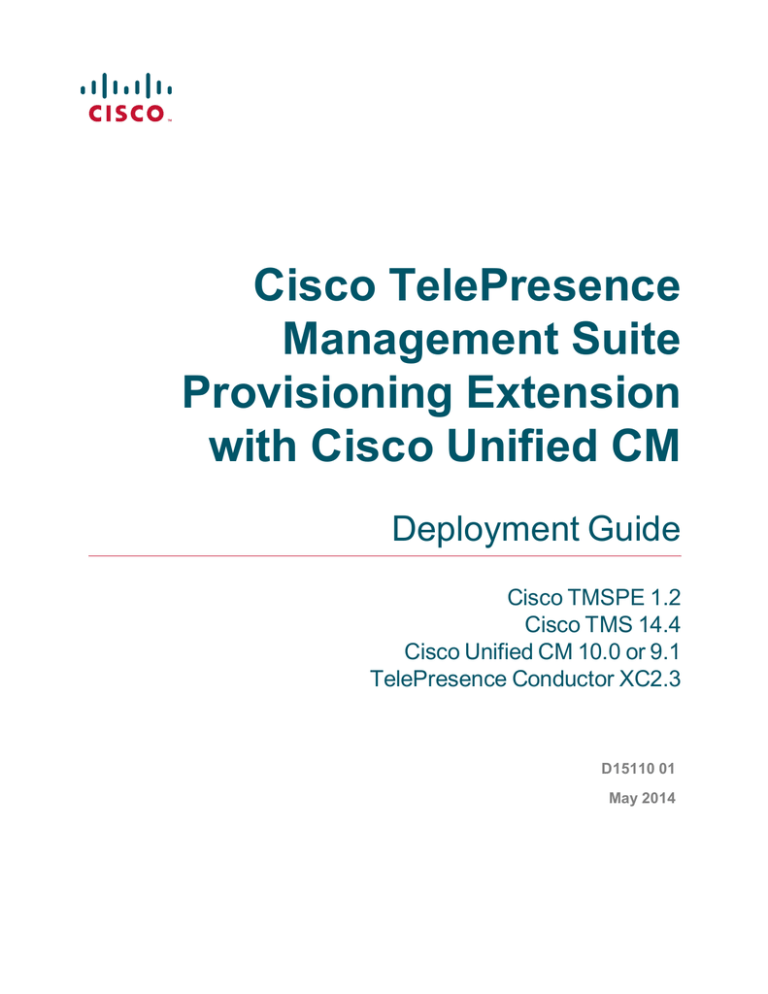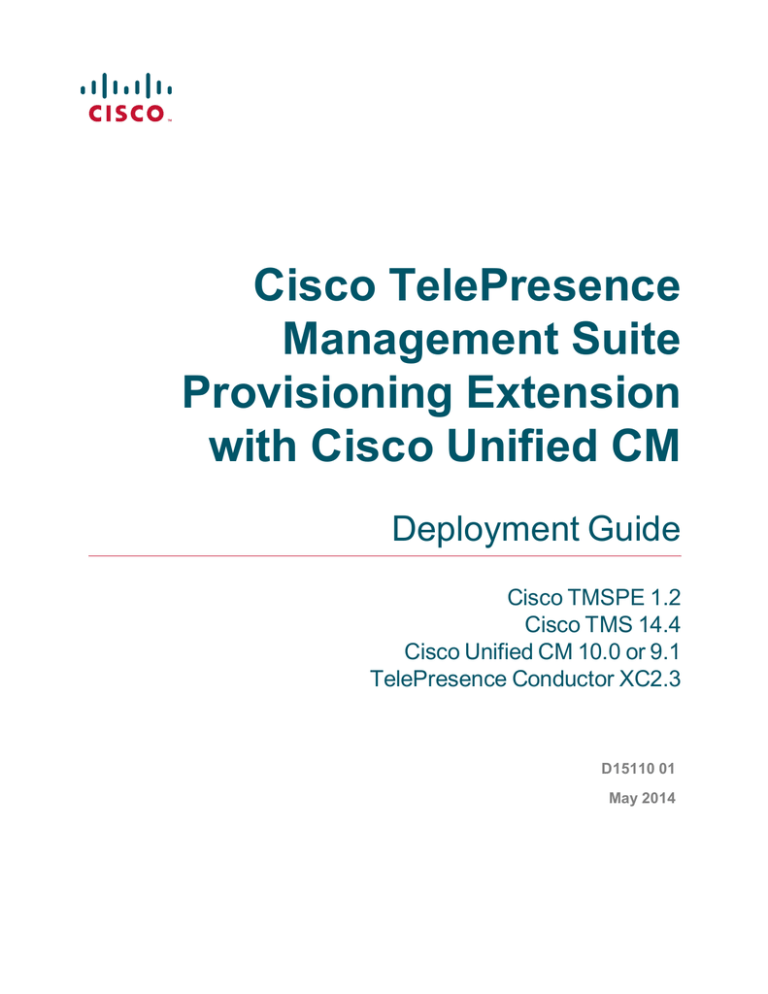
Cisco TelePresence
Management Suite
Provisioning Extension
with Cisco Unified CM
Deployment Guide
Cisco TMSPE 1.2
Cisco TMS 14.4
Cisco Unified CM 10.0 or 9.1
TelePresence Conductor XC2.3
D15110 01
May 2014
Contents
Introduction
5
This deployment guide
Related documents
5
5
Prerequisites and recommendations
6
Estimating your deployment size
Hardware requirements
Regular deployment
Large deployment
Recommended hardware and virtualization for large deployments
Cisco TMSPE server software and configuration requirements
SMTP server requirements
SQL Server software and permission requirements
WebEx Enabled TelePresence requirements
Collaboration Meeting Room requirements
Cisco TelePresence Conductor
Cisco Unified Communications Manager
Required security permissions
For installation
For operation
Information needed during installation
Cisco TMS username and password
Database information
Database location
User import requirements
Service account
Secure connection
Active Directory
LDAP
Browser requirements
Administrator interface
User portal
Best practices for deployment
Automate user creation and management with AD/LDAP
Use secure communication
6
6
7
7
8
9
9
9
10
10
10
10
11
11
11
11
11
11
12
12
12
12
12
13
13
13
13
13
13
13
Installing Cisco TMSPE
14
Installing Cisco TMSPE with a redundant Cisco TMS setup
Upgrading from previous versions
If the server is running Java 7
If the server is running Java 6
Performing a new installation
Enabling Cisco TMSPE
14
14
14
14
15
15
Setting up users
17
Creating groups and adding users
Setting up groups
Importing users from external directories
Adding users manually
17
17
17
20
Cisco TelePresence Management Suite Provisioning Extension with Cisco Unified CM Deployment Guide
(1.2)
Page 2 of 47
Configuring and sending account information
Configuring email settings
Sending account information to a single user
Sending account information to all users in a group
21
21
23
23
Deploying Smart Scheduler
25
Best practices and limitations
Booking limitations
User access to Smart Scheduler
Access rights and permissions
Time zone display
WebEx booking
How Smart Scheduler works
25
25
26
26
27
27
28
Deploying Collaboration Meeting Rooms
29
What are Collaboration Meeting Rooms?
Room size and quality
PIN protection
How Collaboration Meeting Rooms are created
Differences from TelePresence Conductor-created conferences
Setting up Collaboration Meeting Room
Before you start
Connecting to TelePresence Conductor
Creating templates
Applying templates to groups
Making changes that affect Collaboration Meeting Room
Modifying or replacing the template for a group
Deleting templates
Deleting users
Moving users between groups
Touch tones and DTMF
29
29
29
29
29
30
30
30
31
33
34
34
35
35
35
35
Maintaining users
36
Synchronizing user data
Mapping of LDAP and AD fields
Testing a manual synchronization
Running a manual synchronization
Moving users and groups
Moving user accounts imported from external sources
Searching for user accounts
Renaming groups and user accounts
Updating Cisco TMS connection details
36
36
37
37
37
37
37
38
38
Maintaining the databases
40
Backing up the databases
Moving or renaming the databases
40
40
Troubleshooting
41
Running Cisco TMSPE diagnostics
Running a health check
Viewing system status
Restarting the TMS Provisioning Extension Windows service
Logs
41
41
42
42
42
Cisco TelePresence Management Suite Provisioning Extension with Cisco Unified CM Deployment Guide
(1.2)
Page 3 of 47
Cisco TMSPE and Cisco TMS logs
Troubleshooting the installation
Checking the installation log
Unable to establish SQL connection through Java runtime...
Unable to find valid certification path to requested target
Portal troubleshooting
Cannot access FindMe or Smart Scheduler
42
43
43
43
43
44
44
Uninstalling Cisco TMSPE
45
Notices
46
Accessibility notice
Technical support
46
46
Cisco TelePresence Management Suite Provisioning Extension with Cisco Unified CM Deployment Guide
(1.2)
Page 4 of 47
Introduction
Introduction
Cisco TMS Provisioning Extension (Cisco TMSPE) is an application for Cisco TMS that offers the following
features for telepresence users and administrators:
n
Smart Scheduler, a web-based telepresence scheduling tool for end users.
n
Collaboration Meeting Room, personal telepresence bridges for unscheduled meetings.
Cisco TMSPE provides both administrator configuration and end user interfaces for these features. End
users can access Collaboration Meeting Room and Smart Scheduler in a common portal.
For deployments with Cisco TelePresence Video Communication Server (Cisco VCS), Cisco TMSPE also
includes large-scale user provisioning and FindMe, a user-configurable telepresence call forwarding feature.
For guidance, see Cisco TMSPE with Cisco VCS Deployment Guide.
This deployment guide
This guide covers the deployment and maintenance of Cisco TMSPE 1.2 with Cisco TMS version 14.4 and
Unified CM.
The document provides:
n
requirements, best practices and step-by-step instructions for installing Cisco TMSPE to the Cisco TMS
server
n
instructions for deploying each of the available Cisco TMSPE features
n
typical maintenance tasks for Cisco TMSPE administrators, and a troubleshooting section
Related documents
All documentation for the latest version of Cisco TMSPE can be found at
http://www.cisco.com/en/US/products/ps11472/tsd_products_support_series_home.html.
Title
Link
Cisco TMSPE Release Notes
http://cisco.com
Cisco TMS Installation and Getting Started Guide
http://cisco.com
Cisco TMS Administrator Guide
http://cisco.com
How to enable Windows Installer logging
http://support.microsoft.com/kb/223300
Distinguished Names
http://msdn.microsoft.com
Lightweight Directory Access Protocol (LDAP): String Representation of
Search Filters (RFC4515)
http://tools.ietf.org/html/rfc4515
Training
Training is available online and at our training locations. For more information on all the training we provide
and where our training offices are located, visit www.cisco.com/go/telepresencetraining
Glossary
A glossary of TelePresence terms is available at: tp-tools-web01.cisco.com/start/glossary/
Cisco TelePresence Management Suite Provisioning Extension with Cisco Unified CM Deployment Guide
(1.2)
Page 5 of 47
Prerequisites and recommendations
Prerequisites and recommendations
This section describes prerequisites and best practices for installing and deploying Cisco TMSPE.
Estimating your deployment size
The requirements for Cisco TMS depend on and grow with the size and complexity of the deployment. The
complexity of an installation is driven primarily by the volume of activity and number of endpoints controlled
by and bookable in Cisco TMS.
Use the following chart to identify the relative size of your deployment. If your intended deployment matches
multiple level criteria, apply the highest level.
Regular
Cisco
TMS
Large
n
< 200 controlled systems
n
< 5000 controlled systems
n
< 100 concurrent participants
n
< 1800 concurrent participants
n
< 50 concurrent ongoing scheduled
conferences
n
< 250 concurrent ongoing scheduled
conferences
Cisco
TMSXE
< 50 endpoints bookable in Microsoft Exchange
Cisco
TMSPE
n
< 1000 Collaboration Meeting Rooms
n
< 48,000 Collaboration Meeting Rooms
n
< 2000 Cisco VCS-provisioned users
n
< 100,000 Cisco VCS-provisioned users
n
Cisco TMSXE must be on a dedicated server.
n
Cisco TMS and Cisco TMSPE must use an
external SQL Server.
CoAll three applications and Microsoft SQL Server
residency may be co-resident.
< 1800 endpoints bookable in Microsoft
Exchange
Other factors that influence Cisco TMS performance and scale include:
n
The number of users accessing the Cisco TMS web interface.
n
Concurrency of scheduled or monitored conferences.
n
The use of ad hoc conference monitoring.
n
Simultaneous usage of Cisco TMSBA by multiple extensions or custom clients. Booking throughput is
shared by all scheduling interfaces including the Cisco TMS New Conference page.
Actual booking speed will vary based on the meeting size, features, and schedule complexity around the
meeting.
Hardware requirements
Find the appropriate hardware requirements below based on your estimated deployment size.
All applications including SQL Server may also be installed on virtual machines with specifications
corresponding to these hardware requirements
Cisco TelePresence Management Suite Provisioning Extension with Cisco Unified CM Deployment Guide
(1.2)
Page 6 of 47
Prerequisites and recommendations
Regular deployment
In a regular deployment, Cisco TMS and extensions can be co-located on the same server.
Requirement
CPU
2 cores (Xeon 2.4 GHz or larger), dedicated
Memory
8 GB, dedicated
Disk space provided on server 60 GB
Large deployment
In a large deployment, Cisco TMSXE and SQL Server must be external, while Cisco TMS and Cisco TMSPE
are always co-resident.
Cisco TMS and Cisco TMSPE server
Requirement
CPU
2 cores (Xeon 2.4 GHz or larger), dedicated
Memory
8 GB, dedicated
Disk space provided on server 80 GB
Microsoft SQL Server
This server must be in the same time zone as the Cisco TMS server.
Requirement
CPU
4 cores (Xeon 2.4 GHz or larger), dedicated
Memory
16 GB, dedicated
Disk space provided on server 60 GB
When planning for a large deployment, also keep in mind that:
n
The disk space needed for a large tmsng database is typically 20-30 GB.
n
The size of the three Cisco TMSPE databases will not exceed 6 GB in most deployments.
n
The prime performance limiters in SQL Server are RAM and disk I/O. For optimum performance, increase
these values as much as possible.
Cisco TMSXE server
The requirements for this server correspond to the recommended hardware requirements for the supported
operating systems.
Recommended Cisco TMS configuration changes
To decrease the load on SQL Server and Cisco TMS services in a large deployment, we strongly recommend
the following settings :
Cisco TelePresence Management Suite Provisioning Extension with Cisco Unified CM Deployment Guide
(1.2)
Page 7 of 47
Prerequisites and recommendations
n
n
n
Administrative Tools > Configuration > Conference Settings: Set Default Reservation Type for
Scheduled Calls to One Button To Push
Administrative Tools > Configuration > General Settings: Set Route Phone Book Entries to No
Administrative Tools > Configuration > Network Settings: Set Enable Ad Hoc Conference
Discovery to Only for MCUs or No.
Recommended hardware and virtualization for large deployments
Cisco has tested and recommends the following specifications for large deployments up to the supported
maximum. Using the specifications described below, the entire Cisco TMS deployment can be hosted on a
single rack-mounted server.
Hardware
Server
Cisco UCS C220 M3S Rack Server
CPU
2 x Intel Xeon Processor E5-2430 v2 (2.50 GHz)
Disk
8 x 146GB 6G SAS 15K RPM SFF HDD/hot plug/drive sled mounted, in a RAID-6 configuration.
Part number: A03-D146GC2.
Disk controller
LSI MegaRAID 9265-8i 6Gb/s
Memory
4 x 8 GB/1600 MHz
Hypervisor
software
VMware ESXi 5.1 hosting the three virtual machines with the specifications described below.
Cisco TMS and Cisco TMSPE virtual machine
CPU
4 x vCPU
Memory
8 GB
Disk
200 GB
Microsoft SQL Server virtual machine
CPU
4 x vCPU
Memory
16 GB
Disk
250 GB
Cisco TMSXE virtual machine
CPU
4 x vCPU
Memory
8 GB
Disk
100 GB
Cisco TelePresence Management Suite Provisioning Extension with Cisco Unified CM Deployment Guide
(1.2)
Page 8 of 47
Prerequisites and recommendations
Cisco TMSPE server software and configuration
requirements
Cisco TMSPE must be installed on the same server as Cisco TMS.
Product
Version and description
Cisco TMS
n
Cisco TMSPE1.2 requires Cisco TMS 14.4.
n
For complete Cisco TMS requirements, see Cisco TelePresence Management Suite Installation
and Upgrade Guide. Note that trial versions of Cisco TMS cannot activate this extension.
n
See hardware recommendations below.
Users of earlier versions of Cisco TMS must refer to the deployment guide and installation guide for
their version.
SQL
Server
connection
n
TCP/IP or Named Pipes protocol must be enabled. TCP/IP is the preferred protocol, see below.
n
SQL Server Browser must be running and able to listen to UDP port 1434.
Windows
Server
n
Windows Updates must be enabled.
n
If using the Named Pipes protocol for SQL database connection, the following security
updates/hotfixes to Windows Server are required for Windows Server 2008 R2:
http://support.microsoft.com/kb/2194664 and http://support.microsoft.com/kb/2444328
Note that the default connection protocol is TCP/IP. If this protocol is used, no hotfixes are
required.
Java
Cisco TMSPE has been tested with Java 7, update 51, 32-bit and 64-bit versions.
Download the installer from www.java.com.
CAUTION: Do not upgrade Java while Cisco TMSPE is running. Disable the Windows service prior
to any upgrade. We strongly recommend disabling automatic Java updates on the server.
No support for multiple network cards
Multiple network cards on the Cisco TMS server are not supported. Cisco TMSPE cannot use multiple
network cards on a server and will only bind to the first available network interface.
SMTP server requirements
Cisco TMSPE requires a valid SMTP server that will accept SMTP relay from the Cisco TMS server to send
account information to users from Cisco TMSPE.
If your SMTP server requires authentication, make sure this information is available during configuration.
SQL Server software and permission requirements
A complete installation of Cisco TMSPE creates three databases:
n
tmspe
n
tmspe_vmr
n
tms_userportal
Cisco TelePresence Management Suite Provisioning Extension with Cisco Unified CM Deployment Guide
(1.2)
Page 9 of 47
Prerequisites and recommendations
For installation and upgrading, SQL Server and Windows Authentication mode (mixed mode) must be
enabled on the database server. After installation is completed, mixed mode can be disabled and Windows
Authentication enabled until the subsequent upgrade.
User and database creation
When installing or upgrading Cisco TMSPE and using an existing SQL Server, the installer prompts for an
SQL user and password. The default is to enter the server sa (system administrator) username and
password. If the sa account is not available, use one of the following:
n
Automatic setup, but with security limited role. Ask your SQL server administrator to create an SQL user
and login that has the dbcreator and securityadmin server roles. This account will be the service account
for Cisco TMSPE. When prompted for SQL Server credentials during installation, enter the username and
password for that account. Cisco TMSPE will create the tmspe/tmspe_vmr/tms_userportal databases
automatically using the server defaults, assign itself as the owner and continue to use the supplied account
to access the databases after installation.
n
Manual database creation, max security limited role. Ask your SQL server administrator to create:
l
Empty databases named tmspe, tmspe_vmr, and tms_userportal in the same instance as
tmsng , with database collation Latin1_General_CI_AI (case insensitive and accent insensitive).
The settings ALLOW_SNAPSHOT_ISOLATION and READ_COMMITTED_SNAPSHOT must be
On.
l
An SQL user and login to use for the Cisco TMSPE Service account and grant the user the dbowner role
for the different databases. This permission must be kept after installation for Cisco TMSPE to function.
WebEx Enabled TelePresence requirements
In order to use Cisco TMSPE to book meetings that include WebEx, Cisco TMS must be set up with:
n
one or more WebEx sites
n
WebEx credentials for each user (not service user), either manually added or using WebEx/Cisco TMS
single sign-on
For guidance on setting up WebEx Enabled TelePresence with or without single sign-on, see WebEx
Enabled TelePresence Configuration Guide.
Collaboration Meeting Room requirements
Cisco TelePresence Conductor
TelePresence Conductor version XC2.3 is required.
Cisco Unified Communications Manager
Unified CM 9.1.x or 10.0.x is required.
Routing requirements
A route pattern/dial plan must be set up on the Unified CM and on the Cisco TelePresence Conductor.
For more information on dial planning for the Unified CM, see Cisco Unified Communications Manager Dial
Plan Deployment Guide and Cisco Unified Communications Manager Administration Guide .
Cisco TelePresence Management Suite Provisioning Extension with Cisco Unified CM Deployment Guide
(1.2)
Page 10 of 47
Prerequisites and recommendations
For more information on dial planning for the Cisco TelePresence Conductor, see Cisco TelePresence
Conductor with Cisco Unified Communications Manager Deployment Guide.
Required security permissions
For installation
The following security permissions are required for installing Cisco TMSPE:
Application
User Privilege
Cisco TMS Windows server
Administrator
MS SQL
n
sysadmin if the installer will create the database on the
MS SQL server
n
db_owner if using a manually created database on the MS
SQL server. See Required security permissions [p.11] for
further details.
For operation
The following security permissions are required for operation of Cisco TMSPE:
Application
User Privilege
Cisco TMS SQL server instance
db_owner
Cisco TMS
Member of the Site Administrator group in Cisco TMS. We
recommend creating a service account for this purpose either
locally or in Active Directory. For redundant deployments, use
an AD account.
Information needed during installation
Cisco TMS username and password
The Cisco TMSPE installer asks for the username and password of a service user that belongs to the Site
Administrator group in Cisco TMS.
These credentials will be:
n
added to the corresponding fields in the Cisco TMS Connection settings, which can be viewed and
modified after installation by going to Administrative Tools > Configuration > Provisioning Extension
Settings.
n
used by Cisco TMSPE to request data from Cisco TMS.
n
used to book on behalf of Smart Scheduler users in Cisco TMS. Every time a meeting is booked or
updated, an email notification will be sent to this user as well as to the meeting owner. If you do not want
this email sent to the service user, the user must be set up without an available email address.
Database information
The installer detects where the Cisco TMS SQL database (tmsng) is located and recommends installing
Cisco TMSPE's SQL databases (tmspe, tms_userportal and tmspe_vmr) to the same location and
Cisco TelePresence Management Suite Provisioning Extension with Cisco Unified CM Deployment Guide
(1.2)
Page 11 of 47
Prerequisites and recommendations
instance. tmspe, tms_userportal and tmspe_vmr must be co-located.
In this case, the administrator needs to know the following about the tmsng database:
n
SQL server name
n
SQL server instance
n
SQL server credentials with adequate privileges
Database location
During installation, the installer offers the possibility of storing the tmspe, tms_userportal and tmspe_
vmr databases to another location and instance. However, we recommend storing them in the same location
as the tmsng database. Note that the database names must be tmspe, tms_userportal and tmspe_
vmr, using the same casing and underscore.
If desired, the installer also offers the ability to use separate SQL credentials for tmspe to operate in. Select
Use separate SQL Credentials for the TMS Provisioning Extension during the installation to change
these credentials. See the section Required security permissions [p.11] for appropriate operation
permissions.
User import requirements
Cisco TMSPE does not support user names that contain characters that needs to be "escaped" in an URL
string.
Cisco TMSPE supports the import of users from the following external sources:
n
Active Directory
n
Active Directory with Kerberos
n
Lightweight Directory Access Protocol (LDAP)
Service account
You must define a service account in Active Directory that has read access to the Global Catalog. This
service account must have a password with no retention policies applied to it so that the password does not
expire.
Secure connection
To achieve a secure connection, you must use either:
n
Active Directory with Kerberos
n
LDAP with StartTLS
Otherwise, by default the LDAP connection uses the SIMPLE bind type, which is not secure. Also, using
LDAP with the SSL connection type does not provide a secure connection, as by default, all certificates will
be trusted.
Active Directory
Cisco TMSPE 1.2 has been tested with:
Cisco TelePresence Management Suite Provisioning Extension with Cisco Unified CM Deployment Guide
(1.2)
Page 12 of 47
Prerequisites and recommendations
n
Active Directory 2012
n
Active Directory 2008
LDAP
LDAP implementations other than Active Directory must have the following for import and synchronization to
be supported:
n
An entryUUID field as defined by RFC 4530.
n
Simple paging as defined by RFC 2696.
Browser requirements
Administrator interface
The client requirements for the administrator interface are identical to the requirements for Cisco TMS, see
Cisco TelePresence Management Suite Installation and Upgrade Guide for your version.
User portal
The User Portal has been tested with the following browsers and versions:
n
Microsoft Internet Explorer 10 and above
n
Firefox 29 and above
n
Google Chrome 34 and above
n
Safari 7 and above for Mac OS X and iPad
Other browsers may work, but are not actively tested and supported.
Best practices for deployment
Automate user creation and management with AD/LDAP
We recommend synchronizing users from Microsoft Active Directory or LDAP with Cisco TMSPE to
automate the creation and management of users.
For Active Directory import to work:
n
Active Directory and Cisco TMS must be members of the same domain.
n
A service account for Cisco TMSPE in Active Directory with read access to the Global Directory must be
available.
Use secure communication
Cisco TMSPE requires a secure connection with HTTPS. When you upgrade or install Cisco TMS, the
installer enables HTTPS communication. We strongly recommend using valid certificates. Cisco TMS will
otherwise offer to create a self-signed certificate.
Cisco TelePresence Management Suite Provisioning Extension with Cisco Unified CM Deployment Guide
(1.2)
Page 13 of 47
Installing Cisco TMSPE
Installing Cisco TMSPE
This section covers the process of installing or upgrading Cisco TMSPE.
Installing Cisco TMSPE with a redundant Cisco TMS setup
When installing Cisco TMSPE to a redundant Cisco TMS deployment using a network load balancer, the
extension must be installed on all servers. The general installation instructions apply, with some exceptions.
The overall process is as follows:
1. Install Cisco TMSPE on one Cisco TMS server following the instructions for clean installation. See
Performing a new installation [p.15].
2. Install Cisco TMSPE on the remaining servers following the same instructions for clean installation. When
prompted, opt to reuse the existing database found by the installer.
3. Change the provisioning mode on all servers only after completing the above steps. See Enabling Cisco
TMSPE [p.15].
We also recommend probing /tmsagent/tmsportal to check that the service is responding.
For further guidance on redundancy, see the chapter "Redundant deployments" in Cisco TelePresence
Management Suite Installation and Upgrade Guide.
Upgrading from previous versions
If the server is running Java 7
To upgrade from Cisco TMSPE 1.1 or 1.0 if Java 7 is already installed on the server:
1. Ensure that all critical Windows Updates are installed on your server.
2. Close all open applications and disable virus scanning software.
3. Extract the Cisco TMSPE installer from the zip archive to the Cisco TMS server.
4. Run the Cisco TMSPE installer as administrator.
5. Follow the installer instructions.
Any existing provisioning and FindMe configurations will be kept when upgrading.
If the server is running Java 6
To upgrade from Cisco TMSPE 1.1 or 1.0 if the server is still running Java 6:
1. Uninstall Cisco TMSPE on the server. Do not remove any other files.
2. Install Java 7.
3. Ensure that all critical Windows Updates are installed on your server.
4. Close all open applications and disable virus scanning software.
5. Extract the Cisco TMSPE installer from the zip archive to the Cisco TMS server.
6. Run the Cisco TMSPE installer as administrator.
7. Follow the installer instructions.
Cisco TelePresence Management Suite Provisioning Extension with Cisco Unified CM Deployment Guide
(1.2)
Page 14 of 47
Installing Cisco TMSPE
Performing a new installation
To install:
1. Ensure that all critical Windows Updates are installed on your server.
2. Close all open applications and disable virus scanning software.
3. Extract the Cisco TMSPE installer from the zip archive to the Cisco TMS server.
4. Run the Cisco TMSPE installer as administrator.
5. Follow the setup instructions:
a. Click Next to initiate the setup.
b. Accept the terms in the license agreement and click Next.
c. Click the icons in the tree to change the ways features will be installed.
d. Enter the Username and Password of the service user that Cisco TMSPE will use to connect to
Cisco TMS. This user must be a member of the Site Administrators group in Cisco TMS.
Click Next.
e. The installer detects where the TMS SQL database (tmsng) is installed. We recommend installing the
Cisco TMSPE SQL databases to the same location and instance.
i. Confirm or enter the appropriate SQL Server Name and Instance Name, if required. If deploying in
a redundant setup, make sure both installations are pointing to the same database location.
ii. Fill in the necessary credentials.
iii. Click Next.
f. Click Install to begin the installation. Click Back to review or change installation settings.
g. When the installation is complete, click Finish to exit the Setup window.
6. Re-enable virus scanning software.
Enabling Cisco TMSPE
After completing the installation:
1. In Cisco TMS, go to Administrative Tools > Configurations > General Settings, set the field
Provisioning Mode to Provisioning Extension and click Save. You may need to refresh the browser
window or empty the browser cache after making this selection.
Cisco TelePresence Management Suite Provisioning Extension with Cisco Unified CM Deployment Guide
(1.2)
Page 15 of 47
Installing Cisco TMSPE
2. Go to Administrative Tools > Activity Status to verify that the switch is completed.
3. Verify that Cisco TMSPE features are now available and functioning.
a. Browse to the following pages in Cisco TMS:
o Systems > Provisioning > Users. If this page reports a problem connecting to User Repository,
the database connection is not working. See Troubleshooting the installation [p.43].
o Systems > Provisioning > Devices
o Systems > Provisioning > FindMe
Note that Systems > Provisioning > FindMe will be displayed with an error message if when/if
FindMe has been enabled.
o Administrative Tools > Configuration > Provisioning Extension Settings
b. Go to Administrative Tools > Provisioning Extension Diagnostics, look for any alarms raised and
click Run Health Check. If any alarms are raised, click them to see details and perform the corrective
actions described. See Troubleshooting the installation [p.43] for further information.
Cisco TelePresence Management Suite Provisioning Extension with Cisco Unified CM Deployment Guide
(1.2)
Page 16 of 47
Setting up users
Setting up users
This section describes the required procedures to configure Cisco TMSPE for provisioning.
Creating groups and adding users
Users can be added to Cisco TMSPE by importing from an external directory, or manually adding individual
users. Before users can be added, you must set up a group hierarchy.
Do not import or add users directly into the root group, as this complicates bulk deletion of users.
Setting up groups
Whenever you add users manually or import users from external sources into a particular group, the users
inherit all settings that are assigned to the group. Any settings not assigned at the group level are inherited
from the parent group.
To add a group:
1. In Cisco TMS, go to Systems > Provisioning > Users.
2. In the Users and Groups container, click the parent of the group you want to add.
3. Above the explorer view, click Add Group.
The Add Group dialog box is displayed.
4. In the Display Name field, enter a name for the group.
5. Click Save.
You can now import users into the group from an external directory, or add users manually.
Importing users from external directories
Before you start
1. Ensure that the intended directory source is supported, see User import requirements [p.12].
2. As imports are set up per group, ensure that you have added at least one group into which you want to
import users, as users should not be added directly to the root group.
Setting up an import
To import user accounts from an external directory:
1. In Cisco TMS, go to Systems > Provisioning > Users.
2. In the Users and Groups container, navigate to and click the group into which you want to import user
accounts.
Cisco TelePresence Management Suite Provisioning Extension with Cisco Unified CM Deployment Guide
(1.2)
Page 17 of 47
Setting up users
Information about the selected group is displayed in a number of panes.
3. In the User Import pane, click Configure.
4. If you want to copy user import settings from the parent group as a starting point, click Copy from parent.
5. In the Type field, select the type of external directory from which you are importing user data.
Configuration fields will be displayed based on the type of external directory you choose to import from.
The screenshot below shows the fields available for Secure AD:
6. In the fields provided, specify the information that Cisco TMSPE requires to contact the external
directory. Configure the fields according to the following table:
Cisco TelePresence Management Suite Provisioning Extension with Cisco Unified CM Deployment Guide
(1.2)
Page 18 of 47
Setting up users
Field
Active
Active
Directory Directory
(AD)
with
Kerberos
(Secure
AD)
Lightweight Description
Directory
Access
Protocol
(LDAP)
Hostname
Yes
Yes
Yes
Server hosting the external directory. Provide a fully
qualified domain name (FQDN).
Port
Yes
Yes
Yes
Port on the server used for accessing the external
directory.
Use Global Catalog port 3268 for Kerberos import.
Username
Yes
Yes
Yes
User name Cisco TMSPE uses when logging on to the
external directory. See also Password.
Password
Yes
Yes
Yes
Password Cisco TMSPE uses when logging on to the
external directory. See also Username.
Base dn
Yes
Yes
Yes
LDAP distinguished name. See the MSDN Library article
Distinguished Names for more information.
Relative
search dn
Yes
Yes
Yes
LDAP relative distinguished name from the Base DN (see
also Base dn). The relative DN is the baseDN's relative
filename to its parent folder. For example, if the DN is
C:\example\folder\myfile.txt, the relative DN is
myfile.txt. Detailed information on RDN can be found
in the MSDN Library article Distinguished Names.
Search
filter
Yes
Yes
Yes
Search filter that specifies which accounts to import.
Detailed information on these filters and how to construct
them can be found in RFC4515: Lightweight Directory
Access Protocol (LDAP): String Representation of Search
Filters.
Distribution No
center
Yes
No
The address of the Kerberos Key Distribution Center
server, which is the address of your Active Directory (AD).
The value can either be a fully qualified domain name
(FQDN) or the domain where your AD server resides, in
which case a DNS SRV lookup is performed to determine
the FQDN.
Distribution No
center
timeout
Yes
No
Maximum number of milliseconds to wait for a reply from
the Key Distribution Center.
Realm
No
Yes
No
Realm configured in AD for Kerberos Authentication.
Connection
type
No
No
Yes
Select the connection type. The available options are:
l
l
l
Ignore
No
certification
errors
No
Yes
Unsecured
StartTLS
SSL— note that no certificate handling is supported for
this connection type.
Select Yes or No.
7. Click Save.
Cisco TelePresence Management Suite Provisioning Extension with Cisco Unified CM Deployment Guide
(1.2)
Page 19 of 47
Setting up users
For detail on mapping of Active Directory and LDAP fields to Cisco TMSPE attributes and instructions on
performing manual synchronization, see Synchronizing user data [p.36].
Customizing field mappings for import of new users from Active Directory/LDAP Directory
To allow integrating with customized Active Directories/LDAP Directories, Cisco TMSPE allows users to
change the field mappings for users between Active Directory/LDAP and Cisco TMSPE.
Changing field mappings will only apply to new user imports, and not the ones already created. Changing
field mappings will also require a restart of the Cisco TelePresence Management Suite Provisioning
Extension windows service.
To change Active Directory field mapping for new user imports:
1. Go to Administrative Tools > Configuration > Provisioning Extension Settings > Active Directory
Field Mapping for New User Imports.
2. Change the values according to your Active Directory installation.
To change LDAP field mapping for new user imports:
3. Go to Administrative Tools > Configuration > Provisioning Extension Settings > LDAP Field
Mappings for New User Imports.
4. Change the values according to your LDAP installation.
5. Click Save.
6. Restart the TMS Provisioning Extension windows service.
Checking Active Directory connection settings
To check the connection settings and make sure the filter template is appropriate for what you want to import:
1. Go to Administrative Tools > Configuration > Provisioning Extension Settings.
2. Scroll to the Active Directory Connection settings.
3. Modify the settings as desired:
l
Connection Timeout in milliseconds
l
Filter Template will be applied to all group imports. The %s variable in the template will be replaced by
any Search Filter set for a group import.
4. Click Save.
Adding users manually
The alternative to importing user accounts from external directories is to add user accounts manually.
Before you add user accounts, ensure that the group to which you want the accounts to belong is already in
the group hierarchy. See Adding users manually [p.20].
Cisco TelePresence Management Suite Provisioning Extension with Cisco Unified CM Deployment Guide
(1.2)
Page 20 of 47
Setting up users
Also note that any manually added user will not be able to sign in to the FindMe user portal unless their
manually created username matches one of the following:
n
Their Active Directory username if one exists.
n
A local Windows username on the Cisco TMS/Cisco TMSPE server if the user does not have an Active
Directory account. If creating such an account, make sure to supply the user with the necessary
credentials to sign in to the portal.
To add a user account manually:
1. In Cisco TMS, go to Systems > Provisioning > Users.
2. Use the search field below the heading of the Users and Groups container to confirm that the user
account does not already exist.
3. In the Users and Groups container, navigate to and click the group in which you want the account to
belong.
4. In the Users and Groups container, click Add user.
The Add User dialog box opens.
5. Specify information about the user in the fields provided.
6. Click Save.
Configuring and sending account information
To simplify the distribution of account information to users, Cisco TMSPE provides an email function with a
configurable email template that can be used to inform individual users or groups of their provisioning account
settings and account details for functions such as FindMe.
Configuring email settings
To configure email settings:
Cisco TelePresence Management Suite Provisioning Extension with Cisco Unified CM Deployment Guide
(1.2)
Page 21 of 47
Setting up users
1. In Cisco TMS, go to Administrative Tools > Configuration > Provisioning Extension Settings.
2. In the Account Information Email pane, configure the fields as follows:
Sender
Address
Email address Cisco TMSPE uses as the sender email address when sending email
notifications. The address appears in the From field of the recipient's email client
Subject
Subject of the email notifications. The subject appears in the Subject line of the recipient's email
client.
Body
Template that determines the body of the email sent to users. For an example, see the
screenshot above.
If using FindMe, we recommend adding the following additional information:
You can be contacted via your FindMe ID:
{video_address}.
SMTP
IP-address or hostname of your SMTP (mail) server.
Hostname
SMTP Port Port number used by your SMTP (mail) server.
SMTP
Username to access the mail server if this is required
Username
SMTP
Password
Password to access the mail server if this is required.
3. Under User Repository, select whether to Enable automatic email sending to imported users.
By default, this is set to No.
Cisco TelePresence Management Suite Provisioning Extension with Cisco Unified CM Deployment Guide
(1.2)
Page 22 of 47
Setting up users
4. Click Save.
If you import users from Active Directory and choose to enable automatic email sending, you do not need to
follow the procedures below.
Sending account information to a single user
We recommend sending account information to a single user as a test, for example your own account, prior
to sending account information to a large group of users:
1. In Cisco TMS, go to Systems > Provisioning > Users.
2. In the Users and Groups container, navigate to and click your own username or the username of another
suitable recipient of a test email. Information about the selected user is displayed in a number of panes.
3. In the area above the User Settings pane, click Send Account Information.
A message is displayed confirming that the email has been scheduled for sending.
Depending on the configuration of your email server, the scheduled email should arrive in the selected
recipient's inbox within a few minutes. If the email fails to be delivered, check the Alarms pane on the
Diagnostics page. See Running Cisco TMSPE diagnostics [p.41].
Sending account information to all users in a group
When you select a group to notify, Cisco TMSPE notifies all users in that group as well as users in all
subgroups.
To send out account information to a group:
1. In Cisco TMS, go to Systems > Provisioning > Users.
2. In the Users and Groups container, navigate to and click the required group. Information about the
selected group is displayed in a number of panes.
Cisco TelePresence Management Suite Provisioning Extension with Cisco Unified CM Deployment Guide
(1.2)
Page 23 of 47
Setting up users
3. In the area above the User Settings pane, click Send Account Information. A confirmation prompt is
displayed.
4. Confirm that you want to send account information to all users in the group. A message is displayed
confirming that the email has been scheduled for sending. If the email fails to be delivered, check the
Alarms pane on the Diagnostics page. See Running Cisco TMSPE diagnostics [p.41].
To send account information to any additional users added at a later date, if Enable automatic email
sending to imported users is not enabled, notify the users individually as explained in Sending account
information to a single user [p.23]
Cisco TelePresence Management Suite Provisioning Extension with Cisco Unified CM Deployment Guide
(1.2)
Page 24 of 47
Deploying Smart Scheduler
Deploying Smart Scheduler
Smart Scheduler is a smart interface to Cisco TMS booking, using the Cisco TelePresence Management
Suite Extension Booking API (Cisco TMSBA).
The layout is scalable and touch-screen friendly.
Smart Scheduler is a part of the WebEx Enabled TelePresence solution, allowing users to set up
telepresence meetings with and without WebEx.
Users can book:
n
Telepresence rooms
Any bookable system in Cisco TMS can be scheduled directly.
n
Call-in participants
Any system that is not supported by Cisco TMS booking can be scheduled as a call-in participant,
including devices provisioned by Cisco TMSPE.
Call-in participants must use SIP for video or SIP Audio.
Best practices and limitations
We strongly recommend that bookings created in Cisco TMS not be modified using Smart Scheduler, as this
interface does not support all features and options that may have been chosen for the meeting in Cisco TMS.
Specifically:
n
Exceptions to recurrent meeting series are not supported in Smart Scheduler. Any modification will be
applied to all occurrences.
n
Smart Scheduler will rename call-in participants added from Cisco TMS.
Booking limitations
The following limitations apply when booking through Cisco TMSPE or any other extension using Cisco
TelePresence Management Suite Extension Booking API:
Cisco TelePresence Management Suite Provisioning Extension with Cisco Unified CM Deployment Guide
(1.2)
Page 25 of 47
Deploying Smart Scheduler
n
Cascading to additional MCUs when the number of participants exceeds the capacity of the first MCU is
not supported.
To support such scenarios, set up Cisco TelePresence Conductor as the preferred MCU in Cisco TMS.
n
When a service user is performing all bookings, the booking permissions are the same for all users.
Individual permissions and restrictions are ignored.
n
Meetings in the past cannot be changed or deleted, and you cannot move a meeting from the past to the
future.
n
If sufficient system licenses are not available at the time of editing an existing booking, the booking will be
deleted.
Modifying ongoing meetings
Updating a single meeting that is currently ongoing is possible, but will not always be successful.
When modifying any meeting:
n
if the meeting is using an MCU that does not support WebEx, WebEx may not be added, as the meeting
would have to be disconnected and re-routed for this to work.
n
extending the meeting will fail if it creates a booking conflict for any of the participants.
When modifying single meetings, including meetings in a series:
n
editing the start time will not work and Cisco TMS will throw an exception.
n
any other aspects of the meeting can be modified, but if the number of participants exceeds the available
capacity of the MCU or TelePresence Server, Cisco TMS will throw an exception and the participants will
not be added.
When deleting a recurrent series while a meeting in the series is ongoing, the ongoing meeting will end.
When modifying a recurrent series while a meeting in the series is ongoing, the ongoing occurrence is turned
into a single meeting, separate from the series, and:
n
any occurrences of the modified series that are in conflict with the ongoing meeting, will not be created.
n
any past occurrences in the series will not be modified.
n
pending occurrences are assigned new conference IDs.
User access to Smart Scheduler
Users with the necessary credentials can reach Smart Scheduler immediately on:
http://<Cisco TMS server address>/tmsagent/tmsportal/#scheduler
Users who already use Cisco TMS can also click the portal icon in the upper right corner to go to Smart
Scheduler and FindMe:
Access rights and permissions
For the user to be able to access the Smart Scheduler, the permission must be set for the user .
Cisco TelePresence Management Suite Provisioning Extension with Cisco Unified CM Deployment Guide
(1.2)
Page 26 of 47
Deploying Smart Scheduler
1. Go to Administrative Tools > User Administration > Groups >.
2. Select Group.
3. Click Set permissions.
4. Go to > Booking > Misc.
5. Check Booking.
Access to Smart Scheduler works the same as access to Cisco TMS; users must have one of the following:
n
A local account on the Cisco TMS Windows Server
n
A domain account that the server trusts through Active Directory. By making the server a member of the
domain, all trusted domain users can automatically use their existing Windows credentials.
A Cisco TMS user will be created for them when they access the site if it does not already exist.
Note that the actual booking is not created directly by the individual user, but on their behalf by the Cisco
TMSPE service user added during installation. Booking permissions for individual systems will therefore be
the same for all users, so that all users who can log in to the Smart Scheduler will be allowed to book all
endpoints.
Do not use this service user to log onto Smart Scheduler and create bookings.
Time zone display
Bookings will be created using the time zone detected on the user's computer. To see their time zone, users
can go to the date and time settings in the User Portal, Account Settings > Locale. Note that as the
detection works for time zone rule sets, but not names, the name displayed for the user's time zone may be
incorrect.
This is also where users can set their preferred display format for time and date, which is stored in the
browser's cookies.
WebEx booking
With Smart Scheduler users can book:
n
WebEx Enabled TelePresence meetings—telepresence with WebEx.
n
Telepresence-only meetings.
The option to include WebEx in a meeting will be available in the Smart Scheduler booking form if WebEx
Enabled TelePresence has been set up with Cisco TMS, see WebEx Enabled TelePresence requirements
[p.10].
We strongly recommend that Single Sign-On be deployed for Cisco TMS and WebEx for easy addition and
management of users.
In a non-SSO scenario, a WebEx username and password must be manually added for each Cisco
TMS/Smart Scheduler user that will book with WebEx. Administrators can add this in Cisco TMS, or users
can add credentials themselves through the Smart Scheduler settings.
Cisco TelePresence Management Suite Provisioning Extension with Cisco Unified CM Deployment Guide
(1.2)
Page 27 of 47
Deploying Smart Scheduler
How Smart Scheduler works
1. When a domain user signs into Smart Scheduler and books a meeting, the request is passed to Cisco
TMS.
2. This communication goes through the Cisco TelePresence Management Suite Extension Booking API
(Cisco TMSBA).
3. The Cisco TMS user entered during installation of Cisco TMSPE is the service user for Smart Scheduler.
This user creates the booking in Cisco TMS on behalf of the Cisco TMSPE user.
If the Cisco TMSPE user does not already exist in Cisco TMS, it will be created at the same time as the
booking.
4. When the booking is complete, Cisco TMS sends an email confirmation to the user who booked the
meeting. The message containing meeting details including route, scheduled systems, WebEx
information, and so on, may then be forwarded to the other meeting participants.
Cisco TMS also sends email to the service user for Smart Scheduler when a booking is created or
updated. For more information on the service user and how to set it up not to receive email, see Cisco
TMS username and password [p.11].
Cisco TelePresence Management Suite Provisioning Extension with Cisco Unified CM Deployment Guide
(1.2)
Page 28 of 47
Deploying Collaboration Meeting Rooms
Deploying Collaboration Meeting Rooms
What are Collaboration Meeting Rooms?
Collaboration Meeting Rooms (CMRs) are reserved virtual spaces that have a set video address. Users can
call in to that address at any time to start a meeting.
Collaboration Meeting Rooms provide an easy way to connect using telepresence without knowing where
other participants are located; everyone dials into the same virtual room from their laptop, telepresence room,
desktop endpoint, or their phone.
Room size and quality
As with other meeting rooms, Collaboration Meeting Rooms can vary in capacity and available resources.
As an administrator, you will be able to determine:
n
the maximum number of participants available for the rooms
n
the video quality users can expect for their rooms
n
how long meetings in rooms may last
PIN protection
Access to rooms can be restricted by the use of a PIN code. The administrator determines whether a PIN is
required and the minimum number of digits.
Note that changing the PIN requirements for CMRs will cause confusion for users and as administrator you
can send an email to prompt the users about the change.
How Collaboration Meeting Rooms are created
Creating Collaboration Meeting Rooms requires a deployment of TelePresence Conductor with Unified CM
or Cisco VCS, configured with one or more bridge pools and Service Preferences.
The administrator sets up a user base and configures entitlement for one or more groups of users in Cisco
TMSPE that will be allowed to have Collaboration Meeting Room. The address pattern and available
parameters for each user's CMR are determined by a CMR template, which is linked to a Service Preference
on TelePresence Conductor. The administrator sets up the CMR templates and applies them per group in
Cisco TMSPE.
When initiated by a user, Cisco TMSPE creates a CMR on TelePresence Conductor based on the template
for the user's group and reserves an alphanumeric and/or numeric video address for each user's CMR.
The CMR is permanently available and can be accessed at any time.
Differences from TelePresence Conductor-created conferences
A CMR is a conference on TelePresence Conductor that has been created by Cisco TMSPE.
A CMR template in Cisco TMSPE corresponds to a conference template and a conference alias on
TelePresence Conductor.
Beware that:
Cisco TelePresence Management Suite Provisioning Extension with Cisco Unified CM Deployment Guide
(1.2)
Page 29 of 47
Deploying Collaboration Meeting Rooms
n
Collaboration Meeting Room created using Cisco TMSPE cannot be modified in TelePresence Conductor.
n
Conferences templates and aliases created in TelePresence Conductor cannot be modified in Cisco
TMSPE.
n
The "lecture" conference type is not supported with Collaboration Meeting Room.
Setting up Collaboration Meeting Room
Before you start
n
Cisco TMSPE must be installed and enabled in Cisco TMS.
n
A user base must be set up, see Creating groups and adding users [p.17].
n
Each TelePresence Conductor system to be used must be set up with one or more populated bridge pools
and one or more Service Preferences. It is only possible to use Cisco TelePresence MCUs or Cisco
TelePresence Servers.
If setting up a new deployment, follow the instructions in Cisco TelePresence Conductor with Unified CM
Deployment Guide, omitting tasks to create conference templates, aliases, and auto-dialled participants.
Connecting to TelePresence Conductor
It is only possible to connect 30 TelePresence Conductors.
Connect only to one TelePresence Conductor from each cluster of conductors.
On each TelePresence Conductor:
1. Go to Users > Administrator accounts.
2. Click New.
3. Add a new user exclusively for Collaboration Meeting Room, with the following settings:
Access level: Read-write
Web access: No
l
API access: Yes
l
State: Enabled
4. Click Save.
l
l
In Cisco TMS:
1. Go to Systems > Provisioning > Users.
2. Under Collaboration Meeting Room Templates, click TelePresence Conductor Settings.
The TelePresence Conductor Settings dialog appears.
3. Click Add New.
The TelePresence Conductor Configuration dialog box appears.
4. Fill in the credentials you created for TelePresence Conductor.
Field
Description
Hostname/IP The hostname or IP address of the TelePresence Conductor you want to connect to.
Port
The port to connect on. By default, the connection uses HTTPS on port 443.
Cisco TelePresence Management Suite Provisioning Extension with Cisco Unified CM Deployment Guide
(1.2)
Page 30 of 47
Deploying Collaboration Meeting Rooms
Field
Description
Username
The credentials for a TelePresence Conductor administrator account with the following
settings and permissions:
l
Password
l
l
l
Domain
Access level: Read-write
Web access: No
API access: Yes
State: Enabled
The domain that this TelePresence Conductor will append for all numeric aliases created
through Cisco TMSPE.
5. Click Connect.
l
If connection is successful, you will be returned to the Manage Conductors dialog, where the newly
added TelePresence Conductor is visible in the list. Click the X to close, unless you need to add
another TelePresence Conductor.
l
If there is a problem with the connection, you will be returned to the Conductor Configuration dialog
so that you can make any necessary adjustments to the settings.
Creating templates
Settings for Collaboration Meeting Room must be configured on a per-group level. The settings are
configured by assigning templates to groups.
To create a template:
1. Go to Collaboration Meeting Room Templates.
2. Click New Template.
3. Fill in the settings:
Table 1: Collaboration Meeting Room template configuration fields
Field
Description
Template
Name
Assign a descriptive name to each template to ease the selection and maintenance of
templates as the list grows.
For example, include a descriptor for video quality, geographical location, or other signifier
that clearly conveys what the template does.
TelePresence Select the TelePresence Conductor to use with the template from the drop-down list.
Conductor
Service
Preference
Select a Service Preference that has already been created on TelePresence Conductor.
Cisco TelePresence Management Suite Provisioning Extension with Cisco Unified CM Deployment Guide
(1.2)
Page 31 of 47
Deploying Collaboration Meeting Rooms
Table 1: Collaboration Meeting Room template configuration fields (continued)
Field
Description
SIP Alias
Pattern
Create a pattern for alphanumeric dialing.
For example:
{username}@meeting.example.com
The recommended variables are:
l
l
l
l
{username}
{email}
{office_phone}
{mobile_phone}
{display_name}, {first_name}, and {last_name} are also supported variables, but will typically
lead to conflict during room creation in organizations where many may share the same
name.
We strongly recommend using a unique identifier to minimize the risk of conflict and ensure
alias predictability for users.
In the event of alias conflict when a user creates a new room, Cisco TMSPE will create a
numeric alias only if enabled, or fail to create a room if no aliases can be generated.
Numeric
Alias Pattern
Whether to add a numeric alias for each room in addition to the alphanumeric alias. Check to
display the below settings.
Type
Select whether to base the numeric alias pattern on:
l
l
Number
Ranges
number ranges (Generate a Number)
a RegEx pattern (Office Phone or Mobile Phone).
Enter one or more number ranges to use for the numeric aliases. Ranges must be written
with a hyphen and no spaces, and multiple ranges must be separated by commas.
Note that:
l
l
l
l
Both parts of the range must contain the same number of digits. For example, 01-99 will
work, but 1-99 will not .
Ranges may overlap within and across templates. Duplicate numbers will not be
generated.
Numbers will be assigned randomly within the range, but if there are multiple ranges, the
ranges will be consumed sequentially.
A single number range cannot span more than one million numbers.
Example: 100000-123456, 200000-234567
Prefix
Enter a string of numbers that will constitute the first part of all numeric aliases.
RegEx
To create the last part of the numeric alias, you may opt to use the user's office phone
number or mobile phone number. Either choice requires that each user has the specified
type of phone number available in Active Directory.
Use the Regex field to specify which part or parts to extract from the phone number.
Keep in mind that using parts of a phone number will not always generate a unique number.
We strongly recommend using a unique identifier to minimize the risk of conflict and ensure
alias predictability for users.
In the event of alias conflict when a user creates a new room, Cisco TMSPE will create an
alphanumeric alias if a pattern exists, or fail to create a Collaboration Meeting Room if no
aliases can be generated.
Cisco TelePresence Management Suite Provisioning Extension with Cisco Unified CM Deployment Guide
(1.2)
Page 32 of 47
Deploying Collaboration Meeting Rooms
Table 1: Collaboration Meeting Room template configuration fields (continued)
Field
Description
Maximum
Conference
Quality
From the range of available video qualities, select the maximum quality that users will have
access to when you assign them this template.
Content
Sharing
Whether to allow content (presentation) sharing in rooms based on this template.
Maximum
Content
Quality
From the range of available qualities for content (presentation) sharing, select the maximum
quality that users will have access to.
Limit Number
of
Participants
Choose whether to set a maximum number of participants that will be allowed in the
Collaboration Meeting Room.
Maximum
Participants
Set a maximum number of participants to allow if Limit Number of Participants is enabled.
Limit
Conference
Duration
Choose whether to set a maximum duration for meetings in the CMR.
Maximum
Minutes
Set a maximum meeting duration in minutes if Limit Conference Duration is enabled.
Allow
Multiscreen
Choose whether to allow participating telepresence systems to use more than one screen.
Maximum
Screens
Set a maximum number of screens allowed per participant if Allow Multiscreen is enabled.
Require
Conference
PIN
Choose whether a PIN must be set for the CMR.
Minimum
Length
If requiring users to secure their room with a PIN, specify the minimum number of digits
required.
Optimize
Resources
Select whether to allow TelePresence Conductor to free up any allocated resources not used
by participants once the meeting has started.
Advanced
Parameters
Choose whether to set advanced parameters.
Advanced
Parameters
Configure bridge-specific JSON objects for advanced conference parameters on creation.
The upper limit for number of participants allowed in a CMR is controlled by Cisco
TelePresence Conductor. For more detail, see documentation for Cisco TelePresence
Conductor.
Enable this setting to prevent meetings where participants forget to disconnect, so that the
meeting continues.
For examples of JSON, see Cisco TelePresence Conductor Administrator Guide.
4. Click Save.
Applying templates to groups
In Cisco TMS:
Cisco TelePresence Management Suite Provisioning Extension with Cisco Unified CM Deployment Guide
(1.2)
Page 33 of 47
Deploying Collaboration Meeting Rooms
1. In Systems > Provisioning > Users, go to the group to which you want the template applied.
2. Select the radio button for the template you want in the Active column.
The template will be applied immediately and a notification will be displayed.
All users in the group can now create their own Collaboration Meeting Room.
Users may control the following:
n
whether to use a PIN, if you have not specified this as a requirement
n
what their room PIN will be, within the limitations you specify
n
a banner that is displayed when meeting attendees join their room
CMR count
The number of rooms created with each template will be displayed in the Count column in the list of
templates. Note that this count is the total for the template, regardless of which group is currently selected.
Making changes that affect Collaboration Meeting Room
Several administrator operations will cause changes to Collaboration Meeting Rooms when made. We
strongly recommend that administrators fine-tune templates as much as possible before applying them to
groups and allowing users to create their CMR.
When you need to make changes to templates after making Collaboration Meeting Rooms available to users,
plan the changes and minimize disruption to users by following these best practices:
n
Schedule a maintenance window and make it off-hours and/or announce it to users so they can avoid
creating or modifying their CMR during maintenance.
n
During planning, find out how each intended change will affect existing rooms, and let users know what to
expect if the change is significant.
Modifying or replacing the template for a group
The following actions will impact the available settings for Collaboration Meeting Room in the affected
groups:
n
Selecting a different template for a group.
n
Making changes to a template that has already been assigned to a group, by modifying settings or changing
the Service Preference.
Setting the CMR template to None for any group will remove the entitlement to create and maintain a CMR
for all users in that group.
When changing a template the SIP Alias Pattern will always regenerate. The Numeric Alias Pattern never
regenerates once it is set on a CMR.
To edit any template:
1. Click the pencil icon next to the template name in the CMR template list.
2. Modify template settings as required.
3. Click Save.
4. Repeat the previous steps for any other templates that need modifying.
Cisco TelePresence Management Suite Provisioning Extension with Cisco Unified CM Deployment Guide
(1.2)
Page 34 of 47
Deploying Collaboration Meeting Rooms
5. When all template changes are completed, the counter next to the Check sync status button will let you
know how many rooms are currently out of sync with the modified templates. Click the Regenerate
CMRs button to synchronize.
Changing the PIN policy
n
If you make the PIN policy stricter, Cisco TMSPE will generate a new PIN for any non-compliant rooms
when the changes are synchronized.
Note: If you set a stricter PIN policy, PINs are generated for all CMRs that do not meet the new criteria.
Notify users that heir PIN may have changed and that they must log into the portal to change their PIN.
n
If you make the PIN policy less strict, existing rooms will not be affected.
Deleting templates
Click the red deletion icon next to the template name in the CMR template list to delete.
Note that it is not possible to delete a template as long as it is associated with existing rooms.
Deleting users
When a user is removed from the user repository, the user's CMR will be deleted automatically.
Moving users between groups
When a user's group changes in the user repository, normally due to changes in Active Directory, their
assigned CMR template will also change if their new group has a different template.
1. Cisco TMSPE will register the change during the next health check. The Run Health Check can also be
initiated manually form the Provisioning Extension Diagnostics page.
2. The CMR of the user will be displayed as out of sync. To synchronize, click Regenerate CMRs on the
Collaboration Meeting Room Templates page to have the change reflected on the Cisco TelePresence
Conductor.
Touch tones and DTMF
It is possible for users to enter touch tones for auto-connections.
1. Go to New Favorite, use the Video Address or Number field.
2. Enter '**' between the number and the touch tone digits.
3. Use a comma ',' for a 1 second pause. (e.g. 18005551212**123456#,,1234#)
4. Select Auto-connection.
5. Click Save
Cisco TelePresence Management Suite Provisioning Extension with Cisco Unified CM Deployment Guide
(1.2)
Page 35 of 47
Maintaining users
Maintaining users
This section describes maintenance tasks you may need to perform after setting up Cisco TMSPE.
Synchronizing user data
When you configure the import of user account data from external sources (see Creating groups and adding
users [p.17]), Cisco TMSPE uses the information you supply to set up a synchronization schedule.
Synchronization takes place once a day. You cannot change the schedule, but you can run a manual
synchronization at any time. (See Running a manual synchronization [p.37].)
LDAP implementations other than Active Directory must have the following for import and synchronization to
be supported:
n
An entryUUID field as defined by RFC 4530.
n
Simple paging as defined by RFC 2696.
Mapping of LDAP and AD fields
The table below shows the way in which user attributes from external Active Directory or LDAP sources are
mapped to Cisco TMSPE when you import and synchronize user data. Other fields, including Active
Directory and LDAP passwords, are not imported or synchronized.
The Cisco TMSPE User Attribute column shows the names of user attributes to which external directory
attributes are mapped. You can include these user attributes in template patterns. The following example
includes the username attribute in a video address pattern:
{username}@example.com
Some user attributes can only be used to define certain specific patterns. For example, you cannot include
the username attribute in the Caller ID pattern. For further information, view the Cisco TMSPE online help.
From Active Directory
From LDAP
To Cisco TMSPE
Cisco TMSPE User
Attribute
objectGUID
entryUUID
external_id
sAMAccountName
cn
Username
username
mail
mail
Email
email
title
title
Title
givenName
givenName
First Name
first_name
sn
sn
Last Name
last_name
company
company
Company
department
department
Department
telephoneNumber
telephoneNumber
Office Phone
office_phone
mobile
mobile
Mobile Phone
mobile_phone
displayName
displayName
Display Name
display_name
Cisco TelePresence Management Suite Provisioning Extension with Cisco Unified CM Deployment Guide
(1.2)
Page 36 of 47
Maintaining users
Testing a manual synchronization
To test and preview the results of running a manual synchronization:
1. In Cisco TMS, go to Systems > Provisioning > Users.
2. In the Users and Groups container, navigate to and click the group you want to test.
Information about the selected group is displayed in a number of panes.
3. In the User Import pane, click Test import.
Information is displayed in the User Import pane to indicate that the test is in progress. When the test
has finished running, Information confirms whether or not the test finished successfully. The total number
of processed records is displayed, as well as the number of records that would be created, updated,
moved, or deleted by a manual synchronization.
Running a manual synchronization
To run a manual synchronization:
1. In Cisco TMS, go to Systems > Provisioning > Users.
2. In the Users and Groups container, navigate to and click the group you want to synchronize. Information
about the selected group is displayed in a number of panes.
3. In the User Import pane, click Start import.
Moving users and groups
To move groups and manually created accounts:
1. In Cisco TMS, go to Systems > Provisioning > Users.
2. In the Users and Groups container, navigate to and click the group or user you want to move.
Information about the selected group is displayed in a number of panes.
3. Above the User Settings pane, click Move User.or Move Group.
4. In the Move dialog box, navigate to and click the target user or group, and then click Move.
Moving user accounts imported from external sources
To move users from external sources, you need to change the import filters of the group into which the user is
currently imported, and the target group into which you want the user to be imported. Change the filter in the
current group so that the user is excluded, and apply a filter in the target group so that the user is included.
Searching for user accounts
To search for a user account:
1. In Cisco TMS, go to Systems > Provisioning > Users.
2. In the search field below the heading of the Users and Groups container, enter the display name of the
user account you want to find.
You can enter a partial search string. User accounts that match the search string are displayed in the
Users and Groups container.
3. To display details of a matching user account, click the account.
Cisco TelePresence Management Suite Provisioning Extension with Cisco Unified CM Deployment Guide
(1.2)
Page 37 of 47
Maintaining users
4. To identify the group to which the account belongs,click the Go to group button localized on top of the left
pane.
Renaming groups and user accounts
You can change the display name of groups and manually created users.Note that you cannot change the
display name of users imported from external directories.
To change the display name of users and groups:
1. In Cisco TMS, go to Systems > Provisioning > Users.
2. In the Users and Groups container, navigate to and click the group or user whose display name you
want to change.
Information about the selected group is displayed in a number of panes.
3. Above the User Settings pane, click Edit User... or Rename Group.... The corresponding dialog box
appears.
4. In the Edit User or Rename Group dialog box, enter the new name, and then click Save.
Updating Cisco TMS connection details
To update connection details for Cisco TMS:
Cisco TelePresence Management Suite Provisioning Extension with Cisco Unified CM Deployment Guide
(1.2)
Page 38 of 47
Maintaining users
1. Go to Administrative Tools > Configuration > Provisioning Extension Settings.
2. Scroll to the Cisco TMS Connection section.
3. Modify settings as desired.
4. Click Save.
5. Restart the Provisioning Extension service, see Restarting the TMS Provisioning Extension Windows
service [p.42].
Cisco TelePresence Management Suite Provisioning Extension with Cisco Unified CM Deployment Guide
(1.2)
Page 39 of 47
Maintaining the databases
Maintaining the databases
Cisco TMSPE uses three databases; tmspe, tmspe_vmr and tms_userportal. These databases must be
kept co-located with each other. One database must not be downgraded or otherwise modified without the
others.
Backing up the databases
We recommend backing up the Cisco TMSPE databases regularly.
Moving or renaming the databases
After moving the databases, you must update the database settings in Cisco TMS Tools:
1. On the Cisco TMS server, go to Start > Cisco TelePresence Management Suite > TMS Tools.
2. Go to Configuration > Cisco TMSPE Database Connection.
3. Update the Database Server\Instance with the new location.
4. Update or verify the Database Name.
5. Verify the Username.
6. Enter the Password for the above user.
7. Click OK.
With a redundant Cisco TMS deployment, the above steps must be repeated on both servers.
After updating the database instance, restart the Windows service for the connection settings change to take
effect, see Restarting the TMS Provisioning Extension Windows service [p.42] for instructions.
Cisco TelePresence Management Suite Provisioning Extension with Cisco Unified CM Deployment Guide
(1.2)
Page 40 of 47
Troubleshooting
Troubleshooting
This section describes the Cisco TMSPE built-in diagnostic tools and describes troubleshooting scenarios
and strategies.
Running Cisco TMSPE diagnostics
Cisco TMSPE runs a regular health check every 30 minutes, and displays problems encountered in a list of
alarms available in Cisco TMS at Administrative Tools > Diagnostics > Provisioning Extension
Diagnostics. The health check monitors all services (for example, user repository, user preference, and
phone book), and underlying resources such as database connectivity and internal messaging
communications.
Additional system monitoring takes place every 10 minutes and reports issues such as low disk space and
high system memory usage.
Diagnostics problems detected during a health check or as a result of system monitoring are displayed in the
Alarms pane.
Information displayed on the Provisioning Extension Diagnostics page is not refreshed automatically. To
update the information, reload the page.
Running a health check
To trigger a health check at any time:
1. In Cisco TMS, go to Administrative Tools > Provisioning Extension Diagnostics.
2. Above the Alarms pane, click Run Health Check.
A message is displayed when the health check has completed. Any new alarms are displayed in the
Alarms pane.
3. Click the icon in the Details column to view a description of the issue and suggestions for corrective
actions in the Alarm Detail dialog box.
4. Complete one of the following actions:
l
Acknowledge the problem and remove it from the Alarms pane by clicking Acknowledge.
l
Keep the item in the Alarms pane by clicking Cancel.
Cisco TelePresence Management Suite Provisioning Extension with Cisco Unified CM Deployment Guide
(1.2)
Page 41 of 47
Troubleshooting
Viewing system status
The services that contribute to the provisioning extension solution are monitored regularly to determine their
current status.
To view system status and take remedial action:
1. On the Provisioning Extension Diagnostics page, scroll down to the System Status pane.
2. View the color-coded status circles. Red circles indicate an error or warning.
3. To attempt to fix a problem, click the corresponding button:
l
System Status: click Cleanup.
This action cleans up the delta table in the database, which holds information about data changes such
as user and group updates. The accumulation of changes in the delta table can cause the database to
grow over time.
l
User Import Status: click User Import.
This action initiates a full import from the user repository to the target service.
l
Device Import Status: click Device Import.
This action initiates a full import from the device repository to the target service.
4. View the Cleanup Status circle to confirm that the problem has been fixed.
Typically, the status changes to orange indicating it is awaiting processing, to a cog wheel indicating that
the task is in progress, to a green circle indicating that the status is now OK.
Restarting the TMS Provisioning Extension Windows service
In some error situations, restarting the Windows service may be necessary to allow Cisco TMSPE to resolve
the problem. In certain scenarios this is also indicated as the "Corrective action" for an alarm on the TMS
Provisioning Extension Diagnostics page.
To restart the service:
1. Open Server Manager.
2. Go to Configuration > Services.
3. Locate the TMS Provisioning Extension service and click Restart.
Note that initialization of the service may take 3-4 minutes, during which the Cisco TMSPE parts of Cisco
TMS will be unavailable.
Logs
Cisco TMSPE and Cisco TMS logs
To get a snapshot of all available logs for Cisco TMSPE and Cisco TMS:
1. Go to Administrative Tools > TMS Server Maintenance.
2. Click Download Log Files.
Cisco TelePresence Management Suite Provisioning Extension with Cisco Unified CM Deployment Guide
(1.2)
Page 42 of 47
Troubleshooting
Troubleshooting the installation
Checking the installation log
If problems occur during the installation of Cisco TMSPE to the Cisco TMS server, refer to the Cisco TMSPE
Install Log. The Cisco TMSPE Install log can be found in:
C:\Program Files(x86)\TANDBERG\TMS\TMSProvisioningExtension\app\logs
This log is also included in the archive of logs provided when going to Administrative Tools > TMS Server
Maintenance and clicking Download Log Files.
Unable to establish SQL connection through Java runtime...
If you get this error while running the Cisco TMSPE installer, make sure your SQL Server Browser is in a
running state. SQL Server Browser is used by the SQL client to resolve named instances and port numbers.
To view the SQL Server Browser and start it if necessary:
1. Open one of the following on your SQL server:
l
Go to SQL configuration manager and open SQL server services.
l
Go to Computer Management > Services and Applications > Services.
2. Locate the SQL Server Browser service and start it if it is not running.
If you opt not to start the service, you must provide a port number in the Cisco TMSPE installer. The only
format supported for entering the port number is <SERVER NAME>:<port number>.
Note however that named instances by default use dynamic TCP ports, which would break the connection
on reboot of the database server. We therefore strongly recommend keeping SQL Server Browser running.
Unable to find valid certification path to requested target
If the Provisioning Extension Diagnostics show a red circle for the Phone Book service:
1. Click Cleanup.
2. After a few minutes, run a health check to refresh the information display.
3. If the circle is still red, check the log. If the tmsprovisioningextension.log file contains the following
line:
Caused by: javax.net.ssl.SSLHandshakeException:
sun.security.validator.ValidatorException: PKIX path building failed:
sun.security.provider.certpath.SunCertPathBuilderException: unable to find
valid certification path to requested target
a. Place your certificate file somewhere on the Cisco TMS server.
b. Update the JRE keystore from JRE_HOME\bin on the server using the following command:
keytool -import -alias myprivateroot -keystore ..\lib\security\cacerts file c:\hello.cer
c. Enter the password for the keystore when prompted. The default password is changeit.
Cisco TelePresence Management Suite Provisioning Extension with Cisco Unified CM Deployment Guide
(1.2)
Page 43 of 47
Troubleshooting
Portal troubleshooting
Cannot access FindMe or Smart Scheduler
Error message: Access denied. Verify that all critical Windows Updates are installed on the server.
Cisco TelePresence Management Suite Provisioning Extension with Cisco Unified CM Deployment Guide
(1.2)
Page 44 of 47
Uninstalling Cisco TMSPE
Uninstalling Cisco TMSPE
There are two ways to uninstall Cisco TMSPE. The operation will be logged in different locations depending
on your system configuration and the uninstallation method, as described below. No log data is deleted by
uninstalling Cisco TMSPE.
Using the installer
1. Run the installer.
2. Follow the onscreen instructions to uninstall.
A log of the uninstallation will be created in:
C:\Program Files(x86)\TANDBERG\TMS\wwwTMS\Data\Logs\Install.
Note that starting the uninstallation process stops the Windows service, and that cancelling the
uninstallation will not restart the service. See Restarting the TMS Provisioning Extension Windows service
[p.42] for instructions.
Using the Control Panel
1. Ensure the operation will be logged by following the instructions in the Microsoft Support article How to
enable Windows Installer logging
2. Open the Add/Remove Programs list of the Windows Control Panel.
3. Locate Cisco TMS Provisioning Extension in the list and click Remove.
A log of the uninstallation will be created in the server's Temp folder. To access the log:
1. Go to Start > Run.
2. Type %Temp% and click OK to open the folder.
3. Look for a file name that starts with MSI and has the extension .LOG.
Reusing or replacing the existing SQL database when reinstalling
Cisco TMSPE does not automatically delete the Cisco TMSPE SQL databases when uninstalling. The
installer will detect existing Cisco TMSPE SQL databases, and you will be asked if you want to reuse the
databases.
Use SQL Server Management Studio to remove the database. SQL Server Management Studio is included
with Microsoft SQL Server 2008 and later versions.
Cisco TelePresence Management Suite Provisioning Extension with Cisco Unified CM Deployment Guide
(1.2)
Page 45 of 47
Notices
Notices
Accessibility notice
Cisco is committed to designing and delivering accessible products and technologies.
You can find more information about Cisco accessibility here:
www.cisco.com/web/about/responsibility/accessibility/index.html
Technical support
If you cannot find the answer you need in the documentation, check the website at
www.cisco.com/cisco/web/support/index.html where you will be able to:
n
Make sure that you are running the most up-to-date software.
n
Get help from the Cisco Technical Support team.
Make sure you have the following information ready before raising a case:
n
Identifying information for your product, such as model number, firmware version, and software version
(where applicable).
n
Your contact email address or telephone number.
n
A full description of the problem.
To view a list of Cisco TelePresence products that are no longer being sold and might not be supported, visit:
www.cisco.com/en/US/products/prod_end_of_life.html and scroll down to the TelePresence section.
Cisco TelePresence Management Suite Provisioning Extension with Cisco Unified CM Deployment Guide
(1.2)
Page 46 of 47
THE SPECIFICATIONS AND INFORMATION REGARDING THE PRODUCTS IN THIS MANUAL ARE
SUBJECT TO CHANGE WITHOUT NOTICE. ALL STATEMENTS, INFORMATION, AND
RECOMMENDATIONS IN THIS MANUAL ARE BELIEVED TO BE ACCURATE BUT ARE PRESENTED
WITHOUT WARRANTY OF ANY KIND, EXPRESS OR IMPLIED. USERS MUST TAKE FULL
RESPONSIBILITY FOR THEIR APPLICATION OF ANY PRODUCTS.
THE SOFTWARE LICENSE AND LIMITED WARRANTY FOR THE ACCOMPANYING PRODUCT ARE
SET FORTH IN THE INFORMATION PACKET THAT SHIPPED WITH THE PRODUCT AND ARE
INCORPORATED HEREIN BY THIS REFERENCE. IF YOU ARE UNABLE TO LOCATE THE
SOFTWARE LICENSE OR LIMITED WARRANTY, CONTACT YOUR CISCO REPRESENTATIVE FOR
A COPY.
The Cisco implementation of TCP header compression is an adaptation of a program developed by the
University of California, Berkeley (UCB) as part of UCB's public domain version of the UNIX operating
system. All rights reserved. Copyright © 1981, Regents of the University of California.
NOTWITHSTANDING ANY OTHER WARRANTY HEREIN, ALL DOCUMENT FILES AND SOFTWARE
OF THESE SUPPLIERS ARE PROVIDED "AS IS" WITH ALL FAULTS. CISCO AND THE ABOVENAMED SUPPLIERS DISCLAIM ALL WARRANTIES, EXPRESSED OR IMPLIED, INCLUDING,
WITHOUT LIMITATION, THOSE OF MERCHANTABILITY, FITNESS FOR A PARTICULAR PURPOSE
AND NONINFRINGEMENT OR ARISING FROM A COURSE OF DEALING, USAGE, OR TRADE
PRACTICE.
IN NO EVENT SHALL CISCO OR ITS SUPPLIERS BE LIABLE FOR ANY INDIRECT, SPECIAL,
CONSEQUENTIAL, OR INCIDENTAL DAMAGES, INCLUDING, WITHOUT LIMITATION, LOST
PROFITS OR LOSS OR DAMAGE TO DATA ARISING OUT OF THE USE OR INABILITY TO USE THIS
MANUAL, EVEN IF CISCO OR ITS SUPPLIERS HAVE BEEN ADVISED OF THE POSSIBILITY OF
SUCH DAMAGES.
Cisco and the Cisco Logo are trademarks of Cisco Systems, Inc. and/or its affiliates in the U.S. and other
countries. A listing of Cisco's trademarks can be found at www.cisco.com/go/trademarks. Third party
trademarks mentioned are the property of their respective owners. The use of the word partner does not imply
a partnership relationship between Cisco and any other company. (1005R)
Any Internet Protocol (IP) addresses and phone numbers used in this document are not intended to be actual
addresses and phone numbers. Any examples, command display output, network topology diagrams, and
other figures included in the document are shown for illustrative purposes only. Any use of actual IP
addresses or phone numbers in illustrative content is unintentional and coincidental.
© 2014 Cisco Systems, Inc. All rights reserved.
Cisco TelePresence Management Suite Provisioning Extension with Cisco Unified CM Deployment Guide
(1.2)
Page 47 of 47