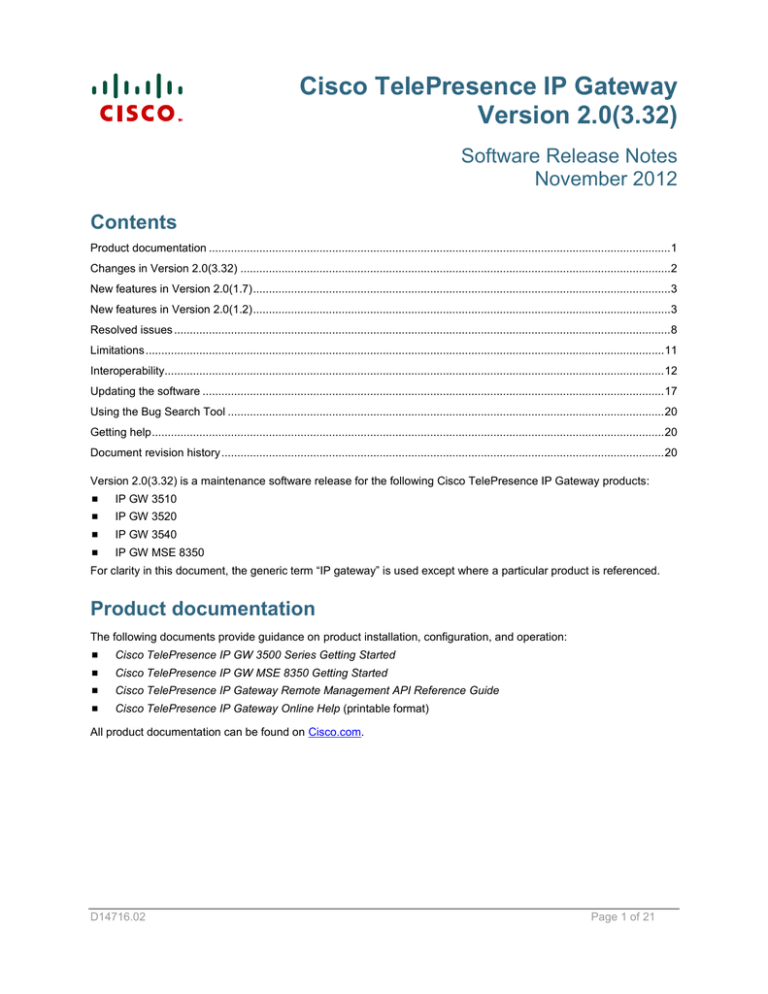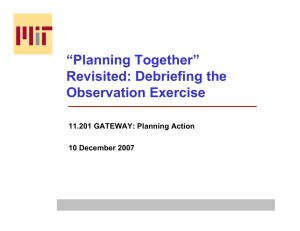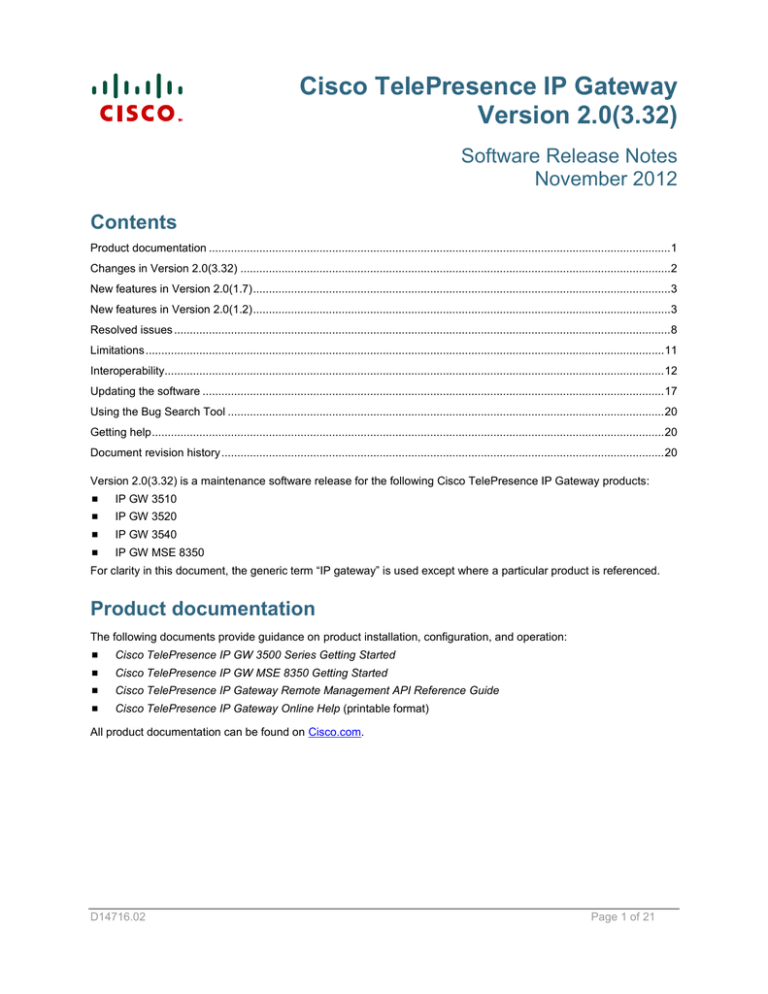
Cisco TelePresence IP Gateway
Version 2.0(3.32)
Software Release Notes
November 2012
Contents
Product documentation .................................................................................................................................................. 1
Changes in Version 2.0(3.32) ........................................................................................................................................2
New features in Version 2.0(1.7) ....................................................................................................................................3
New features in Version 2.0(1.2) ....................................................................................................................................3
Resolved issues ............................................................................................................................................................. 8
Limitations .................................................................................................................................................................... 11
Interoperability.............................................................................................................................................................. 12
Updating the software .................................................................................................................................................. 17
Using the Bug Search Tool .......................................................................................................................................... 20
Getting help .................................................................................................................................................................. 20
Document revision history ............................................................................................................................................ 20
Version 2.0(3.32) is a maintenance software release for the following Cisco TelePresence IP Gateway products:
IP GW 3510
IP GW 3520
IP GW 3540
IP GW MSE 8350
For clarity in this document, the generic term “IP gateway” is used except where a particular product is referenced.
Product documentation
The following documents provide guidance on product installation, configuration, and operation:
Cisco TelePresence IP GW 3500 Series Getting Started
Cisco TelePresence IP GW MSE 8350 Getting Started
Cisco TelePresence IP Gateway Remote Management API Reference Guide
Cisco TelePresence IP Gateway Online Help (printable format)
All product documentation can be found on Cisco.com.
D14716.02
Page 1 of 21
Changes in Version 2.0(3.32)
Changes in Version 2.0(3.32)
User interface changes
This maintenance release includes changes to the IP gateway web user interface:
DNS settings are on a new Network > DNS page (moved from Network > Port A / Port B).
Security settings are on a new Settings > Security page (moved from Settings > Upgrade).
An optional setting to redirect HTTP requests to HTTPS is now available (Settings > Security).
The Events page is now known as the Logs page.
It is now possible to delete a trust store (Network > SSL certificates).
The IP gateway configuration can be backed up and restored via the web interface (Settings > Upgrade).
The IP gateway now uses session-based user authentication (see next section).
Session-based user authentication
This release also implements session-based user authentication on the IP gateway. The gateway no longer uses
digest-based authentication and therefore is less secure if you are using HTTP. Some third-party tools may stop
working as a result. We recommend that you use HTTPS to protect user names and passwords (the Encryption
feature key is required for HTTPS).
Note: Automatic transcoding of Cisco VCS interworked calls
In this release the IP gateway will automatically transcode calls that have been interworked through a Cisco
TelePresence Video Communication Server (Cisco VCS). This change is only relevant to IP gateways that include
the Allow non-transcoded calls option (Settings > Calls page). In previous releases, if this option was enabled, a
Cisco VCS interworked call might end up non-transcoded, which could potentially cause interoperability issues. In
this release, the IP gateway will transcode all Cisco VCS interworked calls, even when configured to allow nontranscoded calls.
Each transcoded call uses one media port.
Cisco TelePresence IP Gateway Version 2.0(3.32) Software Release Notes
Page 2 of 21
New features in Version 2.0(1.7)
New features in Version 2.0(1.7)
HTTPS access for TMS
Release 2.0(1.7) introduces support for HTTPS access for the Cisco TelePresence Management Suite (Cisco TMS).
When this option is enabled the IP gateway will use HTTPS to access the address book on the Cisco TMS, otherwise
it will use an unencrypted HTTP connection. To enable HTTPS access, go to Settings > TMS address book and
check the Use HTTPS for access check box.
New features in Version 2.0(1.2)
Menu building system
Release 2.0(1.2) provides a new, highly flexible menu-building system. This enables you to create a menu (or a multilayered menu structure) to provide end users with the options they require when they connect to the gateway. Menus
can provide end users with access to videos, operators, address books, dial-it-yourself functions, and audio files.
One feature of this menu-building system enables you to use customized voice prompts. The default ‘Welcome’
prompt from the previous release of the IP gateway is no longer appropriate and you will want to create your own
customized voice prompts that are appropriate to the deployment scenario of your gateway. Until you specify a voice
prompt to be used, none will be used when a caller is first connected to an auto attendant menu.
When you upgrade the IP gateway to this release, two new menus, called ‘Port A menu’ and ‘Port B menu’ will be
created, which will provide the same options as the existing auto attendant menus. Any dial plan rules on Port A with
action Enter the auto attendant now connect the caller to the ‘Port A menu’, and likewise for Port B.
The default menus for both ports contain the following options:
Operator: as in the previous release
Dial: as in the previous release
Internal address book: this option will contain all endpoints configured on the gateway
Videos are accessed through a Cisco TelePresence IP VCR. Customized voice prompts can be stored locally on the
IP gateway or accessed through a Cisco TelePresence IP VCR. You can configure your menus with a background
image of your choice and choose an appropriate text color for the on-screen options. To create a customized menu
system, go to Menus.
Improved on-screen operator interface
The operator now has a picture in picture user interface, accessible by the operator pressing # (the pound/hash key)
while in a call. This provides three options:
Dial: dial a number or IP address using the dial menu
Internal address book: displays a list of all configured endpoints
External address book: displays the Cisco TelePresence Management Suite (Cisco TMS) address book if one
has been configured (see Cisco TMS address book below)
For more information about the operator, refer to the online help.
API support
Release 2.0(1.2) introduced an API for the IP gateway. The API is documented in the Cisco TelePresence IP
Gateway Remote Management API Reference Guide.
Cisco TelePresence IP Gateway Version 2.0(3.32) Software Release Notes
Page 3 of 21
New features in Version 2.0(1.2)
Cisco TMS address book
The auto attendant menus and on-screen operator interface for the IP gateway can display the Cisco TMS address
book. Cisco TMS v 12.0 and later supports this feature. You must configure the Cisco TMS to provide the gateway
with the required address books. To configure the Cisco TMS address book on the gateway, go to Settings > TMS
address book.
CDRs
The IP gateway is able to generate Call Detail Records (CDR) which can be used for auditing and billing purposes.
When logging is enabled, records are generated whenever a new call is established or terminated, when the auto
attendant forwards a call, and so forth.
To use the CDR feature, there must be a 256 Mb compact flash card available — in the slot in the front of the unit. To
access the CDRs, go to Events > CDR log.
HTTPS for secure web access
In release 2.0(1.2), you can access the web interface of the IP gateway using HTTPS. This is more secure than using
HTTP. To use HTTPS, you must install either the ‘Secure management (HTTPS)’ feature key or the ‘Encryption’
feature key which you might already be using for AES encryption.
To enable HTTPS web access, go to Network > Services and enable Secure web. The IP gateway has a local
certificate and private key pre-installed and this will be used by default when you access the unit using HTTPS.
However, we recommend that you upload your own certificate and private key to ensure security as all IP gateways
have identical default certificates and keys. To upload an SSL certificate and private key, go to Network > SSL
certificates.
Secure storage of user passwords
Release 2.0(1.2) introduced the hashing of stored user passwords. You can configure the IP gateway to hash user
passwords before storing them in the configuration.xml file. The configuration.xml file is used for backing up and
restoring the configuration of the gateway. If you do not select to hash stored passwords, all user passwords are
stored in plain text in the configuration.xml; this might be a security issue. If you select to hash stored passwords,
they will not be stored anywhere on the gateway in plain text; instead the passwords will be stored as hash sums.
To hash stored user passwords:
1.
For Release 2.0(1.2) and Release 2.0(1.7), go to Settings > Upgrade and scroll to the Security settings section.
For Release 2.0(3.32) and later, go to Settings > Security.
2.
Select Hash stored passwords and click Update security settings. You will see a warning telling you that this is
an irreversible step.
3.
If you are sure you want to hash stored user passwords, click Confirm hash passwords.
Note: You can transfer configuration files between Cisco TelePresence IP Gateways with hashed passwords, but
you cannot transfer a configuration file from a gateway that uses hashed passwords to a gateway that does not use
password hashing. Also, if you downgrade the gateway to an earlier software version then you will need to reset the
configuration.
Cisco TelePresence IP Gateway Version 2.0(3.32) Software Release Notes
Page 4 of 21
New features in Version 2.0(1.2)
Port licensing for the IP GW MSE 8350 blade
Release 2.0(1.2) introduced support for port licenses on the Cisco TelePresence IP GW MSE 8350 blade. Port
licenses are provided so that you can control the number of ports that are licensed without requiring new hardware
(up to the maximum available on a particular blade type). Also you can share the licenses over a number of Cisco
TelePresence MSE 8000 blades of the same type to provide redundancy. Finally, you can swap a blade with a spare
of the same type as required without needing to change the port license configuration.
Port licenses apply to a particular blade type and therefore you need different license keys for each type of blade; for
example, one license key for IP GW MSE 8350 blades and another for media blades.
For port licensing to operate on your IP GW MSE 8350 blade, you need to have upgraded your Cisco TelePresence
Supervisor MSE 8000 (Supervisor) software to version 1.2(1.2). Supervisor version 1.2(1.2) introduces port licensing
on the MSE 8000. We recommend that you upgrade your Supervisor before upgrading the IP GW MSE 8350 blade to
this release. When you upgrade the Supervisor to release 1.2(1.2), you will need to have the license keys to hand.
Cisco TMS support for the Cisco TelePresence IP Gateway
Cisco TMS release 12.0 includes support for the IP gateway from this release onwards. You can register a IP
gateway with the Cisco TMS, which will then display information about the gateway.
SIP encryption
SRTP support
Release 2.0(1.2) introduced support for Secure Real-time Transport Protocol (SRTP). SRTP is an encryption format
widely used in SIP. When SRTP is in use, the audio and video media are encrypted. When using SRTP, the default
mechanism for exchanging keys is Session Description Protocol Security Description (SDES). SDES exchanges keys
in clear text which means that even though the media is encrypted, someone who read the key exchange could
decrypt the call, so it is a good idea to use SRTP in conjunction with a secure transport for call control messages.
You can configure the IP gateway to also use Transport Layer Security (TLS) which is a secure transport mechanism
that can be used for SIP call control messages.
You can configure the gateway to use SRTP only for calls that use TLS, or for all transports (TCP and UDP as well).
To configure which calls will use SRTP, use the SRTP encryption option on the Settings > Calls page. For more
information about using TLS, see below.
To use SRTP encryption, you must have the Encryption feature key present on the gateway.
Note: SRTP will not be used for calls with Microsoft Office Communications Server (OCS).
TLS support
Release 2.0(1.2) introduced support for Transport Layer Security (TLS). TLS enables the signaling portion of a SIP
call to be encrypted. This is important because without this, if the call uses SRTP (see above), the key exchange will
be in clear text in this part of the call.
To use TLS, you must have either the Encryption feature key or the Secure management (HTTPS) feature key
present on the IP gateway. You can configure to use TLS for all SIP calls on the Settings > SIP page.
Regardless of whether or not you choose to use TLS for outgoing connections, the IP gateway will accept incoming
calls using TCP, UDP, and TLS providing those services are enabled on the Network > Services page.
If you have the IP gateway set to Encryption Required (on the Settings > Calls page) then a SIP call must use
SRTP.
Cisco TelePresence IP Gateway Version 2.0(3.32) Software Release Notes
Page 5 of 21
New features in Version 2.0(1.2)
TLS certificate verification
Release 2.0(1.2) introduced the ability to import a certificate trust store. This enables you to configure the IP gateway
to verify the identity of the far end of a connection when using TLS (Transport Layer Security). For example, the trust
store can be used by the gateway to verify the identity of a SIP endpoint that will receive an outgoing call.
To upload a trust store (in .pem format), go to Network > SSL certificates. Refer to the online help topic Configuring
SSL certificates for more information.
When you have uploaded a trust store, you can choose to what extent the IP gateway will verify the connection. Note
that in the following descriptions, outgoing connections are connections such as SIP calls which use TLS:
No verification: all outgoing connections are permitted to proceed, even if the far end does not present a valid
and trusted certificate. This is the default setting
Outgoing connections only: outgoing connections are only permitted if the far end has a certificate which is in the
trusted store
Outgoing connections and incoming calls: for all outgoing connections and for incoming SIP calls that use TLS,
there must be a certificate which is listed in the trusted store otherwise the gateway will not allow the connection
to proceed
Alternate gatekeepers
Release 2.0(1.2) introduced support for the use of alternate gatekeepers. That is, where the configured gatekeeper
has told the IP gateway about any configured alternate gatekeepers and if the gateway loses contact with the
configured gatekeeper, the gateway will attempt to register with each of the alternates in turn. If none of the alternate
gatekeepers responds, the gateway will report that the registration has failed.
If the IP gateway successfully registers with an alternate gatekeeper:
The H.323 gatekeeper status will indicate that registration is with an alternate
The list of alternates received from the new gatekeeper will replace the previous list
The gateway will only revert back to the original gatekeeper if the alternate fails and only if the original
gatekeeper is configured as an ‘alternate’ on the current gatekeeper’s list of alternates
Note: If the gateway registers with an alternate that does not supply a list of alternates, the gateway will retain the
original list and if it loses contact with the current gatekeeper, each one will be attempted from the top again as
before.
RAI support for gatekeeper load balancing
Release 2.0(1.2) provides support for Resource Availability Indicators (RAIs) for gatekeepers. This feature enables
the IP gateway to inform the gatekeeper about its availability or non-availability. This information will be used by the
gatekeeper when it is selecting where to place calls.
This feature is to be used where multiple gateways are registered with the same gateway dial plan prefix on the same
gatekeeper. When in use, the gateway will inform the gatekeeper when it is unavailable (that is, all its ports are
already in use). Gatekeepers that support this functionality will favor gateways in the available state when choosing
where to place new calls.
Ping from web interface
Release 2.0(1.2) provides a facility on the web interface to perform a ping to a remote device. This can be used to
troubleshoot network issues between the IP gateway and a video conferencing device. To perform a ping, go to
Network > Connectivity. For each successful ping, the time taken for the packet to reach the host and for the reply
packet to return to the gateway is displayed in milliseconds (the round trip time). The TTL (Time To Live) value on the
echo reply is also displayed.
Cisco TelePresence IP Gateway Version 2.0(3.32) Software Release Notes
Page 6 of 21
New features in Version 2.0(1.2)
H.323 URI dialing using DNS SRV
Release 2.0(1.2) supports the use of H.323 URI dialing using DNS SRV. For example, dialing can now be in the
format of example.person@example.com
Display local IP address and port number that gateway has registered
with gatekeeper
In release 2.0(1.2), the status section of the Settings > H.323 settings > Gatekeeper page displays the local
address and port that the IP gateway has registered with the configured gatekeeper. It displays, for instance, whether
the Port A or Port B address has been used, and also whether the default H.323 port (1720) is registered, or a
different value as set on the Network > Services page.
NTLM authentication
Release 2.0(1.2) supports NTLM authentication for use with Microsoft OCS and LCS. Where NTLM authentication is
required, the username and password from the Settings > SIP page will be used to generate authentication values
when the IP gateway is challenged by the OCS/LCS server. Therefore, where NTLM is used, the gateway no longer
needs to be configured as a trusted host on the server, so long as NTLM is enabled.
Extended support for SDP in SIP
Release 2.0(1.2) introduced support for SIP devices that do not send the capabilities in the initial INVITE, but instead
delay it to the ACK. Note that the IP gateway sends capabilities in the INVITE.
This release also introduces support for subsequent UPDATE messages to include an SDP.
OCS bandwidth limitation
Release 2.0(1.2) introduced a control to limit bandwidth specifically to Microsoft OCS and LCS clients. Microsoft
OCS/LCS clients will try to use the maximum bit rate that the IP gateway advertises during the initial call setup. The
maximum bit rate that is advertised is the Default bandwidth from IP gateway that is configured on the Settings >
Calls page. In most scenarios, you will not want OCS/LCS clients to use that bit rate as it may cause excessive
loading on the PC client. Instead, use the new Maximum bit rate from Microsoft OCS/LCS clients control on the
Settings > SIP page to select an appropriate bit rate for Microsoft OCS/LCS clients. Note that if you do want
OCS/LCS clients to try to use the maximum bit rate that the IP gateway advertises during the initial call setup, set this
control to <limit disabled> which will cause the gateway to advertise the Default bandwidth from IP gateway to OCS
and LCS clients.
H.460 18/19 client support
Release 2.0(1.2) provides client support for H.460 18/19. This enables the IP gateway to make H.460 calls using
H.460 servers such as the Cisco VCS and the TANDBERG Border Controller.
Index for online help
The online help accessible from the web interface of the IP gateway now provides an index.
Cisco TelePresence IP Gateway Version 2.0(3.32) Software Release Notes
Page 7 of 21
Resolved issues
Resolved issues
The following issues were found in previous releases and are now resolved.
Resolved in this release
Identifier
Description
CSCub32208 In some circumstances, the IP gateway stopped responding to HTTP(S) requests on both the web
interface and API calls. This recent problem has been attributed to Firefox browser version 14.0.1
(the first release code of Firefox 14; release date: 17th July 2012) and is improved in this release.
This version of Firefox is still not recommended; Firefox 15 should be used instead (release date:
28th August 2012). See also the limitations section of these release notes.
CSCtq42519 In Version 2.0(1.11), if the IP gateway was set to require encryption, it would unexpectedly reboot in
the case of audio-only calls from an ISDN gateway or audio-only calls between two MXP Series
endpoints. This is now fixed.
CSCtq51058 In previous releases, for outgoing SIP calls where the gateway was registered to a Cisco VCS, the
SIP registrar address was defined as an IP address, and the dial plan directed the outbound call to a
domain name, the gateway INVITE would set the Request-URI (RURI) to xyz@ipaddress instead of
xyz@domain name. This is now fixed.
CSCtq91170 In previous releases SIP calls initiated by the gateway might fail with SIP parse error warnings
(where one-and-a-half SIP messages arrived in one Ethernet frame). This is now fixed.
CSCtr77633
In previous releases, if Use endpoint name as caller ID was enabled for the IP gateway (Settings >
Calls), when dialing out (SIP) from the IP gateway the From address did not include the caller (SIP)
endpoint’s display name. Only the SIP URI of the IP gateway was included in the From address to
the callee. The callee saw the caller's display name as "ipgw@1.2.3.4:12345". This is now fixed.
CSCtr80297
In previous releases, if the gateway was registered to a Cisco TMS, the gateway might unexpectedly
reboot while in idle state after receipt of RPC messages from the TMS. This is now fixed.
CSCtr80303
In previous releases, with certain endpoints, the gateway might unexpectedly reboot (the cause was
traced to unusually fast use of the DTMF buttons on the menu system). This is now fixed.
CSCts82298 In previous releases SIP to H.323 interworked calls into the IP gateway (interworked by a VCS)
would drop after a couple of minutes. No ARQ was sent from the IP gateway for the incoming call,
which caused the call to be disconnected by the VCS. This is now fixed.
CSCtz90435 In previous releases, when making a call via an IP gateway to a Microsoft Office Communicator
(MOC R2) client using VCS X5.2, the MOC would stick in the Answering call… stage after answering
the call. This is now fixed.
CSCtz90445 In previous releases downloading the configuration.xml file from the IP gateway over FTP led to
invalid XML and missing data. This is now fixed.
CSCtz90462 In previous releases the gatekeeper settings were not reflected on the IP gateway web interface after
uploading a new configuration.xml file. The IP gateway did not register to the gatekeeper as a result.
This is now fixed.
Cisco TelePresence IP Gateway Version 2.0(3.32) Software Release Notes
Page 8 of 21
Resolved issues
Resolved in Version 2.0(1.11)
Internal
Description
reference
108766
In previous releases it was not possible to dial the gateway using dial plans containing multiple hashes.
This is fixed in 2.0(1.11).
108854
Previous releases of the gateway were unable to forward out of band DTMF tones from HDX endpoints.
This is fixed in 2.0(1.11).
109124
In previous releases, where a proxy was configured for a registrar, the gateway attempted to resolve the
registrar domain name instead of sending it directly to the proxy. This is fixed in 2.0(1.11).
109423
In previous releases, if a call made from a Cisco phone was put on hold and then resumed, only the
audio channel was reopened. This is fixed in 2.0(1.11).
109800
In previous releases a crash could potentially occur when an incoming caller hung up at the same time
as, or just before, the far end answered. This is fixed in 2.0(1.11).
Resolved in Version 2.0(1.7)
Internal
Description
reference
105543
106885
In previous releases the gateway could unexpectedly reboot, especially when calls were looped back to
the same gateway. This is fixed in release 2.0(1.7).
Interoperability with high resolutions from the Cisco TelePresence Codec C90 has been improved.
107197
In previous releases issues existed when using Far End Camera Control with some TANDBERG
endpoints. This is fixed in release 2.0(1.7).
107585
In previous releases interoperability issues with the Polycom V700 caused video to be received at a very
low bit rate. This is fixed in release 2.0(1.7).
107670
In previous releases sending content between two Cisco TelePresence Codec C90s via a IP gateway
could cause an unexpected reboot. This has been fixed in release 2.0(1.7).
108268
Version 2.0(1.7) improves interoperability for the G.729 codec with third party endpoints.
108455
Version 2.0(1.7) improves video quality when the gateway is handling fragmented packets in nontranscoded mode.
108461
In previous releases media was not always established when Office Communicator calls from Microsoft
OCS connected to a IP gateway with a SIP registration to VCS. This is fixed in release 2.0(1.7).
Cisco TelePresence IP Gateway Version 2.0(3.32) Software Release Notes
Page 9 of 21
Resolved in Version 2.0(1.2)
Internal
Description
reference
103876
In previous releases it was not possible to upgrade a IP gateway using FTP. This is fixed in release 2.0.
105066
Interoperability issues with the Cisco VTA have been fixed.
105448
In previous releases calls to Polycom VSXs could fail. This was caused by the gateway sending video at
a high frame per second rate. This is fixed in release 2.0.
106466
In previous releases content could be sent using CIF resolution even when higher resolutions were
possible. This is fixed in release 2.0.
Cisco TelePresence IP Gateway Version 2.0(3.32) Software Release Notes
Page 10 of 21
Limitations
Limitations
The following limitations apply to the IP gateway.
Identifier
Description
CSCtz90426 Outgoing out-of-band DTMF over SIP is not supported. As a workaround, you can specify that out-ofband DTMF should be converted to in-band (on the Settings > Calls page enable the Convert-outof-band to in-band DTMF setting). The gateway will then convert the DTMF tones to in-band and
forward them over SIP.
No support for Firefox 14
Firefox 14 is not supported for use with the Cisco TelePresence IP Gateway. We strongly recommend that you refrain
from using Firefox 14 to access the gateway web interface. This version of the browser causes an issue that was not
present in previous versions and which has been fixed in the following version (Firefox 15).
Cisco TelePresence IP Gateway Version 2.0(3.32) Software Release Notes
Page 11 of 21
Interoperability
Interoperability
We endeavor to make the IP gateway interoperable with all relevant standards-based equipment. However, it is not
possible to test all scenarios. The following list describes the equipment and software revisions that were tested for
interoperability with this release. The absence of a device or revision does not imply a lack of interoperability.
Note: Unless otherwise stated, Cisco Unified Communications Manager (Cisco Unified CM) Version 8.6(1a) and
Cisco TelePresence Video Communication Server (Cisco VCS) Version X7.0 were used in the interoperability tests.
Call scenarios
Interoperability testing often requires interworking from one signaling/call control protocol to another. The following
table defines the paths for the various call scenarios used in the interoperability tests (not all call scenarios were
tested with all equipment). By convention the endpoint is placed first and the IP gateway is last in the descriptions:
Call scenario
Path description
SIP
Endpoint <--SIP--> IP GW
A registrar is used but not shown here.
H.323
Endpoint <--H.323--> IP GW
A gatekeeper is used but not shown here.
H.323 to SIP
interworking
Endpoint <--H.323--> VCS <--SIP--> IP GW
SIP to H.323
interworking
Endpoint <--SIP--> VCS <--H.323--> IP GW
Cisco Unified
CM to Cisco
VCS H.323
Endpoint <--SIP--> CUCM <--SIP--> VCS <--H.323--> IP GW
Cisco Unified
CM to Cisco
VCS SIP
Endpoint <--SIP--> CUCM <--SIP--> VCS <--SIP--> IP GW
Cisco TelePresence IP Gateway Version 2.0(3.32) Software Release Notes
Page 12 of 21
Interoperability
Endpoints interoperability
This section lists interoperability issues with endpoints, grouped by manufacturer. Specific limitations that may exist
for particular endpoints, such as no encryption support, are not listed and were omitted from the interoperability tests.
Cisco endpoints
Equipment
Software
revision
Comments
Cisco IP Video
Phone E20
TE4.1.1.273710 Tested Cisco Unified CM to Cisco VCS SIP and Cisco Unified CM to Cisco
VCS H.323 (non-transcoded and transcoded). No unresolved issues
found.
Cisco TelePresence
System Codec C60
TC5.1.0
No unresolved issues found.
Cisco Jabber Video
for TelePresence
4.3
Tested SIP and SIP-H.323 interworked. No issues found.
Cisco TelePresence
System 1700 MXP
F9.1.2
Tested H.323 and SIP.
FECC negotiation can take several seconds on SIP calls.
Cisco TelePresence
System 3000/
System 500
1.8.1(34)
and
1.9.0(46)
Tested Cisco Unified CM to Cisco VCS SIP and Cisco Unified CM to Cisco
VCS H.323.
Cisco Unified IP
Phone 7985G
4.1(7)
Tested SIP-H.323 interworked and Cisco Unified CM to Cisco VCS SIP.
Cisco Unified IP
Phone 9971
9-2-3-27
Cisco Unified Video
Advantage
2.2.2.0
A known encryption issue with interworking to the CTS causes calls to
appear encrypted on the IP gateway when they should not appear as
encrypted.
Video on CTS appears frozen at low bandwidth.
Low bandwidth SIP calls result in frozen video on the CTS.
If encryption is disabled on the CTS-3000/CTS-500, calling via an IP
gateway that requires encryption results in a half-encrypted call. This
issue is resolved in Cisco VCS Version X7.2.
A VCS issue currently affects this endpoint when interworked.
The endpoint may not be able to decode video from the IP gateway
when H.263+ is negotiated. The endpoint sends repeated Fast
Update Requests but does not decode the key frames sent by the
gateway in response.
DTMF in interworked calls does not work (the gateway does not
support DTMF over KPML).
H.323 transcoded calls exhibit sub-optimal behavior.
Tested SIP and SIP-H.323 interworked.
G.729 calls do not work correctly when interworked.
Interworked calls can take a long time to connect. These issues are
resolved in Cisco VCS Version X7.2.
Tested Cisco Unified CM to Cisco VCS SIP and SIP-H.323 interworked.
Transcoded H.323 calls do not work due to an issue on the gateway
side.
Cisco TelePresence IP Gateway Version 2.0(3.32) Software Release Notes
Page 13 of 21
Interoperability
Polycom endpoints
Equipment
Software
revision
Comments
Polycom HDX 3.0.3.119040
4500
Tested H.323 and SIP.
The IP gateway cannot receive H.261 video during SIP calls because the
endpoint does not advertise H.261. This does not affect functionality if other
codecs are enabled.
The endpoint cannot send simultaneous H.263+ main video and H.264 content.
All other codec combinations work.
Delay in opening the audio channel can result in early part of voice prompt not
being heard at the endpoint (CSCtz01271)
Using only the Siren 14 audio codec is not supported in some cases (when the
codec is not advertised by the endpoint).This does not affect functionality if
other codecs are enabled. (CSCtz21120)
Polycom VVX 4.0.1.13681
Tested H.323 (non-transcoded and transcoded) and SIP.
Polycom
ViewStation
6.0.5
Polycom QDX 4.0.2
6000
H.323 non-transcoded. In one call scenario, when this endpoint is set to H.263,
the IP gateway receives H.263 CIF but transmits H.263+, which the endpoint
fails to decode. The other endpoint in this scenario was a Cisco TelePresence
System Codec C40. Other codecs were unaffected.
H.323 non-transcoded. When this endpoint is configured for H.264 and
G.722.1C or Siren14, the call fails to connect. The other endpoint in the call was
a Cisco TelePresence System Codec C40.
H.323 transcoded. When only G722.1 Annex C or Siren 14 is enabled, with the
endpoint running version 5.0.1.11086, calls to the IP gateway auto attendant
work, but if the dial plan is set to dial the endpoint directly or the endpoint is
dialed through the auto attendant the call fails.
Tested H.323 and H.323-SIP interworked.
No issues found. (One issue was detected in initial testing but is now resolved.)
Tested H.323 and SIP.
If this endpoint has encryption set to “when available”, it advertises encryption
as “required” rather than “optional”. Consequently, if encryption is disabled on
the IP gateway then calls to or from this endpoint will fail.
Hissing audio was experienced when using G.711 and G.722 during encrypted
calls.
H.261 and Siren14 are not advertised by this endpoint when using SIP.
Cisco TelePresence IP Gateway Version 2.0(3.32) Software Release Notes
Page 14 of 21
Interoperability
Sony endpoints
Equipment
Software
revision
Comments
Sony PCSG50
2.72
Tested H.323 and H.323-SIP interworked.
Sony PCS-1
3.42
Tested H.323 and H.323 to SIP interworking.
Audio between the IP gateway and this endpoint is not supported on interworked
calls if the endpoint Audio Mode setting is MPEG4 Audio or Auto.
Sony PCSXG80
2.31
Tested H.323 and SIP.
Sony PCSHG90
2.22
In some circumstances in H.323 calls, no audio is heard on this endpoint.
Encrypted interworked calls with this endpoint are not supported.
(CSCtz12733)
Some endpoint issues were observed with negotiation of G.728 and G.711.
Tested H.323 and H.323-SIP interworked.
This endpoint is HD only and cannot be used in transcoded calls except in
audio-only mode.
Encryption is applied only to part of the call path.
TANDBERG legacy endpoints
Equipment
Software
revision
Comments
TANDBERG
Classic 6000
E5.3 PAL
Tested H.323 and H.323-SIP interworked.
Encrypted calls at bandwidths greater than 768 kbps between a Tandberg
Classic endpoint and Cisco TelePresence MCU may result in various video
problems.
RTCP timestamps from the Cisco TelePresence MCU 5300 Series are
unreliable.
TANDBERG 150
MXP
L6.1
Tested H.323 and SIP.
No issues found.
Other endpoints
Equipment
Software
revision
LifeSize Room 200 4.7.18
Comments
Tested SIP and H.323.
Panasonic KXVC300
2.30
Tested SIP and SIP-H.323 interworked.
Radvision SCOPIA 2.5.0208
Transcoded calls result in video from a CTS endpoint appearing vertically
stretched with H.264 and horizontally stretched with H.263+.
Transcoded H.323 calls cause purple blocks to appear on this endpoint.
Encrypted SIP calls are not supported between the gateway and this
endpoint.
Encryption and 1080p resolution is not supported between this endpoint
and non-Panasonic equipment.
Most transcoded H.323 calls fail.
Video corruption is observed on video from this endpoint.
Tested H.323 and SIP. The following behavior was observed for this endpoint:
Cisco TelePresence IP Gateway Version 2.0(3.32) Software Release Notes
Page 15 of 21
Interoperability
Equipment
Software
revision
Comments
XT1000
Encrypted SIP calls are not supported.
Squashed video is sent by the endpoint when using H.263+.
If the endpoint is set to “Favour Motion” it sends approximately 17 fps
video.
Infrastructure interoperability
This section lists known interoperability issues with infrastructure components.
Equipment
Software Comments
revision
Cisco TelePresence
Content Server
S5.3
Tested H.323 and SIP. No issues found.
Cisco TelePresence IP Gateway Version 2.0(3.32) Software Release Notes
Page 16 of 21
Updating the software
Updating the software
Prerequisites and software dependencies
CAUTION: You must back up your configuration before you upgrade the software.
You must remember the administrator user name and password for the configuration backup file in
case you ever need to use it.
CAUTION: If you use CDR data for any purpose (such as billing or auditing) you must also download
and save the current CDR data before you upgrade.
Backup instructions
You can back up the IP gateway configuration via the web interface or via FTP. To use the web interface, go to
Settings > Upgrade and follow the backup instructions in the online help. To use FTP, follow these steps:
1.
Make sure that the FTP service is enabled on the Network > Services page.
2.
Connect to the IP gateway using an FTP client.
3.
Log in as an administrator (use the administrator credentials that you would use to connect to the web interface).
You will see a file called configuration.xml. This contains the complete configuration of the device.
4.
Copy the configuration.xml file to a secure location.
If you subsequently need to downgrade to a previous version of the software, you can re-apply the configuration.xml
backup file to return the device to its former configuration. The backup file also includes all activation keys for the
device.
Before you start
The software upgrade process requires a hardware restart. Make sure that the IP gateway is not in use, or warn any
active users who may be affected by the loss of service.
Have the following items available:
The new software image file.
The current software image file (in case you need to reverse the upgrade).
The backup configuration.xml file.
The administrator user name and password for the backup file.
If applicable, make sure that the CDR data has been downloaded and saved.
Cisco TelePresence IP Gateway Version 2.0(3.32) Software Release Notes
Page 17 of 21
Updating the software
Upgrade instructions
Note: The upgrade may take some time to complete (you can monitor progress through the serial port).
Process using the web interface
1.
Download the image file from Cisco.com.
2.
Unzip the image file to a local folder.
3.
In an Internet Explorer-compatible web browser, navigate to the IP address of the IP gateway.
4.
Sign in as an administrator. On a new device the default user name is admin with no password.
5.
Go to Settings > Upgrade.
6.
In the Main software image section, specify the location of the software image file.
7.
Click Upgrade software image.
The web browser uploads the file to the gateway. This takes some time depending on your network connection.
Do not navigate away from the upgrade page or refresh the page during the upload process.
When the upload completes, the browser refreshes automatically and displays an upload completed message.
8.
Close the completion message.
9.
On the main upgrade page, click Shutdown. This option changes to Confirm IPGW shutdown. Click to
confirm.
10. Click Restart IPGW and Upgrade. (This button appears in the Upgrade page during this process.)
The device reboots and upgrades as it restarts. This may take some time to complete.
Note: If you are logged out due to inactivity, sign in again as an administrator and click Restart IPGW and upgrade
on the Upgrade page to complete the upgrade.
Process using FTP
1.
Connect to the IP gateway via FTP.
For example, from a command prompt type ftp <gateway IP address>.
2.
Sign in as an administrator. On a new device, the default user name is admin with no password.
3.
Upload the upgrade file.
For example, from the FTP prompt type put <image filename>.
4.
When the upload completes, reboot the device. You can reboot from the Upgrade page on the web interface.
5.
The device upgrades as it restarts.
Cisco TelePresence IP Gateway Version 2.0(3.32) Software Release Notes
Page 18 of 21
Updating the software
Downgrade instructions
If you need to reverse your upgrade, you can re-install an earlier version of the software. The downgrade procedure
is the same as for the upgrade except that it uses the earlier software image.
Prerequisites and software dependencies
CAUTION: If you use CDR data for any purpose you must download and save the CDR data before
you downgrade to an earlier version. The downgrade process will delete all existing CDRs.
CAUTION: Do not downgrade to any software version that is numbered between 2.0(1.12) and
2.0(2.17) inclusive. These versions were temporary, customer-specific builds that are unsuitable for
general use.
Downgrade procedure
To downgrade the software back to an earlier release:
1.
Go to Settings > Upgrade.
2.
In the Restore configuration section, navigate to and select the appropriate configuration.xml backup file.
3.
Check the User settings check box.
4.
If required, check the Network settings check box.
5.
Click Restore backup file.
6.
When the configuration is restored, you need to re-install the required former software version.
Cisco TelePresence IP Gateway Version 2.0(3.32) Software Release Notes
Page 19 of 21
Using the Bug Search Tool
Using the Bug Search Tool
The Bug Search Tool contains information about open and resolved issues for this release and previous releases,
including descriptions of the problems and available workarounds. The identifiers listed in these release notes will
take you directly to a description of each issue.
To look for information about a specific problem mentioned in this document:
1.
Using a web browser, go to the Bug Search Tool.
2.
Sign in with a cisco.com username and password.
3.
Enter the bug identifier in the Search field and click Search.
To look for information when you do not know the identifier:
1.
Type the product name in the Search field and click Search.
2.
From the list of bugs that appears, use the Filter drop-down list to filter on either Keyword, Modified Date,
Severity, Status, or Technology.
Use Advanced Search on the Bug Search Tool Home page to search on a specific software version.
The Bug Search Tool help pages have further information on using the Bug Search Tool.
Getting help
If you experience any problems when configuring or using the IP gateway, see the Product documentation section of
these release notes. If you cannot find the answer you need in the documentation, check the web site at
http://www.cisco.com/cisco/web/support/index.html where you will be able to:
Make sure that you are running the most up-to-date software.
Get help from the Cisco Technical Support team.
Make sure you have the following information ready before raising a case:
Identifying information for your product, such as model number, firmware version, and software version (where
applicable).
Your contact email address or telephone number.
A full description of the problem.
Document revision history
Date
Revision
Description
November 2012
02
Maintenance release
June 2010
01
Maintenance release
Cisco TelePresence IP Gateway Version 2.0(3.32) Software Release Notes
Page 20 of 21
Document revision history
THE SPECIFICATIONS AND INFORMATION REGARDING THE PRODUCTS IN THIS MANUAL ARE SUBJECT TO
CHANGE WITHOUT NOTICE. ALL STATEMENTS, INFORMATION, AND RECOMMENDATIONS IN THIS MANUAL
ARE BELIEVED TO BE ACCURATE BUT ARE PRESENTED WITHOUT WARRANTY OF ANY KIND, EXPRESS OR
IMPLIED. USERS MUST TAKE FULL RESPONSIBILITY FOR THEIR APPLICATION OF ANY PRODUCTS.
THE SOFTWARE LICENSE AND LIMITED WARRANTY FOR THE ACCOMPANYING PRODUCT ARE SET FORTH
IN THE INFORMATION PACKET THAT SHIPPED WITH THE PRODUCT AND ARE INCORPORATED HEREIN BY
THIS REFERENCE. IF YOU ARE UNABLE TO LOCATE THE SOFTWARE LICENSE OR LIMITED WARRANTY,
CONTACT YOUR CISCO REPRESENTATIVE FOR A COPY.
The Cisco implementation of TCP header compression is an adaptation of a program developed by the University of
California, Berkeley (UCB) as part of UCB’s public domain version of the UNIX operating system. All rights reserved.
Copyright © 1981, Regents of the University of California.
NOTWITHSTANDING ANY OTHER WARRANTY HEREIN, ALL DOCUMENT FILES AND SOFTWARE OF THESE
SUPPLIERS ARE PROVIDED “AS IS” WITH ALL FAULTS. CISCO AND THE ABOVE-NAMED SUPPLIERS
DISCLAIM ALL WARRANTIES, EXPRESSED OR IMPLIED, INCLUDING, WITHOUT LIMITATION, THOSE OF
MERCHANTABILITY, FITNESS FOR A PARTICULAR PURPOSE AND NONINFRINGEMENT OR ARISING FROM
A COURSE OF DEALING, USAGE, OR TRADE PRACTICE.
IN NO EVENT SHALL CISCO OR ITS SUPPLIERS BE LIABLE FOR ANY INDIRECT, SPECIAL, CONSEQUENTIAL,
OR INCIDENTAL DAMAGES, INCLUDING, WITHOUT LIMITATION, LOST PROFITS OR LOSS OR DAMAGE TO
DATA ARISING OUT OF THE USE OR INABILITY TO USE THIS MANUAL, EVEN IF CISCO OR ITS SUPPLIERS
HAVE BEEN ADVISED OF THE POSSIBILITY OF SUCH DAMAGES.
Cisco and the Cisco Logo are trademarks of Cisco Systems, Inc. and/or its affiliates in the U.S. and other countries. A
listing of Cisco's trademarks can be found at www.cisco.com/go/trademarks. Third party trademarks mentioned are
the property of their respective owners. The use of the word partner does not imply a partnership relationship
between Cisco and any other company. (1005R)
Any Internet Protocol (IP) addresses and phone numbers used in this document are not intended to be actual
addresses and phone numbers. Any examples, command display output, network topology diagrams, and other
figures included in the document are shown for illustrative purposes only. Any use of actual IP addresses or phone
numbers in illustrative content is unintentional and coincidental.
© 2012 Cisco Systems, Inc. All rights reserved.
Cisco TelePresence IP Gateway Version 2.0(3.32) Software Release Notes
Page 21 of 21