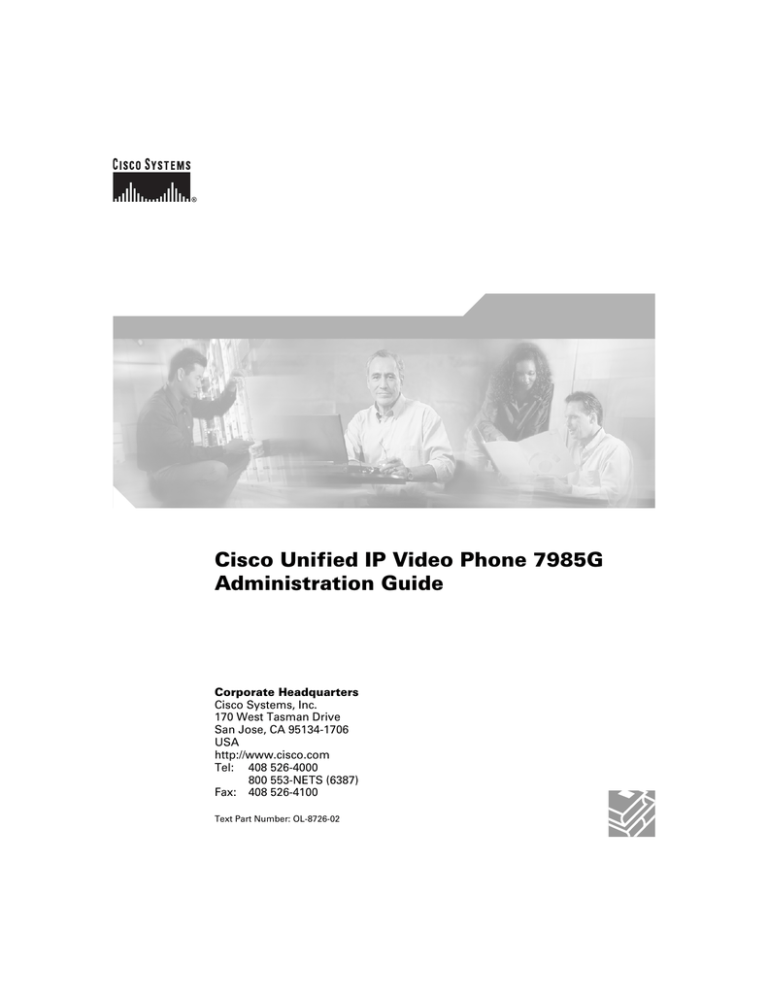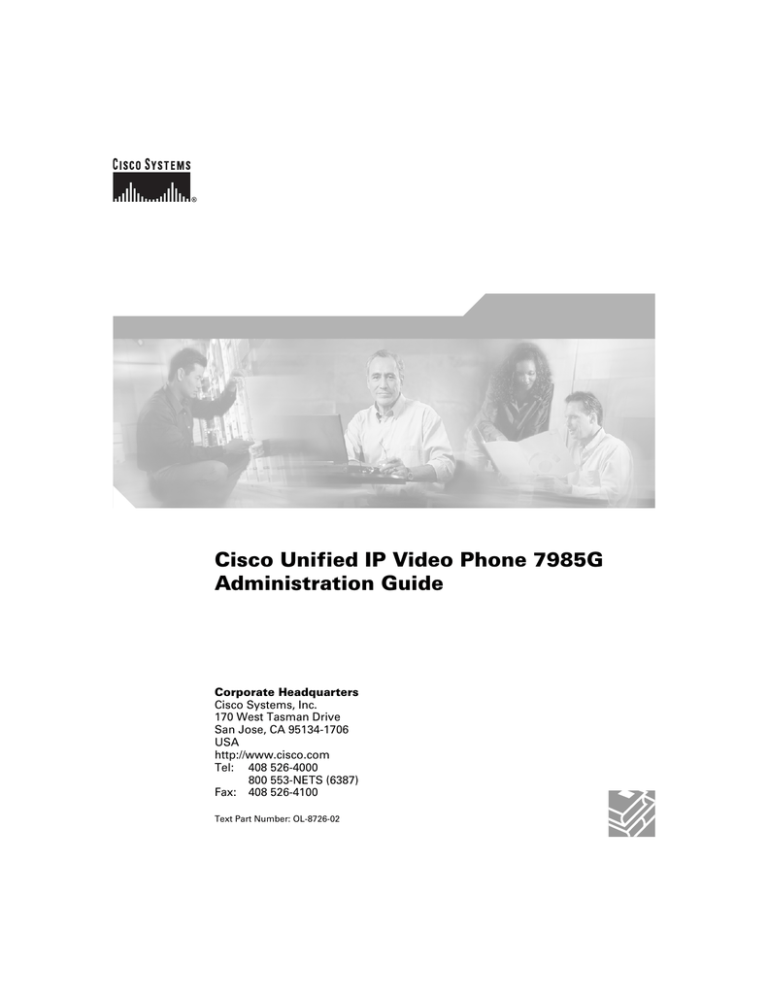
Cisco Unified IP Video Phone 7985G
Administration Guide
Corporate Headquarters
Cisco Systems, Inc.
170 West Tasman Drive
San Jose, CA 95134-1706
USA
http://www.cisco.com
Tel: 408 526-4000
800 553-NETS (6387)
Fax: 408 526-4100
Text Part Number: OL-8726-02
THE SPECIFICATIONS AND INFORMATION REGARDING THE PRODUCTS IN THIS MANUAL ARE SUBJECT TO CHANGE WITHOUT
NOTICE. ALL STATEMENTS, INFORMATION, AND RECOMMENDATIONS IN THIS MANUAL ARE BELIEVED TO BE ACCURATE BUT
ARE PRESENTED WITHOUT WARRANTY OF ANY KIND, EXPRESS OR IMPLIED. USERS MUST TAKE FULL RESPONSIBILITY FOR
THEIR APPLICATION OF ANY PRODUCTS.
THE SOFTWARE LICENSE AND LIMITED WARRANTY FOR THE ACCOMPANYING PRODUCT ARE SET FORTH IN THE INFORMATION
PACKET THAT SHIPPED WITH THE PRODUCT AND ARE INCORPORATED HEREIN BY THIS REFERENCE. IF YOU ARE UNABLE TO
LOCATE THE SOFTWARE LICENSE OR LIMITED WARRANTY, CONTACT YOUR CISCO REPRESENTATIVE FOR A COPY.
The following information is for FCC compliance of Class A devices: This equipment has been tested and found to comply with the limits for a Class
A digital device, pursuant to part 15 of the FCC rules. These limits are designed to provide reasonable protection against harmful interference when
the equipment is operated in a commercial environment. This equipment generates, uses, and can radiate radio-frequency energy and, if not installed
and used in accordance with the instruction manual, may cause harmful interference to radio communications. Operation of this equipment in a
residential area is likely to cause harmful interference, in which case users will be required to correct the interference at their own expense.
The following information is for FCC compliance of Class B devices: The equipment described in this manual generates and may radiate
radio-frequency energy. If it is not installed in accordance with Cisco’s installation instructions, it may cause interference with radio and television
reception. This equipment has been tested and found to comply with the limits for a Class B digital device in accordance with the specifications in
part 15 of the FCC rules. These specifications are designed to provide reasonable protection against such interference in a residential installation.
However, there is no guarantee that interference will not occur in a particular installation.
Modifying the equipment without Cisco’s written authorization may result in the equipment no longer complying with FCC requirements for Class
A or Class B digital devices. In that event, your right to use the equipment may be limited by FCC regulations, and you may be required to correct
any interference to radio or television communications at your own expense.
You can determine whether your equipment is causing interference by turning it off. If the interference stops, it was probably caused by the Cisco
equipment or one of its peripheral devices. If the equipment causes interference to radio or television reception, try to correct the interference by
using one or more of the following measures:
• Turn the television or radio antenna until the interference stops.
• Move the equipment to one side or the other of the television or radio.
• Move the equipment farther away from the television or radio.
• Plug the equipment into an outlet that is on a different circuit from the television or radio. (That is, make certain the equipment and the television
or radio are on circuits controlled by different circuit breakers or fuses.)
Modifications to this product not authorized by Cisco Systems, Inc. could void the FCC approval and negate your authority to operate the product.
The Cisco implementation of TCP header compression is an adaptation of a program developed by the University of California, Berkeley (UCB) as
part of UCB’s public domain version of the UNIX operating system. All rights reserved. Copyright © 1981, Regents of the University of California.
NOTWITHSTANDING ANY OTHER WARRANTY HEREIN, ALL DOCUMENT FILES AND SOFTWARE OF THESE SUPPLIERS ARE
PROVIDED “AS IS” WITH ALL FAULTS. CISCO AND THE ABOVE-NAMED SUPPLIERS DISCLAIM ALL WARRANTIES, EXPRESSED
OR IMPLIED, INCLUDING, WITHOUT LIMITATION, THOSE OF MERCHANTABILITY, FITNESS FOR A PARTICULAR PURPOSE AND
NONINFRINGEMENT OR ARISING FROM A COURSE OF DEALING, USAGE, OR TRADE PRACTICE.
IN NO EVENT SHALL CISCO OR ITS SUPPLIERS BE LIABLE FOR ANY INDIRECT, SPECIAL, CONSEQUENTIAL, OR INCIDENTAL
DAMAGES, INCLUDING, WITHOUT LIMITATION, LOST PROFITS OR LOSS OR DAMAGE TO DATA ARISING OUT OF THE USE OR
INABILITY TO USE THIS MANUAL, EVEN IF CISCO OR ITS SUPPLIERS HAVE BEEN ADVISED OF THE POSSIBILITY OF SUCH
DAMAGES.
CCIP, CCSP, the Cisco Arrow logo, the Cisco Powered Network mark, Cisco Unity, Follow Me Browsing, FormShare, and StackWise are trademarks
of Cisco Systems, Inc.; Changing the Way We Work, Live, Play, and Learn, and iQuick Study are service marks of Cisco Systems, Inc.; and Aironet,
ASISCCIP, CCSP, the Cisco Arrow logo, the Cisco Powered Network mark, Cisco Unity, Follow Me Browsing, FormShare, and StackWise are
trademarks of Cisco Systems, Inc.; Changing the Way We Work, Live, Play, and Learn, and iQuick Study are service marks of Cisco Systems, Inc.;
and Aironet, ASIST, BPX, Catalyst, CCDA, CCDP, CCIE, CCNA, CCNP, Cisco, the Cisco Certified Internetwork Expert logo, Cisco IOS, the Cisco
IOS logo, Cisco Press, Cisco Systems, Cisco Systems Capital, the Cisco Systems logo, Empowering the Internet Generation, Enterprise/Solver,
EtherChannel, EtherSwitch, Fast Step, GigaStack, Internet Quotient, IOS, IP/TV, iQ Expertise, the iQ logo, iQ Net Readiness Scorecard,
LightStream, Linksys, MGX, MICA, the Networkers logo, Networking Academy, Network Registrar, Packet, PIX, Post-Routing, Pre-Routing,
RateMUX, Registrar, ScriptShare, SlideCast, SMARTnet, StrataView Plus, Stratm, SwitchProbe, TeleRouter, The Fastest Way to Increase Your
Internet Quotient, TransPath, and VCO are registered trademarks of Cisco Systems, Inc. and/or its affiliates in the United States and certain other
countries.
All other trademarks mentioned in this document or Website are the property of their respective owners. The use of the word partner does not imply
a partnership relationship between Cisco and any other company. (0502R)
Cisco Unified IP Video Phone 7985G Administration Guide
Copyright © 2015, Cisco Systems, Inc. All rights reserved.
CONTENTS
Preface xi
Overview 1-xi
Audience 1-xi
Organization 1-xii
Related Documentation 1-xiii
Obtaining Documentation 1-xiv
Cisco.com 1-xiv
Documentation DVD 1-xiv
Ordering Documentation 1-xv
Documentation Feedback 1-xv
Cisco Product Security Overview 1-xvi
Reporting Security Problems in Cisco Products 1-xvi
Obtaining Technical Assistance 1-xvii
Cisco Technical Support Website 1-xvii
Submitting a Service Request 1-xviii
Definitions of Service Request Severity 1-xix
Obtaining Additional Publications and Information 1-xix
Document Conventions 1-xx
CHAPTER
1
An Overview of the Cisco Unified IP Video Phone 1-1
Understanding the Cisco Unified IP Video Phone 7985G 1-2
Making a video phone call with best possible picture quality 1-6
What Networking Protocols Are Used? 1-7
What Features are Supported on the Cisco Unified IP Video Phone 7985G? 1-9
Cisco Unified IP Video Phone 7985G Administration Guide
OL-8726-02
iv
Contents
Feature Overview 1-10
Configuring Phone Features 1-11
Configuring Network Parameters by Using the Cisco Unified IP Video
Phone 1-11
Providing Users with Feature Information 1-12
Understanding the Requirements for Installing and Configuring the Cisco
Unified IP Video Phone 7985G 1-12
CHAPTER
2
Preparing to Install the Cisco Unified IP Video Phone on Your Network 2-1
Understanding Interactions with Other Cisco Unified IP Telephony Products 2-2
Understanding How the Cisco Unified IP Phone Interacts with Cisco
Unified CallManager 2-2
Understanding How the Cisco Unified IP Video Phone Interacts with the
Cisco Catalyst Family of Switches 2-3
Providing Power to the Phone 2-4
Power Gudielines 2-5
Power Outage 2-5
Obtaining Additional Information about Power 2-6
Understanding Phone Configuration Files 2-6
Understanding the Phone Startup Process 2-7
Adding Phones to the Cisco Unified CallManager Database 2-10
Adding Phones with Auto-Registration 2-11
Adding Phones with Auto-Registration and TAPS 2-11
Adding Phones with Cisco Unified CallManager Administration 2-12
Adding Phones with BAT 2-13
CHAPTER
3
Setting Up the Cisco Unified IP Phone 3-1
Before You Begin 3-1
Network Requirements 3-2
Cisco Unified CallManager Configuration 3-2
Cisco Unified IP Video Phone 7985G Administration Guide
OL-8726-02
v
Contents
Safety 3-3
Phone Behavior During Times of Network Congestion 3-4
Understanding the Cisco Unified IP Video Phone 7985G Components 3-5
Network and Access Ports 3-5
Handset 3-5
Speakerphone 3-6
Headset 3-6
Using External Devices with Your Cisco Unified IP Video Phone 3-7
Installing the Cisco Unified IP Video Phone 3-8
Mounting the Handset Bracket 3-9
Verifying the Phone Startup Process 3-10
Configuring Startup Network Settings 3-11
CHAPTER
4
Configuring Settings on the Cisco Unified IP Video Phone 4-1
Configuration Menus on the Cisco Unified IP Video Phone 7985G 4-1
Displaying a Configuration Menu 4-2
Unlocking and Locking Options 4-3
Editing Values 4-4
Overview of Options that are Configurable from a Phone 4-5
Network Configuration Menu 4-6
Device Configuration Menu 4-12
CallManager Configuration Menu 4-12
HTTP Configuration Menu 4-13
Media Configuration Menu 4-14
Ethernet Configuration Menu 4-14
Security Configuration Menu 4-15
QoS Configuration Menu 4-16
Cisco Unified IP Video Phone 7985G Administration Guide
OL-8726-02
vi
Contents
CHAPTER
5
Configuring Features, Templates, Services, and Users 5-1
Telephony Features that are Available for the Phone 5-2
Configuring Corporate Directories 5-6
Modifying Phone Button Templates 5-7
Configuring Softkey Templates 5-7
Setting Up Services 5-8
Adding Users to Cisco Unified CallManager 5-9
CHAPTER
6
Customizing the Cisco Unified IP Video Phone 6-1
Creating Custom Phone Rings 6-1
RingList.xml File Format Requirements 6-2
PCM File Requirements for Custom Ring Types 6-3
Configuring a Custom Phone Ring 6-4
Creating Custom Background Images 6-4
List.xml File Format Requirements 6-5
PNG File Requirements for Custom Background Images 6-6
Configuring a Background Image 6-7
CHAPTER
7
Viewing Model Information, Call Status, Current Settings, Default Settings,
and Call Statistics on the Cisco Unified IP Video Phone 7-1
Model Information Screen 7-2
Call Status Screen 7-2
View Settings Screen 7-3
Restore Default Settings 7-3
Call Statistics Screen 7-3
CHAPTER
8
Monitoring the Cisco Unified IP Video Phone Remotely 8-1
Accessing the Web Page for a Phone 8-2
Cisco Unified IP Video Phone 7985G Administration Guide
OL-8726-02
vii
Contents
Disabling Web Page Access 8-3
Device Information 8-4
Network Configuration 8-5
Network Statistics 8-8
Device Logs 8-11
CHAPTER
9
Troubleshooting and Maintenance 9-1
Resolving Startup Problems 9-2
Symptom: The Cisco Unified IP Video Phone Does Not Go Through with Its
Normal Startup Process 9-2
Symptom: The Cisco Unified IP Video Phone Does Not Register with Cisco
Unified CallManager 9-3
Registering the Phone with Cisco Unified CallManager 9-4
Checking Network Connectivity 9-4
Verifying TFTP Server Settings 9-4
Verifying IP Addressing and Routing 9-5
Verifying DNS Settings 9-6
Verifying Cisco Unified CallManager Settings 9-6
Cisco Unified CallManager and TFTP Services Are Not Running 9-6
Creating a New Configuration File 9-7
Symptom: Cisco Unified IP Video Phone Resets Unexpectedly 9-8
Verifying Physical Connection 9-9
Identifying Intermittent Network Outages 9-9
Verifying DHCP Settings 9-9
Checking Static IP Address Settings 9-9
Verifying Voice VLAN Configuration 9-10
Eliminating DNS or Other Connectivity Errors 9-10
General Troubleshooting Tips 9-11
Resetting or Restoring the Cisco Unified IP Video Phone 9-13
Performing a Basic Reset 9-13
Cisco Unified IP Video Phone 7985G Administration Guide
OL-8726-02
viii
Contents
Performing a Factory Reset 9-14
Using the Quality Report Tool 9-15
Where to Go for More Troubleshooting Information 9-16
Cleaning the Cisco Unified IP Video Phone 9-16
APPENDIX
A
Providing Information to Users Via a Website A-1
How Users Obtain Support for the Cisco Unified IP Video Phone A-2
How Users Access the Online Help System on the Phone A-2
How Users Get Copies of Cisco Unified IP Phone Manuals A-3
How Users Subscribe to Services and Configure Phone Features A-3
How Users Access a Voice-Messaging System A-4
APPENDIX
B
Updating Firmware for the Cisco Unified IP Video Phone 7985G B-1
APPENDIX
C
Technical Specifications C-1
Physical and Operating Environment Specifications C-1
Cable Specifications C-2
Network and Access Port Pinouts C-2
INDEX
Cisco Unified IP Video Phone 7985G Administration Guide
OL-8726-02
ix
Contents
Cisco Unified IP Video Phone 7985G Administration Guide
OL-8726-02
x
Preface
Overview
Cisco Unified IP Video Phone 7985G Administration Guide provides the
information that you need to understand, install, configure, manage, and
troubleshoot the Cisco Unified IP Phone model 7985G on a voice-over-IP (VoIP)
network.
Because of the complexity of an IP telephony network, this guide does not provide
complete and detailed information for procedures that you need to perform in
Cisco Unified CallManager or other network devices.
Audience
Network engineers, system administrators, or telecom engineers should review
this guide to learn the steps that are required to properly set up the Cisco
Unified IP Phone 7985G on the network.
Because the tasks that are described are administration-level tasks, end-users of
the phones do not perform them. Many of the tasks involve configuring network
settings and affect the ability of the phone to function in the network.
Because of the close interaction between the Cisco Unified IP Phone and Cisco
Unified CallManager, performing many of the tasks in this manual requires
familiarity with Cisco Unified CallManager.
Cisco Unified IP Video Phone 7985G Administration Guide
OL-8726-02
xi
Preface
Organization
Organization
The following table provides descriptions of contents of this manual:
Chapter
Description
Chapter 1, “An Overview of the Cisco Unified IP
Video Phone”
Provides a conceptual overview and description of
the Cisco Unified IP Phone
Chapter 2, “Preparing to Install the Cisco
Unified IP Video Phone on Your Network”
Describes how the Cisco Unified IP Video Phone
interacts with other key IP telephony components,
and provides an overview of the tasks that are
required prior to installation
Chapter 3, “Setting Up the Cisco
Unified IP Phone”
Describes how to properly and safely install and
configure the Cisco Unified IP Phone on your
network
Chapter 4, “Configuring Settings on the Cisco
Unified IP Video Phone”
Describes how to configure network settings,
verify status, and make global changes to the
Cisco Unified IP Phone
Chapter 5, “Configuring Features, Templates,
Services, and Users”
Provides an overview of procedures for
configuring telephony features, configuring
directories, configuring phone button and softkey
templates, setting up services, and adding users to
Cisco Unified CallManager
Chapter 6, “Customizing the Cisco Unified IP
Video Phone”
Explains how to customize phone ring sounds and
background images
Chapter 7, “Viewing Model Information, Call
Status, Current Settings, Default Settings, and
Call Statistics on the Cisco Unified IP Video
Phone”
Explains how to view model information, call
status, current settings, default settings, and call
statistics for the Cisco Unified IP Video Phone
Chapter 8, “Monitoring the Cisco Unified IP
Video Phone Remotely”
Explains how to obtain status information about
the phone using the phone’s web page
Chapter 9, “Troubleshooting and Maintenance”
Provides tips for troubleshooting the Cisco
Unified IP Phone
Appendix A, “Providing Information to Users Via Provides suggestions for setting up a website to
provide users with important information about
a Website”
their Cisco Unified IP Video Phones
Cisco Unified IP Video Phone 7985G Administration Guide
OL-8726-02
xii
Preface
Related Documentation
Chapter
Description
Appendix B, “Updating Firmware for the Cisco
Unified IP Video Phone 7985G”
Explains how to update the firmware version for a
phone
Appendix C, “Technical Specifications”
Provides technical specifications of the
Cisco IP Phone
Index
Provides reference information
Related Documentation
For more information about Cisco Unified IP Video Phones or Cisco
Unified CallManager, refer to the following publications:
Cisco Unified IP Video Phone Models 7985G
•
Cisco Unified IP Video Phone 7985G Phone Guide
•
Regulatory Compliance and Safety Information for the Cisco Unified IP
Phone 7900 Series
•
Customizing Your Cisco Unified IP Video Phone on the Web
Cisco Unified CallManager Administration
•
Cisco Unified CallManager Administration Guide
•
Cisco Unified CallManager System Guide
•
Cisco Unified CallManager Serviceability Administration Guide
•
Cisco Unified CallManager Serviceability System Guide
•
Cisco Unified CallManager Security Guide
•
Bulk Administration Tool User Guide for Cisco Unified CallManager
•
Troubleshooting Guide for Cisco Unified CallManager
Cisco Unified IP Video Phones Services and Features
•
Cisco Unified CallManager Features and Services Guide
Security Features
•
Cisco Unified IP Phone Authentication and Encryption for Cisco
Unified CallManager 4.0(1)
Cisco Unified IP Video Phone 7985G Administration Guide
OL-8726-02
xiii
Preface
Obtaining Documentation
For information about design considerations and guidelines for implementing
Cisco Unified IP Video Telephony refer to the document entitled "Cisco IP Video
Telephony Solution Reference Network Design (SRND) for CallManager 4.0" at
the following URL:
http://www.cisco.com/warp/public/779/largeent/it/ese/srnd.html "
Obtaining Documentation
Cisco documentation and additional literature are available on Cisco.com. Cisco
also provides several ways to obtain technical assistance and other technical
resources. These sections explain how to obtain technical information from Cisco
Systems.
Cisco.com
You can access the most current Cisco documentation at this URL:
http://www.cisco.com/univercd/home/home.htm
You can access the Cisco website at this URL:
http://www.cisco.com
You can access international Cisco websites at this URL:
http://www.cisco.com/public/countries_languages.shtml
Documentation DVD
Cisco documentation and additional literature are available in a Documentation
DVD package, which may have shipped with your product. The Documentation
DVD is updated regularly and may be more current than printed documentation.
The Documentation DVD package is available as a single unit.
Registered Cisco.com users (Cisco direct customers) can order a Cisco
Documentation DVD (product number DOC-DOCDVD=) from the Ordering tool
or Cisco Marketplace.
Cisco Ordering tool:
http://www.cisco.com/en/US/partner/ordering/
Cisco Unified IP Video Phone 7985G Administration Guide
OL-8726-02
xiv
Preface
Documentation Feedback
Cisco Marketplace:
http://www.cisco.com/go/marketplace/
Ordering Documentation
You can find instructions for ordering documentation at this URL:
http://www.cisco.com/univercd/cc/td/doc/es_inpck/pdi.htm
You can order Cisco documentation in these ways:
•
Registered Cisco.com users (Cisco direct customers) can order Cisco product
documentation from the Ordering tool:
http://www.cisco.com/en/US/partner/ordering/
•
Nonregistered Cisco.com users can order documentation through a local
account representative by calling Cisco Systems Corporate Headquarters
(California, USA) at 408 526-7208 or, elsewhere in North America, by
calling 1 800 553-NETS (6387).
Documentation Feedback
You can send comments about technical documentation to bug-doc@cisco.com.
You can submit comments by using the response card (if present) behind the front
cover of your document or by writing to the following address:
Cisco Systems
Attn: Customer Document Ordering
170 West Tasman Drive
San Jose, CA 95134-9883
We appreciate your comments.
Cisco Unified IP Video Phone 7985G Administration Guide
OL-8726-02
xv
Preface
Cisco Product Security Overview
Cisco Product Security Overview
Cisco provides a free online Security Vulnerability Policy portal at this URL:
http://www.cisco.com/en/US/products/products_security_vulnerability_policy.ht
ml
From this site, you can perform these tasks:
•
Report security vulnerabilities in Cisco products.
•
Obtain assistance with security incidents that involve Cisco products.
•
Register to receive security information from Cisco.
A current list of security advisories and notices for Cisco products is available at
this URL:
http://www.cisco.com/go/psirt
If you prefer to see advisories and notices as they are updated in real time, you
can access a Product Security Incident Response Team Really Simple Syndication
(PSIRT RSS) feed from this URL:
http://www.cisco.com/en/US/products/products_psirt_rss_feed.html
Reporting Security Problems in Cisco Products
Cisco is committed to delivering secure products. We test our products internally
before we release them, and we strive to correct all vulnerabilities quickly. If you
think that you might have identified a vulnerability in a Cisco product, contact
PSIRT:
Tip
•
Emergencies — security-alert@cisco.com
•
Nonemergencies — psirt@cisco.com
We encourage you to use Pretty Good Privacy (PGP) or a compatible product to
encrypt any sensitive information that you send to Cisco. PSIRT can work from
encrypted information that is compatible with PGP versions 2.x through 8.x.
Cisco Unified IP Video Phone 7985G Administration Guide
OL-8726-02
xvi
Preface
Obtaining Technical Assistance
Never use a revoked or an expired encryption key. The correct public key to use
in your correspondence with PSIRT is the one that has the most recent creation
date in this public key server list:
http://pgp.mit.edu:11371/pks/lookup?search=psirt%40cisco.com&op=index&ex
act=on
In an emergency, you can also reach PSIRT by telephone:
•
1 877 228-7302
•
1 408 525-6532
Obtaining Technical Assistance
For all customers, partners, resellers, and distributors who hold valid Cisco
service contracts, Cisco Technical Support provides 24-hour-a-day,
award-winning technical assistance. The Cisco Technical Support Website on
Cisco.com features extensive online support resources. In addition, Cisco
Technical Assistance Center (TAC) engineers provide telephone support. If you
do not hold a valid Cisco service contract, contact your reseller.
Cisco Technical Support Website
The Cisco Technical Support Website provides online documents and tools for
troubleshooting and resolving technical issues with Cisco products and
technologies. The website is available 24 hours a day, 365 days a year, at this
URL:
http://www.cisco.com/techsupport
Access to all tools on the Cisco Technical Support Website requires a Cisco.com
user ID and password. If you have a valid service contract but do not have a user
ID or password, you can register at this URL:
http://tools.cisco.com/RPF/register/register.do
Cisco Unified IP Video Phone 7985G Administration Guide
OL-8726-02
xvii
Preface
Obtaining Technical Assistance
Note
Use the Cisco Product Identification (CPI) tool to locate your product serial
number before submitting a web or phone request for service. You can access the
CPI tool from the Cisco Technical Support Website by clicking the Tools &
Resources link under Documentation & Tools. Choose Cisco Product
Identification Tool from the Alphabetical Index drop-down list, or click the
Cisco Product Identification Tool link under Alerts & RMAs. The CPI tool
offers three search options: by product ID or model name; by tree view; or for
certain products, by copying and pasting show command output. Search results
show an illustration of your product with the serial number label location
highlighted. Locate the serial number label on your product and record the
information before placing a service call.
Submitting a Service Request
Using the online TAC Service Request Tool is the fastest way to open S3 and S4
service requests. (S3 and S4 service requests are those in which your network is
minimally impaired or for which you require product information.) After you
describe your situation, the TAC Service Request Tool provides recommended
solutions. If your issue is not resolved using the recommended resources, your
service request is assigned to a Cisco TAC engineer. The TAC Service Request
Tool is located at this URL:
http://www.cisco.com/techsupport/servicerequest
For S1 or S2 service requests or if you do not have Internet access, contact the
Cisco TAC by telephone. (S1 or S2 service requests are those in which your
production network is down or severely degraded.) Cisco TAC engineers are
assigned immediately to S1 and S2 service requests to help keep your business
operations running smoothly.
To open a service request by telephone, use one of the following numbers:
Asia-Pacific: +61 2 8446 7411 (Australia: 1 800 805 227)
EMEA: +32 2 704 55 55
USA: 1 800 553-2447
For a complete list of Cisco TAC contacts, go to this URL:
http://www.cisco.com/techsupport/contacts
Cisco Unified IP Video Phone 7985G Administration Guide
OL-8726-02
xviii
Preface
Obtaining Additional Publications and Information
Definitions of Service Request Severity
To ensure that all service requests are reported in a standard format, Cisco has
established severity definitions.
Severity 1 (S1)—Your network is “down,” or there is a critical impact to your
business operations. You and Cisco will commit all necessary resources around
the clock to resolve the situation.
Severity 2 (S2)—Operation of an existing network is severely degraded, or
significant aspects of your business operation are negatively affected by
inadequate performance of Cisco products. You and Cisco will commit full-time
resources during normal business hours to resolve the situation.
Severity 3 (S3)—Operational performance of your network is impaired, but most
business operations remain functional. You and Cisco will commit resources
during normal business hours to restore service to satisfactory levels.
Severity 4 (S4)—You require information or assistance with Cisco product
capabilities, installation, or configuration. There is little or no effect on your
business operations.
Obtaining Additional Publications and Information
Information about Cisco products, technologies, and network solutions is
available from various online and printed sources.
•
Cisco Marketplace provides a variety of Cisco books, reference guides, and
logo merchandise. Visit Cisco Marketplace, the company store, at this URL:
http://www.cisco.com/go/marketplace/
•
Cisco Press publishes a wide range of general networking, training and
certification titles. Both new and experienced users will benefit from these
publications. For current Cisco Press titles and other information, go to Cisco
Press at this URL:
http://www.ciscopress.com
•
Packet magazine is the Cisco Systems technical user magazine for
maximizing Internet and networking investments. Each quarter, Packet
delivers coverage of the latest industry trends, technology breakthroughs, and
Cisco products and solutions, as well as network deployment and
Cisco Unified IP Video Phone 7985G Administration Guide
OL-8726-02
xix
Preface
Document Conventions
troubleshooting tips, configuration examples, customer case studies,
certification and training information, and links to scores of in-depth online
resources. You can access Packet magazine at this URL:
http://www.cisco.com/packet
•
iQ Magazine is the quarterly publication from Cisco Systems designed to
help growing companies learn how they can use technology to increase
revenue, streamline their business, and expand services. The publication
identifies the challenges facing these companies and the technologies to help
solve them, using real-world case studies and business strategies to help
readers make sound technology investment decisions. You can access iQ
Magazine at this URL:
http://www.cisco.com/go/iqmagazine
•
Internet Protocol Journal is a quarterly journal published by Cisco Systems
for engineering professionals involved in designing, developing, and
operating public and private internets and intranets. You can access the
Internet Protocol Journal at this URL:
http://www.cisco.com/ipj
•
World-class networking training is available from Cisco. You can view
current offerings at this URL:
http://www.cisco.com/en/US/learning/index.html
Document Conventions
This document uses the following conventions:
Convention
Description
boldface font
Commands and keywords are in boldface.
italic font
Arguments for which you supply values are in italics.
[ ]
Elements in square brackets are optional.
{x|y|z}
Alternative keywords are grouped in braces and separated by vertical bars.
[x|y|z]
Optional alternative keywords are grouped in brackets and separated by
vertical bars.
Cisco Unified IP Video Phone 7985G Administration Guide
OL-8726-02
xx
Preface
Document Conventions
Convention
Description
string
A nonquoted set of characters. Do not use quotation marks around the string
or the string will include the quotation marks.
screen
font
Terminal sessions and information the system displays are in screen font.
boldface screen
font
Information you must enter is in boldface screen font.
italic screen font
Arguments for which you supply values are in italic screen font.
^
The symbol ^ represents the key labeled Control—for example, the key
combination ^D in a screen display means hold down the Control key while
you press the D key.
< >
Nonprinting characters, such as passwords are in angle brackets.
Note
Caution
Means reader take note. Notes contain helpful suggestions or references to
material not covered in the publication.
Means reader be careful. In this situation, you might do something that could
result in equipment damage or loss of data.
Cisco Unified IP Video Phone 7985G Administration Guide
OL-8726-02
xxi
Preface
Document Conventions
Warnings use the following conventions:
Warning
IMPORTANT SAFETY INSTRUCTIONS
This warning symbol means danger. You are in a situation that could cause
bodily injury. Before you work on any equipment, be aware of the hazards
involved with electrical circuitry and be familiar with standard practices for
preventing accidents. Use the statement number provided at the end of each
warning to locate its translation in the translated safety warnings that
accompanied this device. Statement 1071
SAVE THESE INSTRUCTIONS
Waarschuwing
BELANGRIJKE VEILIGHEIDSINSTRUCTIES
Dit waarschuwingssymbool betekent gevaar. U verkeert in een situatie die
lichamelijk letsel kan veroorzaken. Voordat u aan enige apparatuur gaat
werken, dient u zich bewust te zijn van de bij elektrische schakelingen
betrokken risico's en dient u op de hoogte te zijn van de standaard praktijken
om ongelukken te voorkomen. Gebruik het nummer van de verklaring
onderaan de waarschuwing als u een vertaling van de waarschuwing die bij
het apparaat wordt geleverd, wilt raadplegen.
BEWAAR DEZE INSTRUCTIES
Varoitus
TÄRKEITÄ TURVALLISUUSOHJEITA
Tämä varoitusmerkki merkitsee vaaraa. Tilanne voi aiheuttaa ruumiillisia
vammoja. Ennen kuin käsittelet laitteistoa, huomioi sähköpiirien
käsittelemiseen liittyvät riskit ja tutustu onnettomuuksien yleisiin
ehkäisytapoihin. Turvallisuusvaroitusten käännökset löytyvät laitteen
mukana toimitettujen käännettyjen turvallisuusvaroitusten joukosta
varoitusten lopussa näkyvien lausuntonumeroiden avulla.
SÄILYTÄ NÄMÄ OHJEET
Cisco Unified IP Video Phone 7985G Administration Guide
OL-8726-02
xxii
Preface
Document Conventions
Attention
IMPORTANTES INFORMATIONS DE SÉCURITÉ
Ce symbole d'avertissement indique un danger. Vous vous trouvez dans une
situation pouvant entraîner des blessures ou des dommages corporels. Avant
de travailler sur un équipement, soyez conscient des dangers liés aux circuits
électriques et familiarisez-vous avec les procédures couramment utilisées
pour éviter les accidents. Pour prendre connaissance des traductions des
avertissements figurant dans les consignes de sécurité traduites qui
accompagnent cet appareil, référez-vous au numéro de l'instruction situé à la
fin de chaque avertissement.
CONSERVEZ CES INFORMATIONS
Warnung
WICHTIGE SICHERHEITSHINWEISE
Dieses Warnsymbol bedeutet Gefahr. Sie befinden sich in einer Situation, die
zu Verletzungen führen kann. Machen Sie sich vor der Arbeit mit Geräten mit
den Gefahren elektrischer Schaltungen und den üblichen Verfahren zur
Vorbeugung vor Unfällen vertraut. Suchen Sie mit der am Ende jeder Warnung
angegebenen Anweisungsnummer nach der jeweiligen Übersetzung in den
übersetzten Sicherheitshinweisen, die zusammen mit diesem Gerät
ausgeliefert wurden.
BEWAHREN SIE DIESE HINWEISE GUT AUF.
Avvertenza
IMPORTANTI ISTRUZIONI SULLA SICUREZZA
Questo simbolo di avvertenza indica un pericolo. La situazione potrebbe
causare infortuni alle persone. Prima di intervenire su qualsiasi
apparecchiatura, occorre essere al corrente dei pericoli relativi ai circuiti
elettrici e conoscere le procedure standard per la prevenzione di incidenti.
Utilizzare il numero di istruzione presente alla fine di ciascuna avvertenza per
individuare le traduzioni delle avvertenze riportate in questo documento.
CONSERVARE QUESTE ISTRUZIONI
Cisco Unified IP Video Phone 7985G Administration Guide
OL-8726-02
xxiii
Preface
Document Conventions
Advarsel
VIKTIGE SIKKERHETSINSTRUKSJONER
Dette advarselssymbolet betyr fare. Du er i en situasjon som kan føre til skade
på person. Før du begynner å arbeide med noe av utstyret, må du være
oppmerksom på farene forbundet med elektriske kretser, og kjenne til
standardprosedyrer for å forhindre ulykker. Bruk nummeret i slutten av hver
advarsel for å finne oversettelsen i de oversatte sikkerhetsadvarslene som
fulgte med denne enheten.
TA VARE PÅ DISSE INSTRUKSJONENE
Aviso
INSTRUÇÕES IMPORTANTES DE SEGURANÇA
Este símbolo de aviso significa perigo. Você está em uma situação que poderá
ser causadora de lesões corporais. Antes de iniciar a utilização de qualquer
equipamento, tenha conhecimento dos perigos envolvidos no manuseio de
circuitos elétricos e familiarize-se com as práticas habituais de prevenção de
acidentes. Utilize o número da instrução fornecido ao final de cada aviso para
localizar sua tradução nos avisos de segurança traduzidos que acompanham
este dispositivo.
GUARDE ESTAS INSTRUÇÕES
¡Advertencia!
INSTRUCCIONES IMPORTANTES DE SEGURIDAD
Este símbolo de aviso indica peligro. Existe riesgo para su integridad física.
Antes de manipular cualquier equipo, considere los riesgos de la corriente
eléctrica y familiarícese con los procedimientos estándar de prevención de
accidentes. Al final de cada advertencia encontrará el número que le ayudará
a encontrar el texto traducido en el apartado de traducciones que acompaña
a este dispositivo.
GUARDE ESTAS INSTRUCCIONES
Cisco Unified IP Video Phone 7985G Administration Guide
OL-8726-02
xxiv
Preface
Document Conventions
Varning!
VIKTIGA SÄKERHETSANVISNINGAR
Denna varningssignal signalerar fara. Du befinner dig i en situation som kan
leda till personskada. Innan du utför arbete på någon utrustning måste du vara
medveten om farorna med elkretsar och känna till vanliga förfaranden för att
förebygga olyckor. Använd det nummer som finns i slutet av varje varning för
att hitta dess översättning i de översatta säkerhetsvarningar som medföljer
denna anordning.
SPARA DESSA ANVISNINGAR
Cisco Unified IP Video Phone 7985G Administration Guide
OL-8726-02
xxv
Preface
Document Conventions
Cisco Unified IP Video Phone 7985G Administration Guide
OL-8726-02
xxvi
CHA P T E R
1
An Overview of the Cisco Unified IP
Video Phone
The Cisco Unified IP Video Phone 7985G provides business quality video over
the same data network that your computer uses. The Cisco Unified IP Video
Phone 7985G, which is designed for the individual workspace, makes a video
meeting as simple as a telephone call. The video phone provides the same softkey
functionality and features as a Cisco Unified IP Phone, allowing you to place and
receive calls, put calls on hold, transfer calls, make conference calls, and so on.
The Cisco Unified IP Phone 7985G also provides a color screen, support for up to
eight line or speed dial numbers, context-sensitive online help for buttons and
feature, and a variety of other sophisticated functions.
You must configure and manage the Cisco Unified IP Phone 7985G like other
network devices. The phone supports G.711, G.722, G.729, G.729b, G.729ab
audio codecs and H.261, H.263 and H.264 video codes.
This chapter includes the following topics:
•
Understanding the Cisco Unified IP Video Phone 7985G, page 1-2
•
Making a video phone call with best possible picture quality, page 1-6
•
What Networking Protocols Are Used?, page 1-7
•
What Features are Supported on the Cisco Unified IP Video Phone 7985G?,
page 1-9
•
Understanding the Requirements for Installing and Configuring the Cisco
Unified IP Video Phone 7985G, page 1-12
Cisco Unified IP Video Phone 7985G Administration Guide
OL-8726-02
1-1
Chapter 1
An Overview of the Cisco Unified IP Video Phone
Understanding the Cisco Unified IP Video Phone 7985G
Caution
Using a cell, mobile, or GSM phone, or two-way radio in close proximity to a
Cisco Unified IP Phone may cause interference. For more information, refer to the
manufacturer's documentation for the interfering device.
Understanding the Cisco Unified IP Video
Phone 7985G
Figure 1-1 shows the main components of the Cisco Unified IP Video Phone
7985G.
Cisco Unified IP Video Phone 7985G Administration Guide
OL-8726-02
1-2
Chapter 1
An Overview of the Cisco Unified IP Video Phone
Understanding the Cisco Unified IP Video Phone 7985G
Figure 1-1
Cisco Unified IP Video Phone 7985G
1
Camera
The camera provide manual tilt and focus. Turn the lens to adjust focus.
Press the Selfview button first to see your video picture. Tilt the camera by
manually adjusting the tilt angle with the wheel to the right of the lens.
2
Microphone
Your phone includes a microphone that is located at the top of the phone.
3
LCD monitor
Your phone includes an integrated 8.4 inch LCD monitor.
4
Handset
Your Cisco Unified IP Video Phone 7985G includes a handset that is held in
place by magnets.
5
Speaker
Your phone includes a speaker that is located between the keypad and the
screen.
6
Camera Lens
Cap Docking
A camera lens cap is located at the back side of the phone to cover the lens when
the phone is not in use. The camera lens cap protects the lens and also prevents
you from involuntary broadcasting of your video image.
7
Keypad
The keypad contains all the keys that you need to control the system. See
Figure 1-2 for more information.
Cisco Unified IP Video Phone 7985G Administration Guide
OL-8726-02
1-3
Chapter 1
An Overview of the Cisco Unified IP Video Phone
Understanding the Cisco Unified IP Video Phone 7985G
Figure 1-2 shows the keypad of the Cisco Unified IP Video Phone 7985G.
Figure 1-2
Cisco Unified IP Video Phone 7985G Keypad
1
Line button
Opens/closes the Line menu. The Line menu displays the available lines on
your phone and allows you to change between lines. The Line menu also
displays speed dials if you have any.
2
Notification lamp
Flashes when you have an incoming call. The LED is also lit when voicemail
is waiting.
3
Display button
Cycles between full screen and windowed display by toggling status line and
softkeys on and off.
4
Brightness button
Controls monitor brightness.
Cisco Unified IP Video Phone 7985G Administration Guide
OL-8726-02
1-4
Chapter 1
An Overview of the Cisco Unified IP Video Phone
Understanding the Cisco Unified IP Video Phone 7985G
5
Softkey buttons
Activates features that are presented on the corresponding softkeys on the
screen.
6
Selfview
Switches the video image from incoming to outgoing video.
7
Picture In Picture
Displays a smaller picture of the outgoing video. Press Picture In Picture
(PIP) once and the PIP displays in the upper, right corner. Press PIP button
again to move the picture to the other three corners of the screen, and
finally, hide it.
8
Help button
Toggles the Help menu.
9
Keypad
Allows you to dial phone numbers, enter letters, and choose menu items.
10 Cancel button
Allows you to go back.
11 Headset button
Toggles the headset on or off.
12 Navigation button Allows you to scroll through menus and highlight items. Use this button in
conjunction with softkeys to activate highlighted items. You can navigate
to the left and right to move through text fields to edit them.
The Checkmark button activates menu items. You also use it together with
the Help button to get context-sensitive help on menu items.
13 Speaker button
Toggles the speakerphone on or off.
14 Messages button
Toggles the message menu.
15 Services button
Toggles the Services menu, which provides access to phone services,
including assigned services and services to which you have subscribed.
16 Audio Mute
Toggles the Audio Mute feature on or off.
Cisco Unified IP Video Phone 7985G Administration Guide
OL-8726-02
1-5
Chapter 1
An Overview of the Cisco Unified IP Video Phone
Making a video phone call with best possible picture quality
17 Volume button
Controls the volume.
18 Video Mute
Toggles the Video Mute feature on or off. When Video Mute is active, the
video phone will not send out your video image.
19 Settings button
Toggles the Settings menu.
20 Directories button Toggles the Directories menu, which provides call logs (Missed, Received,
and Placed) and a corporate directory.
Making a video phone call with best possible
picture quality
The following tips will help ensure that you and the parties you call experience the
best possible picture quality when making video phone calls:
• For the best picture quality, configure Video Call Bandwidth at 768kbps for
the appropriate Regions and/or Locations. See the Cisco Unified
CallManager Administration Guide for more information on configuring
CallManager for Video Telephony.
•
Make sure the camera focus is adjusted correctly. Press the Selfview button,
then rotate the black ring around the camera lens to adjust the focus.
•
Also while in Selfview mode, ensure that you are seeing a good quality
picture that is not overly bright or overly dim. If the image looks too dim or
too bright, try moving the position of the phone and/or rotating the camera up
and down until you get a good picture. If the Selfview image shows shadows
on your face or the image is too dim, consider using a small desk lamp to
brighten the image.
•
Ensure that the Cisco Unified IP Video Phone 7985G is being used in a well
lit space. This is important since low light conditions will affect the video
frame rate of the camera resulting in a poor video quality, especially when the
subject is moving.
•
Avoid direct sunlight on any surface within the camera's view
Cisco Unified IP Video Phone 7985G Administration Guide
OL-8726-02
1-6
Chapter 1
An Overview of the Cisco Unified IP Video Phone
What Networking Protocols Are Used?
•
Keep in mind that the video screen on the Cisco Unified IP Video Phone
7985G has a higher resolution than the Cisco VT Advantage product. The
screen resolution of the Cisco Unified IP Video Phone 7985G is 800X600. By
contrast, the Cisco VT Advantage remote window is typically sized at
320X240 or 160X120, with a maximum resolution of 640X480. Therefore
you can expect that small imperfections in the video image will be magnified
on the Cisco Unified IP Video Phone 7985G as compared with Cisco VT
Advantage.
What Networking Protocols Are Used?
Cisco Unified IP Phones support several industry-standard and Cisco networking
protocols that are required for voice communication. Table 1-1 provides an
overview of the networking protocols that the Cisco Unified IP Video Phone
7985G supports.
Cisco Unified IP Video Phone 7985G Administration Guide
OL-8726-02
1-7
Chapter 1
An Overview of the Cisco Unified IP Video Phone
What Networking Protocols Are Used?
Table 1-1
Supported Networking Protocols on the Cisco Unified IP Phone
Networking Protocol
Purpose
Usage Notes
Cisco Discovery
Protocol (CDP)
CDP, a device-discovery protocol,
runs on all Cisco-manufactured
equipment.
Dynamic Host
Configuration Protocol
(DHCP)
DHCP dynamically allocates and
assigns an IP address to network
devices.
The Cisco Unified IP Phone uses
CDP to communicate information
such as auxiliary VLAN ID, per-port
power management details, and quality
Using CDP, a device can advertise its
of service (QoS) configuration
existence to other devices and receive
information with the Cisco Catalyst
information about other devices in
switch.
the network.
DHCP enables you to connect an IP
phone into the network and have the
phone become operational without
your needing to manually assign an
IP address or to configure additional
network parameters.
Internet Protocol (IP)
The system enables DHCP by
default. If DHCP is disabled, you
must manually configure the IP
address, subnet mask, gateway, and a
TFTP server on each phone locally.
Cisco recommends that you use
DHCP custom option 150. With this
method, you configure the TFTP
server IP address as the option value.
For additional supported DCHP
configurations, refer to Cisco
Unified CallManager System Guide.
IP messaging protocol addresses and To communicate by using IP, ensure
sends packets across the network.
network devices have an assigned IP
address, subnet, and gateway.
IP addresses, subnets, and gateways
identifications automatically get
assigned if you are using the Cisco
Unified IP Phone with Dynamic Host
Configuration Protocol (DHCP). If
you are not using DHCP, you must
manually assign these properties to
each phone locally.
Real-Time Transport
Protocol (RTP)
RTP serves as a standard protocol for
transporting real-time data, such as
interactive voice and video, over data
networks.
Cisco Unified IP Phones use the RTP
protocol to send and receive
real-time voice traffic from other
phones and gateways.
Cisco Unified IP Video Phone 7985G Administration Guide
OL-8726-02
1-8
Chapter 1
Table 1-1
An Overview of the Cisco Unified IP Video Phone
What Features are Supported on the Cisco Unified IP Video Phone 7985G?
Supported Networking Protocols on the Cisco Unified IP Phone (continued)
Networking Protocol
Purpose
Usage Notes
Transmission Control
Protocol (TCP)
TCP acts as a connection-oriented
transport protocol.
Cisco Unified IP Phones use TCP to
connect to Cisco
Unified CallManager and to access
XML services.
Trivial File Transfer
Protocol (TFTP)
TFTP allows you to transfer files
over the network.
TFTP requires a TFTP server in your
network, which can be automatically
identified from the DHCP server. If
more than one TFTP server is
running in your network, you must
manually assign a TFTP server to
each phone locally.
On the Cisco Unified IP Phone,
TFTP enables you to obtain a
configuration file that is specific to
the phone type.
User Datagram Protocol UDP acts as a connectionless
(UDP)
messaging protocol for delivery of
data packets.
Cisco Unified IP Phones receive and
process UDP messages.
Related Topics
•
Understanding Interactions with Other Cisco Unified IP Telephony Products,
page 2-2
•
Understanding the Phone Startup Process, page 2-7
•
Network Configuration Menu, page 4-6
What Features are Supported on the Cisco
Unified IP Video Phone 7985G?
The Cisco Unified IP Video Phone 7985G, a personal video phone, allows you to
place video and telephone calls over the IP network. In addition to traditional
telephony features, the Cisco Unified IP Phone includes features that enable you
to administer and monitor the phone as a network device.
This section covers the following topics:
•
Feature Overview, page 1-10
•
Configuring Phone Features, page 1-11
Cisco Unified IP Video Phone 7985G Administration Guide
OL-8726-02
1-9
Chapter 1
An Overview of the Cisco Unified IP Video Phone
What Features are Supported on the Cisco Unified IP Video Phone 7985G?
•
Configuring Network Parameters by Using the Cisco Unified IP Video Phone,
page 1-11
•
Providing Users with Feature Information, page 1-12
Feature Overview
In addition to video functionality, Cisco Unified IP Video Phones provide
traditional telephony functionality, such as call forwarding and transferring,
redialing, speed dialing, conference calling, and voice-messaging system access.
Cisco Unified IP Video Phones also provide a variety of other features. For an
overview of the telephony features that the Cisco Unified IP Phone 7985G
supports, see the “Telephony Features that are Available for the Phone” section on
page 5-2.
Like other network devices, you must configure the Cisco Unified IP Phones to
prepare them to access Cisco Unified CallManager and the rest of the IP network.
Using DHCP, you have fewer settings to modify, but you can choose to manually
assign a static IP address and related settings, if your network requires it. For
instructions on configuring the network settings on the Cisco Unified IP Phones,
see Chapter 4, “Configuring Settings on the Cisco Unified IP Video Phone.”
Finally, because the Cisco Unified IP Video Phone is a network device, you can
obtain detailed status information from it directly. This information can assist you
with troubleshooting any problems that users might encounter when they are
using their IP phones. See Chapter 7, “Viewing Model Information, Call Status,
Current Settings, Default Settings, and Call Statistics on the Cisco
Unified IP Video Phone,” for more information.
Related Topics
•
Configuration Menus on the Cisco Unified IP Video Phone 7985G, page 4-1
•
Configuring Features, Templates, Services, and Users, page 5-1
•
Troubleshooting and Maintenance, page 9-1
Cisco Unified IP Video Phone 7985G Administration Guide
OL-8726-02
1-10
Chapter 1
An Overview of the Cisco Unified IP Video Phone
What Features are Supported on the Cisco Unified IP Video Phone 7985G?
Configuring Phone Features
You can modify certain settings for the Cisco Unified IP Video Phone 7985G from
Cisco Unified CallManager Administration. Use this web-based application to set
up phone registration criteria and calling search spaces, to configure corporate
directories and services, and to modify phone button templates, among other
tasks. See the “Telephony Features that are Available for the Phone” section on
page 5-2 and Cisco Unified CallManager Administration Guide for additional
information.
In some places, this manual provides partial instructions for procedures that
involve Cisco Unified CallManager Administration. These instructions point you
to the appropriate page in the Cisco Unified CallManager application and provide
some initial guidance.
For more information about the Cisco Unified CallManager Administration
application, refer to Cisco Unified CallManager documentation, including Cisco
Unified CallManager Administration Guide. You can also use the
context-sensitive help that is available within the application for guidance. Access
context-sensitive help by choosing Help > For this screen from the main menu
bar.
You can access the complete Cisco Unified CallManager documentation suite at
this location:
http://www.cisco.com/univercd/cc/td/doc/product/voice/c_callmg/index.htm
Related Topic
•
Telephony Features that are Available for the Phone, page 5-2
Configuring Network Parameters by Using the Cisco Unified IP
Video Phone
You can configure parameters such as DHCP, TFTP, and IP settings on the phone
itself. You can also obtain statistics about a current call or firmware versions on
the phone.
Cisco Unified IP Video Phone 7985G Administration Guide
OL-8726-02
1-11
Chapter 1
An Overview of the Cisco Unified IP Video Phone
Understanding the Requirements for Installing and Configuring the Cisco Unified IP Video Phone 7985G
For more information about configuring features and viewing statistics from the
phone, see Chapter 4, “Configuring Settings on the Cisco Unified IP Video
Phone,” and see Chapter 7, “Viewing Model Information, Call Status, Current
Settings, Default Settings, and Call Statistics on the Cisco Unified IP Video
Phone.”
Providing Users with Feature Information
If you are a system administrator, you likely act as the primary source of
information for Cisco Unified IP Video Phone users in your network or company.
To ensure that you distribute the most current feature and procedural information,
familiarize yourself with Cisco Unified IP Video Phone documentation. Make
sure to visit the Cisco Unified IP Phone web site:
http://www.cisco.com/univercd/cc/td/doc/product/voice/c_ipphon/ip_clmgr/engl
ish/index.htm.
From this site, you can view and order various user guides, including wallet cards.
For complete ordering information, see the “Obtaining Documentation” section
on page xiv.
In addition to providing users with documentation, be sure to inform them of
available Cisco Unified IP Phone features—including features that are specific to
your company or network—and how to access and customize those features, if
appropriate.
For a summary of some key information that phone users need their system
administrators to provide, see Appendix A, “Providing Information to Users Via
a Website.”
Understanding the Requirements for Installing and
Configuring the Cisco Unified IP Video Phone 7985G
To install and configure the Cisco Unified IP Video Phone 7985G, you must
configure some network settings, set up Cisco Unified CallManager, and make
changes on the phone.
See Table 1-2 for an overview of required procedures. For detailed information
about these steps, refer to the sources shown.
Cisco Unified IP Video Phone 7985G Administration Guide
OL-8726-02
1-12
Chapter 1
Table 1-2
An Overview of the Cisco Unified IP Video Phone
Understanding the Requirements for Installing and Configuring the Cisco Unified IP Video Phone 7985G
Cisco Unified IP Video Phone Installation and Configuration Checklist
Required Task
1.
Gather the following
information for use in Cisco
Unified CallManager
Administration:
– Information that is
requested in the Device
Information fields, if
applicable, such as the
device pool and calling
search space.
– The Cisco
Unified CallManager user
to associate with the
phone.
Purpose
Provides information that you will
refer to when you are using Phone
Configuration to configure a
device in Cisco
Unified CallManager
Administration.
The Device Information fields on
this page will auto-populate if
information is relevant and
available. Edit fields if you want to
override system settings on a
per-device basis.
– The number of lines and
For More Information
•
See the “Adding Phones
to the Cisco Unified
CallManager Database”
section on page 2-10.
•
See the “Telephony
Features that are
Available for the
Phone” section on
page 5-2.
•
Refer to Cisco
Unified CallManager
System Guide.
•
Refer to Cisco
Unified CallManager
Administration Guide.
associated directory
numbers to assign to the
phone.
– Features to be added to
and configured for the
phone.
2.
Configure routers, gateways,
and switches to handle voice
communication.
Establishes the infrastructure for
the IP telephony network.
See the “Understanding
How the Cisco Unified IP
Video Phone Interacts with
the Cisco Catalyst Family of
Switches” section on
page 2-3 and refer to the
documentation that is
included with these devices.
Cisco Unified IP Video Phone 7985G Administration Guide
OL-8726-02
1-13
Chapter 1
Table 1-2
An Overview of the Cisco Unified IP Video Phone
Understanding the Requirements for Installing and Configuring the Cisco Unified IP Video Phone 7985G
Cisco Unified IP Video Phone Installation and Configuration Checklist (continued)
Required Task
3.
Decide how you want to add
phones to the Cisco
Unified CallManager
database:
– With auto-registration
Purpose
Determines how the directory
number is assigned and whether
you need to obtain a MAC address
first, among other things.
Note
– With Cisco Unified
CallManager
Administration only
The system does not
support auto-registration
when security is
implemented.
For More Information
•
See the “Adding Phones
to the Cisco Unified
CallManager Database”
section on page 2-10.
•
Refer to CiscoUnified
CallManager
Administration Guide.
•
Refer to Bulk
Administration Tool
Guide for Cisco
Unified CallManager
•
See the “Model
Information Screen”
section on page 7-2.
– With the
Bulk Administration Tool
(BAT) only
– With BAT and the Tool for
Auto-Registered Phones
Support (TAPS)
4.
Obtain the MAC address from Becomes necessary if you plan to
the IP video phone.
add phones to the Cisco
Unified CallManager database by
using auto-registration only or in
conjunction with the Tool for
Auto-Registered Phones Support
(TAPS).
You can determine a phone MAC
address in these ways:
•
From the phone, choose
Settings > Model
Information and look at the
MAC Address field.
•
Display the phone’s web page
and click the Device
Information hyperlink.
Cisco Unified IP Video Phone 7985G Administration Guide
OL-8726-02
1-14
Chapter 1
Table 1-2
An Overview of the Cisco Unified IP Video Phone
Understanding the Requirements for Installing and Configuring the Cisco Unified IP Video Phone 7985G
Cisco Unified IP Video Phone Installation and Configuration Checklist (continued)
Required Task
Purpose
For More Information
5.
Choose the best power source
for the phone.
Determines how the phone receives See the “Providing Power to
power.
the Phone” section on
page 2-4 or the
documentation that is
included with the Cisco
Catalyst switch.
6.
Install the phone in the
network.
Adds the phone to the network.
7.
Configure network settings on Sets IP settings (if you are not
the phone.
using DHCP in the network) and
assigns a TFTP server.
See the “Network
Configuration Menu”
section on page 4-6.
8.
Configure phone features such Provides enhanced telephony
as call waiting, call forward,
functionality.
call park, call pickup, and
voice messaging system.
See the “Telephony Features
that are Available for the
Phone” section on page 5-2,
and refer to CiscoUnified
CallManager
Administration Guide.
9.
Modify button templates.
Provides customized phone
buttons.
See the “Configuring
Softkey Templates” section
on page 5-7.
Enables users to search through a
corporate directory.
See the “Configuring
Corporate Directories”
section on page 5-6 and
refer to CiscoUnified
CallManager
Administration Guide.
10. Configure directories.
See Chapter 3, “Setting Up
the Cisco
Unified IP Phone.”
Cisco Unified IP Video Phone 7985G Administration Guide
OL-8726-02
1-15
Chapter 1
Table 1-2
An Overview of the Cisco Unified IP Video Phone
Understanding the Requirements for Installing and Configuring the Cisco Unified IP Video Phone 7985G
Cisco Unified IP Video Phone Installation and Configuration Checklist (continued)
Required Task
Purpose
For More Information
11. Add users to Cisco
Associates users with phones, and
enables access to the User Options
web-based application where users
set up features such as call
forwarding and speed dial, and
subscribe to services.
See the “Adding Users to
Cisco
Unified CallManager”
section on page 5-9 and
refer to Cisco
Unified CallManager
Administration Guide.
Ensures that users have adequate
information to successfully use
their Cisco Unified IP Phones.
See Appendix A, “Providing
Information to Users Via a
Website.”
Unified CallManager.
12. Provide information to end
users about how to use their
phones and how to configure
their phone options.
Cisco Unified IP Video Phone 7985G Administration Guide
OL-8726-02
1-16
CHA P T E R
2
Preparing to Install the Cisco
Unified IP Video Phone on Your
Network
The Cisco Unified IP Video Phone enables you to communicate by using voice
and video over a data network. To provide this capability, the IP phones depend
upon and interact with several other key Cisco Unified IP Telephony components,
including Cisco Unified CallManager.
This chapter provides an overview of the interaction between the Cisco
Unified IP Phone 7985G and other key components of the voice over IP (VoIP)
network.
This chapter includes the following topics:
•
Understanding Interactions with Other Cisco Unified IP Telephony Products,
page 2-2
•
Providing Power to the Phone, page 2-4
•
Understanding Phone Configuration Files, page 2-6
•
Understanding the Phone Startup Process, page 2-7
•
Adding Phones to the Cisco Unified CallManager Database, page 2-10
Cisco Unified IP Video Phone 7985G Administration Guide
OL-8726-02
2-1
Chapter 2
Preparing to Install the Cisco Unified IP Video Phone on Your Network
Understanding Interactions with Other Cisco Unified IP Telephony Products
Understanding Interactions with Other Cisco
Unified IP Telephony Products
To function in the IP telephony network, the Cisco Unified IP Video Phone must
connect to a networking device, such as a Cisco Catalyst switch. You must also
register the Cisco Unified IP Phone with a Cisco Unified CallManager system
before sending and receiving calls.
This section includes the following topics:
•
Understanding How the Cisco Unified IP Phone Interacts with Cisco
Unified CallManager, page 2-2
•
Understanding How the Cisco Unified IP Video Phone Interacts with the
Cisco Catalyst Family of Switches, page 2-3
Understanding How the Cisco Unified IP Phone Interacts with
Cisco Unified CallManager
Cisco Unified CallManager, is an open and industry-standard call processing
system, and runs on a Windows 2000 server and sets up and tears down calls
between phones and integrates traditional PBX functionality with the corporate IP
network. Cisco Unified CallManager manages the components of the IP
telephony system—the phones, the access gateways, and the resources that are
necessary for such features as call conferencing and route planning.
For information about configuring Cisco Unified CallManager to work with the
IP devices that are described in this chapter, refer to Cisco Unified CallManager
Administration Guide, Cisco Unified CallManager System Guide, and to Cisco
Unified IP Phone Authentication and Encryption for Cisco
Unified CallManager 4.0(1).
Note
If the Cisco Unified IP Phone model that you want to configure does not appear
in the Phone Type drop-down list in Cisco Unified CallManager Administration,
go to the following URL and install the latest support patch for your version of
Cisco Unified CallManager:
http://www.cisco.com/kobayashi/sw-center/sw-voice.shtml
Cisco Unified IP Video Phone 7985G Administration Guide
OL-8726-02
2-2
Chapter 2
Preparing to Install the Cisco Unified IP Video Phone on Your Network
Understanding Interactions with Other Cisco Unified IP Telephony Products
Related Topic
•
Telephony Features that are Available for the Phone, page 5-2
Understanding How the Cisco Unified IP Video Phone Interacts
with the Cisco Catalyst Family of Switches
The Cisco Unified IP Video Phone 7985G includes an internal Ethernet switch
that enables proper forwarding of appropriate packets to the phone, to the access
port (labeled 10/100 PC on the phone), and to the network port (labeled
10/100 SW on the phone).
If a computer is connected to the PC port, the computer and the phone share the
same physical link to the switch and share the same port on the switch. The
following implications for the VLAN configuration on the network apply for the
shared physical link:
•
The current VLANs configuration may be on an IP subnet basis; however,
additional IP addresses may not be available to assign the phone to the same
subnet as other devices that connect to the same port.
•
Data traffic that exists on the VLAN-supported phones may reduce the
quality of voice-over-IP traffic.
You can resolve these issues by isolating the voice and video traffic onto a
separate VLAN on each port that is connected to a phone. The switch port that is
configured for the phone connection would have separate VLANs that are
configured for carrying:
•
Voice and video traffic to and from the IP phone (auxiliary or voice VLAN)
•
Data traffic to and from the PC connected to the switch through the PC port
of the IP phone (native or access VLAN)
Isolating the phones on a separate, auxiliary VLAN increases the quality of the
voice traffic and allows a large number of phones to be added to an existing
network where enough IP addresses for each phone do not exist.
For more information, refer to the documentation that is included with the
Cisco Catalyst switch.
Related Topics
•
Understanding Phone Configuration Files, page 2-6
Cisco Unified IP Video Phone 7985G Administration Guide
OL-8726-02
2-3
Chapter 2
Preparing to Install the Cisco Unified IP Video Phone on Your Network
Providing Power to the Phone
•
Network Configuration Menu, page 4-6
Providing Power to the Phone
The Cisco Unified IP Video Phone 7985G can be powered with external power or
with Power over Ethernet (PoE). External power is provided through a separate
power supply. PoE is provided by a switch through the Ethernet cable attached to
a phone.
Note
When you install a phone that is powered with external power, connect the power
supply to the phone and to a power outlet before you connect the Ethernet cable
to the phone. When you remove a phone that is powered with external power,
disconnect the Ethernet cable from the phone before you disconnect the power
supply.
These sections provide more information about powering a phone:
•
Power Gudielines, page 2-5
•
Power Outage, page 2-5
•
Obtaining Additional Information about Power, page 2-6
Cisco Unified IP Video Phone 7985G Administration Guide
OL-8726-02
2-4
Chapter 2
Preparing to Install the Cisco Unified IP Video Phone on Your Network
Providing Power to the Phone
Power Gudielines
Table 2-1 provides guidelines that apply to external power and to PoE power for
the Cisco Unified IP Video Phone 7985G.
Table 2-1
Guidelines for Powering the Cisco Unified IP Video Phone 7985G
Power Type
Guidelines
External power—
Provided through the
CP-PWR-CUBE-3 or
CP-PWR-CUBE-2
external power supply
•
The Cisco Unified IP Video Phone 7985G is compatible with the
CP-PWR-CUBE-3 external power supply only.
PoE power—Provided by
a switch through the
Ethernet cable attached to
the phone
•
The inline power patch panel WS-PWR-PANEL is not compatible
with the Cisco Unified IP Video Phone.
•
To ensure uninterruptible operation of the phone, make sure that the
switch has a backup power supply.
•
Make sure that the CatOS or IOS version running on your switch
supports your intended phone deployment. Refer to the documentation
for your switch for operating system version information.
Power Outage
Your accessibility to emergency service through the phone is dependent on the
phone being powered. If there is an interruption in the power supply, Service and
Emergency Calling Service dialing will not function until power is restored. In the
case of a power failure or disruption, you may need to reset or reconfigure
equipment before using the Service or Emergency Calling Service dialing.
Cisco Unified IP Video Phone 7985G Administration Guide
OL-8726-02
2-5
Chapter 2
Preparing to Install the Cisco Unified IP Video Phone on Your Network
Understanding Phone Configuration Files
Obtaining Additional Information about Power
For related information about power, refer to the documents shown in Table 2-2.
These documents provide information about these topics:
•
Cisco switches that work with the Cisco Unified IP Phone.
•
The Cisco IOS releases that support bidirectional power negotiation
•
Other requirements and restrictions regarding power
Table 2-2
Related Documentation for Power
Document Topics
URL
PoE Solutions
http://www.cisco.com/en/US/netsol/
ns340/ns394/ns147/ns412/networking
_solutions_package.html
Cisco Catalyst Switches
http://www.cisco.com/univercd/cc/td/
doc/product/lan/index.htm
Integrated Service Routers
http://www.cisco.com/en/US/products
/hw/routers/index.html
Cisco IOS Software
http://www.cisco.com/en/US/products
/sw/iosswrel/products_ios_cisco_ios_
software_category_home.html
Understanding Phone Configuration Files
The TFTP server stores configuration files for a phone that define parameters for
connecting to Cisco Unified CallManager. In general, any time that you make a
change in Cisco Unified CallManager that requires the phone to be reset, a change
occurs to the phone configuration file automatically.
Configuration files also contain information about the image load that the phone
should be running. If this image load differs from the one currently that is loaded
on a phone, the phone contacts the TFTP server to request the required .bin file.
A phone requests a configuration file whenever it resets and registers with Cisco
Unified CallManager.
Cisco Unified IP Video Phone 7985G Administration Guide
OL-8726-02
2-6
Chapter 2
Preparing to Install the Cisco Unified IP Video Phone on Your Network
Understanding the Phone Startup Process
A phone accesses a default configuration file named XmlDefault.cnf.xml from the
TFTP server when the following conditions exist:
Note
•
You have enabled auto-registration in Cisco Unified CallManager.
•
The phone has not been added to the Cisco Unified CallManager Database.
•
The phone is registering for the first time.
If security is implemented, a phone does not access the XmlDefault.cnf.xml
configuration file.
At all other times, a phone accesses a .cnf.xml file that corresponds to its device
name.
Understanding the Phone Startup Process
When it is connecting to the VoIP network, the Cisco Unified IP Phone goes
through a standard startup process that comprises seven steps, as described in
Table 2-3. Depending on your specific network configuration, some of these steps
may not occur on your Cisco Unified IP Video Phone.
Cisco Unified IP Video Phone 7985G Administration Guide
OL-8726-02
2-7
Chapter 2
Preparing to Install the Cisco Unified IP Video Phone on Your Network
Understanding the Phone Startup Process
Table 2-3
Cisco Unified IP Video Phone Startup Process
Step
1.
Obtaining Power
from the Switch.
Description
Related Topics
You can connect the Cisco Unified IP Phone to a
Cisco Catalyst switch with one of the modules that
provide power to the phone.
If you use this optional configuration, the phone
receives phantom power and powers up when you
connect the Cisco Unified IP Phone to the switch.
The switch allocates power and sends it over the
network cable.
•
Adding Phones to
the Cisco Unified
CallManager
Database,
page 2-10.
•
Resolving Startup
Problems,
page 9-2.
2.
Loading the Stored
Phone Image.
The Cisco Unified IP Phone none volatile Flash
Resolving Startup
memory stores firmware images and user-defined Problems, page 9-2.
preferences. At startup, the phone runs a bootstrap
loader that loads a phone image that is stored in
Flash memory. Using this image, the phone
initializes its software and hardware.
3.
Configuring
VLAN.
If the Cisco Unified IP Phone connects to a
Cisco Catalyst switch, the switch next informs the
phone of the voice VLAN that is defined on the
switch. The phone must determine its VLAN
membership before it can proceed with the
Dynamic Host Configuration Protocol (DHCP)
request for an IP address.
•
Network
Configuration
Menu, page 4-6.
•
Resolving Startup
Problems,
page 9-2.
If the Cisco Unified IP Phone is using DHCP to
obtain an IP address, the phone queries the DHCP
server to obtain one. If you are not using DHCP in
your network, you must assign static IP addresses
to each phone locally.
•
Network
Configuration
Menu, page 4-6.
•
Resolving Startup
Problems,
page 9-2.
4.
Obtaining an IP
Address.
Cisco Unified IP Video Phone 7985G Administration Guide
OL-8726-02
2-8
Chapter 2
Preparing to Install the Cisco Unified IP Video Phone on Your Network
Understanding the Phone Startup Process
Table 2-3
Cisco Unified IP Video Phone Startup Process (continued)
Step
5.
6.
7.
Accessing a TFTP
Server.
Description
Related Topics
In addition to assigning an IP address, the DHCP
server can direct the Cisco Unified IP Phone to a
TFTP server. TFTP server can be dynamically
learned from DHCP or statically overrided on the
phone. If the phone has a statically defined IP
address, you must configure the TFTP server
locally on the phone; the phone then contacts the
TFTP server directly.
Requesting the
The TFTP server includes configuration files,
Configuration File. which define parameters for connecting to Cisco
Unified CallManager and other information for
the phone.
•
Network
Configuration
Menu, page 4-6.
•
Resolving Startup
Problems,
page 9-2.
•
Adding Phones to
the Cisco Unified
CallManager
Database,
page 2-10
•
Resolving Startup
Problems,
page 9-2.
Contacting Cisco
The configuration file defines how the Cisco
Resolving Startup
Unified CallManag Unified IP Phone communicates with Cisco
Problems, page 9-2.
er.
Unified CallManager. After obtaining the file
from the TFTP server, the phone attempts to make
a connection to the highest priority Cisco
Unified CallManager on the list.
If the phone was manually added to the database,
Cisco Unified CallManager identifies the phone.
If the phone was not manually added to the
database and auto-registration is enabled in Cisco
Unified CallManager, the phone attempts to
auto-register itself in the Cisco
Unified CallManager database.
Note
Ensure auto-registration is disabled if
security is implemented.
The configuration file provides a phone with its
load ID.
Cisco Unified IP Video Phone 7985G Administration Guide
OL-8726-02
2-9
Chapter 2
Preparing to Install the Cisco Unified IP Video Phone on Your Network
Adding Phones to the Cisco Unified CallManager Database
Adding Phones to the Cisco Unified CallManager
Database
Before installing the Cisco Unified IP phone, you must choose a method for
adding phones to the Cisco Unified CallManager database. The following
sections describe these methods:
•
Adding Phones with Auto-Registration, page 2-11
•
Adding Phones with Auto-Registration and TAPS, page 2-11
•
Adding Phones to the Cisco Unified CallManager Database, page 2-10
•
Adding Phones with BAT, page 2-13
Table 2-4 provides an overview of these methods for adding phones to the Cisco
Unified CallManager database.
Table 2-4
Methods for Adding Phones to the Cisco Unified CallManager
Database
Method
Requires MAC
Address?
Auto-registration
No
Results in automatic
assignment of directory
numbers
Auto-registration with TAPS
No
Requires auto-registration and
the Bulk Administration Tool
(BAT); updates information in
the Cisco Unified IP Video
Phone and in Cisco
Unified CallManager
Administration
Using Cisco Unified
CallManager Administration
Yes
Requires phones to be added
individually
Using BAT
Yes
Allows for simultaneous
registration of multiple phones
Notes
Cisco Unified IP Video Phone 7985G Administration Guide
OL-8726-02
2-10
Chapter 2
Preparing to Install the Cisco Unified IP Video Phone on Your Network
Adding Phones to the Cisco Unified CallManager Database
Adding Phones with Auto-Registration
You can add phones with auto-registration without first gathering MAC addresses
from the phones.
When auto-registration is enabled, Cisco Unified CallManager begins the
automatic startup process to obtain a directory number. During auto-registration,
Cisco Unified CallManager automatically assigns the next available sequential
directory number to the phone.
When you use this method, Cisco Unified CallManager automatically assigns
directory numbers to new phones as they register with Cisco Unified
CallManager.
You can use auto-registration to quickly enter phones into the Cisco
Unified CallManager database. You can then modify any settings, such as the
directory numbers, from Cisco Unified CallManager. Additionally, you can move
auto-registered phones to new locations and assign them to different device pools
without affecting their directory numbers.
The system disables auto-registration by default.
For information about enabling and configuring auto-registration, refer to Cisco
Unified CallManager Administration Guide.
Related Topics
•
Adding Phones with Auto-Registration and TAPS, page 2-11
•
Adding Phones to the Cisco Unified CallManager Database, page 2-10
•
Adding Phones with BAT, page 2-13
Adding Phones with Auto-Registration and TAPS
You can add phones with auto-registration and TAPS without first gathering
MAC addresses from phones.
TAPS, the Tool for Auto-Registered Phones Support, works with the Bulk
Administration Tool (BAT) to update phones that were already added to the Cisco
Unified CallManager database with dummy MAC addresses. Use TAPS to update
MAC addresses and download predefined configurations for phones.
Cisco Unified IP Video Phone 7985G Administration Guide
OL-8726-02
2-11
Chapter 2
Preparing to Install the Cisco Unified IP Video Phone on Your Network
Adding Phones to the Cisco Unified CallManager Database
To implement TAPS, you or the end-user dials a TAPS directory number and
follows voice prompts. During the process, the phone downloads its directory
number and other settings and updates Cisco Unified CallManager
Administration with the correct MAC address.
You must make sure that auto-registration is enabled in Cisco Unified
CallManager Administration (System > Cisco CallManager) for TAPS to
function.
Refer to Bulk Administration Tool User Guide for Cisco Unified CallManager for
detailed instructions about BAT and about TAPS.
Related Topics
•
Adding Phones with Auto-Registration, page 2-11
•
Adding Phones to the Cisco Unified CallManager Database, page 2-10
•
Adding Phones with BAT, page 2-13
Adding Phones with Cisco Unified CallManager Administration
You can add phones individually to the Cisco Unified CallManager database by
using Cisco Unified CallManager Administration. To do so, you first need to
obtain the MAC address for each phone.
You can determine a phone’s MAC address from the phone itself. To determine
the MAC address from the phone, choose Settings > Model Information and
look at the MAC Address field.
After you collect MAC addresses, choose Device > Add a New Device in Cisco
Unified CallManager Administration to begin.
For complete instructions and conceptual information about Cisco Unified
CallManager, refer to Cisco Unified CallManager Administration Guide and to
Cisco Unified CallManager System Guide.
Related Topics
•
Adding Phones with Auto-Registration, page 2-11
•
Adding Phones with Auto-Registration and TAPS, page 2-11
•
Adding Phones with BAT, page 2-13
Cisco Unified IP Video Phone 7985G Administration Guide
OL-8726-02
2-12
Chapter 2
Preparing to Install the Cisco Unified IP Video Phone on Your Network
Adding Phones to the Cisco Unified CallManager Database
Adding Phones with BAT
The Cisco Bulk Administration Tool (BAT), is a plug-in application for Cisco
Unified CallManager, that enables you to perform batch operations, including
registration, on multiple phones.
To add phones by using BAT only (not in conjunction with TAPS), you first need
to obtain the appropriate MAC address for each phone.
You can determine a phone’s MAC address from the phone itself. To determine
the MAC address from the phone, choose Settings > Model Information and
look at the MAC Address field.
For detailed instructions about using BAT, refer to Cisco Unified CallManager
Administration Guide and to Bulk Administration Tool User Guide for Cisco
Unified CallManager.
Related Topics
•
Adding Phones with Auto-Registration, page 2-11
•
Adding Phones with Auto-Registration and TAPS, page 2-11
•
Adding Phones to the Cisco Unified CallManager Database, page 2-10
Cisco Unified IP Video Phone 7985G Administration Guide
OL-8726-02
2-13
CHA P T E R
3
Setting Up the Cisco Unified IP Phone
This chapter includes the following topics, which help you install the Cisco
Unified IP Video Phone 7985G on an IP telephony network:
Note
•
Before You Begin, page 3-1
•
Understanding the Cisco Unified IP Video Phone 7985G Components,
page 3-5
•
Installing the Cisco Unified IP Video Phone, page 3-8
•
Verifying the Phone Startup Process, page 3-10
•
Configuring Startup Network Settings, page 3-11
Before you install a Cisco Unified IP Video Phone, you must make some critical
decisions about how to configure the phone in your network. You can then safely
install the phone and verify its functionality. For more information, see Chapter 2,
“Preparing to Install the Cisco Unified IP Video Phone on Your Network.”
Before You Begin
Before installing the Cisco Unified IP Phone, review the requirements in these
sections:
•
Network Requirements, page 3-2
•
Cisco Unified CallManager Configuration, page 3-2
Cisco Unified IP Video Phone 7985G Administration Guide
OL-8726-02
3-1
Chapter 3
Setting Up the Cisco Unified IP Phone
Before You Begin
•
Understanding the Cisco Unified IP Video Phone 7985G Components,
page 3-5
•
Handset, page 3-5
•
Speakerphone, page 3-6
•
Headset, page 3-6
•
Using External Devices with Your Cisco Unified IP Video Phone, page 3-7
Network Requirements
For the Cisco Unified IP Video Phone 7985G to successfully operate as a Cisco
Unified IP Video Phone endpoint in your network, your network must meet the
following requirements:
•
Working voice over IP (VoIP) network
– VoIP that is configured on your Cisco routers and gateways
– Cisco Unified CallManager Release 4.1(2)sr1 or higher that is installed
in your network and configured to handle call processing
•
IP network that supports DHCP or manual assignment of IP address, gateway,
and subnet mask
The Cisco Unified IP Video Phone determines the date and time from Cisco
Unified CallManager.
Cisco Unified CallManager Configuration
The Cisco Unified IP Phone requires Cisco Unified CallManager to handle call
processing. Refer to Cisco Unified CallManager Administration Guide or
context-sensitive help in the Cisco Unified CallManager application to ensure that
Cisco Unified CallManager is set up properly to manage the phone and to
properly route and process calls.
If you plan to use auto-registration, verify that it is enabled and properly
configured in Cisco Unified CallManager before connecting any Cisco
Unified IP Phone to the network. For information about enabling and configuring
auto-registration, refer to Cisco Unified CallManager Administration Guide.
Also, see the “Adding Phones to the Cisco Unified CallManager Database”
section on page 2-10.
Cisco Unified IP Video Phone 7985G Administration Guide
OL-8726-02
3-2
Chapter 3
Setting Up the Cisco Unified IP Phone
Before You Begin
You must use Cisco Unified CallManager to configure and assign telephony
features to the Cisco Unified IP Phones. See the “Telephony Features that are
Available for the Phone” section on page 5-2 for details.
In Cisco Unified CallManager, you can add users to the database and associate
them with specific phones. In this way, users gain access to windows that allow
them to configure items such as call forwarding, speed dialing, and
voice-messaging system options. See the “Adding Users to Cisco
Unified CallManager” section on page 5-9 for details.
Safety
Review the following warnings before installing the Cisco Unified IP Video
Phone 7985G. To see translations of these warnings, refer to the Regulatory
Compliance and Safety Information for the Cisco Unified IP Phone 7900 Series
document that accompanied this phone.
Warning
Read the installation instructions before you connect the system to its power
source.
Warning
Only trained and qualified personnel should be allowed to install, replace, or
service this equipment.
Warning
Ultimate disposal of this product should be handled according to all national
laws and regulations.
Warning
Do not work on the system or connect or disconnect cables during periods of
lightning activity.
Warning
To avoid electric shock, do not connect safety extra low voltage (SELV) circuits
to telephone network voltage (TNV) circuits. LAN ports contain SELV circuits,
and WAN ports contain TNV circuits. Some LAN and WAN ports both use RJ-45
connectors. Use caution when connecting cables.
Cisco Unified IP Video Phone 7985G Administration Guide
OL-8726-02
3-3
Chapter 3
Setting Up the Cisco Unified IP Phone
Before You Begin
Caution
Only use the proper Cisco approved external power supply. Reference the
installation manual provided with the phone.
The following warnings apply when you use an external power supply.
Warning
This product relies on the building's installation for short-circuit (overcurrent)
protection. Ensure that a fuse or circuit breaker no larger than 120 VAC, 15 A U.S.
(240 VAC, 10 A international) is used on the phase conductors (all
current-carrying conductors).
Warning
The device is designed to work with TN power systems.
Warning
The plug-socket combination must be accessible at all times because it serves
as the main disconnecting device.
Phone Behavior During Times of Network Congestion
Anything that degrades network performance can affect Cisco IP Phone voice and
video quality, and in some cases, can cause a call to drop. Sources of network
degradation can include, but are not limited to the following activities:
•
Administrative tasks, such as an internal port scan or security scan
•
Attacks that occur in your network, such as a Denial of Service attack
To reduce or eliminate any adverse effect to the phones, schedule administrative
network tasks during a time when the phones are not being used or exclude the
phones from testing.
Cisco Unified IP Video Phone 7985G Administration Guide
OL-8726-02
3-4
Chapter 3
Setting Up the Cisco Unified IP Phone
Understanding the Cisco Unified IP Video Phone 7985G Components
Understanding the Cisco Unified IP Video Phone
7985G Components
The Cisco Unified IP Video Phone 7985G includes these components on the
phone or as accessories for the phone:
•
Network and Access Ports, page 3-5
•
Handset, page 3-5
•
Speakerphone, page 3-6
•
Headset, page 3-6
Network and Access Ports
The back of the Cisco Unified IP Video Phone 7985G includes a network port,
labeled 10/100 SW, and an access port, labeled 10/100 PC. Each port supports
10/100Mbps, half- or full-duplex connections to external devices. You can use
either Category 3 or 5 cabling for 10-Mbps connections, but you must use
Category 5 for 100-Mbps connections.
Use the 10/100 SW network port to connect the video phone to the network. You
must use a straight-through cable on this port. The phone can also obtain inline
power from a switch over this connection. See the “Providing Power to the Phone”
section on page 2-4 for details.
Use the 10/100 PC access port to connect a network device, such as a computer,
to the phone. You must use a straight-through cable on this port.
Handset
Magnets hold in place the handset that was designed especially for use with a
Cisco Unified IP Video Phone.
Cisco Unified IP Video Phone 7985G Administration Guide
OL-8726-02
3-5
Chapter 3
Setting Up the Cisco Unified IP Phone
Understanding the Cisco Unified IP Video Phone 7985G Components
Speakerphone
The system enables speakerphone on Cisco Unified IP Video Phone 7985G by
default.
You can disable the speakerphone through the Cisco Unified CallManager
Administration application. To do so, choose Device > Phone and locate the
phone that you want to modify. In the Phone Configuration window for the phone,
check the Disable Speakerphone check box.
Headset
You can use a headset with the Cisco Unified IP Video Phone 7985G. To connect
a headset, plug it into the Headset port on the right side of the phone. Press the
Headset button on your phone to place and answer calls while using the headset.
You can use the headset with all the features on your Cisco Unified IP Phone,
including the Volume and Mute buttons. Use these buttons to adjust the ear piece
volume and to mute the speech path from the headset microphone.
The Cisco Unified IP Video Phone 7985G uses a 2.5mm headset plug. For
information about some suggested models, refer to the following URL:
http://vxicorp.com/cisco
Cisco does not certify or support products from 3rd party headset vendors. While
Cisco does perform some basic testing of third-party headsets for use with the
Cisco Unified IP Phones, it is ultimately the customer's responsibility to test this
equipment in their own environment to determine suitable performance. Due to
the many inconsistencies in locations where Cisco Unified IP Phones are
deployed, there is not a single "best," optimal headset solution for all customers.
Since sound is subjective, Cisco cannot guarantee the performance of any
headsets, but some of the headsets on the websites listed below have been reported
to perform well on Cisco Unified IP Phones:
http://www.plantronics.com
http://www.vxicorp.com
You can disable the headset through Cisco Unified CallManager Administration.
If you do so, you also will disable the speakerphone.
Cisco Unified IP Video Phone 7985G Administration Guide
OL-8726-02
3-6
Chapter 3
Setting Up the Cisco Unified IP Phone
Understanding the Cisco Unified IP Video Phone 7985G Components
To disable the headset from Cisco Unified CallManager Administration, choose
Device > Phone and locate the phone that you want to modify. In the Phone
Configuration window for the phone, check the Disable Speakerphone and
Headset check box.
Using External Devices with Your Cisco Unified IP Video Phone
With the Cisco Unified IP Video Phone 7985G, you can use an external headset.
The following information applies when you use external devices with the Cisco
Unified IP Video Phone:
Cisco recommends the use of good quality external devices that are screened
against unwanted radio frequency (RF) and audio frequency (AF) signals.
Depending on the quality of these devices and their proximity to other devices
such as mobile phones or two-way radios, some audio noise may still occur. In
these cases, Cisco recommends that you take one or more of the following actions:
•
Move the external device away from the source of the RF or AF signals.
•
Route the external device cables away from the source of the RF or AF
signals.
•
Use screened cables for the external device, or use cables with a better screen
and connector.
•
Shorten the length of the external device cable.
•
Apply ferrites or other such devices on the cables for the external device.
Cisco cannot guarantee the performance of the system because Cisco has no
control over the quality of external devices, cables, and connectors. The system
will perform adequately when suitable devices are attached by using good quality
cables and connectors.
Caution
In European Union countries, use only external speakers, microphones, and
headsets that are fully compliant with the EMC Directive [89/336/EC].
Cisco Unified IP Video Phone 7985G Administration Guide
OL-8726-02
3-7
Chapter 3
Setting Up the Cisco Unified IP Phone
Installing the Cisco Unified IP Video Phone
Installing the Cisco Unified IP Video Phone
You must connect the Cisco Unified IP Video Phone to the network and to a power
source before using it. See Figure 3-1 for a graphical overview of the installation.
Note
Figure 3-1
Before using an external headset, read the “Using External Devices with Your
Cisco Unified IP Video Phone” section on page 3-7 for safety and performance
information.
Cisco Unified IP Video Phone 7985G Cable Connections
Cisco Unified IP Video Phone 7985G Administration Guide
OL-8726-02
3-8
Chapter 3
Setting Up the Cisco Unified IP Phone
Installing the Cisco Unified IP Video Phone
1
Plug for handset
2
Plug for headset
3
Power cable, 48V DC from external power supply.
4
Network cable, SW port (10/100 SW)
5
Network cable, PC port (10/100 PC)
Related Topics
•
Before You Begin, page 3-1
•
Configuring Startup Network Settings, page 3-11
Mounting the Handset Bracket
Step 1
Slide the handset bracket into the tracks as shown on Figure 3-2. Make sure to
push it firmly into the tracks until it snaps into place.
Step 2
The handset cable will have a longer straight section at one end versus the other.
The end should be used to connect the handset cable to the underside of the video
phone.
Step 3
Run this straight section of the handset cable through the channel groove on the
underside of the phone from the plug to the handset cradle.
Step 4
Place the phone in an upright position and lay the handset in its place. Magnets
hold the handset in place.
Cisco Unified IP Video Phone 7985G Administration Guide
OL-8726-02
3-9
Chapter 3
Setting Up the Cisco Unified IP Phone
Verifying the Phone Startup Process
Figure 3-2
Cisco Unified IP Video Phone 7985G Cable Connections
Verifying the Phone Startup Process
After the Cisco Unified IP Video Phone has power connected to it, the phone
begins its startup process by cycling through the following steps.
1.
The notification lamp lights up when the phone is powered. The lamp goes
off when the registration process is finished.
2.
The screen displays the Cisco Systems, Inc., logo screen.
3.
These messages display as the phone starts:
– Configuring VLAN
– Configuring IP
– Querying TFTP Server
– Registering
4.
The screen displays:
– Primary directory number
– Additional directory numbers
Cisco Unified IP Video Phone 7985G Administration Guide
OL-8726-02
3-10
Chapter 3
Setting Up the Cisco Unified IP Phone
Configuring Startup Network Settings
– Softkeys
If the phone successfully passes through these stages, it started up properly. If the
phone does not start up properly, see the “Resolving Startup Problems” section on
page 9-2.
Configuring Startup Network Settings
If you are not using DHCP in your network, you must configure these network
settings on the Cisco Unified IP Phone after installing the phone on the network:
•
IP address
•
IP subnet mask
•
Default gateway IP address
•
Domain name
•
DNS server IP address
•
TFTP server IP address
Collect this information and see the instructions in Chapter 4, “Configuring
Settings on the Cisco Unified IP Video Phone.”
Cisco Unified IP Video Phone 7985G Administration Guide
OL-8726-02
3-11
CHA P T E R
4
Configuring Settings on the Cisco
Unified IP Video Phone
The Cisco Unified IP Video Phone includes many configurable network and
device settings that you may need to modify before the phone is functional for
your users. You can access these settings, and change many of them, through
menus on the phone.
This chapter includes the following topics:
•
Configuration Menus on the Cisco Unified IP Video Phone 7985G, page 4-1
•
Overview of Options that are Configurable from a Phone, page 4-5
•
Network Configuration Menu, page 4-6
•
Device Configuration Menu, page 4-12
Configuration Menus on the Cisco Unified IP Video
Phone 7985G
The Cisco Unified IP Phone 7985G includes the following configuration menus:
•
Network Configuration menu—Provides options for viewing and making a
variety of network settings. For more information, see the “Network
Configuration Menu” section on page 4-6.
•
Device Configuration menu—Provides access to submenus from which you
can view a variety of non-network-related settings. For more information, see
the “Device Configuration Menu” section on page 4-12.
Cisco Unified IP Video Phone 7985G Administration Guide
OL-8726-02
4-1
Chapter 4
Configuring Settings on the Cisco Unified IP Video Phone
Configuration Menus on the Cisco Unified IP Video Phone 7985G
Before you can change option settings on the Network Configuration menu, you
must unlock options for editing. See the “Unlocking and Locking Options”
section on page 4-3 for instructions.
For information about the keys that you can use to edit or change option settings,
see the “Editing Values” section on page 4-4.
You can control whether a phone user has access to phone settings by using the
Settings Access field in the Cisco Unified CallManager Administration Phone
Configuration Settings window. See Cisco Unified CallManager Administration
Guide for more information.
Related Topics
•
Unlocking and Locking Options, page 4-3
•
Editing Values, page 4-4
•
Overview of Options that are Configurable from a Phone, page 4-5
•
Network Configuration Menu, page 4-6
•
Device Configuration Menu, page 4-12
Displaying a Configuration Menu
To display a configuration menu, follow these steps:
Step 1
To access the Settings menu, press the Settings button.
Step 2
To display the Network Configuration menu or the Device Configuration menu,
perform one of these actions:
Step 3
•
Use the Navigation button to select the desired menu and then press the
Select softkey.
•
Use the keypad on the phone to enter the number that corresponds to the
menu.
If you displayed the Device Configuration menu, use one of the techniques shown
in Step 2 to display a submenu.
To exit a menu, press the Exit softkey.
Cisco Unified IP Video Phone 7985G Administration Guide
OL-8726-02
4-2
Chapter 4
Configuring Settings on the Cisco Unified IP Video Phone
Configuration Menus on the Cisco Unified IP Video Phone 7985G
Related Topics
•
Unlocking and Locking Options, page 4-3
•
Editing Values, page 4-4
•
Overview of Options that are Configurable from a Phone, page 4-5
•
Network Configuration Menu, page 4-6
•
Device Configuration Menu, page 4-12
Unlocking and Locking Options
The system locks configuration options that can be changed from a phone by
default to prevent users from making changes that could affect the operation of a
phone. You must unlock these options before you can change them.
When options are inaccessible for modification, a locked padlock icon displays on
the configuration menus. When options are unlocked and accessible for
modification, an unlocked padlock icon as shown displays on these menus:
To unlock or lock options, press **#. This action either locks or unlocks the
options, depending on the previous state.
Make sure to lock options after you have made your changes.
Related Topics
•
Displaying a Configuration Menu, page 4-2
•
Editing Values, page 4-4
•
Overview of Options that are Configurable from a Phone, page 4-5
•
Network Configuration Menu, page 4-6
•
Device Configuration Menu, page 4-12
Cisco Unified IP Video Phone 7985G Administration Guide
OL-8726-02
4-3
Chapter 4
Configuring Settings on the Cisco Unified IP Video Phone
Configuration Menus on the Cisco Unified IP Video Phone 7985G
Editing Values
When you edit the value of an option setting, follow these guidelines:
Note
•
Use the keys on the keypad to enter numbers and letters.
•
To enter letters by using the keypad, use a corresponding number key. Press
the key one or more times to display a particular letter. For example, press the
2 key once for “a,” twice quickly for “b,” and three times quickly for “c.”
After you pause, the cursor automatically advances to allow you to enter the
next letter.
•
To enter a period (for example, in an IP address), press the . (period) softkey
or press * on the keypad.
•
Press the << softkey if you make a mistake. This softkey deletes the character
to the left of the cursor.
•
Press the Cancel softkey before pressing the Save softkey to discard any
changes that you have made.
The Cisco Unified IP Phone provides several methods that you can use to reset or
restore option settings, if necessary. For more information, see the “Resetting or
Restoring the Cisco Unified IP Video Phone” section on page 9-13.
Related Topics
•
Displaying a Configuration Menu, page 4-2
•
Unlocking and Locking Options, page 4-3
•
Overview of Options that are Configurable from a Phone, page 4-5
•
Network Configuration Menu, page 4-6
•
Device Configuration Menu, page 4-12
Cisco Unified IP Video Phone 7985G Administration Guide
OL-8726-02
4-4
Chapter 4
Configuring Settings on the Cisco Unified IP Video Phone
Overview of Options that are Configurable from a Phone
Overview of Options that are Configurable from a
Phone
The settings that you can change on a phone fall into several categories, as shown
in Table 4-1. For a detailed explanation of each setting and instructions for
changing them, see the “Network Configuration Menu” section on page 4-6.
Note
Several options that display on the Network Configuration menu and on the
Device Configuration Menu apply for display only. You can configure some of
these options from Cisco Unified CallManager. The “Network Configuration
Menu” section on page 4-6 or the “Device Configuration Menu” section on
page 4-12, describe the options.
Table 4-1
Configurable Network Configuration Menu Settings
Category
Description
Network Configuration
Menu Option
DHCP settings Dynamic Host Configuration
Protocol (DHCP) automatically
assigns IP address to devices when
you connect them to the network.
Cisco Unified IP Phones enable
DHCP by default.
DHCP Enabled
IP settings
Domain Name
If you do not use DHCP in your
network, you can make IP settings
manually.
IP Address
Subnet Mask
Default Router
DNS Server 1-5
TFTP settings
If you do not use DHCP to direct the TFTP Server 1
phone to a TFTP server, you must
Alternate TFTP
manually assign a TFTP server. You
can also assign an alternative TFTP TFTP Server 2
server to use instead of the one that
is assigned by DHCP.
Cisco Unified IP Video Phone 7985G Administration Guide
OL-8726-02
4-5
Chapter 4
Configuring Settings on the Cisco Unified IP Video Phone
Network Configuration Menu
Table 4-1
Configurable Network Configuration Menu Settings (continued)
Category
Description
Network Configuration
Menu Option
VLAN settings VLAN settings allow you to change Admin. VLAN ID
the administrative VLAN that the
phone use.
Port settings
Port settings allow you to set the
SW Port Configuration
speed and duplex of the network and PC Port Configuration
access ports.
Related Topics
•
Displaying a Configuration Menu, page 4-2
•
Unlocking and Locking Options, page 4-3
•
Editing Values, page 4-4
•
Network Configuration Menu, page 4-6
•
Device Configuration Menu, page 4-12
Network Configuration Menu
The Network Configuration menu provides options for viewing and making a
variety of network settings. Table 4-2 describes these options and, where
applicable, explains how to change them.
For information about how to access the Network Configuration menu, see the
“Displaying a Configuration Menu” section on page 4-2.
Before you can change an option on this menu, you must unlock options as
described in the “Unlocking and Locking Options” section on page 4-3. The Edit,
Yes, or No softkeys for changing network configuration options display only if
options are unlocked.
For information about the keys that you can use to edit options, see the “Editing
Values” section on page 4-4.
Cisco Unified IP Video Phone 7985G Administration Guide
OL-8726-02
4-6
Chapter 4
Configuring Settings on the Cisco Unified IP Video Phone
Network Configuration Menu
Table 4-2
Network Configuration Menu Options
Option
Description
To Change
DHCP Server
IP address of the Dynamic Host
Configuration Protocol (DHCP)
server from which the phone
obtains its IP address.
Display only—Cannot configure.
MAC Address
Unique Media Access Control
(MAC) address of the phone.
Display only—Cannot configure.
Host Name
Unique host name that the DHCP
server assigned to the phone.
Display only—Cannot configure.
Domain Name
Name of the Domain Name System
(DNS) domain in which the phone
resides.
IP Address
Internet Protocol (IP) address of
the phone.
If you assign an IP address with
this option, you must also assign a
subnet mask and default router. See
the IP Subnet Mask and Default
Router options in this table.
IP Subnet Mask
Subnet mask that the phone uses.
1.
Unlock network configuration options.
2.
Set the DHCP Enabled option to No.
3.
Scroll to the Domain Name option, press
Edit, and then enter a new domain name.
4.
Press Validate and then Save.
1.
Unlock network configuration options.
2.
Set the DHCP Enabled option to No.
3.
Scroll to the IP Address option, press
Edit, and then enter a new IP Address.
4.
Press Validate and then Save.
1.
Unlock network configuration options.
2.
Set the DHCP Enabled option to No.
3.
Scroll to the Subnet Mask option, press
Edit, and then enter a new subnet mask.
4.
Press Validate and then Save.
Cisco Unified IP Video Phone 7985G Administration Guide
OL-8726-02
4-7
Chapter 4
Configuring Settings on the Cisco Unified IP Video Phone
Network Configuration Menu
Table 4-2
Network Configuration Menu Options (continued)
Option
Description
To Change
TFTP Server 1
Primary Trivial File Transfer
Protocol (TFTP) server that the
phone uses. By default, this server
equals CiscoCM1. If you are not
using DHCP in your network and
you want to change this default
server, you must use the TFTP
Server 1 option.
1.
If DHCP is enabled, set the Alternate
TFTP option to Yes.
2.
Scroll to the TFTP Server 1 option, press
Edit, and then enter a new TFTP server IP
address.
3.
Press Validate and then Save.
1.
Unlock network configuration options.
2.
Enter an IP address for the TFTP Server 1
option.
3.
Scroll to the TFTP Server 2 option, press
Edit, and then enter a new backup TFTP
server IP address.
4.
Press Validate and then Save.
1.
Unlock network configuration options.
2.
Set the DHCP Enabled option to No.
3.
Scroll to the appropriate Default Router
option, press Edit and then enter a new
router IP address.
4.
Press Validate.
5.
Press Save.
If you set the Alternate TFTP
option to yes, you must enter a
non-zero value for the TFTP Server
1 option.
TFTP Server 2
Default Router
Optional backup TFTP server that
the phone uses if the primary TFTP
server is unavailable.
Default router that the phone uses.
Cisco Unified IP Video Phone 7985G Administration Guide
OL-8726-02
4-8
Chapter 4
Configuring Settings on the Cisco Unified IP Video Phone
Network Configuration Menu
Table 4-2
Network Configuration Menu Options (continued)
Option
Description
DNS Server 1
Primary Domain Name System
(DNS) server (DNS Server 1) and
optional backup DNS servers
(DNS Server 2–5).
DNS Server 2
DNS Server 3
To Change
1.
Unlock network configuration options.
2.
Set the DHCP Enabled option to No.
3.
Scroll to the appropriate DNS Server
option, press Edit, and then enter a new
DNS server IP address.
4.
Press Validate.
5.
Repeat Steps 3 and 4 as needed to assign
backup DNS servers.
6.
Press Save.
DNS Server 4
DNS Server 5
Operational
VLAN ID
Auxiliary Virtual Local Area
Network (VLAN) that is
configured on a Cisco Catalyst
switch in which the phone is a
member.
The phone obtains its Operational VLAN ID
via Cisco Discovery Protocol (CDP) from the
switch to which the phone is attached. To
assign a VLAN ID manually, use the Admin
VLAN ID option.
If the phone has not received an
auxiliary VLAN, this option
indicates the Administrative
VLAN.
If neither the auxiliary VLAN nor
the Administrative VLAN are
configured, this option remain
blank.
Admin. VLAN
ID
Auxiliary VLAN in which the
phone is a member.
This option gets used only if the
phone does not receive an auxiliary
VLAN from the switch, otherwise
the option gets ignored.
1.
Unlock network configuration options.
2.
Scroll to the Admin. VLAN ID option,
press Edit and then enter a new Admin
VLAN setting.
3.
Press Validate and then Save.
This option overrides the value the
Operation VLAN ID option
specified.
Cisco Unified IP Video Phone 7985G Administration Guide
OL-8726-02
4-9
Chapter 4
Configuring Settings on the Cisco Unified IP Video Phone
Network Configuration Menu
Table 4-2
Network Configuration Menu Options (continued)
Option
Description
DHCP Enabled
Indicates whether DHCP is being
used by the phone.
Alternate TFTP
SW Port
Configuration
To Change
Indicates whether the phone is
using an alternative TFTP server.
Speed and duplex of the network
port (labeled 10/100 SW). The
following valid values apply:
•
Auto Negotiate
•
10 Half—10-BaseT/half
duplex
•
10 Full—10-BaseT/full duplex
•
100 Half—100-BaseT/half
duplex
•
100 Full—100-BaseT/full
duplex
1.
Unlock network configuration options.
2.
Scroll to the DHCP Enabled option and
press the No softkey to disable DHCP, or
press the Yes softkey to enable DHCP.
3.
Press Save.
1.
Unlock network configuration options.
2.
Scroll to DHCP Enabled option and press
Yes.
3.
Scroll to the Alternate TFTP option and
press Yes if the phone should use an
alternative TFTP server. Otherwise, press
No.
4.
Press Save.
1.
Unlock network configuration options.
2.
Scroll to the SW Port Configuration
option and then press Edit.
3.
Scroll to the setting that you want and
then press Select.
4.
Press Save.
If the phone is connected to a
switch, configure the port on the
switch to the same speed/duplex as
the phone or configure both to
auto-negotiate.
Cisco Unified IP Video Phone 7985G Administration Guide
OL-8726-02
4-10
Chapter 4
Configuring Settings on the Cisco Unified IP Video Phone
Network Configuration Menu
Table 4-2
Network Configuration Menu Options (continued)
Option
Description
To Change
PC Port
Configuration
Speed and duplex of the access
port (10/100 PC). The following
valid values apply:
•
Auto Negotiate
•
10 Half—10-BaseT/half
duplex
•
10 Full—10-BaseT/full duplex
•
100 Half—100-BaseT/half
duplex
•
100 Full—100-BaseT/full
duplex
1.
Unlock network configuration options.
2.
Scroll to the PC Port Configuration
option and then press Edit.
3.
Scroll to the setting that you want and
then press Select.
4.
Press Save.
1.
Unlock network configuration options.
2.
Scroll to the SSH Server option and then
press Edit.
3.
Change the setting and then press Save.
1.
Unlock network configuration options
2.
Scroll to the SSH Password option and
then press Edit.
3.
Enter a password and then press Save.
If the phone is connected to a PC or
another host, configure the port on
the switch to the same
speed/duplex as the phone, or
configure both to auto-negotiate.
SSH Server
SSH Password
Enables or disables SSH Server.
Lets you enter a SSH password.
Related Topics
•
Displaying a Configuration Menu, page 4-2
•
Unlocking and Locking Options, page 4-3
Cisco Unified IP Video Phone 7985G Administration Guide
OL-8726-02
4-11
Chapter 4
Configuring Settings on the Cisco Unified IP Video Phone
Device Configuration Menu
•
Editing Values, page 4-4
•
Overview of Options that are Configurable from a Phone, page 4-5
•
Device Configuration Menu, page 4-12
Device Configuration Menu
The Device Configuration menu provides access to six submenus from which you
can view a variety of settings that are not network related.
•
Media Configuration
•
Ethernet Configuration
•
Security Configuration
•
QoS Configuration
These submenus display on the following menus:
•
CallManager Configuration Menu, page 4-12
•
HTTP Configuration Menu, page 4-13
For instructions about how to access the Device Configuration menu and its
submenus, see the “Displaying a Configuration Menu” section on page 4-2.
CallManager Configuration Menu
The CallManager Configuration menu contains the options CallManager 1,
CallManager 2, CallManager 3, CallManager 4, and CallManager 5. These
options show Cisco Unified CallManager servers that are available for processing
calls from the phone, in prioritized order.
To change these options, use Cisco Unified CallManager Administration.
For an available Cisco Unified CallManager server, an option on the CallManager
Configuration menu shows the Cisco Unified CallManager server IP address or
name and one of the following states:
•
Active—Cisco Unified CallManager server from which the phone is
currently receiving call-processing services
Cisco Unified IP Video Phone 7985G Administration Guide
OL-8726-02
4-12
Chapter 4
Configuring Settings on the Cisco Unified IP Video Phone
Device Configuration Menu
•
Standby—Cisco Unified CallManager server to which the phone switches if
the current server becomes unavailable
•
Trying—Cisco Unified CallManager connection has been lost
•
Blank—No current connection to this Cisco Unified CallManager server
An option may also display one of more of the the following designations or
options:
•
Note
•
SRST—Indicates a Survivable Remote Site Telephony router that is capable
of providing Cisco Unified CallManager functionality with a limited feature
set. This router assumes control of call processing if all other Cisco Unified
CallManager servers become unreachable. The SRST Cisco
Unified CallManager always appears last in the list of servers, even if it is
active.
You configure an SRST router address in Cisco Unified CallManager
Administration SRST Reference Configuration window (choose System
> SRST). You configure an SRST reference in the Device Pool
Configuration window (choose System > Device Pool).
TFTP—Indicates that the phone was unable to register with a Cisco Unified
CallManager that is listed in its configuration file and it registered with the
TFTP server instead.
HTTP Configuration Menu
The HTTP Configuration menu displays the URLs of servers from which the
phone obtains a variety of information. This menu also displays information about
the idle display on the phone.
Table 4-3 describes the options on the HTTP Configuration menu.
Cisco Unified IP Video Phone 7985G Administration Guide
OL-8726-02
4-13
Chapter 4
Configuring Settings on the Cisco Unified IP Video Phone
Device Configuration Menu
Table 4-3
HTTP Configuration Menu Options
Option
Description
To Change
Directories URL
URL of the server from which the
phone obtains directory information
Use Cisco Unified CallManager
Administration to modify.
Services URL
URL of the server from which the
phone obtains Cisco Unified IP Phone
services
Use Cisco Unified CallManager
Administration to modify.
Messages URL
URL of the server from which the
phone obtains message services
Use Cisco Unified CallManager
Administration to modify.
Information URL URL of the help text that appears on the Use Cisco Unified CallManager
phone
Administration to modify.
Media Configuration Menu
The Media Configuration menu displays whether the headset, speakerphone, and
video capability are enabled on the phone. Table 4-4 describes the options on this
menu.
Table 4-4
Media Configuration Menu Options
Option
Description
To Change
Headset Enabled
Indicates whether the Headset button is Use Cisco Unified CallManager
enabled on the phone.
Administration to modify.
Speaker Enabled
Indicates whether the speakerphone is
enabled on the phone.
Use Cisco Unified CallManager
Administration to modify.
Ethernet Configuration Menu
The Ethernet Configuration menu includes the Span to PC Port option. This
option indicates whether the phone will forward packets transmitted and received
on the network port to the access port. Enable this option if an application that
requires monitoring of the phone’s traffic is being run on the access port. These
Cisco Unified IP Video Phone 7985G Administration Guide
OL-8726-02
4-14
Chapter 4
Configuring Settings on the Cisco Unified IP Video Phone
Device Configuration Menu
applications include monitoring and recording applications (common in call
center environments) and network packet capture tools that are used for diagnostic
purposes. Use Cisco Unified CallManager Administration to modify this option.
Security Configuration Menu
The Security Configuration menu displays settings that relate to security for
phone.
You can view additional security information and unlock the CTL file from the
Security Configuration screen screen on a phone.
Table 4-5 describes the options on the Security Configuration menu.
Table 4-5
Security Configuration Menu Options
Option
Description
To Change
PC Port Disabled Indicates whether the access port on the Use Cisco Unified CallManager
phone is enabled (No) or disabled
Administration to modify.
(Yes).
Voice VLAN
Enabled
Indicates whether the phone allows a
Use Cisco Unified CallManager
device attached to the access port to
Administration to modify.
access the Voice VLAN. Setting this
option to No (disabled) prevents the
attached PC from sending and
receiving data on the Voice VLAN.
This setting also prevents the PC from
receiving data sent and received by the
phone. Set this setting to Yes (enabled)
if an application that requires
monitoring of the phone’s traffic is
running on the PC. These applications
include monitoring and recording
applications and network monitoring
software.
Web Access
Enabled
Indicates whether web access is
enabled (Yes) or disabled (No) for the
phone.
Use Cisco Unified CallManager
Administration to modify.
Cisco Unified IP Video Phone 7985G Administration Guide
OL-8726-02
4-15
Chapter 4
Configuring Settings on the Cisco Unified IP Video Phone
Device Configuration Menu
QoS Configuration Menu
The QoS Configuration menu displays information that relates to quality of
service (QoS) for the phone. Table 4-6 describes the options on this menu.
Table 4-6
QoS Configuration Menu Options
Option
Description
To Change
DSCP For
Services
DSCP IP classification for phone-based Use Cisco Unified CallManager
services.
Administration to modify.
DSCP For
Configuration
DSCP IP classification for any phone
configuration transfer.
Use Cisco Unified CallManager
Administration to modify.
DSCP For Call
Control
DSCP IP classification for call control
signaling.
Use Cisco Unified CallManager
Administration to modify.
Related Topics
•
Displaying a Configuration Menu, page 4-2
•
Network Configuration Menu, page 4-6
Cisco Unified IP Video Phone 7985G Administration Guide
OL-8726-02
4-16
CHA P T E R
5
Configuring Features, Templates,
Services, and Users
After you install Cisco Unified IP Phones in your network, configure their
network settings, and add them to Cisco Unified CallManager, you must use
Cisco Unified CallManager Administration to configure telephony features,
optionally modify phone templates, set up services, and assign users.
This chapter provides an overview of these configuration and setup procedures.
Cisco Unified CallManager documentation provides detailed instructions for
these procedures.
For suggestions about how to provide users with information about features, and
what information to provide, see Appendix A, “Providing Information to Users
Via a Website.”
This chapter includes following topics:
•
Telephony Features that are Available for the Phone, page 5-2
•
Configuring Corporate Directories, page 5-6
•
Modifying Phone Button Templates, page 5-7
•
Configuring Softkey Templates, page 5-7
•
Setting Up Services, page 5-8
•
Adding Users to Cisco Unified CallManager, page 5-9
Cisco Unified IP Video Phone 7985G Administration Guide
OL-8726-02
5-1
Chapter 5
Configuring Features, Templates, Services, and Users
Telephony Features that are Available for the Phone
Telephony Features that are Available for the Phone
After you add Cisco Unified IP Phones to Cisco Unified CallManager, you can
add functionality to the phones. Table 5-1 includes a list of supported telephony
features, many of which you can configure by using Cisco Unified CallManager
Administration. The Configuration Reference column lists Cisco Unified
CallManager documentation that contains configuration procedures and related
information.
For information about using most of these features on the phone, refer to Cisco
Unified IP Phone 7985G Guide.
Table 5-1
Telephony Features for the Cisco Unified IP Video Phone
Feature
Description
Configuration Reference
Abbreviated dialing Allows users to configure up to 99
speed-dial entries. Use speed-dial entries
that are not assigned to the speed-dial
buttons on the phone for abbreviated
dialing. When a user starts dialing digits,
the AbbrDial softkey displays, and the user
can access any speed-dial entry by entering
the appropriate numbers.
Auto answer
Causes the speakerphone or headset to go
off hook automatically when an incoming
call is received.
Refer to Cisco Unified
CallManager Administration
Guide for information about
abbreviated dialing and speed
dialing.
•
Refer to Cisco Unified
CallManager Administration
Guide.
•
Refer to Cisco Unified
CallManager Features and
Services Guide.
Cisco Unified IP Video Phone 7985G Administration Guide
OL-8726-02
5-2
Chapter 5
Configuring Features, Templates, Services, and Users
Telephony Features that are Available for the Phone
Table 5-1
Telephony Features for the Cisco Unified IP Video Phone (continued)
Feature
Description
Barge
Allows a user to join an in-progress call on Refer to Cisco Unified
a shared line. Phones support Barge in two CallManager Features and
conference modes:
Services Guide.
•
Built-in conference bridge at the target
device (the phone that is being barged).
This mode uses the Barge softkey.
•
Shared conference bridge. This mode
uses the cBarge softkey.
Note
Call park
Call pickup
Call waiting
Caller ID
Configuration Reference
The 7985G does not have a Built-in
conference bridge, so barging into a
7985G call is not supported.
Places the call on hold, so anyone that is
connected to the Cisco
Unified CallManager system can retrieve
the call.
•
Refer to Cisco Unified
CallManager Administration
Guide.
•
Refer to Cisco Unified
CallManager Features and
Services Guide.
Picks up incoming calls within a group.
•
Refer to Cisco Unified
CallManager Administration
Guide.
•
Refer to Cisco Unified
CallManager System Guide.
•
Refer to Cisco Unified
CallManager Administration
Guide.
•
Refer to Cisco Unified
CallManager System Guide.
Receives a second incoming call on the
same line without disconnecting the first
call.
Displays the telephone number and name of Refer to Cisco Unified
the caller.
CallManager Administration
Guide.
Cisco Unified IP Video Phone 7985G Administration Guide
OL-8726-02
5-3
Chapter 5
Configuring Features, Templates, Services, and Users
Telephony Features that are Available for the Phone
Table 5-1
Telephony Features for the Cisco Unified IP Video Phone (continued)
Feature
Description
Configuration Reference
Conference
Initiates an ad hoc conference and adds in
other participants one at a time.
•
Refer to Cisco Unified
CallManager Administration
Guide.
•
Refer to Cisco Unified
CallManager System Guide.
Configurable call
forward display
Allows you to specify information that
Refer to Cisco Unified
appears on a phone when a call is
CallManager Administration
forwarded. This information can include the Guide.
caller name, caller number, redirected
number, and original dialed number.
Direct transfer
Joins two established calls (calls that are on Refer to Cisco Unified
hold or in connected state) into one call and CallManager System Guide.
drops the feature initiator from the call.
Does not initiate a consultation call and
does not put the active call on hold.
Ring setting
Identifies ring type that is used for a line
when a phone has another active call.
Refer to Cisco Unified
CallManager Administration
Guide.
Users can adjust their ring settings
from the User Options windows by
clicking Change the Ring
Settings for your phone.
Forward
Forwards all calls to the designated
directory number.
Group call pickup
Allows users to pick up incoming calls
within their own group or in other groups.
Refer to Cisco Unified
CallManager Administration
Guide.
•
Refer to Cisco Unified
CallManager Administration
Guide.
•
Refer to Cisco Unified
CallManager System Guide.
Cisco Unified IP Video Phone 7985G Administration Guide
OL-8726-02
5-4
Chapter 5
Configuring Features, Templates, Services, and Users
Telephony Features that are Available for the Phone
Table 5-1
Telephony Features for the Cisco Unified IP Video Phone (continued)
Feature
Description
Configuration Reference
Hold
Places an active call on hold.
Requires no configuration, unless
you want to use music on hold; see
“Music-on-Hold” in this table for
information.
Immediate divert
Immediately diverts a call to a voiceRefer to Cisco
messaging system. When a call is diverted, Unified CallManager Features and
the line becomes available to make or
Services Guide.
receive new calls.
Join
Allows a user to initiate an ad hoc
conference by using the Join softkey.
Join does not create a consultation call and
does not put the active call on hold. Join can
include more than two calls, which results
in a call with more than three parties. Join
supports up to 16 participants in a call.
•
See the “Configuring Softkey
Templates” section on
page 5-7.
•
Refer to Refer to Cisco Unified
CallManager Administration
Guide.
Malicious caller
identification
(MCID)
Allows you to report a call of a malicious
nature by requesting that Cisco
Unified CallManager identify and register
the source of an incoming call in the
network.
Meet-Me
conference
Enables other callers to join in a conference Refer to Cisco Unified
CallManager Administration
Guide.
Message waiting
Indicates that one or more voice messages
are waiting for a user.
Multilevel
Precedence and
Preemption
(MLPP)
Allows properly validated users to place
priority calls. If necessary, users can
preempt lower-priority phone calls. MLPP
also allows the use of the call-forward
alternate party (CFAP) feature for
forwarding a precedence call.
Refer to Cisco
Unified CallManager Features and
Services Guide.
•
Refer to Cisco Unified
CallManager Administration
Guide.
•
Refer to Cisco Unified
CallManager System Guide.
Refer to Cisco Unified
CallManager Features and
Services Guide for configuration
procedures.
Cisco Unified IP Video Phone 7985G Administration Guide
OL-8726-02
5-5
Chapter 5
Configuring Features, Templates, Services, and Users
Configuring Corporate Directories
Table 5-1
Telephony Features for the Cisco Unified IP Video Phone (continued)
Feature
Description
Configuration Reference
Music on hold
Plays music while callers are on hold.
Refer to Cisco Unified
CallManager Features and
Services Guide.
Privacy
Enables or disables whether users with
phones that share the same line can view
call status and can barge a call.
Refer to Cisco
Unified CallManager Features and
Services Guide for system
requirements, configuration
instructions, and use information.
Quality Reporting
Tool
Allows users to use the QRT softkey on a Refer to Cisco Unified
phone to submit information about problem CallManager Administration
phone calls.
Guide.
Redial
Redials the last number that was dialed on
the Cisco Unified IP Phone.
Redial requires no configuration.
Speed dial
Dials a specified number that was
previously stored.
Refer to Cisco Unified
CallManager Administration
Guide.
Transfer
Transfers an active call to another directory Transfer requires no configuration.
number.
Voice messaging
system
Enables callers to leave voice messages if
calls are unanswered.
•
Refer to Cisco Unified
CallManager Administration
Guide.
•
Refer to Cisco Unified
CallManager System Guide.
Configuring Corporate Directories
The Directories button on the Cisco Unified IP Video Phone 7985G gives users
access to Corporate directory, which allows a user to look up phone numbers for
coworkers.
Cisco Unified CallManager uses a Lightweight Directory Access Protocol
(LDAP) directory to store authentication and authorization information about
users of Cisco Unified CallManager applications that interface with Cisco Unified
Cisco Unified IP Video Phone 7985G Administration Guide
OL-8726-02
5-6
Chapter 5
Configuring Features, Templates, Services, and Users
Modifying Phone Button Templates
CallManager. Authentication establishes a user’s right to access the system.
Authorization identifies the telephony resources that a user is permitted to use,
such as a specific telephone extension.
To install and set up these features, refer to Installing and Configuring the Cisco
Customer Directory Configuration Plugin. That manual guides you through the
configuration process for integrating Cisco Unified CallManager with Microsoft
Active Directory and Netscape Directory Server.
After the LDAP directory configuration completes, users can use the Corporate
Directory service on your Cisco Unified IP Phone to look up users in the corporate
directory.
Modifying Phone Button Templates
Phone button templates let you assign features to line/speed dial buttons.
Ideally, you modify templates before registering phones on the network. In this
way, you can access customized phone button template options from Cisco
Unified CallManager during registration.
To modify a phone button template, choose Device > Device Settings > Phone
Button Template from Cisco Unified CallManager Administration. To assign a
phone button template to a phone, use the Phone Button Template field in the
Cisco Unified CallManager Administration Phone Configuration page. Refer to
Cisco Unified CallManager Administration Guide and Cisco Unified
CallManager System Guide for more information.
The default Cisco Unified IP Video Phone 7985G template uses line 1 and 2 for
lines and assigns lines 3 through 8 as speed dial. Access other phone features,
such as call park, call forward, redial, hold, resume, voice messaging system,
conferencing, and so on using softkeys on the phone.
Configuring Softkey Templates
Using Cisco Unified CallManager Administration, you can manage softkeys that
are associated with applications that the Cisco Unified IP Video Phone 7985G
supports. Cisco Unified CallManager supports two types of softkey templates:
standard and nonstandard. Standard softkey templates include Standard User,
Standard Feature, Standard IPMA Assistant, Standard IPMA Manager, and
Cisco Unified IP Video Phone 7985G Administration Guide
OL-8726-02
5-7
Chapter 5
Configuring Features, Templates, Services, and Users
Setting Up Services
Standard IPMA Shared Mode Manager An application that supports softkeys can
have one or more standard softkey templates that are associated with it. You can
modify a standard softkey template by making a copy of it, giving it a new name,
and making updates to that copied softkey template. You can also modify a
nonstandard softkey template.
To configure softkey templates, choose Device > Device Settings > Softkey
Template from Cisco Unified CallManager Administration. To assign a softkey
template to a phone, use the Softkey Template field in the Cisco
Unified CallManager Administration Phone Configuration window. Refer to
Cisco Unified CallManager Administration Guide, Cisco Unified CallManager
System Guide for more information.
Setting Up Services
The Services button on the Cisco Unified IP Video Phone 7985G gives users
access to Cisco Unified IP Phone Services. You can also assign services to the
programmable buttons on the phone (refer to Cisco Unified IP Video Phone
7985G Phone Guide for more information). These services comprise XML
applications that enable the display of interactive content with text and graphics
on the phone. Examples of services include local movie times, stock quotes, and
weather reports.
Before a user can access any service,
•
You must use Cisco Unified CallManager Administration to configure
available services.
•
The user must subscribe to services using the Cisco Unified IP Phone User
Options application. This web-based application provides a graphical user
interface (GUI) for limited, end-user configuration of IP Phone applications.
Before you set up services, gather the URLs for the sites you want to set up and
verify that users can access those sites from your corporate IP telephony network.
To set up these services, choose Feature > Cisco IP Phone Services from Cisco
Unified CallManager Administration. Refer to Cisco Unified CallManager
Administration Guide and Cisco Unified CallManager System Guide for more
information.
After you configure these services, verify that your users have access to the Cisco
Unified CallManager IP Phone Options web-based application, from which they
can select and subscribe to configured services. See the “How Users Subscribe to
Cisco Unified IP Video Phone 7985G Administration Guide
OL-8726-02
5-8
Chapter 5
Configuring Features, Templates, Services, and Users
Adding Users to Cisco Unified CallManager
Services and Configure Phone Features” section on page A-3 for a summary of
the information that you must provide to end users.
Adding Users to Cisco Unified CallManager
Adding users to Cisco Unified CallManager allows you to display and maintain
information about users and allows each user to perform the following actions:
•
Access the corporate directory and other customized directories from a Cisco
Unified IP Phone
•
Set up speed dial and call forwarding numbers
You can add users to Cisco Unified CallManager using either of these methods:
•
To add users individually, choose User >Add a New User from Cisco
Unified CallManager Administration.
Refer to Cisco Unified CallManager Administration Guide for more
information about adding users. Refer to Cisco Unified CallManager System
Guide for details about user information.
•
To add users in batches, use the Bulk Administration Tool. This method also
enables you to set an identical default password for all users.
Refer to Bulk Administration Tool User Guide for Cisco
Unified CallManager for details.
Cisco Unified IP Video Phone 7985G Administration Guide
OL-8726-02
5-9
CHA P T E R
6
Customizing the Cisco Unified IP
Video Phone
This chapter explains how you customize phone ring sounds, background images,
and the idle display at your site. Ring sounds play when the phone receives a call.
Background images appear on the phone’s LCD screen. The idle display appears
on the LCD screen when the phone has not been used for a designated period.
This chapter includes these topics:
•
Creating Custom Phone Rings, page 6-1
•
Creating Custom Background Images, page 6-4
Creating Custom Phone Rings
The Cisco Unified IP Video Phone ships with six default ring types that are
implemented in hardware: DEFAULT, Ring Ring, Discrete, Fantasy, Space and
Jazz. Cisco Unified CallManager also provides a default set of additional phone
ring sounds that are implemented in software as pulse code modulation (PCM)
files. The PCM files, along with an XML file (named RingList.xml) that describes
the ring list options that are available at your site, exist in the TFTP directory on
each Cisco Unified CallManager server.
Cisco Unified IP Video Phone 7985G Administration Guide
OL-8726-02
6-1
Chapter 6
Customizing the Cisco Unified IP Video Phone
Creating Custom Phone Rings
The following sections describe how you can customize the phone rings that are
available at your site by creating PCM files and editing the RingList.xml file:
•
RingList.xml File Format Requirements, page 6-2
•
PCM File Requirements for Custom Ring Types, page 6-3
•
Configuring a Custom Phone Ring, page 6-4
RingList.xml File Format Requirements
The RingList.xml file defines an XML object that contains a list of phone ring
types. This file can include up to 50 ring types. Each ring type contains a pointer
to the PCM file that is used for that ring type and the text that will appear on the
Ring Type menu on a Cisco Unified IP Phone for that ring. The C:\
Program Files\Cisco\TFTPPath directory of the Cisco TFTP server for each Cisco
Unified CallManager contains this file.
The CiscoIPPhoneRingList XML object uses the following simple tag set to
describe the information:
<CiscoIPPhoneRingList>
<Ring>
<DisplayName/>
<FileName/>
</Ring>
</CiscoIPPhoneRingList>
The following characteristics apply to the definition names. You must include the
required DisplayName and FileName for each phone ring type.
Note
•
DisplayName defines the name of the custom ring for the associated PCM file
that will display on the Ring Type menu of the Cisco Unified IP Phone.
•
FileName specifies the name of the PCM file for the custom ring to associate
with DisplayName.
The DisplayName and FileName fields must not exceed 25 characters.
Cisco Unified IP Video Phone 7985G Administration Guide
OL-8726-02
6-2
Chapter 6
Customizing the Cisco Unified IP Video Phone
Creating Custom Phone Rings
This example shows a RingList.xml file that defines two phone ring types:
<CiscoIPPhoneRingList>
<Ring>
<DisplayName>Analog Synth 1</DisplayName>
<FileName>Analog1.raw</FileName>
</Ring>
<Ring>
<DisplayName>Analog Synth 2</DisplayName>
<FileName>Analog2.raw</FileName>
</Ring>
</CiscoIPPhoneRingList>
PCM File Requirements for Custom Ring Types
The PCM files for the rings must meet the following requirements for proper
playback on Cisco Unified IP Phones:
•
Raw PCM (no header)
•
8000 samples per second
•
8 bits per sample
•
uLaw compression
•
Maximum ring size—16080 samples
•
Minimum ring size—240 samples
•
Number of samples in the ring is evenly divisible by 240.
•
Ring starts and ends at the zero crossing.
•
To create PCM files for custom phone rings, you can use any standard audio
editing packages that support these file format requirements.
Cisco Unified IP Video Phone 7985G Administration Guide
OL-8726-02
6-3
Chapter 6
Customizing the Cisco Unified IP Video Phone
Creating Custom Background Images
Configuring a Custom Phone Ring
To create custom phone rings for the Cisco Unified IP Video Phone 7985, follow
these steps:
Procedure
Step 1
Create a PCM file for each custom ring (one ring per file). Ensure the PCM files
comply with the format guidelines that are listed in the “PCM File Requirements
for Custom Ring Types” section on page 6-3.
Step 2
Place the new PCM files that you created in the C:\Program Files\Cisco\
TFTPPath directory on the Cisco TFTP server for each Cisco
Unified CallManager in your cluster.
Step 3
Use an text editor to edit the RingList.xml file. See the “RingList.xml File Format
Requirements” section on page 6-2 for information about how to format this file
and for a sample RingList.xml file.
Step 4
Save your modifications and close the RingList.xml file.
Step 5
To cache the new RingList.xml file, stop and start the TFTP service by using
Cisco Unified CallManager Serviceability or disable and re-enable the “Enable
Caching of Constant and Bin Files at Startup” TFTP service parameter (located in
the Advanced Service Parameters).
Creating Custom Background Images
You can provide users with a choice of background images for the LCD screen on
their phones. Users can select a background image by choosing Settings > User
Preferences > Background Images on the phone.
The image choices that users see come from PNG images and an XML file (called
List.xml) that are stored on the TFTP server used by the phone. By storing your
own PNG files and editing the XML file on the TFTP server, you can designate
the background images from which users can choose. In this way, you can provide
custom images, such as your company logo.
The following sections describe how you can customize the background images
that are available at your site by creating your own PNG files and editing the
List.xml file:
Cisco Unified IP Video Phone 7985G Administration Guide
OL-8726-02
6-4
Chapter 6
Customizing the Cisco Unified IP Video Phone
Creating Custom Background Images
•
List.xml File Format Requirements, page 6-5.
•
PNG File Requirements for Custom Background Images, page 6-6.
•
Configuring a Background Image, page 6-7
List.xml File Format Requirements
The List.xml file defines an XML object that contains a list of background images.
The List.xml file is stored in the following folder on the TFTP server:
C:\Program Files\Cisco\TFTPPath\Desktops\800x600x16
Tip
If you are manually creating the directory structure and the List.xml file, you must
ensure that the directories and files can be accessed by the user .\CCMService,
which is used by the TFTP service.
The List.xml file can include up to 50 background images. The images are in the
order that they appear in the Background Images menu on the phone. For each
image, the List.xml file contains one element type, called ImageItem. The
ImageItem element includes these two attributes:
•
Image—Uniform resource identifier (URI) that specifies where the phone
obtains the thumbnail image that will appear on the Background Images menu
on a Phone.
•
URL—URI that specifies where the phone obtains the full size image.
The following example shows a List.xml file that defines two images. The
required Image and URL attributes must be included for each image. The TFTP
URI that is shown in the example is the only supported method for linking to full
size and thumbnail images. HTTP URL support is not provided.
List.xml Example
<CiscoIPPhoneImageList>
<ImageItem Image=”TFTP:Desktops/320x212x12/TN-Fountain.png”
URL=”TFTP:Desktops/320x212x12/Fountain.png”/>
<ImageItem Image=”TFTP:Desktops/320x212x12/TN-FullMoon.png”
URL=”TFTP:Desktops/320x212x12/FullMoon.png”/>
</CiscoIPPhoneImageList>
Cisco Unified IP Video Phone 7985G Administration Guide
OL-8726-02
6-5
Chapter 6
Customizing the Cisco Unified IP Video Phone
Creating Custom Background Images
The Cisco Unified IP Phone firmware includes a default background image. This
image is not defined in the List.xml file. The default image is always the first
image that appears in the Background Images menu on the phone.
Note
The Cisco Unified IP Video Phone 7985G does not support preview of
thumbnails. The file name will be listed in the menu, press Select to watch the
image and then press Save if you want to store it.
PNG File Requirements for Custom Background Images
Each background image requires a full size PNG file. The PNG files for
background images must meet the following requirements for proper display on
the Cisco Unified IP Video Phone:
Tip
•
Full size image—800 pixels (width) X 600 pixels (height).
•
Color palette—Includes up to 16-bit color. You can use more than 16-bit
color, but the phone will reduce the color palette to16-bit before displaying
the image. For best results, reduce the color palette of an image to 16-bit
when you create a PNG file.
If you are using a graphics program that supports a posterize feature for
specifying the number of tonal levels per color channel, set the number of tonal
levels per channel to 16 (16 red X 16 green X 16 blue = 4096 colors).
Cisco Unified IP Video Phone 7985G Administration Guide
OL-8726-02
6-6
Chapter 6
Customizing the Cisco Unified IP Video Phone
Creating Custom Background Images
Configuring a Background Image
To create custom background images for the Cisco Unified IP Phone, follow these
steps:
Procedure
Step 1
Create two PNG files for each image (a full size version and a thumbnail version).
Ensure the PNG files comply with the format guidelines that are listed in the
“PNG File Requirements for Custom Background Images” section on page 6-6.
Step 2
Place the new PNG files that you created in the following folder on the TFTP
server for each Cisco Unified CallManager in the cluster:
C:\Program Files\Cisco\TFTPPath\Desktops\320x212x12
Note
Cisco recommends that you also store backup copies of custom image
files in another location. You can use these backup copies if the
customized files are overwritten when you upgrade Cisco
Unified CallManager.
Step 3
Use a text editor to edit the List.xml file. See the “List.xml File Format
Requirements” section on page 6-5 for the location of this file, formatting
requirements, and a sample file.
Step 4
Save your modifications and close the List.xml file.
Note
When you upgrade Cisco Unified CallManager, a default List.xml file
will replace your customized List.xml file. After your customize the
List.xml file, make a copy of the file and store it in another location. After
upgrading Cisco Unified CallManager, replace the default List.xml file
with your stored copy.
Cisco Unified IP Video Phone 7985G Administration Guide
OL-8726-02
6-7
CHA P T E R
7
Viewing Model Information, Call
Status, Current Settings, Default
Settings, and Call Statistics on the
Cisco Unified IP Video Phone
This chapter describes how to use the menus on the Cisco
Unified IP Phone 7985G to view model information, call status, current settings,
default settings, and call statistics for the phone.
You can use the information on these windows to monitor the operation of a phone
and to assist with troubleshooting.
For more information about troubleshooting the Cisco Unified IP Video Phone
7985G, see Chapter 9, “Troubleshooting and Maintenance.”
This chapter includes these topics:
•
Model Information Screen, page 7-2
•
Call Status Screen, page 7-2
•
View Settings Screen, page 7-3
•
Restore Default Settings, page 7-3
•
Call Statistics Screen, page 7-3
Cisco Unified IP Video Phone 7985G Administration Guide
OL-8726-02
7-1
Chapter 7 Viewing Model Information, Call Status, Current Settings, Default Settings, and Call Statistics on the Cisco
Model Information Screen
Model Information Screen
The Model Information screen shows the following information:
•
Model Number—Model number of the phone.
•
MAC Address—MAC address of the phone.
•
App Load ID—Identifier of the factory-installed load that is running on the
phone.
•
Boot Load ID—Identifier of the factory-installed load that is running on the
phone.
•
Serial Number—Serial number of the phone.
To display the Model Information screen, press Settings > Model Information.
To exit the Model Information screen, press Exit.
Call Status Screen
You can access comprehensive information about the call through the Call Status
menu. The menu provides two columns: one for transmitter and one for received
audio and video information. The Call Status menu contains the following
information:
•
System Name
•
Call rate (kbps)
•
Video protocol
•
Audio protocol
•
Video format
•
Video rate (kbps)
•
Audio rate (kbps)
•
Packet loss (%)
To display the Call Status screen, press Settings > Call Status. To exit the Call
Status screen, press Exit.
Cisco Unified IP Video Phone 7985G Administration Guide
OL-8726-02
7-2
Chapter 7 Viewing Model Information, Call Status, Current Settings, Default Settings, and Call Statistics on the Cisco
View Settings Screen
View Settings Screen
The View Settings screen gives an overview containing all the current settings on
the phone. Press the Down navigation button to scroll through the list.
You cannot choose or edit the settings here. To change settings, go to the
respective menu and change settings there.
To exit the View Settings screen, press Exit.
Restore Default Settings
The Restore Default Settings screen gives an overview that contains all the default
settings on the phone. Press the Down navigation button to scroll through the list.
If you want to restore these settings, press Restore.
To exit the Restore Default Settings screen, press Exit.
Call Statistics Screen
Use the Call Statistics screen to view counters and statistics for the current call.
To display the Call Statistics screen, press the ? button twice rapidly during a call.
To exit the Call Statistics screen, press the Exit softkey. Please refer to the Call
Status Screen section for a detailed description of the fields.
Cisco Unified IP Video Phone 7985G Administration Guide
OL-8726-02
7-3
CHA P T E R
8
Monitoring the Cisco Unified IP Video
Phone Remotely
Each Cisco Unified IP Video Phone has a web page from which you can view a
variety of information about the phone, including:
•
Device information
•
Network configuration information
•
Network statistics
•
Device logs
•
Streaming statistics
This chapter describes the information that you can obtain from the phone’s web
page. You can use this information to remotely monitor the operation of a phone
and to assist with troubleshooting.
You can also obtain much of this information directly from a phone. For more
information, see Chapter 7, “Viewing Model Information, Call Status, Current
Settings, Default Settings, and Call Statistics on the Cisco Unified IP Video
Phone.”
For more information about troubleshooting the Cisco Unified IP Video Phone
7985G, see Chapter 9, “Troubleshooting and Maintenance.”
This chapter includes these topics:
•
Accessing the Web Page for a Phone, page 8-2
•
Disabling Web Page Access, page 8-3
•
Device Information, page 8-4
Cisco Unified IP Video Phone 7985G Administration Guide
OL-8726-02
8-1
Chapter 8
Monitoring the Cisco Unified IP Video Phone Remotely
Accessing the Web Page for a Phone
•
Network Configuration, page 8-5
•
Network Statistics, page 8-8
•
Device Logs, page 8-11
Accessing the Web Page for a Phone
To access the web page for a Cisco Unified IP Phone, perform the following these
steps. If you cannot access the web page, it may be disabled. See the “Disabling
Web Page Access” section on page 8-3 for more information.
Procedure
Step 1
Step 2
Obtain the IP address of the Cisco Unified IP Video Phone using one of these
methods:
•
Search for the phone in Cisco Unified CallManager by choosing Device >
Phone. Phones registered with Cisco Unified CallManager display the IP
address at the top of the Phone Configuration web page.
•
On the phone, press the Services button, choose Network Configuration,
and then scroll to the IP Address option.
Open a web browser and enter the following URL, where IP_address is the IP
address of the Cisco Unified IP Video Phone:
http://IP_address
The web page for a Cisco Unified IP Video Phone 7985G includes these
hyperlinks:
•
Device Information—Displays device settings and related information for
the phone. For more information, see the “Device Information” section on
page 8-4.
•
Network Configuration—Displays network configuration information and
information about other phone settings. For more information, see the
“Network Configuration” section on page 8-5.
•
Ethernet Information—Displays information about Ethernet traffic. For
more information, see the “Network Statistics” section on page 8-8.
Cisco Unified IP Video Phone 7985G Administration Guide
8-2
OL-8726-02
Chapter 8
Monitoring the Cisco Unified IP Video Phone Remotely
Disabling Web Page Access
•
Access—Displays information about network traffic to and from the PC port
on the phone. For more information, see the “Network Statistics” section on
page 8-8.
•
Network—Displays information about network traffic to and from the
network port on the phone. For more information, see the “Network
Statistics” section on page 8-8.
•
Status Messages—Displays up to the 10 most recent status messages that the
phone has generated since it was last powered up. For more information, see
the “Device Logs” section on page 8-11.
•
Debug Display—Displays a log of alarms, which indicate errors or other
conditions. For more information, see the “Device Logs” section on
page 8-11.
Disabling Web Page Access
For security purposes, you may choose to prevent access to the web pages for a
phone. If you do so, you will prevent access to the web pages that are described
in this chapter and to the phone’s User Options web pages.
To disable access to the web pages for a phone, follow these steps from Cisco
Unified CallManager Administration:
Step 1
Choose Device > Phone.
Step 2
Specify the criteria to find the phone and click Find, or click Find to display a list
of all phones.
Step 3
Click the device name to open the Phone Configuration window for the device.
Step 4
From the Web Access drop-down list box, choose Disabled.
Step 5
Click Update.
Note
Some features, such as Cisco Quality Report Tool, do not function
properly without access to the phone web pages. Disabling web access
also affects any serviceability application that relies on web access, such
as CiscoWorks.
Cisco Unified IP Video Phone 7985G Administration Guide
OL-8726-02
8-3
Chapter 8
Monitoring the Cisco Unified IP Video Phone Remotely
Device Information
To enable web page access when it is disabled, follow the preceding steps, but
choose Enabled in Step 4.
Device Information
The Device Information area on a phone’s web page displays device settings and
related information for the phone. Table 8-1 describes these items.
To display the Device Information area, access the web page for the phone as
described in the “Accessing the Web Page for a Phone” section on page 8-2, and
then click the Device Information hyperlink.
Table 8-1
Device Information Area Items
Item
Description
MAC Address
Media Access Control (MAC) address of the phone
Host Name
Host name that the DHCP server assigned to the phone
Phone DN
Directory number assigned to the phone
App Load ID
Identifier of the firmware running on the phone
Boot Load ID
Identifier of the factory-installed load running on the
phone
Version
Version of the boot load running on the phone
Hardware Revision
Version of the phone hardware
Serial Number
Serial number of the phone
Model Number
Model number of the phone
Message Waiting
Indicates if there is a voice message waiting on any
line for this phone
Cisco Unified IP Video Phone 7985G Administration Guide
8-4
OL-8726-02
Chapter 8
Monitoring the Cisco Unified IP Video Phone Remotely
Network Configuration
Network Configuration
The Network Configuration area on a phone’s web page displays network
configuration information and information about other phone settings. Table 8-2
describes these items.
You can view and set many of these items from the Network Configuration Menu
and the Device Configuration Menu on the Cisco Unified IP Phone. For more
information, see Chapter 5, “Configuring Features, Templates, Services, and
Users.”
To display the Network Configuration area, access the web page for the phone as
described in the “Accessing the Web Page for a Phone” section on page 8-2, and
then click the Network Configuration hyperlink.
Table 8-2
Network Configuration Area Items
Item
Description
DHCP Server
IP address of the Dynamic Host Configuration
Protocol (DHCP) server from which the phone obtains
its IP address.
MAC Address
Media Access Control (MAC) address of the phone.
Host Name
Host name that the DHCP server assigned to the
phone.
Domain Name
Name of the Domain Name System (DNS) domain in
which the phone resides.
IP Address
Internet Protocol (IP) address of the phone.
Subnet Mask
Subnet mask used by the phone.
TFTP Server 1
Primary Trivial File Transfer Protocol (TFTP) server
used by the phone.
Default Router 1
Default router used by the phone (Default Router 1).
DNS Server 1–5
Primary Domain Name System (DNS) server (DNS
Server 1) and optional backup DNS servers (DNS
Server 2–5) used by the phone.
Operational VLAN ID
Auxiliary Virtual Local Area Network (VLAN)
configured on a Cisco Catalyst switch in which the
phone is a member.
Cisco Unified IP Video Phone 7985G Administration Guide
OL-8726-02
8-5
Chapter 8
Monitoring the Cisco Unified IP Video Phone Remotely
Network Configuration
Table 8-2
Network Configuration Area Items (continued)
Item
Description
Admin. VLAN ID
Auxiliary VLAN in which the phone is a member.
CallManager 1–5
Cisco Unified CallManager servers that are available
for processing calls from this phone, in prioritized
order. For an available server, an option will show the
Cisco Unified CallManager server IP address and one
of the following states:
•
Active—Cisco Unified CallManager server from
which the phone is currently receiving
call-processing services.
•
Standby—Cisco Unified CallManager server to
which the phone switches if the current server
becomes unavailable.
•
Blank—No current connection to this Cisco
Unified CallManager server.
An option may also include the Survivable Remote
Site Telephony (SRST) designation, which indicates
an SRST router capable of providing Cisco
Unified CallManager functionality with a limited
feature set. This router assumes control of call
processing if all other Cisco Unified CallManager
servers become unreachable. The SRST Cisco Unified
CallManager always appears last in the list of servers,
even if it is active. You configure the SRST router
address in the Device Pool section in Cisco Unified
CallManager.
Information URL
URL of the help text that appears on the phone.
Directories URL
URL of the server from which the phone obtains
directory information.
Messages URL
URL of the server from which the phone obtains
message services.
Services URL
URL of the server from which the phone obtains Cisco
Unified IP Phone services.
DHCP Enabled
Indicates whether DHCP is being used by the phone.
Cisco Unified IP Video Phone 7985G Administration Guide
8-6
OL-8726-02
Chapter 8
Monitoring the Cisco Unified IP Video Phone Remotely
Network Configuration
Table 8-2
Network Configuration Area Items (continued)
Item
Description
DHCP Address
Released
Indicates the setting of the DHCP Address Released
option on the phone’s Network Configuration menu.
Alternate TFTP
Indicates whether the phone is using an alternative
TFTP server.
Proxy Server URL
URL of proxy server, which makes HTTP requests to
non-local host addresses on behalf of the phone HTTP
client and provides responses from the non-local host
to the phone HTTP client.
Authentication URL
URL that the phone uses to validate requests made to
the phone web server.
SW Port Configuration Speed and duplex of the switch port, where:
PC Port Configuration
TFTP Server 2
•
A—Auto Negotiate
•
10H—10-BaseT/half duplex
•
10F—10-BaseT/full duplex
•
100H—100-BaseT/half duplex
•
100F—100-BaseT/full duplex
•
No Link—No connection to the switch port
Speed and duplex of the switch port, where:
•
A—Auto Negotiate
•
10H—10-BaseT/half duplex
•
10F—10-BaseT/full duplex
•
100H—100-BaseT/half duplex
•
100F—100-BaseT/full duplex
•
No Link—No connection to the PC port
Backup TFTP server that the phone uses if the primary
TFTP server is unavailable.
Cisco Unified IP Video Phone 7985G Administration Guide
OL-8726-02
8-7
Chapter 8
Monitoring the Cisco Unified IP Video Phone Remotely
Network Statistics
Table 8-2
Network Configuration Area Items (continued)
Item
Description
User Locale
User locale associated with the phone user. Identifies a
set of detailed information to support users, including
language, font, date and time formatting, and
alphanumeric keyboard text information.
Network Locale
Network locale associated with the phone user.
Identifies a set of detailed information to support the
phone in a specific location, including definitions of
the tones and cadences used by the phone.
Headset enabled
Indicates whether the Headset button is enabled on the
phone.
PC Port Disabled
Indicates whether the PC port on the phone is enabled
or disabled.
Speaker Enabled
Indicates whether the speakerphone is enabled on the
phone.
Voice VLAN Enabled
Indicates whether the phone allows a device attached
to the PC port to access the Voice VLAN.
Auto Line Select
Enabled
Indicates whether the phone shifts the call focus to
incoming calls on all lines.
Network Statistics
These network statistics areas on a phone’s web page provide information about
network traffic on the phone:
•
Ethernet Information area—Displays information about Ethernet traffic.
Table 8-3 describes the items in this area.
•
Access area—Displays information about network traffic to and from the PC
port on the phone. Table 8-4 describes the items in this area.
•
Network area—Displays information about network traffic to and from the
network port on the phone. Table 8-4 describes the items in this area.
Cisco Unified IP Video Phone 7985G Administration Guide
8-8
OL-8726-02
Chapter 8
Monitoring the Cisco Unified IP Video Phone Remotely
Network Statistics
To display a network statistics area, access the web page for the phone as
described in the “Accessing the Web Page for a Phone” section on page 8-2, and
then click the Ethernet Information, the Access, and or the Network hyperlink.
Table 8-3
Ethernet Information Area Items
Item
Description
Tx Frames
Total number of packets transmitted by the phone
Tx broadcast
Total number of broadcast packets transmitted by the
phone
Tx multicast
Total number of multicast packets transmitted by the
phone
Tx unicast
Total number of unicast packets transmitted by the
phone
Rx Frames
Total number of packets received by the phone
Rx broadcast
Total number of broadcast packets received by the
phone
Rx multicast
Total number of multicast packets received by the
phone
Rx unicast
Total number of unicast packets received by the phone
RxPacketNoDes
Total number of shed packets caused by no DMA
descriptor
Table 8-4
Access Area and Network Area Items
Item
Description
Rx totalPkt
Total number of packets received by the phone
Rx crcErr
Total number of packets received with CRC failed
Rx alignErr
Total number of packets received between 64 and 1522
bytes in length that have a bad FCS
Rx multicast
Total number of multicast packets received by the
phone
Rx broadcast
Total number of broadcast packets received by the
phone
Cisco Unified IP Video Phone 7985G Administration Guide
OL-8726-02
8-9
Chapter 8
Monitoring the Cisco Unified IP Video Phone Remotely
Network Statistics
Table 8-4
Access Area and Network Area Items (continued)
Item
Description
Rx unicast
Total number of unicast packets received by the phone
Rx shortErr
Total number of FCS error packets or Align error
packets received that are less than 64 bytes in size
Rx shortGood
Total number of good packets received that are less
than 64 bytes size
Rx longGood
Total number of good packets received that are greater
than 1522 bytes in size
Rx longErr
Total number of FCS error packets or Align error
packets received that are greater than 1522 bytes in
size
Rx size64
Total number of packets received, including bad
packets, that are between 0 and 64 bytes in size
Rx size65to127
Total number of packets received, including bad
packets, that are between 65 and 127 bytes in size
Rx size128to255
Total number of packets received, including bad
packets, that are between 128 and 255 bytes in size
Rx size256to511
Total number of packets received, including bad
packets, that are between 256 and 511 bytes in size
Rx size512to1023
Total number of packets received, including bad
packets, that are between 512 and 1023 bytes in size
Rx size1024to1518
Total number of packets received, including bad
packets, that are between 1024 and 1518 bytes in size
Rx tokenDrop
Total number of packets dropped due to lack of
resources (for example, FIFO overflow)
Tx excessDefer
Total number of packets delayed from transmitting due
to medium being busy
Tx lateCollision
Number of times that collisions occurred later than 512
bit times after the start of packet transmission
Tx totalGoodPkt
Total number of good packets (multicast, broadcast,
and unicast) received by the phone
Cisco Unified IP Video Phone 7985G Administration Guide
8-10
OL-8726-02
Chapter 8
Monitoring the Cisco Unified IP Video Phone Remotely
Device Logs
Table 8-4
Access Area and Network Area Items (continued)
Item
Description
Tx Collisions
Total number of collisions that occurred while a packet
was being transmitted
Tx excessLength
Total number of packets not transmitted because the
packet experienced 16 transmission attempts
Tx broadcast
Total number of broadcast packets transmitted by the
phone
Tx multicast
Total number of multicast packets transmitted by the
phone
Device Logs
The Device Logs area on a phone’s web page provides information you can use to
help monitor and troubleshoot the phone.
•
The Status Messages area—Displays up to the 10 most recent status messages
that the phone has generated since it was last powered up. You can also see
this information from the Status Messages screen on the phone.
•
The Debug Display area—Displays a log of up to the 50 most recent alarms
for the phone. Alarms indicate a variety of errors or conditions. Table 8-5 lists
alarm message numbers and their meanings.
To display the Status Messages or the Debug Display area, access the web page
for the phone as described in the “Accessing the Web Page for a Phone” section
on page 8-2, and then click the Status Messages or the Debug Display hyperlink.
Table 8-5
Alarm Message Numbers and Explanations
Alarm Number
Explanation
1
Configuration file that phone tried to obtain from the TFTP
server was too large (greater than 2 MB)
3
Firmware image that the phone tried to obtain has and
incorrect name
4
Phone’s Flash memory is full
Cisco Unified IP Video Phone 7985G Administration Guide
OL-8726-02
8-11
Chapter 8
Monitoring the Cisco Unified IP Video Phone Remotely
Device Logs
Table 8-5
Alarm Message Numbers and Explanations (continued)
Alarm Number
Explanation
6
Configuration file that the phone requested does not exist on
the TFTP server
7
A request to the TFTP server timed out
8
Phone Could not log on to the TFTP server
9
General TFTP error
14
Cisco Unified CallManager closed socket
15
Phone lost connection to the remote host
16
Cisco Unified CallManager indicates that the phone could
not unregister for some reason
17
Cisco Unified CallManager stopped responding to KeepAlive
requests
18
Phone failed back to a higher priority Cisco Unified
CallManager
20
User pressed **#** on the phone
21
Phone obtained a new IP address
22
Cisco Unified CallManager sent a reset instruction to the
phone
23
Cisco Unified CallManager sent a restart instruction to the
phone
24
Cisco Unified CallManager rejected a registration attempt
from the phone
25
No prior reset cause (default condition)
31
File authorization failure
32
General alarm
33
Could not write to Flash memory
34
TFTP not authorized
Cisco Unified IP Video Phone 7985G Administration Guide
8-12
OL-8726-02
CHA P T E R
9
Troubleshooting and Maintenance
This chapter provides information that can assist you in troubleshooting problems
with your Cisco Unified IP Video Phone 7985G or with your IP telephony
network. It also explains how to clean and maintain your phone.
For additional troubleshooting information, refer to the Using the 79xx Status
Information For Troubleshooting tech note. You can find that document that is
available to registered Cisco.com users at this URL:
http://www.cisco.com/warp/customer/788/AVVID/telecaster_trouble.html
This chapter includes these topics:
•
Resolving Startup Problems, page 9-2
•
General Troubleshooting Tips, page 9-11
•
Resetting or Restoring the Cisco Unified IP Video Phone, page 9-13
•
Using the Quality Report Tool, page 9-15
•
Where to Go for More Troubleshooting Information, page 9-16
•
Cleaning the Cisco Unified IP Video Phone, page 9-16
Cisco Unified IP Video Phone 7985G Administration Guide
OL-8726-02
9-1
Chapter 9
Troubleshooting and Maintenance
Resolving Startup Problems
Resolving Startup Problems
After you install a Cisco Unified IP Video Phone into your network and add it to
Cisco Unified CallManager, the phone should start up as described in the
“Verifying the Phone Startup Process” section on page 3-10. If the phone does not
start up properly, see the following sections for troubleshooting information:
•
Symptom: The Cisco Unified IP Video Phone Does Not Go Through with Its
Normal Startup Process, page 9-2
•
Symptom: The Cisco Unified IP Video Phone Does Not Register with Cisco
Unified CallManager, page 9-3
•
Symptom: Cisco Unified IP Video Phone Resets Unexpectedly, page 9-8
Symptom: The Cisco Unified IP Video Phone Does Not Go
Through with Its Normal Startup Process
When you connect a Cisco Unified IP Phone into the network port, the phone
should go through its normal startup process, and the LCD screen should display
information. If the phone does not go through the startup process, the cause may
include faulty cables, bad connections, network outages, lack of power, and so on,
or, the phone may not be functional.
To determine whether the phone is functional, follow these suggestions to
systematically eliminate these potential problems:
1.
Verify that the network port is functional:
– Exchange the Ethernet cables with cables that you know are functional.
– Disconnect a functioning Cisco Unified IP Video Phone from another
port and connect it to this network port to verify that the port is active.
– Connect the Cisco Unified IP Video Phone that will not start up to a
different network port that is known to be good.
– Connect the Cisco Unified IP Video Phone that will not start up directly
to the port on the switch, eliminating the patch panel connection in the
office.
Cisco Unified IP Video Phone 7985G Administration Guide
OL-8726-02
9-2
Chapter 9
Troubleshooting and Maintenance
Resolving Startup Problems
2.
Verify that the phone is receiving power:
– Verify that the electrical outlet is functional.
– If you are using inline power, use the external power supply instead.
– If you are using the external power supply, switch with a unit that you
know to be functional.
– If you are using in-line power, verify that you are connected to an IEEE
802af supported switch. Cisco in-line power is not supported on the
7985G.
3.
If the phone still does not start up properly, power up the phone with the
handset off hook. When the phone is powered up in this way, it attempts to
launch a backup software image.
4.
If the phone still does not start up properly, perform a factory reset of the
phone. For instructions, see the “Performing a Factory Reset” section on
page 9-14.
If, after you attempt these solutions, the LCD screen on the Cisco Unified IP
Video Phone does not display any characters after at least 5 minutes, contact a
Cisco technical support representative for additional assistance.
Symptom: The Cisco Unified IP Video Phone Does Not Register
with Cisco Unified CallManager
If the phone proceeds past the first stage of the startup process (LED buttons
flashing on and off) but continues to cycle through the messages that display on
the LCD screen, this means that the phone is not starting up properly. The phone
cannot successfully start up unless it is connected to the Ethernet network and it
has registered with a Cisco Unified CallManager server.
These sections can assist you in determining the reason that the phone cannot start
up properly:
•
Registering the Phone with Cisco Unified CallManager, page 9-4
•
Checking Network Connectivity, page 9-4
•
Verifying TFTP Server Settings, page 9-4
•
Verifying IP Addressing and Routing, page 9-5
•
Verifying DNS Settings, page 9-6
Cisco Unified IP Video Phone 7985G Administration Guide
OL-8726-02
9-3
Chapter 9
Troubleshooting and Maintenance
Resolving Startup Problems
•
Verifying Cisco Unified CallManager Settings, page 9-6
•
Cisco Unified CallManager and TFTP Services Are Not Running, page 9-6
•
Creating a New Configuration File, page 9-7
Registering the Phone with Cisco Unified CallManager
A Cisco Unified IP Video Phone can register with a Cisco Unified CallManager
server only if the phone has been added to the server or if auto-registration is
enabled. Review the information and procedures in the “Adding Phones to the
Cisco Unified CallManager Database” section on page 2-10 to ensure that the
phone has been added to the Cisco Unified CallManager database.
To verify that the phone is in the Cisco Unified CallManager database, choose
Device > Find from Cisco Unified CallManager Administration to search for the
phone based on its MAC Address. You can determine the MAC address for which
to search by pressing Settings > Network Configuration and scrolling to the
MAC address option.
If the phone is already in the Cisco Unified CallManager database, consider that
its configuration file may be damaged. See the “Creating a New Configuration
File” section on page 9-7 for assistance.
Checking Network Connectivity
If the network is down between the phone and the TFTP server or Cisco
Unified CallManager, the phone cannot start up properly. Ensure that the network
is currently running.
Verifying TFTP Server Settings
You can determine the IP address of the TFTP server that the phone used by
pressing Settings > Network Configuration and scrolling to the TFTP Server 1
option.
If you have assigned a static IP address to the phone, you must manually enter a
setting for the TFTP Server 1 option. See the “Network Configuration Menu”
section on page 4-6.
Cisco Unified IP Video Phone 7985G Administration Guide
OL-8726-02
9-4
Chapter 9
Troubleshooting and Maintenance
Resolving Startup Problems
If you are using DHCP, the phone obtains the address for the TFTP server from
the DHCP server. Check the IP address that is configured in Option 150. Refer to
Configuring Windows 2000 DHCP Server for Cisco Unified CallManager that is
available at this URL:
http://www.cisco.com/warp/customer/788/AVVID/win2000_dhcp.html
You can also enable the phone to use an alternate TFTP server. You will find such
a setting is particularly useful if the phone was recently moved from one location
to another. See the “Network Configuration Menu” section on page 4-6 for
instructions.
Verifying IP Addressing and Routing
You should verify the IP addressing and routing settings on the phone. If you are
using DHCP, the DHCP server should provide these values. If you have assigned
a static IP address to the phone, you must enter these values manually.
On the Cisco Unified IP Phone, choose Settings > Network Configuration, and
look at the following options:
•
DHCP Server—If you have assigned a static IP address to the phone, you do
not need to enter a value for the DHCP Server option. However, if you are
using a DHCP server, you must ensure that this option has a value. If it does
not, check your IP routing and VLAN configuration. Refer to
Troubleshooting Switch Port Problems that is available at this URL:
http://www.cisco.com/warp/customer/473/53.shtml
•
IP Address, Subnet Mask, Default Router—If you have assigned a static IP
address to the phone, you must manually enter settings for these options. See
the “Network Configuration Menu” section on page 4-6 for instructions.
Cisco Unified IP Video Phone 7985G Administration Guide
OL-8726-02
9-5
Chapter 9
Troubleshooting and Maintenance
Resolving Startup Problems
If you are using DHCP, check the IP addresses that your DHCP server distributed.
Refer to Understanding and Troubleshooting DHCP in Catalyst Switch or
Enterprise Networks that is available at this URL:
http://www.cisco.com/warp/customer/473/100.html#41
Verifying DNS Settings
If you are using DNS to refer to the TFTP server or to Cisco Unified CallManager,
you must ensure that you have specified a DNS server. Verify this setting by
choosing Settings > Network Configuration and scrolling to the DNS Server 1
option. You should also verify that a CNAME entry exists in the DNS server for
the TFTP server and for the Cisco Unified CallManager system.
You must also ensure that DNS is configured to do reverse lookups. Windows
2000 configuration by default only performs forward lookups.
Verifying Cisco Unified CallManager Settings
On the Cisco Unified IP Video Phone, choose Settings > Network
Configuration and look at the CallManager 1–5 options. The Cisco Unified IP
Video Phone attempts to open a TCP connection to all Cisco Unified CallManager
servers that are part of the assigned Cisco Unified CallManager group. If none of
these options contain IP addresses or show Active or Standby, the phone did not
properly register with Cisco Unified CallManager. See the “Registering the Phone
with Cisco Unified CallManager” section on page 9-4 for tips on resolving this
problem.
Cisco Unified CallManager and TFTP Services Are Not Running
If the Cisco Unified CallManager or TFTP services are not running, phones may
not start up properly. However, in such a situation, you are experiencing a
systemwide failure, and other phones and devices probably cannot start up
properly.
If the Cisco Unified CallManager service is not running, all devices on the
network that rely on it to make phone calls will be affected. If the TFTP service
is not running, many devices cannot start up successfully.
Cisco Unified IP Video Phone 7985G Administration Guide
OL-8726-02
9-6
Chapter 9
Troubleshooting and Maintenance
Resolving Startup Problems
To start a service, follow these steps:
Procedure
Step 1
From Cisco Unified CallManager Administration, choose Application >
Cisco CallManager Serviceability.
Step 2
Choose Tools > Control Center.
Step 3
From the Servers column, choose the primary Cisco Unified CallManager server.
The window displays the service names for the server that you chose, the status
of the services, and a service control panel to stop or start a service.
Step 4
If a service has stopped, click the Start button.
The Service Status symbol changes from a square to an arrow.
Creating a New Configuration File
If you continue to have problems with a particular phone that other suggestions in
this chapter do not resolve, the configuration file may be corrupted. To create a
new configuration file, follow these steps:
Procedure
Step 1
From Cisco Unified CallManager, choose Device > Phone > Find to locate the
phone that is experiencing problems.
Step 2
To remove the phone from the Cisco Unified CallManager database, choose
Delete.
Step 3
Add the phone back to the Cisco Unified CallManager database. See the “Adding
Phones to the Cisco Unified CallManager Database” section on page 2-10 for
details.
Step 4
Power cycle the phone.
Cisco Unified IP Video Phone 7985G Administration Guide
OL-8726-02
9-7
Chapter 9
Troubleshooting and Maintenance
Resolving Startup Problems
Note
•
When you remove a phone from the Cisco Unified CallManager database, its
configuration file gets deleted from the Cisco Unified CallManager TFTP
server. The phone directory number or numbers remain in the Cisco Unified
CallManager database. You can use these “unassigned DNs” for other
devices. If other devices are not using these unassigned DNs, delete them
from the Cisco Unified CallManager database. You can use the Route Plan
Report to view and delete unassigned reference numbers. Refer to Cisco
Unified CallManager Administration Guide for more information.
•
Changing the buttons on a phone button template, or assigning a different
phone button template to a phone, may result in directory numbers that are no
longer accessible from the phone. The directory numbers remain assigned to
the phone in the Cisco Unified CallManager database, but no button exists on
the phone with which calls can be answered. Remove these directory numbers
from the phone and delete them if necessary.
Symptom: Cisco Unified IP Video Phone Resets Unexpectedly
If users report that their phones are resetting during calls or while idle on their
desk, you should investigate the cause. If the network connection and Cisco
Unified CallManager connection are stable, a Cisco Unified IP Video Phone
should not reset on its own.
Typically, a phone resets if it has problems connecting to the Ethernet network or
to Cisco Unified CallManager. These sections can help you identify the cause of
a resetting phone in your network:
•
Verifying Physical Connection, page 9-9
•
Identifying Intermittent Network Outages, page 9-9
•
Verifying DHCP Settings, page 9-9
•
Checking Static IP Address Settings, page 9-9
•
Verifying Voice VLAN Configuration, page 9-10
•
Eliminating DNS or Other Connectivity Errors, page 9-10
Cisco Unified IP Video Phone 7985G Administration Guide
OL-8726-02
9-8
Chapter 9
Troubleshooting and Maintenance
Resolving Startup Problems
Verifying Physical Connection
Verify that the Ethernet connection to which the Cisco Unified IP Video Phone is
connected is up. For example, check whether the particular port or switch to
which the phone is connected is down.
Identifying Intermittent Network Outages
Intermittent network outages affect data and voice traffic differently. Your
network may have been experiencing intermittent outages without detection. If so,
data traffic can re-send lost packets and verify that packets are received and
transmitted. However, voice traffic cannot recapture lost packets. Rather than
retransmitting a lost network connection, the phone resets and attempts to
reconnect its network connection.
If you are experiencing problems with the voice network, you should investigate
whether an existing problem is simply being exposed.
Verifying DHCP Settings
The following suggestions can help you determine whether the phone has been
properly configured to use DHCP:
•
Verify that you have properly configured the phone to use DHCP. See the
“Network Configuration Menu” section on page 4-6 for more information.
•
Verify that the DHCP server has been set up properly.
•
Verify the DHCP lease duration. Cisco recommends that you set it to 8 days.
Cisco Unified IP Phones send messages with request type 151 to renew their
DHCP address leases. If the DHCP server expects messages with request type
150, the lease the server denies and forces the phone to restart and request a
new IP address from the DHCP server.
Checking Static IP Address Settings
If the phone has been assigned a static IP address, verify that you have entered the
correct settings. See the “Network Configuration Menu” section on page 4-6 for
more information.
Cisco Unified IP Video Phone 7985G Administration Guide
OL-8726-02
9-9
Chapter 9
Troubleshooting and Maintenance
Resolving Startup Problems
Verifying Voice VLAN Configuration
If the Cisco Unified IP Video Phone seems to reset during heavy network usage
(for example, following extensive web surfing on a computer that is connected to
the same switch as phone), you probably do not have a voice VLAN configured.
Isolating the phones on a separate auxiliary VLAN increases the quality of the
voice traffic. See the “Understanding How the Cisco Unified IP Video Phone
Interacts with the Cisco Catalyst Family of Switches” section on page 2-3 for
details.
Eliminating DNS or Other Connectivity Errors
If the phone continues to reset, follow these steps to eliminate DNS or other
connectivity errors:
Step 1
Use the Erase softkey to reset phone settings to their default values. See the
“Resetting or Restoring the Cisco Unified IP Video Phone” section on page 9-13
for details.
Step 2
Modify DHCP and IP settings.
a.
Disable DHCP. See the “Network Configuration Menu” section on page 4-6
for instructions.
b.
Assign static IP values to the phone. See the “Network Configuration Menu”
section on page 4-6 for instructions. Use the same default router setting that
is used for other functioning Cisco Unified IP Phones.
c.
Assign TFTP server. See the “Network Configuration Menu” section on
page 4-6 for instructions. Use the same TFTP server that is used for other
functioning Cisco Unified IP Phones.
Step 3
On the Cisco Unified CallManager server, verify that the local host files have the
correct Cisco Unified CallManager server name mapped to the correct IP address.
Refer to Configuring The IP Hosts File on a Windows 2000 CallManager Server
that is available at this URL:
http://www.cisco.com/warp/customer/788/AVVID/cm_hosts_file.html
Step 4
From Cisco Unified CallManager, choose System > Server and verify that the
server is referred to by its IP address and not by its DNS name.
Cisco Unified IP Video Phone 7985G Administration Guide
OL-8726-02
9-10
Chapter 9
Troubleshooting and Maintenance
General Troubleshooting Tips
Step 5
From Cisco Unified CallManager, choose Device > Phone and verify that you
assigned the correct MAC address to this Cisco Unified IP Phone. To verify the
MAC address on the phone, choose Settings > Network Configuration and scroll
to the MAC address option.
Step 6
Power cycle the phone.
General Troubleshooting Tips
Table 9-1 provides general troubleshooting information for the Cisco Unified IP
Video Phone.
Table 9-1
Cisco Unified IP VIdeo Phone Troubleshooting
Summary
Explanation
Daisy-chaining Cisco Unified IP
Video Phones.
Do not connect a Cisco Unified IP Video Phone to another
Cisco Unified IP Video Phone through the access port. Each
Cisco Unified IP Video Phone should directly connect to a
switch port. If you connect IP phones together in a line
(daisy-chaining), a problem with one phone can affect all
subsequent phones in the line. Also, all phones on the line share
bandwidth.
Poor quality when digital cell phones In Cisco Unified CallManager, you can configure the network
are called by using the G.729
to use the G.729 protocol (the default is G.711). When G.729 is
protocol.
used, calls between an IP phone and a digital cellular phone will
have poor voice quality. Use G.729 only when absolutely
necessary.
Prolonged broadcast storms causing
IP phones to reregister
Prolonged broadcast storms (lasting several minutes) on the
voice VLAN cause the IP phones to reregister with another
Cisco Unified CallManager server.
Cisco Unified IP Video Phone 7985G Administration Guide
OL-8726-02
9-11
Chapter 9
Troubleshooting and Maintenance
General Troubleshooting Tips
Table 9-1
Cisco Unified IP VIdeo Phone Troubleshooting (continued)
Summary
Explanation
Moving a network connection from
the phone to a workstation
If you are powering your phone through the network
connection, you must be careful if you decide to unplug the
phone’s network connection and plug the cable into a desktop
computer.
Caution
The computer network card cannot receive power
through the network connection; if power comes
through the connection, it can destroy the network
card. To protect a network card, wait 10 seconds or
longer after unplugging the cable from the phone
before plugging it into a computer. This delay gives
the switch enough time to recognize a phone is no
longer on the line and to stop providing power to the
cable.
Changing the telephone
configuration
By default, the system locks the network configuration options
to prevent users from making changes that could impact their
network connectivity. You must unlock the network
configuration options before you can configure them. See the
“Unlocking and Locking Options” section on page 4-3 for
details.
Phone resetting
The phone resets when it loses contact with the Cisco
Unified CallManager software. Any network connectivity
disruption including cable breaks, switch outages, and switch
reboots can cause this lost connection.
LCD display issues
If the display appears to have rolling lines or a wavy pattern, it
may be interacting with certain types of older fluorescent lights
in the building. Moving the phone away from the lights, or
replacing the lights, should resolve the problem.
Dual-Tone Multifrequency (DTMF)
delay
When you are on a call that requires keypad input, if you press
the keys too quickly, the system may not recognize some of
them.
Cisco Unified IP Video Phone 7985G Administration Guide
OL-8726-02
9-12
Chapter 9
Troubleshooting and Maintenance
Resetting or Restoring the Cisco Unified IP Video Phone
Table 9-1
Cisco Unified IP VIdeo Phone Troubleshooting (continued)
Summary
Explanation
Codec mismatch between the phone
and another device
The Audio protocol statistics show the codec that is being used
for a conversation between this Cisco Unified IP Phone and the
other device. The value of these statistics should match. If they
do not, verify that the other device can handle the codec
conversation or that a transcoder is in place to handle the
service.
See the “Call Statistics Screen” section on page 7-3 for
information about displaying these statistics.
Resetting or Restoring the Cisco Unified IP Video
Phone
Two methods exist for resetting or restoring the Cisco Unified IP Video Phone:
•
Performing a Basic Reset, page 9-13
•
Performing a Factory Reset, page 9-14
Performing a Basic Reset
Performing a basic reset of a Cisco Unified IP Video Phone provides a way to
recover if the phone experiences an error and provides a way to reset or restore
various configuration and security settings.
Table 9-2 describes the ways to perform a basic reset. You can reset a phone with
any of these operations any time after the phone starts up. Choose the operation
that is appropriate for your situation.
Cisco Unified IP Video Phone 7985G Administration Guide
OL-8726-02
9-13
Chapter 9
Troubleshooting and Maintenance
Resetting or Restoring the Cisco Unified IP Video Phone
Table 9-2
Basic Reset Methods
Operation
Performing
Explanation
Restart phone
From any screen, press **#**.
This operation resets any user and
network configuration changes that you
made, but that the phone has not written
to its Flash memory to previously saved
settings, then restarts the phone.
Erase softkey
From the Settings menu, unlock
phone options (see the “Unlocking
and Locking Options” section on
page 4-3). Then, press the Erase
softkey.
This operation resets user and network
configuration settings to their default
values.
From the Network Configuration
menu, unlock phone options (see the
“Unlocking and Locking Options”
section on page 4-3). Then, press the
Erase softkey.
This operation resets network
configuration settings to their default
values and resets the phone. (This
method causes DHCP to reconfigure
the IP address of the phone.)
Performing a Factory Reset
When you perform a factory reset of the Cisco Unified IP Video Phone, the reset
erases or resets the following information to its default value:
•
User configuration settings—Reset to default values
•
Network configuration settings—Reset to default values
•
Call histories—Erased
You can perform a factory reset from the settings menu by choosing Settings >
Restore Default Settings > Restore. The following procedure provides an
alternative way to perform a Factory reset. Ensure the phone is on a network that
supports DHCP.
Procedure
Step 1
Keep 4 and 6 pressed while powering up.
Step 2
Red LED starts to blink.
Cisco Unified IP Video Phone 7985G Administration Guide
OL-8726-02
9-14
Chapter 9
Troubleshooting and Maintenance
Using the Quality Report Tool
Step 3
Within 4 seconds:
•
press 1 to perform factory default parameter reset
•
press 2 to reformat the flash disk
•
press 3 to switch software image
Step 4
Red LED blinks faster.
Step 5
Within 4 seconds, press # to confirm.
Step 6
LED turns off while command is executed (may take some time).
Step 7
LED turns on when finished and regular boot up continues.
There are 2 banks of flash on the phone, containing the current software image
along with the previous image. So, if the current image is corrupted or unusable,
please use the above steps to switch over the previously used image (press 3 in
step 3).
Using the Quality Report Tool
The Quality Report Tool (QRT) acts as a voice quality and general
problem-reporting tool for the Cisco Unified IP Video Phone 7985G. The QRT
feature gets installed as part of the Cisco Unified CallManager installation.
You can configure user Cisco Unified IP Phones with QRT. When you do so, users
can report problems with phone calls by pressing the QRT softkey. You can use
this softkey only when the Cisco Unified IP Phone is in the Connected, Connected
Conference, Connected Transfer, and/or OnHook states.
When a user presses the QRT softkey, a list of problem categories displays. The
user chooses the appropriate problem category, and this feedback gets logged in
an XML file. Actual information that gets logged depends on the user choice and
whether the destination device is a Cisco Unified IP Phone.
For more information about using QRT, refer to Cisco Unified CallManager
Serviceability Administration Guide and Cisco Unified CallManager
Serviceability System Guide.
Cisco Unified IP Video Phone 7985G Administration Guide
OL-8726-02
9-15
Chapter 9
Troubleshooting and Maintenance
Where to Go for More Troubleshooting Information
Where to Go for More Troubleshooting Information
If you have additional questions about troubleshooting the Cisco Unified IP
Phones, several Cisco.com web sites can provide you with more tips.
•
Cisco Unified IP Phone Troubleshooting Resources
http://www.cisco.com/pcgi-bin/Support/PSP/psp_view.pl?p=Hardware:IP_P
hones&s=Troubleshooting
•
Cisco Products and Technologies (Cisco Voice Applications, including Cisco
Unified CallManager)
http://www.cisco.com/warp/public/44/jump/voice_applications.shtml
•
Cisco Products and Technologies (telephony, including Cisco Unified IP
Phones) http://www.cisco.com/warp/public/44/jump/telephony.shtml
Cleaning the Cisco Unified IP Video Phone
To clean your Cisco Unified IP Video Phone, use a soft, dry cloth to wipe the
phone and the screen. Do not apply liquids or powders directly on the phone. As
with all non-weatherproof electronics, liquids and powders can damage the
components and cause failures.
Cisco Unified IP Video Phone 7985G Administration Guide
OL-8726-02
9-16
A P P E N D I X
A
Providing Information to Users Via a
Website
If you are a system administrator, you probably provide the primary source of
information for Cisco Unified IP Phone users in your network or company. You
should strive to provide current and thorough information to end users.
Cisco recommends that you create a web page on your internal support site that
provides end users with important information about their Cisco Unified IP
Phones.
Consider including the following types of information on this site:
•
How Users Obtain Support for the Cisco Unified IP Video Phone, page A-2
•
How Users Access the Online Help System on the Phone, page A-2
•
How Users Get Copies of Cisco Unified IP Phone Manuals, page A-3
•
How Users Subscribe to Services and Configure Phone Features, page A-3
•
How Users Access a Voice-Messaging System, page A-4
Cisco Unified IP Video Phone 7985G Administration Guide
OL-8726-02
A-1
Appendix A
Providing Information to Users Via a Website
How Users Obtain Support for the Cisco Unified IP Video Phone
How Users Obtain Support for the Cisco Unified IP
Video Phone
To successfully use some of the features on the Cisco Unified IP Phone (including
speed dial, services, and voice-messaging system options), users must receive
information from you or from your network team or be able to contact you for
assistance. Make sure to provide end users with the names of people to contact for
assistance and with instructions for contacting those people.
How Users Access the Online Help System on the
Phone
This Cisco Unified IP Video Phone 7985G provides access to a comprehensive
online help system. To view the main help menu on a phone, press the ? button on
your phone and wait for several seconds for the menu to appear. If you are already
in Help, press Main.
Main menu topics include
•
About Your Cisco Unified IP Phone—Descriptive information about the
phone model
•
How do I...?—Procedures and information about commonly used phone tasks
•
Calling Features—Descriptions and procedures for using calling features,
such as conference and transfer
•
Help—Tips on using and accessing Help
You can also use the ? button to obtain information about softkeys, menu items,
and the help system itself. Refer to Cisco Unified IP Video Phone 7985G Phone
Guide for more information.
Cisco Unified IP Video Phone 7985G Administration Guide
A-2
OL-8726-02
Appendix A
Providing Information to Users Via a Website
How Users Get Copies of Cisco Unified IP Phone Manuals
How Users Get Copies of Cisco Unified IP Phone
Manuals
You should provide end users with access to user documentation for the Cisco
Unified IP Phones. Cisco Unified IP Video Phone 7985G Phone Guide includes
detailed user instructions for key phone features.
Cisco offers several Cisco Unified IP Phone models, so to assist users in finding
the appropriate documentation on the Cisco website, Cisco recommends that you
provide links to the current documentation. If you do not want to or cannot send
users to the Cisco website, Cisco suggests that you download the PDF files and
provide them to end users on your website.
For a list of available documentation, go to the Cisco Unified IP Phone website at
this URL:
http://www.cisco.com/univercd/cc/td/doc/product/voice/c_ipphon/index.htm
For more information about viewing or ordering documentation, see the
“Obtaining Documentation” section on page xiv.
How Users Subscribe to Services and Configure
Phone Features
End users can perform a variety of activities by using the Cisco Unified IP Phone
User Options window. These activities include setting up speed dial and call
forwarding numbers and configuring ring settings. Keep in mind that configuring
settings on a phone by using a website may be new for your end users. You need
to provide as much information as possible to ensure that they can successfully
access and use the User Options window.
Make sure to provide end users with the following information about the User
Options window:
•
The URL that is required to access the application
http://server_name/CCMUser/, where server_name specifies the host on
which the web server is installed.
Cisco Unified IP Video Phone 7985G Administration Guide
OL-8726-02
A-3
Appendix A
Providing Information to Users Via a Website
How Users Access a Voice-Messaging System
•
A user ID and default password that is needed to access the application.
These settings correspond to the values that you entered when you added the
user to Cisco Unified CallManager (see the “Adding Users to Cisco
Unified CallManager” section on page 5-9).
•
A brief description of what a web-based, graphical user interface (GUI)
application is and how to access it with a web browser.
•
An overview of the tasks that users can accomplish by using the window.
You can also refer users to Customizing Your Cisco Unified IP Phone on the Web,
which you can find at this URL:
http://www.cisco.com/univercd/cc/td/doc/product/voice/c_ipphon/index.htm
How Users Access a Voice-Messaging System
Cisco Unified CallManager lets you integrate with many different
voice-messaging systems, including the Cisco Unity voice-messaging system.
Because you can integrate with a variety of systems, you must provide users with
information about how to use your specific system.
You should provide this information to each user:
•
How to access the voice-messaging system account.
Make sure that you used Cisco Unified CallManager to configure the
Messages button on the Cisco Unified IP Phone.
•
Initial password for accessing the voice-messaging system.
Make sure that you configured a default voice-messaging system password
for all users.
•
How the phone indicates that voice messages are waiting.
Make sure that you used Cisco Unified CallManager to set up a
message-waiting indicator (MWI) method.
Cisco Unified IP Video Phone 7985G Administration Guide
A-4
OL-8726-02
A P P E N D I X
B
Updating Firmware for the Cisco
Unified IP Video Phone 7985G
You update the firmware on a Cisco Unified IP Video Phone 7985G by using
Cisco Unified CallManager Administration application. You cannot update the
firmware from the Cisco Unified IP Phones directly.
To determine the firmware version that is currently running on a phone, see the
“Call Statistics Screen” section on page 7-3.
To update firmware, perform the following steps.
Note
Read the “Read Me” files that are included with Cisco software updates. These
files provide important updated information about installing and configuring the
new software.
Procedure
Step 1
Obtain an updated phone load.
You can download the latest available software from the Cisco Service & Support
Software Center:
http://www.cisco.com/kobayashi/sw-center/sw-voice.shtml
Step 2
Install the updated phone load.
Step 3
From Cisco Unified CallManager Administration choose System > Device
Defaults and locate the Device Type field that corresponds to the model IP phone.
Cisco Unified IP Video Phone 7985G Administration Guide
OL-8726-02
B-1
Appendix B
Updating Firmware for the Cisco Unified IP Video Phone 7985G
Step 4
Enter the new device load in the Load Information field.
You can typically locate this information in the Read Me file that is distributed
with the software update. The Read Me file for the Cisco Unified IP Video Phone
7985G begins with cmterm-7985G-sccp.
Step 5
Click Update.
Step 6
From Cisco Unified CallManager Administration, choose System >
CallManager Group.
Step 7
From the Cisco Unified CallManager Group list, choose the group that you want
to update.
Step 8
Click Reset Devices.
Cisco Unified IP Video Phone 7985G Administration Guide
OL-8726-02
B-2
A P P E N D I X
C
Technical Specifications
The following sections describe the technical specifications for the Cisco
Unified IP Phone 7985G.
•
Physical and Operating Environment Specifications, page C-1
•
Cable Specifications, page C-2
•
Network and Access Port Pinouts, page C-2
Physical and Operating Environment Specifications
Table C-1 provides the physical and operating environment specifications for the
Cisco Unified IP Video Phone model 7985G.
Table C-1
Physical and Operating Specifications
Specification
Value or Range
Operating temperature
32° to 95°F (0° to 35°C)
Operating relative
humidity
10% to 95% (non condensing)
Storage temperature
14° to 140°F (–10° to 60°C)
Height
13.64 in. (34.65 cm)
Width
7.99 in. (20.30 cm)—without handset
Depth
7.97 in. (20.25 cm)
Cisco Unified IP Video Phone 7985G Administration Guide
OL-8726-02
C-1
Appendix C
Technical Specifications
Cable Specifications
Table C-1
Physical and Operating Specifications (continued)
Specification
Value or Range
Weight
3.42 lb (1.55 kg)—without handset
3.75 lb (1.70 kg)—with handset
Power
Cables
•
100-240 VAC, 50-60 Hz, 0.5 A—When using the
AC adapter
•
48 VDC, 0.38 A—When using the inline power
over the network cable
Category 5 for 100-Mbps cable
Distance Requirements As supported by the Ethernet Specification, most
Cisco Unified IP Phones should be within 100m (330
feet) of a phone closet
Cable Specifications
The following list provides cable specifications:
•
RJ-9 jack for handset and headset connection.
•
RJ-45 jack for the LAN 10/100BaseT connection (labeled 10/100 SW).
•
RJ-45 jack for a second 10/100BaseT compliant connection (labeled
10/100 PC).
•
2.5 mm jack for microphone and speaker connection.
•
48-volt power connector.
Network and Access Port Pinouts
Although both the network and access ports are used for network connectivity,
they serve different purposes and have different port pinouts.
Network Port Connector
Table C-2 describes the network port connector pinouts.
Cisco Unified IP Video Phone 7985G Administration Guide
OL-8726-02
C-2
Appendix C
Technical Specifications
Network and Access Port Pinouts
Table C-2
Network Port Connector Pinouts
Pin Number
Function
1
RD+
2
RD–
3
TD+
4
Alternative power
5
Alternative power
6
TD–
7
Alternative power
8
Alternative power
Access Port Connector
Table C-3 describes the access port connector pinouts.
Table C-3
Access Port Connector Pinouts
Pin Number
Function
1
TD+
2
TD–
3
RD+
4
Not Used
5
Not Used
6
RD–
7
Not Used
8
Not Used
Cisco Unified IP Video Phone 7985G Administration Guide
OL-8726-02
C-3
INDEX
Cisco Unified IP Phones using BAT 13
Symbols
users to Cisco Unified CallManager 9
.cnf.xml configuration file 7
Admin. VLAN ID 9
Alternate TFTP 10
Numerics
10/100 PC port 5
audience, for this document xi
auto answer 2
auto-registration
using 11
See also access port
using with TAPS 11
10/100 SW port 5
See also network port
auxiliary VLAN 3
A
B
abbreviated dialing 2
background image
access port
configuring 7
10/100 PC 5
creating 4
configuring 11
custom 4
disabled 15
List.xml file 4, 5
access to phone settings 2
PNG file 4, 6
access web page 3, 8
barge 3
adding
BAT (Bulk Administration Tool) 13
Cisco Unified IP Phones manually 12
Cisco Unified IP Phones using
auto-registration 11
C
Cisco Unified IP Phones using
auto-registration with TAPS 11
caller ID 3
Cisco Unified IP Video Phone 7985G Administration Guide
OL-8726-02
IN-1
Index
call-forward alternate party (CFAP) 5
installation procedure 8
call forward display, configuring 4
installation requirements 12
CallManager 1-5 12
modifying phone button templates 7
CallManager Configuration menu 12
power sources 4
call park 3
registering 10
call pickup 3
registering with Cisco Unified
CallManager 11, 13
Call Statistics screen 3
call waiting 3
resetting 13
cell phone interference 2
supported networking protocols 7
Cisco Catalyst switches, interaction with 3
technical specifications 1
Cisco Discovery Protocol
troubleshooting 1
See CDP
Cisco Unified CallManager
web page 1
cleaning the Cisco Unified IP Phone 16
adding phone to database of 10
conference 4
interactions with 2
configurable call forward display 4
required for Cisco Unified IP Phones 2
configuration file
verifying settings 6
Cisco Unified CallManager Administration
adding phones using 12
adding telephony features using 2
Cisco Unified IP Phone
.cnf.xml 7
creating 7
XmlDefault.cnf.xml 7
configuring
overview 12
adding manually to Cisco Unified
CallManager 12
phone button templates 7
adding to Cisco Unified CallManager 10
startup network settings 11
cleaning 16
user features 9
configuration requirements 12
softkey templates 7
custom phone rings
configuring user services 8
creating 4, 7
features 2
PCM file requirements 3
figure 2
installation overview 12
Cisco Unified IP Video Phone 7985G Administration Guide
OL-8726-02
IN-2
Index
Domain Name System (DNS) server 9
D
DSCP For Call Control 16
daisy chaining 11
DSCP For Configuration 16
data VLAN 3
DSCP For Services 16
Debug Display web page 3, 11
Dynamic Host Configuration Protocol
Default Router 1-5 8
See DHCP
Device Configuration menu
displaying 2
editing values 4
E
overview 1
editing, configuration values 4
sub-menus 12
Erase softkey 14
Device Information web page 2, 4
Ethernet Information web page 2, 8
DHCP
description 8
troubleshooting 9
DHCP Enabled 10
F
features
DHCP Server 7
configuring on phone, overview 11
Directories URL 14
directory numbers, assigning manually 12
configuring with Cisco Unified CallManager,
overview 11
direct transfer 4
informing users about 12
figure
DNS server
troubleshooting 10
Cisco Unified IP Phone features 2
verifying settings 6
Cisco Unified IP Phone rear cable
connections 10
DNS Server 1-5 9
documentation
additional xiii
for users 3
Domain Name 7
Domain Name System (DNS) 7
file format
List.xml 5
RingList.xml 2
firmware
updating 1
forward 4
Cisco Unified IP Video Phone 7985G Administration Guide
IN-3
OL-8726-02
Index
Internet Protocol (IP) 8
G
IP Address 7
group call pickup 4
IP address, troubleshooting 5
H
J
headset button, identifying 5
join 5
Headset Enabled 14
hold 5
L
Host Name 7
HTTP Configuration menu
List.xml file 4, 5
about 13
options
Directories URL 14
M
Information URL 14
MAC address 14, 7
Messages URL 14
malicious caller identification (MCID) 5
Services URL 14
Media Configuration menu
about 14
options
I
Headset Enabled 14
immediate divert 5
Speaker Enabled 14
Information URL 14
meet-me conference 5
installing
messages button
Cisco Unified CallManager configuration 2
identifying 5
network requirements 2
Messages URL 14
preparing 10
message waiting 5
procedure 8
multilevel precedence and preemption
(MLPP) 5
requirements, overview 12
interference, cell phone 2
music-on-hold 6
Cisco Unified IP Video Phone 7985G Administration Guide
OL-8726-02
IN-4
Index
DHCP 8
N
IP 8
native VLAN 3
RTP 8
Network Configuration menu
TCP 9
about 6
TFTP 9
displaying 2
UDP 9
editing values 3, 4
networking protocols, supported 7
options
network outages, identifying 9
Admin. VLAN ID 9
network port
Alternate TFTP 10
10/100 SW 5
Default Router 1-5 8
configuring 10
DHCP Enabled 10
network requirements, for installing 2
DHCP Server 7
network settings, startup configuration 11
DNS Server 1-5 9
network statistics 8
Domain Name 7
Network web page 3, 8
Host Name 7
IP Address 7
MAC Address 7
Operational VLAN ID 9
O
Operational VLAN ID 9
PC Port Configuration 11
Subnet Mask 7
SW Port Configuration 10
P
TFTP Server 1 8
padlock icon 3
TFTP Server 2 8
PC, connecting to the phone 5
overview 1
PCM file requirements, for custom ring types 3
Network Configuration web page 2, 5
PC Port Configuration 11
network connectivity, verifying 4
PC Port Disabled 15
networking protocol
phone button templates, modifying 7
CDP 8
phone settings access 2
Cisco Unified IP Video Phone 7985G Administration Guide
IN-5
OL-8726-02
Index
physical connection, verifying 9
redial 6
plugging in Cisco Unified IP Phone 8
reset, factory 14
PNG file 4, 6
resetting
PoE
basic 13
power
Cisco Unified IP phone 13
providing to the Cisco Unified IP Phone 4
continuously 8
Power over Ethernet
See PoE
power source
methods 13
ring activity 4
RingList.xml file format 2
description 4
external power 4, 5
PoE 4, 5
privacy 6
S
Security Configuration menu
about 15
options
Q
PC Port Disabled 15
QoS Configuration menu
about 16
options
Voice VLAN Enabled 15
Web Access Enabled 15
services
DSCP For Call Control 16
button, identifying 5
DSCP For Configuration 16
configuring for users 8
DSCP For Services 16
subscribing to 8
QRT softkey 6, 15
Services URL 14
Quality Reporting Tool (QRT) 6, 15
settings button
identifying 6
softkey templates, configuring 7
R
Speaker button
Real-Time Transport Protocol
See RTP
disabling 6
speaker button, identifying 5
Cisco Unified IP Video Phone 7985G Administration Guide
OL-8726-02
IN-6
Index
Speaker Enabled 14
barge 3
speed dial 6, 7
caller ID 3
startup problems 2
call park 3
startup process
call pickup 3
accessing TFTP server 9
call waiting 3
configuring VLAN 8
conference 4
contacting Cisco Unified CallManager 9
configurable call forward display 4
loading stored phone image 8
direct transfer 4
obtaining IP address 8
forward 4
obtaining power 8
group call pickup 4
requesting configuration file 9
hold 5
understanding 7
immediate divert 5
verifying 10
join 5
statistics
malicious caller identification (MCID) 5
call 3
meet-me conference 5
network 8
multilevel precedence and preemption
(MLPP) 5
Status Messages web page 3, 11
Subnet Mask 7
music-on-hold 6
SW Port Configuration 10
privacy 6
redial 6
ring activity 4
T
speed dial 6
TAPS (Tool for Auto-Registered Phones
Support) 11
transfer 6
voice messaging system 6
TFTP
TCP 9
technical specifications, for Cisco Unified IP
Phone 1
telephony features
description 9
troubleshooting 4
TFTP Server 1 8
abbreviated dialing 2
TFTP Server 2 8
auto answer 2
time, displayed on phone 2
Cisco Unified IP Video Phone 7985G Administration Guide
IN-7
OL-8726-02
Index
touchscreen
See also LCD screen
providing support to 2
subscribing to services 3
transfer 6
Transmission Control Protocol
See TCP
Trivial File Transfer Protocol
See TFTP
troubleshooting
V
verifying
startup process 10
VLAN
Cisco Unified CallManager settings 6
auxiliary, for voice traffic 3
Cisco Unified IP Phone 1
configuring 9
DHCP 9
native, for data traffic 3
DNS 10
verifying 10
DNS settings 6
voice messaging system 6
IP addressing and routing 5
voice messaging system, accessing 4
network connectivity 4
voice VLAN 3
network outages 9
Voice VLAN Enabled 15
physical connection 9
volume
services on Cisco Unified CallManager 6
button, identifying 6
TFTP settings 4
VLAN configuration 10
W
U
Web Access Enabled 15
web page
User Datagram Protocol
See UDP
users
about 1
Access 3, 8
accessing 2
adding to Cisco Unified CallManager 9
Debug Display 3, 11
documentation for 3
Device Information 2, 4
providing required information to 1
disabling access to 3
Cisco Unified IP Video Phone 7985G Administration Guide
OL-8726-02
IN-8
Index
Ethernet Information 2, 8
Network 3, 8
Network Configuration 5
Network Configuration web page 2
preventing access to 3
Status Messages 3, 11
X
XmlDefault.cnf.xml 7
Cisco Unified IP Video Phone 7985G Administration Guide
IN-9
OL-8726-02