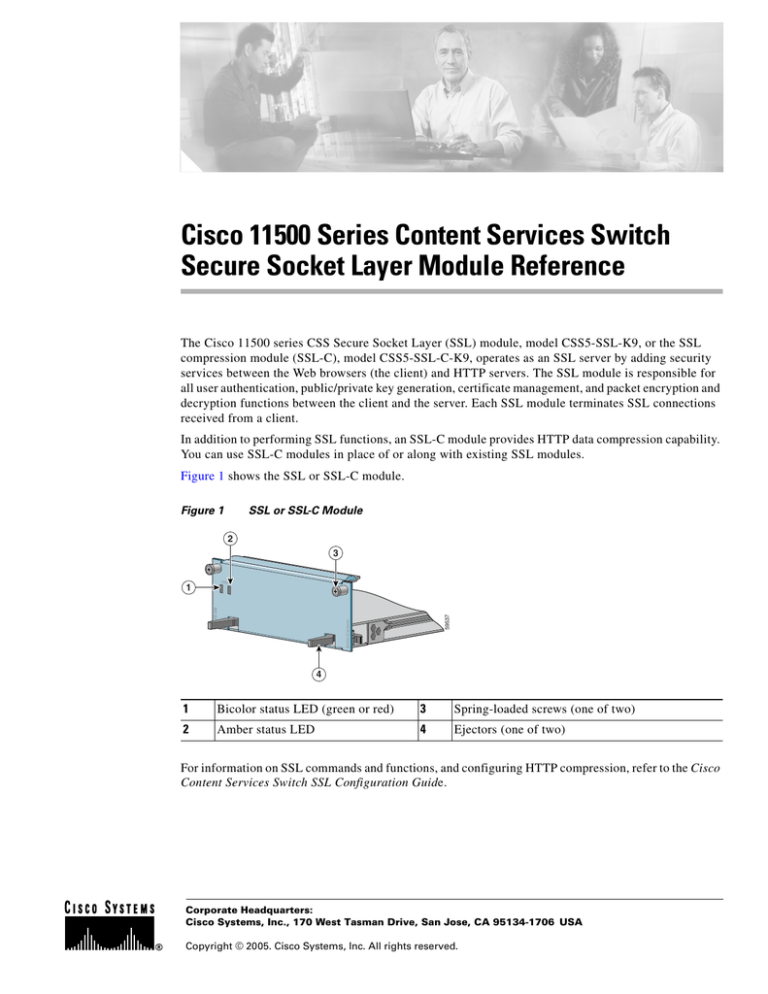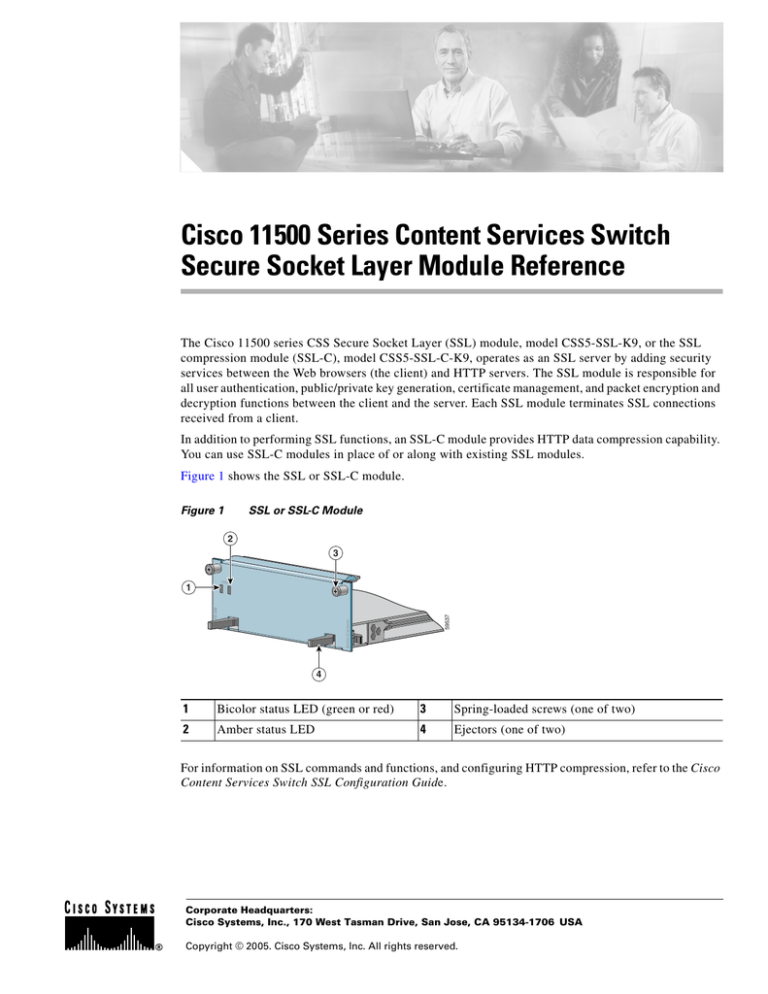
Cisco 11500 Series Content Services Switch
Secure Socket Layer Module Reference
The Cisco 11500 series CSS Secure Socket Layer (SSL) module, model CSS5-SSL-K9, or the SSL
compression module (SSL-C), model CSS5-SSL-C-K9, operates as an SSL server by adding security
services between the Web browsers (the client) and HTTP servers. The SSL module is responsible for
all user authentication, public/private key generation, certificate management, and packet encryption and
decryption functions between the client and the server. Each SSL module terminates SSL connections
received from a client.
In addition to performing SSL functions, an SSL-C module provides HTTP data compression capability.
You can use SSL-C modules in place of or along with existing SSL modules.
Figure 1 shows the SSL or SSL-C module.
Figure 1
SSL or SSL-C Module
2
3
Session Accelerator
CSS5-SAM
59537
STATUS
1
4
1
Bicolor status LED (green or red)
3
Spring-loaded screws (one of two)
2
Amber status LED
4
Ejectors (one of two)
For information on SSL commands and functions, and configuring HTTP compression, refer to the Cisco
Content Services Switch SSL Configuration Guide.
Corporate Headquarters:
Cisco Systems, Inc., 170 West Tasman Drive, San Jose, CA 95134-1706 USA
Copyright © 2005. Cisco Systems, Inc. All rights reserved.
Note
Before you remove or install a module, make sure you properly ground yourself prior to handling the
module. For example, wear an antistatic wrist strap (included in the kit with the module) and stick
the copper-tape end of the strap to an unpainted metal surface on the chassis. Make sure that the wrist
strap makes good contact with your skin.
Removing a Module
Caution
You must power down the CSS before you remove a module. If you remove a powered-on module
from an operational CSS, the CSS terminates all communications and reboots.
To remove a module (see Figure 1):
1.
Locate the failed module (its status LEDs are off). Use the show chassis command to verify that the
module is powered off.
2.
If necessary, power down the CSS.
3.
Use a Phillips screwdriver to loosen the spring-loaded screws on the front of the module faceplate.
4.
Extend both ejectors simultaneously to unseat the module connector from the backplane and slide
the module out of the slot.
Installing a Module
To install a module (see Figure 1):
1.
Ground yourself properly prior to handling the module, as noted on the previous page.
2.
If you are upgrading the CSS by adding a module, locate an open slot in the chassis. SSL and SSL-C
modules are restricted to slots 2 and 3 in a CSS 11503, and slots 2 through 6 in a CSS 11506. If
necessary, remove a blank panel from the chassis to expose a slot for the module.
You can use SSL and SSL-C modules in the same CSS chassis. You can use an SSL-C modules in
place of existing SSL modules.
3.
Insert the module into the board guides at the left and right sides of the slot, and then slide the
module into the chassis by pressing firmly at the left and right sides of the faceplate.
4.
Close both ejectors simultaneously to seat the module connector into the backplane.
5.
Use a Phillips screwdriver to tighten the spring-loaded screws on the front of the module faceplate.
6.
Reboot the CSS.
Cisco 11500 Series Content Services Switch Secure Socket Layer Module Reference
2
78-14456-03
Table 1 describes the LEDs on the SSL or SSL-C module and their possible states.
Table 1
SSL or SSL-C Module LED Descriptions
LED Name
Color
State
Indicates
Status
(left)
Green
Solid
The module is ready.
Red
Solid
The module failed the power-up self test
during the boot process.
Slow blink
The module failed.
No color
Off
The module failed and has no power.
Amber
Slow blink
The module is offline and active.
Solid
The module is online and not active.
Status
(right)
Related CLI Commands
To view the current state of the module and to verify that it is powered on, use the show chassis
command.
CCSP, CCVP, the Cisco Square Bridge logo, Follow Me Browsing, and StackWise are trademarks of Cisco Systems, Inc.; Changing the Way We Work,
Live, Play, and Learn, and iQuick Study are service marks of Cisco Systems, Inc.; and Access Registrar, Aironet, ASIST, BPX, Catalyst, CCDA, CCDP,
CCIE, CCIP, CCNA, CCNP, Cisco, the Cisco Certified Internetwork Expert logo, Cisco IOS, Cisco Press, Cisco Systems, Cisco Systems Capital, the
Cisco Systems logo, Cisco Unity, Empowering the Internet Generation, Enterprise/Solver, EtherChannel, EtherFast, EtherSwitch, Fast Step, FormShare,
GigaDrive, GigaStack, HomeLink, Internet Quotient, IOS, IP/TV, iQ Expertise, the iQ logo, iQ Net Readiness Scorecard, LightStream, Linksys,
MeetingPlace, MGX, the Networkers logo, Networking Academy, Network Registrar, Packet, PIX, Post-Routing, Pre-Routing, ProConnect, RateMUX,
ScriptShare, SlideCast, SMARTnet, StrataView Plus, TeleRouter, The Fastest Way to Increase Your Internet Quotient, and TransPath are registered
trademarks of Cisco Systems, Inc. and/or its affiliates in the United States and certain other countries.
All other trademarks mentioned in this document or Website are the property of their respective owners. The use of the word partner does not imply a
partnership relationship between Cisco and any other company. (0502R)
Cisco 11500 Series Content Services Switch Secure Socket Layer Module Reference
78-14456-03
3
Cisco 11500 Series Content Services Switch Secure Socket Layer Module Reference
4
78-14456-03