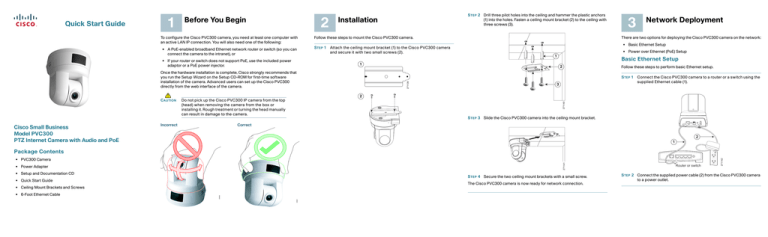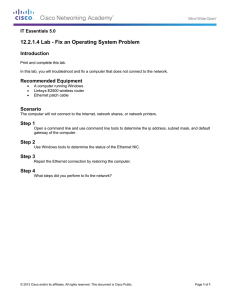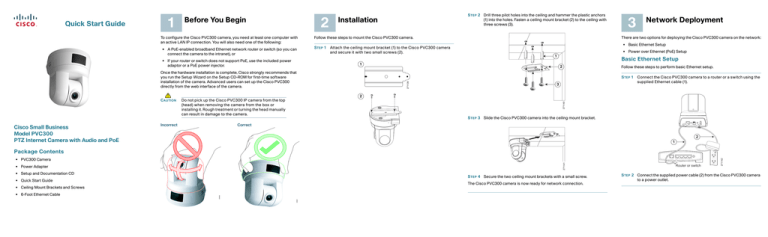
1
Before You Begin
To configure the Cisco PVC300 camera, you need at least one computer with
an active LAN IP connection. You will also need one of the following:
• A PoE-enabled broadband Ethernet network router or switch (so you can
connect the camera to the intranet), or
2
Installation
Follow these steps to mount the Cisco PVC300 camera.
adaptor or a PoE power injector.
!
CAUTION
• Basic Ethernet Setup
STEP 1 Attach the ceiling mount bracket (1) to the Cisco PVC300 camera
and secure it with two small screws (2).
• Power over Ethernet (PoE) Setup
1
Basic Ethernet Setup
2
271139
Once the hardware installation is complete, Cisco strongly recommends that
you run the Setup Wizard on the Setup CD-ROM for first-time software
installation of the camera. Advanced users can set up the Cisco PVC300
directly from the web interface of the camera.
Network Deployment
There are two options for deploying the Cisco PVC300 camera on the network:
1
• If your router or switch does not support PoE, use the included power
3
Follow these steps to perform basic Ethernet setup.
STEP 1 Connect the Cisco PVC300 camera to a router or a switch using the
supplied Ethernet cable (1).
3
2
Do not pick up the Cisco PVC300 IP camera from the top
(head) when removing the camera from the box or
installing it. Rough treatment or turning the head manually
can result in damage to the camera.
271140
Quick Start Guide
STEP 2 Drill three pilot holes into the ceiling and hammer the plastic anchors
(1) into the holes. Fasten a ceiling mount bracket (2) to the ceiling with
three screws (3).
STEP 3 Slide the Cisco PVC300 camera into the ceiling mount bracket.
12V 1A
EXT I/O
Mic. In
Ethernet w/PoE
Correct
SPKR Out
Reset
Incorrect
Power
Cisco Small Business
Model PVC300
PTZ Internet Camera with Audio and PoE
2
1
• PVC300 Camera
• Setup and Documentation CD
• Quick Start Guide
• Ceiling Mount Brackets and Screws
• 6-Foot Ethernet Cable
271141
Reset
• Power Adapter
STEP 4 Secure the two ceiling mount brackets with a small screw.
The Cisco PVC300 camera is now ready for network connection.
Router or switch
271142
Package Contents
STEP 2 Connect the supplied power cable (2) from the Cisco PVC300 camera
to a power outlet.
Power over Ethernet (PoE) Setup
Using a Non-PoE Router or Switch
There are two options for powering the Cisco PVC300 camera over Ethernet:
• Using a PoE-Enabled Router or Switch
• Using a Non-PoE Router or Switch
Using a PoE-Enabled Router or Switch
The PVC300 camera is PoE-compliant, which allows it to be powered using a
single Ethernet cable to a PoE-enabled broadband router or switch. A power
adapter is not required when powered through a PoE router or switch.
If your broadband switch or router does not support PoE, use a PoE power
injector (not provided) to connect the Cisco PVC300 camera to the broadband
router or switch. Follow these steps to connect your Cisco PVC300 camera to
a non-PoE-enabled switch through a PoE power injector.
STEP 1 Connect the PoE power injector (1) to the Cisco PVC300 camera
using an Ethernet cable (2).
12V 1A
Power
SPKR Out
EXT I/O
Mic. In
Ethernet w/PoE
Reset
1
https://www.cisco.com/en/US/products/ps9944/prod_maintenance_guides_list.html
3
12V 1A
Mic. In
Ethernet w/PoE
Reset
78-18815-01B0
EXT I/O
Printed in the USA on recycled paper containing 10% postconsumer waste.
SPKR Out
© 2009 Cisco Systems, Inc. All rights reserved.
Power
Cisco, Cisco Systems, the Cisco logo, and the Cisco Systems logo are registered trademarks or
trademarks of Cisco Systems, Inc. and/or its affiliates in the United States and certain other
countries. All other trademarks mentioned in this document or Website are the property of their
respective owners. The use of the word partner does not imply a partnership relationship
between Cisco and any other company. (0705R)
STEP 1 Insert the PVC300 Setup CD into the CD-ROM drive of your PC. If the
CD doesn’t run automatically, go to My Computer and click on the CDROM drive.
For more information on how to configure and use the Cisco PVC300 camera,
see the Cisco Small Business Administration Guide for the Model PVC300 PTZ
Internet Camera with Audio and PoE found at:
2
271143
4
271144
Router or switch
PoE Router or Switch
Follow these steps to configure your Cisco PVC300 camera.
STEP 3 Follow the on-screen instructions to configure the Cisco PVC300
camera.
STEP 1 Connect the Cisco PVC300 camera to the router or switch using an
Ethernet cable.
Reset
Configuration
STEP 2 Launch the Setup Wizard.
Follow this step to connect your Cisco PVC300 camera to a PoE-enabled
switch.
Americas Headquarters
Cisco Systems, Inc.
170 West Tasman Drive
San Jose, CA 95134-1706
USA
http://www.cisco.com
Tel: 408 526-4000
800 553-NETS (6387)
Fax: 408 527-0883
4
STEP 2 Connect the broadband router or switch to the PoE power injector
using an Ethernet cable (3).
STEP 3 Connect the PoE power injector to power (4).
Congratulations! The Cisco PVC300 camera is now ready for configuration.
5
Where to Go From Here
Resource
Product Information
Technical
Documentation
Customer Support
Location
www.cisco.com/go/surveillance
http://www.cisco.com/en/US/products/ps9944/
prod_maintenance_guides_list.html
www.cisco.com/en/US/support/
tsd_cisco_small_business_support_center_contacts.
html
Open Source License www.cisco.com/go/osln
Notices
Regulatory
http://www.cisco.com/en/US/products/ps9944/
Compliance and
prod_maintenance_guides_list.html
Safety Information
Warranty Information www.cisco.com/go/warranty
Cisco Partner Central www.cisco.com/web/partners/sell/smb
site for Small Business