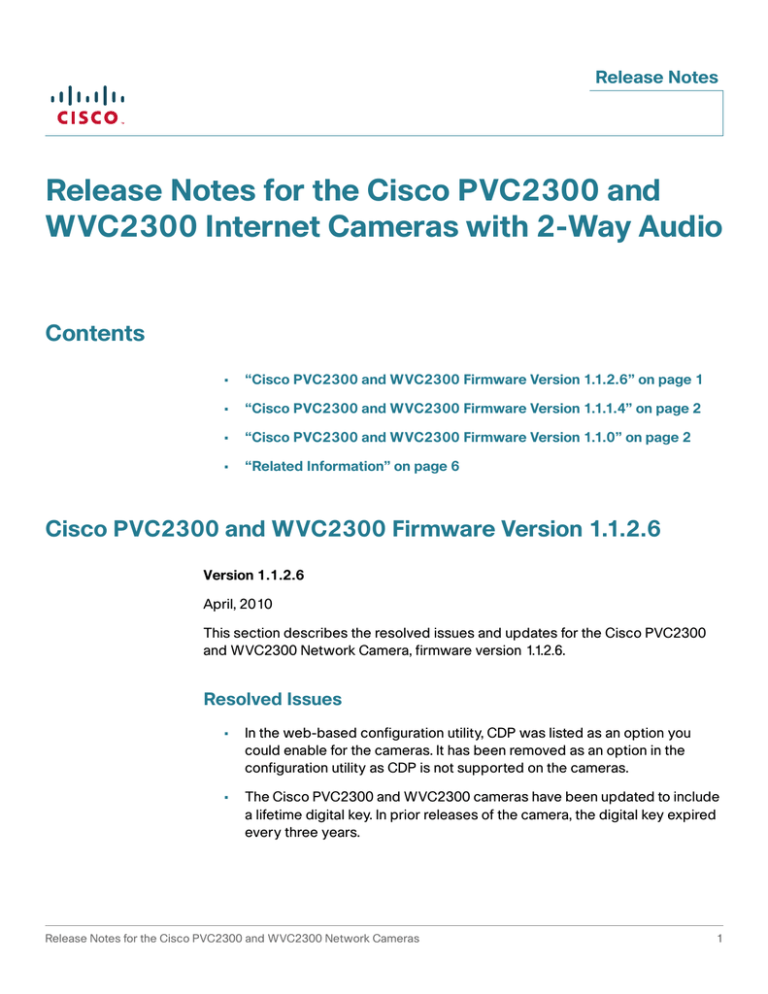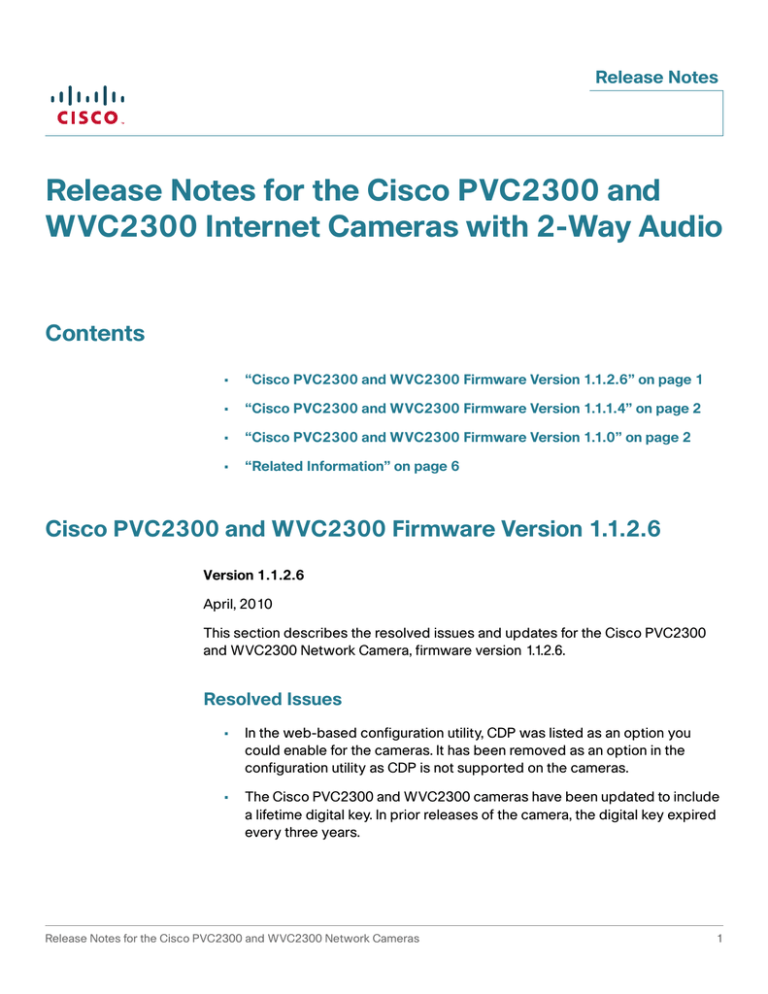
Release Notes
Release Notes for the Cisco PVC2300 and
WVC2300 Internet Cameras with 2-Way Audio
Contents
•
“Cisco PVC2300 and WVC2300 Firmware Version 1.1.2.6” on page 1
•
“Cisco PVC2300 and WVC2300 Firmware Version 1.1.1.4” on page 2
•
“Cisco PVC2300 and WVC2300 Firmware Version 1.1.0” on page 2
•
“Related Information” on page 6
Cisco PVC2300 and WVC2300 Firmware Version 1.1.2.6
Version 1.1.2.6
April, 2010
This section describes the resolved issues and updates for the Cisco PVC2300
and WVC2300 Network Camera, firmware version 1.1.2.6.
Resolved Issues
•
In the web-based configuration utility, CDP was listed as an option you
could enable for the cameras. It has been removed as an option in the
configuration utility as CDP is not supported on the cameras.
•
The Cisco PVC2300 and WVC2300 cameras have been updated to include
a lifetime digital key. In prior releases of the camera, the digital key expired
every three years.
Release Notes for the Cisco PVC2300 and WVC2300 Network Cameras
1
Release Notes
Cisco PVC2300 and WVC2300 Firmware Version 1.1.1.4
Version 1.1.1.4
December, 2009
This section describes the resolved issues and updates for the Cisco PVC2300
and WVC2300 Network Camera, firmware version 1.1.1.4.
Resolved Issues
•
The Cisco PVC2300 and WVC2300 network cameras now work with the
Cisco Small Business Pro SPA 525G IP Phone. The camera works with the
phone if the phone is in SPCP mode and is connected to a Cisco UC500.
See www.cisco.com and the Cisco SPA 500 Series Administration Guide
for more information.
•
Ad-hoc mode as described in the PVC2300 and WVC2300 Administration
Guide is not supported. The PVC2300 and WVC2300 Administration Guide
will be corrected in a future revision.
Known Issues
•
CSCtd70370—CDP is not a supported feature.
Cisco PVC2300 and WVC2300 Firmware Version 1.1.0
Version 1.1.0
August, 2009
This section describes the resolved issues and updates for the Cisco PVC2300
and WVC2300 Internet Camera, firmware version 1.1.0.
Compatibility
•
2
Accessing the Cisco PVC2300 and WVC2300 cameras from an Apple
Macintosh computer has limited support. When using the interactive icons
on the main/home page your control is limited due to ActiveX components
that do not function with Apple computers.
Release Notes
•
Accessing the Cisco PVC2300 and WVC2300 cameras from a Safari or a
Firefox browser has limited support. When using the interactive icons on the
main/home page your control is limited due to ActiveX components that do
not function with these browsers.
•
CSCta99016
This issue impacts only Cisco WVC2300 cameras configured with a WPAEnterprise wireless setup. The time it takes for the wireless connection to
become active is dependent on the type of router in the network. The time
ranges from 2-5 minutes.
Resolved Issues
Refer to PVC2300 and WVC2300 Administration Guide for full information on the
following resolved issues:
•
Camera interface changed to standard Cisco user interface
•
Camera SSID changed to Cisco standard SSID
•
Instant recording allowed from the home page of the camera user interface
to your local drive
•
Recording allowed from the camera directly to a NAS
•
Test button to validate SMTP servers
Open Caveats
These are the open caveats for this release. These caveats apply to both the
Cisco PVC2300 and the Cisco WVC2300 Internet Cameras, unless otherwise
specified.
•
CSCta70413
The first time a user accesses the Cisco PVC2300 and WVC2300 cameras
using a Microsoft Internet Explorer browser, ActiveX components are installed
to control the operation of the cameras. However, in the Active X popup, the
filename and publisher name are not displayed correctly.
These display errors will be corrected in the next maintenance release.
•
CSCta99291
Release Notes for the Cisco PVC2300 and WVC2300 Network Cameras
3
Release Notes
Background images are not scaled to the resolution of the computer screen
monitor. The images are only supported up to 1280 X 1040. If the monitor
screen is set higher than the supported resolution, the background images will
be displayed as tiled.
These image display errors will be corrected in the next maintenance release.
•
VLAN ID Range
In the Setup > Advance window the VLAN ID range is 1 to 4095.
The above corrects a documentation error that appears in the PVC2300 and
WVC2300 Administration Guide found on the CD. The CD will be corrected in
the next release.
•
User Name and Password Length
In the Administration > Users window, the User Name cannot exceed 32
characters and the password cannot exceed 64 characters.
The above corrects a documentation error that appears in the PVC2300 and
WVC2300 Administration Guide found on the CD. The CD will be corrected in
the next release.
•
WVC2300 Camera Bandwidth Test
In the WVC2300 Camera Bandwidth Test documentation, the Resolution should
be 160 x 120 instead of 160-128 as documented.
The above corrects a documentation error that appears in the PVC2300 and
WVC2300 Administration Guide found on the CD. The CD will be corrected in
the next release.
•
The icons for Audio On/Off and Speaker On/Off were misidentified in the
PVC2300 and WVC2300 Administration Guide included on the CD. The
following are the correct icon identifiers:
Enable Audio—Enable audio by checking the check box found in the Audio/
Video > Audio window. When audio is enabled, an icon is displayed on the
Home window and audio is picked up through the camera. You can then use
the icons to turn audio on and off.
Audio On
4
Release Notes
Audio Off
Enable Speaker—Check the Enable Speaker box to activate an optional
external speaker. When the speaker is enabled, an icon is displayed on the
Home window. You can then use the icons to turn the speaker on and off.
Speaker On
Speaker Off
Release Notes for the Cisco PVC2300 and WVC2300 Network Cameras
5
Release Notes
Related Information
Support
Cisco Small Business
Support Community
www.cisco.com/go/smallbizsupport
Cisco Small Business
Support and Resources
www.cisco.com/go/smallbizhelp
Phone Support Contacts
www.cisco.com/en/US/support/
tsd_cisco_small_business
_support_center_contacts.html
Cisco Small Business
Firmware Downloads
www.cisco.com/go/smallbizfirmware
Select a link to download firmware for Cisco Small
Business Products. No login is required.
Downloads for all other Cisco Small Business
products, including Network Storage Systems, are
available in the Download area on Cisco.com at
www.cisco.com/go/software (registration/login
required).
Product Documentation
Cisco PVC2300 and
WVC2300 Internet
Camera
www.cisco.com/go/smallbizcameras
www.cisco.com/go/smallbizaccessories
Cisco Small Business
Cisco Partner Central for
Small Business (Partner
Login Required)
www.cisco.com/web/partners/sell/smb
Cisco Small Business
Home
www.cisco.com/smb
Cisco, Cisco Systems, the Cisco logo, and the Cisco Systems logo are registered trademarks or trademarks of Cisco and/or its affiliates in the
United States and certain other countries. All other trademarks mentioned in this document or website are the property of their respective
owners. The use of the word partner does not imply a partnership relationship between Cisco and any other company. (1002R)
© 2009 Cisco Systems, Inc. All rights reserved.
OL-20333-03
6