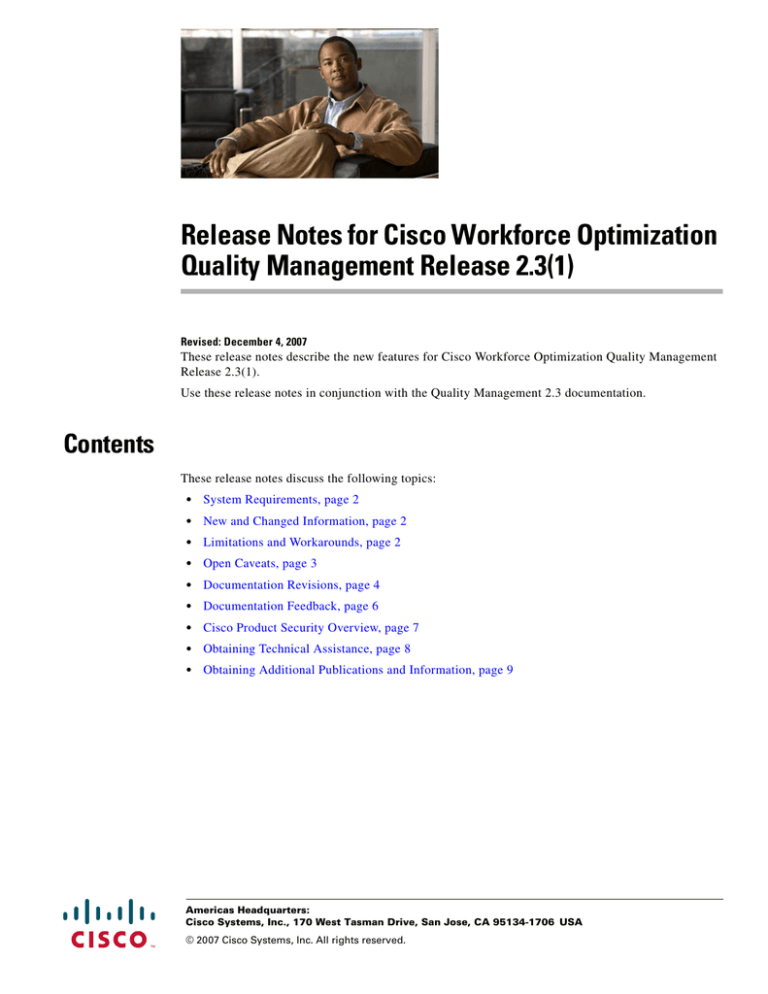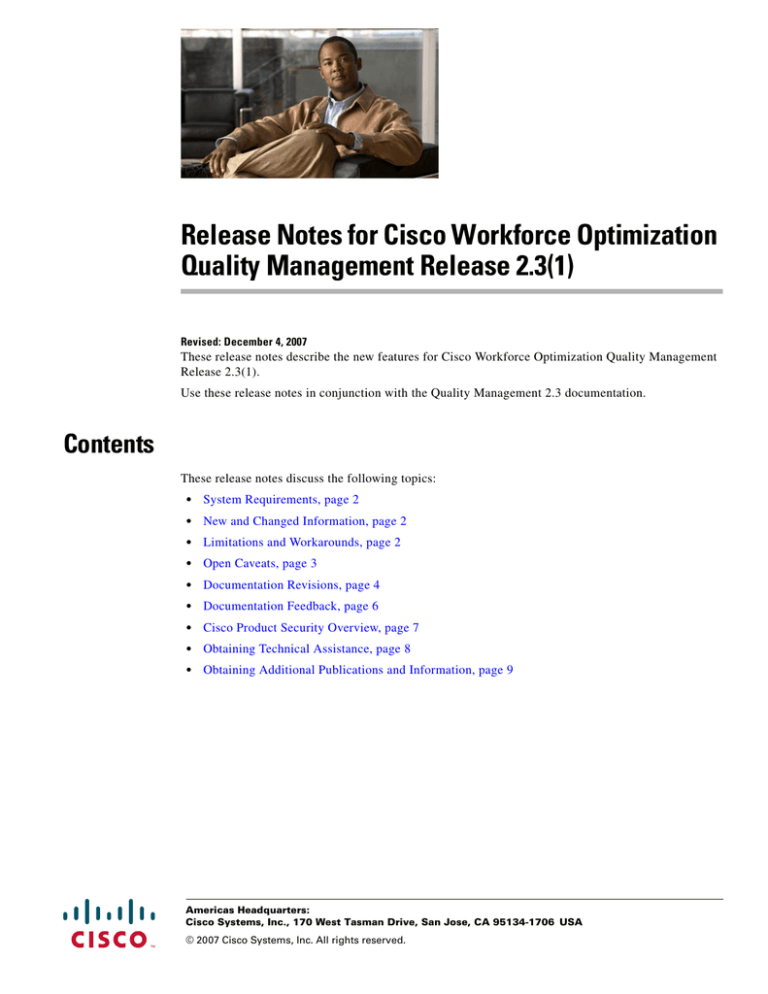
Release Notes for Cisco Workforce Optimization
Quality Management Release 2.3(1)
Revised: December 4, 2007
These release notes describe the new features for Cisco Workforce Optimization Quality Management
Release 2.3(1).
Use these release notes in conjunction with the Quality Management 2.3 documentation.
Contents
These release notes discuss the following topics:
•
System Requirements, page 2
•
New and Changed Information, page 2
•
Limitations and Workarounds, page 2
•
Open Caveats, page 3
•
Documentation Revisions, page 4
•
Documentation Feedback, page 6
•
Cisco Product Security Overview, page 7
•
Obtaining Technical Assistance, page 8
•
Obtaining Additional Publications and Information, page 9
Americas Headquarters:
Cisco Systems, Inc., 170 West Tasman Drive, San Jose, CA 95134-1706 USA
© 2007 Cisco Systems, Inc. All rights reserved.
System Requirements
System Requirements
Quality Management 2.3(1) is compatible with the following Cisco Unified Contact Center
environments:
Unified CCX Version
Unified CM Version
4.1(n)
4.3
5.0(n)
5.1, 6.0
New and Changed Information
This is the first release for Quality Management.
Limitations and Workarounds
A Service Release Must Be Removed Manually When Performing a Major Version Upgrade
Symptom: Service release is not removed, and no messages are displayed when attempting to upgrade
both client and server software.
Description: During an upgrade, the installer does not check to see if any service releases have been
applied.
Workaround: In Control Panel, start the Add or Remove Programs utility and verify that no service
releases are present. QM service releases are listed as “Quality Management Service Release”. If there
are service releases, remove them before attempting an upgrade.
Quality Management Recordings Exceed Upload Limits Set in QM Administrator
Symptom: An agent uploads more Quality Management recordings in one day than is configured in the
Number Recordings/Agent/Day field on the Workflow Administration > Workflow window in QM
Administrator.
Description: Agents using multiple PCs in a single day may upload more Quality Management
recordings than the number specified in the Number Recordings/Agent/Day field.
Workaround. Have the agent use only one PC per day.
Stopping QM CTI Service During Calls May Corrupt JTAPI User
Symptom: The JTAPI user becomes inaccessible when the QM CTI Service restarts.
Description: Stopping the QM CTI Service on the QM CTI server machine may corrupt the JTAPI user
on the Cisco Unified CM. This has been seen intermittently on Cisco Unified CM 5.0.
Workaround:
Step 1
In Cisco Unified CM, delete the existing JTAPI user.
Step 2
Create a new JTAPI user and associate all phone devices with that user.
Release Notes for Cisco Workforce Optimization Quality Management Release 2.3(1)
2
Open Caveats
Step 3
In QM Administrator, enter the new JTAPI username and password on the Site Configuration >
CallManager Clusters window.
Step 4
Restart the QM CTI service.
Unable to Retrieve Active Directory (AD) Users
Symptom: QM Administrator cannot retrieve AD users when linking AD users to ACD users.
Description: Users that are configured in AD without a first or last name cannot be retrieved by QM.
Workaround: Ensure that all AD users are configured with a first name, last name, and display name.
CSV Reports Do Not Open in Microsoft Internet Explorer 7
Symptom: When attempting to save reports in CSV format, a dialog to save appears but disappears very
quickly.
Description: The dialog appears and disappears so quickly that you cannot save the reports to CSV
format.
Workaround:
Step 1
Double-click My Computer.
Step 2
Choose Tools > Folder Options, and select the File Types tab.
Step 3
Under Registered File Types, select XLS Microsoft Excel Worksheet, and then click Advanced.
Step 4
Clear the Confirm open after download check box, and then click OK.
Request to Close Application Appears During an Automatic Update
Symptom: A message appears during automatic client upgrades asking the user to close the application
before continuing.
Description: Automatic update fails to close the applications automatically, so it asks for the user to do
it.
Workaround: Click Ignore and the process continues. This message may appear multiple times.
RTP Codec G.722 is Not Supported
Symptom: Recordings are 1KB in length.
Description: If voice recordings are 1KB long, no RTP traffic is being recorded. The recording client
filters out any codecs it does not support.
Workaround: Configure the phone device so that it does not use the G.722 codec.
Open Caveats
The following issues are open in QM 2.3(1).
Release Notes for Cisco Workforce Optimization Quality Management Release 2.3(1)
3
Documentation Revisions
Note
You can view more information and track individual QM defects using the Cisco Bug Toolkit located at:
http://www.cisco.com/support/bugtools/Bug_root.html
Table 1
Open caveats in release 2.3(1).
Identifier
Severity
Headline
CSCsi98597
2
Exception on voice file closing causes subsequent recordings to be lost
CSCsi98421
3
Recording files stranded in Staging folder after reboot
CSCsi98491
3
Install process does not check for SR installs on client or server
CSCsi98545
3
AD Linking: Shows error when AD server reaches max search result limit
CSCsi98560
3
Upload processing gets stuck in “Already Processing” loop
CSCsi98577
3
Calls with same filename created after recovery to LDAP
CSCsi98583
3
Reports--Generic msg for when browser session times out
CSCsi98590
3
Blank spaces are allowed when creating new user
CSCsi98595
3
Uploads get stuck in “Invalid handle” loop
Documentation Revisions
This section describes the changes made to Quality Management 2.3 documentation after its release.
Quality Management Service Information Manual
Date Revised:
November 4, 2007
Page Number:
132
Original Text:
Problem: The client application installations do not download when the links on the
installation web page are clicked.
Symptom: When the install program link is clicked, a “HTTP 404—File Not Found”
error is displayed.
Cause: QM Site Configuration was not completed successfully on the Base services
server.
Solution: On the QM Base services server, start QM Configuration Setup. In
Windows Explorer, navigate to the C:\Program Files\Cisco\WFO_QM\bin folder and
double-click PostInstall.exe.
If Configuration Setup starts in Initial Mode, it was not completed correctly. Go
through each window and make sure that all required data is entered, and then click
Finish.
If Configuration Setup starts in Update Mode, start QM Configuration Setup. From
the menu bar, choose File > Reset Client Installs. This places the client install files
in the default location, and reconfigures them to use the default setting for the IP
address of the LDAP server.
Release Notes for Cisco Workforce Optimization Quality Management Release 2.3(1)
4
Documentation Revisions
Try to install the client applications from the installation web page again. If the
problem persists, contact technical support.
Updated Text:
Problem: The client application installations do not download when the links on the
installation web page are clicked.
Symptom: When the install program link is clicked, an “HTTP 404–File Not Found”
error is displayed.
Cause: QM Site Configuration was not completed successfully on the Base services
server.
Solution: On the QM Base services server, do the following:
1. Navigate to the C:\Program Files\Cisco\WFO_QM\bin folder and double-click
PostInstall.exe to start QM Configuration Setup.
2. From the Tools menu, choose Generate Info for MSI Clients. This will recreate
the MSI files that are opened from the links on the installation web page.
3. Navigate to the C:\Program Files\Cisco\WFO_QM\Tomcat\webapps\TUP\QM
folder and verify that there are three MSI files in the folder:
•
Cisco Unified WFO Quality Management Administrator.msi
•
Cisco Unified WFO Quality Management Desktop.msi
•
Cisco Unified WFO Quality Management Recording.msi
If the files are not there, and if the QM Base server is running Windows 2003 Server,
do the following steps:
1. Open a command window and navigate to the C:\Program Files\Cisco\WFO_QM
folder.
2. Type the following commands, pressing Enter after each line:
.\bin\transform.bat 1033
cd bin
piupdate <QM Base services server IP address>
3. Navigate to the C:\Program Files\Cisco\WFO_QM\Tomcat\webapps\TUP\QM
folder and verify that there are three MSI files in the folder:
•
Cisco Unified WFO Quality Management Administrator.msi
•
Cisco Unified WFO Quality Management Desktop.msi
•
Cisco Unified WFO Quality Management Recording.msi
Quality Management Installation Guide
Date Revised:
December 4, 2007
Page Number:
14
Original Text:
In Table 4, “Supported Desktop Component Operating Systems and Hardware,” a
supported operating system is listed as:
Windows XP Professional, Service Pack 1 or later
Updated Text:
Change this to:
Windows XP Professional, Service Pack 2 or later
Release Notes for Cisco Workforce Optimization Quality Management Release 2.3(1)
5
Obtaining Documentation
Obtaining Documentation
Cisco documentation and additional literature are available on Cisco.com. Cisco also provides several
ways to obtain technical assistance and other technical resources. These sections explain how to obtain
technical information from Cisco Systems.
Cisco.com
You can access the most current Cisco documentation at this URL:
http://www.cisco.com/techsupport
You can access the Cisco website at this URL:
http://www.cisco.com
You can access international Cisco websites at this URL:
http://www.cisco.com/public/countries_languages.shtml
Product Documentation DVD
The Product Documentation DVD is a comprehensive library of technical product documentation on a
portable medium. The DVD enables you to access multiple versions of installation, configuration, and
command guides for Cisco hardware and software products. With the DVD, you have access to the same
HTML documentation that is found on the Cisco website without being connected to the Internet.
Certain products also have PDF versions of the documentation available.
The Product Documentation DVD is available as a single unit or as a subscription. Registered Cisco.com
users (Cisco direct customers) can order a Product Documentation DVD (product number
DOC-DOCDVD= or DOC-DOCDVD=SUB) from Cisco Marketplace at this URL:
http://www.cisco.com/go/marketplace/
Ordering Documentation
Registered Cisco.com users may order Cisco documentation at the Product Documentation Store in the
Cisco Marketplace at this URL:
http://www.cisco.com/go/marketplace/
Nonregistered Cisco.com users can order technical documentation from 8:00 a.m. to 5:00 p.m.
(0800 to 1700) PDT by calling 1 866 463-3487 in the United States and Canada, or elsewhere by
calling 011 408 519-5055. You can also order documentation by e-mail at
tech-doc-store-mkpl@external.cisco.com or by fax at 1 408 519-5001 in the United States and Canada,
or elsewhere at 011 408 519-5001.
Documentation Feedback
You can rate and provide feedback about Cisco technical documents by completing the online feedback
form that appears with the technical documents on Cisco.com.
Release Notes for Cisco Workforce Optimization Quality Management Release 2.3(1)
6
Cisco Product Security Overview
You can submit comments about Cisco documentation by using the response card (if present) behind the
front cover of your document or by writing to the following address:
Cisco Systems
Attn: Customer Document Ordering
170 West Tasman Drive
San Jose, CA 95134-9883
We appreciate your comments.
Cisco Product Security Overview
Cisco provides a free online Security Vulnerability Policy portal at this URL:
http://www.cisco.com/en/US/products/products_security_vulnerability_policy.html
From this site, you will find information about how to:
•
Report security vulnerabilities in Cisco products.
•
Obtain assistance with security incidents that involve Cisco products.
•
Register to receive security information from Cisco.
A current list of security advisories, security notices, and security responses for Cisco products is
available at this URL:
http://www.cisco.com/go/psirt
To see security advisories, security notices, and security responses as they are updated in real time, you
can subscribe to the Product Security Incident Response Team Really Simple Syndication (PSIRT RSS)
feed. Information about how to subscribe to the PSIRT RSS feed is found at this URL:
http://www.cisco.com/en/US/products/products_psirt_rss_feed.html
Reporting Security Problems in Cisco Products
Cisco is committed to delivering secure products. We test our products internally before we release them,
and we strive to correct all vulnerabilities quickly. If you think that you have identified a vulnerability
in a Cisco product, contact PSIRT:
•
For Emergencies only — security-alert@cisco.com
An emergency is either a condition in which a system is under active attack or a condition for which
a severe and urgent security vulnerability should be reported. All other conditions are considered
nonemergencies.
•
For Nonemergencies — psirt@cisco.com
In an emergency, you can also reach PSIRT by telephone:
Tip
•
1 877 228-7302
•
1 408 525-6532
We encourage you to use Pretty Good Privacy (PGP) or a compatible product (for example, GnuPG) to
encrypt any sensitive information that you send to Cisco. PSIRT can work with information that has been
encrypted with PGP versions 2.x through 9.x.
Release Notes for Cisco Workforce Optimization Quality Management Release 2.3(1)
7
Obtaining Technical Assistance
Never use a revoked or an expired encryption key. The correct public key to use in your correspondence
with PSIRT is the one linked in the Contact Summary section of the Security Vulnerability Policy page
at this URL:
http://www.cisco.com/en/US/products/products_security_vulnerability_policy.html
The link on this page has the current PGP key ID in use.
If you do not have or use PGP, contact PSIRT at the aforementioned e-mail addresses or phone numbers
before sending any sensitive material to find other means of encrypting the data.
Obtaining Technical Assistance
Cisco Technical Support provides 24-hour-a-day award-winning technical assistance. The Cisco
Technical Support & Documentation website on Cisco.com features extensive online support resources.
In addition, if you have a valid Cisco service contract, Cisco Technical Assistance Center (TAC)
engineers provide telephone support. If you do not have a valid Cisco service contract, contact your
reseller.
Cisco Technical Support & Documentation Website
The Cisco Technical Support & Documentation website provides online documents and tools for
troubleshooting and resolving technical issues with Cisco products and technologies. The website is
available 24 hours a day, at this URL:
http://www.cisco.com/techsupport
Access to all tools on the Cisco Technical Support & Documentation website requires a Cisco.com user
ID and password. If you have a valid service contract but do not have a user ID or password, you can
register at this URL:
http://tools.cisco.com/RPF/register/register.do
Note
Use the Cisco Product Identification (CPI) tool to locate your product serial number before submitting
a web or phone request for service. You can access the CPI tool from the Cisco Technical Support &
Documentation website by clicking the Tools & Resources link under Documentation & Tools. Choose
Cisco Product Identification Tool from the Alphabetical Index drop-down list, or click the Cisco
Product Identification Tool link under Alerts & RMAs. The CPI tool offers three search options: by
product ID or model name; by tree view; or for certain products, by copying and pasting show command
output. Search results show an illustration of your product with the serial number label location
highlighted. Locate the serial number label on your product and record the information before placing a
service call.
Release Notes for Cisco Workforce Optimization Quality Management Release 2.3(1)
8
Obtaining Additional Publications and Information
Submitting a Service Request
Using the online TAC Service Request Tool is the fastest way to open S3 and S4 service requests. (S3
and S4 service requests are those in which your network is minimally impaired or for which you require
product information.) After you describe your situation, the TAC Service Request Tool provides
recommended solutions. If your issue is not resolved using the recommended resources, your service
request is assigned to a Cisco engineer. The TAC Service Request Tool is located at this URL:
http://www.cisco.com/techsupport/servicerequest
For S1 or S2 service requests, or if you do not have Internet access, contact the Cisco TAC by telephone.
(S1 or S2 service requests are those in which your production network is down or severely degraded.)
Cisco engineers are assigned immediately to S1 and S2 service requests to help keep your business
operations running smoothly.
To open a service request by telephone, use one of the following numbers:
Asia-Pacific: +61 2 8446 7411 (Australia: 1 800 805 227)
EMEA: +32 2 704 55 55
USA: 1 800 553-2447
For a complete list of Cisco TAC contacts, go to this URL:
http://www.cisco.com/techsupport/contacts
Definitions of Service Request Severity
To ensure that all service requests are reported in a standard format, Cisco has established severity
definitions.
Severity 1 (S1)—An existing network is down, or there is a critical impact to your business operations.
You and Cisco will commit all necessary resources around the clock to resolve the situation.
Severity 2 (S2)—Operation of an existing network is severely degraded, or significant aspects of your
business operations are negatively affected by inadequate performance of Cisco products. You and Cisco
will commit full-time resources during normal business hours to resolve the situation.
Severity 3 (S3)—Operational performance of the network is impaired, while most business operations
remain functional. You and Cisco will commit resources during normal business hours to restore service
to satisfactory levels.
Severity 4 (S4)—You require information or assistance with Cisco product capabilities, installation, or
configuration. There is little or no effect on your business operations.
Obtaining Additional Publications and Information
Information about Cisco products, technologies, and network solutions is available from various online
and printed sources.
•
The Cisco Product Quick Reference Guide is a handy, compact reference tool that includes brief
product overviews, key features, sample part numbers, and abbreviated technical specifications for
many Cisco products that are sold through channel partners. It is updated twice a year and includes
the latest Cisco offerings. To order and find out more about the Cisco Product Quick Reference
Guide, go to this URL:
http://www.cisco.com/go/guide
Release Notes for Cisco Workforce Optimization Quality Management Release 2.3(1)
9
Obtaining Additional Publications and Information
•
Cisco Marketplace provides a variety of Cisco books, reference guides, documentation, and logo
merchandise. Visit Cisco Marketplace, the company store, at this URL:
http://www.cisco.com/go/marketplace/
•
Cisco Press publishes a wide range of general networking, training and certification titles. Both new
and experienced users will benefit from these publications. For current Cisco Press titles and other
information, go to Cisco Press at this URL:
http://www.ciscopress.com
•
Packet magazine is the Cisco Systems technical user magazine for maximizing Internet and
networking investments. Each quarter, Packet delivers coverage of the latest industry trends,
technology breakthroughs, and Cisco products and solutions, as well as network deployment and
troubleshooting tips, configuration examples, customer case studies, certification and training
information, and links to scores of in-depth online resources. You can access Packet magazine at
this URL:
http://www.cisco.com/packet
•
iQ Magazine is the quarterly publication from Cisco Systems designed to help growing companies
learn how they can use technology to increase revenue, streamline their business, and expand
services. The publication identifies the challenges facing these companies and the technologies to
help solve them, using real-world case studies and business strategies to help readers make sound
technology investment decisions. You can access iQ Magazine at this URL:
http://www.cisco.com/go/iqmagazine
or view the digital edition at this URL:
http://ciscoiq.texterity.com/ciscoiq/sample/
•
Internet Protocol Journal is a quarterly journal published by Cisco Systems for engineering
professionals involved in designing, developing, and operating public and private internets and
intranets. You can access the Internet Protocol Journal at this URL:
http://www.cisco.com/ipj
•
Networking products offered by Cisco Systems, as well as customer support services, can be
obtained at this URL:
http://www.cisco.com/en/US/products/index.html
•
Networking Professionals Connection is an interactive website for networking professionals to share
questions, suggestions, and information about networking products and technologies with Cisco
experts and other networking professionals. Join a discussion at this URL:
http://www.cisco.com/discuss/networking
•
World-class networking training is available from Cisco. You can view current offerings at
this URL:
http://www.cisco.com/en/US/learning/index.html
CCVP, the Cisco Logo, and the Cisco Square Bridge logo are trademarks of Cisco Systems, Inc.; Changing the Way We Work, Live, Play, and Learn
is a service mark of Cisco Systems, Inc.; and Access Registrar, Aironet, BPX, Catalyst, CCDA, CCDP, CCIE, CCIP, CCNA, CCNP, CCSP, Cisco,
the Cisco Certified Internetwork Expert logo, Cisco IOS, Cisco Press, Cisco Systems, Cisco Systems Capital, the Cisco Systems logo, Cisco Unity,
Enterprise/Solver, EtherChannel, EtherFast, EtherSwitch, Fast Step, Follow Me Browsing, FormShare, GigaDrive, HomeLink, Internet Quotient,
IOS, iPhone, IP/TV, iQ Expertise, the iQ logo, iQ Net Readiness Scorecard, iQuick Study, LightStream, Linksys, MeetingPlace, MGX, Networking
Academy, Network Registrar, Packet, PIX, ProConnect, RateMUX, ScriptShare, SlideCast, SMARTnet, StackWise, The Fastest Way to Increase Your
Internet Quotient, and TransPath are registered trademarks of Cisco Systems, Inc. and/or its affiliates in the United States and certain other countries.
All other trademarks mentioned in this document or Website are the property of their respective owners. The use of the word partner does not imply
a partnership relationship between Cisco and any other company. (0704R)
Release Notes for Cisco Workforce Optimization Quality Management Release 2.3(1)
10
Obtaining Additional Publications and Information
Any Internet Protocol (IP) addresses used in this document are not intended to be actual addresses. Any examples, command display output, and
figures included in the document are shown for illustrative purposes only. Any use of actual IP addresses in illustrative content is unintentional and
coincidental.
© 2007 Cisco Systems, Inc. All rights reserved.
Release Notes for Cisco Workforce Optimization Quality Management Release 2.3(1)
11
Obtaining Additional Publications and Information
Release Notes for Cisco Workforce Optimization Quality Management Release 2.3(1)
12