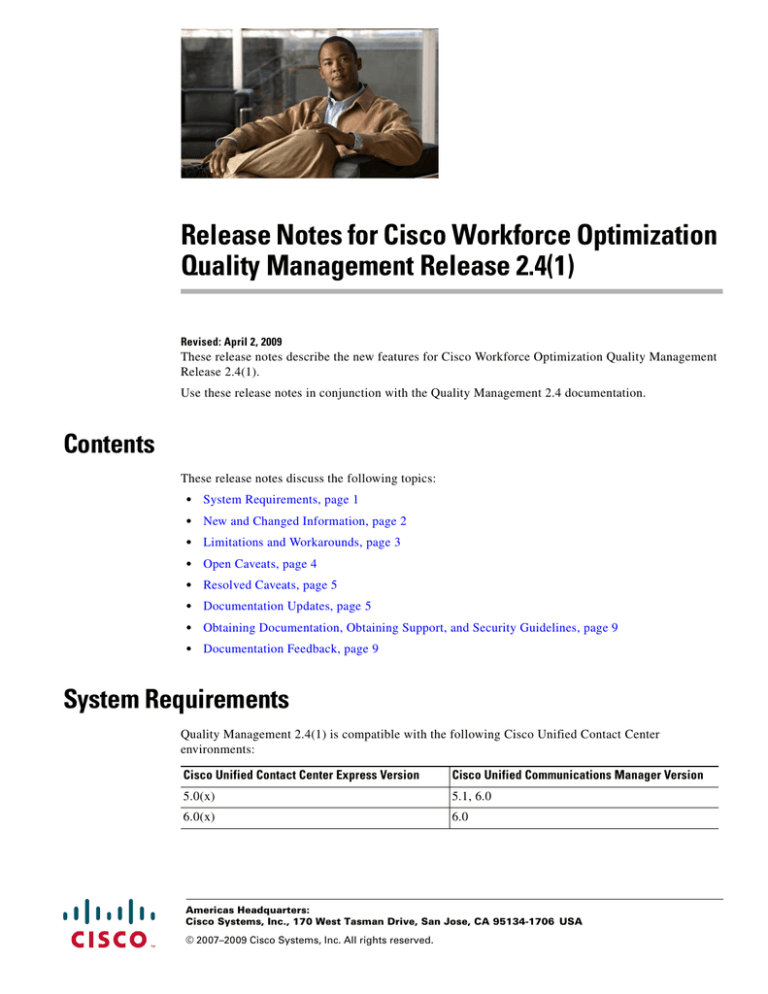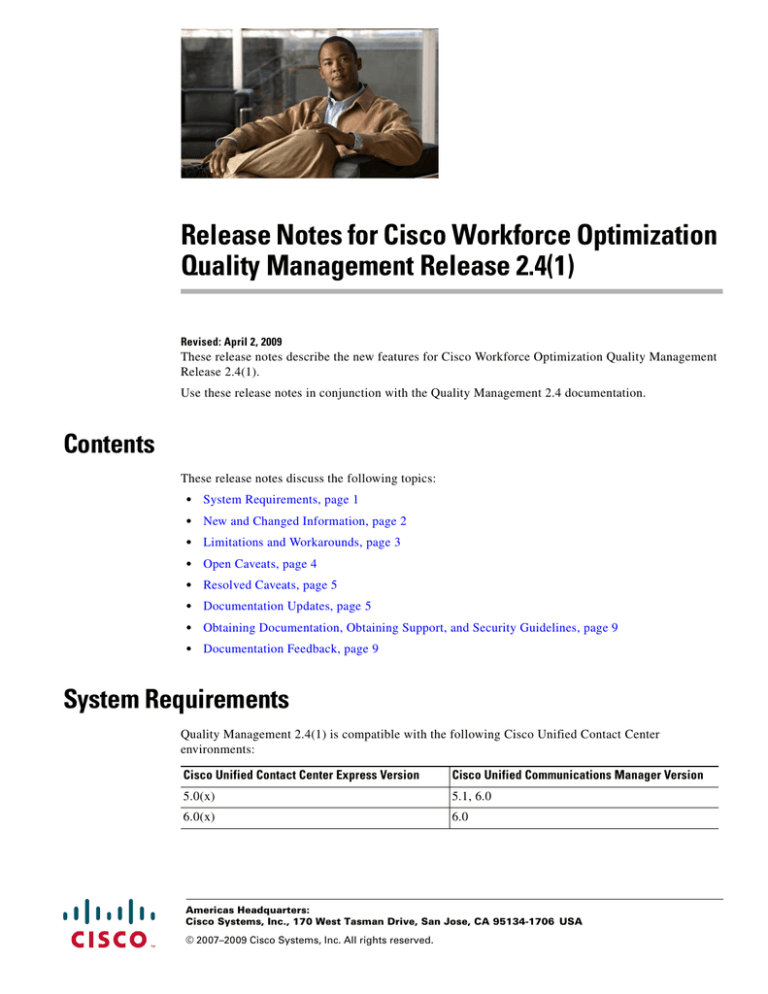
Release Notes for Cisco Workforce Optimization
Quality Management Release 2.4(1)
Revised: April 2, 2009
These release notes describe the new features for Cisco Workforce Optimization Quality Management
Release 2.4(1).
Use these release notes in conjunction with the Quality Management 2.4 documentation.
Contents
These release notes discuss the following topics:
•
System Requirements, page 1
•
New and Changed Information, page 2
•
Limitations and Workarounds, page 3
•
Open Caveats, page 4
•
Resolved Caveats, page 5
•
Documentation Updates, page 5
•
Obtaining Documentation, Obtaining Support, and Security Guidelines, page 9
•
Documentation Feedback, page 9
System Requirements
Quality Management 2.4(1) is compatible with the following Cisco Unified Contact Center
environments:
Cisco Unified Contact Center Express Version
Cisco Unified Communications Manager Version
5.0(x)
5.1, 6.0
6.0(x)
6.0
Americas Headquarters:
Cisco Systems, Inc., 170 West Tasman Drive, San Jose, CA 95134-1706 USA
© 2007–2009 Cisco Systems, Inc. All rights reserved.
New and Changed Information
New and Changed Information
Quality Management 2.4 has the following new features:
•
Workflows can be configured to record outbound as well as inbound calls
•
Support for Microsoft Windows Vista Business, Enterprise, and Ultimate editions
(except for screen recording, which is not supported on Vista at this time)
•
Support for off-board Microsoft SQL Server
•
Screen recording (Enhanced bundle only)
•
External storage of screen recordings
•
Reports available in Microsoft Excel format
•
Reports webpage uses a Secure Sockets Layer (SSL) connection
Bundle Name Differences
The name of the two feature bundles available in Quality Management are expressed in two different
ways, as shown below.
Name in QM Documentation
Name Elsewhere
Quality Management Standard
Quality Management Basic
Quality Management Enhanced
Quality Management Advanced
Upgrading
To upgrade from QM 2.3 to QM 2.4, follow these steps.
Services
Step 1
Shut down all QM services except LDAP.
Step 2
Ensure that the backup folder and all its subfolders (C:\Program Files\Common Files\SQM\backup) are
empty.
Release Notes for Cisco Workforce Optimization Quality Management Release 2.4(1)
Limitations and Workarounds
Step 3
Back up LDAP and the SQM database for disaster recovery purposes. Open a command window and
navigate to the following folder where the Backup and Restore utility (bars.exe) is located:
C:\Program Files\Cisco\WFO_QM\bin
Step 4
Enter the command line:
bars.exe -BL -BD
If SQL Server is not located on the QM Database Server, use the following command:
bars.exe -BD -d<path>
Where <path> is a location on the SQL Server machine to store the database backup.
Step 5
Shut down the LDAP service.
Step 6
Shut down and disable the SQL Server instance.
Step 7
Uninstall any service releases that have been installed. This causes an auto reboot.
Step 8
Uninstall the old version of QM, and then reboot the computer.
Step 9
Install QM 2.4.
Step 10
When QM Configuration Setup starts (a dialog box asking for the IP address of QM Directory Services
appears), click Cancel.
Step 11
In the Installation wizard, click Finish.
Step 12
Start the Quality Management LDAP Monitor service.
Step 13
Open a command line and navigate to the following location:
C:\Program Files\Cisco\WFO_QM\bin
Step 14
Enter the following command:
Step 15
Enter the following command:
convert.bat “C:\Program Files\Common Files\SQM\backup\ldap” 2.4.1
bars.exe -RL -d=”C:\Program Files\Common files\SQM\transformDir\final”
Step 16
Start the SQL Server instance.
Step 17
Run QM Configuration Setup to completion. The executable is located at:
C:\Program Files\Cisco\WFO_QM\bin\postinstall.exe
Client Applications
Once the Microsoft Installer (MSI) files for the QM 2.4 desktop applications are available (after
QM Configuration Setup has run on the QM Services server), QM Administrator, QM Desktop, and
QM Recording can be installed on any desktop over the QM 2.3 versions of those applications.
Limitations and Workarounds
Quality Management Recordings Exceed Upload Limits Set in QM Administrator
Symptom: An agent uploads more Quality Management recordings in one day than is configured in the
Number Recordings/Agent/Day field on the Workflow Administration > Workflow window in QM
Administrator.
Release Notes for Cisco Workforce Optimization Quality Management Release 2.4(1)
Open Caveats
Description: Agents using multiple PCs in a single day may upload more Quality Management
recordings than the number specified in the Number Recordings/Agent/Day field.
Workaround. Have the agent use only one PC per day.
Stopping QM CTI Service During Calls May Corrupt JTAPI User
Symptom: The JTAPI user becomes inaccessible when the QM CTI Service restarts.
Description: Stopping the QM CTI Service on the QM CTI server machine may corrupt the JTAPI user
on the Cisco Unified CM. This has been seen intermittently on Cisco Unified CM 5.0.
Workaround:
Step 1
In Cisco Unified CM, delete the existing JTAPI user.
Step 2
Create a new JTAPI user and associate all phone devices with that user.
Step 3
In QM Administrator, enter the new JTAPI username and password on the Site Configuration > Cisco
Unified CM window.
Step 4
Restart the QM CTI service.
RTP Codec G.722 is Not Supported
Symptom: Recordings are 1KB in length.
Description: If voice recordings are 1KB long, no RTP traffic is being recorded. The recording client
filters out any codecs it does not support.
Workaround: Configure the phone device so that it does not use the G.722 codec.
Standard Bundle QM Configuration Setup Prompts for Screen Recording Storage Location
Symptom: Users are given the option to configure the screen recording storage location during
QM Configuration Setup during a Standard Bundle installation.
Description: Since the Standard bundle doesn’t include screen recording, configuring this setting will
have no effect.
Workaround: Ignore the option to configure where to store screen recordings during QM Configuration
Setup.
Open Caveats
The following issues are open in QM 2.4(1).
Note
You can view more information and track individual QM defects using the Cisco Bug Toolkit located at:
http://www.cisco.com/cgi-bin/Support/Bugtool/launch_bugtool.pl
Release Notes for Cisco Workforce Optimization Quality Management Release 2.4(1)
Resolved Caveats
Table 1
Open caveats in release 2.4(1).
Identifier
Severity
Headline
CSCsl03373
3
After install desktop reports do not display
CSCsl03387
3
SSL Port Exclusion not added to firewall
CSCsl04468
3
Evaluator can't access recordings to score them
Resolved Caveats
The following issues were corrected in QM 2.4(1).
Table 2
Resolved caveats in release 2.4(1).
Identifier
Severity
Headline
CSCsi98597
2
Exception on voice file closing causes subsequent recordings to be lost
CSCsi98421
3
Recording files stranded in Staging folder after reboot
CSCsi98491
3
Install process does not check for SR installs on client or server
CSCsi98545
3
AD Linking: Shows error when AD server reaches max search result limit
CSCsi98560
3
Upload processing gets stuck in “Already Processing” loop
CSCsi98577
3
Calls with same filename created after recovery to LDAP
CSCsi98583
3
Reports—Generic msg for when browser session times out
CSCsi98590
3
Blank spaces are allowed when creating new user
CSCsi98595
3
Uploads get stuck in “Invalid handle” loop
Documentation Updates
This section describe the changes made to QM 2.4 documentation after its release.
Quality Management Administrator User Guide
Date Revised:
November 12, 2007
Page Number:
59–61
Updated Text:
The section, “Setting Up Classifiers” is replaced with the following text.
Setting Up Classifiers
Classifiers are filters that determine which calls are recorded.
You can set up multiple classifiers for a workflow. They are executed in the order they are listed (from
top to bottom) in the workflow navigation tree. This enables you to create classifiers that are subsets of
more general classifiers.
Release Notes for Cisco Workforce Optimization Quality Management Release 2.4(1)
Documentation Updates
To change the order of classifiers in the navigation tree, select the classifier and use the Up and Down
arrow buttons to move it up or down in the navigation tree.
To set up classifiers:
Step 1
Under the Workflow node, select the workflow you just created.
The <workflow name> Workflow Classifiers window appears.
Figure 1
Step 2
Workflow Classifiers window.
In the Classifiers section, click New to create a new classifier.
The Classifier Name dialog box appears.
Step 3
Enter a name for your new classifier, and then click OK.
The new classifier is now listed in the workflow navigation tree.
Step 4
Select the new classifier in the workflow navigation tree.
Step 5
In the Classifer Settings section, complete all fields as follows:
Field/Option
Description
Evaluation Form
Select the form you want to use to evaluate the recorded calls.
100% QM Logging
Select this option if you want to configure a classifier that does not use rules,
but rather records all calls defined by the classifier.
Inbound and/or
Outbound
Select which calls to be recorded—inbound, outbound, or both. You must
select at least one call direction.
Release Notes for Cisco Workforce Optimization Quality Management Release 2.4(1)
Documentation Updates
Field/Option
Description
Numbers
Select the type of number you want to use to filter the calls to be recorded,
Called Number or Calling Number. The Called Number is either the route
point number if the call was routed, or the agent extension if it was direct
dial. The Calling Number is the original number from which the caller is
dialing.
Note: If you change your selection here from Calling Number to Called
Number or vice versa after entering phone numbers in the Called/Calling
Numbers field, all entered numbers will be lost. You will have to define them
again.
Called/Calling Numbers Click Add to specify the phone numbers you want to filter for in the
Numbers field. You can enter:
•
Specific numbers (for example, 6125551212)
•
Number ranges using wild cards (for example, 612*, where the * wild
card stands for any number of digits, or 612555????, where the ? wild
card stands for 1 digit)
•
The * wild card to record all calls
The numbers you enter cannot contain dashes or parentheses, and must be
between 1 and 16 characters long.
Step 6
Click Save to save the classifier settings.
Note: If you did not select 100% QM Logging, you must now configure at least one rule. See "Setting
Up Rules" on page 63 for more information.
Quality Management Installation Guide
Date Revised:
January 23, 2008
Page Number:
Page 47
Updated Text:
New text is added after the section,”Upgrading From Previous Versions” as
follows:
Upgrading Feature Licensing
Upgrading the QM 2.4 feature set from QM Basic to QM Advanced requires that your licenses are
changed to reflect the upgrade. This is done by running the Cisco Unified Workforce Optimization Basic
to Advanced Quality Management Upgrade CD on your QM server.
To upgrade from QM Basic to QM Advanced:
Step 1
Insert the upgrade CD in the server that hosts the Quality Management base services.
Step 2
Run the utility <CD drive letter>:/upgrade.exe.
A dialog appears asking you to confirm that you want to run the utility. Click OK. The upgrade process
will run. You will not receive any message that the upgrade is completed.
Release Notes for Cisco Workforce Optimization Quality Management Release 2.4(1)
Documentation Updates
Step 3
Navigate to C:\Program Files\Cisco\WFO_QM\bin (default location) and double-click postinstall.exe to
launch QM Configuration Setup.
Step 4
Select the Recording File Storage Location window, and verify that the storage locations for voice and
screen recordings displayed are correct. See page 37 for information on changing the storage locations
if required.
Step 5
Start Quality Management Administrator and modify existing workflows to start and stop screen
recordings. See the Quality Management Administrator User Guide for more informaiton.
Step 6
On each desktop client, restart the QM Recording client.
Date Revised:
February 18, 2008
Page Number:
Page 13
Updated Text:
Table 4 is revised as follows:
Table 4. QM central server capacity guidelines
Single
Server Hardware
Maximum Number of
Named Users
Maximum Number of
Concurrent Agents
MCS-7816
450
150
MCS-7825
900
300
MCS-7835
1500
500
MCS-7845
3600
1200
Date Revised:
May 5, 2008
Page Number:
Page 59
Updated Text:
The section “Removing QM” is amended as follows.
Uninstall QM in the following order:
1.
QM Recording
2.
QM client applications
3.
QM services
QM Files Not Removed Automatically
The following files are not removed automatically when you uninstall QM, and must be manually deleted
if you want to completely remove QM from your system:
•
Audio and video recordings
•
QM databases SQMDB and SQMREPORTDB
Recordings are maintained in the folder located at:
Server:
C:\Program Files\Common Files\QM\Recordings
Clients:
C:\Program Files\Common Files\SQM\Recordings
Note that this is the default location and that a custom location might have been set up for your system.
Release Notes for Cisco Workforce Optimization Quality Management Release 2.4(1)
Obtaining Documentation, Obtaining Support, and Security Guidelines
The QM databases, SQMDB and SQMREPORTDB, can be removed using SQL Server 2005
Management Studio or SQL Server 2000 Enterprise Manager, depending on which version of SQL
Server you use.
Note
If these databases are removed, all QM historical data will be lost.
Date Revised:
April 2, 2009
Page Number:
Page 23
Updated Text:
The section “Installing SQL Server 2005” is amended as follows.
Add the following note to this section:
NOTE: When installing SQL Server 2005, you must select the Mixed Mode option
in the Authentication Mode window.
Change Step 4 of the procedure, “To create a SQL Server user login” to the
following text and note:
4. On the General page, enter a name for the new login, select SQL Server
Authentication, enter a password, clear the Enforce password policy check box,
and choose English as the default language.
NOTE:The QM database uses the English date format. If the SQL user is assigned
a language other than English, the language might use a different date format,
causing DBProxy and Sync service errors. The SQL user must use English as the
default language.
Obtaining Documentation, Obtaining Support, and Security
Guidelines
For information on obtaining documentation, obtaining support, security guidelines, and also
recommended aliases and general Cisco documents, see the monthly What’s New in Cisco Product
Documentation, which also lists all new and revised Cisco technical documentation, at:
http://www.cisco.com/en/US/docs/general/whatsnew/whatsnew.html
Documentation Feedback
You can provide comments about this document by sending email to the following address:
ccbu_docfeedback@cisco.com
We appreciate your comments.
Release Notes for Cisco Workforce Optimization Quality Management Release 2.4(1)
Documentation Feedback
Release Notes for Cisco Workforce Optimization Quality Management Release 2.4(1)