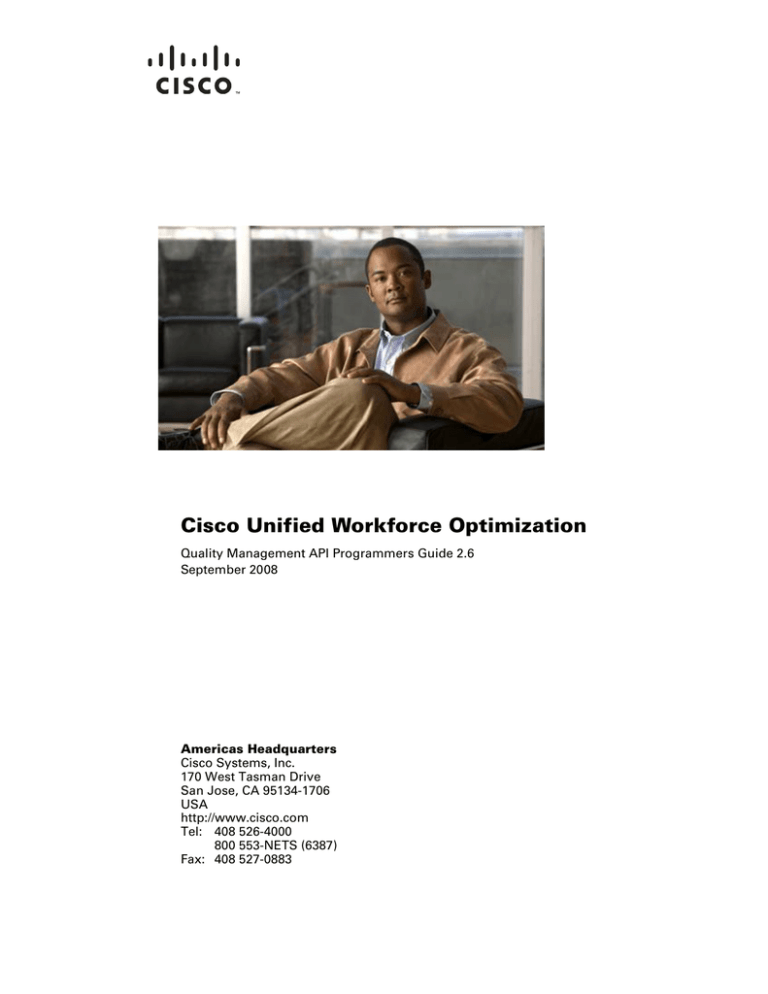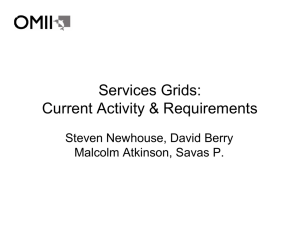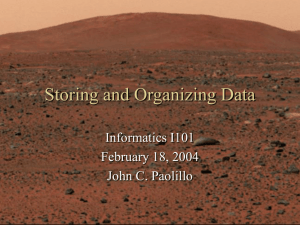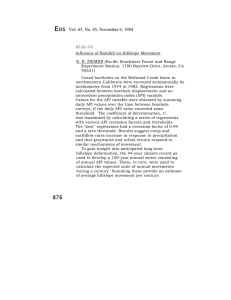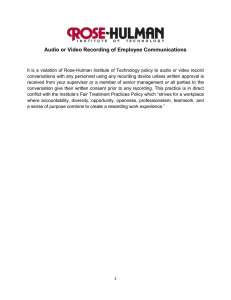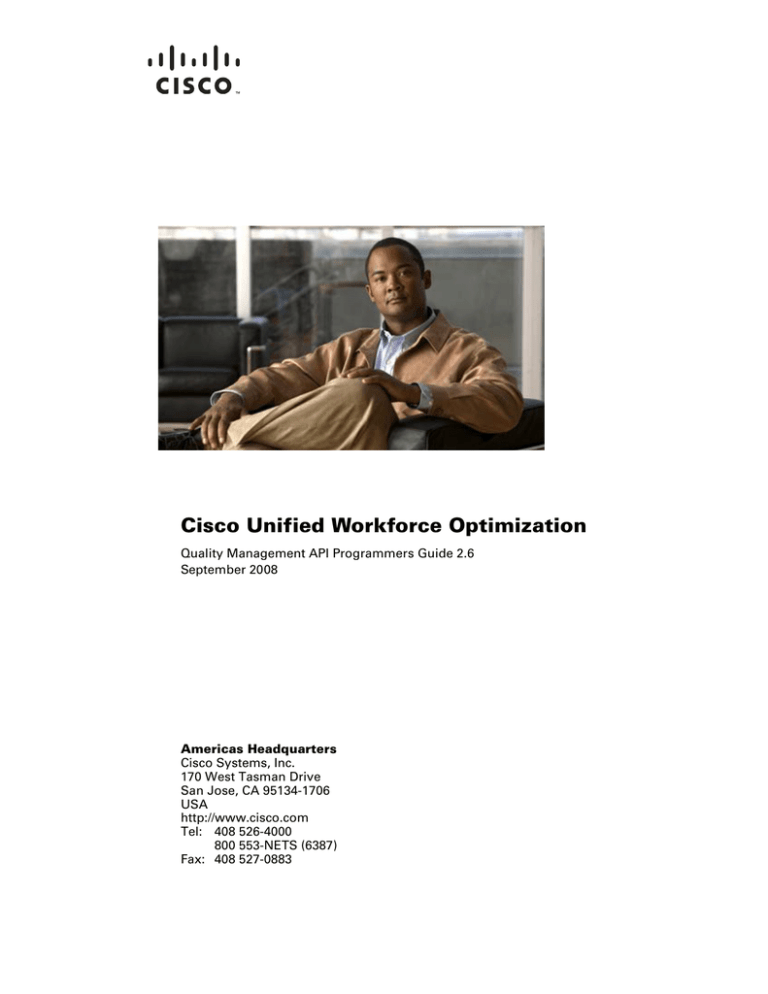
Cisco Unified Workforce Optimization
Quality Management API Programmers Guide 2.6
September 2008
Americas Headquarters
Cisco Systems, Inc.
170 West Tasman Drive
San Jose, CA 95134-1706
USA
http://www.cisco.com
Tel: 408 526-4000
800 553-NETS (6387)
Fax: 408 527-0883
THE SPECIFICATIONS AND INFORMATION REGARDING THE PRODUCTS IN THIS MANUAL ARE SUBJECT TO CHANGE WITHOUT NOTICE. ALL
STATEMENTS, INFORMATION, AND RECOMMENDATIONS IN THIS MANUAL ARE BELIEVED TO BE ACCURATE BUT ARE PRESENTED WITHOUT
WARRANTY OF ANY KIND, EXPRESS OR IMPLIED. USERS MUST TAKE FULL RESPONSIBILITY FOR THEIR APPLICATION OF ANY PRODUCTS.
THE SOFTWARE LICENSE AND LIMITED WARRANTY FOR THE ACCOMPANYING PRODUCT ARE SET FORTH IN THE INFORMATION PACKET THAT
SHIPPED WITH THE PRODUCT AND ARE INCORPORATED HEREIN BY THIS REFERENCE. IF YOU ARE UNABLE TO LOCATE THE SOFTWARE LICENSE
OR LIMITED WARRANTY, CONTACT YOUR CISCO REPRESENTATIVE FOR A COPY.
The Cisco implementation of TCP header compression is an adaptation of a program developed by the University of California, Berkeley (UCB) as part of UCB’s public
domain version of the UNIX operating system. All rights reserved. Copyright © 1981, Regents of the University of California.
NOTWITHSTANDING ANY OTHER WARRANTY HEREIN, ALL DOCUMENT FILES AND SOFTWARE OF THESE SUPPLIERS ARE PROVIDED “AS IS” WITH
ALL FAULTS. CISCO AND THE ABOVE-NAMED SUPPLIERS DISCLAIM ALL WARRANTIES, EXPRESSED OR IMPLIED, INCLUDING, WITHOUT
LIMITATION, THOSE OF MERCHANTABILITY, FITNESS FOR A PARTICULAR PURPOSE AND NONINFRINGEMENT OR ARISING FROM A COURSE OF
DEALING, USAGE, OR TRADE PRACTICE.
IN NO EVENT SHALL CISCO OR ITS SUPPLIERS BE LIABLE FOR ANY INDIRECT, SPECIAL, CONSEQUENTIAL, OR INCIDENTAL DAMAGES, INCLUDING,
WITHOUT LIMITATION, LOST PROFITS OR LOSS OR DAMAGE TO DATA ARISING OUT OF THE USE OR INABILITY TO USE THIS MANUAL, EVEN IF CISCO
OR ITS SUPPLIERS HAVE BEEN ADVISED OF THE POSSIBILITY OF SUCH DAMAGES.
CCDE, CCENT, Cisco Eos, Cisco Lumin, Cisco Nexus, Cisco StadiumVision, Cisco TelePresence, the Cisco logo, DCE, and Welcome to the Human Network are
trademarks; Changing the Way We Work, Live, Play, and Learn and Cisco Store are service marks; and Access Registrar, Aironet, AsyncOS, Bringing the Meeting To You,
Catalyst, CCDA, CCDP, CCIE, CCIP, CCNA, CCNP, CCSP, CCVP, Cisco, the Cisco Certified Internetwork Expert logo, Cisco IOS, Cisco Press, Cisco Systems,
Cisco Systems Capital, the Cisco Systems logo, Cisco Unity, Collaboration Without Limitation, EtherFast, EtherSwitch, Event Center, Fast Step, Follow Me Browsing,
FormShare, GigaDrive, HomeLink, Internet Quotient, IOS, iPhone, iQ Expertise, the iQ logo, iQ Net Readiness Scorecard, iQuick Study, IronPort, the IronPort logo,
LightStream, Linksys, MediaTone, MeetingPlace, MeetingPlace Chime Sound, MGX, Networkers, Networking Academy, Network Registrar, PCNow, PIX, PowerPanels,
ProConnect, ScriptShare, SenderBase, SMARTnet, Spectrum Expert, StackWise, The Fastest Way to Increase Your Internet Quotient, TransPath, WebEx, and the
WebEx logo are registered trademarks of Cisco Systems, Inc. and/or its affiliates in the United States and certain other countries.
All other trademarks mentioned in this document or Website are the property of their respective owners. The use of the word partner does not imply a partnership relationship
between Cisco and any other company. (0807R)
Any Internet Protocol (IP) addresses used in this document are not intended to be actual addresses. Any examples, command display output, and figures included in the
document are shown for illustrative purposes only. Any use of actual IP addresses in illustrative content is unintentional and coincidental.
Quality Management API Programmers Guide
© 2008 Cisco Systems, Inc. All rights reserved.
© 2008 Calabrio, Inc. All rights reserved.
Contents
Quality Management Recording API 5
■
Introduction 5
■
Overview 6
API Commands and Network Recording 6
■
API Commands 8
Delete Command 8
Metadata Command 8
Pause Command 10
Restart Command 10
Resume Command 10
Tag Command 11
■
Integration with CAD 12
Integrating with the QM Recording API Commands 12
Integrating with the Metadata Command 13
Quality Management Server API 17
■
Introduction 17
■
Data Model 18
SOAP Binding 18
Character Encoding 18
Binding Style 18
Transport Protocols 18
SOAP Action Header 18
Port 18
SOAP Header 18
Request and Response Messages 18
Fault Messages 19
Namespaces 19
Downloading WSDL and XML Schema Files 19
■
Authentication 20
Including Authentication Information 20
Contents
Example of a SOAP Header 20
User Scope 20
■
API Operations 21
Search Operation 21
Request 21
Response 21
Paging 22
Export Recording Operation 22
Request 22
Response 23
Downloading the Exported Recording 23
Export Progress Operation 23
Request 23
Response 24
Delete Recording Operation 24
Request 24
Response 25
Edit Metadata Operation 25
Request 25
Response 26
Quality Management Recording API
Introduction
The Quality Management (QM) Recording API provides a means for users to
create an external application that interfaces with the QM system and enables
agents to perform the following actions:
■
Tag calls for recording and retention
■
Pause a recording
■
Resume a recording
■
Restart a recording
■
Delete calls marked for recording
■
Attach metadata to calls.
The QM Desktop Recording service and the QM Network Recording service enable
the API by accepting formatted requests passed via sockets to an IP address and
port.
Cisco Agent Desktop (CAD) can integrate with QM via the QM Recording API. CAD
does this via its interprocess communication (IPC) action. IPC actions pass
information in the form of user datagram protocol (UDP) messages from the agent
desktop to a third-party application (in this case, the QM Recording API) using IPC
methods.
September 2008
5
Quality Management API Programmers Guide
Overview
Following are definitions of terms used in describing API commands.
■
Active Call. The call that is currently connected.
■
Last Call. The previous active call that is valid only up to the time when the
next call begins. The last call before the configured End of Day, user logout,
service shutdown, or CTI service disconnect will not be counted as the last
call.
API commands are case-insensitive. The following three statements are considered
identical.
command=tag
command=TAG
COMMAND=Tag
Multiple API commands can be made for the same call. For example, a call can have
metadata attached to it and be tagged for retention. However, once a call is deleted
using the Delete command, the Metadata and Tag commands will have no effect.
Each API command must be sent in its own message. You cannot send multiple API
commands in a single message.
No headers are required.
The commands are “one way.” That is, no confirmation of success or failure will be
returned when they are invoked.
Connection information is as follows:
Protocol:
IP Address:
Port:
UDP
127.0.0.1 (the “localhost” IP address)
65001
API Commands and Network Recording
All API commands work with the QM network recording functionality.
Connection information is as follows:
Protocol:
IP Address:
Port:
6
UDP
The IP address or hostname of the QM Network Recording
service host machine
65002
September 2008
Overview
Since there can be multiple QM Network Recording service instances, you must know
which QM Network Recording service a specific user is associated with in order to
specify the correct IP address/hostname to which to send the API command.
Information about this association can be found in QM Administrator (Record Server
Configuration > VoIP Devices node).
The keyword sender_id must be added to any API command intended for a network
recording user. The sender_id is the User ID associated with the user as found in
QM Administrator (Personnel > User Administration node).
NOTE: API commands intended for an endpoint recording user (users
whose PCs have the QM Desktop Recording service installed) must
NOT contain the sender_id keyword.
For example, to use the Tag command to tag a network recording for a particular
agent, the command is formatted as follows:
command=tag&sender_id=5000.1234
Where 5000.1234 is the agent’s User ID.
The sender_id keyword must always follow immediately after the API command
keyword and before any additional data, such as metadata. For example:
command=metadata&sender_id=5000.1234&key1=value1&key2=value2
September 2008
7
Quality Management API Programmers Guide
API Commands
This section describes the commands available in the QM Recording API.
Delete Command
command=delete
The Delete command is used to mark a recording to be deleted, even if archiving is
enabled, the call meets workflow criteria, the extension is in the inclusion list, or it has
been tagged by the agent for retention. The recorded files and any metadata will be
deleted, but the basic contact data will still be uploaded to the system in order to
maintain accurate call counts.
■
The Delete command is valid for the active call only.
■
The Delete command has precedence over all other commands.
■
Calls that are deleted are not available for archive or quality management
purposes.
■
Calls that are deleted are not viewable in QM Desktop.
Metadata Command
command=metadata&key1=value1&key2=value2
The Metadata command enables metadata to be attached to the active call. If the call
is uploaded because archiving is enabled or it matches workflow criteria, then the
metadata is uploaded as well. If the call is not uploaded, then the metadata is
discarded.
■
The Metadata command is valid for the active call and the last call.
■
A maximum of 10 metadata items can be associated with a call.This can be
accomplished with 10 Metadata commands containing one key/value pair
each, or one Metadata command containing up to 10 key/value pairs.
■
Only metadata that has been defined in QM Administrator (Enterprise >
Recordings > Metadata) can be attached to a call. If an unknown key is added
to a Metadata command, it is ignored.
The Metadata command interacts with the active call, including the time up until the
next call starts. If the command is invoked during the call, the metadata is uploaded
to the database at the same time as the rest of the call data. If the command is
invoked after the call but before the next call, the metadata is uploaded separately at
the time the command is invoked, and will be stored with the last known call.
NOTE: The last known call is reset at logon, so metadata cannot be
attached to the last known call before logout or shutdown after the
8
September 2008
API Commands
next logon occurs. Metadata will be attached to calls that span the
configured end of day/upload time.
Successive calls to the Metadata command using the same key name will update the
existing metadata for that call. For example:
Original metadata
&custID=1000&balance=500
Updated metadata
&balance=200
Final metadata
&custID=1000&balance=200
Specifying an empty value for a key (“key=”) zeros out existing metadata for that key.
For example:
Original metadata
&custID=1000&balance=500
Updated metadata
&balance=
Final metadata
&custID=1000&balance=
Valid formats for metadata are as follows.
Dates
Dates must be in yyyy-mm-dd format.
Valid date: 2008-04-19
Numbers
Numbers can start with and contain a decimal point.
They cannot end with a decimal point or contain a
comma.
Valid numbers: .30 10.7
2500
Invalid numbers: 30. 2,500
Text
Key data and value data cannot contain the following
reserved characters. All other alphanumeric characters
are valid.
Reserved characters:
&
=
The QM Recording client reloads configuration data (that is, workflow and settings)
after the first call that ends after the configured end of day/upload time, and if the
agent logs out and logs in again, so if the metadata fields were changed in QM
Administrator, any third-party application that is supplying metadata to the QM
Recording client might need to be updated to reflect any changes.
September 2008
9
Quality Management API Programmers Guide
Pause Command
command=pause
The Pause command is used to temporarily halt recording the audio portion of a
contact.
■
The Pause command does not affect the video portion of the contact.
■
The Pause command is valid for active calls only.
■
If a call is already paused, the Pause command has no affect.
■
When a recording that was paused is played back, the video portion of the
recording continues to play during the paused audio portion.
Restart Command
command=restart
The Restart command is used to restart or start recording a call.
■
If an active call is currently being recorded, the Restart command stops the
audio and video recording, deletes that recording, and starts recording the
call from the point that the Restart command was invoked.
■
If an active call is not currently being recorded, the Restart command starts
audio and video recording.
■
The Restart command is valid for active calls only.
■
Calls that are recorded using the Restart command are given the Agent
Tagged reason code. The agent tagged calls are saved even if archiving is not
enabled and the call does not meet workflow criteria.
Resume Command
command=resume
The Resume command is used to resume recording the audio portion of a contact
after recording has been paused using the Pause command.
10
■
If the call is not currently paused, the Resume command has no affect.
■
The Resume command does not affect video recording.
■
The Resume command is valid for active calls only.
■
If the Resume command is not used, the point at which a recording is paused
is the end of the audio recording.
September 2008
API Commands
Tag Command
command=tag
The Tag command is used to mark a recording to be saved, even if archiving is not
enabled and the call does not meet workflow criteria. Agent-tagged calls are stored
with the Agent Tagged reason code, and are saved for the retention time configured in
QM Administrator.
September 2008
■
The Tag command is valid for the active call and the last call.
■
If the active call is already being recorded, the Agent Tagged reason code is
added to the data associated with the call.
■
If the active call is not already being recorded, recording is started when the
command is invoked and the Agent Tagged reason code is added.
■
If the last call was recorded, the reason code is updated to the Agent Tagged
reason.
■
If the last call was not recorded, nothing happens. There is no recording
available whose reason code can be updated.
■
If there are two active calls (for example, an inbound ACD call and an
outbound consultation call) being recorded, whichever call triggered
recording to begin will be tagged.
■
If there are two active calls (for example, an inbound ACD call and an
outbound consultation call) and neither is currently being recorded, the call
that was delivered to the agent first, based on the call start times, will begin
recording and be tagged when the Tag command is invoked.
11
Quality Management API Programmers Guide
Integration with CAD
Cisco Agent Desktop (CAD) can use its IPC Action feature to integrate with Quality
Management Desktop via the QM Recording API.
Cisco Agent Desktop (CAD) can integrate with QM via the QM Recording API. CAD does
this via its interprocess communication (IPC) action. IPC (interprocess
communication) actions pass information in the form of UDP messages from the
agent desktop to the QM Recording API using IPC methods.
Integrating with the QM Recording API Commands
The following example shows how to configure an IPC action to invoke the Tag
command. The other QM Recording API commands can be invoked in this way. An
exception is the Metadata command. See "Integrating with the Metadata Command"
on page 13 for more information.
For more explicit information on creating and configuring actions, see the Cisco
Desktop Administrator User Guide.
To configure an IPC Action to invoke the Tag command:
1. In Cisco Desktop Administrator, create a new IPC action. In the IPC Action
Setup dialog box, complete the fields as follows:
■
Action Name:
Tag
■
Protocol:
UDP
■
IP Address:
127.0.0.1 (the “localhost” IP address)
■
Port:
65001
Figure 1.
12
IPC Action Setup dialog box.
September 2008
Integration with CAD
2. In the Data section, click Add to display the IPC Request Data Dialog box.
Figure 2.
IPC Request Data Dialog box.
3. Complete the fields as follows and then click OK to close the dialog box.
■
Value Name:
command
■
Value Type:
UserDefined
■
Value:
tag
4. Click OK to save the IPC Action.
Integrating with the Metadata Command
The Metadata command can be integrated with CAD, but it requires more setup than
do the other API commands.
Before configuring an IPC action in CAD, configure the user-defined metadata in
Quality Management Administrator. See the Quality Management Administrator User
Guide for more information. For the purposes of this example, the following metadata
is configured as shown in Figure 3:
■
Balance
■
CardType
■
CustomerID
Figure 3.
September 2008
Metadata configured in QM Administrator
13
Quality Management API Programmers Guide
To configure an IPC Action to invoke the Metadata command:
1. In Cisco Desktop Administrator, create a new IPC action. In the IPC Action
Setup dialog box, complete the fields as follows:
■
Action Name:
metadata
■
Protocol:
UDP
■
IP Address:
127.0.0.1 (the “localhost” IP address)
■
Port:
65001
Figure 4.
IPC Action Setup dialog box.
2. In the Data section, click Add to display the IPC Request Data Dialog box.
Figure 5.
IPC Request Data Dialog box.
3. Complete the fields as follows and then click OK to close the dialog box.
14
■
Value Name:
command
■
Value Type:
UserDefined
■
Value:
metadata
September 2008
Integration with CAD
4. In the IPC Request Data Dialog box, configure the Value Name (the Key Name
configured in QM Administrator), the Value Type (selected from the drop-down
list) and the Value (the CAD enterprise data chosen from the drop-down list)
you want to pass to the QM Recording API. Figure 6 is an example of a
completed dialog box for the “balance” metadata field.
Figure 6.
IPC Request Data Dialog box for metadata
5. Repeat adding more pieces of data to pass from CAD to QM as desired, up to
a total of 10 fields. When you are done, the IPC Action Setup dialog box will
resemble Figure 7.
Figure 7.
Example of IPC Action set up to pass metadata from CAD to the QM
Recording API
6. Click OK to save the IPC Action Setup.
September 2008
15
Quality Management API Programmers Guide
16
September 2008
Quality Management Server API
Introduction
The QM Server API enables users to search, export, edit, and delete QM call data.
It is a Simple Object Access Protocol (SOAP)-based XML web service, and
conforms to SOAP 1.2 and Web Services Description Language (WSDL) 1.1.
The QM Server API uses Apache CXF 2.1 to process and handle SOAP messages.
September 2008
17
Quality Management API Programmers Guide
Data Model
SOAP Binding
The QM Server API SOAP bindings for both request and response messages conform
to binding specifications outlined in WSDL 1.1, Section 2.5 (“Bindings”).
Character Encoding
All messages are encoded using UTF-8.
Binding Style
While the QM Server API is a remote procedure call (RPC)-style web service, it uses the
document/literal SOAP binding style.
Transport Protocols
SOAP allows a number of different transport protocols to carry SOAP messages. The
QM Server API uses the HTTP transport protocol with the POST verb. Confidential
transport is required, so SSL is used.
SOAP Action Header
SOAP messages sent to the QM Server API should not include the SOAP action HTTP
header, since it is not read by the QM Server API.
Port
A SoapPort is an instantiation of a SoapBinding with a specific network address. Since
the transport protocol used by the QM Server API is HTTP, that address is a URL. The
QM Server API WSDL file on the server that hosts the QM Base services specifies the
request URL for all QM Server API operations. See "Downloading WSDL and XML
Schema Files" on page 19 for more information.
SOAP Header
Clients must include a SOAP Header that contains authentication information (see
"Authentication" on page 20 for more details). Response messages from the QM
Server API will not include a SOAP header.
Request and Response Messages
In the QM Server API, each request or response message body consists of a single
element from the QM Server API schema. The particular elements for each operation
are defined in "API Operations" on page 21.
When a requested operation call is completed, a response message is sent. This
response contains the results of the operation.
18
September 2008
Data Model
Fault Messages
When a requested operation call cannot be completed, a SOAP fault message is sent
with details of the failure.
Namespaces
The QM Server API uses the following XML namespaces:
http://www.w3.org/2001/XMLSchema
http://www.w3.org/2003/05/soap-envelope
http://docs.oasis-open.org/wss/2004/01/oasis-200401-wsswssecurity-secext-1.0.xsd
http://docs.oasis-open.org/wss/2004/01/oasis-200401-wsswssecurity-utility-1.0.xsd
http://www.calabrio.com/qm/serverapi/schema
Downloading WSDL and XML Schema Files
The WSDL file for the QM Server API can be downloaded from either of these
locations:
http://<server>:8088/serverapi/api?wsdl
https://<server>:8448/serverapi/api?wsdl
The XML schema file for the types used in the QM Server API WSDL file can be
downloaded from either of these locations:
http://<server>:8088/serverapi/api?xsd=api-schema.xsd
https://<server>:8448/serverapi/api?xsd=api-schema.xsd
NOTE: <server> in these URLs is the IP address of the server that
hosts the QM Base services.
September 2008
19
Quality Management API Programmers Guide
Authentication
All QM Server API operations require authentication with the user ID and password of
a user configured in the QM system.
Including Authentication Information
Authentication information is included in a WS-SecurityUserToken element in the
request message’s SOAP header.
Example of a SOAP Header
<soap:Header>
<wsse:Security
xmlns:wsse=
"http://docs.oasis-open.org/wss/2004/01/
oasis-200401-wss-wssecurity-secext-1.0.xsd"
soap:mustUnderstand="true">
<wsse:UsernameToken
xmlns:wsu=
"http://docs.oasis-open.org/wss/2004/01/
oasis-200401-wss-wssecurity-utility-1.0.xsd"
wsu:Id="UsernameToken-8454539">
<wsse:Username>myUserName</wsse:Username>
<wsse:Password
Type=
"http://docs.oasis-open.org/wss/2004/01/
oasis-200401-wss-username-token-profile-1.0#PasswordText"
>mySuperSecretPassword</wsse:Password>
</wsse:UsernameToken>
</wsse:Security>
</soap:Header>
User Scope
The set of contacts within a given user’s scope in the QM Server API is the same as
the total set of contacts available to that user in QM Desktop.
The highest role that a user has is the role that will be used with the QM Server API.
Any contact the user can see in QM Desktop while logged in with that role is within
that user’s scope when using the QM Server API. Note, however, that the QM Server
API cannot filter for specific groups or teams when used with the manager and
supervisor roles.
In order from highest to lowest access, roles that can use the QM Server API are:
20
■
Archive user
■
Manager
■
Supervisor
September 2008
API Operations
API Operations
Search Operation
The search operation searches for contacts in the user’s scope that match a set of
criteria. It requires authentication.
Request
The request message has one part, a search element as defined in the QM Server API
XML schema. The search element can include zero or more of the allowed child
elements. Only the metadata element can appear more than once, and only
unencrypted metadata can be searched. Only contacts that match all of the included
criteria will be returned.
Request Examples
These examples show only the contents of the SOAP body.
Example 1
<search xmlns="http://www.calabrio.com/qm/serverapi/schema">
<ANI>1234</ANI>
<after>2008-02-11T00:00:00+00:00</after>
<before>2008-03-29T00:00:00+00:00</before>
</search>
Example 2
<search xmlns="http://www.calabrio.com/qm/serverapi/schema">
<agentId>agent4</agentId>
<metadata>
<key>customerid</key>
<data>42</data>
</metadata>
<metadata>
<key>calltype</key>
<data>6</data>
</metadata>
</search>
Response
The response to a search request is a searchResponse element as defined in the QM
Server API XML schema. That element contains zero or more customer contact
recording (ccr) elements and zero or one truncationBoundaryId elements (see
"Paging" on page 22).
Response Example
This example shows only the contents of the SOAP body.
<searchResponse xmlns="http://www.calabrio.com/qm/serverapi/schema">
<ccr>
<id>4</id>
September 2008
21
Quality Management API Programmers Guide
<ANI>1234</ANI>
<DNIS>5678</DNIS>
<acdCallId>17356023</acdCallId>
<lastName>Leo</lastName>
<firstName>Fibonacci</firstName>
<agentId>5000.112358</agentId>
<username>doejo</username>
<startTime>2008-05-01T20:04:01+00:00</startTime>
<hasAudio>true</hasAudio>
<hasScreen>false</hasScreen>
</ccr>
<ccr>
<id>5</id>
<ANI>1234</ANI>
<DNIS>9012</DNIS>
<acdCallId>17356024</acdCallId>
<lastName>Lucas</lastName>
<firstName>Francois</firstName>
<agentId>5000.21347</agentId>
<username>doejo</username>
<startTime>2008-05-01T20:04:01+00:00</startTime>
<hasAudio>true</hasAudio>
<hasScreen>false</hasScreen>
</ccr>
</searchResponse>
Paging
Search results in the response are truncated if they exceed a certain size (the page
size). When this happens, the searchResponse element will contain a
truncationBoundaryId element specifying the last ccr id in the returned results. If
there is no truncationBoundaryId element in a response, either there are no more
results, or the full result set has been returned. The next page in the result set can be
retrieved by making another search request including this truncationBoundaryId as
one of the search criteria.
Export Recording Operation
The exportRecording operation can be used to export the audio or audio and video
components of any contact recording in the user’s scope. It requires authentication.
Request
The request message has one part, an exportRecording element as defined in the QM
Server API XML schema. This element contains two child elements: a ccrid element
specifying the contact to retrieve, and a mediatype element specifying the file format
to export to. This format must be compatible with the given export type.
Request Examples
These examples show only the contents of the SOAP body.
22
September 2008
API Operations
Example 1
<exportRecording xmlns="http://www.calabrio.com/qm/serverapi/schema">
<ccrid>112515</ccrid>
<mediatype>WMA</mediatype>
</exportRecording>
Example 2
<exportRecording xmlns="http://www.calabrio.com/qm/serverapi/schema">
<ccrid>112515</ccrid>
<mediatype>WMV</mediatype>
</exportRecording>
Response
The response to an export recording request is an exportRecordingResponse element,
as defined in the QM Server API XML schema. This element has one child, an ID
element containing the randomly-generated ID of the exported recording. Once the
recording has finished exporting, it can be retrieved.
Response Example
This example shows only the contents of the SOAP body.
<exportRecordingResponse
xmlns="http://www.calabrio.com/qm/serverapi/schema">
<id>431765243</id>
</exportRecordingResponse>
Downloading the Exported Recording
An exported recording is available to download for at least one hour after it is finished
exporting (see "Export Progress Operation" on page 23). An HTTP request using the
GET verb is used to retrieve the recording by accessing the following URL:
http://<server>:8088/serverapi/retrieve?id=<id>
The exported recording is immediately deleted after a single access.
Export Progress Operation
The exportProgressRequest operation can be used to request the progress of an
export that is in progress or that has been completed but not retrieved. It requires
authentication.
Request
The request message has one part, an exportProgressRequest element as defined in
the QM Server API XML schema. This IDelement contains one or more child ID
elements specifying the exports we are interested in. The ID of an export is the value
returned in the response to the exportRecording request.
September 2008
23
Quality Management API Programmers Guide
Request Example
This example shows only the contents of the SOAP body.
<exportProgressRequest
xmlns="http://www.calabrio.com/qm/serverapi/schema">
<id>431765243</id>
</exportProgressRequest>
Response
The response to an export progress request is an exportProgressResponse element
as defined in the QM Server API XML schema. This element has one or more child
progress elements, each one corresponding to an ID element in the request. Each
progress element has two or three child elements:
■
An ID element giving the export ID this progress element describes
■
A finished element specifying whether the export has finished, and possibly
■
An error element describing an error that prevented the recording from
successfully exporting, or if no such export id exists. The finished element will
always be false if there is an error element.
Response Example
This example shows only the contents of the SOAP body.
<exportProgressResponse
xmlns="http://www.calabrio.com/qm/serverapi/schema">
<progress>
<id>431765243</id>
<finished>false</finished>
</progress>
</exportProgressResponse>
Delete Recording Operation
The deleteRecording operation can be used to delete the audio and video file of any
contact in the user’s scope. It requires authentication. Only contacts where all
recording elements (audio and video, if it exists) have been uploaded can be deleted
using the QM Server API. The deletion mechanism of the QM Server API behaves
exactly the same as the mechanism used by DB Cleaner.
Request
The request message has one part, a deleteRecording element as defined in the QM
Server API XML schema. This element has a ccrid element as a child element to
specify the id of the contact to delete.
Request Example
This example shows only the contents of the SOAP body.
<deleteRecording xmlns="http://www.calabrio.com/qm/serverapi/schema">
<ccrid>11235</ccrid>
24
September 2008
API Operations
</deleteRecording>
Response
The response to a delete recording request is a searchResponse element as defined
in the QM Server API XML schema. That element has a fileDeleted element as its only
child element, which specifies whether a file was deleted. If false, it means that the
file was either already deleted or never existed at all.
Response Example
This example shows only the contents of the SOAP body.
<deleteRecordingResponse
xmlns="http://www.calabrio.com/qm/serverapi/schema">
<fileDeleted>true</fileDeleted>
</deleteRecordingResponse>
Edit Metadata Operation
The editMetadata operation can be used to edit existing metadata, add new
metadata, or delete metadata for any contact in the user’s scope.
Request
The request message has one part, an editMetadata element as defined in the QM
Server API XML schema. It contains one ccrid element and zero or more metadata
elements. To edit or add data for a given metadata field, include a metadata element
with appropriate key and data elements. To remove a given metadata field from a
contact, use a metadata element with an empty data element.
Request Example
This example shows only the contents of the SOAP body. Note that the data in the
orderDate field is improperly formatted.
<editMetadata xmlns="http://www.calabrio.com/qm/serverapi/schema">
<ccrid>11</ccrid>
<metadata>
<key>customer</key>
<data>24816</data>
</metadata>
<metadata>
<key>orderDate</key>
<data>one week before yesterday</data>
</metadata>
<metadata>
<key>dne</key>
<data>some data</data>
</metadata>
</editMetadata>
September 2008
25
Quality Management API Programmers Guide
Response
The response to an edit metadata request is an editMetadataResponse element as
defined in the QM Server API XML schema. This element contains one metadataState
element for each metadata element in the request. Each metadataState element
gives the result of the requested change. The result can be one of the following:
success, fieldDoesNotExist, badFormat, or error. Only in the case that the state is
success has the data for a particular field been changed.
Response Example
This example shows only the contents of the SOAP body.
<editMetadataResponse
xmlns="http://www.calabrio.com/qm/serverapi/schema">
<metadataState>
<key>customer</key>
<state>success</state>
</metadataState>
<metadataState>
<key>orderDate</key>
<state>badFormat</state>
</metadataState>
<metadataState>
<key>dne</key>
<state>fieldDoesNotExist</state>
</metadataState>
</editMetadataResponse>
26
September 2008