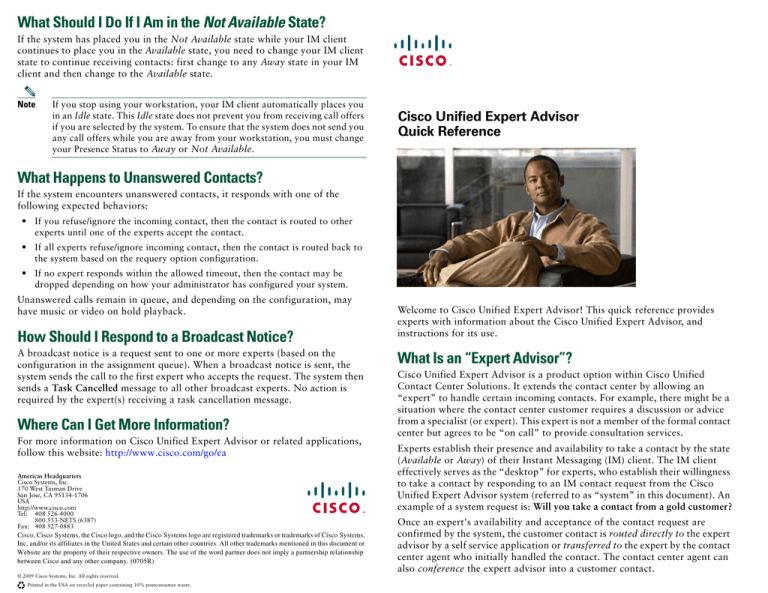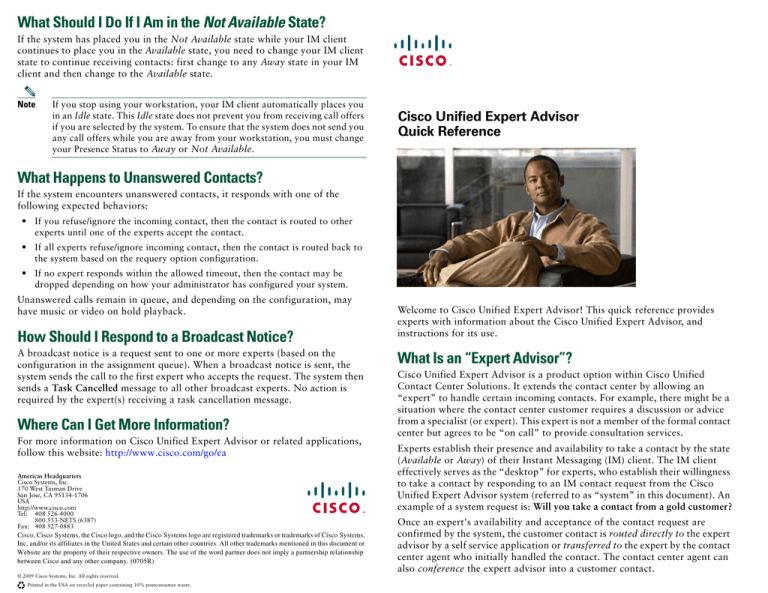
What Should I Do If I Am in the Not Available State?
If the system has placed you in the Not Available state while your IM client
continues to place you in the Available state, you need to change your IM client
state to continue receiving contacts: first change to any Away state in your IM
client and then change to the Available state.
Note
If you stop using your workstation, your IM client automatically places you
in an Idle state. This Idle state does not prevent you from receiving call offers
if you are selected by the system. To ensure that the system does not send you
any call offers while you are away from your workstation, you must change
your Presence Status to Away or Not Available.
Cisco Unified Expert Advisor
Quick Reference
What Happens to Unanswered Contacts?
If the system encounters unanswered contacts, it responds with one of the
following expected behaviors:
• If you refuse/ignore the incoming contact, then the contact is routed to other
experts until one of the experts accept the contact.
• If all experts refuse/ignore incoming contact, then the contact is routed back to
the system based on the requery option configuration.
• If no expert responds within the allowed timeout, then the contact may be
dropped depending on how your administrator has configured your system.
Unanswered calls remain in queue, and depending on the configuration, may
have music or video on hold playback.
How Should I Respond to a Broadcast Notice?
A broadcast notice is a request sent to one or more experts (based on the
configuration in the assignment queue). When a broadcast notice is sent, the
system sends the call to the first expert who accepts the request. The system then
sends a Task Cancelled message to all other broadcast experts. No action is
required by the expert(s) receiving a task cancellation message.
Where Can I Get More Information?
For more information on Cisco Unified Expert Advisor or related applications,
follow this website: http://www.cisco.com/go/ea
Americas Headquarters
Cisco Systems, Inc.
170 West Tasman Drive
San Jose, CA 95134-1706
USA
http://www.cisco.com
Tel: 408 526-4000
800 553-NETS (6387)
Fax: 408 527-0883
Cisco, Cisco Systems, the Cisco logo, and the Cisco Systems logo are registered trademarks or trademarks of Cisco Systems,
Inc. and/or its affiliates in the United States and certain other countries. All other trademarks mentioned in this document or
Website are the property of their respective owners. The use of the word partner does not imply a partnership relationship
between Cisco and any other company. (0705R)
© 2009 Cisco Systems, Inc. All rights reserved.
Printed in the USA on recycled paper containing 10% postconsumer waste.
Welcome to Cisco Unified Expert Advisor! This quick reference provides
experts with information about the Cisco Unified Expert Advisor, and
instructions for its use.
What Is an “Expert Advisor”?
Cisco Unified Expert Advisor is a product option within Cisco Unified
Contact Center Solutions. It extends the contact center by allowing an
“expert” to handle certain incoming contacts. For example, there might be a
situation where the contact center customer requires a discussion or advice
from a specialist (or expert). This expert is not a member of the formal contact
center but agrees to be “on call” to provide consultation services.
Experts establish their presence and availability to take a contact by the state
(Available or Away) of their Instant Messaging (IM) client. The IM client
effectively serves as the “desktop” for experts, who establish their willingness
to take a contact by responding to an IM contact request from the Cisco
Unified Expert Advisor system (referred to as “system” in this document). An
example of a system request is: Will you take a contact from a gold customer?
Once an expert's availability and acceptance of the contact request are
confirmed by the system, the customer contact is routed directly to the expert
advisor by a self service application or transferred to the expert by the contact
center agent who initially handled the contact. The contact center agent can
also conference the expert advisor into a customer contact.
How Do I Get Started?
I’ve Received an Error Message. What Does It Mean?
Before you can use the system, your administrator must first add and configure
you as an expert in the system. Once added, you only need to log on to your IM
client and you will start receiving requests from the system.
If the system encounters difficulty in forwarding contacts or understanding responses,
you may receive one of the following messages (where <InvalidNumber> is the last
phone number entered by the expert and <TimeLeft> is the time remaining for the
expert to respond to the IM):
I’ve Received a Request to Handle a Contact. How Do I
Proceed?
Sorry, the number <InvalidNumber> appears to be invalid. Please provide
another phone number to reach you. You have <TimeLeft> seconds left to answer.
Provide one of the following system-defined responses to the request on your IM
client:
The phone number that you supplied had an invalid format. The system accepts
the digits 0 through 9, dash “-”, period “.”, and parenthesis “()” as phone
number characters. These characters can occur 0 to multiple times.
• To handle the contact at your desired phone number, respond with any of the
following: yes, y, or 1, followed by a preconfigured delimiter (at “@”,
comma “,”, or space “ ”, and then type in the desired phone number. For
example, yes@3001 or y 2001.
• To handle the contact at a preconfigured phone number, respond with any of
the following: yes, y, or 1. Based, on the preconfigured priority, the phone
number is automatically selected by the system. The preconfigured phone
number, can be a new phone number that your administrator configured in
the system, or your preferred phone number as configured in Cisco Unified
Personal Communicator, or your primary phone number as configured in
Cisco Unified Communications Manager.
• To handle the contact at the last number where you accepted a contact,
respond with any of the following: last, l, or 2.
• To ask for help, respond with any of the following: help, h, or 4.
Note
If your administrator has defined a different set of message responses for
each expert, then provide those responses as the input for each request.
Can I Decline a Contact?
You can decline a contact if your administrator has configured your expert
advisor settings to decline contacts. You can verify your settings from the text
that notifies you of a contact request. If the text reads Are you able to handle this
contact?, you can decline contacts; if the text reads Please standby for an incoming
contact, you cannot decline contacts. If you are able to decline a contact, you can
do so by responding to the contact request with one of the following: no, n, or 0.
Tip
Once you decline a contact, you can close the IM window. Do not to expect
any further messages from the system with reference to a declined call.
I Didn’t Respond to a Request. Will Other Tasks be Offered?
If you do not respond to an IM request, you do not need to explicitly change your
IM client state. The request that you did not respond to will not be offered to you
again—but other new tasks will continue to be offered based on your availability.
Your phone <InvalidNumber> appears to be busy. Please provide another phone
number to reach you. You have <TimeLeft> seconds left to answer.
The phone number at which the system attempted to forward you a contact is
busy. Respond with another phone number.
Sorry, the system is unable to make the connection to <InvalidNumber>. Please
provide another phone number to reach you. You have <TimeLeft> seconds left
to answer.
The phone number at which the system attempted to forward you a contact is not
reachable for reasons other than being busy (such as a bad connection). Respond
with another phone number.
Sorry, the system did not understand your response. Please enter only the phone
number where you would like to receive the contact.
You sent the system an unsolicited message or response, when only the phone
number was expected.
Sorry, the system did not understand your response. Please use help if needed.
The system issues this message if you provide a response other than one of those
listed in the “system-defined responses” bullets on the previous page.
How Much Time Do I Have to Respond to an IM Request?
The time out for an expert’s assignment queue defaults to 30 seconds (can be
configured for each assignment queue) to accept/decline/ignore an IM request from
the system. The task times out after the specified time. You do not have to do anything
to continue receiving tasks. The same task will not be offered to you again, but others
tasks will be offered depending on your availability.
How Much Time Do I Have to Answer a Call?
You will receive 10 seconds to answer a call, once you have accepted it via your IM
client. If you do not answer within this time, you may be reprompted to provide a
new phone number or moved to a Not Available state.