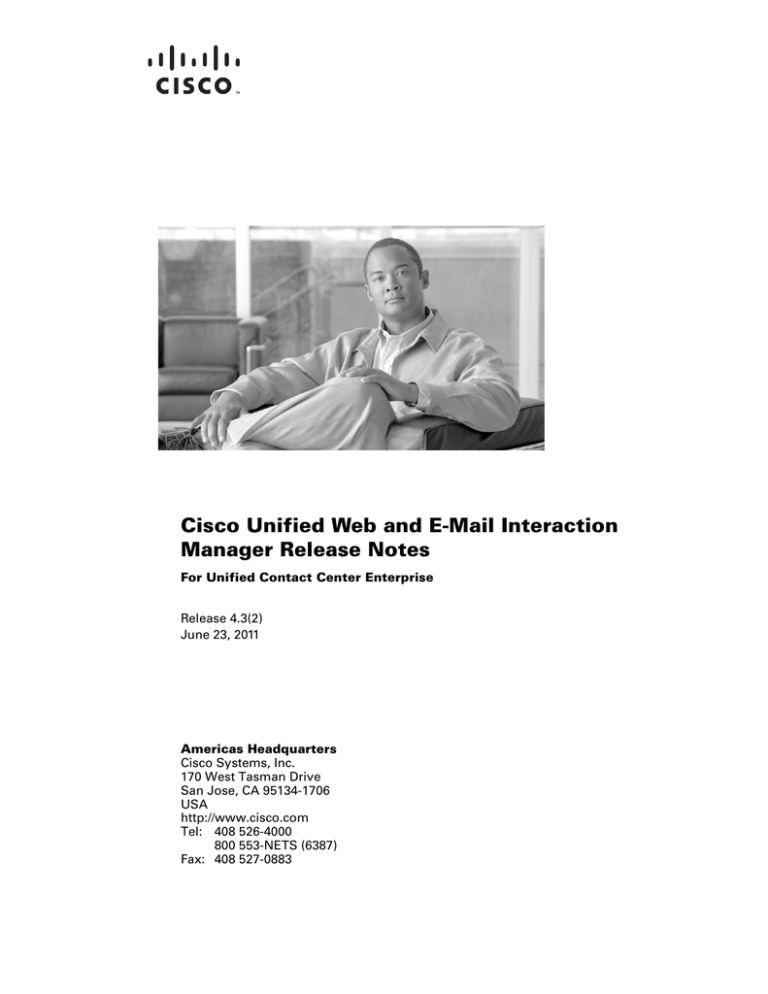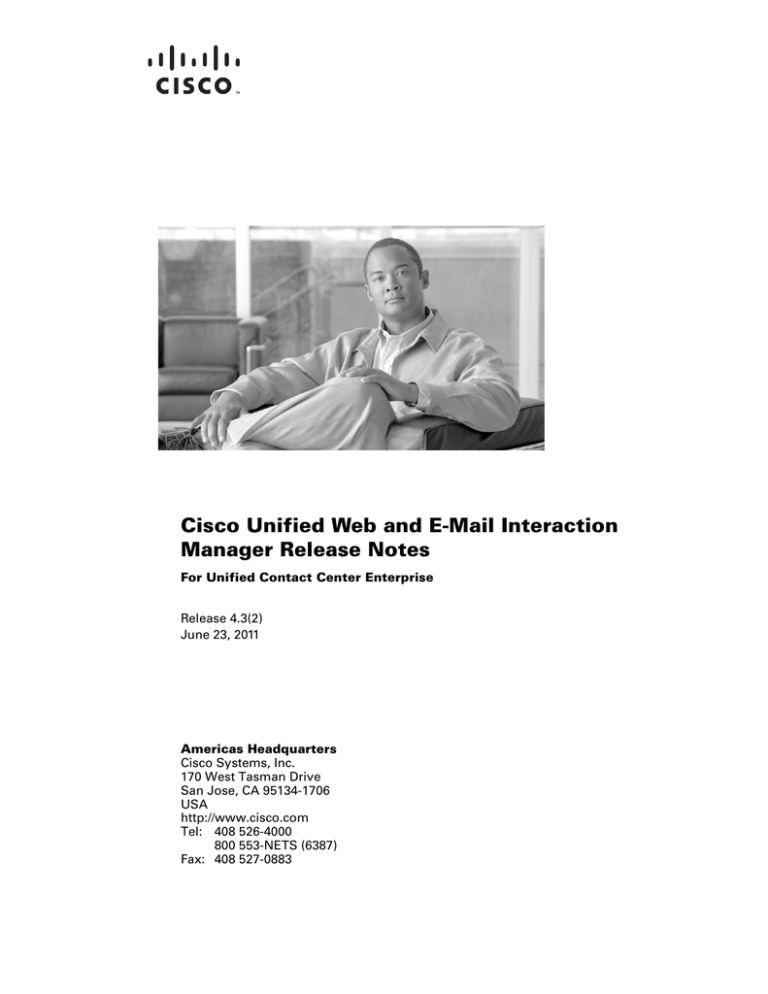
Cisco Unified Web and E-Mail Interaction
Manager Release Notes
For Unified Contact Center Enterprise
Release 4.3(2)
June 23, 2011
Americas Headquarters
Cisco Systems, Inc.
170 West Tasman Drive
San Jose, CA 95134-1706
USA
http://www.cisco.com
Tel: 408 526-4000
800 553-NETS (6387)
Fax: 408 527-0883
THE SPECIFICATIONS AND INFORMATION REGARDING THE PRODUCTS IN THIS MANUAL ARE SUBJECT TO CHANGE WITHOUT NOTICE. ALL
STATEMENTS, INFORMATION, AND RECOMMENDATIONS IN THIS MANUAL ARE BELIEVED TO BE ACCURATE BUT ARE PRESENTED WITHOUT
WARRANTY OF ANY KIND, EXPRESS OR IMPLIED. USERS MUST TAKE FULL RESPONSIBILITY FOR THEIR APPLICATION OF ANY PRODUCTS.
THE SOFTWARE LICENSE AND LIMITED WARRANTY FOR THE ACCOMPANYING PRODUCT ARE SET FORTH IN THE INFORMATION PACKET THAT
SHIPPED WITH THE PRODUCT AND ARE INCORPORATED HEREIN BY THIS REFERENCE. IF YOU ARE UNABLE TO LOCATE THE SOFTWARE LICENSE
OR LIMITED WARRANTY, CONTACT YOUR CISCO REPRESENTATIVE FOR A COPY.
The Cisco implementation of TCP header compression is an adaptation of a program developed by the University of California, Berkeley (UCB) as part of UCB’s public
domain version of the UNIX operating system. All rights reserved. Copyright © 1981, Regents of the University of California.
NOTWITHSTANDING ANY OTHER WARRANTY HEREIN, ALL DOCUMENT FILES AND SOFTWARE OF THESE SUPPLIERS ARE PROVIDED “AS IS” WITH
ALL FAULTS. CISCO AND THE ABOVE-NAMED SUPPLIERS DISCLAIM ALL WARRANTIES, EXPRESSED OR IMPLIED, INCLUDING, WITHOUT
LIMITATION, THOSE OF MERCHANTABILITY, FITNESS FOR A PARTICULAR PURPOSE AND NONINFRINGEMENT OR ARISING FROM A COURSE OF
DEALING, USAGE, OR TRADE PRACTICE.
IN NO EVENT SHALL CISCO OR ITS SUPPLIERS BE LIABLE FOR ANY INDIRECT, SPECIAL, CONSEQUENTIAL, OR INCIDENTAL DAMAGES, INCLUDING,
WITHOUT LIMITATION, LOST PROFITS OR LOSS OR DAMAGE TO DATA ARISING OUT OF THE USE OR INABILITY TO USE THIS MANUAL, EVEN IF CISCO
OR ITS SUPPLIERS HAVE BEEN ADVISED OF THE POSSIBILITY OF SUCH DAMAGES.
Cisco and the Cisco Logo are trademarks of Cisco Systems, Inc. and/or its affiliates in the U.S. and other countries. A listing of Cisco's trademarks can be found at
www.cisco.com/web/siteassets/legal/trademark.html. Third party trademarks mentioned are the property of their respective owners. The use of the word partner does not
imply a partnership relationship between Cisco and any other company. (1005R)
Cisco Unified Web and E-Mail Interaction Manager Release Notes: For Unified Contact Center Enterprise
Copyright © 2006–2011, Cisco Systems, Inc. All rights reserved.
Contents
Preface .................................................................................................................................................5
About This Guide . . . . . . . . . . . . . . . . . . . . . . . . . . . . . . . . . . . . . . . . . . . . . . . . . . . . . . . . 6
Document Conventions. . . . . . . . . . . . . . . . . . . . . . . . . . . . . . . . . . . . . . . . . . . . . . . . . . . . 6
Document Set . . . . . . . . . . . . . . . . . . . . . . . . . . . . . . . . . . . . . . . . . . . . . . . . . . . . . . . . . . . 7
Obtaining Documentation, Obtaining Support, and Security Guidelines. . . . . . . . . . . . . . 8
Documentation Feedback . . . . . . . . . . . . . . . . . . . . . . . . . . . . . . . . . . . . . . . . . . . . . . . . . . 8
Chapter 1: Enhancements and Limitations ....................................................................................9
Enhancements and Changes . . . . . . . . . . . . . . . . . . . . . . . . . . . . . . . . . . . . . . . . . . . . . . . 10
Support for Multiple Agent Peripheral Gateways. . . . . . . . . . . . . . . . . . . . . . . . . . . . 10
Support for Multiple Unified EIM and WIM Connections to Single Agent PG. . . . . 10
Localized Versions . . . . . . . . . . . . . . . . . . . . . . . . . . . . . . . . . . . . . . . . . . . . . . . . . . . 10
Localized Online Help . . . . . . . . . . . . . . . . . . . . . . . . . . . . . . . . . . . . . . . . . . . . . . . . 10
Support for Additional Languages for Knowledge Base Content. . . . . . . . . . . . . . . . 11
Support for Additional Browsers for User Desktops . . . . . . . . . . . . . . . . . . . . . . . . . 11
Support for Additional Browsers for Chat Customer Console . . . . . . . . . . . . . . . . . . 11
Password Encryption Utility . . . . . . . . . . . . . . . . . . . . . . . . . . . . . . . . . . . . . . . . . . . . 11
Database Reindexing Scripts. . . . . . . . . . . . . . . . . . . . . . . . . . . . . . . . . . . . . . . . . . . . 11
System Console . . . . . . . . . . . . . . . . . . . . . . . . . . . . . . . . . . . . . . . . . . . . . . . . . . . . . . 12
Chat Sessions. . . . . . . . . . . . . . . . . . . . . . . . . . . . . . . . . . . . . . . . . . . . . . . . . . . . . . . . 12
Limitations . . . . . . . . . . . . . . . . . . . . . . . . . . . . . . . . . . . . . . . . . . . . . . . . . . . . . . . . . . . . 12
Unified EIM and WIM Does not Work With Link Aggregation . . . . . . . . . . . . . . . . 12
Chapter 2: Caveats............................................................................................................................13
Using Cisco Bug Toolkit. . . . . . . . . . . . . . . . . . . . . . . . . . . . . . . . . . . . . . . . . . . . . . . . . . 14
Before You Begin . . . . . . . . . . . . . . . . . . . . . . . . . . . . . . . . . . . . . . . . . . . . . . . . 14
Resolved Caveats . . . . . . . . . . . . . . . . . . . . . . . . . . . . . . . . . . . . . . . . . . . . . . . . . . . . . . . 14
Closed Caveats . . . . . . . . . . . . . . . . . . . . . . . . . . . . . . . . . . . . . . . . . . . . . . . . . . . . . . . . . 16
Open Caveats . . . . . . . . . . . . . . . . . . . . . . . . . . . . . . . . . . . . . . . . . . . . . . . . . . . . . . . . . . 17
Contents
3
Chapter 3: Installation Process......................................................................................................19
Preparing to Install . . . . . . . . . . . . . . . . . . . . . . . . . . . . . . . . . . . . . . . . . . . . . . . . . . . . . . 20
Verifying Release Numbers . . . . . . . . . . . . . . . . . . . . . . . . . . . . . . . . . . . . . . . . . . . . 20
Stopping Cisco Interaction Manager. . . . . . . . . . . . . . . . . . . . . . . . . . . . . . . . . . . . . . 20
Installing Sun JDK . . . . . . . . . . . . . . . . . . . . . . . . . . . . . . . . . . . . . . . . . . . . . . . . . . . 20
Creating Backup Copies of Databases . . . . . . . . . . . . . . . . . . . . . . . . . . . . . . . . . . . . 21
Verifying Available Disk Space on the Cisco Interaction Manager Servers . . . . . . . 21
Installing the Maintenance Release. . . . . . . . . . . . . . . . . . . . . . . . . . . . . . . . . . . . . . . . . . 21
Performing Post-Installation Tasks. . . . . . . . . . . . . . . . . . . . . . . . . . . . . . . . . . . . . . . . . . 26
Installing Engineering Specials of Unified EIM and Unified WIM . . . . . . . . . . . . . . 26
Configuring ActiveDB Settings . . . . . . . . . . . . . . . . . . . . . . . . . . . . . . . . . . . . . . . . . 26
Updating JDK Parameters. . . . . . . . . . . . . . . . . . . . . . . . . . . . . . . . . . . . . . . . . . . . . . 27
Eliminating Usage of JBoss Hypersonic Database . . . . . . . . . . . . . . . . . . . . . . . . . . . 27
Starting Cisco Interaction Manager. . . . . . . . . . . . . . . . . . . . . . . . . . . . . . . . . . . . . . . 28
Setting up User Desktops . . . . . . . . . . . . . . . . . . . . . . . . . . . . . . . . . . . . . . . . . . . . . . 28
Uninstalling Release 4.3(2) on Cisco Interaction Manager Servers . . . . . . . . . . . . . . . . . 28
Preparing to Uninstall . . . . . . . . . . . . . . . . . . . . . . . . . . . . . . . . . . . . . . . . . . . . . . . . . 29
Stopping Cisco Interaction Manager . . . . . . . . . . . . . . . . . . . . . . . . . . . . . . . . . . 29
Backing up Cisco Interaction Manager Databases . . . . . . . . . . . . . . . . . . . . . . . 29
Verifying Availability of Backed-up Databases . . . . . . . . . . . . . . . . . . . . . . . . . 29
Uninstalling Updates . . . . . . . . . . . . . . . . . . . . . . . . . . . . . . . . . . . . . . . . . . . . . . . . . . 29
Uninstalling Release 4.3(2) From Cisco Interaction Manager Servers. . . . . . . . 30
Restoring the Release 4.3(1) Database . . . . . . . . . . . . . . . . . . . . . . . . . . . . . . . . 30
Troubleshooting Procedures . . . . . . . . . . . . . . . . . . . . . . . . . . . . . . . . . . . . . . . . . . . . . . . 30
Viewing Log Files. . . . . . . . . . . . . . . . . . . . . . . . . . . . . . . . . . . . . . . . . . . . . . . . . . . . 30
Restoring the Cisco Interaction Manager 4.3(2) Installation . . . . . . . . . . . . . . . . . . . 30
4 Cisco Unified Web and E-Mail Interaction Manager 4.3(2) Release Notes
Preface
About This Guide
Document Conventions
Document Set
Obtaining Documentation, Obtaining Support, and Security Guidelines
Documentation Feedback
Welcome to Cisco® Interaction Manager™, multichannel interaction software used by businesses all over the
world to build and sustain customer relationships. A unified suite of the industry’s best applications for web and
email interaction management, it is the backbone of many innovative contact center and customer service
helpdesk organizations. Cisco Interaction Manager includes a common platform and one or both of the following
applications:
Cisco Unified Web Interaction Manager (Unified WIM)
Cisco Unified E-Mail Interaction Manager (Unified EIM)
Cisco Unified Web and E-Mail Interaction Manager for Unified Contact Center Enterprise can be installed in
both stand-alone and integrated modes. This means that Cisco Interaction Manager can be installed with or
without integrating with Cisco Unified Contact Center Enterprise.
About This Guide
Cisco Unified Web and E-Mail Interaction Manager 4.3(2) Release Notes describes enhancements and a list of
resolved, closed, and open caveats. It also includes information about the Bug Toolkit, documentation, and
support resources.
The latest version of these release notes can be found on Cisco.com at the following locations:
Cisco Unified E-Mail Interaction Manager:
http://www.cisco.com/en/US/products/ps7236/prod_release_notes_list.html
Cisco Unified Web Interaction Manager:
http://www.cisco.com/en/US/products/ps7233/prod_release_notes_list.html
Document Conventions
This guide uses the following typographical conventions.
Convention
Indicates
Italic
Emphasis.
Or the title of a published document.
Bold
Labels of items on the user interface, such as buttons, boxes, and lists.
Or text that must be typed by the user.
Monospace
The name of a file or folder, a database table column or value, or a command.
Variable
User-specific text; varies from one user or installation to another.
Document conventions
6 Cisco Unified Web and E-Mail Interaction Manager 4.3(2) Release Notes
Document Set
The latest versions of all Cisco documentation can be found online at http://www.cisco.com
All Unified EIM documentation can be found online at
http://www.cisco.com/en/US/products/ps7236/tsd_products_support_series_home.html
All Unified WIM documentation can be found online at
http://www.cisco.com/en/US/products/ps7233/tsd_products_support_series_home.html
In particular, Release Notes for these products can be found at
http://www.cisco.com/en/US/products/ps7236/prod_release_notes_list.html
For general access to Cisco Voice and Unified Communications documentation, go to
http://www.cisco.com/en/US/products/sw/voicesw/tsd_products_support_category_home.html
The document set contains the following guides:
Hardware and System Software Specification for Cisco Unified Web and E-Mail Interaction Manager
Cisco Unified Web and E-Mail Interaction Manager Solutions Reference Network Design Guide
Cisco Unified Web and E-Mail Interaction Manager Installation Guide
Cisco Unified Web and E-Mail Interaction Manager Browser Settings Guide
User guides for agents and supervisors:
Cisco Unified Web and E-Mail Interaction Manager Agent Console User’s Guide
Cisco Unified Web and E-Mail Interaction Manager Supervision Console User’s Guide
User guides for Knowledge Base managers and authors:
Cisco Unified Web and E-Mail Interaction Manager Knowledge Base Console User’s Guide
User guides for administrators:
Cisco Unified Web and E-Mail Interaction Manager Administration Console User’s Guide
Cisco Unified Web and E-Mail Interaction Manager Administrator’s Guide to Routing and Workflows
Cisco Unified Web and E-Mail Interaction Manager Administrator’s Guide to Chat and Collaboration
Resources
Cisco Unified Web and E-Mail Interaction Manager Administrator’s Guide to Email Resources
Cisco Unified Web and E-Mail Interaction Manager Administrator’s Guide to Data Adapters
Cisco Unified Web and E-Mail Interaction Manager Reports Console User’s Guide
Cisco Unified Web and E-Mail Interaction Manager System Console User’s Guide
Cisco Unified Web and E-Mail Interaction Manager Tools Console User’s Guide
All Unified EIM documentation can be found online at
http://www.cisco.com/en/US/products/ps7236/tsd_products_support_series_home.html
All Unified WIM documentation can be found online at
http://www.cisco.com/en/US/products/ps7233/tsd_products_support_series_home.html
Preface
7
In particular, Release Notes for these products can be found at
http://www.cisco.com/en/US/products/ps7236/prod_release_notes_list.html
For general access to Cisco Voice and Unified Communications documentation, go to
http://www.cisco.com/en/US/products/sw/voicesw/tsd_products_support_category_home.html
Obtaining Documentation, Obtaining Support, and
Security Guidelines
For information on obtaining documentation, obtaining support, providing documentation feedback, security
guidelines, and also recommended aliases and general Cisco documents, see the monthly What’s New in Cisco
Product Documentation, which also lists all new and revised Cisco technical documentation, at:
http://www.cisco.com/en/US/docs/general/whatsnew/whatsnew.html
Documentation Feedback
You can provide comments about this document by sending e-mail to the following address:
ccbu_docfeedback@cisco.com
We appreciate your comments.
8 Cisco Unified Web and E-Mail Interaction Manager 4.3(2) Release Notes
Enhancements
and Limitations
Enhancements and Changes
Limitations
Enhancements and Changes
Support for Multiple Agent Peripheral Gateways
Unified EIM and WIM now supports integration with multiple Agent Peripheral Gateways (Agent PG). A
maximum of four Agent PGs can be integrated with Unified EIM and WIM. Each Agent PG and Cisco
Media Blender (CMB) connect to a unique Listener instance in Unified EIM and WIM. For configuration
steps, see the Cisco Unified Web and E-Mail Interaction Manager Deployment and Maintenance Guide.
Support for Multiple Unified EIM and WIM Connections to Single Agent PG
Release 4.3(2) is certified to work with Cisco Media Blender (CMB) 7.1(2). CMB Release 7.1(2) supports
multiple CMB servers connecting to a single peripheral. The supported peripherals are Avaya ACD and
Cisco Unified Communications Manager (Unified CM).
This new feature requires configuration changes to the CMB and ICM scripting. This feature supports
appropriate routing of the callback and blended collaboration requests in cluster based environments, where
multiple CIM application instances connect to multiple CMBs. The CMBs are in turn connected to a single
ACD peripheral.
For more information about this feature and related configuration, see the Cisco Media Blender
Administration Guide, Release 7.1(2)
http://www.cisco.com/en/US/docs/voice_ip_comm/cust_contact/contact_center/cisco_interaction_manager/c
im_43/user/guide/cmb71adminGd.pdf
Localized Versions
In addition to the languages outlined in Hardware and System Software Specification for Cisco Unified Web and
E-Mail Interaction Manager, the Unified EIM and WIM user interface (UI) is available in the following
languages:
Chinese (Simplified)
Japanese
Korean
The localized UI requires user desktop operating systems in the corresponding languages.
Localized Online Help
Online help is now available in the following languages:
Brazilian Portuguese, Canadian French, Chinese (Simplified), Danish, Japanese, Korean, Spanish, and
Russian.
10
Cisco Unified Web and E-Mail Interaction Manager 4.3(2) Release Notes
Support for Additional Languages for Knowledge Base Content
Content in the KB can now be created in the following additional languages:
Czech
Greek
Turkish
Chinese (Simplified)
Chinese (Traditional)
Japanese
Korean
Support for Additional Browsers for User Desktops
In addition to the browsers outlined in Hardware and System Software Specification for Cisco Unified Web and
E-Mail Interaction Manager, the following browser is supported for user desktops.
On Windows XP, Windows Vista, and Windows 7: Internet Explorer 8
Support for Additional Browsers for Chat Customer Console
In addition to the browsers outlined in Hardware and System Software Specification for Cisco Unified Web and
E-Mail Interaction Manager, the following browsers are supported on customer desktops for the Customer Chat
Console:
On Windows 7: Internet Explorer 8, Firefox 2.x, and Firefox 3.x
On Mac OS X (10.4, 10.5, and 10.6): Safari 4.x
On Windows XP, Windows Vista and Windows 2003: Firefox 3.5
Password Encryption Utility
A utility is now available for encrypting passwords that are needed while adding new connection pools in the
Cisco_Home\eService\config\dataaccess\egpl_ds_connpool_map.xml file. This is needed while
configuring JDBC data adapters that point to external systems. The utility can be accessed using the link:
http://Web_Server_Name/system/web/view/platform/debug/encryptString.jsp
Database Reindexing Scripts
SQL scripts are now available to easily reindex the Unified EIM and WIM active database. The scripts are
available in the Utilities\Reindex Scripts folder in the installation package of 4.3(2).
For the active database on the Standard edition of Microsoft SQL 2005, run the Reindex_Standard.sql
script.
Enhancements and Limitations 11
For the active database on the Enterprise edition of Microsoft SQL 2005, run the
Reindex_Enterprise.sql script.
The active database should be reindexed on a weekly basis and during off peak hours.
System Console
Additional features have been added to the logger configuration in the System Console. Users can now
logically group loggers for processes based on functionality, like Email, Chat, etc. Logs for all the processes
in a functionality group are written to a single log file.
Chat Sessions
The following enhancements have been made to the chat infrastructure to make it more robust.
Auto-pushback feature is now available for chat. If an agent does not click on a new chat in 40 seconds, the
chat is pushed back automatically to the queue from where it can be routed to other agents. The system can
also be configured to make the agent unavailable after a chat has been pushed back from the agent’s inbox.
The auto-pushback feature is available only for standalone chat agents.
The Agent Assignment Service (AAS) has been enhanced to monitor all application servers in a deployment.
If an application server becomes unavailable, all agents logged in from that application server are made
unavailable and no new chats are assigned to them.
If the agent browser crashes, the agent is made unavailable after 120 seconds and no new chats are assigned
to the agent.
Limitations
Unified EIM and WIM Does not Work With Link Aggregation
Link aggregation, or IEEE 802.3ad, is a computer networking term which describes using multiple Ethernet
network cables/ports in parallel to increase the link speed beyond the limits of any one single cable or port,
and to increase the redundancy for higher availability. Other terms for this include Ethernet trunk, NIC
teaming, port teaming, port trunking, EtherChannel, and Multi-Link Trunking.
12
Cisco Unified Web and E-Mail Interaction Manager 4.3(2) Release Notes
Caveats
Using Cisco Bug Toolkit
Resolved Caveats
Closed Caveats
Open Caveats
Using Cisco Bug Toolkit
Known problems (bug) are graded according to severity level. These release notes contain descriptions of the
following:
All severity level 1, 2, and 3 bugs.
Significant severity level 4 bugs.
You can search for problems by using the Cisco Software Bug Toolkit.
Before You Begin
To access the Bug Toolkit, you need the following items:
Internet connection
Web browser
Cisco.com user ID and password
To use the Bug Toolkit:
1.
Go to this URL to access the Bug Toolkit:
http://tools.cisco.com/Support/BugToolKit/action.do?hdnAction=searchBugs
2.
Log in with your Cisco.com user ID and password.
3.
To look for information about a specific problem, enter the bug ID number in the “Search for Bug ID”
field, then click Go.
For information about how to search for bugs, create saved searches, and create bug groups, click Help in the
Bug Toolkit page.
Resolved Caveats
The following table contains the list of caveats fixed in Cisco Interaction Manager Release 4.3(2). For the latest
information of all fixed caveats, access the Cisco Bug Toolkit as described in the section “Using Cisco Bug
Toolkit” on page 14.
14
Identifier
Severity
Headline
CSCtb88486
2
Agent cannot login after network fluctuation in LAN impacting services.
CSCtc49700
2
Archiver is not archiving all completed activities / case.
CSCth74741
2
EIM/WIM sends NEW_TASK to UCCE with user.cim.activity.id as NULL.
CSCth80314
2
Emails routed to exception queue though a target inbound workflow exists.
CSCtf09549
2
Emails route to exception queue if received email address is part of Bcc
Cisco Unified Web and E-Mail Interaction Manager 4.3(2) Release Notes
Identifier
Severity
Headline
CSCsy00673
2
New Categories do not Show Up in List or Tree View.
CSCti74762
2
Need to include port 1433 to be opened.
CSCtc70649
3
Not enough error/exception info logged on archive job failure.
CSCtd33978
3
Miscalculation for Open/Unassigned count in Email volume by Queue.
CSCtd63841
3
Passwords encryption fails for database user.
CSCte29092
3
CIM UI pops two modal dialogs per chat/phone call - blocks IE/CAD usage.
CSCtf17486
3
Queueing order not preserved after EAAS restart.
CSCtf34686
3
Reports - cannot drill down to interval start with IE 8. IE 7 compatibility mode
works.
CSCtf34743
3
License not released after session inactive timeout & deletion time out.
CSCtf56186
3
Activity Pick in Search - window doesn't work after 4.2.5 to 4.3.1 upgrade
CSCtf65161
3
EIM 4.2(5) When - agents login session is expired immediately
CSCtg36861
3
Agent console gets 'Cannot connect to server' message
CSCtg47461
3
WIM 4.3 - Unable to view chat transcript after chat session completed
CSCth35778
3
Upgrade 4.2.5 to 4.3.1 ES1 has old version of egpl_casemgmt_f_close_case.
CSCth78984
3
Auto-save of unsaved email reply content is not enabled by default.
CSCth80341
3
Chat Volume By Queue report shows no data for a specific time period.
CSCth80467
3
Email body appears truncated in the activity body pane.
CSCtg68077
3
Documentation must be updated to state that Cisco Interaction Manager does
not support NIC teaming.
CSCti30782
3
Auto-responses have alignment/content issues.
CSCti23321
3
CIM DB Maintenance scripts must be built into the product
CSCtc95375
3
Agent not alerted to “New Activity” when focus is on another application.
CSCtf09512
3
Completed activities go away until refresh is done.
CSCtf35959
3
Email volume by alias report and agent login report not working.
CSCtf71064
3
Error when attempting to change Chat-Max User Load.
CSCtf71678
3
Push routing does not work after 4.2.5 to 4.3.1 upgrade.
CSCtf82852
3
Need documented list of required open ports from web server
CSCtg53255
3
Memory not getting released after closing the attachments.
CSCth13546
3
Push Routing not working properly on CIM 4.3.1 (SQL Enterprise Edition).
Caveats 15
Identifier
Severity
Headline
CSCth24217
3
EIM: out of memory at line:1454, while opening email activity.
CSCth43434
3
CIM Deployment guide gives incorrect instructions to copy CiscoMB folder
CSCth43490
3
Wrong RMI port specified in CIM 4.3 Deployment guide
CSCth48173
3
Vertical scrollbar of Agent console inbox gets disabled.
CSCtd51041
3
Transfer activity button displays maximum 200 queues.
CSCtg09334
3
HTTP 500 error when clicking Queue attribute in Modify Object node.
CSCti31505
3
Users unable to select the time for email volume by queue report.
CSCti73322
3
Quick Responses limit causes double scroll bar to appear in Chat Window.
CSCtd26327
3
SRND inconsistent with regard to file server component location.
Closed Caveats
The following table contains information about the known limitations in Cisco Interaction Manager Release
4.3(2). Cisco has evaluated these defects on a case-by-case basis. For each defect, we have determined that one
of the following is true:
The software functions as designed.
The issue cannot be resolved.
16
Identifier
Severity
Headline
CSCth85145
1
JMS Exception in Application server logs during performance testing.
CSCtg96370
2
Wrong Peripheral number received for 12 activities in SessionAssignedEve.
CSCtg58123
2
For 5 activities Session Assign Events were not sent from CMB.
CSCtd87137
2
Custom call variable values not sent in NEW_TASK request.
CSCtf53864
2
Refresh button blinks always & “Now or Later” pop-up is missing.
CSCti24852
2
OutOfMemory (Java Heap space) observed in one of the application servers.
CSCth85857
2
JBOSS gets corrupted due to invalid line in localdb.script.
Cisco Unified Web and E-Mail Interaction Manager 4.3(2) Release Notes
Open Caveats
The following table contains the list of caveats currently pending in Cisco Interaction Manager Release 4.3(2).
For the latest information of all fixed caveats, access the Cisco Bug Toolkit as described in the section “Using
Cisco Bug Toolkit” on page 14.
Identifier
Severity
Headline
CSCsm79102
2
Can create admin account from agent account.
CSCtd44204
2
Changing ECC variables caused EIM/WIM to crash.
CSCtg80814
2
Passwords not encrypted while logging access logs.
CSCtc85540
2
Printing email with excel sheet pasted in it results in garbled text.
CSCtg90171
2
EIM/WIM changes email attachments extension from .notebook to .note.
CSCti23203
2
New Activity popup notification cannot be disabled.
CSCti48408
2
Handle Leak observed in the application servers during longevity load.
CSCtg08532
3
Swedish Localization doesn’t work on CIM 4.3.1.
CSCtg17447
3
EIM/WM unable to email Scheduled reports.
CSCth43499
3
EIM/WIM CCE Integrated supervisors cannot make various reports.
CSCth75000
3
Error message should be changed.
CSCti70977
3
Supervisor unable to run reports for users due to permissions issues.
CSCti77762
3
Alarm Workflow can Complete ICM queued activities.
CSCti88554
3
SQL deadlock exception is seen in application server logs. This has no
functional impact.
CSCti90141
3
Auto-save even before OK/Cancel is clicked.
CSCti96624
3
Agent is not logged out from previous session after application network failure.
CSCtg26915
3
Non-us-ascii characters shown incorrectly when opening HTML attachment.
CSCtg35923
3
After modifying workflow it becomes corrupted.
CSCtg96437
3
EIM/WIM agent console strips some white spaces in HTML formatted emails.
CSCth13114
3
Setting Due date and Due on of an email activity to a future time fails.
CSCth26386
3
Outbound emails with incorrect email address not notified back to agents.
CSCti67771
3
EIM 4.3.1 ES3 - Ongoing Workflow Alarm received.
CSCtg73744
3
Some agents not showing up in supervision selected by Supervisor.
CSCth09029
3
Unsupported JSP files are visible to the end users in the EIM/WIM file system.
CSCti04416
3
Agent UI not displaying saved email addresses for To field.
Caveats 17
18
Identifier
Severity
Headline
CSCti13359
3
Inbox list not automatically refreshed after outbound activity created.
CSCtg20595
4
Agent getting script error while logging into the application (Spanish).
CSCti92795
4
Incorrect pop-up is displayed after agent clicks on browser’s X button.
CSCtl66588
6
Unified WIM chat auto-pushback feature should be available for integrated
environment too.
Cisco Unified Web and E-Mail Interaction Manager 4.3(2) Release Notes
Installation
Process
Preparing to Install
Installing the Maintenance Release
Performing Post-Installation Tasks
Troubleshooting Procedures
The installation program for 4.3(2) should be used on systems that are on Release 4.3(1) or higher.
Preparing to Install
This section describes:
Verifying Release Numbers on page 20
Stopping Cisco Interaction Manager on page 20
Installing Sun JDK on page 20
Creating Backup Copies of Databases on page 21
Verifying Available Disk Space on the Cisco Interaction Manager Servers on page 21
Verifying Release Numbers
To verify the release numbers:
1.
Open the Cisco Interaction Manager Login window and click the About button.
2.
Click the History tab and verify that the current version is 4.3(1) or higher by checking the following
columns:
Major Version: 4
Minor Version: 3
Service Pack: 1
Hotfix Number: 0 or higher
Stopping Cisco Interaction Manager
Stop the Cisco service on all application servers, services server, and then the messaging server.
On each server, open the Windows Task Manager and verify that any java, javaw, and rmid processes are
no longer present.
Installing Sun JDK
Ensure that Sun JDK 1.5 Update 22 is installed on all machines where the messaging, application, and
services server components are installed. In distributed-server configurations, these components may be on
different machines. The installation program for JDK is included in the Environment folder of the 4.3(2)
installation package.
20
Cisco Unified Web and E-Mail Interaction Manager 4.3(2) Release Notes
Creating Backup Copies of Databases
You should back up the master (partition zero) database as well as all active, reports, and archive databases.
These backup copies will enable you to restore the system if you encounter any problems while installing the
update. The restore process for the databases is a manual process and you will need to have current backups of
these databases to avoid the loss of customer data.
To create backup copies of databases:
1.
Back up the master database. For example, if your master database name is eGMasterDB, that is the
database you will need to backup.
2.
Back up the active database. For example, if your active database name is eGActiveDB, that is the database
you will need to backup.
3.
Back up the archive database. For example, if your archive database name is eGArchiveDB, that is the
database you will need to backup.
4.
Back up the reports database. For example, if your reports database name is eGReportsDB, that is the
database you will need to backup.
For details on creating backups of databases, refer to the Microsoft SQL Server documentation.
Verifying Available Disk Space on the Cisco Interaction Manager Servers
The installation program takes a back-up of the complete Cisco_Home directory. So, before running the
update installation program, ensure that there is ample free disk space available on the drive where you are
planning to run the installer. Ensure that the space available is more than the current size of the Cisco_Home
directory.
In a distributed-server installation, you need to check the space on the file server, services server, and the
application servers.
Installing the Maintenance Release
Complete this procedure on the machine where the file server is installed. You do not need to run the Updater on
any other machine in the configuration.
Important: If your system includes customization, contact Cisco Support before installing the
update.
To install the release:
1.
Create a temporary folder, Temporary_Folder. Please make sure that you do not use any special characters
such as #, $, %, ^, &, *, (, ), [, {, ], }, in the name of the folder.
2.
From your installation package, copy CIMInst_432.exe, CIMInst_432.properties, and
CIMInst_432.zip into Temporary_Folder.
3.
Double-click CIMInst_432.exe to launch the Cisco Interaction Manager Updater.
Installation Process 21
4.
When the Introduction window appears, read the installation instructions. Click Next.
5.
In the License Agreement window, review the licensing terms and select the I accept the terms of the
License Agreement option. Click Next.
Read and accept the terms of the License Agreement
6.
In the File Server Parameters window, type the name of the file server. Click Next.
Provide the name of the file server
22
Cisco Unified Web and E-Mail Interaction Manager 4.3(2) Release Notes
7.
In the Cisco Interaction Manager Home Directory window, type the path or browse to the folder where
Cisco Interaction Manager is installed. Click Next.
Provide the location of the Cisco Interaction Manager home directory
8.
In the Database Parameters window, provide the login name and password of the database administrator.
Click Next.
If Windows Authentication is used to connect to MS SQL Server, then this screen is not displayed.
Provide the login name and password of the database administrator
Installation Process 23
9.
In the Product Information window, check the current version of Cisco Interaction Manager installed and
read the pre-installation requirements to make sure that you have complied with them. Click Next.
View the version information
10. In the Update Summary window, verify that the correct update has been selected. In the window, 4.3.2.3
refers to Release 4.3(2). Click Next.
View the update selection summary
24
Cisco Unified Web and E-Mail Interaction Manager 4.3(2) Release Notes
11. In the User Input Summary window, verify the information entered by you during the upgrade process. Click
Install.
View the information
The installation program creates a backup of the file system at
Cisco_Home\Patches\Backup\CurrentVersion\File
Server and starts installing the update.
After you click Install, the Detecting Customizations window is displayed. It detects and lists all the
customized files.
Important: If your system includes customization, contact Cisco Support before installing the
update.
12. In the Customized Files window, verify the files which are customized. Select I have noted the customized
files and will merge them manually after the update installation option. Click Install.
Verify the list of customized files
13. In the Installation Completed window, click the Close button.
If any error occurs while installing the update, see “Troubleshooting Procedures” on page 30.
Installation Process 25
Performing Post-Installation Tasks
This section describes:
Installing Engineering Specials of Unified EIM and Unified WIM on page 26
Configuring ActiveDB Settings on page 26
Updating JDK Parameters on page 27
Eliminating Usage of JBoss Hypersonic Database on page 27
Starting Cisco Interaction Manager on page 28
Setting up User Desktops on page 28
Installing Engineering Specials of Unified EIM and Unified WIM
Install the Engineering Specials (ES) after installing the Unified EIM and Unified WIM 4.3(2) MR.
Configuring ActiveDB Settings
In order to ensure that select queries from the application execute optimally, and with the least possibility of
encountering SQL deadlocks with other modification queries, it is required that the Read commit snapshot
property is enabled for the Active database.
To enable this property:
1.
Ensure that the database server is on SQL Server 2005 SP3 CU2 or 9.00.4211 hotfix level or higher. This is
required to fix an intermittent error message from occurring when the application runs UPDATE statements
on a database in which the Read commit snapshot isolation level property is enabled. Use this query to
determine the product version and level:
select serverproperty('productversion'), serverproperty ('productlevel'),
serverproperty ('edition')
Apply CU2 if required.
2.
Ensure that Unfied EIM and WIM is stopped completely. All distributed components such as the services
server, all application servers and messaging server should be stopped. For these commands to succeed,
there must not be any database connections to the ActiveDB .
3.
Verify the current value of the Read commit snapshot property for the Active database by running the
following select query:
select name,snapshot_isolation_state_desc,is_read_committed_snapshot_on from
sys.databases
4.
If the Read commit snapshot property is disabled, run the following query to enable it:
alter database
alter database
alter database
26
Active_Database_Name set single_user with rollback immediate;
Active_Database_Name set read_committed_snapshot on;
Active_Database_Name set multi_user;
Cisco Unified Web and E-Mail Interaction Manager 4.3(2) Release Notes
5.
Verify that the Read commit snapshot property has been enabled successfully by running the following
query.
select name,snapshot_isolation_state_desc,is_read_committed_snapshot_on from
sys.databases
Updating JDK Parameters
The location of the JDK home directory needs to be updated in the setenv_Server_Name.bat files for the
services server, messaging server, and all application servers. These files are available on the file server. In
single- and split-server installations, this property needs to be updated in the setenv_Server_Name.bat file of
the server where the file server is installed.
To update the JDK parameters:
1.
On the file server, browse to Cisco_Home\eService\bin\platform\windows.
2.
Open the setenv_Server_Name.bat file in a text editor, and do the following:
a.
Locate the property SET JAVA_HOME.
b.
Replace the value of the property with the location where JDK 1.5 Update 22 is installed (page 20).
Update this property in the setenv_Server_Name.bat files for the services server, messaging server, and all
application servers.
Eliminating Usage of JBoss Hypersonic Database
The default implementation of JBoss JMS MQ is that messages start getting persisted in the JBoss Hypersonic
Database (HSQLDB) only when the JBoss JVM heap size exceeds 50 MB. Once the JVM heap size exceeds
60MB, all JMS messages are directly persisted in HSQLDB without maintaining any memory cache.
Messages persisted temporarily in HSQLDB are purged when all the registered subscribers of these JMS
messages have consumed the message. Intermittently, it has been observed that regardless of the size of
HSQLDB, the state of HSQLDB could get corrupted under highly concurrent load scenarios.
Therefore, in order to eliminate the usage of HSQLDB by JBoss, the following tasks need to be performed on the
messaging server and all application servers.
To eliminate the usage of JBoss Hypersonic Database:
1.
Make sure that the Cisco Interaction Manager application is stopped.
2.
Open the Cisco_Home\eService\bin\platform\windows\setenv_Server_Name.bat file in a text
editor and note down the value of the property JBOSS_INSTANCE_NAME.
3.
Browse to the JBoss_Home > server folder. Do the following:
a.
Delete the folder of the JBoss instance used by Cisco Interaction Manager. The name of the folder will
be the same as the value of the property you noted in step 2.
b.
Locate the folder default, right-click it, and select Copy.
c.
Paste the folder in the same location,
d.
Rename the newly copied folder. Use the same name as the value of the property you noted in step 2.
JBoss_Home > server.
Installation Process 27
4.
Browse to JBoss_Home > server > JBoss_Instance_Name > deploy > jms. Do the following:
a.
Locate and delete the hsqldb-jdbc2-service.xml file.
b.
From the 4.3(2) installation package, from the Post_Install\Null Persistence folder, copy and
paste the null-persistence-service.xml file in this folder.
Repeat steps 2-4 on the messaging server and all application servers.
5.
Start the Cisco Interaction Manager application.
Starting Cisco Interaction Manager
In a single-server installation:
In the Windows Services panel, start the Cisco service.
In a distributed-server installation:
First, on the messaging server, start the Cisco service from the Windows Services panel.
Next, on the services server, start the Cisco service from the Windows Services panel.
Then, on each application server, start the Cisco service from the Windows Services panel.
Setting up User Desktops
To set up user desktops:
Clear the web browser cache on every user desktop. See Cisco Unified Web and E-Mail Interaction Manager
Browser Settings Guide for details of the procedure.
Uninstalling Release 4.3(2) on Cisco Interaction
Manager Servers
The Cisco Interaction Manager update uninstallation program, uninstalls the Release 4.3(2) from the file server.
The uninstallation of the release from the database is a manual process.
The update uninstallation program should be used only if Release 4.3(2) was installed successfully. If there were
any issues while running the update installation program, and you want to restore the Cisco Interaction Manager
installation, follow the steps in the section – Restoring the Cisco Interaction Manager 4.3(2) Installation on
page 30.
Before uninstalling, ensure that you have a backup of the database for Release 4.3(1) on which 4.3(2) was
installed. You must manually restore the database after the uninstallation is complete.
Important: All data created since the time when the update installer was last run, will be lost.
This section describes:
Preparing to Uninstall on page 29
28
Cisco Unified Web and E-Mail Interaction Manager 4.3(2) Release Notes
Uninstalling Updates on page 29
Preparing to Uninstall
This section describes:
Stopping Cisco Interaction Manager on page 29
Backing up Cisco Interaction Manager Databases on page 29
Verifying Availability of Backed-up Databases on page 29
Stopping Cisco Interaction Manager
Stop Cisco Interaction Manager. For details, see “Stopping Cisco Interaction Manager” on page 20.
Backing up Cisco Interaction Manager Databases
Before starting the uninstallation process, you should backup the databases.
To backup the databases:
1.
Back up the master database.
2.
Back up the active database.
3.
Back up the archive databases.
4.
Back up the reports database.
For details on creating backups of databases, refer to the Microsoft SQL Server documentation.
Verifying Availability of Backed-up Databases
Before uninstalling Release 4.3(2), ensure that you have a backup of the database for Release 4.3(1) on
which 4.3(2) was installed. You need this backup to manually restore the database after the uninstallation is
complete.
Uninstalling Updates
This section describes:
Uninstalling Release 4.3(2) From Cisco Interaction Manager Servers on page 30
Restoring the Release 4.3(1) Database on page 30
Installation Process 29
Uninstalling Release 4.3(2) From Cisco Interaction Manager Servers
In a distributed-server installation, run the uninstaller on the file server.
To uninstall Release 4.3(2) from the Cisco Interaction Manager servers:
1.
Browse to Cisco_Home\Uninstaller\Patches.
2.
Double-click update_uninstaller.exe to start the uninstallation process.
3.
In the Introduction window, read the information carefully and select the I have reviewed the information
provided on this screen and would like to proceed with the uninstallation option. Click the Uninstall
button.
4.
In the Uninstallation Completed window, click the Close button to close the uninstallation program.
Restoring the Release 4.3(1) Database
To restore the Release 4.3(1) database:
Manually restore the active, master, reports, and archive databases from the backup location. Make sure that
you restore the backup of the database for the last version of the product, in this case, Release 4.3(1).
For details on restoring backups, refer to the Microsoft SQL Server documentation.
Troubleshooting Procedures
This section describes the troubleshooting tasks that can be performed if the upgrade process fails.
Viewing Log Files
If any error occurs while installing the update, error messages are logged in the following file.
Cisco_Home\eService\installation\eg_log_File_Server_upgrade-installer.log
Restoring the Cisco Interaction Manager 4.3(2) Installation
If you encounter any problems while installing the Release 4.3(2), you can restore Release 4.3(1) and attempt to
reinstall Release 4.3(2).
If the installation was done successfully, and you want to uninstall the release, you must use the update
uninstallation program. For details, see the “Uninstalling Release 4.3(2) on Cisco Interaction Manager Servers”
on page 28.
To restore the Cisco Interaction Manager 4.3(2) installation:
1.
30
Restore the Cisco Interaction Manager master, partition, reports, and archive databases from the backup
copies you created in “Creating Backup Copies of Databases” on page 21.
Cisco Unified Web and E-Mail Interaction Manager 4.3(2) Release Notes
2.
Restore the Cisco Interaction Manager 4.3(1) file system. The backup copies are available at
Server.
Cisco_Home\Patches\Backup\4.3.1.0\File
Installation Process 31