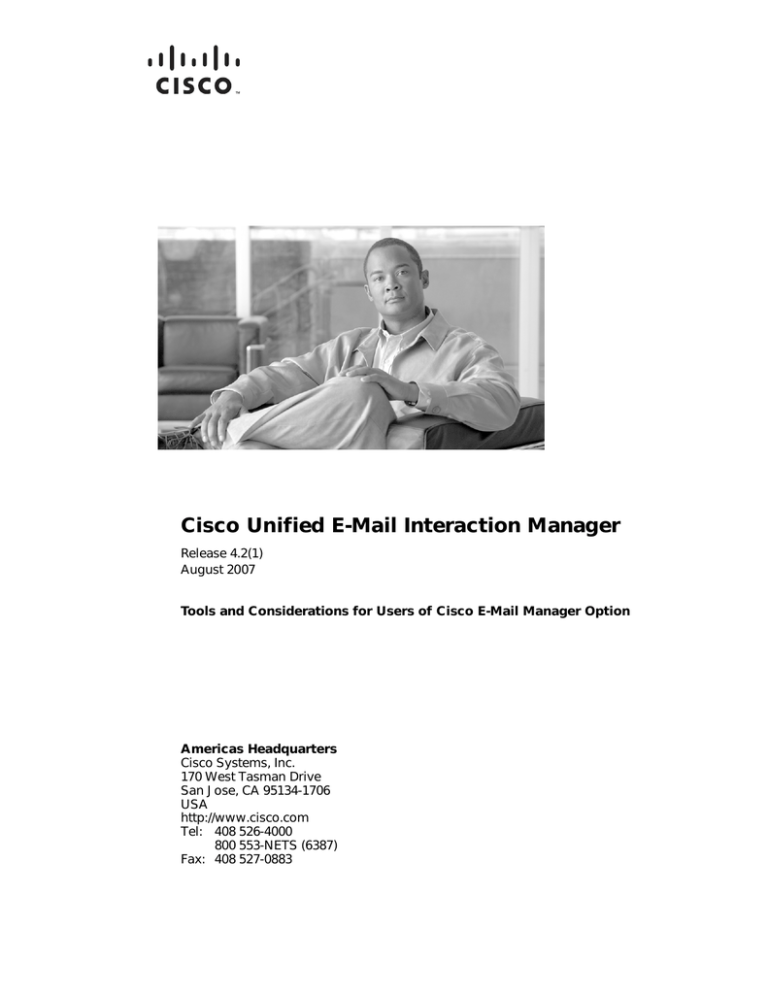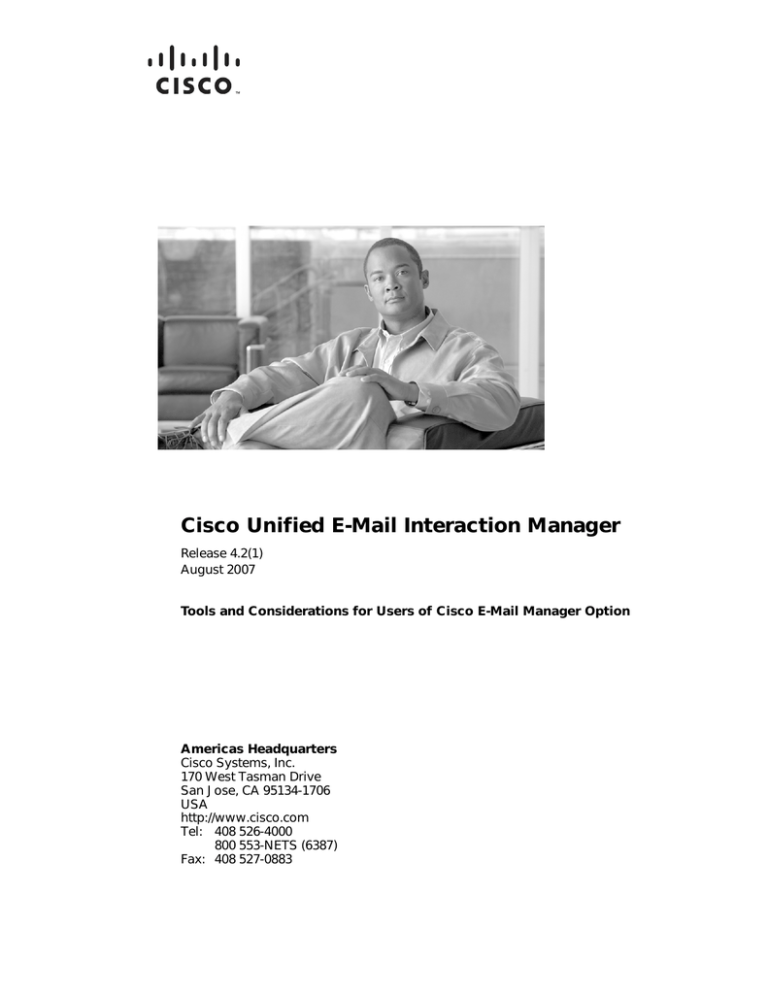
Cisco Unified E-Mail Interaction Manager
Release 4.2(1)
August 2007
Tools and Considerations for Users of Cisco E-Mail Manager Option
Americas Headquarters
Cisco Systems, Inc.
170 West Tasman Drive
San Jose, CA 95134-1706
USA
http://www.cisco.com
Tel: 408 526-4000
800 553-NETS (6387)
Fax: 408 527-0883
THE SPECIFICATIONS AND INFORMATION REGARDING THE PRODUCTS IN THIS MANUAL ARE SUBJECT TO CHANGE WITHOUT NOTICE. ALL
STATEMENTS, INFORMATION, AND RECOMMENDATIONS IN THIS MANUAL ARE BELIEVED TO BE ACCURATE BUT ARE PRESENTED WITHOUT
WARRANTY OF ANY KIND, EXPRESS OR IMPLIED. USERS MUST TAKE FULL RESPONSIBILITY FOR THEIR APPLICATION OF ANY PRODUCTS.
THE SOFTWARE LICENSE AND LIMITED WARRANTY FOR THE ACCOMPANYING PRODUCT ARE SET FORTH IN THE INFORMATION PACKET THAT
SHIPPED WITH THE PRODUCT AND ARE INCORPORATED HEREIN BY THIS REFERENCE. IF YOU ARE UNABLE TO LOCATE THE SOFTWARE LICENSE
OR LIMITED WARRANTY, CONTACT YOUR CISCO REPRESENTATIVE FOR A COPY.
The Cisco implementation of TCP header compression is an adaptation of a program developed by the University of California, Berkeley (UCB) as part of UCB’s public
domain version of the UNIX operating system. All rights reserved. Copyright © 1981, Regents of the University of California.
NOTWITHSTANDING ANY OTHER WARRANTY HEREIN, ALL DOCUMENT FILES AND SOFTWARE OF THESE SUPPLIERS ARE PROVIDED “AS IS” WITH
ALL FAULTS. CISCO AND THE ABOVE-NAMED SUPPLIERS DISCLAIM ALL WARRANTIES, EXPRESSED OR IMPLIED, INCLUDING, WITHOUT
LIMITATION, THOSE OF MERCHANTABILITY, FITNESS FOR A PARTICULAR PURPOSE AND NONINFRINGEMENT OR ARISING FROM A COURSE OF
DEALING, USAGE, OR TRADE PRACTICE.
IN NO EVENT SHALL CISCO OR ITS SUPPLIERS BE LIABLE FOR ANY INDIRECT, SPECIAL, CONSEQUENTIAL, OR INCIDENTAL DAMAGES, INCLUDING,
WITHOUT LIMITATION, LOST PROFITS OR LOSS OR DAMAGE TO DATA ARISING OUT OF THE USE OR INABILITY TO USE THIS MANUAL, EVEN IF CISCO
OR ITS SUPPLIERS HAVE BEEN ADVISED OF THE POSSIBILITY OF SUCH DAMAGES.
CCVP, the Cisco logo, and the Cisco Square Bridge logo are trademarks of Cisco Systems, Inc.; Changing the Way We Work, Live, Play, and Learn is a service mark of
Cisco Systems, Inc.; and Access Registrar, Aironet, BPX, Catalyst, CCDA, CCDP, CCIE, CCIP, CCNA, CCNP, CCSP, Cisco, the Cisco Certified Internetwork Expert logo,
Cisco IOS, Cisco Press, Cisco Systems, Cisco Systems Capital, the Cisco Systems logo, Cisco Unity, Enterprise/Solver, EtherChannel, EtherFast, EtherSwitch, Fast Step,
Follow Me Browsing, FormShare, GigaDrive, HomeLink, Internet Quotient, IOS, iPhone, IP/TV, iQ Expertise, the iQ logo, iQ Net Readiness Scorecard, iQuick Study,
LightStream, Linksys, MeetingPlace, MGX, Networking Academy, Network Registrar, Packet, PIX, ProConnect, ScriptShare, SMARTnet, StackWise, The Fastest Way to
Increase Your Internet Quotient, and TransPath are registered trademarks of Cisco Systems, Inc. and/or its affiliates in the United States and certain other countries.
All other trademarks mentioned in this document or Website are the property of their respective owners. The use of the word partner does not imply a partnership relationship
between Cisco and any other company. (0705R)
Any Internet Protocol (IP) addresses used in this document are not intended to be actual addresses. Any examples, command display output, and figures included in the
document are shown for illustrative purposes only. Any use of actual IP addresses in illustrative content is unintentional and coincidental.
Cisco Unified E-Mail Interaction Manager: Tools and Considerations for Users of Cisco E-Mail Manager Option
© 2007 Cisco Systems, Inc. All rights reserved.
Contents
Preface ................................................................................................................................... 4
About this guide. . . . . . . . . . . . . . . . . . . . . . . . . . . . . . . . . . . . . . . . . . . . . . . 5
Document conventions . . . . . . . . . . . . . . . . . . . . . . . . . . . . . . . . . . . . . . . . . 5
Other learning resources . . . . . . . . . . . . . . . . . . . . . . . . . . . . . . . . . . . . . . . . 6
Online help. . . . . . . . . . . . . . . . . . . . . . . . . . . . . . . . . . . . . . . . . . . . . . . . 6
Document set . . . . . . . . . . . . . . . . . . . . . . . . . . . . . . . . . . . . . . . . . . . . . . 6
Chapter 1: Basics.................................................................................................................. 8
Available tools . . . . . . . . . . . . . . . . . . . . . . . . . . . . . . . . . . . . . . . . . . . . . . . . 9
Planning considerations . . . . . . . . . . . . . . . . . . . . . . . . . . . . . . . . . . . . . . . . . 9
Chapter 2: Data Migration Utility..................................................................................... 11
About the Data Migration Utility. . . . . . . . . . . . . . . . . . . . . . . . . . . . . . . . . 12
About data adapters . . . . . . . . . . . . . . . . . . . . . . . . . . . . . . . . . . . . . . . . 12
Creating a connection pool entry for the CEM database . . . . . . . . . . . . . . . 13
Encrypting the password . . . . . . . . . . . . . . . . . . . . . . . . . . . . . . . . . . . . 13
Creating DSN entries . . . . . . . . . . . . . . . . . . . . . . . . . . . . . . . . . . . . . . . 13
Running the Data Migration Utility. . . . . . . . . . . . . . . . . . . . . . . . . . . . . . . 15
Chapter 3: Template Import Utility................................................................................... 16
About the Template Import Utility . . . . . . . . . . . . . . . . . . . . . . . . . . . . . . . 17
An example of how the CEM Templates Import Utility works. . . . . . . 18
Configuring tag-macro mapping . . . . . . . . . . . . . . . . . . . . . . . . . . . . . . . . . 18
Configuring the parameters . . . . . . . . . . . . . . . . . . . . . . . . . . . . . . . . . . . . . 19
Running the utility . . . . . . . . . . . . . . . . . . . . . . . . . . . . . . . . . . . . . . . . . . . . 21
Viewing import instance details . . . . . . . . . . . . . . . . . . . . . . . . . . . . . . . . . 22
Accessing migrated data . . . . . . . . . . . . . . . . . . . . . . . . . . . . . . . . . . . . . . . 22
Preface
About this guide
Document conventions
Other learning resources
Preface
Welcome to Cisco® Unified E-Mail Interaction Manager™ (Unified EIM), a powerful email
response management system that enables organizations to handle large volumes of email
interactions efficiently and effectively.
Cisco Interaction Manager includes a common platform and one or both of the following
applications:
Cisco Unified Web Interaction Manager (Unified WIM)
Cisco Unified E-Mail Interaction Manager (Unified EIM)
About this guide
This guide, Cisco Unified E-Mail Interaction Manager: Tools and Considerations for Users
of Cisco E-Mail Manager Option, is intended for users of Cisco E-Mail Manager Option
(E-Mail Manager Option) who would like to move to Unified EIM. It describes practices to
consider and tools that you can use to make some resources and data from an E-Mail Manager
Option implementation available in a Unified EIM implementation.
Not all E-Mail Manager Option data is moved to Unified EIM and the process for moving this
data is not entirely automated. You must carefully consult this document and plan which tools
and processes you will use to move portions of your data to Unified EIM.
Document conventions
This guide uses the following typographical conventions.
.
Convention
Indicates
Italic
Emphasis.
Or the title of a published document.
Bold
Labels of items on the user interface, such as buttons, boxes, and lists.
Or text that must be typed by the user.
Monospace
The name of a file or folder, a database table column or value, or a command.
Variable
User-specific text; varies from one user or installation to another.
Document conventions
5
Cisco Unified E-Mail Interaction Manager: Tools and Considerations for Users of Cisco E-Mail Manager Option
Other learning resources
Various learning tools are available within the product, as well as on the product CD and our
web site. You can also request formal end-user or technical training.
Online help
The product includes topic-based as well as context-sensitive help.
Use
To view
Help button
F1 keypad button
Topics in Cisco Unified Web and E-Mail Interaction Manager Help; the Help
button appears in the console toolbar on every screen.
Context-sensitive information about the item selected on the screen.
Online help options
Document set
The Cisco Unified Web and E-Mail Interaction Manager documentation is available in the
Documents folder on the product CD. It includes the following documents:
Cisco Unified Web and E-Mail Interaction Manager System Requirements
Cisco Unified Web and E-Mail Interaction Manager Installation Guide
Cisco Unified Web and E-Mail Interaction Manager Browser Settings Guide
Cisco Unified Web and E-Mail Interaction Manager Administration Console User’s
Guide
Cisco Unified Web and E-Mail Interaction Manager Administration Console User’s
Guide
Cisco Unified Web and E-Mail Interaction Manager Knowledge Base Console User’s
Guide
Cisco Unified Web and E-Mail Interaction Manager Reports Console User’s Guide
Cisco Unified Web and E-Mail Interaction Manager Supervision Console User’s Guide
Cisco Unified Web and E-Mail Interaction Manager Tools Console User’s Guide
The latest versions of all Cisco documentation can be found online at http://www.cisco.com
All Unified EIM documentation can be found online at
http://www.cisco.com/en/US/products/ps7236/tsd_products_support_series_home.html
6
Preface
All Unified WIM documentation can be found online at
http://www.cisco.com/en/US/products/ps7233/tsd_products_support_series_home.html
In particular, Release Notes for these products can be found at
http://www.cisco.com/en/US/products/ps7236/prod_release_notes_list.html
For general access to Cisco Voice and Unified Communications documentation, go to
http://www.cisco.com/en/US/products/sw/voicesw/tsd_products_support_category_home.
html
7
Basics
Available tools
Planning considerations
This chapter provides an overview of the tools available and the factors to consider while planning to use them.
Available tools
The following two tools are available for migrating the knowledge base objects from CEM to Cisco Unified EMail Interaction Manager (Unified EIM) and providing access to the transactional data available in CEM
through Unified EIM.
1.
CEM Data Migration Utility: It provides access to the transactional data available in CEM through Unified
EIM. It creates data adapters in Unified EIM, using which agents access the transactional data residing in the
CEM database from the Unified EIM Agent Console. For details on data adapters, see the Cisco Unified Web
and E-Mail Interaction Manager Administration Console User’s Guide.
2.
CEM Template Import Utility: This utility imports the four knowledge objects—libraries, templates,
attachments, and keywords from the CEM database to the Cisco Unified Web and E-Mail Interaction
Manager database. The imported knowledge objects are then available in the Knowledge Base Console of
Cisco Unified Web and E-Mail Interaction Manager. CEM data is housed in a department specified by the
user at the time of running the utility.
Planning considerations
Plan for downtime.
Install the Unified EIM system: For details on the installation process, see the Cisco Unified Web and EMail Interaction Manager Installation Guide.
Prepare the Unified EIM system: Create workflows, agents, queues etc. in Cisco Unified Web and E-Mail
Interaction Manager to handle the email accounts.
Keep the CEM DB around for the duration you want the agents to be able to access the customer
transactional data.
CEM's webview and CIR DB should be maintained for the duration you want to have reporting available on
the old customer transactional data.
CEM application and UI servers should be kept until the backlog of email that is already in CEM queues and
personal queues is handled.
You can migrate one POP account at a time or all-at-once.
At downtime:
Stop CEM from retrieving email from the POP server.
Run the two utilities - CEM Template Import Utility and CEM Data Migration Utility.
Point Unified EIM to retrieve email from the POP server. For details, see Cisco Unified Web and E-Mail
Interaction Manager Administration Console User's Guide and Cisco Unified Web and E-Mail
Interaction Manager System Console User's Guide.
After downtime:
Agents should be able to login to CEM to respond to the backlog of emails.
Available tools
9
10
When agents log in to Unified EIM, they should be able to view customer transactional data using data
adapters. For this, you need to make sure that CEM database is available to the Unified EIM installation
at all times and can be accessed using JDBC.
Cisco Unified E-Mail Interaction Manager: Tools and Considerations for Users of Cisco E-Mail Manager Option
Data Migration
Utility
About the Data Migration Utility
Creating a connection pool entry for the CEM database
Running the Data Migration Utility
This chapter describes how to use the CEM Data Migration Utility.
About the Data Migration Utility
The Data Migration Utility creates data adapters in Cisco Unified Web and E-Mail Interaction Manager, using
which agents are able to view the data related to customer interactions residing in the CEM database from the
Cisco Unified Web and E-Mail Interaction Manager Agent Console.
About data adapters
Data related to customer interactions (emails and tasks) resides in the CEM database and is accessible from
Cisco Unified Web and E-Mail Interaction Manager through data adapters. The CEM Data Migration utility
creates the data access links and usage links in Cisco Unified Web and E-Mail Interaction Manager. Using data
usage links, agents access the transactional data residing in the CEM database from the Cisco Unified Web and
E-Mail Interaction Manager Agent Console. Only inbound emails can be accessed using the data adapters. The
data adapters are created in a department specified by the user at the time of running the utility. The
administrators need to give view and execute permissions to the agents, so that they can use the data adapters
from the Information pane of the Agent Console. For details on data adapters, see the Cisco Unified Web and EMail Interaction Manager Administration Console User's Guide.
Data access links
The following data access links are created for accessing data from CEM database.
Inbound Messages Query: The input parameter for this access link is the email ID of the customer. Based
on the email ID of the customer, it retrieves all the inbound messages for the customer. The display fields for
this data access link are message key, subject, time, comment, and tracking number.
Interaction Messages Query: The input parameter for this access link is the tracking number. It retrieves
all the messages that are part of an interaction; interaction being identified by the tracking number
associated with a message. The display fields for this data access link are message key, subject, time,
comment, and type.
Comments Query: The input parameter for this access link is the comment. It retrieves all the comments
submitted for a message. The display fields for this data access link are time and comment.
Message Details Query: The input parameter for this access link is the message key. It retrieves the details
for a message. The display fields for this data access link are subject, time, comment, message, to, CC,
BCC, and from.
Data usage links
For making the accessed information available for usage in Cisco Unified Web and E-Mail Interaction Manager
Agent Console, following usage links are created.
CEM Inbound Messages Query - Display: This usage link displays the data retrieved by the Inbound
Message Query access link.
Interaction Messages Query - Display: This usage link displays the data retrieved by the Interaction
Message Query access link.
12
Cisco Unified E-Mail Interaction Manager: Tools and Considerations for Users of Cisco E-Mail Manager Option
Comments Query - Display: This usage link displays the data retrieved by the Comments Query access
link.
Message Details Query - Display: This usage link displays the data retrieved by the Message Details Query
access link.
Creating a connection pool entry for the CEM
database
Before running the CEM Data Migration Utility you need to create a connection pool entry for the CEM
database.
This section explains the steps for creating a connection pool entry for CEM 5 database. It includes:
1.
Encrypting the password of the database user
2.
Creating Data Source Name (DSN) entry
Encrypting the password
Before creating a DSN entry, encrypt the password of the database user, which you are going to use to create the
DSN entry.
To encrypt the password
From DOS prompt, run the command:
java -classpath Cisco_EIM_Home\lib\int\egpl_application_server.jar;
Cisco_EIM_Home\lib\int\platform\egpl_tools.jar; Cisco_EIM_Home\lib\ex
t\platform\gnu-regexp1.0.8.jar;Cisco_EIM_Home\lib\ext\platform\xerces.jar;Cisco_EIM_Home\lib\ext\platfo
rm\jaxp.jar com.egain.tools.platform.password.EncryptPasswdsForConnPool
Cisco_EIM_Home password
Where:
Cisco_EIM_Home: Name of the Cisco Unified Web and E-Mail Interaction Manager installation
directory
Password: Password of the database user
When you run this command, the encrypted password is generated.
Creating DSN entries
To create a new DSN entry
1.
Browse to Cisco_EIM_Home\config\dataaccess and locate the egpl_ds_connpool_map.xml file.
2.
Open the file in a text editor.
Creating a connection pool entry for the CEM database
13
3.
In the partitions list, locate the partition where you want to add the new DSN. Once you find the partition,
insert the following lines above the </partition> line. If the custom connection pool section already
exists, then just add the DSN object information to it.
<custom_conn_pool>
<ds name="DS_Name">
<connpool name="DB_Connection_Pool_Name"/>
</ds>
</custom_conn_pool>
Where:
4.
DS_Name: Data source name of the CEM 5 database.
DB_Connection_Pool_Name: Connection pool name of the CEM 5 database.
Next, search for </conn_pool_list> and insert the following connection pool definition before it.
<connpool name="DB_Connection_Pool_Name" active="y">
<Type>basic</Type>
<CapacityIncrement>2</CapacityIncrement>
<DriverName>com.microsoft.jdbc.sqlserver.SQLServerDriver</DriverName>
<InitialCapacity>1</InitialCapacity>
<MaxCapacity>30</MaxCapacity>
<User>User_Name</User>
<Password>Encrpypted_Password</Password>
<Url>jdbc:microsoft:sqlserver://Server_Name:1433</URL>
<Targets></Targets>
<Vendor>MSSQL</Vendor>
<DriverVendor></DriverVendor>
<TableName>Table_Name</TableName>
</connpool>
Where:
DB_Connection_Pool_Name: Name of the connection pool. It should match the name in the partition
object.
User_Name: User name of the user who can access the database.
Encrpypted_Password: Encrypted password for the user. For details, see the “Encrypting the password”
section.
URL: URL to the database sever.
Table_Name: Name of the table, which exists in the database. By validating that this table exists in the
database, the system ensures that it is connected to the correct database.
5.
14
Save the file.
Cisco Unified E-Mail Interaction Manager: Tools and Considerations for Users of Cisco E-Mail Manager Option
Running the Data Migration Utility
The CEM Data Migration Utility creates the data adapters in the specified departments. The CEM Data
Migration Utility should be installed after installing Cisco Unified Web and E-Mail Interaction Manager and
before starting it. It is installed on the Cisco Unified Web and E-Mail Interaction Manager primary Application
Server.
All the Data Migration Utility files are available at: Cisco_Home\eService\config\cisco\cem
To run the utility
1.
Make the following change in the Cisco_EIM_Home\eService\config\dataaccess
\egpl_ds_connpool_map.xml file.
2.
Add a connection pool entry for CEM 5 database to the file. For details, see “Creating a connection pool
entry for the CEM database” on page 13.
Make the following change in the Cisco_EIM_Home\eService\config\cisco\cem
\cem5_data_access_links.sql file.
3.
Locate the line Set @v_dsn = 'CEM5_DB', and replace CEM5_DB with the DSN created in step 4
(page 14).
Next, locate the line Set @v_dept_name = 'Department_Name', and replace Department_Name
with the name of the department. The data access links are created in the department specified here.
Make the following change in the Cisco_EIM_Home\eService\config\
cisco\cem\cem5_data_usage_links.sql file.
4.
Locate the line Set @v_dept_name = 'Department_Name', and replace Department_Name with the
name of the department. The data usage links are created in the department specified here.
Next, on the Cisco Unified Web and E-Mail Interaction Manager Database, run the following command
from the command prompt.
createCEM5DataAdapters Database_Name Database_Administrator_Username
Database_Administrator_Password Current_Directory_Name Database_Server_Name
5.
Make the following change in the Cisco_EIM_Home\eService\bin\
platform\start.bat file.
Locate the line SET CLASSPATH=%JAVA_HOME%\lib\tools.jar; and add the following line after
it.
SET CLASSPATH=%CLASSPATH%;Cisco_EIM_Home\lib\
importcemtemplates.jar
It would look something like:
SET CLASSPATH=%JAVA_HOME%\lib\tools.jar; SET CLASSPATH=%CLASSPATH%;
Cisco_EIM_Home\lib\
importcemtemplates.jar
6.
Start Cisco Unified Web and E-Mail Interaction Manager.
Running the Data Migration Utility 15
Template Import
Utility
About the Template Import Utility
Configuring tag-macro mapping
Configuring the parameters
Running the utility
Viewing import instance details
Accessing migrated data
This chapter describes how to use the CEM Template Import Utility.
About the Template Import Utility
The CEM Template Import Utility migrates the following knowledge objects from CEM to Cisco Unified Web
and E-Mail Interaction Manager.
Libraries are saved as Knowledge Base folders
Templates are saved as Knowledge Base articles
Attachments are saved as Attachments
Keywords are saved as Keywords
As user data is not being migrated, the access privileges as they exist in CEM are not migrated for the
Knowledge Base objects.
It imports templates from the CEM knowledge base as articles in the Cisco Unified Web and E-Mail Interaction
Manager Knowledge Base (KB). Grouping of templates based on Libraries is retained by arranging the articles
into folder structure, where each folder corresponds to a Library in CEM. Keywords and attachments associated
with the templates in CEM are associated as keywords and attachments with corresponding articles in the Cisco
Unified Web and E-Mail Interaction Manager KB.
For the three types of templates available in CEM knowledge base, which are public, private, and auto-response,
three top level folders are created in the Cisco Unified Web and E-Mail Interaction Manager KB, under the
shared content node. These folders are named Public Templates, Private Templates, and Auto-Response
Templates.
Knowledge Base articles that correspond to public templates are created under a set of folders under the Public
Templates folder. Each folder corresponds to a library in CEM.
Likewise, all articles corresponding to the auto-response templates are added under the Auto-Response
Templates folder. As a post-migration step, you can restrict the access to this folder so that only authorized users
can access these articles. For more details, see the Cisco Unified Web and E-Mail Interaction Manager
Knowledge Base Console User's Guide.
Under the Private Templates folder, folders are created for each owner of the private templates. Names of the
folders are the same as the login names of the template owners. Private templates owned by specific users are
added as articles under the folders with the same names as the names of the template owners. Privileges and
access control in CEM is not maintained when the private templates are migrated, because the user data is not
being migrated.
When the utility is run for the first time, it imports the complete KB from the CEM database to Cisco Unified
Web and E-Mail Interaction Manager database. Based on the size of the KB being imported, the utility takes
some time to import the data for the first time. It is not possible to stop the import process once it is started, so
plan to run the utility accordingly. If any changes are made to the data on the CEM side, or new data is created,
the utility can be run again to import the new or updated data. On every subsequent run, only the new or updated
data is imported. The objects which have already been imported, and which haven't changed, are ignored. If the
objects have been updated in Cisco Unified Web and E-Mail Interaction Manager since the last import, they are
overwritten. If objects are deleted from Cisco Unified Web and E-Mail Interaction Manager, they are imported
again when the utility is run.
About the Template Import Utility 17
If the CEM templates contain tags, and you want to use them in Cisco Unified Web and E-Mail Interaction
Manager, then you need to first create macros in Cisco Unified Web and E-Mail Interaction Manager and map
them to tags used in CEM templates. For details on creating macros, see Cisco Unified Web and E-Mail
Interaction Manager Administration Console User's Guide. When the templates are migrated, the tags used in
the templates are replaced with the macros to which they are mapped. If tag-macro mapping is not done before
importing the articles, the tags show in their original form in Cisco Unified Web and E-Mail Interaction
Manager.
Before running the utility, you have to configure the parameters for it. Once configured, they can be changed at
any time later. When the utility is running, the progress of the run can be monitored. After the import process
completes, you can also view the details of the data imported during each import instance at any point later.
An example of how the CEM Templates Import Utility works
Let us say that CEM has three templates: Mail Acknowledgment, Browsing internet, and
Downloading ring tones. Of these templates, first one is an auto-response template, second is a public
template, and third is a private template. Browsing internet belongs to the Internet library.
Downloading ring tones belongs to the Miscellaneous library, and is owned by the user with login
name as jdoe.
When the CEM Templates Import Utility is run, following objects are created in Cisco Unified Web and E-Mail
Interaction Manager.
A Public Templates folder is created for all the public templates.
A Private Templates folder is created for all the private templates.
An Auto-Response Templates folder is created for all the auto-response templates.
A folder for the Internet library is created under the Public Templates folder.
An article for the Browsing Internet template is created under the Internet folder.
An article for the Mail Acknowledgment template is created under the Auto-Response Templates folder.
A folder for the login name jdoe is created under the Private Templates folder.
An article for the Downloading ring tones template is created under the jdoe folder.
Configuring tag-macro mapping
Before running the utility make sure you configure tag-macro mapping. For the tags used in the CEM templates
you need to create corresponding macros in Cisco Unified Web and E-Mail Interaction Manager. Then, you need
to add the list in the format tag=macro in the TagToMacro.mapping file, located at
Cisco_EIM_Home\config\cisco\cem\upgrade. If tag-macro mapping is not done before importing the
articles, the tokens show in their original form in Cisco Unified Web and E-Mail Interaction Manager.
To map tags to macros
18
1.
First, create a list of tags used in CEM templates.
2.
Then, create corresponding macros in Cisco Unified Web and E-Mail Interaction Manager. For details see,
Cisco Unified Web and E-Mail Interaction Manager Administration Console User's Guide.
Cisco Unified E-Mail Interaction Manager: Tools and Considerations for Users of Cisco E-Mail Manager Option
3.
Then, browse to Cisco_EIM_Home\config\cisco\cem\upgrade, and open the TagToMacro.mapping
file through a text editor.
4.
Add a list of tags and corresponding macros in the format tag = macro, and save the changes.
When you run the CEM Template Import Utility, all the tags used in the templates are replaced with the mapped
macros.
Configuring the parameters
When Cisco Unified E-Mail Interaction Manager is installed, a file is created at
Cisco_EIM_Home\config\cisco\cem\upgrade\cem5toService7.config. This file contains the details
of the configuration parameters for the CEM Template Import utility. If this file doesn't exist, you can’t run the
utility. Whenever any change is made in the configuration parameters, you need to upload the changes in the
cem5toService7.config file.
Before you can run the utility, you need to configure some of the parameters.
To configure the parameters
1.
Open a web browser and type http://Host_Name:Port_Number/
system/web/view/utils/cisco/cem/import.jsp, where Host_Name and
Port_Number are the host
name and port number of the Cisco Unified Web and E-Mail Interaction Manager primary Application
Server.
The CEM Template Import Utility page that opens, shows the details of the configuration parameters
summary of all the import tasks run by users in the past. Before running the utility, you need to configure the
parameters. If the configuration file for the utility doesn't exist, an error message is shown. You need to load
the file to be able to configure the parameters, and then, run the utility.
2.
To change the parameters, click Change Configuration.
3.
On the CEM Template Import Configuration Parameters page, provide the following details.
CEM database user: User name required to connect to the CEM database.
Debug flag (true/false): The debug flag controls the granularity of generated log messages. To turn on
the debug flag, provide the value as True.
File containing tag-macro mappings: Provide the path to the file that contains the tag-macro
mappings.
CEM database password: Password of the CEM database user.
Language identifier: ID of the language to be used for creating articles in Cisco Unified Web and EMail Interaction Manager.
JDBC driver used for connecting to CEM: Fully qualified class name of the JDBC driver to be used
to connect to CEM.
Service7 database password: Password of the Cisco Unified Web and E-Mail Interaction Manager
database user.
Connection string used for CEM database: JDBC connection string to be used for the CEM database.
Configuring the parameters 19
Service7 user ID for importing templates: User ID of the Cisco Unified Web and E-Mail Interaction
Manager user to be used for creating KB objects in Cisco Unified Web and E-Mail Interaction
Manager. User with this ID should exist in Cisco Unified Web and E-Mail Interaction Manager.
Location of logs: Location where the logs are generated for the import process. Each time the import
utility is used, a new log file is generated.
Connection string used for Service7 database: JDBC connection string to be used for the Cisco
Unified Web and E-Mail Interaction Manager database.
JDBC driver used for connecting to Service7: Fully qualified class name of the JDBC driver to be
used to connect to Cisco Unified Web and E-Mail Interaction Manager.
Service7 database username: User name required to connect to the Cisco Unified Web and E-Mail
Interaction Manager database.
Identifier of department where templates get imported: Department ID of the department where the
imported KB objects should be created.
SQL queries for reading CEM data: Location of the SQL queries used for reading data from the
CEM database.
Configure the parameters
20
4.
After configuring the parameters, click Save Configuration.
5.
Then, click Reload to upload the new configuration parameters to the cem5toService7.config file.
Cisco Unified E-Mail Interaction Manager: Tools and Considerations for Users of Cisco E-Mail Manager Option
Running the utility
Before running the utility, configure the various parameters for the utility. For details, see “Configuring the
parameters” on page 19. Also, make sure that during the import process, Cisco Unified Web and E-Mail
Interaction Manager is running.
This utility can be run multiple times. Every time the utility is run, a log file is generated and stored at the
location specified in the configuration parameters. In case an error occurs during the import process, you can
view the logs to see what went wrong.
It is not possible to stop the import process once it is started.
To run the utility
1.
Open a web browser and type http://Host_Name:Port_Number/system/web/view/
utils/cisco/cem/import.jsp, where Host_Name and Port_Number are the host name and port number
of the Cisco Unified Web and E-Mail Interaction Manager primary Application Server.
2.
On the CEM Template Import Utility page, provide a description for the import instance and click the
Import templates link.
Click the Import templates link
Once the import process starts, you can monitor its progress. On completion of the import, you can view the
result of the import process.
Running the utility 21
Viewing import instance details
After the import process completes, you can also view the details of the data imported during each import
instance, at any point later.
To view the import instance details
1.
Open the web browser and type http://Host_Name:Port_Number/
system/web/view/utils/cisco/cem/import.jsp, where Host_Name and
Port_Number are the host
name and port number of the Cisco Unified Web and E-Mail Interaction Manager primary Application
Server.
On the CEM Template Import Utility page, in the Previous instances of CEM data imports section you can
view the list of previous instances, if you have already run the utility.
2.
To view the details of any instance, click the Details button against the name of the instance. You can view
the following details of the migrated objects.
Object type: Object type can be Folder or Article.
CEM identifier: ID of the object in CEM database.
Service7 Identifier: ID of the object in Cisco Unified Web and E-Mail Interaction Manager database.
Friendly Name: Name of the object in Cisco Unified Web and E-Mail Interaction Manager and CEM.
Event type: Event type can be one of the following.
z
Created: If the object was imported for the first time.
z
Ignored: If the object was imported earlier, and it has not changed since the last import.
z
Updated: If the object was imported earlier, but it has changed since the last import.
z
Failed: If the import of the object fails.
Description: Reason of failure, if the import process fails.
View the import instance details
Accessing migrated data
After the migration from CEM to Cisco Interaction Manager is completed, an agent can log in to the Agent
Console and access the data usage links and the migrated knowledge base articles. From the Links section of the
Information pane, the data usage links can be accessed to view a list of all the messages from CEM database that
are related to the customer. And, the knowledge base articles can be accessed from the Knowledge Base section
22
Cisco Unified E-Mail Interaction Manager: Tools and Considerations for Users of Cisco E-Mail Manager Option
of the Information pane. These Knowledge Base articles can be used while responding to customers. For details,
see the Cisco Unified Web and E-Mail Interaction Manager Agent Console User's Guide.
Accessing migrated data
23