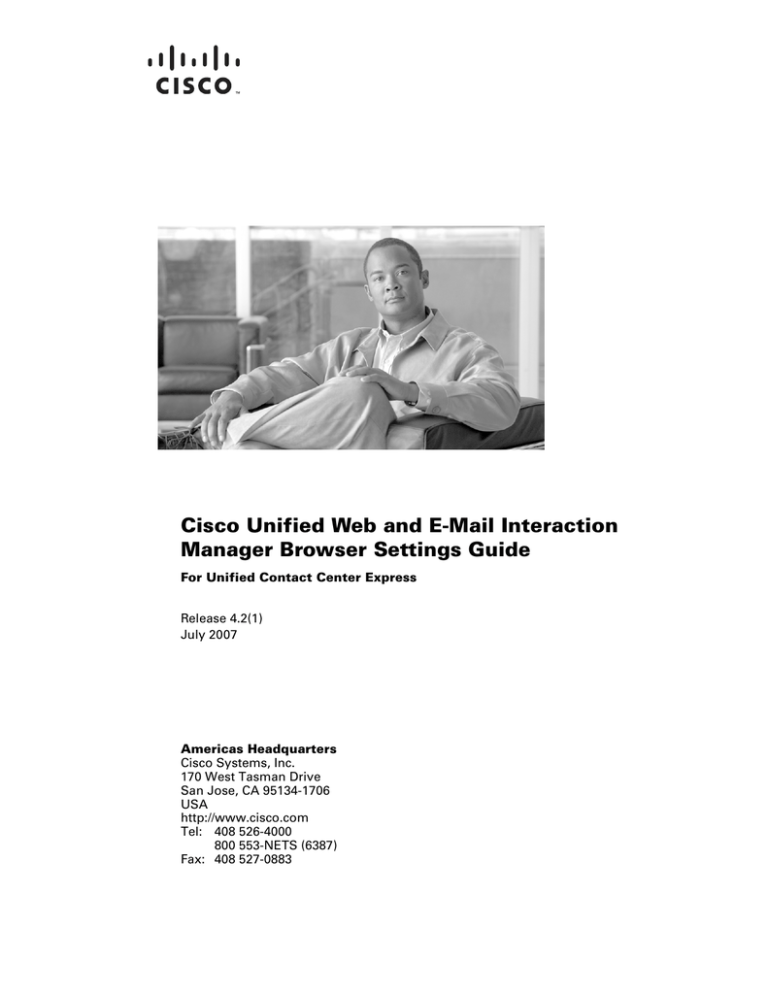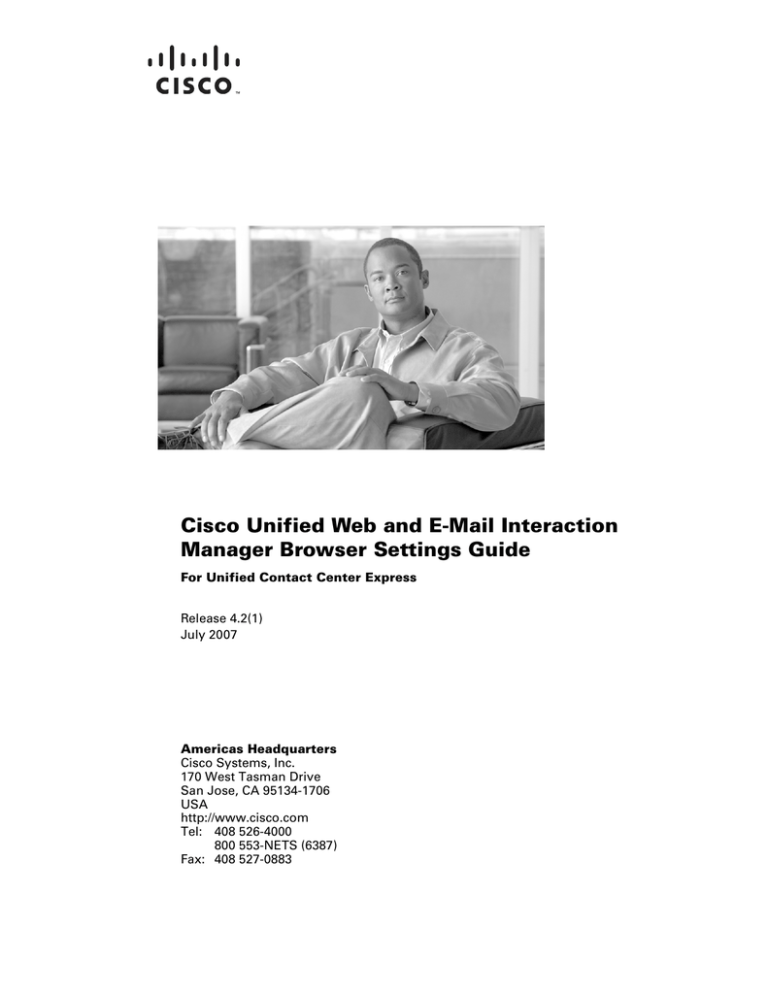
Cisco Unified Web and E-Mail Interaction
Manager Browser Settings Guide
For Unified Contact Center Express
Release 4.2(1)
July 2007
Americas Headquarters
Cisco Systems, Inc.
170 West Tasman Drive
San Jose, CA 95134-1706
USA
http://www.cisco.com
Tel: 408 526-4000
800 553-NETS (6387)
Fax: 408 527-0883
THE SPECIFICATIONS AND INFORMATION REGARDING THE PRODUCTS IN THIS MANUAL ARE SUBJECT TO CHANGE WITHOUT NOTICE. ALL
STATEMENTS, INFORMATION, AND RECOMMENDATIONS IN THIS MANUAL ARE BELIEVED TO BE ACCURATE BUT ARE PRESENTED WITHOUT
WARRANTY OF ANY KIND, EXPRESS OR IMPLIED. USERS MUST TAKE FULL RESPONSIBILITY FOR THEIR APPLICATION OF ANY PRODUCTS.
THE SOFTWARE LICENSE AND LIMITED WARRANTY FOR THE ACCOMPANYING PRODUCT ARE SET FORTH IN THE INFORMATION PACKET THAT
SHIPPED WITH THE PRODUCT AND ARE INCORPORATED HEREIN BY THIS REFERENCE. IF YOU ARE UNABLE TO LOCATE THE SOFTWARE LICENSE
OR LIMITED WARRANTY, CONTACT YOUR CISCO REPRESENTATIVE FOR A COPY.
The Cisco implementation of TCP header compression is an adaptation of a program developed by the University of California, Berkeley (UCB) as part of UCB’s public
domain version of the UNIX operating system. All rights reserved. Copyright © 1981, Regents of the University of California.
NOTWITHSTANDING ANY OTHER WARRANTY HEREIN, ALL DOCUMENT FILES AND SOFTWARE OF THESE SUPPLIERS ARE PROVIDED “AS IS” WITH
ALL FAULTS. CISCO AND THE ABOVE-NAMED SUPPLIERS DISCLAIM ALL WARRANTIES, EXPRESSED OR IMPLIED, INCLUDING, WITHOUT
LIMITATION, THOSE OF MERCHANTABILITY, FITNESS FOR A PARTICULAR PURPOSE AND NONINFRINGEMENT OR ARISING FROM A COURSE OF
DEALING, USAGE, OR TRADE PRACTICE.
IN NO EVENT SHALL CISCO OR ITS SUPPLIERS BE LIABLE FOR ANY INDIRECT, SPECIAL, CONSEQUENTIAL, OR INCIDENTAL DAMAGES, INCLUDING,
WITHOUT LIMITATION, LOST PROFITS OR LOSS OR DAMAGE TO DATA ARISING OUT OF THE USE OR INABILITY TO USE THIS MANUAL, EVEN IF CISCO
OR ITS SUPPLIERS HAVE BEEN ADVISED OF THE POSSIBILITY OF SUCH DAMAGES.
CCVP, the Cisco logo, and the Cisco Square Bridge logo are trademarks of Cisco Systems, Inc.; Changing the Way We Work, Live, Play, and Learn is a service mark of
Cisco Systems, Inc.; and Access Registrar, Aironet, BPX, Catalyst, CCDA, CCDP, CCIE, CCIP, CCNA, CCNP, CCSP, Cisco, the Cisco Certified Internetwork Expert logo,
Cisco IOS, Cisco Press, Cisco Systems, Cisco Systems Capital, the Cisco Systems logo, Cisco Unity, Enterprise/Solver, EtherChannel, EtherFast, EtherSwitch, Fast Step,
Follow Me Browsing, FormShare, GigaDrive, HomeLink, Internet Quotient, IOS, iPhone, IP/TV, iQ Expertise, the iQ logo, iQ Net Readiness Scorecard, iQuick Study,
LightStream, Linksys, MeetingPlace, MGX, Networking Academy, Network Registrar, Packet, PIX, ProConnect, ScriptShare, SMARTnet, StackWise, The Fastest Way to
Increase Your Internet Quotient, and TransPath are registered trademarks of Cisco Systems, Inc. and/or its affiliates in the United States and certain other countries.
All other trademarks mentioned in this document or Website are the property of their respective owners. The use of the word partner does not imply a partnership relationship
between Cisco and any other company. (0705R)
Any Internet Protocol (IP) addresses used in this document are not intended to be actual addresses. Any examples, command display output, and figures included in the
document are shown for illustrative purposes only. Any use of actual IP addresses in illustrative content is unintentional and coincidental.
Cisco Unified Web and E-Mail Interaction Manager Browser Settings Guide: For Unified Contact Center Express
© 2007 Cisco Systems, Inc. All rights reserved.
Configuring your
browser
Verifying browser version
Configuring your browser
Configuring Sun JVM setting
Installing MeadCo’s Security Manager
Cisco Unified Web and E-Mail Interaction Manager Browser Settings Guide helps you set up your web browser
and Sun JVM for Cisco Unified Web and E-Mail Interaction Manager. Users must configure their desktops
according to the procedures described in this guide before logging in to the system.
The first section describes the procedure for verifying that the correct version of the browser is installed on
your desktop.
In the second section, you learn how to configure the browser.
The third section describes the procedure for configuring Sun JVM.
The final section describes the procedure for installing MeadCo’s Security Manager.
Verifying browser version
Your browser should be Microsoft Internet Explorer 6.0 (Service Pack 2 or higher).
To verify that you are using the correct version
1.
Open Internet Explorer.
2.
Go to Help (menu) > About Internet Explorer.
The About Internet Explorer window appears.
Version number
Update version
Verify the version number
3.
Verify that the version number is 6.0.x and that the update version is SP2. If you need to get the correct
version, download it from the Microsoft web site.
4 Cisco Unified Web and E-Mail Interaction Manager Browser Settings Guide
Configuring your browser
To configure your browser for Cisco Interaction Manager:
1.
Open Internet Explorer.
2.
Go to Tools (menu) > Internet Options.
The Internet Options window appears.
3.
On the General tab, in the Temporary Internet Files section, click the Settings button.
Click the Settings button
4.
In the Settings window that appears change the following settings and click OK.
a.
Select, Every time you start Internet Explorer, as the option for checking newer versions of stored
pages.
b.
In the Temporary Internet files folder section, specify at least 512 MB as the disk space to use.
5
Configure the temporary internet files settings
5.
On the Security tab, do the following.
a.
Restore default settings for all web content zones (Internet, Local Intranet, Trusted sites, Restricted
sites) by selecting each zone one by one and clicking the Default Level button. If the Default Level
button is disabled, then default settings are already in use.
Restore the default security levels
b.
Then, select the Trusted sites zone and click the Sites button. In the Trusted sites window that appears,
clear the Require server verification (http:) for all sites in this zone option. And, in the Add this
Web site to the zone text box, type the Internet address for the application, and click the Add button.
Click OK.
6.
On the Advanced tab, click the Restore Defaults button to restore the default settings.
7.
Close Internet Explorer.
8.
Reopen Internet Explorer.
6 Cisco Unified Web and E-Mail Interaction Manager Browser Settings Guide
9.
Go to Tools (menu) > Internet Options.
10. In the Internet Options window, go to the Privacy tab.
11. Restore default settings by clicking the Default button. If the Default button is disabled, then default
settings are already in use.
12. On the General tab, in the Temporary Internet Files section, click Delete Files.
Delete the temporary internet files
13. In the Delete Files window, select the Delete all offline content option, and click OK.
7
Delete the offline content stored locally
14. Click OK in the Internet Options window to close it.
15. Close the browser.
Configuring pop-up blockers
If you use a pop-up blocker such as the Google or Yahoo toolbar, configure it to allow pop-ups on your Cisco
Unified Web and E-Mail Interaction Manager installation URL.
Configuring Sun JVM setting
To optimize memory usage by Sun JVM, you need to change the Java runtime parameters.
To change the Java runtime parameters
1.
Close all open Internet Explorer browsers.
2.
Go to Start > Control Panel.
3.
Double-click Java.
4.
In the Java Control Panel window, go to the Java tab.
5.
In the Java Applet Runtime Settings section, click the View button.
8 Cisco Unified Web and E-Mail Interaction Manager Browser Settings Guide
Click the View button
6.
In the Java Runtime Settings window, locate the JRE with version 1.6 and in the Java Runtime Parameters
column, add the following parameters and click OK.
-Xms200m -Xmx200m -XX:NewSize=48M -XX:MaxNewSize=48M -XX:SurvivorRatio=4 -XX:PermSize=40m -XX:MaxPermSize=40m
Add the parameters
Installing MeadCo’s Security Manager
MeadCo’s Security Manager needs to be installed on all the desktops which are to be used by agents who have
the Web Seat license. If the department level setting Chat - MeadCo download on Agent Console is disabled,
then MeadCo’s Security Manager need not be installed for the agents of that department. If MeadCo’s Security
Manager is not installed, agents can only do text chat with customers, but they can’t push pages to customers.
To install the MeadCo’s Security Manager
1.
Type the Cisco URL in your web browser.
2.
In the login window, type the user name and password and click Log In.
9
3.
In the consoles window, click Agent to go to the Agent Console.
4.
If MeadCo’s Security Manager is not installed, a message appears next to the Title bar. Click the message
and select Install ActiveX Control. When you select this option, you are prompted to log out of the
application.
Select the Install ActiveX Control option
5.
Log out and log in again and go to the Agent Console.
6.
When you go to the Agent Console, you are prompted to install MeadCo’s Security Manager. Click the
Install button.
Install MeadCo’s Security Manager
7.
In the MeadCo Publishing License window, click the Yes, allow button to finish the installation.
Enable cross-domain and internet explorer object scripting
10
Cisco Unified Web and E-Mail Interaction Manager Browser Settings Guide