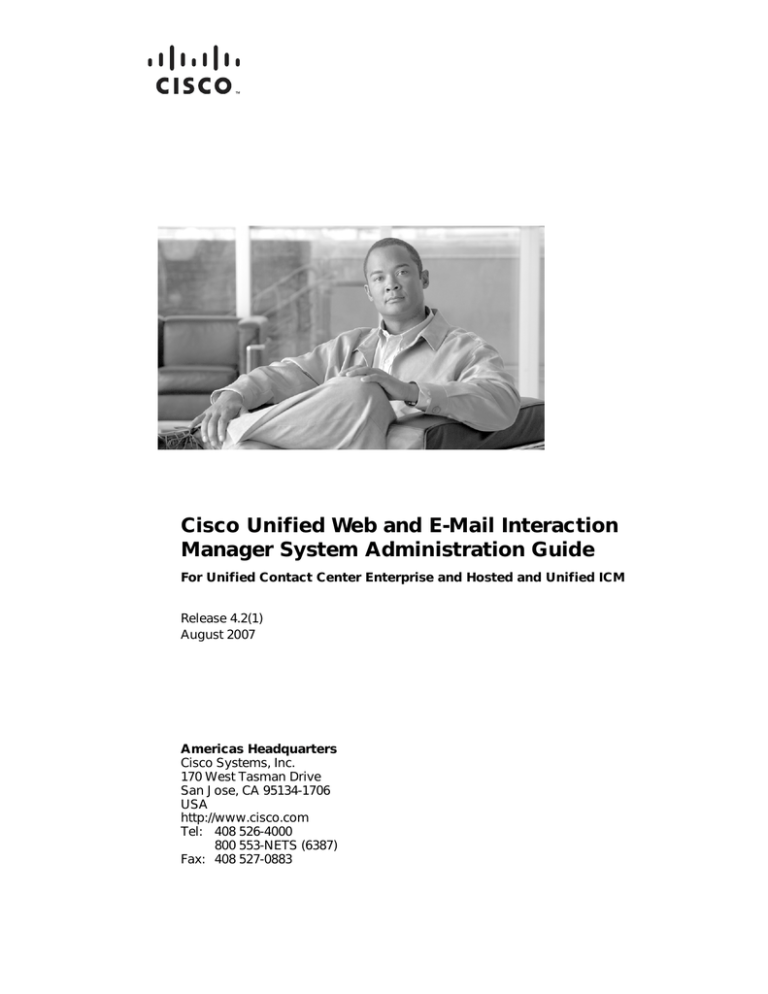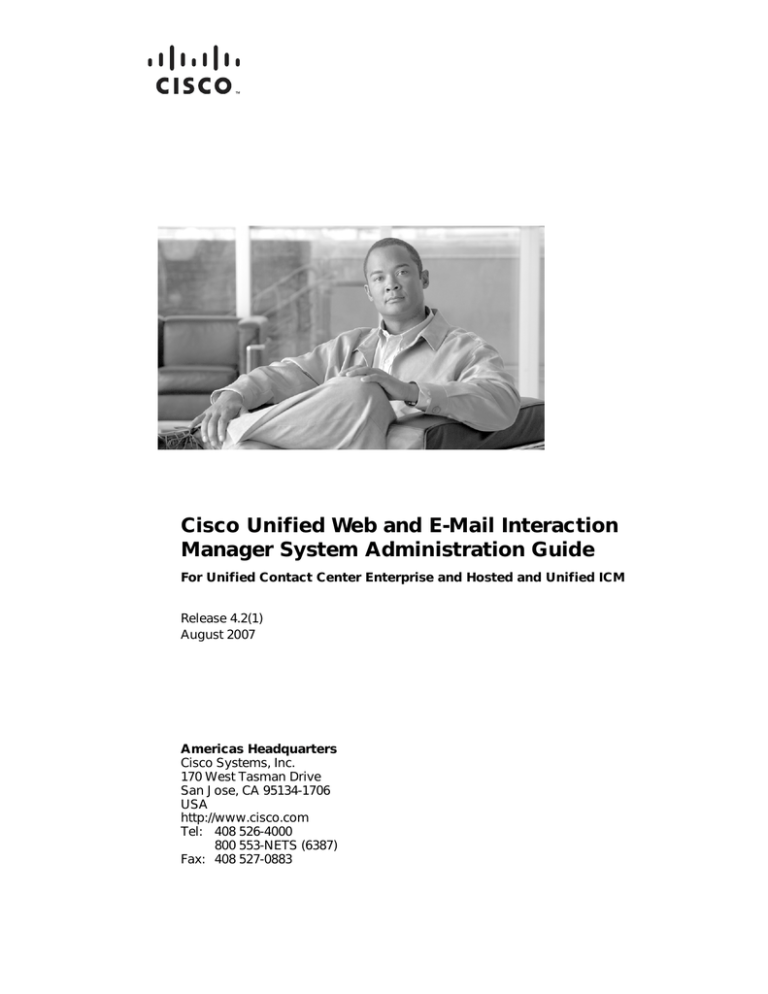
Cisco Unified Web and E-Mail Interaction
Manager System Administration Guide
For Unified Contact Center Enterprise and Hosted and Unified ICM
Release 4.2(1)
August 2007
Americas Headquarters
Cisco Systems, Inc.
170 West Tasman Drive
San Jose, CA 95134-1706
USA
http://www.cisco.com
Tel: 408 526-4000
800 553-NETS (6387)
Fax: 408 527-0883
THE SPECIFICATIONS AND INFORMATION REGARDING THE PRODUCTS IN THIS MANUAL ARE SUBJECT TO CHANGE WITHOUT NOTICE. ALL
STATEMENTS, INFORMATION, AND RECOMMENDATIONS IN THIS MANUAL ARE BELIEVED TO BE ACCURATE BUT ARE PRESENTED WITHOUT
WARRANTY OF ANY KIND, EXPRESS OR IMPLIED. USERS MUST TAKE FULL RESPONSIBILITY FOR THEIR APPLICATION OF ANY PRODUCTS.
THE SOFTWARE LICENSE AND LIMITED WARRANTY FOR THE ACCOMPANYING PRODUCT ARE SET FORTH IN THE INFORMATION PACKET THAT
SHIPPED WITH THE PRODUCT AND ARE INCORPORATED HEREIN BY THIS REFERENCE. IF YOU ARE UNABLE TO LOCATE THE SOFTWARE LICENSE
OR LIMITED WARRANTY, CONTACT YOUR CISCO REPRESENTATIVE FOR A COPY.
The Cisco implementation of TCP header compression is an adaptation of a program developed by the University of California, Berkeley (UCB) as part of UCB’s public
domain version of the UNIX operating system. All rights reserved. Copyright © 1981, Regents of the University of California.
NOTWITHSTANDING ANY OTHER WARRANTY HEREIN, ALL DOCUMENT FILES AND SOFTWARE OF THESE SUPPLIERS ARE PROVIDED “AS IS” WITH
ALL FAULTS. CISCO AND THE ABOVE-NAMED SUPPLIERS DISCLAIM ALL WARRANTIES, EXPRESSED OR IMPLIED, INCLUDING, WITHOUT
LIMITATION, THOSE OF MERCHANTABILITY, FITNESS FOR A PARTICULAR PURPOSE AND NONINFRINGEMENT OR ARISING FROM A COURSE OF
DEALING, USAGE, OR TRADE PRACTICE.
IN NO EVENT SHALL CISCO OR ITS SUPPLIERS BE LIABLE FOR ANY INDIRECT, SPECIAL, CONSEQUENTIAL, OR INCIDENTAL DAMAGES, INCLUDING,
WITHOUT LIMITATION, LOST PROFITS OR LOSS OR DAMAGE TO DATA ARISING OUT OF THE USE OR INABILITY TO USE THIS MANUAL, EVEN IF CISCO
OR ITS SUPPLIERS HAVE BEEN ADVISED OF THE POSSIBILITY OF SUCH DAMAGES.
CCVP, the Cisco logo, and the Cisco Square Bridge logo are trademarks of Cisco Systems, Inc.; Changing the Way We Work, Live, Play, and Learn is a service mark of
Cisco Systems, Inc.; and Access Registrar, Aironet, BPX, Catalyst, CCDA, CCDP, CCIE, CCIP, CCNA, CCNP, CCSP, Cisco, the Cisco Certified Internetwork Expert logo,
Cisco IOS, Cisco Press, Cisco Systems, Cisco Systems Capital, the Cisco Systems logo, Cisco Unity, Enterprise/Solver, EtherChannel, EtherFast, EtherSwitch, Fast Step,
Follow Me Browsing, FormShare, GigaDrive, HomeLink, Internet Quotient, IOS, iPhone, IP/TV, iQ Expertise, the iQ logo, iQ Net Readiness Scorecard, iQuick Study,
LightStream, Linksys, MeetingPlace, MGX, Networking Academy, Network Registrar, Packet, PIX, ProConnect, ScriptShare, SMARTnet, StackWise, The Fastest Way to
Increase Your Internet Quotient, and TransPath are registered trademarks of Cisco Systems, Inc. and/or its affiliates in the United States and certain other countries.
All other trademarks mentioned in this document or Website are the property of their respective owners. The use of the word partner does not imply a partnership relationship
between Cisco and any other company. (0705R)
Any Internet Protocol (IP) addresses used in this document are not intended to be actual addresses. Any examples, command display output, and figures included in the
document are shown for illustrative purposes only. Any use of actual IP addresses in illustrative content is unintentional and coincidental.
Cisco Unified Web and E-Mail Interaction Manager System Administration Guide: For Unified Contact Center Enterprise and Hosted and Unified ICM
© 2007 Cisco Systems, Inc. All rights reserved.
Contents
Preface .................................................................................................................................................5
About this guide . . . . . . . . . . . . . . . . . . . . . . . . . . . . . . . . . . . . . . . . . . . . . . . . . . . . . . . . . 6
Document conventions . . . . . . . . . . . . . . . . . . . . . . . . . . . . . . . . . . . . . . . . . . . . . . . . . . . . 6
Other learning resources . . . . . . . . . . . . . . . . . . . . . . . . . . . . . . . . . . . . . . . . . . . . . . . . . . . 6
Online help . . . . . . . . . . . . . . . . . . . . . . . . . . . . . . . . . . . . . . . . . . . . . . . . . . . . . . . . . . 7
Documentation . . . . . . . . . . . . . . . . . . . . . . . . . . . . . . . . . . . . . . . . . . . . . . . . . . . . . . . 7
Chapter 1: Setting up an integrated installation...........................................................................8
Relationship between objects in Unified CCE and Cisco Interaction Manager . . . . . . . . . 9
Designing your installation . . . . . . . . . . . . . . . . . . . . . . . . . . . . . . . . . . . . . . . . . . . . . . . . . 9
Preparing Unified CCE for the integration . . . . . . . . . . . . . . . . . . . . . . . . . . . . . . . . . . . . 10
Obtaining Cisco Interaction Manager licenses . . . . . . . . . . . . . . . . . . . . . . . . . . . . . . 10
Installing Unified CCE . . . . . . . . . . . . . . . . . . . . . . . . . . . . . . . . . . . . . . . . . . . . . . . . 10
Configuring Unified CCE . . . . . . . . . . . . . . . . . . . . . . . . . . . . . . . . . . . . . . . . . . . . . . 10
Preparing Unified SCCE for the integration . . . . . . . . . . . . . . . . . . . . . . . . . . . . . . . . . . . 31
Obtaining Cisco Interaction Manager licenses . . . . . . . . . . . . . . . . . . . . . . . . . . . . . . 31
Installing Unified SCCE . . . . . . . . . . . . . . . . . . . . . . . . . . . . . . . . . . . . . . . . . . . . . . . 31
Configuring Unified SCCE . . . . . . . . . . . . . . . . . . . . . . . . . . . . . . . . . . . . . . . . . . . . . 31
Installing Cisco Interaction Manager and the integration. . . . . . . . . . . . . . . . . . . . . . . . . 46
Configuring objects in Cisco Interaction Manager . . . . . . . . . . . . . . . . . . . . . . . . . . . . . . 46
Verifying mapping of objects in the Administration Console . . . . . . . . . . . . . . . . . . 47
Setting up knowledge base articles for Unified EIM . . . . . . . . . . . . . . . . . . . . . . . . . 50
Setting up business objects in the Administration Console . . . . . . . . . . . . . . . . . . . . 52
Setting up services in the System Console . . . . . . . . . . . . . . . . . . . . . . . . . . . . . . . . . 55
Setting up web links for chat. . . . . . . . . . . . . . . . . . . . . . . . . . . . . . . . . . . . . . . . . . . . 62
Related documentation . . . . . . . . . . . . . . . . . . . . . . . . . . . . . . . . . . . . . . . . . . . . . . . . 63
Chapter 2: Configuring web server ...............................................................................................64
Configuring Internet Information Services . . . . . . . . . . . . . . . . . . . . . . . . . . . . . . . . . . . . 65
Contents
3
Configuring pool thread limit . . . . . . . . . . . . . . . . . . . . . . . . . . . . . . . . . . . . . . . . . . . . . . 67
Chapter 3: Managing application servers ...................................................................................69
Configuring WebLogic . . . . . . . . . . . . . . . . . . . . . . . . . . . . . . . . . . . . . . . . . . . . . . . . . . . 70
Routine maintenance tasks . . . . . . . . . . . . . . . . . . . . . . . . . . . . . . . . . . . . . . . . . . . . . . . . 71
Creating backup copies . . . . . . . . . . . . . . . . . . . . . . . . . . . . . . . . . . . . . . . . . . . . . . . . 71
Archiving. . . . . . . . . . . . . . . . . . . . . . . . . . . . . . . . . . . . . . . . . . . . . . . . . . . . . . . . . . . 72
Applying Microsoft security patches and service packs . . . . . . . . . . . . . . . . . . . . . . . 72
Chapter 4: Managing databases....................................................................................................73
Best practices for configuring databases. . . . . . . . . . . . . . . . . . . . . . . . . . . . . . . . . . . . . . 74
Installation and settings. . . . . . . . . . . . . . . . . . . . . . . . . . . . . . . . . . . . . . . . . . . . . . . . 74
Optimal configuration settings . . . . . . . . . . . . . . . . . . . . . . . . . . . . . . . . . . . . . . . . . . 74
Configuring anti-virus protection . . . . . . . . . . . . . . . . . . . . . . . . . . . . . . . . . . . . . . . . 75
Routine maintenance tasks . . . . . . . . . . . . . . . . . . . . . . . . . . . . . . . . . . . . . . . . . . . . . . . . 75
Rebuilding indexes . . . . . . . . . . . . . . . . . . . . . . . . . . . . . . . . . . . . . . . . . . . . . . . . . . . 75
Optimizing database file space . . . . . . . . . . . . . . . . . . . . . . . . . . . . . . . . . . . . . . . . . . 75
Performing disk defragmentation . . . . . . . . . . . . . . . . . . . . . . . . . . . . . . . . . . . . . . . . 75
Creating backup copies . . . . . . . . . . . . . . . . . . . . . . . . . . . . . . . . . . . . . . . . . . . . . . . . 75
Archiving. . . . . . . . . . . . . . . . . . . . . . . . . . . . . . . . . . . . . . . . . . . . . . . . . . . . . . . . . . . 76
Applying Microsoft security patches and service packs . . . . . . . . . . . . . . . . . . . . . . . 76
Chapter 5: Managing Windows servers.......................................................................................77
Best practices for configuring Windows servers . . . . . . . . . . . . . . . . . . . . . . . . . . . . . . . 78
Allocating adequate virtual memory . . . . . . . . . . . . . . . . . . . . . . . . . . . . . . . . . . . . . . 78
Setting up disk space . . . . . . . . . . . . . . . . . . . . . . . . . . . . . . . . . . . . . . . . . . . . . . . . . . 78
Configuring anti-virus protection . . . . . . . . . . . . . . . . . . . . . . . . . . . . . . . . . . . . . . . . 78
Routine maintenance tasks . . . . . . . . . . . . . . . . . . . . . . . . . . . . . . . . . . . . . . . . . . . . . . . . 78
Monitoring disk space . . . . . . . . . . . . . . . . . . . . . . . . . . . . . . . . . . . . . . . . . . . . . . . . . 78
Applying Microsoft security patches and service packs . . . . . . . . . . . . . . . . . . . . . . . 78
Performance tuning considerations. . . . . . . . . . . . . . . . . . . . . . . . . . . . . . . . . . . . . . . . . . 79
Peak concurrent usage. . . . . . . . . . . . . . . . . . . . . . . . . . . . . . . . . . . . . . . . . . . . . . . . . 79
Email volume . . . . . . . . . . . . . . . . . . . . . . . . . . . . . . . . . . . . . . . . . . . . . . . . . . . . . . . 79
Server configuration . . . . . . . . . . . . . . . . . . . . . . . . . . . . . . . . . . . . . . . . . . . . . . . . . . 79
Security requirements . . . . . . . . . . . . . . . . . . . . . . . . . . . . . . . . . . . . . . . . . . . . . . . . . 79
4 Cisco Unified Web and E-Mail Interaction Manager System Administration Guide
Preface
About this guide
Document conventions
Other learning resources
Welcome to Cisco® Interaction Manager™, multichannel interaction software used by businesses all over the
world to build and sustain customer relationships. A unified suite of the industry’s best applications for web and
email interaction management, it is the backbone of many innovative contact center and customer service
helpdesk organizations.
Cisco Interaction Manager includes a common platform and one or both of the following applications:
Cisco Unified Web Interaction Manager (Unified WIM)
Cisco Unified E-Mail Interaction Manager (Unified EIM)
About this guide
Cisco Unified Web and E-Mail Interaction Manager System Administration Guide discusses best practices for
maintaining your Cisco Interaction Manager installation. This guide is intended for system and database
administrators. It will help you keep the installation in good health and to fine tune it to improve its performance.
This guide is for installations that are integrated with Cisco Unified Contact Center Enterprise (Unified CCE) or
Unified System Contact Center Enterprise (Unified SCCE).
Important: In this release, Unified WIM is not integrated with Unified CCE.
Document conventions
This guide uses the following typographical conventions.
Convention
Indicates
Italic
Emphasis.
Or the title of a published document.
Bold
Labels of items on the user interface, such as buttons, boxes, and lists.
Or text that must be typed by the user.
Monospace
The name of a file or folder, a database table column or value, or a command.
Variable
User-specific text; varies from one user or installation to another.
Document conventions
Other learning resources
Various learning tools are available within the product, as well as on the product CD and our web site. You can
also request formal end-user or technical training.
6 Cisco Unified Web and E-Mail Interaction Manager System Administration Guide
Online help
The product includes topic-based as well as context-sensitive help.
Use
To view
Help button
F1 keypad button
Topics in Cisco Unified Web and E-Mail Interaction Manager Help; the Help button appears in the
console toolbar on every screen.
Context-sensitive information about the item selected on the screen.
Online help options
Documentation
The latest versions of all Cisco documentation can be found online at http://www.cisco.com
All Unified EIM documentation can be found online at
http://www.cisco.com/en/US/products/ps7236/tsd_products_support_series_home.html
All Unified WIM documentation can be found online at
http://www.cisco.com/en/US/products/ps7233/tsd_products_support_series_home.html
In particular, Release Notes for these products can be found at
http://www.cisco.com/en/US/products/ps7236/prod_release_notes_list.html
For general access to Cisco Voice and Unified Communications documentation, go to
http://www.cisco.com/en/US/products/sw/voicesw/tsd_products_support_category_home.html
7
Setting up an
integrated
installation
Designing your installation
Preparing Unified CCE for the integration
Preparing Unified SCCE for the integration
Installing Cisco Interaction Manager and the integration
Configuring objects in Cisco Interaction Manager
This chapter provides an overview of the process of setting up an integrated Cisco Interaction Manager–Unified
CCE system. It includes a note about the relationship between objects in Unified CCE and Cisco Interaction
Manager.
Relationship between objects in Unified CCE and
Cisco Interaction Manager
This section provides a brief introduction to the relationship between objects that are used in both systems.
The mapping between objects can be set up in either system. You can map objects by running the Cisco
Interaction Manager integration wizard for each partition and department. Or you can create new objects in Cisco
Interaction Manager and map them to objects in Unified CCE from the Cisco Interaction Manager
Administration Console. Properties of mapped objects are typically set up in Unified CCE, while permissions are
managed through Cisco Interaction Manager.
The following table provides a high-level view of the relationship between various objects.
Unified CCE object
Mapped in Cisco Interaction Manager to
Notes
Agent
User
An agent belongs to a peripheral.
A peripheral belongs to an agent
Supervisor
peripheral gateway (PG).
Administrator
Skill group
User group
A skill group belongs to a peripheral.
A peripheral belongs to an agent PG.
Media routing domain
(MRD)
Queue
Multiple queues can belong to a single
Script selector
Queue
MRD.
A single script selector can be selected
for each queue.
Note: For chat, you will need to set up queues in Cisco Interaction Manager as the routing of chat
interactions is not integrated with Unified CCE in this release.
Designing your installation
See Cisco Unified Web and E-Mail Interaction Manager Solutions Reference Network Design Guide (for Unified
CCE) to evaluate available deployment models and design your installation.
Setting up an integrated installation
9
Preparing Unified CCE for the integration
Obtaining Cisco Interaction Manager licenses
To order licenses for your Cisco Interaction Manager deployment, contact the Cisco License team. You will
need the licenses to set up the integrated system.
Installing Unified CCE
Ensure that Unified CCE is installed and available for use. See the following documents for help with
installing and configuring the system:
Getting Started with Cisco Unified Contact Center Enterprise
Cisco Unified Contact Center Enterprise Installation Guide
Configuring Unified CCE
In this section, we describe the process of preparing Unified CCE for the integration with Unified WIM and
Unified EIM. It involves configuring the following objects (in the order specified):
1.
Application instance
2.
Media classes
3.
Media routing domains (MRD)
4.
Network voice response unit (VRU)
5.
Call type
6.
Script selector
7.
Media routing peripheral gateway (MR PG)
8.
Agent desk settings
9.
Agent peripheral gateway (Agent PG)
10. Application path
11. Agents
12. Services
13. Skill groups
14. Scripts
10
Cisco Unified Web and E-Mail Interaction Manager System Administration Guide
Configuring application instance
An application instance refers to a Cisco Interaction Manager deployment that is integrated with Unified CCE. It
is required for downloading configuration objects from Unified CCE and mapping these to Cisco Interaction
Manager.
Configure a single application instance for Unified WIM and Unified EIM.
To configure an application instance:
1.
Go to Start > All Programs > ICM Admin Workstation > Configuration Manager.
2.
In the Configuration Manager window, browse to Tools > List Tools > Application Instance List.
3.
Double-click Application Instance List.
4.
In the Application Instance List window, in the Select filter data section, click Retrieve. Then, in the
Application Instance section, click Add.
A new entry is created in the Application Instance section and the Attributes tab becomes editable.
5.
On the Attributes tab, provide the following details:
Name: Provide a name for the application instance.
Application key: Click the Change Application Key button and provide a unique value for the key.
Application type: Set it to <Other>.
Permission level: Set it to Read only.
Click Save.
Configure the application instance
Setting up an integrated installation
11
Configuring media classes
A media class is required for creating MRDs. It helps categorize the MRDs based on media type, for example,
email. Create a media class for email. The media class for voice already exists.
To configure a media class:
1.
Go to Start > All Programs > ICM Admin Workstation > Configuration Manager.
2.
In the Configuration Manager window, browse to Tools > List Tools > Media Class List.
3.
Double-click Media Class List.
4.
In the Media Class List window, in the Select filter data section, click Retrieve. Then, in the Media Class
section, click Add.
A new entry is created in the Media Class section and the Attributes tab becomes editable.
5.
On the Attributes tab, provide the following details:
Name: Provide a name for the media class.
In the Task section, set the following:
Life: 300 seconds
Start timeout: 30 seconds
Max Duration: 28800 seconds
Click Save.
Configure media classes
12
Cisco Unified Web and E-Mail Interaction Manager System Administration Guide
Configuring media routing domains
A media routing domain is created in Unified CCE for mapping to queues in Cisco Interaction Manager. For the
email media class, configure one or more email media routing domains.
To configure a media routing domain:
1.
Go to Start > All Programs > ICM Admin Workstation > Configuration Manager.
2.
In the Configuration Manager window, browse to Tools > List Tools > Media Routing Domain List.
3.
Double-click Media Routing Domain List.
4.
In the Media Routing Domain List window, in the Select filter data section, click Retrieve. Then, in the
Media Routing Domain section, click Add.
A new entry is created and the Attributes tab becomes editable.
5.
On the Attributes tab, provide the following details:
Name: Provide a name for the media routing domain.
Media class: Select a media class created for Cisco Unified Web and E-Mail Interaction Manager.
In the Calls in Queue section, set the following:
Max: Specify a value. If no value is provided, a default value of 5000 is used for Cisco Interaction
Manager.
Click Save.
Configure media routing domains
Configuring network voice response unit
Network voice response unit (VRU) is required for supporting incoming voice calls to Unified CCE.
Setting up an integrated installation
13
To configure a network voice response unit (VRU):
1.
Go to Start > All Programs > ICM Admin Workstation > Configuration Manager.
2.
In the Configuration Manager window, browse to Tools > Explorer Tools > Network VRU Explorer.
3.
Double-click Network VRU Explorer.
4.
In the Network VRU window, in the Select filter data section, click Retrieve. Then, click [1] Add Network
VRU.
A new entry is created and a new set of tabs appear.
5.
On the Network VRU tab, provide the following details:
Name: Provide a name for the network VRU.
Type: Set it to Type 2.
Click Save.
Configure network VRU
6.
Click Add Label.
The Label tab appears.
7.
On the Label tab, provide the following details:
Routing client: From the dropdown list, select a routing client.
Label: Provide a name for the label.
Click Save.
Configuring call types
A call type is required to categorize a dialed number (for voice) or script selector (for email). Call types are used
in configuring ICM routing scripts.
14
Cisco Unified Web and E-Mail Interaction Manager System Administration Guide
To configure a call type:
1.
Go to Start > All Programs > ICM Admin Workstation > Configuration Manager.
2.
In the Configuration Manager window, browse to Tools > List Tools > Call Type List.
3.
Double-click Call Type List.
4.
In the Call Type List window, in the Select filter data section, click Retrieve. Then, in the Call Type section,
click Add.
A new entry is created and the Attributes tab becomes editable.
5.
On the Attributes tab, in the Name field, provide a name for the call type. Click Save.
Provide the name of the call type
Configuring script selectors
A script selector is a keyword that identifies the ICM routing script for an activity request from Cisco Interaction
Manager to Unified CCE. Script selectors are used in the ICM routing scripts as part of the Dialed Number
node.
To configure a script selector:
1.
Go to Start > All Programs > ICM Admin Workstation > Configuration Manager.
2.
In the Configuration Manager window, browse to Tools > List Tools > Dialed Number/ Script Selector
List.
3.
Double-click Dialed Number/ Script Selector List.
4.
In the Dialed Number/ Script Selector List window, in the Select filter data section, click Retrieve. Then, in
the Dialed Number/ Script Selector section, click Add.
A new entry is created and the Attributes tab becomes editable.
5.
On the Attributes tab, provide the following details:
Setting up an integrated installation
15
Routing client: From the dropdown list, select a routing client.
Media routing domain: From the dropdown list, select the MRD configured for Unified WIM and
Unified EIM (page 13).
Name: Provide a name for the script selector.
Click Save.
Configure script selector
Configuring media routing peripheral gateways
An MR PG handles new activity routing requests initiated by Cisco Interaction Manager, over the connection
established by the embedded MR PIM (side A or side B).
Important: Before configuring an MR PG, make sure an MR PIM is installed. For installing MR
PIM, see the Unified CCE installation guide.
To configure a media routing peripheral gateway (MR PG):
16
1.
Go to Start > All Programs > ICM Admin Workstation > Configuration Manager.
2.
In the Configuration Manager window, browse to Tools > Explorer Tools > PG Explorer.
3.
Double-click PG Explorer.
4.
In the PG Explorer window, in the Select filter data section, click Retrieve. Then, click [1] Add PG.
5.
On the Logical Controller tab, provide the following details:
Name: Provide a name for the media routing peripheral gateway.
Client type: Set it to MR PG.
Cisco Unified Web and E-Mail Interaction Manager System Administration Guide
Configure MR PG
6.
Click [2] Add Peripheral.
A new set of tabs appear.
7.
On the Peripheral tab, select the Enable Post Routing option.
Enable post routing
Setting up an integrated installation
17
8.
On the Advanced tab, in the Network VRU field, from the dropdown list, select the network VRU
configured for Unified WIM and Unified EIM (page 13).
Select a network VRU
9.
On the Routing client tab, provide the following details:
Name: Provide a name for the routing client.
Default media routing domain: From the dropdown list, select the MRD configured for Unified WIM
and Unified EIM (page 13).
Default call type: From the dropdown list, select the call type configured for Unified WIM and Unified
EIM (page 14).
Click Save.
Configure routing client
18
Cisco Unified Web and E-Mail Interaction Manager System Administration Guide
10. On the Default route tab, in the Media Routing Domain field, from the dropdown list, select an MRD
configured for Unified WIM and Unified EIM (page 13).
Select an MRD
Configuring agent desk settings
Agent desk settings are a common set of properties for a group of agents working on voice call requests.
To configure agent desk settings:
1.
Go to Start > All Programs > ICM Admin Workstation > Configuration Manager.
2.
In the Configuration Manager window, browse to Tools > List Tools > Agent Desk Settings List.
3.
Double-click Agent Desk Settings List.
4.
In the Agent Desk Settings List window, in the Select filter data section, click Retrieve. Then, in the Agent
Desk Settings section, click Add.
A new entry is created and the Attributes tab becomes editable.
5.
On the Attributes tab, in the Name field, provide a name for the agent desk setting group. Click Save.
Setting up an integrated installation
19
Provide the name of the agent desk settings group
Configuring agent peripheral gateway
An Agent PG is required for creating of one or more peripherals that manage agent distribution within Unified
CCE. Configure an agent peripheral gateway (PG) using the Configuration Manager and then install it on the
appropriate machine.
To configure an agent peripheral gateway:
20
1.
Go to Start > All Programs > ICM Admin Workstation > Configuration Manager.
2.
In the Configuration Manager window, browse to Tools > Explorer Tools > PG Explorer.
3.
Double-click PG Explorer.
4.
In the PG Explorer window, in the Select filter data section, click Retrieve. Then, click [1] Add PG.
5.
On the Logical Controller tab, provide the following details:
Name: Provide a name for the agent peripheral gateway.
Client type: Set it to CallManager/SoftACD.
Primary CTI address: Provide the address of the primary CTI server in the format
IP_Address:Port_Number.
Cisco Unified Web and E-Mail Interaction Manager System Administration Guide
Secondary CTI address: Provide the address of the secondary CTI server in the format
IP_Address:Port_Number. This is optional.
Configure agent PG
6.
Click [2] Add Peripheral.
A new set of tabs appear.
7.
On the Peripheral tab, in the Default desk settings field, from the dropdown list, select the agent desk
settings configured for Unified WIM and Unified EIM (page 19).
Select agent desk settings
8.
On the Agent Distribution tab, do the following:
a.
Click New.
Setting up an integrated installation
21
b.
Select the Enable agent reporting option.
c.
Select the Agent event detail option.
d.
In the Currently Selected Site section, set the following:
z
Distributor site name: Provide the host name of the machine where distributor is installed.
z
Enable: Select the option.
Click Save.
Configure agent distribution
Configuring application path
An application path is required to open a communication channel with a CTI server, associated with an Agent
PG, for agent and task status reporting. For each agent PG create an application path, which Unified WIM and
Unified EIM will use to connect to the agent PG.
Important: For configuring an application path you need to login using an account with
superuser privileges.
To configure an application path:
1.
Go to Start > All Programs > ICM Admin Workstation > Configuration Manager.
2.
In the Configuration Manager window, browse to Tools > List Tools > Application Path List.
3.
Double-click Application Path List.
4.
In the Application Path List window, in the Select filter data section, click Retrieve. Then, in the
Application Path section, click Add.
A new entry is created and the Attributes tab becomes editable.
5.
22
On the Attributes tab, provide the following details:
Cisco Unified Web and E-Mail Interaction Manager System Administration Guide
Application Instance: From the dropdown list, select an application instance configured for Unified
WIM and Unified EIM (page 11).
Peripheral Gateway: From the dropdown list, select an agent peripheral gateway configured for
Unified WIM and Unified EIM (page 20).
Name: This field is auto-populated.
In the Application Path Members section, click the Add button and set the following:
Peripheral: From the dropdown list, select the agent peripheral configured for Unified WIM and
Unified EIM (page 20).
Media routing domain: From the dropdown list, select an MRD configured for Unified WIM and
Unified EIM (page 13).
Click Save.
Configure application path
Configuring agents
An agent is created in Unified CCE for mapping to users in Cisco Interaction Manager.
To configure an agent:
1.
Go to Start > All Programs > ICM Admin Workstation > Configuration Manager.
2.
In the Configuration Manager window, browse to Tools > Explorer Tools > Agent Explorer.
3.
Double-click Agent Explorer.
4.
In the Agent Explorer window, in the Select filter data section, click Retrieve. Then, click [1]Add Agent
button.
A new entry is created and a new set of tabs appear.
5.
On the Agent tab, provide the following details:
First name: Provide the first name.
Setting up an integrated installation
23
Last name: Provide the last name.
Login name: Provide the login name for the Agent.
Login enabled: Select the option.
Password: Provide the password for the agent.
Enterprise name: This field is auto-populated.
Click Save.
Configure an agent
Configuring services
A service is defined for a peripheral to describe the category of requests being processed by skill groups that
belong to the peripheral. For example, billing, inventory, etc. A service is required for creating skill groups.
To configure a service:
1.
Go to Start > All Programs > ICM Admin Workstation > Configuration Manager.
2.
In the Configuration Manager window, browse to Tools > Explorer Tools > Service Explorer.
3.
Double-click Service Explorer.
4.
In the Service Explorer window, in the Select filter data section, click Retrieve. Then, click Add Service
button.
A new entry is created and a new set of tabs appear.
5.
24
On the Service tab, provide the following details:
Media routing domain: From the dropdown list, select an MRD configured for Unified WIM and
Unified EIM (page 13).
Peripheral number: Provide a unique peripheral number.
Name: Provide a name for the service.
Cisco Unified Web and E-Mail Interaction Manager System Administration Guide
Click Save.
Configure a service
Configuring skill groups
A skill group is created in Unified CCE for mapping to user groups in Cisco Interaction Manager. You can create
two types of skill groups:
Cisco Interaction Manager picks the agent (Non-IPTA): For a Non-IPTA skill group, the skill group
members (agents) are administered and managed in Cisco Interaction Manager. A Non-IPTA skill group is
created for email routing in cases where a label is returned by Unified CCE to Cisco Interaction Manager.
When a label is returned, Cisco Interaction Manager load balances the email activity to a group of agents
defined in the user group (that maps to the Non-IPTA skill group) identified by the suffix of the label.
ICM-picks-the-agent (IPTA): For an IPTA skill group, the skill group members (agents) are administered
and managed in Unified CCE. An IPTA skill group (with associated skill group members) is used in ICM
scripts to facilitate email routing through Unified CCE to the skill group.
To configure an IPTA skill group:
1.
Go to Start > All Programs > ICM Admin Workstation > Configuration Manager.
2.
In the Configuration Manager window, browse to Tools > Explorer Tools > Skill Group Explorer.
3.
Double-click Skill Group Explorer.
4.
In the Skill Group Explorer window, in the Select filter data section, click Retrieve. Then, click [1]Add
Skill group button.
A new entry is created and a new set of tabs appear.
5.
On the Skill Group tab, provide the following details:
Media routing domain: From the dropdown list, select an MRD configured for Unified WIM and
Unified EIM (page 13).
Peripheral number: Provide a unique peripheral number.
Setting up an integrated installation
25
Peripheral name: Provide a name for the skill group.
Name: This field is auto-populated.
ICM picks the agent: Select the option.
Configure the properties of an IPTA skill group
6.
On the Skill Group Members tab, do the following:
a.
Click the Add button.
b.
From the Add Skill Group Member window, select the agents to be added in the skill group. Click OK.
Select members for the skill group
7.
Click the Add Route button.
A new tab appears.
8.
26
On the Route tab, in the Name field provide the name for the route and click Save.
Cisco Unified Web and E-Mail Interaction Manager System Administration Guide
Provide the name of the route
To configure a non-IPTA skill group:
1.
Go to Start > All Programs > ICM Admin Workstation > Configuration Manager.
2.
In the Configuration Manager window, browse to Tools > Explorer Tools > Skill Group Explorer.
3.
Double-click Skill Group Explorer.
4.
In the Skill Group Explorer window, in the Select filter data section, click Retrieve. Then, click [1]Add
Skill group button.
A new entry is created and a new set of tabs appear.
5.
On the Skill Group tab, provide the following details:
Media Routing Domain: From the dropdown list, select an MRD configured for Unified WIM and
Unified EIM (page 13).
Peripheral Name: Provide a name for the skill group.
Name: This field is auto-populated.
ICM picks the agent: Clear the option.
Click Save.
Setting up an integrated installation
27
Configure a non-IPTA skill group
6.
Click the Add Route button.
A new tab appears.
7.
On the Route tab, in the Name field provide the name for the route and click Save.
Provide the name of the route
28
Cisco Unified Web and E-Mail Interaction Manager System Administration Guide
Configuring scripts
An ICM routing script determines the path and target object for an activity routed from Cisco Interaction
Manager to Unified CCE. You need to configure scripts for email routing.
To configure a script:
1.
Go to Start > All Programs > ICM Admin Workstation > Script Editor.
2.
In the Script Editor window, click the New button.
3.
In the Create A New Script window, select the Routing script option.
Select the Routing Script option
A new script editor opens. The Star node is added by default to the script editor.
4.
On the Routing tab, click the Dialed Number button, and click in the script editor. The Dialed Number
(DN) node is added to the script editor.
5.
Double-click the DN node to open the DN Properties window.
6.
In the DN Properties window, on the Dialed Number node, from the list of available script selectors select a
script selector and click the Add button. Click OK.
Select a dialed number
7.
On the Targets tab, click the Skill Group button, and click in the script editor. The Skill Group node is
added to the script editor.
8.
Double-click the Skill Group node to open the Skill Group Properties window.
Setting up an integrated installation
29
9.
In the Skill Group Properties window, on the Routing Target tab, in the Skill Group column, select an IPTA
skill group.
Select an IPTA skill group
10. Next, On the Targets tab, click the Label button, and click in the script editor. The Label node is added to
the script editor.
11. Double-click the Label node to open the Label window.
12. In the Label window, on the Label tab, set the following:
a.
Select the label type as Configured.
b.
From the available labels select a label and click the Add button. Click OK.
Select the label type and a label
13. Next, on the General tab click the Line Connector button, and configure the success and error paths for
each node. This creates the routing path of the script.
14. Click the Validate button to check if the script is created properly. If there are any errors, fix them.
30
Cisco Unified Web and E-Mail Interaction Manager System Administration Guide
15. Click the Save button to save the script.
A sample script
Preparing Unified SCCE for the integration
Obtaining Cisco Interaction Manager licenses
To order licenses for your Cisco Interaction Manager deployment, contact the Cisco License team. You will
need the licenses to set up the integrated system.
Installing Unified SCCE
Ensure that Unified SCCE is installed and available for use. See the following document for help with
installing and configuring the system:
http://www.cisco.com/univercd/cc/td/doc/product/icm/ipccente/ipcc70d/ipcccor7/ipcc70si.pdf
Configuring Unified SCCE
In this section, we describe the process of preparing Unified SCCE for the integration with Unified WIM and
Unified EIM. It involves configuring the following objects (in the order specified):
1.
All-in-one server
2.
Multichannel controller server
3.
Agent desk settings
4.
Agent teams
Setting up an integrated installation
31
5.
Agents
6.
Skill groups
7.
Call types
8.
Dialed numbers
9.
Network Interactive Voice Response (IVR)
10. Media routing domains (MRD)
11. Scripts
Configuring all-in-one servers
To configure an all-in-one server:
1.
Type the URL https://Unified_SCCE_Server_Name/uiroot/default/ipccAdmin/loginAdmin.jsp
in your browser.
2.
In the Login window, type the Administrator desktop login name and password. Click the Login button.
3.
In the Cisco IPCC Enterprise Web Administration window, browse to IPCC Enterprise > System
Management > Machine Management > Machines.
Browse to the Machines node
32
4.
In the Machines section, click the machine name of the all-in-one server. Alternately, click Create to add a
new all-in-one server.
5.
In the Describe the IPCC Machine in your deployment window, view or edit the hostname and role of the
machine. Click Next.
Cisco Unified Web and E-Mail Interaction Manager System Administration Guide
View the hostname and role of the machine
6.
In the Edit IPCC Network settings window, view or edit the network settings of the machine. Click Next.
View the network settings of the machine
7.
In the Edit CallManager Connectivity Settings window, view or edit the call manager connectivity settings.
For details on how to create a CallManager JTAPI User ID, see http://www.cisco.com/univercd/cc/td/doc
/product/icm/ipccente/ipcc70d/ipcccor7/ipce70ic.pdf. Click Next.
Setting up an integrated installation
33
View the call manager connectivity settings
8.
In the IVR connectivity settings window, view or edit the IVR connectivity settings. Click Next.
View the IVR connectivity settings
9.
34
In the Database settings window, view or edit the database settings. Click Next.
Cisco Unified Web and E-Mail Interaction Manager System Administration Guide
View the database settings
10. Click the Finish button to save the settings for the machine.
Click the Finish button
Configuring multichannel controller server
To configure a multichannel controller server:
1.
Type the URL https://Unified_SCCE_Server_Name/uiroot/default/ipccAdmin/loginAdmin.jsp
in your browser.
2.
In the Login window, type the Administrator desktop login name and password. Click the Login button.
3.
In the Cisco IPCC Enterprise Web Administration window, browse to IPCC Enterprise > System
Management > Machine Management > Machines.
Setting up an integrated installation
35
Browse to the Machines node
4.
In the Machines section, click the machine name of the multichannel controller server. Alternately, click
Create to add a multichannel controller server.
5.
In the Describe the IPCC Machine in your deployment window, view or edit the hostname and role of the
machine. Click Next.
View the hostname and role of the machine
6.
36
In the Edit IPCC Network settings window, view or edit the network settings of the machine. Click Next.
Cisco Unified Web and E-Mail Interaction Manager System Administration Guide
Edit the network settings
7.
Click the Finish button to save the settings for the machine.
Click the Finish button
Configuring agent desk settings
To configure an agent desk setting:
1.
Type the URL https://Unified_SCCE_Server_Name/uiroot/default/ipccAdmin/loginAdmin.jsp
in your browser.
2.
In the Login window, type the Administrator desktop login name and password. Click the Login button.
3.
In the Cisco IPCC Enterprise Web Administration window, browse to IPCC Enterprise > Agent
Management > Desk Settings.
Setting up an integrated installation
37
Browse to Desk Settings node
4.
In the Desk Settings section, click the DefaultDeskSettings link to view the desk settings that apply to all
configured agents. Alternately, create a new desk setting by clicking Create.
View desk settings details
Configuring agent teams
To configure an agent team:
38
1.
Type the URL https://Unified_SCCE_Server_Name/uiroot/default/ipccAdmin/loginAdmin.jsp
in your browser.
2.
In the Login window, type the Administrator desktop login name and password. Click the Login button.
3.
In the Cisco IPCC Enterprise Web Administration window, browse to IPCC Enterprise > Agent
Management > Teams.
Cisco Unified Web and E-Mail Interaction Manager System Administration Guide
Browse to Agent Teams node
4.
In the Agent Teams section, click the team name to view the details. Alternately, create a new team by
clicking Create.
View agent team details
Configuring agents
To configure an agent:
1.
Type the URL https://Unified_SCCE_Server_Name/uiroot/default/ipccAdmin/loginAdmin.jsp
in your browser.
2.
In the Login window, type the Administrator desktop login name and password. Click the Login button.
3.
In the Cisco IPCC Enterprise Web Administration window, browse to IPCC Enterprise > Agent
Management > Agents.
Setting up an integrated installation
39
Browse to Agents node
4.
In the Agents section, click the agent name to view the details. Alternately, create a new agent by clicking
Create.
View agent details
Configuring skill groups
A skill group is created in Unified CCE for mapping to user groups in Cisco Interaction Manager. You can create
two types of skill groups:
Cisco Interaction Manager picks the agent (Non-IPTA): For a Non-IPTA skill group, the skill group
members (agents) are administered and managed in Cisco Interaction Manager. A Non-IPTA skill group is
created for email routing in cases where a label is returned by Unified CCE to Cisco Interaction Manager.
When a label is returned, Cisco Interaction Manager load balances the email activity to a group of agents
defined in the user group (that maps to the Non-IPTA skill group) identified by the suffix of the label.
40
Cisco Unified Web and E-Mail Interaction Manager System Administration Guide
ICM-picks-the-agent (IPTA): For an IPTA skill group, the skill group members (agents) are administered
and managed in Unified CCE. An IPTA skill group (with associated skill group members) is used in ICM
scripts to facilitate email routing through Unified CCE to the skill group.
To configure a skill group:
1.
Type the URL https://Unified_SCCE_Server_Name/uiroot/default/ipccAdmin/loginAdmin.jsp
in your browser.
2.
In the Login window, type the Administrator desktop login name and password. Click the Login button.
3.
In the Cisco IPCC Enterprise Web Administration window, browse to IPCC Enterprise > Agent
Management > Skill Groups.
Browse to Skill Groups node
4.
In the Skill Groups section, click the skill group name to view the details. Alternately, create a new skill
group by clicking Create.
View skill group details
Setting up an integrated installation
41
Configuring call types
To configure a call type:
1.
Type the URL https://Unified_SCCE_Server_Name/uiroot/default/ipccAdmin/loginAdmin.jsp
in your browser.
2.
In the Login window, type the Administrator desktop login name and password. Click the Login button.
3.
In the Cisco IPCC Enterprise Web Administration window, browse to IPCC Enterprise > Contact
Management > Call Types.
Browse to Call Types node
4.
In the Call Type section that appears, click the call type name to view the details. Alternately, create a new
call type by clicking Create.
View call type details
42
Cisco Unified Web and E-Mail Interaction Manager System Administration Guide
Configuring dialed numbers
To configure a dialed number:
1.
Type the URL https://Unified_SCCE_Server_Name/uiroot/default/ipccAdmin/loginAdmin.jsp
in your browser.
2.
In the Login window, type the Administrator desktop login name and password. Click the Login button.
3.
In the Cisco IPCC Enterprise Web Administration window, browse to IPCC Enterprise > Contact
Management > Dialed numbers.
Browse to Dialed Numbers node
4.
In the Dialed numbers section, click the dialed number name to view the details. Alternately, create a new
dialed number by clicking Create.
View dialed number details
Setting up an integrated installation
43
Configuring Network Interactive Voice Responses
To configure a network interactive voice response:
1.
Type the URL https://Unified_SCCE_Server_Name/uiroot/default/ipccAdmin/loginAdmin.jsp
in your browser.
2.
In the Login window, type the Administrator desktop login name and password. Click the Login button.
3.
In the Cisco IPCC Enterprise Web Administration window, browse to IPCC Enterprise > IVR
Management > Network IVR.
4.
In the Network IVR section, view the pre configured Network IVRs. If required, edit them and click Save.
View Network IVR details
Configuring media routing domains
To configure a media routing domain:
44
1.
Type the URL https://Unified_SCCE_Server_Name/uiroot/default/ipccAdmin/loginAdmin.jsp
in your browser.
2.
In the Login window, type the Administrator desktop login name and password. Click the Login button.
3.
In the Cisco IPCC Enterprise Web Administration window, browse to IPCC Enterprise > Multichannel
Management > Media routing domains.
Cisco Unified Web and E-Mail Interaction Manager System Administration Guide
Browse to MRD node
4.
In the Media routing domains section, click the MRD name to view the details. Alternately, create a new
MRD by clicking Create.
View MRD details
Configuring scripts
For details on configuring a script see, “Configuring scripts” on page 29.
Setting up an integrated installation
45
Installing Cisco Interaction Manager and the
integration
To install Cisco Interaction Manager and the integration with Unified CCE:
1.
Ensure that Microsoft SQL Server 2000 Service Pack 4 is installed and running on the machine on which
you will be installing the Cisco Interaction Manager database.
2.
From the Cisco Interaction Manager Environment CD, copy the BEA folder to a local directory on the Cisco
Interaction Manager application server, and the JRE_1.6 folder to the user desktop.
3.
From the BEA folder inside the local directory, open the folder WebLogic Server 8.1 SP6, and double-click
the .exe file within it. This launches the installation process for WebLogic 8.1 SP 6 on the application
server. Refer to WebLogicServerInstallGuide.pdf inside the BEA\documentation folder for steps
to install and configure BEA WebLogic 8.1 SP 6.
4.
From the JRE_1.6 folder inside the user desktop, double-click the .exe file. This launches the installation
process for Sun JRE 1.6. Refer to readme.txt for instructions to install Sun JRE 1.6.
5.
Install Cisco Interaction Manager. Refer to Cisco Unified Web and E-Mail Interaction Manager Installation
Guide for Unified CCE for a detailed list of deployment options and installation steps corresponding to each
deployment.
The document also guides you through the procedure of setting up the integration. See the section
“Integrating Unified WIM and Unified EIM with Unified CCE.”
6.
From the Windows Services panel, start the Cisco Interaction Manager Service, and wait for 2–3 minutes
before launching the URL to allow all the application services to start.
7.
Configure the browser on user desktops according to the procedures detailed in the Cisco Unified Web and
E-Mail Interaction Manager Browser Settings Guide.
Configuring objects in Cisco Interaction Manager
This section describes the following procedures:
46
1.
“Verifying mapping of objects in the Administration Console” on page 47.
2.
“Setting up knowledge base articles for Unified EIM” on page 50.
3.
“Setting up business objects in the Administration Console” on page 52.
4.
“Setting up services in the System Console” on page 55.
5.
“Setting up web links for chat” on page 62.
Cisco Unified Web and E-Mail Interaction Manager System Administration Guide
Verifying mapping of objects in the Administration Console
To verify that Unified CCE objects have been mapped correctly in the Cisco Interaction
Manager Administration Console:
1.
Launch the URL: http://Cisco_Interaction_Manager_Server/Default_Partition.
2.
Log in as the partition administrator (user name and password that were configured during the installation of
Cisco Interaction Manager).
Log in as partition administrator
3.
Select the Administration Console.
Select the Administration Console
Setting up an integrated installation
47
4.
Under Partition, browse to Settings. Locate the Application Instance communication setting. Verify that it
is set to the value chosen at the time of running the Unified CCE integration wizard.
Verify that Application Instance setting is correctly configured
5.
Now locate the MR Connection Port communication setting. Enter the connection port for the External
Agent Assignment service (EAAS) to listen to connections from the MR PIM via the MR interface. The
value needs to match the value entered at the time of configuring MR PIM, which is configured during the
Unified CCE installation. This is an important setting to ensure that activities are routed correctly through
Unified CCE.
Configure MR Connection Port setting
48
Cisco Unified Web and E-Mail Interaction Manager System Administration Guide
6.
Under the appropriate department, click the User > Users node in the Administration tree, to verify that all
agents and supervisors which were selected at the time of running the integration wizard, are displayed.
Review mapped users
7.
Under the appropriate department, click the User > Groups node in the Administration tree to verify that all
skill groups, which were selected at the time of running the integration wizard, are displayed.
Review mapped user groups
Setting up an integrated installation
49
8.
Under the appropriate department, click the Workflow > Queues node in the Administration tree, and verify
that all MRDs which were selected at the time of running the integration wizard, are displayed.
Review mapped queues
Setting up knowledge base articles for Unified EIM
The knowledge base (KB) consists of articles organized into folders. It includes certain standard folders to hold
articles meant for specific use in emails, such as headers, greetings, signatures, and footers. Folders for articles
of other types are created by KB managers and authors.
See Cisco Unified Web and E-Mail Interaction Manager Knowledge Base Console User’s Guide for the details
of the procedures mentioned in this section.
To set up KB articles for Unified EIM:
50
1.
Launch the URL: http://Cisco_Interaction_Manager_Server/Default_Partition.
2.
Log in as the partition administrator.
3.
Open the Knowledge Base Console.
Cisco Unified Web and E-Mail Interaction Manager System Administration Guide
4.
In the Knowledge Base tree, browse to Department > Shared > Standard > Email. Create an article in each
of the sub-nodes to set up one option each for a header, greeting, signature, and footer that can be used in
responses to incoming activities in the department. Set up macros for the articles to make it easy to insert
them into other articles or email responses.
Create a header, greeting, signature, and footer
5.
Browse to the Department > Shared folder. Create a folder for auto-acknowledgements.
Create a folder for auto-acknowledgements
Setting up an integrated installation
51
6.
In the newly created folder, create an article for use in auto-acknowledgement emails. Use macros to insert
the header, greeting, signature, and footer created earlier. These macros expand to the actual content at
runtime.
Create a KB article to use in auto-acknowledgement emails
This article will be used later in a workflow (see page 53).
Setting up business objects in the Administration Console
See Cisco Unified Web and E-Mail Interaction Manager Administration Console User’s Guide for the details of
the procedures mentioned in this section.
Unified EIM objects
To set up Unified EIM business objects in the Administration Console:
52
1.
Launch the URL: http://Cisco_Interaction_Manager_Server/Default_Partition.
2.
Log in as the partition administrator.
3.
Open the Administration Console.
Cisco Unified Web and E-Mail Interaction Manager System Administration Guide
4.
In the Administration tree, browse to the Email > Aliases node. Create an alias to serve as the entry point
for emails into the system.
Create an email alias
5.
Next, browse to the Workflow > Queues node to create an email queue.
Important: Skip this step if you intend to use only queues mapped to MRDs.
6.
Then browse to the Workflow > Workflows > Inbound node to create an inbound workflow for this alias.
The workflow will route incoming emails. Add the alias created in step 4 to the Start node. Add a queue
mapped to MRD or the queue created in step 5 to the Queue node. Select the auto-acknowledgement KB
article created earlier (see page 52) for the auto-acknowledgement node.
Create an inbound workflow
Setting up an integrated installation
53
Unified WIM objects
To set up Unified WIM business objects in the Administration Console:
1.
Launch the URL: http://Cisco_Interaction_Manager_Server/Default_Partition.
2.
Log in as the partition administrator.
3.
Open the Administration Console.
4.
Next, browse to the Workflow > Queues node to create a chat queue.
Important: Skip this step if intend to use only queues auto-configured from CSQs.
5.
Browse to the Chat > Templates node. Create a new template set, and provide default messages for
different states associated with a chat session, e.g., abandon, exit, error, and so on.
Create a customer template set for chat
54
Cisco Unified Web and E-Mail Interaction Manager System Administration Guide
6.
Browse to the Chat > Entry points node. Create a new chat entry point by assigning the appropriate
customer chat template. To route chats that enter from this entry point, use an auto-configured CSQ or the
queue created in step 4. Make the entry point active.
Set up an entry point for chats
In the Properties pane, click the Show HTML button. The code used to generate a chat hyperlink to that
entry point is displayed. Copy this link code into a Notepad file. Edit the code as explained in the
Administration Console Help.
Setting up services in the System Console
Service processes are managed at the system level as shared resources across partitions. Service instances are
managed within partitions.
See Cisco Unified Web and E-Mail Interaction Manager System Console User’s Guide for the details of the
procedures mentioned in this section.
Unified EIM services
This section helps you set up processes and instances for the following services:
Retriever: Gets incoming emails from configured aliases and parses them.
Workflow Engine: Applies workflows on emails to automate their routing and handling.
Dispatcher: Sends outgoing emails out of the system.
Setting up an integrated installation
55
To set up Unified EIM services in the System Console:
1.
Open a new browser window, and launch the URL: http://Cisco_Interaction_Manager_Server/system. Log in
as the system administrator (user name and password that were configured during the installation of Cisco
Interaction Manager).
Log in as system administrator into system area
2.
Select the System Console.
Select the System Console
3.
Browse to the Partitions > Partition > Services > Retriever node. Click the Retriever instance to use in the
partition, and select the email alias that you had created earlier in the Administration Console (see page 53).
Associate a Retriever instance with the email alias created earlier
56
Cisco Unified Web and E-Mail Interaction Manager System Administration Guide
4.
Restart the Retriever process and instance based on the notification message that appears. Browse to Shared
Resource > Services > Retriever, and stop and start the Retriever process for the system.
Start the Retriever process
5.
Navigate back to the Partitions > Partition > Services > Retriever node. Stop and start the Retriever
instance.
Start the Retriever instance
Setting up an integrated installation
57
6.
Browse to Shared Resource > Services > Workflow > Workflow Engine and verify that the Workflow
Engine process is running. If the process is in a stopped state, start the process by clicking the Run button.
Verify that the Workflow Engine process is running
7.
Browse to Partitions > Partition > Services > Workflow > Workflow Engine and start the Workflow
Engine instance.
Start the Workflow Engine instance
58
Cisco Unified Web and E-Mail Interaction Manager System Administration Guide
8.
Browse to Shared Resource > Services > Email > Dispatcher and verify that the Dispatcher process is
running. If the process is in a stopped state, start the process by clicking the Run button.
Verify that the Dispatcher process is running
9.
Browse to Partitions > Partition > Services > Email > Dispatcher and start the Dispatcher instance.
Start the Dispatcher instance
Setting up an integrated installation
59
10. Browse to Shared Resource > Services > Listener > Listener and verify that the Listener process is
running. If the process is in a stopped state, start the process by clicking the Run button.
Verify that the Listener process is running
11. Browse to Partitions > Partition > Services > Listener > Listener. Configure the Listener instance by
providing the primary CTI server IP address and port number, and the secondary CTI server IP address and
port number (optional) in the format, CTI Server IP address: port number. The start the Listener instance.
Configure and start the Listener instance
60
Cisco Unified Web and E-Mail Interaction Manager System Administration Guide
12. Browse to Shared Resource > Services > EAAS > EAAS and verify that the EAAS process is running. If
the process is in a stopped state, start the process by clicking the Run button.
Verify that the EAAS process is running
13. Browse to Partitions > Partition > Services > EAAS > EAAS and start the EAAS instance.
Start the EAAS instance
Unified EIM is now ready for use. To verify, log in as an agent, supervisor, or administrator and perform basic
tasks.
Unified WIM services
This section helps you set up processes and instances for the following service:
Agent Assignment: Routes chats to agents.
To set up Unified WIM services in the System Console:
1.
Open a new browser window, and launch the URL: http://Cisco_Interaction_Manager_Server/system.
Setting up an integrated installation
61
2.
Log in as the system administrator.
3.
Browse to Shared Resource > Services > Chat > Agent Assignment and verify that the Agent Assignment
process is running. If the process is in a stopped state, start the process by clicking the Run button.
Verify that the Agent Assignment process is running
4.
Browse to Partitions > Partition > Services > Chat > Agent Assignment and start the Agent Assignment
service instance.
Start the Agent Assignment instance
Setting up web links for chat
To create a chat link on your web site:
Open the code view of the host web page and add the edited link code (see page 55) from the entry point
properties at the appropriate point. You may need to ask your web master to perform this task.
Unified WIM is now ready for use. To verify, log in as an agent or supervisor, and perform basic tasks.
62
Cisco Unified Web and E-Mail Interaction Manager System Administration Guide
Related documentation
Refer to the following Cisco Interaction Manager User’s Guides (for the Unified CCE integration) for more
information about configuring and using Cisco Interaction Manager.
Cisco Unified Web and E-Mail Interaction Manager Administration Console User’s Guide helps
administrators set up and manage business objects.
See Cisco Unified Web and E-Mail Interaction Manager System Console User’s Guide helps system
administrators set up and manage services, loggers, and system monitors.
See Cisco Unified Web and E-Mail Interaction Manager Tools Console User’s Guide helps business
analysts extend the system by adding custom attributes. The Tools Console also enables administrators
to configure screens and views for users and groups.
See Cisco Unified Web and E-Mail Interaction Manager Supervision Console User’s Guide helps
supervisors set up and use agent and queue monitors.
See Cisco Unified Web and E-Mail Interaction Manager Reports Console User’s Guide helps managers
and supervisors to set up and run reports to analyze various aspects of the system.
See Cisco Unified Web and E-Mail Interaction Manager Knowledge Base Console User’s Guide helps
knowledge base (KB) managers and authors to create and publish KB articles.
See Cisco Unified Web and E-Mail Interaction Manager Agent Console User’s Guide helps agents
handle email and chat interactions.
Setting up an integrated installation
63
Configuring
web server
This chapter will assist you in understanding how to configure and maintain your Unified WIM
and Unified EIM web servers.
Configuring pool thread limit
This chapter will assist you in understanding how to configure and maintain your Unified WIM and Unified EIM
web servers.
Configuring Internet Information Services
This procedure helps eliminate 503 errors on the web server.
To configure Internet Information Services (IIS) on the web server:
1.
On the web server, go to Start menu > Administrative Tools > Internet Information Services (IIS)
Manager.
2.
In the navigation tree, go to Application Pools > DefaultAppPool. Right-click the node and select
Properties.
Open the DefaultAppPool node
3.
In the DefaultAppPool Properties window, on the Recycle tab, clear the following options:
Recycle worker process (in minutes)
Configuring web server
65
Recycle worker process (number of requests)
Clear the Recycle worker process options
4.
On the Performance tab, clear the following options:
Shutdown worker process after being idle for
Limit the kernel request queue
Clear the Shutdown worker process and Limit kernel request queue options
5.
66
On the Health tab, clear the following options:
Enable pinging
Enable rapid fail protection
Cisco Unified Web and E-Mail Interaction Manager System Administration Guide
Click Apply. Then click OK to close the window.
Clear the Enable pinging and Enable rapid fail protection options
Configuring pool thread limit
This procedure increases the capacity of IIS to handle concurrent requests.
To configure pool thread limit:
1.
On the machine where the web server associated with the primary application server is installed, go to Start
menu > Run.
2.
Type:
Regedit
Press the Enter key.
3.
In the Registry Editor window, navigate to HKEY_LOCAL_MACHINE > System > CurrentControlSet >
Services> InetInfo > Parameters.
Navigate to InetInfor parameters
Configuring web server
67
4.
Go to Edit menu > New > DWORD Value.
5.
Change the name of the new registry value that gets created to PoolThreadLimit.
6.
Right-click PoolThreadLimit and select Modify.
7.
In the Edit DWORD Value window, set properties as following:
Value data: ffffffff
Important: Make sure you have typed “f” eight times.
Base: Hexadecimal
Configure the registry value
8.
68
Restart the server.
Cisco Unified Web and E-Mail Interaction Manager System Administration Guide
Managing
application
servers
This chapter will assist you in understanding how to configure and maintain your Unified WIM
and Unified EIM application servers.
Routine maintenance tasks
This chapter will assist you in understanding how to configure and maintain your Unified WIM and Unified EIM
application servers.
Configuring WebLogic
This procedure increases the application’s capacity to handle concurrent requests from users.
Primary application server
To configure the size of HTTP request queues for the primary application server:
1.
Open Cisco_Home\config\weblogic\config_Primary_Application_Server.xml.
2.
Locate the following line:
<ExecuteQueue Name="default" ThreadCount="50" ThreadsIncrease="1"/>
To ensure that an adequate number of threads have been allocated to the default pool, set the number of
worker threads for WebLogic to at least 60% of the number of concurrent users. For example, if you have
100 concurrent users, set ThreadCount to 60; and if you have 150 users, set ThreadCount to 90.
3.
Locate the following line:
<ExecuteQueue Name="eGainPushletQueue" ThreadCount="50" ThreadsIncrease="1"/>
Allocate an adequate number of threads to the pushlet queue. It should be 120% of the number of concurrent
users.
4.
Locate the following line:
<Server XMLRegistry="MyXML Registry"
In this line, after Server, add the following phrase:
AcceptBacklog=”100”
The line should look like:
<Server AcceptBacklog="100" XMLRegistry="MyXML Registry"
5.
Locate the following line:
<WebServer
In this line, after WebServer, add the following phrase:
KeepAliveSecs="120"
That line should look like:
<WebServer KeepAliveSecs="120"
6.
Locate the following line:
<ExecuteQueue Name="eGainLive" ThreadCount="50" ThreadsIncrease="1"/>
Allocate an adequate number of threads to chat queues. It should be 120% of the number of concurrent chat
sessions.
Important: Skip this step if your installation does not include Unified WIM.
70
Cisco Unified Web and E-Mail Interaction Manager System Administration Guide
Secondary application servers
To configure the size of HTTP request queues and connection parameters for
secondary application servers:
Important: Skip this set of steps if your installation does not include secondary application
servers.
1.
Open Cisco_Home\config\weblogic\config_Secondary_Application_Server.xml
2.
Locate the following line:
<ExecuteQueue Name="default" ThreadCount="50" ThreadsIncrease="1"/>
To ensure that an adequate number of threads have been allocated to the default pool, set the number of
worker threads for WebLogic to at least 60% of the number of concurrent users. For example, if you have
100 concurrent users, set ThreadCount to 60; and if you have 150 users, set ThreadCount to 90.
3.
Locate the following line:
<Server XMLRegistry="MyXML Registry"
In this line, after Server, add the following phrase:
AcceptBacklog=”100”
The line should look like:
<Server AcceptBacklog="100" XMLRegistry="MyXML Registry"
4.
Locate the following line:
<WebServer
In this line, after WebServer, add the following phrase:
KeepAliveSecs="120"
That line should look like:
<WebServer KeepAliveSecs="120"
5.
Locate the following line:
<ExecuteQueue Name="eGainLive" ThreadCount="50" ThreadsIncrease="1"/>
Allocate an adequate number of threads to chat queues. It should be 120% of the number of concurrent chat
sessions.
Important: Skip this step if your installation does not include Unified WIM.
Routine maintenance tasks
Creating backup copies
Back up the Cisco_Home folder regularly. Exclude the log folder under Cisco_Home from the backup.
Managing application servers 71
Archiving
Purge archived activities to free up the disk space occupied by attachments of archived activities.
Schedule archive jobs to run during your off-peak hours to avoid database performance bottlenecks.
Applying Microsoft security patches and service packs
Microsoft releases security patches and service packs to plug vulnerabilities in the operating system and various
programs.
Apply these patches after confirming their impact on the application.
72
Cisco Unified Web and E-Mail Interaction Manager System Administration Guide
Managing
databases
This chapter will assist you in understanding how to configure and maintain your Unified WIM
and Unified EIM databases.
Routine maintenance tasks
This chapter will assist you in understanding how to configure and maintain your Unified WIM and Unified EIM
databases.
Best practices for configuring databases
Installation and settings
Active database
While installing the application, ensure that data and log files of the active database reside on a disk volume
with a good amount of free disk space.
Set the active database properties as follows:
Properties of Datafile: Automatically grow file by 400-700 MB
Maximum file size set to unrestricted file growth
Other databases
Other system databases (master, model, msdb, TEMPDB) should also be installed on a disk volume with a
good amount of free disk space because TEMPDB may sometimes grow due to application requirements.
Care needs to be taken during MSSQL installation that the data files are pointed to other location rather than
the system volume.
Transaction logs
Set the transaction log properties as follows:
Properties of Datafile: Automatically grow file by 10%
Maximum file size set to unrestricted file growth
Optimal configuration settings
74
Database configuration setting
Recommended value
auto_close
off
auto_create_statistics
on
auto_update_statistics
on
auto_shrink
off
read_only
off
Cisco Unified Web and E-Mail Interaction Manager System Administration Guide
torn_page_detection
on
compatibility level
80 for 2000
database auto grow
on
transaction log auto grow
on
Configuring anti-virus protection
Anti-virus protection is necessary, but enabling all files for virus scan may cause performance issues.
Exclude .mdf, .ldf, .ndf, and .dat files from virus scan.
Routine maintenance tasks
Rebuilding indexes
Rebuilding of indexes enhances database performance.
Run rebuild index jobs on a weekly basis during off peak hours.
Optimizing database file space
At times, the transaction log may grow considerably, especially if the recovery model of the database is set to
“Full.” Although the active portion of transaction logs is committed after checkpoint or truncated after
transaction log backups, the free space within the transaction log file may not be released to the operating
system. This could lead to disk space crunch.
Run a space optimization job every day during off peak hours to release the free space within the transaction
logs back to the operating system.
Performing disk defragmentation
Weekly defragmentation is recommended. Note that it requires downtime.
Creating backup copies
Backups are critical in case of hardware failure. The following backup policy ensures that you won’t lose more
than one hour of data. SQL supports full recovery model and hence this policy is strongly recommended. When
Managing databases 75
the recovery mode is set to full it is necessary to backup transactional logs periodically. Otherwise it may lead to
a disk space issue because of transaction logs growing indefinitely.
Perform a weekly complete backup, daily differential backup, and hourly transactional log backups.
Archiving
Regular archiving helps to keep the size of the database manageable. The maximum size of the database should
be kept under 20 GB in most cases.
Schedule archive jobs to run during your off-peak hours to avoid database performance bottlenecks.
Purge archived activities to create more available disk space.
Applying Microsoft security patches and service packs
Microsoft releases security patches and service packs to plug vulnerabilities in the operating system and various
programs.
Apply these patches after confirming their impact on the application.
76
Cisco Unified Web and E-Mail Interaction Manager System Administration Guide
Managing
Windows
servers
Best practices for configuring Windows servers
Routine maintenance tasks
Performance tuning considerations
This chapter will assist you in understanding how to configure and maintain your Unified WIM and Unified EIM
servers.
Best practices for configuring Windows servers
Allocating adequate virtual memory
Virtual memory setting should be set to 1.5 times the physical memory. It is also recommended to distribute
the virtual memory across disk volumes to avoid space crunch on system volume during run time.
Setting up disk space
All the system volumes should have more than 10% of their actual space free for application and other
operating system (OS) related activities at any given time.
Configuring anti-virus protection
As email attachments are prone to virus attacks, set up scanning of email attachments on your mail exchange
server.
Routine maintenance tasks
Monitoring disk space
Monitor and free space on disk volumes from time to time by deleting the unnecessary files. Installation
programs, application logs, user profiles, Dr. Watson logs, temp files are known to occupy the space
unnecessarily. However, if it is not possible to free disk space further because of the size of the data, the
administrator should plan archiving of old data or migration of the system to a larger capacity server.
Applying Microsoft security patches and service packs
Microsoft releases security patches and service packs to plug vulnerabilities in the operating system and various
programs.
Apply these patches after confirming their impact on the application.
78
Cisco Unified Web and E-Mail Interaction Manager System Administration Guide
Performance tuning considerations
One of the first steps towards tuning an application is to determine evolving requirements, which is not easy as
requirements are likely to vary across different types of users. Administrators, typically, want the system to be
easily configurable for various user loads, security needs, and application uptime. Business managers tend to
care about issues such as security considerations for critical data that is passed between various components
within the application, response times, reliability, availability and scalability. For agents, response time is the
most important factor that defines a finely tuned system.
Cisco Unified Web and E-Mail Interaction Manager Solutions Reference Network Design Guide helps you plan
your configuration when you first set it up. In this section, we provide a quick overview of some of the factors
that you should consider as the system grows.
Peak concurrent usage
The application will need to be tuned if there is a need to meet specific concurrent usage requirements.
Concurrent usage includes usage by email and chat agents as well as chat sessions. The general guideline is that
the greater the number of concurrent users, the likelier it is for the system to be stressed resulting in longer
response times.
Email volume
The email volume that the application handles determines the amount of disk space used by the database, size of
active and master databases, and the capacity of the database engine to provide optimal response times to data
requests. Active usage of email attachments and Knowledge Base (KB) articles also affect disk space
requirements.
Server configuration
It is a well known fact that the specifications for servers that run critical business application are constantly
changing and, therefore, the application needs to account for such periodic changes. The server configuration and
environment must be tailored to allow application to take advantage of it and vice versa. Therefore, if the server
configuration is either downsized (less likely to occur) or increased (more likely), then the application needs to
be tuned to the current server configuration. In addition, other applications that might be running on the same
hardware also affect the tuning of the application.
Security requirements
Often security requirements dictate that the application data should be accessed in a secure way. For this reason
secure sockets layer (SSL) mode of access to information is set up. Likewise, sharing and access to critical
information such as customer data require that data is stored and retrieved in a secure way by extra access
control and beyond.
Additional security requirements do lead to some delay in response times for users accessing the application.
This should be clearly understood by administrators setting up SSL mode of access on web servers or trying to
access information stored on remote and highly secure resources like remotely mounted file systems or disks.
Managing Windows servers 79
See Cisco Unified Web and E-Mail Interaction Manager Installation Guide for information about how to set
up the SSL mode of communication on the web server.
80
Cisco Unified Web and E-Mail Interaction Manager System Administration Guide