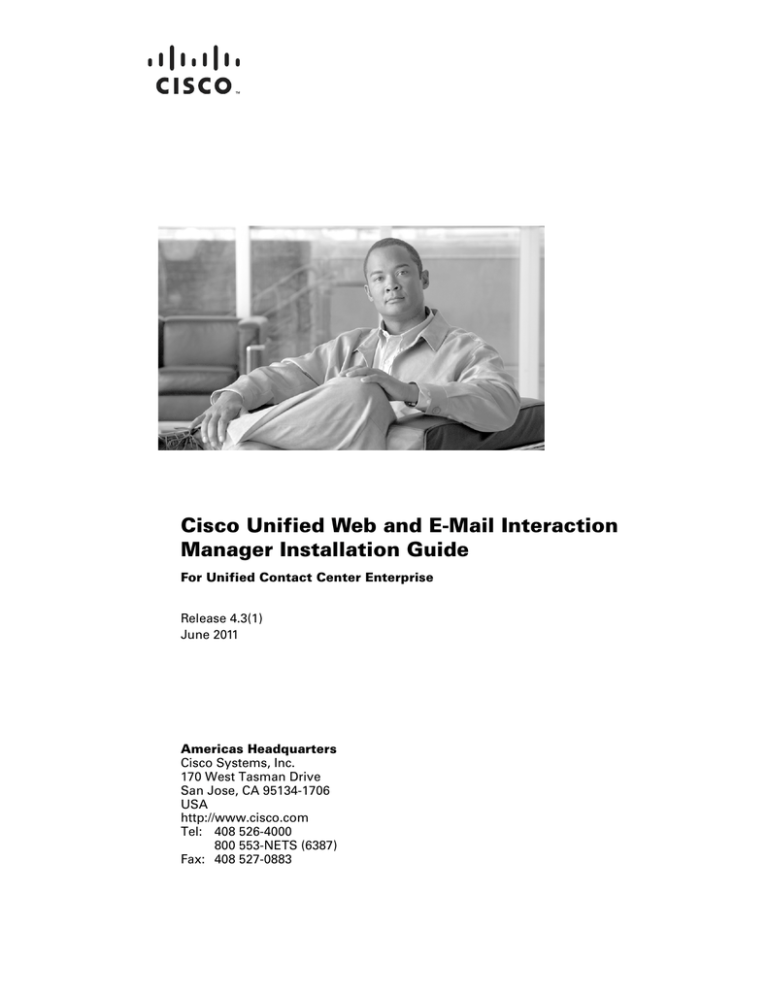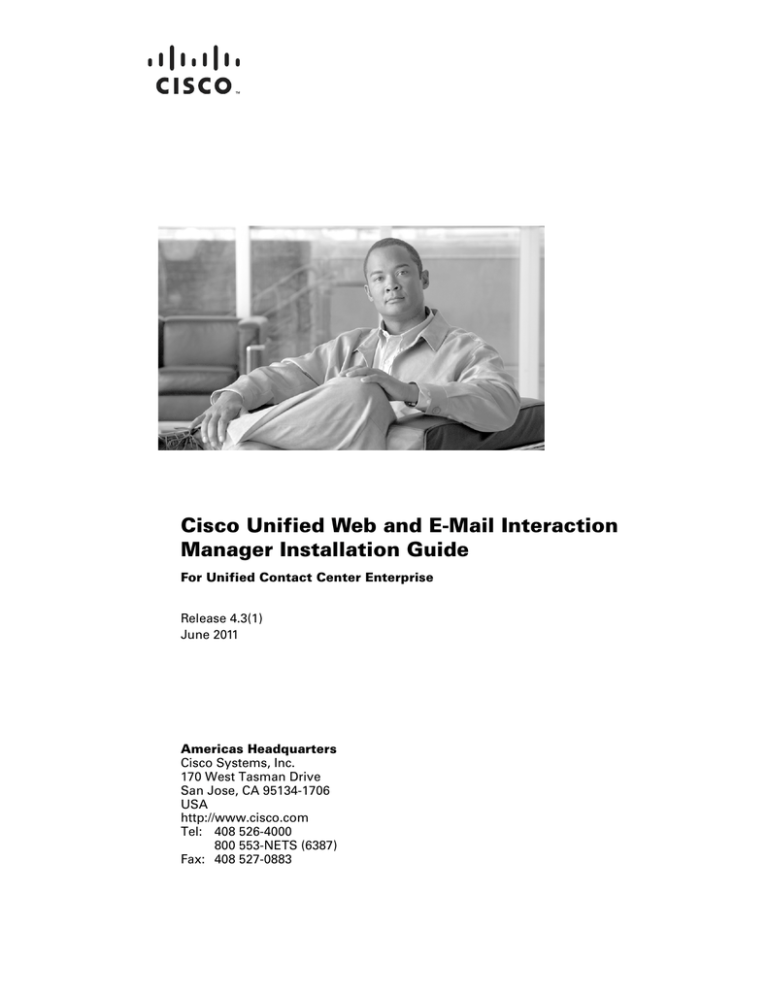
Cisco Unified Web and E-Mail Interaction
Manager Installation Guide
For Unified Contact Center Enterprise
Release 4.3(1)
June 2011
Americas Headquarters
Cisco Systems, Inc.
170 West Tasman Drive
San Jose, CA 95134-1706
USA
http://www.cisco.com
Tel: 408 526-4000
800 553-NETS (6387)
Fax: 408 527-0883
THE SPECIFICATIONS AND INFORMATION REGARDING THE PRODUCTS IN THIS MANUAL ARE SUBJECT TO CHANGE WITHOUT NOTICE. ALL
STATEMENTS, INFORMATION, AND RECOMMENDATIONS IN THIS MANUAL ARE BELIEVED TO BE ACCURATE BUT ARE PRESENTED WITHOUT
WARRANTY OF ANY KIND, EXPRESS OR IMPLIED. USERS MUST TAKE FULL RESPONSIBILITY FOR THEIR APPLICATION OF ANY PRODUCTS.
THE SOFTWARE LICENSE AND LIMITED WARRANTY FOR THE ACCOMPANYING PRODUCT ARE SET FORTH IN THE INFORMATION PACKET THAT
SHIPPED WITH THE PRODUCT AND ARE INCORPORATED HEREIN BY THIS REFERENCE. IF YOU ARE UNABLE TO LOCATE THE SOFTWARE LICENSE
OR LIMITED WARRANTY, CONTACT YOUR CISCO REPRESENTATIVE FOR A COPY.
The Cisco implementation of TCP header compression is an adaptation of a program developed by the University of California, Berkeley (UCB) as part of UCB’s public
domain version of the UNIX operating system. All rights reserved. Copyright © 1981, Regents of the University of California.
NOTWITHSTANDING ANY OTHER WARRANTY HEREIN, ALL DOCUMENT FILES AND SOFTWARE OF THESE SUPPLIERS ARE PROVIDED “AS IS” WITH
ALL FAULTS. CISCO AND THE ABOVE-NAMED SUPPLIERS DISCLAIM ALL WARRANTIES, EXPRESSED OR IMPLIED, INCLUDING, WITHOUT
LIMITATION, THOSE OF MERCHANTABILITY, FITNESS FOR A PARTICULAR PURPOSE AND NONINFRINGEMENT OR ARISING FROM A COURSE OF
DEALING, USAGE, OR TRADE PRACTICE.
IN NO EVENT SHALL CISCO OR ITS SUPPLIERS BE LIABLE FOR ANY INDIRECT, SPECIAL, CONSEQUENTIAL, OR INCIDENTAL DAMAGES, INCLUDING,
WITHOUT LIMITATION, LOST PROFITS OR LOSS OR DAMAGE TO DATA ARISING OUT OF THE USE OR INABILITY TO USE THIS MANUAL, EVEN IF CISCO
OR ITS SUPPLIERS HAVE BEEN ADVISED OF THE POSSIBILITY OF SUCH DAMAGES.
Cisco and the Cisco Logo are trademarks of Cisco Systems, Inc. and/or its affiliates in the U.S. and other countries. A listing of Cisco's trademarks can be found at
www.cisco.com/web/siteassets/legal/trademark.html. Third party trademarks mentioned are the property of their respective owners. The use of the word partner does not
imply a partnership relationship between Cisco and any other company. (1005R)
Cisco Unified Web and E-Mail Interaction Manager Installation Guide: For Unified Contact Center Enterprise and Hosted and Unified ICM. June 23, 2011.
Copyright © 2006–2011, Cisco Systems, Inc. All rights reserved.
Contents
Preface .................................................................................................................................................7
Audience . . . . . . . . . . . . . . . . . . . . . . . . . . . . . . . . . . . . . . . . . . . . . . . . . . . . . . . . . . . . . . . 8
Using This Guide . . . . . . . . . . . . . . . . . . . . . . . . . . . . . . . . . . . . . . . . . . . . . . . . . . . . . . . . 8
Document Conventions. . . . . . . . . . . . . . . . . . . . . . . . . . . . . . . . . . . . . . . . . . . . . . . . . . . . 9
Other Learning Resources. . . . . . . . . . . . . . . . . . . . . . . . . . . . . . . . . . . . . . . . . . . . . . . . . . 9
Online Help . . . . . . . . . . . . . . . . . . . . . . . . . . . . . . . . . . . . . . . . . . . . . . . . . . . . . . . . . . 9
Document Set . . . . . . . . . . . . . . . . . . . . . . . . . . . . . . . . . . . . . . . . . . . . . . . . . . . . . . . . 9
Chapter 1: Planning..........................................................................................................................11
Identifying Components . . . . . . . . . . . . . . . . . . . . . . . . . . . . . . . . . . . . . . . . . . . . . . . . . . 12
Understanding Configuration Options . . . . . . . . . . . . . . . . . . . . . . . . . . . . . . . . . . . . . . . 13
Single-Server. . . . . . . . . . . . . . . . . . . . . . . . . . . . . . . . . . . . . . . . . . . . . . . . . . . . . . . . 13
Split-Server . . . . . . . . . . . . . . . . . . . . . . . . . . . . . . . . . . . . . . . . . . . . . . . . . . . . . . . . . 14
Distributed-Server . . . . . . . . . . . . . . . . . . . . . . . . . . . . . . . . . . . . . . . . . . . . . . . . . . . . 15
Simple Distribution . . . . . . . . . . . . . . . . . . . . . . . . . . . . . . . . . . . . . . . . . . . . . . . 15
Distributed Configuration With Web Server Outside a Firewall . . . . . . . . . . . . 16
Complex Distributed Configuration With Components on Different Machines. 16
Planning Components for Specific Configurations . . . . . . . . . . . . . . . . . . . . . . . . . . . . . 17
Planning the Database Server . . . . . . . . . . . . . . . . . . . . . . . . . . . . . . . . . . . . . . . . . . . 17
Installing the Application on a SQL Server 2005 Cluster . . . . . . . . . . . . . . . . . . 17
Planning Database Servers . . . . . . . . . . . . . . . . . . . . . . . . . . . . . . . . . . . . . . . . . 17
Choosing Authentication Method for Database Connectivity. . . . . . . . . . . . . . . 17
Planning Application and Web Servers . . . . . . . . . . . . . . . . . . . . . . . . . . . . . . . . . . . 17
Planning the Messaging Server . . . . . . . . . . . . . . . . . . . . . . . . . . . . . . . . . . . . . . . . . . 18
Getting Started . . . . . . . . . . . . . . . . . . . . . . . . . . . . . . . . . . . . . . . . . . . . . . . . . . . . . . . . . 18
Chapter 2: Pre-Installation Tasks..................................................................................................19
Verifying System Requirements . . . . . . . . . . . . . . . . . . . . . . . . . . . . . . . . . . . . . . . . . . . . 20
Removing Spaces From Directory Names . . . . . . . . . . . . . . . . . . . . . . . . . . . . . . . . . 20
Bandwidth and Hardware Requirements. . . . . . . . . . . . . . . . . . . . . . . . . . . . . . . . . . . 20
Software Requirements . . . . . . . . . . . . . . . . . . . . . . . . . . . . . . . . . . . . . . . . . . . . . . . . 20
Disabling Loopback Adapter Configuration . . . . . . . . . . . . . . . . . . . . . . . . . . . . . . . . 21
Applying Hotfix for Windows 2003 SP2 . . . . . . . . . . . . . . . . . . . . . . . . . . . . . . . . . . 22
Acquiring Licenses . . . . . . . . . . . . . . . . . . . . . . . . . . . . . . . . . . . . . . . . . . . . . . . . . . . . . . 22
Verifying Network Configuration. . . . . . . . . . . . . . . . . . . . . . . . . . . . . . . . . . . . . . . . . . . 22
Setting Up User Accounts and Permissions . . . . . . . . . . . . . . . . . . . . . . . . . . . . . . . . . . . 22
Setting Up Domain Account . . . . . . . . . . . . . . . . . . . . . . . . . . . . . . . . . . . . . . . . . . . . 22
Configuring Permissions on Active Directory Server. . . . . . . . . . . . . . . . . . . . . . . . . 23
Configuring Database Server Settings . . . . . . . . . . . . . . . . . . . . . . . . . . . . . . . . . . . . . . . 25
Verifying Status of SQL Server FullText Search Service. . . . . . . . . . . . . . . . . . . . . . 25
Verifying collation settings . . . . . . . . . . . . . . . . . . . . . . . . . . . . . . . . . . . . . . . . . . . . . 25
Configuring Database Servers. . . . . . . . . . . . . . . . . . . . . . . . . . . . . . . . . . . . . . . . . . . 25
Additional Configuration for Windows Authentication . . . . . . . . . . . . . . . . . . . 25
Running SQL Server Services. . . . . . . . . . . . . . . . . . . . . . . . . . . . . . . . . . . . . . . . . . . 27
Configuring Microsoft DTC Settings . . . . . . . . . . . . . . . . . . . . . . . . . . . . . . . . . . . . . 27
Enabling Network DTC Access . . . . . . . . . . . . . . . . . . . . . . . . . . . . . . . . . . . . . 27
Updating Security Configurations. . . . . . . . . . . . . . . . . . . . . . . . . . . . . . . . . . . . 28
Installing JBoss . . . . . . . . . . . . . . . . . . . . . . . . . . . . . . . . . . . . . . . . . . . . . . . . . . . . . . . . . 30
Creating a JBoss Instance . . . . . . . . . . . . . . . . . . . . . . . . . . . . . . . . . . . . . . . . . . . . . . . . . 31
Installing Sun JDK . . . . . . . . . . . . . . . . . . . . . . . . . . . . . . . . . . . . . . . . . . . . . . . . . . . . . . 32
Verifying Web Server Settings . . . . . . . . . . . . . . . . . . . . . . . . . . . . . . . . . . . . . . . . . . . . . 32
Configuring SMTP Port in Virus Scanners. . . . . . . . . . . . . . . . . . . . . . . . . . . . . . . . . . . . 32
Completing Installation Work Sheet. . . . . . . . . . . . . . . . . . . . . . . . . . . . . . . . . . . . . . . . . 32
Verifying Unified CCE Configuration . . . . . . . . . . . . . . . . . . . . . . . . . . . . . . . . . . . . . . . 32
Chapter 3: Installation Process......................................................................................................34
Installing a Single-Server or Collocated Configuration . . . . . . . . . . . . . . . . . . . . . . . . . . 35
Additional Steps for Collocated Configurations . . . . . . . . . . . . . . . . . . . . . . . . . . . . . 47
Installing a Split-Server or Collocated Configuration . . . . . . . . . . . . . . . . . . . . . . . . . . . 47
Additional Steps for Collocated Configurations . . . . . . . . . . . . . . . . . . . . . . . . . . . . . 48
Installing a Distributed-Server Configuration. . . . . . . . . . . . . . . . . . . . . . . . . . . . . . . . . . 48
Installing the File Server . . . . . . . . . . . . . . . . . . . . . . . . . . . . . . . . . . . . . . . . . . . . . . . 48
Installing the Database Server. . . . . . . . . . . . . . . . . . . . . . . . . . . . . . . . . . . . . . . . . . . 50
Installing Application Servers. . . . . . . . . . . . . . . . . . . . . . . . . . . . . . . . . . . . . . . . . . . 59
Installing the Messaging Server . . . . . . . . . . . . . . . . . . . . . . . . . . . . . . . . . . . . . . . . . 62
Installing Web Servers . . . . . . . . . . . . . . . . . . . . . . . . . . . . . . . . . . . . . . . . . . . . . . . . 65
Installing the Services Server . . . . . . . . . . . . . . . . . . . . . . . . . . . . . . . . . . . . . . . . . . . 67
Contents
4
Chapter 4: Unified CCE Integration................................................................................................71
Integrating Cisco Interaction Manager with Unified CCE . . . . . . . . . . . . . . . . . . . . . . . . 72
Chapter 5: Post-Installation Tasks ................................................................................................81
Copying License Files. . . . . . . . . . . . . . . . . . . . . . . . . . . . . . . . . . . . . . . . . . . . . . . . . . . . 82
Applying Updates . . . . . . . . . . . . . . . . . . . . . . . . . . . . . . . . . . . . . . . . . . . . . . . . . . . . . . . 82
Configuring Web Servers . . . . . . . . . . . . . . . . . . . . . . . . . . . . . . . . . . . . . . . . . . . . . . . . . 82
Configuring Internet Information Services . . . . . . . . . . . . . . . . . . . . . . . . . . . . . . . . . 82
Configuring Pool Thread Limit. . . . . . . . . . . . . . . . . . . . . . . . . . . . . . . . . . . . . . . . . . 84
Starting SQL Server Agent Service . . . . . . . . . . . . . . . . . . . . . . . . . . . . . . . . . . . . . . . . . 85
Configuring Virus Scanning Exclusions. . . . . . . . . . . . . . . . . . . . . . . . . . . . . . . . . . . . . . 86
Single-Server Configuration . . . . . . . . . . . . . . . . . . . . . . . . . . . . . . . . . . . . . . . . . . . . 86
Split and Distributed-Server Configurations. . . . . . . . . . . . . . . . . . . . . . . . . . . . . . . . 87
On the File, Messaging, Services, Application and Web Servers . . . . . . . . . . . . 87
On the Database Servers . . . . . . . . . . . . . . . . . . . . . . . . . . . . . . . . . . . . . . . . . . . 87
Starting Cisco Interaction Manager . . . . . . . . . . . . . . . . . . . . . . . . . . . . . . . . . . . . . . . . . 87
Stopping Cisco Interaction Manager. . . . . . . . . . . . . . . . . . . . . . . . . . . . . . . . . . . . . . . . . 88
Logging in to the Business Partition . . . . . . . . . . . . . . . . . . . . . . . . . . . . . . . . . . . . . . . . . 88
Logging In From Internet Explorer. . . . . . . . . . . . . . . . . . . . . . . . . . . . . . . . . . . . . . . 88
Logging In From Cisco Agent Desktop Embedded Browser . . . . . . . . . . . . . . . . . . . 89
Configuring Important Settings . . . . . . . . . . . . . . . . . . . . . . . . . . . . . . . . . . . . . . . . . . . . 89
Mandatory Settings . . . . . . . . . . . . . . . . . . . . . . . . . . . . . . . . . . . . . . . . . . . . . . . . . . . 89
Optional Settings . . . . . . . . . . . . . . . . . . . . . . . . . . . . . . . . . . . . . . . . . . . . . . . . . . . . . 90
Configuring SMTP Server Relay Address List. . . . . . . . . . . . . . . . . . . . . . . . . . . . . . . . . 91
Uninstalling Cisco Interaction Manager . . . . . . . . . . . . . . . . . . . . . . . . . . . . . . . . . . . . . . 91
Chapter 6: SSL for Secure Connections .......................................................................................93
Installing a Security Certificate. . . . . . . . . . . . . . . . . . . . . . . . . . . . . . . . . . . . . . . . . . . . . 94
Generating a Security Certificate Request . . . . . . . . . . . . . . . . . . . . . . . . . . . . . . . . . 94
Submitting the Certificate Request . . . . . . . . . . . . . . . . . . . . . . . . . . . . . . . . . . . . . . . 98
Installing the Certificate on the Web Server . . . . . . . . . . . . . . . . . . . . . . . . . . . . . . . . 98
Configuring SSL Access. . . . . . . . . . . . . . . . . . . . . . . . . . . . . . . . . . . . . . . . . . . . . . . . . 100
Configuring Properties to View Attachments and Reports. . . . . . . . . . . . . . . . . . . . . . . 102
Testing SSL Access . . . . . . . . . . . . . . . . . . . . . . . . . . . . . . . . . . . . . . . . . . . . . . . . . . . . 103
Contents
5
Appendix A: Check List .................................................................................................................104
Configuration Type . . . . . . . . . . . . . . . . . . . . . . . . . . . . . . . . . . . . . . . . . . . . . . . . . . . . . 104
Software Requirements . . . . . . . . . . . . . . . . . . . . . . . . . . . . . . . . . . . . . . . . . . . . . . . . . . 104
On all Servers . . . . . . . . . . . . . . . . . . . . . . . . . . . . . . . . . . . . . . . . . . . . . . . . . . . . . . 104
On the Database Server . . . . . . . . . . . . . . . . . . . . . . . . . . . . . . . . . . . . . . . . . . . . . . . 104
On the Messaging Server . . . . . . . . . . . . . . . . . . . . . . . . . . . . . . . . . . . . . . . . . . . . . 104
On all Application Servers . . . . . . . . . . . . . . . . . . . . . . . . . . . . . . . . . . . . . . . . . . . . 104
On all Web Servers . . . . . . . . . . . . . . . . . . . . . . . . . . . . . . . . . . . . . . . . . . . . . . . . . . 104
On the Services Server . . . . . . . . . . . . . . . . . . . . . . . . . . . . . . . . . . . . . . . . . . . . . . . 104
Pre-Installation Tasks . . . . . . . . . . . . . . . . . . . . . . . . . . . . . . . . . . . . . . . . . . . . . . . . . . . 105
Installation Process . . . . . . . . . . . . . . . . . . . . . . . . . . . . . . . . . . . . . . . . . . . . . . . . . . . . . 106
Post-Installation Tasks . . . . . . . . . . . . . . . . . . . . . . . . . . . . . . . . . . . . . . . . . . . . . . . . . . 106
Appendix B: Work Sheet...............................................................................................................107
File Server Details. . . . . . . . . . . . . . . . . . . . . . . . . . . . . . . . . . . . . . . . . . . . . . . . . . . . . . 107
Database Server Details . . . . . . . . . . . . . . . . . . . . . . . . . . . . . . . . . . . . . . . . . . . . . . . . . 107
Application Server Details . . . . . . . . . . . . . . . . . . . . . . . . . . . . . . . . . . . . . . . . . . . . . . . 111
Web Server Details . . . . . . . . . . . . . . . . . . . . . . . . . . . . . . . . . . . . . . . . . . . . . . . . . . . . . 112
Messaging Server Details . . . . . . . . . . . . . . . . . . . . . . . . . . . . . . . . . . . . . . . . . . . . . . . . 112
Services Server Details . . . . . . . . . . . . . . . . . . . . . . . . . . . . . . . . . . . . . . . . . . . . . . . . . . 113
Unified CCE Data Integration Wizard Details . . . . . . . . . . . . . . . . . . . . . . . . . . . . . . . . 113
Contents
6
Preface
Audience
Using This Guide
Document Conventions
Other Learning Resources
Welcome to Cisco® Interaction Manager™, multichannel interaction software used by businesses all over
the world to build and sustain customer relationships. A unified suite of the industry’s best applications for
web and email interaction management, it is the backbone of many innovative contact center and customer
service helpdesk organizations.
Cisco Interaction Manager includes a common platform and one or both of the following applications:
Cisco Unified Web Interaction Manager (Unified WIM)
Cisco Unified E-Mail Interaction Manager (Unified EIM)
Audience
Cisco Unified Web and E-Mail Interaction Manager Installation Guide is intended for installation engineers,
system administrators, database administrators, and others who are responsible for installing and
maintaining Cisco Interaction Manager installations that are integrated with Cisco Unified Contact Center
Enterprise (Unified CCE).
Using This Guide
The best way to use the installation guide is to print it, read the entire guide, and then start at the beginning
and complete each pre-installation, installation, and post-installation task, in sequence. To assist you with
the installation process, this guide includes a work sheet that, when completed, will have all the information
required to install the application. It also has a check list that you can use to track your progress.
Find Appendix B: Work Sheet on page 107. Complete this work sheet and use it as you proceed through
the installation process.
Find Appendix A: Check List on page 104. Use it to mark off items as you progress through the
installation process.
Preface
8
Document Conventions
This guide uses the following typographical conventions.
Convention
Indicates
Italic
Emphasis.
Or the title of a published document.
Bold
Labels of items on the user interface, such as buttons, boxes, and lists.
Or text that must be typed by the user.
Monospace
The name of a file or folder, a database table column or value, or a command.
Variable
User-specific text; varies from one user or installation to another.
Document conventions
Other Learning Resources
Various learning tools are available within the product, as well as on the product CD, and our web site. You
can also request formal end-user or technical training.
Online Help
The product includes topic-based as well as context-sensitive help.
Use
To view
Help button
F1 keypad button
Topics in Cisco Unified Web and E-Mail Interaction Manager Help; the Help
button appears in the console toolbar on every screen.
Context-sensitive information about the item selected on the screen.
Online help options
Document Set
The latest versions of all Cisco documentation can be found online at http://www.cisco.com
All Unified EIM documentation can be found online at
http://www.cisco.com/en/US/products/ps7236/tsd_products_support_series_home.html
All Unified WIM documentation can be found online at
http://www.cisco.com/en/US/products/ps7233/tsd_products_support_series_home.html
9 Cisco Unified Web and E-Mail Interaction Manager Installation Guide (Windows-JBoss)
In particular, Release Notes for these products can be found at
http://www.cisco.com/en/US/products/ps7236/prod_release_notes_list.html
For general access to Cisco Voice and Unified Communications documentation, go to
http://www.cisco.com/en/US/products/sw/voicesw/tsd_products_support_category_home.html
The document set contains the following guides:
Hardware and System Software Specification for Cisco Unified Web and E-Mail Interaction Manager
Cisco Unified Web and E-Mail Interaction Manager Installation Guide
Cisco Unified Web and E-Mail Interaction Manager Browser Settings Guide
User guides for agents and supervisors
Cisco Unified Web and E-Mail Interaction Manager Agent’s Guide
Cisco Unified Web and E-Mail Interaction Manager Supervisor’s Guide
User guides for Knowledge Base managers and authors
Cisco Unified Web and E-Mail Interaction Manager Knowledge Base Author’s Guide
User guides for administrators
Cisco Unified Web and E-Mail Interaction Manager Administrator’s Guide to Administration Console
Cisco Unified Web and E-Mail Interaction Manager Administrator’s Guide to Routing and Workflows
Cisco Unified Web and E-Mail Interaction Manager Administrator’s Guide to Chat and Collaboration
Resources
Cisco Unified Web and E-Mail Interaction Manager Administrator’s Guide to Email Resources
Cisco Unified Web and E-Mail Interaction Manager Administrator’s Guide to Data Adapters
Cisco Unified Web and E-Mail Interaction Manager Administrator’s Guide to Reports Console
Cisco Unified Web and E-Mail Interaction Manager Administrator’s Guide to System Console
Cisco Unified Web and E-Mail Interaction Manager Administrator’s Guide to Tools Console
Preface
10
Planning
Identifying Components
Understanding Configuration Options
Planning Components for Specific Configurations
Getting Started
Cisco Interaction Manager can be installed in multiple configurations, ranging from a simple single-server
installation, to many flavors of distributed installations. This chapter describes the components that make up a
Cisco Interaction Manager deployment and available configuration options. Different types of distributed-server
configurations are also discussed. For deployment recommendations for various scenarios refer to the Cisco
Unified Web and E-Mail Interaction Manager Solutions Reference Network Design Guide.
A work sheet is provided on page 107. Complete this sheet before beginning the installation. You will need to
refer to this sheet often during the installation process. A checklist is provided on page 104. Use this sheet to
check off tasks as you complete them.
Identifying Components
A Cisco Interaction Manager installation has six components. They are:
1.
File server: Houses installation, configuration, and property files, email and article attachments, report
templates, locale-specific strings used in the application, and all libraries required to run the application.
There is only one file server in a Cisco Interaction Manager configuration.
2.
Database server: Houses the application databases. The installation program creates the following
databases:
A master database, where system level information is stored.
An active database, where all business related information is stored. This is also referred to as the
partition database.
An archive database, where all archived data is stored.
A reports database, where all data used by the reports module is stored. This database is created only in
deployments that use the enterprise edition of MSSQL Server.
The master and active databases are installed on the same machine. The archive and reports databases can be
installed on different machines.
3.
Messaging server: Manages asynchronous communication between the various components of the product.
In the application, java messaging clients use the publisher-subscriber model to interact with each other, and
the messaging server controls these interactions. There is only one messaging server in a configuration.
4.
Application server: Servers as a web container (also known as the JSP or Servlet engine) as well as the
Enterprise Java Bean (EJB) container. The web server routes all browser requests for .jsp files to the
application server. Here requests are processed, and dynamic content is generated. A configuration can have
more than one application server. Each application server requires a corresponding web server.
5.
Web server: Gets requests from, and serves static content such as images, java applets, jar files, and clientside JavaScript code to, a web browser. All requests for .jsp files are routed to the application server for
further processing and generation of dynamic content. The web server component is often installed on the
same machine as the application server, but can also be installed on a different physical machine. A
configuration can have multiple web servers. In the case of Unified WIM, the web server is always installed
on a separate machine outside the firewall for security reasons.
Planning
12
6.
Services server: Hosts remote services that execute business logic and rules to support the various features
of the application. Services such as the Retriever, which pulls emails from mail servers, the Dispatcher
which sends emails out of the system, and the Agent Assignment Service that assigns chats to agents, run on
the services server. Framework services that manage these remote services also run on the services server.
There is only one services server in a configuration.
Understanding Configuration Options
The six main components are installed in any one of the following three types of configurations:
Single-Server
Split-Server
Distributed-Server
Before installing the application in a production environment, ensure that you have consulted the Cisco Unified
Web and E-Mail Interaction Manager Solutions Reference Network Design Guide for deployment
recommendations.
Single-Server
This is the simplest type of configuration. All components are installed on a single machine.
Single-server configuration
13
Cisco Unified Web and E-mail Interaction Manager Installation Guide (Windows-JBoss)
A true single-server deployment is possible only for Unified EIM installations. If the installation includes
Unified WIM, it becomes a collocated deployment, where the web server is installed on a separate machine
outside the firewall.
\
Collocated single server configuration
Split-Server
In a split-server configuration, components are split across two machines. The database is on one machine,
while all other components are on the other machine.
Split-server configuration
A true split-server deployment is possible only for Unified EIM installations. If the installation includes
Unified WIM, it becomes a collocated deployment, where the web server is installed on a separate machine
outside the firewall.
Planning
14
Collocated split-server configuration
Distributed-Server
Components are distributed over three or more machines. Several options are available for distributed-server
configurations. The database is usually installed on a dedicated server, and other components are spread over
two or more machines. If the installation includes Unified WIM, the web server is installed on a separate
machine outside the firewall.
Simple Distribution
In this configuration, the database server is installed on one machine, the services server is on a second machine,
and the file, messaging, application, and web servers are on a third machine. This configuration is possible only
for Unified EIM installations. If the installation includes Unified WIM, it becomes a collocated deployment,
where the web server is installed on a separate machine outside the firewall.
Distributed server with three machines
15
Cisco Unified Web and E-mail Interaction Manager Installation Guide (Windows-JBoss)
Distributed Configuration With Web Server Outside a Firewall
In this configuration, each component is on a separate machine, with the web server installed outside the
firewall. The application, messaging, services and web servers in this configuration can be restarted without
restarting any other servers.
Distributed configuration with web server outside a firewall
Complex Distributed Configuration With Components on Different Machines
This configuration has each component on a different machine, with the following additional features:
Reports and Archive DBs are installed on a separate machine. To plan your database installation, refer
to “Planning Database Servers” on page 17.
Multiple web-application server pairs are used with a load balancer. For more information on planning
the application and web servers, refer to “Planning Application and Web Servers” on page 17.
Complex distributed-server configuration
Planning
16
Planning Components for Specific Configurations
Planning the Database Server
The installation program creates the master, active, and archive databases. If the enterprise edition of MSSQL
Server is used, a reports database is also created.
Installing the Application on a SQL Server 2005 Cluster
Cisco Interaction Manager can be installed in a Microsoft SQL Server 2005 clustered environment. To install
and configure the SQL Server cluster, follow the instructions in the Microsoft SQL Server 2005 documentation.
For details, refer to the following website.
http://www.microsoft.com/downloads/details.aspx?FamilyID=818234dc-a17b-4f09-b282c6830fead499&displaylang=en
Planning Database Servers
The master and active databases are installed on the same database server. Since the archive database can
grow to be quite large, and operations performed on it can be slower, and can impact the overall performance
of the system, it is typically installed on a different machine. This is optional, but it is the recommended
practice. Deployments that use the enterprise edition of MSSQL Server also have the option of installing the
Reports database on a different machine.
If either the archive or the reports database is to be on a different machine, make sure that you complete the
steps described in “Configuring Database Servers” on page 25. You may also need to complete certain tasks
described in “Setting Up User Accounts and Permissions” on page 22.
Choosing Authentication Method for Database Connectivity
The application supports two methods of authentication for connecting to the database.
SQL Server authentication
Windows authentication
As part of the installation process, you will be asked to select the authentication method. Your selection will
depend on the security policies of your organization, and should be consistent with the authentication
method configured in SQL Server.
If you choose Windows authentication, certain additional steps must be completed before you begin
installing the application. These steps are outlined in the “Setting Up User Accounts and Permissions” on
page 22. Also refer to “Configuring Database Servers” on page 25.
Planning Application and Web Servers
Cisco Interaction Manager can be installed with multiple application servers. The number of application
servers in your configuration depends on the total number of concurrent agents to be supported.
17
Cisco Unified Web and E-mail Interaction Manager Installation Guide (Windows-JBoss)
Before installing the application, use the Cisco Unified Web and E-Mail Interaction Manager Solutions
Reference Network Design Guide to help you determine the best possible configuration for your
requirements.
Cisco Interaction Manager can be installed with multiple web servers. The number of web servers in a
deployment depends on the number of application servers in the configuration.
To prevent overloading any one application server, Cisco Interaction Manager requires a one to one
relationship between a web server and an application server. This means that for every application server in
the configuration, there must also be a web server. Further, to insure that load is balanced evenly among all
web servers, a load balancer that directs requests to web servers is required. Agent and customer requests are
received by the load balancer, which in turn directs them to the web servers.
Planning the Messaging Server
The messaging server can be installed on a separate machine, or on the same machine as one of the
application servers in your configuration. To do this, select both the Application server and the Messaging
server items in the Installation options screen while installing a distributed-server configuration.
If the messaging server is on a separate machine, it can be restarted independently, without affecting any of
the application servers in the configuration.
There can be only one messaging server in your configuration, but there can be multiple application servers.
Getting Started
The installation process involves completing the following activities, in sequence:
Pre-installation tasks: To be performed before you begin the installation. For detailed instructions, refer to
“Pre-Installation Tasks” on page 19.
Installation tasks: Running the installation program on all the servers in your configuration. Details are in
“Installation Process” on page 34.
Integrating with Unified CCE: Running the integration wizard to integrate Cisco Interaction Manager with
Unified CCE. Details are in “Unified CCE Integration” on page 71.
Post installation tasks: To be performed after running the installation program. For details, refer to “PostInstallation Tasks” on page 81.
Planning
18
Pre-Installation
Tasks
Verifying System Requirements
Acquiring Licenses
Verifying Network Configuration
Setting Up User Accounts and Permissions
Configuring Database Server Settings
Installing JBoss
Creating a JBoss Instance
Installing Sun JDK
Verifying Web Server Settings
Configuring SMTP Port in Virus Scanners
Completing Installation Work Sheet
Verifying Unified CCE Configuration
This chapter describes pre-installation procedures that need to be completed before beginning the installation
process. As you need to prepare the installation environment in advance, read this installation guide and the
following documents before planning and implementing the installation:
Cisco Unified Web and E-Mail Interaction Manager Release Notes
Hardware and System Software Specification for Cisco Unified Web and E-Mail Interaction Manager
Cisco Unified Web and E-Mail Interaction Manager Solutions Reference Network Design Guide
Verifying System Requirements
Removing Spaces From Directory Names
Ensure that the complete path to your JBoss and JDK home directories do not contain any spaces. For
example, if the path to the JDK folder is C:\JDK 150_12, update it to C:\JDK150_12.
Bandwidth and Hardware Requirements
To verify bandwidth and hardware requirements:
Confirm that the physical servers required for the configuration of your choice is available. Also confirm
that adequate bandwidth is available. The following resources will help you determine the specific
requirements for your deployment:
Hardware and System Software Specification for Cisco Unified Web and E-Mail Interaction Manager
Cisco Unified Web and E-Mail Interaction Manager Solutions Reference Network Design Guide
Software Requirements
Hardware and System Software Specification for Cisco Unified Web and E-Mail Interaction Manager lists the
software environment that must be set up on the various server-class machines.
If you are installing a split, collocated, or distributed deployment, refer to the “Setting Up User Accounts and
Permissions” on page 22.
Important: You must use the same domain account to install the software environment and
Cisco Interaction Manager.
Create the environment in the following order.
To set up the required software environment:
1.
On the messaging server, and all application server machines:
a.
Install JBoss using the procedure described in “Installing JBoss” on page 30.
b.
Create a JBoss instance (see “Creating a JBoss Instance” on page 31).
Pre-Installation Tasks 20
c.
2.
On the web server machines:
3.
Install Microsoft IIS.
On the services server machine:
4.
Install JDK 1.5_12 (included on the Application CD).
Install JDK 1.5_12 (included on the Cisco product CD).
On database server machines:
a.
Install Microsoft® SQL Server® 2005 SP 3. While installing SQL server:
Select the default SQL instance. This is not mandatory. You can use named instances, but make
sure you use named instances on all the database servers in the configuration.
Enable mixed-mode authentication if you plan to use Windows authentication for database
connectivity. Additional steps required for Windows authentication are outlined in “Setting Up User
Accounts and Permissions” on page 22, and in “Configuring Database Server Settings” on page 25.
On the Collation settings screen, choose SQL Collations and select the following option:
Dictionary order, case-insensitive, for use with 1252 Character Set.
Although this is the recommended collation, it is not mandatory. Any ASCII, case insensitive
collation can be used. The application databases will be installed using the collation that is
configured for MSSQL Server.
b.
Once SQL Server is installed, go to SQL Enterprise Manager, and ensure that the Full-text Search
service is running. Also refer to “Running SQL Server Services” on page 27.
c.
If the configuration includes more than one database server, ensure that all the database server
machines are in the same domain as the other machines in the configuration, and that they are all on
either the default instance or named instances. See “Configuring Database Servers” on page 25.
Also, ensure that MS DTC Settings are configured. See “Configuring Microsoft DTC Settings” on
page 27.
5.
Ensure that an accessible POP3 server is running.
6.
Ensure that Cisco Security Agent is not running on any machine in the configuration.
Disabling Loopback Adapter Configuration
Cisco Interaction Manager cannot be installed on machines where Microsoft Loopback Adapter is
configured. Skip this section if the machines in the configuration do not use the Loopback Adapter.
Before you proceed with the installation, disable Loopback Adapter configuration on all machines in the
configuration.
To disable Loopback Adapter:
21
1.
Go to Start > Control Panel > Network Connections.
2.
Locate the local area connection for Microsoft Loopback Adapter.
3.
Right-click and select Disable.
Cisco Unified Web and E-mail Interaction Manager Installation Guide (Windows-JBoss)
Applying Hotfix for Windows 2003 SP2
If your configuration includes servers with Broadcom network cards, or network cards that have a Broadcom
chip set integrated into them, hotfix KB948496 for Windows 2003 SP2 must be applied on each such server.
Verify that this hotfix has been applied before beginning the installation process.
Acquiring Licenses
Make sure you have the Unified WIM and Unified EIM licenses ready with you before you begin the
installation. You will need them to complete the installation process.
Contact Cisco Licence Team for the licenses.
Verifying Network Configuration
These tasks must be completed in all collocated, split-server, and distributed-server configurations.
To verify network configuration:
1.
Ensure that all machines other than the web server, are in the same Active Directory domain. The web server
does not need to be installed in the same domain. Note that the application cannot be installed in a
workgroup.
2.
Ensure that all the machines are either assigned static IP addresses, or in cases where the IP address is
assigned dynamically, are set to renew the same IP address upon lease expiry.
3.
Ensure that all the machines are in the same LAN.
4.
Ensure that the system clocks of all the machines are synchronized.
Setting Up User Accounts and Permissions
You will need administrator privileges on the local system to perform the installation.
In all single-server configurations, and split-server configurations that do not require Windows authentication for
database connectivity, a localUsername, with administrator privileges, can be used.
For collocated and split-server configurations that are using Windows authentication, and all distributed-server
configurations, a domain user account is required.
Setting Up Domain Account
Skip this section if you are installing a single-server configuration, or a split-server that does not use Windows
authentication.
Pre-Installation Tasks 22
Request your IT department to create a domain user account for exclusive use by Cisco Interaction
Manager.The domain user account needs the Log on as a Service privilege on each of the servers used in
deployment. It does not require the Interactive Logon privilege.
You will use this account to install and configure the software environment as well as Cisco Interaction
Manager.
Caution: Do not change the password of the domain account after the application is
installed. If you must change it, make sure that you update the IIS directory security settings
on web servers, and the login information for all Windows and MSSQL services that use that
domain account.
Configuring Permissions on Active Directory Server
If you are using Windows authentication database connectivity, and the configuration includes more than one
database server, perform these additional tasks on the Active Directory server. You will need administrator
privileges to complete these tasks. Contact your IT administrator for assistance if required.
To configure permissions:
1.
Go to Start > Control Panel > Administrative Tools > Component Services.
2.
Select Active Directory Users and Computers.
3.
Navigate to the domain user account to be used for installation. Right-click and select Properties.
a.
In the Properties window, click the Account tab. Ensure that the following options are not selected:
Account is sensitive and cannot be delegated.
Do not require Kerberos preauthentication.
Set account properties for domain user account
23
Cisco Unified Web and E-mail Interaction Manager Installation Guide (Windows-JBoss)
b.
Click the Delegation tab. Ensure that the domain user account is trusted for delegation.
Set delegation properties for domain user account
4.
In the Active Directory Users and Computers tree, navigate to the database server. Ensure that it is trusted
for delegation. Repeat this step for each database server.
Set delegation properties for database server
5.
Go to Start > Run > Command to launch the command window and run the following command. This sets
the Service Principal Names (SPN) to the domain account for MSSQL service on the database servers.
setspn -A MSSQLSvc/HOST:PORT
accountname
Run this command for both short and fully qualified host names for all database servers. For example, if
there are two database servers, tempv20w5 and tempv20w6, with the user account is MVInstallTeam in
the domain1 domain, type
setspn -A MSSQLSvc/tempv20w5.company.na:1433 domain1\MVInstallTeam
setspn -A MSSQLSvc/ tempv20w5:1433 domain1\MVInstallTeam
setspn -A MSSQLSvc/tempv20w6.company.na:1433 domain1\MVInstallTeam
setspn -A MSSQLSvc/ tempv20w6:1433 domain1\MVInstallTeam
Pre-Installation Tasks 24
Configuring Database Server Settings
Verifying Status of SQL Server FullText Search Service
This service is required for text searches.
To verify the status of the SQL Server FullText Search service:
1.
Go to Start > Programs > Administrative Tools > Services.
2.
Ensure that the SQL Server FullText Search service is running.
3.
If it is not running, select the service, and click Start to start the service.
Verifying collation settings
Collation settings are typically chosen while installing SQL Server 2005. Since collations specify the rules
for how strings of character data are sorted and compared, based on particular languages, a particular type of
collation is required for the application to process and present information accurately. If you have already
installed SQL Server 2005, consult your DBA and verify that the collation setting chosen is ASCII (case
insensitive).
Configuring Database Servers
Skip this section if the archive and reports databases are on the same machine as the active and master databases.
If either database is on a different machine, consult your administrator and verify that:
All database server machines used in the configuration are in the same domain as all the other Cisco
Interaction Manager servers.
All databases are to be either on named instances or on default instances. For example, if you are using
the default instance for the active and master databases, then use the default instance for the other
databases as well.
Additional Configuration for Windows Authentication
If you are using Windows authentication, also ensure that the steps outlined in the following section have been
completed: “Configuring Permissions on Active Directory Server” on page 23.
After you have completed these tasks, you should be able to able to run a linked server query on each database
from a third machine acting as a SQL client.
To run a linked server query and verify the configuration:
25
1.
On any machine that is not one of the database servers to be used in the configuration, and has a SQL client
installed on it, log in using the domain user account created for the application.
2.
Launch SQL Server Management Studio.
3.
Click New Query.
Cisco Unified Web and E-mail Interaction Manager Installation Guide (Windows-JBoss)
4.
If your archive database is on a different machine, create a remote server link on the active database server
(the source database) to point to the archive database server (the destination database) using the following
SQL script. Replace DEST_HOST_NAME with the name of the machine for the archive database.
If your reports database is on a different machine, create a remote server link on the reports database server
(the source database) to point to the active database server (the destination database) using the following
SQL script. Replace DEST_HOST_NAME with the name of the machine for the active database.
DECLARE @p_linkname VARCHAR(50)
SET @p_linkname = 'DEST_HOST_NAME'
BEGIN
EXEC ( 'EXEC master.dbo.sp_addlinkedserver @server = ' + @p_linkname + ',
@srvproduct='' '', @provider = ''SQLNCLI'', @provstr = ''Server='+ @p_linkname
+ '''')
EXEC ( 'EXEC master.dbo.sp_addlinkedsrvlogin @rmtsrvname=' + @p_linkname +
',@useself=N''True''')
EXEC ( 'EXEC master.dbo.sp_serveroption @server=' + @p_linkname + ',
@optname=N''collation compatible'', @optvalue=N''false''')
EXEC ( 'EXEC master.dbo.sp_serveroption @server=' + @p_linkname + ',
@optname=N''data access'', @optvalue=N''true''')
EXEC ( 'EXEC master.dbo.sp_serveroption @server=' + @p_linkname + ',
@optname=N''dist'', @optvalue=N''true''')
EXEC ( 'EXEC master.dbo.sp_serveroption @server=' + @p_linkname + ',
@optname=N''pub'', @optvalue=N''false''')
EXEC ( 'EXEC master.dbo.sp_serveroption @server=' + @p_linkname + ',
@optname=N''rpc'', @optvalue=N''true''')
EXEC ( 'EXEC master.dbo.sp_serveroption @server=' + @p_linkname + ',
@optname=N''rpc out'', @optvalue=N''true''')
EXEC ( 'EXEC master.dbo.sp_serveroption @server=' + @p_linkname + ',
@optname=N''sub'', @optvalue=N''false''')
EXEC ( 'EXEC master.dbo.sp_serveroption @server=' + @p_linkname + ',
@optname=N''connect timeout'', @optvalue=N''0''')
EXEC ( 'EXEC master.dbo.sp_serveroption @server=' + @p_linkname + ',
@optname=N''collation name'', @optvalue=null')
EXEC ( 'EXEC master.dbo.sp_serveroption @server=' + @p_linkname + ',
@optname=N''lazy schema validation'', @optvalue=N''false''')
EXEC ( 'EXEC master.dbo.sp_serveroption @server=' + @p_linkname + ',
@optname=N''query timeout'', @optvalue=N''0''')
EXEC ( 'EXEC master.dbo.sp_serveroption @server=' + @p_linkname + ',
@optname=N''use remote collation'', @optvalue=N''true''')
END
5.
Now run the following query from the source database server where you created the remote server link. If
the archive database is on a different machine, the active database server is the source database. If the reports
database is on a different machine, then that server is the source server.
select * from
DEST_HOST_NAME.master.dbo.sysdatabases
The query should execute successfully and return results.
Pre-Installation Tasks 26
Running SQL Server Services
Run the SQL Server Service, and SQL Server Agent Service, using the domain user account on all database
servers.
In single, split, and distributed-server configurations where database servers are configured to run on named
instances, and no listener port is configured, the SQL Server Browser service needs to be running when you
run the installer.
This service does not have to be running if the database servers are configured to run on the default instance.
It is also not required if the database servers are configured to run on named instances, and specific, static
listener ports are configured for the named instances.
Configuring Microsoft DTC Settings
The Microsoft Distributed Transaction Coordinator (DTC) service, a component of Microsoft Windows, is
responsible for coordinating transactions that span multiple resources like databases. MSDTC settings must be
configured on all the database servers in a configuration.
Enabling Network DTC Access
Enable network DTC access on each database server.
To enable network DTC access:
1.
Go to Start > Settings > Control Panel.
2.
Double-click Add/Remove Programs.
3.
In the Add/Remove Programs window, click the Add/Remove Windows Components button.
Click the Add/Remove Windows Component button
27
Cisco Unified Web and E-mail Interaction Manager Installation Guide (Windows-JBoss)
4.
In the Windows Components window, select the Application Server option and click the Details button.
Select the Application Server option
5.
In the Application Server window, select Enable network DTC access and click OK.
Select the Enable network DTC access option
6.
In the Windows Components Wizard, click Next and then click Finish.
Updating Security Configurations
Update the security configuration settings on each database server.
To update security configuration:
1.
Go to Start > All Programs > Administrative Tools > Component Services.
2.
In the Component Services window, browse to Component Services > Computers > My Computer.
3.
Right-click My Computer, and click Properties.
4.
In the My Computer Properties window, on the MS DTC tab, click the Security Configuration button.
5.
In the Security Configuration window, do the following:
a.
In the Security Settings section, select the following two options:
Pre-Installation Tasks 28
b.
c.
Network DTC Access
Enable XA Transactions
Within the Network DTC Access section, select the following four options:
Allow Remote Clients
Allow Remote Administration
Transaction Manager Communication - Allow Inbound
Transaction Manager Communication - Allow Outbound
In the DTC Logon Account section, set the value in the Account field to NT
Authority\NetworkService.
Click OK.
Select security configuration
6.
In the DTC Console message box, click Yes.
7.
Restart the machine.
8.
Go to Start > All Programs > Administrative Tools > Services.
9.
In the Service window, locate the following two services and stop them.
Distributed Transaction Coordinator
SQL Server (MSSQLSERVER) for Microsoft SQL 2005.
10. Now, start the two services in the following order:
29
a.
Distributed Transaction Coordinator
b.
SQL Server (MSSQLSERVER) for Microsoft SQL 2005.
Cisco Unified Web and E-mail Interaction Manager Installation Guide (Windows-JBoss)
Installing JBoss
Install JBoss on all the machines where the messaging server, and all application server components are going to
be installed.
To install JBoss:
1.
Copy the jboss-4.2.3.GA.zip from the Environment > JBoss folder on the application CD to a temporary
location on the hard drive.
2.
Use a zip file extraction tool like WinZip to extract the files from the jboss-4.2.3.GA.zip file to the location
where JBoss is to be installed ( JBoss_Home), for example, C:\jboss-4.2.3.GA.
Extract JBoss files to JBoss home directory
3.
Open the folder to verify that the following folders have been extracted: bin, client, docs, lib and
server. The following files should also be present: JBossORG-EULA.txt, copyright.txt, jarversions.xml, lgpl.html and readme.html.
JBoss home directory
You have now installed JBoss.
Pre-Installation Tasks 30
4.
Once JBoss is installed, the jboss-4.2.3.GA.zip file can be deleted from the temporary folder.
Creating a JBoss Instance
Before beginning the installation program, you need to create a new instance of JBoss on each machine where
the messaging server, application server components are going to be installed.
To create a JBoss instance:
1.
Go to the JBoss_Home > server folder.
2.
Locate the folder default, right-click it, and select Copy.
Copy the default folder
3.
Paste the folder in the same location, JBoss_Home > server.
4.
Rename the newly copied folder to create a new instance of JBoss. You will need this when you install the
application.
Rename folder to create a new instance of JBoss
Repeat this procedure on the messaging server and all other application server machines.
31
Cisco Unified Web and E-mail Interaction Manager Installation Guide (Windows-JBoss)
Installing Sun JDK
In single, collocated. and split server configurations, install JDK 1.5 Update 12 on the machine on which the
file, services, messaging, and application server components are installed,
In distributed-server configurations, install Sun JDK 1.5 Update 12 on all machines where the messaging,
application and services server components are to be installed. The installation program for JDK is included
in the Environment folder of the installation package.
Verifying Web Server Settings
On all machines where the web server is to be installed, ensure that the IIS service is running.
Configuring SMTP Port in Virus Scanners
Ensure that the virus scanner is configured to allow emails to be sent through the SMTP port (Port 25). In a
distributed installation, configure this setting on the services server and all application servers.
Completing Installation Work Sheet
To complete the work sheet:
Consult your IT staff and database administrator and complete the work sheet provided in Appendix B
(page 107). You will need this information during the installation process.
Verifying Unified CCE Configuration
Verify that Unified CCE 7.5 and Microsoft Active Directory (AD) 2003 have been installed on separate
servers. Refer to Unified CCE documentation for more details.
Verify that the Unified CCE and AD servers are in the same network as the Unified WIM and Unified EIM
servers and are accessible from the Unified WIM and Unified EIM servers.
Verify that the items to be used in Unified WIM and Unified EIM are configured in Unified CCE. These
include:
Peripherals
Application Instance
Media Classes
Media Routing Domains (MRDs)
Pre-Installation Tasks 32
Network Voice Response Units (Network VRUs)
Call Type
Media Routing Peripheral Gateways (MR PGs)
Script Selector
Agent Peripheral Gateway (Agent PG)
Network Trunk Groups
Network Trunks
Application Paths and Path Members
Agents
Services
Skill Groups (IPTA and Non-IPTA)
ICM Scripts
Expanded Call Context (ECC) Variables
CTI Gateways (CG)
For details, see Cisco Unified Web and E-Mail Interaction Manager Deployment and Maintenance Guide.
33
Cisco Unified Web and E-mail Interaction Manager Installation Guide (Windows-JBoss)
Installation
Process
Installing a Single-Server or Collocated Configuration
Installing a Split-Server or Collocated Configuration
Installing a Distributed-Server Configuration
The installation process consists of two parts:
1.
Installing Unified WIM and Unified EIM in your chosen configuration using the Cisco Interaction Manager
installation program.
2.
Integrating Unified WIM and Unified EIM with Unified CCE using the Cisco Interaction Manager Wizard
for Unified CCE.
This chapter describes the process of installing the product in single-server, split-server, and distributed-server
configurations. After completing the installation process, you can install the integration immediately by starting
the Cisco Interaction Manager Integration Wizard. The integration can also be installed later by running the
Integration Wizard. The process of installing the integration is described in “Unified CCE Integration” on
page 71.
Before beginning the installation, ensure that you have complied with all the prerequisites listed in “PreInstallation Tasks” on page 19.
Important: Make sure you have the Unified WIM and Unified EIM licenses ready with you before
you begin the installation. You will need them to complete the installation process.
Installing a Single-Server or Collocated
Configuration
A true single-server deployment is possible only for Unified EIM installations. If the installation includes
Unified WIM, it becomes a collocated deployment, where the web server is installed on a separate machine
outside the firewall.
Important: Ensure that MSSQL Server, MS Search Service, and MSSQL Server Agent Service
are running. Also ensure that Microsoft IIS is running.
To install a single-server or collocated configuration:
35
1.
Copy the contents of the installation CD to a temporary directory, Temp, on the hard drive.
2.
Run setup_wsjb.exe from the Temp directory.
3.
When the Introduction window appears, read the installation instructions. Click Next.
Cisco Unified Web and E-mail Interaction Manager Installation Guide (Windows-JBoss)
4.
In the License Agreement window, review the licensing terms and select the I accept the terms of the
License Agreement option. Click Next.
Read and accept the terms of the License Agreement
5.
In the Installation Options window, select the components to install.
If you are installing only Unified EIM, you can set up a pure single-server configuration. In this case, select
the following options:
File Server
Messaging Server
Application Server
Web Server
Services Server
Database
Click Next.
Select installation options for a single-server installation
Installation Process 36
If you are installing both applications or only Unified WIM, use a collocated configuration, where the web server
is installed on a separate machine outside the firewall. In this case, select the following options:
File Server
Messaging Server
Application Server
Services Server
Database
Click Next.
Select installation options for a collocated installation that includes Unified WIM
6.
Type the path or browse to the folder where you would like to install Cisco Interaction Manager. Click Next.
Provide a location for the Cisco Interaction Manager home directory
7.
37
In the JBoss Parameters window, provide the following details:
JBoss home directory: Complete path to the directory where JBoss is installed. For example, C:\jboss4.2.3.GA
JBoss instance name: Name of the JBoss instance you created on page 31.
Cisco Unified Web and E-mail Interaction Manager Installation Guide (Windows-JBoss)
JBoss JNDI port: Port number used by the JBoss Java Name Directory Interface (JNDI) based naming
service. Default value is 2089.
JBoss HTTP port: Port number used by JBoss. Default value is 9001.
JBoss HTTP SSL port: Secure Sockets Layer port number used by JBoss. Default value is 9002.
Provide JBoss parameters
8.
Type the path or browse to the JDK home directory. Click Next.
Provide the path to the JDK home directory
9.
In the RMI and RMID Parameters window, provide the following details:
RMI registry port: Port number used by the Remote Method Invocation (RMI) registry naming
service. Default value is 15099.
RMI activation port: Port number used by the RMI Daemon Process. Default value is 15098.
Installation Process 38
Click Next.
Provide RMI and RMID parameters
Cisco Interaction Manager has two distinct areas: the system area and the partition (or business) area. An
administrator type user is created for each area during the installation. In the next two windows, you will be
asked for user names and passwords for these two users:
System Administrator
Partition Administrator
10. In the Cisco System Administrator Account window, create the first system administrator user account.
Provide the following:
User name: User name for the system administrator.
Password: Password for the system administrator.
Verify password: Verify the password.
Click Next.
Create the first system administrator user account
39
Cisco Unified Web and E-mail Interaction Manager Installation Guide (Windows-JBoss)
11. In the Cisco Partition Administrator Account and Partition window, create the first partition administrator
user account and the partition. Provide the following:
User name: User name for the partition administrator.
Password: Password for the partition administrator.
Verify password: Verify the password.
Partition name: Name for the partition.
Description of partition: Description for the partition.
Click Next.
Create the first partition administrator user account and the partition
12. Select the default language for the Knowledge Base. Click Next.
Select language for Knowledge Base
13. In the Mandatory settings window, provide the following information:
Default SMTP server: The SMTP server defined here is used to send email notifications.
Notification mail redirection from address: All notification emails are sent from this email address.
Installation Process 40
Notification mail redirection to address: All notification emails are sent to this address.
Provide details for mandatory settings
14. In the SQL Server Database Authentication window, select between Windows and SQL server
authentication. Your selection must be consistent with the authentication configuration in MSSQL Server.
Click Next.
Select the database server authentication mode
15. In the Master Database Parameters window, provide the following details:
41
Server name: Name of the local server on which the MSSQL database is to be installed. If you are
using MSSQL Server clustering, specify the name of the Virtual MSSQL Cluster Node that integrates
the services running on physical nodes in the cluster. Make sure you provide the DNS host name and
not the IP address.
Database name: Name of the master database. The installation program creates the master database
with the name you provide here.
Server instance name: Name of the MSSQL Server instance to be used while creating the database. If
you are using MSSQL Server clustering, provide the name of the Virtual SQL Service Instance.
Database listen port: Port number of MSSQL Server.
Cisco Unified Web and E-mail Interaction Manager Installation Guide (Windows-JBoss)
Datafile path: Path to the folder on the database server where you want to create the data file. For
example: MSSQL_Home\MSSQL\Data. If you are using MSSQL Server clustering, provide the path to
the drive shared among the clustered nodes.
Datafile initial size: Minimum size of the data file for the database.
Datafile maximum size: Maximum size of the data file for the database.
Datafile increment size: Additional file size limit that will be allocated to a database object after the
initial size is full.
Logfile initial size: Minimum size of the log file.
Logfile maximum size: Maximum size of the log file.
Database administrator user name: User name of the database administrator for MSSQL Server. If
you are using MSSQL Server clustering, provide the user for the virtual instance used for this database.
Database administrator password: Password of the database administrator.
Important: If you select Windows server authentication in the SQL Server Database
Authentication window, the fields asking for database administrator user name and password are
not displayed.
Cisco Database user name: User name required to connect to the master database. The installation
program creates the database and its user.
Cisco Database password: Password for the master database user.
Click Next.
Provide master database parameters
16. In the Partition Database Parameters window, provide the following details:
Important: The partition database is created on the same database server as the master
database.
Server name: Name of the local server on which your MSSQL database is installed. The installation
program uses the Server name that you entered for the master database. If you are using MSSQL Server
clustering, this is the name of the Virtual MSSQL Cluster Node that integrates the services running on
physical nodes in the cluster.
Installation Process 42
Database name: Name of the partition database. The installation program creates a database with the
name you type here.
Server instance name: Name of the MSSQL Server instance to be used while creating the database.
The installation program uses the Server instance name that you entered for the master database. If you
are using MSSQL Server clustering, this is the name of the Virtual SQL Service Instance.
Database listen port: Port number of MSSQL Server.
Datafile path: Path of the folder on the database server, where you want to create the data file. For
example: MSSQL_Home\MSSQL\Data. If you are using MSSQL Server clustering, provide the path to
the drive shared among the clustered nodes.
Datafile initial size: Minimum size of the data file for the database.
Datafile maximum size: Maximum size of the data file for the database.
Datafile increment size: Additional file size limit that will be allocated to a database object after the
initial size is full.
Logfile initial size: Minimum size of the log file.
Logfile maximum size: Maximum size of the log file.
Database administrator user name: User name of the database administrator for MSSQL Server. If
you are using MSSQL Server clustering, provide the user for the virtual instance used for this database.
Database administrator password: Password of the database administrator.
Important: If you select Windows server authentication in the SQL Server Database Authentication
window, then the fields asking for database administrator details are not displayed.
Cisco Database user name: User name required to connect to the partition database. The installation
program creates this user.
Cisco Database password: Password for database user.
Click Next.
Provide partition database parameters
43
Cisco Unified Web and E-mail Interaction Manager Installation Guide (Windows-JBoss)
17. In the Archive Database Parameters window, provide the following details:
Important: Archive database need not be created on the same database server as the master
and partition databases.
Server name: Name of the local server on which your MSSQL database is installed. If you are using
MSSQL Server clustering, specify the name of the Virtual MSSQL Cluster Node that integrates the
services running on physical nodes in the cluster. Make sure you provide the DNS host name and not
the IP address of the server.
Database name: Name of the archive database. The installation program creates a database with the
name you type here.
Server instance name: Name of the MSSQL Server instance to be used while creating the database. If
you are using MSSQL Server clustering, provide the name of the Virtual SQL Service Instance.
Database listen port: Port number of MSSQL Server.
Datafile path: Path of the folder on the database server, where you want to create the data file. For
example: MSSQL_Home\MSSQL\Data. If you are using MSSQL Server clustering, provide the path to
the drive shared among the clustered nodes.
Datafile initial size: Minimum size of the data file for the database.
Datafile maximum size: Maximum size of the data file for the database.
Datafile increment size: Additional file size limit that will be allocated to a database object after the
initial size is full.
Logfile initial size: Minimum size of the log file.
Logfile maximum size: Maximum size of the log file.
Database administrator user name: User name of the database administrator for MSSQL Server. If
you are using MSSQL Server clustering, provide the user for the virtual instance used for this database.
Database administrator password: Password of the database administrator.
Important: If you selected Windows server authentication in the SQL Server Database
Authentication window, the fields asking for database administrator details are not displayed.
Cisco Database user name: User name required to connect to the archive database. The installation
program creates this user.
Cisco Database password: Password for the database user.
Installation Process 44
Click Next.
Provide archive database parameters
18. In the Reports Database parameters window, enter the following information.
Important: This screen only appears if the application is being installed with the Enterprise
edition of Microsoft SQL Server 2005.
45
Server name: Name of the local or remote server on which the reports database should be installed.
The reports database need not be created on the same database server as the master and partition
databases.
Database name: Name of the reports database. The installation program creates a database with the
name you type here. If you are using MSSQL server clustering, specify the name of the virtual MSSQL
cluster node that integrates the services running on physical nodes in the cluster. Make sure you provide
the DNS host name and not the IP address of the server.
Server instance name: Name of the MSSQL Server instance to be used while creating the database. If
you are using MSSQL Server clustering, provide the name of the Virtual SQL Service Instance.
Database listener port: Port number of the MSSQL Server.
Datafile path: Path of the folder on the database server, where you want to create the data file. For
example, MSSQL_Home\MSSQL\Data. If you are using MSSQL Server clustering, provide the path to
the drive shared among the clustered nodes.
Datafile initial size (MB): Minimum size of the data file for the database.
Datafile maximum size (MB): Maximum size of the data file for the database.
Datafile increment size (MB): Additional file size limit that will be allocated to a database object after
the initial size is full.
Logfile initial size (MB): Minimum size of the log file.
Logfile maximum size (MB): Maximum size of the log file.
Database administrator user name: User name of the database administrator for MSSQL Server. If
you are using MSSQL Server clustering, provide the user corresponding to the virtual instance used for
this database.
Database administrator password: Password of the database administrator.
Cisco Unified Web and E-mail Interaction Manager Installation Guide (Windows-JBoss)
Important: If you select Windows server authentication in the SQL Server Database
Authentication window, then the fields asking for database administrator details are not displayed.
Cisco Database User Name: User name required for connecting to the database. The installation
program creates this user.
Cisco Database Password: Password for the database user.
Click Next.
Provide reports database parameters
19. In the Domain User Account Parameters window, enter the following information:
Domain User name: User name of the domain user account you created for use by Cisco Interaction
Manager. For more information, refer to “Setting Up User Accounts and Permissions” on page 22. If
you are using a localUsername, provide it as localMachinename\localUsername.
Domain User Password: Password for the domain user account.
Verify password: Verify the password.
Click Next.
Provide domain user name and password
Installation Process 46
20. Review the information displayed in the Summary window, and click Install.
21. In the Installation Complete window, click Finish to complete the installation process for Cisco Unified
Web and E-Mail Interaction Manager.
A summary of the installation is displayed when the installation process is complete. The installation summary is
also saved in Cisco_Home\eService\installation\installation_summary.txt
The installation program runs the Cisco Diagnostic Utility and saves the report in
Cisco_Home\eService\web\view\platform\debug\eGain_Configuration_date_timestamp.html.
22. After completing the Unified WIM and Unified EIM installation process, you can either continue to run the
Cisco Interaction Manager Integration Wizard or you can run it later.
Do one of the following:
Copy the license files provided by Cisco to the following location:
Cisco_Home\eService\config\license. Then, click the Finish button to launch the Cisco
Interaction Manager Integration Wizard and follow steps 3 - 24 in “To run the integration wizard:” on
page 72.
Copy the license file and choose to run the Cisco Interaction Manager Integration Wizard later. To run
the wizard later, follow the steps in “Integrating Cisco Interaction Manager with Unified CCE” on
page 72.
Additional Steps for Collocated Configurations
If the installation includes Unified WIM, it becomes a collocated deployment, where the web server is installed
on a separate machine outside the firewall. For a collocated configuration, now install the web server.
To install the web server:
Follow all the steps in the section “To install the web server:” on page 65.
Installing a Split-Server or Collocated Configuration
A true split-server deployment is possible only for Unified EIM installations. If the installation includes Unified
WIM, it becomes a collocated deployment, where the web server is installed on a separate machine outside the
firewall.
Important: Ensure that MSSQL Server, MS Search Service, and MSSQL Server Agent Service
are running on the database server machine. Also ensure that Microsoft IIS is running on the
web server machine.
To install a split-server or collocated configuration:
Follow all the steps in the section “To install a single-server or collocated configuration:” on page 35. In
Steps 15, 16, and 17 make sure to give the following values:
47
Server name: Give the name of the remote server on which you want to install the partition, master,
and archive databases. Make sure you provide the DNS host name and not the IP address of the server.
Cisco Unified Web and E-mail Interaction Manager Installation Guide (Windows-JBoss)
A summary of the installation is displayed when the installation process is complete. The installation summary is
also saved in Cisco_Home\eService\installation\installation_summary.txt
The installation program runs the Cisco Diagnostic Utility and saves the report in
Cisco_Home\eService\web\view\platform\debug\eGain_Configuration_date_timestamp.html.
Additional Steps for Collocated Configurations
If the installation includes Unified WIM, it becomes a collocated deployment, where the web server is installed
on a separate machine outside the firewall. For a collocated configuration, now install the web server.
To install the web server:
Follow all the steps in the section “To install the web server:” on page 65.
Installing a Distributed-Server Configuration
In the procedure described here, each component is installed separately on a dedicated machine.
When each component is on a different machine, make sure you install the file server first, followed by the
database server. Since the database is installed remotely, you can select both the File server and the Database
components in the Installation Options screen. The program asks you for the details of the database server as
you work through the installation.
If you are installing two components, for example, the application and messaging servers, on the same
machine, make sure that you select both Application server and Messaging server components in the
Installation Options screen. The installation program can only be run once per server.
The valid sequence in this case is:
a.
File server + Database server
b.
Application server + Messaging server
c.
Other components in any order.
Important: Refer to the work sheet for details that you are asked to provide during the
installation.
Installing the File Server
Run the installation program from the file server desktop.
To install the file server:
1.
Follow Steps 1–3 in “To install a single-server or collocated configuration:” on page 35.
2.
In the Installation Options window, select the File Server option.
Installation Process 48
Click Next.
Select the File Server option
3.
Type the path or browse to the folder where you would like to install the file server. Click Next.
Provide a location for the Cisco Interaction Manager home directory
4.
49
In the Domain User Account Parameters window, provide the following information:
Domain User name: User name of the domain user account you created for use by Cisco Interaction
Manager. In a distributed-server deployment, a domain user account is required. For more information,
refer to “Setting Up User Accounts and Permissions” on page 22.
Domain User Password: Password for the domain user account.
Verify password: Verify the password.
Cisco Unified Web and E-mail Interaction Manager Installation Guide (Windows-JBoss)
Click Next.
Provide domain user name and password
5.
Review the information displayed in the Summary window, and click Install.
6.
In the Install Complete window, click the Finish button to complete the installation process.
Installing the Database Server
Important: Ensure that MSSQL Server, MS Search Service, and MSSQL Server Agent Service
are running. In a distributed installation, verify that all machines are in the same domain and
LAN, and their clocks are synchronized.
This section describes the process of installing the master database, the active database and the archive database.
In cases of installations that use the enterprise edition of MSSQL Server, a reports database is also created.
To install the database:
1.
Follow Steps 1–3 in “To install a single-server or collocated configuration:” on page 35.
Installation Process 50
2.
In the Installation Options window, select the Database option. Click Next.
Select the Database option
3.
In the File sever parameters window, provide the fully qualified domain name of the file server. Click Next.
Provide name of file server
The product has two distinct areas: the system area and the partition (or business) area. An administrator type
user is created for each area during the installation. In the next two windows, you will be asked for user names
and passwords for these two users:
System Administrator
Partition Administrator
4.
51
In the Cisco System Administrator Account window, create the first system administrator user account.
Provide the following:
User name: User name for the system administrator.
Password: Password for the system administrator.
Cisco Unified Web and E-mail Interaction Manager Installation Guide (Windows-JBoss)
Verify password: Verify the password. Click Next.
Provide information for the first system administrator user account
5.
In the Cisco Partition Administrator Account and Partition window, create the partition administrator user
account and the partition. Provide the following:
User name: User name for the partition administrator.
Password: Password for the partition administrator.
Verify password: Verify the password.
Partition name: Name for the partition. This name will be part of the URL that users will use to log in
to the product: http://Cisco_Home/Partition_Name. Make sure that the name does not contain any spaces.
Description of partition: Description for the partition. Click Next.
Provide partition name and partition administrator user account details
Installation Process 52
6.
Select the default language for the Knowledge Base. Click Next.
Select language for Knowledge Base
7.
In the Mandatory settings window, provide the following information:
Default SMTP server: The SMTP server defined here is used to send email notifications.
Notification mail redirection from address: All notification emails are sent from this email address.
Notification mail redirection to address: All notification emails are sent to this address.
Provide mandatory settings information
53
Cisco Unified Web and E-mail Interaction Manager Installation Guide (Windows-JBoss)
8.
In the SQL Server Database Authentication window, select between Windows and SQL server
authentication. Your selection must be consistent with the authentication configuration in SQL Server. Click
Next.
Select the database server authentication mode
9.
In the Master Database Parameters window provide the following details:
Server name: Name of the local or remote server on which you want to install the database. If you are
using SQL Server clustering, provide the name of the cluster. If you are using MSSQL Server
clustering, specify the name of the Virtual MSSQL Cluster Node that integrates the services running on
physical nodes in the cluster. Make sure you provide the DNS host name and not the IP address.
Database name: Name of the master database. The installation program creates a database with the
name you type here.
Server instance name: Name of the MSSQL Server instance to be used while creating the database. If
you are using MSSQL Server clustering, provide the name of the Virtual SQL Service Instance.
Database listener port: Port number of the MSSQL Server.
Datafile path: Path of the folder on the database server, where you want to create the data file. For
example, MSSQL_Home\MSSQL\Data. If you are using MSSQL Server clustering, provide the path to
the drive shared among the clustered nodes.
Datafile initial size (MB): Minimum size of the data file for the database.
Datafile maximum size (MB): Minimum size of the data file for the database.
Datafile increment size (MB): Additional file size limit that will be allocated to a database object after
the initial size is full.
Logfile initial size (MB): Minimum size of the log file.
Logfile maximum size (MB): Maximum size of the log file.
Database administrator user name: User name of the database administrator for MSSQL Server. If
you are using MSSQL Server clustering, provide the user corresponding to the virtual instance used for
this database.
Database administrator password: Password of the database administrator.
Installation Process 54
Important: If you select Windows server authentication in the SQL Server Database
Authentication window, the fields asking for the database administrator details are not displayed.
Cisco Database user name: User name required for connecting to the master database. The installation
program creates the database and its user.
Cisco Database password: Password for the master database user.
Click Next.
Provide master database parameters
10. In the Partition Database Parameters window, provide the following details:
Important: The partition (active) database is created on the same database server as the
master database.
55
Server name: Name of the local or remote server on which the database is installed. The installation
program uses the Server name you entered for the master database. If you are using MSSQL Server
clustering, this is the name of the Virtual MSSQL Cluster Node that integrates the services running on
physical nodes in the cluster.
Database name: Name of the partition database. The installation program creates a database with the
name you type here.
Server instance name: Name of the MSSQL Server instance to be used while creating the database.
The installation program uses the Server instance name you entered for the master database. If you are
using MSSQL Server clustering, this is the name of the Virtual SQL Service Instance.
Database listener port: Port number of MSSQL Server.
Datafile path: Path of the folder on the database server, where you want to create the data file. For
example, MSSQL_Home\MSSQL\Data. If you are using MSSQL Server clustering, provide the path to
the drive shared among the clustered nodes.
Datafile initial size (MB): Minimum size of the data file for the database.
Datafile maximum size (MB): Maximum size of the data file for the database.
Datafile increment size (MB): Additional file size limit that will be allocated to a database object after
the initial size is full.
Cisco Unified Web and E-mail Interaction Manager Installation Guide (Windows-JBoss)
Logfile initial size (MB): Minimum size of the log file.
Logfile maximum size (MB): Maximum size of the log file.
Database administrator user name: User name of the database administrator for MSSQL Server. If
you are using MSSQL Server clustering, provide the user corresponding to the virtual instance used for
this database.
Database administrator password: Password of the database administrator.
Important: If you select Windows server authentication in the SQL Server Database
Authentication window, then the fields asking for database administrator details are not displayed.
Cisco Database user name: User name required for connecting to the database. The installation
program creates this user.
Cisco Database password: Password for the database user.
Click Next.
Provide partition database parameters
11. In the Archive Database Parameters window, provide the following details:
Important: Archive database need not be created on the same database server as the master
and partition databases.
Server name: Name of the local or remote server on which the archive database should be installed.
Database name: Name of the archive database. The installation program creates a database with the
name you type here. If you are using MSSQL Server clustering, specify the name of the Virtual MSSQL
Cluster Node that integrates the services running on physical nodes in the cluster. Make sure you
provide the DNS host name and not the IP address of the server.
Server instance name: Name of the MSSQL Server instance to be used while creating the database. If
you are using MSSQL Server clustering, provide the name of the Virtual SQL Service Instance.
Database listener port: Port number of the MSSQL Server.
Datafile path: Path of the folder on the database server, where you want to create the data file. For
example, MSSQL_Home\MSSQL\Data. If you are using MSSQL Server clustering, provide the path to
the drive shared among the clustered nodes.
Installation Process 56
Datafile initial size (MB): Minimum size of the data file for the database.
Datafile maximum size (MB): Maximum size of the data file for the database.
Datafile increment size (MB): Additional file size limit that will be allocated to a database object after
the initial size is full.
Logfile initial size (MB): Minimum size of the log file.
Logfile maximum size (MB): Maximum size of the log file.
Database administrator user name: User name of the database administrator for MSSQL Server. If
you are using MSSQL Server clustering, provide the user corresponding to the virtual instance used for
this database
Database administrator password: Password of the database administrator.
Important: If you select Windows server authentication in the SQL Server Database
Authentication window, then the fields asking for database administrator details are not displayed.
Cisco Database user name: User name required for connecting to the database. The installation
program creates this user.
Cisco Database password: Password for the database user.
Click Next.
Provide archive database parameters
12. In the Reports Database Parameters window, enter the following information.
Important: This screen only appears if the application is being installed with the Enterprise
edition of Microsoft SQL Server 2005.
57
Server Name: Name of the local or remote server on which the reports database should be installed.
The reports database need not be created on the same database server as the master and partition
databases.
Database Name: Name of the reports database. The installation program creates a database with the
name you type here. If you are using MSSQL server clustering, specify the name of the virtual MSSQL
cluster node that integrates the services running on physical nodes in the cluster. Make sure you provide
the DNS host name and not the IP address of the server.
Cisco Unified Web and E-mail Interaction Manager Installation Guide (Windows-JBoss)
Server instance name: Name of the MSSQL Server instance to be used while creating the database. If
you are using MSSQL Server clustering, provide the name of the Virtual SQL Service Instance.
Database listener port: Port number of the MSSQL Server.
Datafile path: Path of the folder on the database server, where you want to create the data file. For
example, MSSQL_Home\MSSQL\Data. If you are using MSSQL Server clustering, provide the path to
the drive shared among the clustered nodes.
Datafile initial size (MB): Minimum size of the data file for the database.
Datafile maximum size (MB): Maximum size of the data file for the database.
Datafile increment size (MB): Additional file size limit that will be allocated to a database object after
the initial size is full.
Logfile initial size (MB): Minimum size of the log file.
Logfile maximum size (MB): Maximum size of the log file.
Database administrator user name: User name of the database administrator for MSSQL Server. If
you are using MSSQL Server clustering, provide the user corresponding to the virtual instance used for
this database
Database administrator password: Password of the database administrator.
Important: If you select Windows server authentication in the SQL Server Database
Authentication window, then the fields asking for database administrator details are not displayed.
Cisco Database User Name: user name required for connecting to the database. the installation
program creates this user.
Cisco Database Password: password for the database user.
Click Next.
Provide reports database parameters
13. In the Domain User Account Parameters window, enter the following information:
Domain User name: User name of the domain user account you created for use by Cisco Interaction
Manager. For more information, refer to “Setting Up User Accounts and Permissions” on page 22. If
you are using a localUsername, provide it as localMachinename\localUsername.
Domain User Password: Password for the domain user account.
Installation Process 58
Verify password: Verify the password.
Click Next.
14. Review the information displayed in the Summary window, and click Install.
15. In the Install Complete window, click the Finish button to complete the installation process.
Installing Application Servers
This section describes the process of creating the application server. Repeat these steps on each application
server in your configuration. You should have created a new JBoss instance for each application server.
To install the application server:
1.
Follow Steps 1–4 in “To install a single-server or collocated configuration:” on page 35.
2.
In the Installation Options window, select the Application Server option. Click Next.
Select the Application Server option
59
Cisco Unified Web and E-mail Interaction Manager Installation Guide (Windows-JBoss)
3.
Type the name of the file server. Make sure you provide the DNS host name and not the IP address of the
server. Click Next.
Provide the name of the file server
4.
Type the path to or browse to the folder where you would like to install the application server. Click Next.
Provide a location of the Cisco Interaction Manager home directory
5.
In the JBoss Parameters window, provide the following details:
JBoss home directory: Complete path to the directory where JBoss is installed. For example, C:\jboss4.2.3.GA
JBoss instance name: Name of the JBoss instance you created on page 31.
JBoss JNDI port: Port number used by the JBoss Java Name Directory Interface (JNDI) based naming
service. Default value is 2089
JBoss HTTP port: Port number used by JBoss. Default value is 9001.
Installation Process 60
JBoss HTTP SSL port: Secure Sockets Layer port number used by JBoss. Default value is 9002.
Provide JBoss parameters
6.
Type the path to or browse to the JDK home directory. Click Next.
Provide the path to the JDK home directory
7.
61
In the Domain User Account Parameters window, provide the following information:
Domain User name: User name of the domain user account you created for use by Cisco Interaction
Manager. In a distributed-server deployment, a domain user account is required. For more information,
refer to “Setting Up User Accounts and Permissions” on page 22.
Domain User Password: Password for the domain user account.
Verify password: Verify the password.
Cisco Unified Web and E-mail Interaction Manager Installation Guide (Windows-JBoss)
Click Next.
Provide domain user account parameters
8.
Review the information displayed in the Summary window, and click Install.
9.
In the Installation Complete window, click Finish to complete the installation process for Unified WIM and
Unified EIM.
Complete this procedure on all application servers.
Installing the Messaging Server
This section describes the process of creating the messaging server.
To install the messaging server:
1.
Follow Steps 1–4 in “To install a single-server or collocated configuration:” on page 35.
2.
In the Installation Options window, select the Messaging Server option. Click Next.
Select the Messaging Server option
Installation Process 62
3.
Type the name of the file server. Make sure you provide the DNS host name and not the IP address of the
server. Click Next.
Provide the name of the file server
4.
Type the path to or browse to the folder where you would like to install the messaging server. Click Next.
Provide a location for the Cisco Interaction Manager home directory
5.
63
In the JBoss parameters window, provide the following information:
JBoss home directory: Complete path to the directory where JBoss is installed. For example, C:\jboss4.2.3.GA
JBoss instance name: Name of the JBoss instance you created on page 31.
JBoss JNDI port: Port number used by the JBoss Java Name Directory Interface (JNDI) based naming
service. Default value is 2089.
JBoss HTTP port: Port number used by JBoss. Default value is 9001.
Cisco Unified Web and E-mail Interaction Manager Installation Guide (Windows-JBoss)
JBoss HTTP SSL port: Secure Sockets Layer port number used by JBoss. Default value is 9002.
Provide JBoss parameters
6.
Type the path or browse to the JDK home directory. Click Next.
Provide the path to the JDK home directory
7.
In the Domain User Account Parameters window, provide the following information:
Domain User name: User name of the domain user account you created for use by Cisco Interaction
Manager. In a distributed-server deployment, a domain user account is required. For more information,
refer to “Setting Up User Accounts and Permissions” on page 22.
Domain User Password: Password for the domain user account.
Verify password: Verify the password.
Installation Process 64
Click Next.
Provide domain account information
8.
Review the information displayed in the Summary window, and click Install.
9.
In the Installation Complete window, click Finish to complete the installation process.
Installing Web Servers
This section describes the process of installing the web server. The web server does not need to be installed in the
same domain as the other servers. It can also be installed outside the firewall for security reasons. Contact Cisco
for more information about this configuration.
Important: Before installing the web server, ensure that IIS is running.
To install the web server:
1.
Follow Steps 1–4 in “To install a single-server or collocated configuration:” on page 35.
2.
In the Installation Options window, select the Web Server option. Click Next.
Select the Web Server option
65
Cisco Unified Web and E-mail Interaction Manager Installation Guide (Windows-JBoss)
3.
In the File Server Parameters window, provide the following details:
File Server name: Name of the file server. Make sure you provide the DNS host name and not the IP
address of the server.
Click Next.
Provide file server name
4.
In the Application Server Parameters window, type the name of the application server for which you want to
configure the web server.
Click Next.
Provide the application server name
5.
In the Domain User Account Parameters window, provide the following information:
Domain User name: User name of the domain user account you created for use by Cisco Interaction
Manager. In a distributed-server deployment, a domain user account is required. If the web server is in
a different domain than the file server, provide the domain user account that was used while installing
the file server. For more information, refer to “Setting Up User Accounts and Permissions” on page 22.
Domain User Password: Password for the domain user account.
Installation Process 66
Verify password: Verify the password.
Provide domain user account details
6.
Review the information displayed in the Summary window, and click Install.
7.
In the Installation Complete window, click Finish to complete the installation process.
Installing the Services Server
In this section, we describe the process of installing the services server.
To install the services server:
1.
Follow Steps 1–4 in “To install a single-server or collocated configuration:” on page 35.
2.
In the Installation Options window, select the Services Server option. Click Next.
Select the Services Server option
67
Cisco Unified Web and E-mail Interaction Manager Installation Guide (Windows-JBoss)
3.
Type the name of the file server. Enter the DNS name and not the IP address. Click Next.
Provide the name of the file server
4.
Type the path to or browse to the folder where you would like to install the services server. Click Next.
Provide a location for the Cisco Interaction Manager home directory
Installation Process 68
5.
Type the path or browse to the JDK home directory. Click Next.
Provide the path to the JDK home directory
6.
In the RMI and RMID Parameters window, provide the following details:
RMI registry port: Port number used by the Remote Method Invocation (RMI) registry naming
service. Default value is 15099.
RMI activation port: Port number used by the RMI Daemon Process. Default value is 15098.
Click Next.
Provide RMI and RMID parameters
7.
69
In the Domain User Account Parameters window, provide the following information:
Domain User name: User name of the domain user account you created for use by Cisco Interaction
Manager. In a distributed-server deployment, a domain user account is required. If the web server is in
a different domain than the file server, provide the domain user account that was used while installing
the file server. For more information, refer to “Setting Up User Accounts and Permissions” on page 22.
Domain User Password: Password for the domain user account.
Cisco Unified Web and E-mail Interaction Manager Installation Guide (Windows-JBoss)
Verify password: Verify the password.
Provide the domain user account details
8.
Review the information displayed in the Summary window, and click Install.
9.
In the Installation Complete window, click Finish to complete the installation process.
10. Repeat this procedure on each web server in your configuration.
11. After completing the Unified WIM and Unified EIM installation process, you can either continue to run the
Cisco Interaction Manager Integration Wizard or you can run it later. Do one of the following:
Copy the license files provided by Cisco to the following location:
Cisco_Home\eService\config\license. Then, click the Finish button to launch the Cisco
Interaction Manager Integration Wizard and follow steps 3 to 22 in “To run the integration wizard:” on
page 72.
Copy the license files and then choose to run the Cisco Interaction Manager Integration Wizard later. To
run the wizard later, follow the steps in “Integrating Cisco Interaction Manager with Unified CCE” on
page 72.
A summary of the installation is displayed when the installation process is complete. The installation
summary is also saved in Cisco_Home\eService\installation\installation_summary.txt
The installation program runs the Cisco Diagnostic Utility and saves the report as an HTML file in the
Cisco_Home\eService\web\view\platform\debug folder.
Installation Process 70
Unified CCE
Integration
Integrating Cisco Interaction Manager with Unified CCE
Integrating Cisco Interaction Manager with Unified
CCE
Cisco Interaction Manager is integrated with Unified CCE by running the Cisco Interaction Manager Integration
Wizard on the services server of Cisco Interaction Manager. The wizard imports the media routing domains,
agents, and skill groups information from the Unified CCE database to the Cisco Interaction Manager database.
Caution: If you have already run the integration wizard as part of the installation process, then
do not run the wizard manually again.
Before running the Cisco Interaction Manager Integration Wizard, verify that:
License files provided by Cisco have been copied to the following location:
Cisco_Home\eService\config\license.
Unified CCE has been configured for the integration (for details, see Cisco Unified Web and E-Mail
Interaction Manager Deployment and Maintenance Guide).
The Cisco Interaction Manager services are running on the services server.
To run the integration wizard:
1.
Browse to Cisco_Home\eService\bin\IPCC.
2.
Locate the uiconfigwizard.bat file. Double-click it to launch the Cisco Interaction Manager Integration
Wizard.
3.
When the first window appears, read the introduction and click Next.
Review the introduction
Unified CCE Integration
72
4.
In the next window, read the details about the steps and click Next.
Review the integration procedure
5.
In the next window, type the path or browse to the folder where Cisco Interaction Manager is installed. Click
Next.
Provide the location of the Unified WIM and Unified EIM installation directory
6.
In the next window, select the partition, and department in the partition, for which you want to download
MRDs, agents, and skill groups. Click Next.
Select the partition and department to integrate
73
Cisco Unified Web and E-Mail Interaction Manager Installation Guide (Windows-JBoss)
7.
In the next window, provide the following details, and click Next.
Unified CCE Administration Host Name: Server name or IP address of the Unified CCE
Administration Workstation (AW) server.
SQL Server Database Name: Name of the Unified CCE AW database.
Port Number: Port number of the Unified CCE AW database server. The default value is 1433.
Database Administrator Login Name: User name of the database administrator for the Unified CCE
AW database server.
Database Administrator Login Password: Password of the database administrator for the Unified
CCE AW database server.
Verify Password: Password that you had provided in the Database Administrator Login Password
field.
Provide Unified CCE primary database details
8.
In the next window, review the database details, and click the Apply button.
Verify primary database details
9.
In the next window, to configure a secondary database connection, select Yes and provide the following
details, and click Next. If not, select No and click Next.
Unified CCE Administration Host Name: Server name or IP address of the Unified CCE Secondary
Administration Workstation (AW) server.
SQL Server Database Name: Name of the Unified CCE Secondary AW database.
Unified CCE Integration
74
Port Number: Port number of the Unified CCE Secondary AW database server. The default value is
1433.
Database Administrator Login Name: User name of the database administrator for the Unified CCE
Secondary AW database server.
Database Administrator Login Password: Password of the database administrator for the Unified
CCE Secondary AW database server.
Verify Password: Password that you had provided in the Database Administrator Login Password
field.
Provide Unified CCE secondary database details
10. In the next window, review the database details, and click the Apply button.
Verify secondary database details
75
Cisco Unified Web and E-Mail Interaction Manager Installation Guide (Windows-JBoss)
11. In the next window, select the application instance that you have configured in Unified CCE. Click Next.
Select the application instance
12. In the next window, select the Agent PGs that you have configured in Unified CCE for integration. Click
Next.
Select Agent PGs
13. In the next window, verify that the correct Agent PGs have been selected. Click Next.
Verify that the correct Agent PGs have been selected
Unified CCE Integration
76
14. In the next window, select the media routing domains (MRDs) that you have configured in Unified CCE for
the integration. Click Next.
Select MRDs
15. In the next window, verify that the correct MRDs have been selected. Click Next.
Verify that the correct MRDs have been selected
16. In the next window, select the Unified CCE script selector that you have configured in Unified CCE for the
integration. Click Next.
Select script selector
77
Cisco Unified Web and E-Mail Interaction Manager Installation Guide (Windows-JBoss)
17. In the next window, verify that the correct script selector has been selected. Click Next.
Verify that the correct script selector has been selected
18. In the next window, select the peripherals that you have configured in Unified CCE for the integration. Click
Next.
Select peripherals
19. In the next window, verify that the correct peripherals have been selected. Click Next.
Verify that the correct peripherals have been selected
Unified CCE Integration
78
20. In the next window, select agents for the Unified CCE peripherals. Click Next.
Select agents
21. In the next window, verify that the correct agents have been selected. Click Next.
Verify that the correct agents have been selected
22. In the next window, select the skill groups for the peripherals. Click Next.
Select skill groups from the list
79
Cisco Unified Web and E-Mail Interaction Manager Installation Guide (Windows-JBoss)
23. In the next window, verify that the correct skill groups have been selected. Click Next.
Verify that the correct skill groups have been selected
24. In the next window, click the Finish button to save the MRD, agent, and skill-group information in the Cisco
Interaction Manager database.
Click the Finish button
25. In the last window, click the Close button to close the wizard.
26. If you ran the integration wizard manually, and not along with the Cisco Interaction Manager installation
program, then stop and start Cisco Interaction Manager. For details, see Stopping Cisco Interaction Manager
and Starting Cisco Interaction Manager.
Unified CCE Integration
80
Post-Installation
Tasks
Copying License Files
Configuring Web Servers
Starting SQL Server Agent Service
Configuring Virus Scanning Exclusions
Starting Cisco Interaction Manager
Stopping Cisco Interaction Manager
Logging in to the Business Partition
Configuring Important Settings
Configuring SMTP Server Relay Address List
Uninstalling Cisco Interaction Manager
This chapter guides you through the tasks to be performed after installing the system. It also describes the
process of uninstalling Unified WIM and Unified EIM.
You can set up Secure Sockets Layer (SSL) for more secure connections between browsers and the servers in
your installation. This is an optional step. See Chapter 6, “SSL for Secure Connections” for details.
Copying License Files
If you have not done so already, perform this task on the file server. In a distributed-server installation, this could
be a separate machine.
To copy the license file:
1.
Ensure that Cisco Interaction Manager is stopped.
2.
Copy the license files provided by Cisco to the following location:
Cisco_Home\eService\config\license.
Applying Updates
Perform this task on the machine where the file server is installed.
To apply updates:
1.
Stop the Cisco Service on all the servers in the configuration.
2.
Copy the Updates folder on the Application CD to a temporary local folder.
3.
Apply the update by running the CIMInst_431.exe located in the Updates\4.3(1)_ES1 folder.
Use the instructions in the accompanying Readme file.
Configuring Web Servers
Configuring Internet Information Services
This procedure helps eliminate 503 errors on the web server.
To configure Internet Information Services (IIS) on the web server:
1.
Go to Start menu > Administrative Tools > Internet Information Services (IIS) Manager.
2.
In the navigation tree, go to Application Pools > DefaultAppPool. Right-click the node and select
Properties.
Post-Installation Tasks 82
Open the DefaultAppPool node
3.
In the DefaultAppPool Properties window, on the Recycle tab, clear the following options:
Recycle worker process (in minutes)
Recycle worker process (number of requests)
Clear the Recycle worker process options
4.
On the Performance tab, clear the following options:
83
Shutdown worker process after being idle for
Cisco Unified Web and E-mail Interaction Manager Installation Guide (Windows-JBoss)
Limit the kernel request queue
Clear the Shutdown worker process and Limit kernel request queue options
5.
On the Health tab, clear the following options:
Enable pinging
Enable rapid fail protection
Click Apply. Then click OK to close the window.
Clear the Enable pinging and Enable rapid fail protection options
Configuring Pool Thread Limit
This procedure increases the capacity of IIS to handle concurrent requests.
To configure pool thread limit:
1.
On the web server, go to Start menu > Run and type:
Regedit
Press the Enter key.
Post-Installation Tasks 84
2.
In the Registry Editor window, navigate to HKEY_LOCAL_MACHINE > System > CurrentControlSet
> Services> InetInfo > Parameters.
Navigate to InetInfo parameters
3.
Go to Edit menu > New > DWORD Value.
4.
Change the name of the new registry value that gets created to PoolThreadLimit.
5.
Right-click PoolThreadLimit and select Modify.
6.
In the Edit DWORD Value window, set properties as following:
Value data: ffffffff
Important: Make sure you have typed “f” eight times.
Base: Hexadecimal
Configure the registry value
7.
Restart the machine.
Repeat these steps on all web servers in the configuration.
Starting SQL Server Agent Service
SQL Server Agent service needs to be running before you start the application. This is used by the Reports
module.
85
Cisco Unified Web and E-mail Interaction Manager Installation Guide (Windows-JBoss)
To start the SQL Server Agent service:
1.
On the Start menu, point to All Programs, point to Microsoft SQL Server 2005, point to Configuration
Tools, and then click SQL Server Configuration Manager.
2.
In SQL Server Configuration Manager, expand Services, and then click SQL Agent.
3.
In the results pane, right-click any instance, and then click Start.
A green arrow on the icon next to the SQL Server Agent and on the toolbar indicates that SQL Server Agent
started successfully.
4.
Click OK.
Configuring Virus Scanning Exclusions
To ensure that virus and malware scanning software on the servers do not interfere with the performance of
the application, certain folders and files must be excluded from continuous virus scanning. Since no files are
downloaded to these locations from the internet, it is safe to exclude these directories from virus scanning.
Single-Server Configuration
Follow the instructions for your virus scanning software to exclude the following folders and file types:
Item
Exclude Subfolders?
Permissions
Windows File Protection
--
Read, Write
All files of type LOG
--
Read, Write
Pagefile.sys
No
Read, Write
Drive:\Cisco_home\
Yes [other than Storage]
Read, Write
*.mdf
No
Read, Write
*.ldf
No
Read, Write
*.ndf
No
Read, Write
*.dat
No
Read, Write
Drive:\jdk*\
Yes
Read, Write
Drive:\JBoss*\
Yes
Read, Write
*.rll
No
Read, Write
Post-Installation Tasks 86
Split and Distributed-Server Configurations
On the File, Messaging, Services, Application and Web Servers
Follow the instructions for your virus scanning software to exclude the following folders and file types:
Item
Exclude Subfolders?
Execute permissions
Windows File Protection
--
Read, Write
All files of type LOG
--
Read, Write
Pagefile.sys
No
Read, Write
Drive:\Cisco_home\
Yes [other than Storage]
Read, Write
Drive:\jdk*\
Yes
Read, Write
Drive:\JBoss*\
Yes
Read, Write
*.rll
No
Read, Write
On the Database Servers
Follow the instructions for your virus scanning software to exclude the following folders and file types:
Item
Exclude Subfolders?
Permissions
Windows File Protection
--
Read, Write
All files of type LOG, if any
--
Read, Write
Pagefile.sys
No
Read, Write
Drive:\Path_to_datafile
Yes
Read, Write
*.mdf
No
Read, Write
*.ldf
No
Read, Write
*.ndf
No
Read, Write
*.dat
No
Read, Write
*.rll
No
Read, Write
Starting Cisco Interaction Manager
To start Cisco Interaction Manager:
In single and split-server installations:
87
In the Windows Services panel, start the Cisco service to start all Cisco services.
Cisco Unified Web and E-mail Interaction Manager Installation Guide (Windows-JBoss)
In a distributed-server installation:
Ensure that all the machines in the configuration are available and connected to the network.
a.
Start Cisco Service on the messaging server by starting the Cisco Windows service from the Windows
Services panel.
b.
On the services server, start the application by starting the Cisco Windows service from the Windows
Services panel.
c.
On each application server, start the application by starting the Cisco Windows service from the
Windows Services panel.
Stopping Cisco Interaction Manager
If you need to stop the application at any point during the post-installation tasks, follow the steps in this section.
To stop Cisco Interaction Manager:
In single and split-server installations:
In the Windows Services panel, stop the Cisco service to stop all Cisco services.
In a distributed-server installation:
a.
On the services server machine, stop the Cisco Windows service from the Windows Services panel.
b.
On each application server machine, stop the Cisco Windows service from the Windows Services
panel.
c.
On the messaging server machine, stop the Cisco Windows service from the Windows Services panel.
d.
On the services server machine, open the Windows Task Manager and verify that none of the javaw
and java processes (the services) are running.
Logging in to the Business Partition
A system partition and a business partition are created during the installation. To begin using the application, you
log in to the business partition.
Logging In From Internet Explorer
To log in to the business partition:
1.
Ensure that you have followed the instructions in the Cisco Unified Web and E-Mail Interaction Manager
Browser Settings Guide document to configure your browser, and that the desktops meet the requirements
outlined in Cisco Unified Web and E-Mail Interaction Manager Solutions Reference Network Design Guide.
Post-Installation Tasks 88
2.
Type the URL http://Web_server.company.com/Partition_name in your browser, where
Web_server.company.com is the fully qualified domain name of your web server and Partition_name is the
virtual directory created for this partition. During the installation, you are prompted to provide the partition
name in the Partition Administrator Account and Partition window. This is used to create the virtual
directory. If you have configured the web server to use SSL, then the URL is
https://Web_Server.company.com/Partition_name.
Always use the fully qualified domain name of the web server when you type the URL to access Unified
WIM and Unified EIM.
3.
In the Login window, type the user name and password you had set up for the partition administrator in the
Partition Administrator Login Parameters window during the installation. Click the Log In button.
Logging In From Cisco Agent Desktop Embedded Browser
This release of Unified WIM and Unified EIM can also be used with the embedded browser in Cisco Agent
Desktop (CAD).
See CAD documentation for details about configuring a new task button in CAD to launch Unified WIM and
Unified EIM using a URL. The URL is http://Web_Server.company.com/Partition_Virtual_Directory. If you
have configured the web server to use SSL, then the URL is
https://Web_Server.company.com/Partition_Virtual_Directory. Make sure you
Make sure that Unified WIM and Unified EIM is configured to run in its own browser tab, uninterrupted by
other browser applications.
Configuring Important Settings
Settings allow you to configure various aspects of the application. Some settings are configured at the partition
level, while others have to be set up for each department.
These settings are of two types:
1.
Mandatory settings: These settings are configured during installation, and must be verified before using the
application. Settings related to ESMTP protocol, must be configured manually if you are using ESMTP
protocol for email notifications and emails from the self-service portal.
2.
Optional settings: Although it is not mandatory to change these settings, you are likely to feel the need to
configure them for your business.
Mandatory Settings
At the partition level
The following settings are updated during installation, but we recommend that you log in to the application as a
partition administrator, and verify and update them from the Administration Console, if required. The application
starts using this information as soon as the installation is complete.
Default SMTP server
89
Cisco Unified Web and E-mail Interaction Manager Installation Guide (Windows-JBoss)
Notifications mail SMTP Server
Notifications mail redirection from address
Notifications mail redirection to address
These settings are required only if you use ESMTP protocol for exception and spam emails and notifications.
Exception mails SMTP user name
Exception mails SMTP password
SPAM mails SMTP user name
SPAM mails SMTP password
Notification mails SMTP user name
Notification mails SMTP password
At the department level
This setting is automatically updated for the first department created by the installation program. For all
subsequent departments, the administrator must configure it.
Default From address for alarm
Optional Settings
Although it is not mandatory to change these settings, you are likely to feel the need to configure them for your
business.
At the partition level
Customer departmentalization
Deletion time out
Exception email SMTP
Exception mail redirection to address
Exception mail redirection from address
Expiry time for auto pushback
Inactive time out
SPAM mail SMTP Server
SPAM mail redirection from address
SPAM mail redirection to address
At the department level
Business calendar time zone
For a complete list of all available settings, refer to the Cisco Unified Web and E-mail Interaction Manager
Administrator’s Guide to Administration Console.
Post-Installation Tasks 90
Configuring SMTP Server Relay Address List
The default SMTP server configured during the installation process is used to send emails from the selfservice portal. Notifications are also sent using this SMTP server.
To allow the system to successfully send such emails, verify that the IP addresses of all the application
servers in the configuration are added to the relay address list of the SMTP server.
Uninstalling Cisco Interaction Manager
Important: The uninstallation program can only be run once. It will uninstall the current
version and return the system to the state prior to the time the Upgrader was last run.
To ensure that critical data is not lost, the program does not uninstall the following components:
The database
The following folders on the file system:
Cisco_Home\eService\Storage
Cisco_Home\eService\config\dictionary
Cisco_Home\eService\l10n\en\us\resource
type
Before you begin the uninstallation process, make sure you stop Cisco Unified Web and E-mail Interaction
Manager. For details refer to Stopping Cisco Interaction Manager.
Important: In a distributed environment, uninstall the services server first, then the messaging
server, the application servers, and the web server. Run the Uninstaller on the file server only
after you have run it on the other machines in the configuration. If there are other components
on the same machine as the file server, those are uninstalled last as well.
To uninstall Cisco Interaction Manager:
91
1.
Go to Start > Settings > Control Panel.
2.
Double-click Add/Remove Programs.
3.
From the list of currently installed programs, select Cisco Unified Web and E-Mail Interaction Manager
and click Remove.
Cisco Unified Web and E-mail Interaction Manager Installation Guide (Windows-JBoss)
4.
In the Uninstall Cisco Interaction Manager window, click the Uninstall button.
Click the Uninstall button
5.
When the uninstallation is complete, you are given a choice of restarting the server right away, or doing it
later.
6.
On the database server, go to the SQL Enterprise Manager and delete the database manually, if required.
Post-Installation Tasks 92
SSL for Secure
Connections
Installing a Security Certificate
Configuring SSL Access
Configuring Properties to View Attachments and Reports
Testing SSL Access
Secure Sockets Layer (SSL) is widely used to create a secure communication channel between web browsers and
servers. Set up SSL for more secure connections to your Unified WIM and Unified EIM installation by following
the procedures described in this chapter. If the configuration uses a load balancer, configure SSL on the load
balancer.
Installing a Security Certificate
This section explains the procedures that you must perform to acquire a certificate and install it on the web
server. These include:
Generating a Security Certificate Request
Submitting the Certificate Request
Installing the Certificate on the Web Server
Generating a Security Certificate Request
This procedure creates a new certificate request, which is then sent to a Certificate Authority (CA) for
processing. If successful, the CA will send back a file containing a validated certificate.
Important: You need to generate the security certificate request for the Default website.
To generate a certificate request:
1.
Go to Start > Settings > Control Panel > Administrative Tools > Internet Information Services.
2.
Browse to Web Sites > Web_Site_Name.
3.
Right-click Web_Site_Name and click Properties.
4.
In the Default Web Site Properties window, go to the Directory Security tab.
SSL for Secure Connections 94
5.
In the Secure communications section, click the Server Certificate button to launch the Web Server
Certificate Wizard.
Click the Server Certificate button
6.
In the Welcome to the Web Server Certificate Wizard window, click the Next button.
7.
In the Server Certificate window, select the Create a New Certificate option. Click Next.
Select the Create a new certificate option
95
Cisco Unified Web and E-Mail Interaction Manager Installation Guide (Windows-JBoss)
8.
In the Delayed or Immediate Request window, select the Prepare the request now, but send it later option.
Click Next.
Select to prepare the certificate request now and send it later
9.
In the Name and Security Settings window, provide the following details:
Type a descriptive name for the certificate. The wizard uses the name of the current website by default.
Type a bit length for the key.
Click Next.
Provide the name for the certificate and configure the security settings
SSL for Secure Connections 96
10. In the Organization Information window, type the organization name (such as Cisco) and unit (such as
Service department). Click Next. As this information will be placed in the certificate request, make sure it is
accurate.
Provide information about your organization
11. In the Your Site’s Common Name window, in the Common name field, type the DNS name of the web
server. Click Next.
Provide the fully qualified domain name of your website
12. In the Geographical Information window, provide the location information, Click Next.
Provide the geographical information
97
Cisco Unified Web and E-Mail Interaction Manager Installation Guide (Windows-JBoss)
13. In the Certificate Request File Name window, type the file name for the certificate request. The default name
and location is c:\certreq.txt. Click Next.
Provide a file name for the certificate request
14. In the Request File Summary window, review the summary and click Next to generate the certificate.
Submitting the Certificate Request
To submit the certificate request:
Go to the website of the company that issues SSL certificates (such as VeriSign), and submit your certificate
request. Make sure you provide the same information as you provided while generating the certificate
request. To submit the request, you will need the certificate request file that you generated (page 94).
On completion of the process, the vendor will generate the certificate and send it to you.
Important: You need to submit the certificate request for the Default website.
Installing the Certificate on the Web Server
Once you receive the certificate from your vendor, install it on your web server.
Important: You need to install the certificate for the Default website.
To install the certificate on the web server:
1.
Save a copy of the certificate you received from your vendor on the local machine.
2.
Go to Start > Settings > Control Panel > Administrative Tools > Internet Information Services.
3.
Browse to Web Sites > Web_Site_Name.
4.
Right-click Web_Site_Name and click Properties.
5.
In the website properties window, go to the Directory Security tab.
SSL for Secure Connections 98
6.
In the Secure communications section, click the Server Certificate button to launch the Web Server
Certificate Wizard.
Click the Server Certificate button
7.
In the Welcome to the Web Server Certificate Wizard window, click Next.
8.
In the Pending Certificate Request window, select the Process the pending request and install the
certificate option. Click Next.
Select to process the pending request and install the certificate
99
Cisco Unified Web and E-Mail Interaction Manager Installation Guide (Windows-JBoss)
9.
In the Process a Pending Request window, type the path and file name of the local copy of the certificate.
Click Next.
Provide the path and file name of the certificate
10. In the SSL Port window, specify the SSL port for the website. Click Next.
Specify the SSL port
11. In the Certificate Summary window, review the certificate summary and click Next. Click Finish.
The certificate is now installed on the web server.
Repeat this process on all web servers.
Configuring SSL Access
This procedure uses Internet Services Manager to configure the virtual directory to require SSL for access to the
application URL.
Important: You need to configure the SSL access for the Default website.
To configure SSL access:
1.
Go to Start > Settings > Control Panel > Administrative Tools > Internet Information Services.
SSL for Secure Connections
100
2.
Browse to Web Sites > Web_Site_Name.
3.
Right-click Web_Site_Name and click Properties.
4.
In the website properties window, go to the Directory Security tab.
5.
In the Secure communications section, click the Edit button.
Click the Edit button
6.
In the Secure Communications window, select the Require secure channel (SSL) and Require 128-Bit
encryption options. Click OK and then click OK again to close the Properties window.
Configure the secure communications options
When you click OK, the Inheritance Overrides window opens.
101 Cisco Unified Web and E-Mail Interaction Manager Installation Guide (Windows-JBoss)
7.
In the Inheritance Overrides window, do not select any child nodes and click the OK button to close the
window.
Continue without selecting any child node
8.
Restart the IIS Service. Make sure that both websites have started.
Clients browsing to this virtual directory must now use HTTPS.
Configuring Properties to View Attachments and
Reports
To configure properties:
1.
2.
On the File Server, in Cisco_Home\eService\config\egpl_master.properties, do the following:
a.
Change the value of webtemp.webdir from http://Web_server_FQDN/temp to
https://Web_server_FQDN/temp. Verify that the fully qualified domain name (FQDN) of the web
server is provided.
b.
Change the value of Task.Attachment.WebTemp from http://Web_server_FQDN/temp to
https://Web_server_FQDN/temp. Verify that the FQDN of the web server is provided.
c.
Change the value of Live.Attachment.WebTemp from http://Web_server_FQDN/temp to
https://Web_server_FQDN/temp. Verify that the FQDN of the web server is provided.
In Cisco_Home\eService\config\egml_mailconfig.properties change the value of
Attachment.WebTemp from http://Web_server_FQDN/temp to https://Web_server_FQDN/temp.
Verify that the FQDN of the web server is provided.
Important: If the deployment uses a loadbalancer, ensure that the loadbalancer FQDN is used
in place of the web server FQDN.
SSL for Secure Connections
102
Testing SSL Access
To test SSL access to Unified WIM and Unified EIM:
1.
Open your web browser.
2.
Use HTTP in the URL for the application. For example, http://Web_server_FQDN/Partition_name
You should see a message asking you to view the page over a secure channel.
3.
Now use HTTPS in the URL for the application. For example, https://Web_Server_FQDN/Partition_name.
4.
In the security message that appears, click the View certificate button.
5.
After verifying the certificate information, click OK, then click Yes to proceed to the URL.
The Unified WIM and Unified EIM login window appears.
103 Cisco Unified Web and E-Mail Interaction Manager Installation Guide (Windows-JBoss)
Appendix A: Check List
Configuration Type
❒ Single-server
❒ Split-server
❒ Distributed-server
Software Requirements
On all Servers
Microsoft Windows 2003 SP2
On the Database Server
Microsoft SQL Server 2005, SP 3
On the Messaging Server
JBoss 4.2.3 GA
JDK 1.5 Update 12
On all Application Servers
JBoss 4.2.3 GA
Microsoft® SQL Server® 2005 Driver for JDBC™ version 2.0
JDK 1.5 Update 12
On all Web Servers
Microsoft IIS 6.0
On the Services Server
JDK 1.5 Update 12
Pre-Installation Tasks
#
Task
Completed?
1.
Verifying System Requirements [page 20]
❒
Bandwidth and Hardware Requirements [page 20]
❒
Software Requirements [page 20]
❒
Removing Spaces From Directory Names [page 20]
❒
Disabling Loopback Adapter Configuration [page 21]
❒
Applying Hotfix for Windows 2003 SP2 [page 22]
❒
2.
Verifying Network Configuration [page 22]
❒
3.
Setting Up User Accounts and Permissions [page 22]
❒
Setting Up Domain Account [page 22]
❒
Configuring Permissions on Active Directory Server [page 23]
❒
Configuring Database Server Settings [page 25]
❒
Configuring Database Servers [page 25]
❒
Verifying Status of SQL Server FullText Search Service [page 25]
❒
Running SQL Server Services [page 27]
❒
Configuring Microsoft DTC Settings [page 27]
❒
5.
Installing Sun JDK [page 32]
❒
6.
Installing JBoss [page 30]
❒
7.
Creating a JBoss Instance [page 31]
❒
8.
Verifying Web Server Settings [page 32]
❒
9.
Configuring SMTP Port in Virus Scanners [page 32]
❒
10.
Completing Installation Work Sheet [page 32]
❒
11.
Verifying Unified CCE Configuration [page 32]
❒
4.
105 Cisco Unified Web and E-Mail Interaction Manager Installation Guide (Windows-JBoss)
Installation Process
#
Task
Completed?
1.
Installing a Single-Server or Collocated Configuration [page 35]
❒
2.
Installing a Split-Server or Collocated Configuration [page 47]
❒
3.
Installing a Distributed-Server Configuration [page 48]
❒
Installing the File Server [page 48]
❒
Installing the Database Server [page 50]
❒
Installing Application Servers [page 59]
❒
Installing the Messaging Server [page 62]
❒
Installing Web Servers [page 65]
❒
Installing the Services Server [page 67]
❒
Post-Installation Tasks
#
Task
Completed?
1.
Copying License Files
❒
2.
Applying Updates
❒
3.
Configuring Web Servers [page 82]
❒
Configuring Internet Information Services [page 82]
❒
Configuring Pool Thread Limit [page 84]
❒
4.
Starting SQL Server Agent Service [page 85]
❒
5.
Configuring Virus Scanning Exclusions [page 86]
❒
6.
Starting Cisco Interaction Manager [page 87]
❒
7.
Logging in to the Business Partition [page 88]
❒
8.
Configuring Important Settings [page 89]
❒
Mandatory Settings [page 89]
❒
Optional Settings [page 90]
❒
Configuring SMTP Server Relay Address List [page 91]
❒
9.
Appendix A: Check List
106
Appendix B: Work Sheet
File Server Details
#
Item
Value
Notes
1.
Location of Cisco Interaction Manager
home directory
Directory where the application should
be installed.
2.
Domain user name
Required for distributed-server
installations and all configurations using
windows authentication for database
connectivity.
3.
Domain user password
Database Server Details
#
Item
1.
File Server name
2.
System Administrator user name
3.
System Administrator password
4.
Partition Administrator user name
5.
Partition Administrator password
6.
Partition name
Value
Notes
Name of the file server. Make sure you
provide the DNS host name.
sa
Administrator user for the system
partition. The installation program
creates this user.
pa
Administrator user for the business
partition. The installation program
creates this user.
Name becomes a part of the URL used to
access the business partition (E.g. If
partition name is default, URL is
http://webserver.company.com/default)
#
Item
Value
Notes
7.
Partition description
8.
Knowledge Base Primary Language
This is the default language used for
content creation.
9.
Default SMTP server
SMTP server to be used to send
notifications.
10.
Notification mail redirection from address
FROM address for notification emails.
11.
Notification mail redirection to address
TO address to which notification emails
must be sent.
12.
Authentication type
Authentication type to be used while
connecting to the database. This must
match the authentication selected in SQL
Server 2005.
Master Database Parameters
13.
Server name
Make sure you provide the DNS host
name and not the IP address of the
server. For SQL Server clusters, provide
the name of the virtual MSSQL cluster
node.
14.
Database name
Name of the master database. E.g
eGMasterDB.
15.
Server instance name
Use either the default server instance, or
a named instance. For SQL Server
clusters, provide the name of the virtual
MSSQL service instance.
16.
Database listener port
Port number of SQL Server.
17.
Datafile path
Data file for this database is created in
this location. For SQL Server clusters,
provide the name of the drive shared
among the clustered nodes.
18.
Datafile initial size
19.
Datafile maximum size
20.
Datafile increment size
21.
Logfile initial size
22.
Logfile maximum size
23.
Database administrator user name
24.
Database administrator password
An sa level user name is required during
installation to create schema and
database objects. For SQL Server
clusters, provide the user for the virtual
instance.
Appendix B: Work Sheet
108
#
Item
25.
Cisco Database user name
26.
Cisco Database password
Value
Notes
Installation program creates this user
with administrator privileges for this
database.
Partition (Active) Database parameters
27.
Server name
Must be the same one on which the
master database is installed. For SQL
Server clusters, provide the name of the
virtual MSSQL cluster node.
28.
Database name
Name of the active database.
29.
Server instance name
Use either the default instance or a
named instance. For SQL Server clusters,
provide the name of the virtual MSSQL
service instance.
30.
Database listener port
Port number of SQL Server.
31.
Datafile path
Data file for this database is created in
this location. For SQL Server clusters,
provide the name of the drive shared
among the clustered nodes.
32.
Datafile initial size
33.
Datafile maximum size
34.
Datafile increment size
35.
Logfile initial size
36.
Logfile maximum size
37.
Database administrator user name
38.
Database administrator password
39.
Cisco Database user name
40.
Cisco Database password
An sa level user name is required during
installation to create schema and
database objects. For SQL Server
clusters, provide the user for the virtual
instance.
Installation program creates this user
with administrator privileges for this
database.
Archive Database parameters
41.
Server name
Can be a different server than the ones
on which master and active databases
are created. For SQL Server clusters,
provide the name of the virtual MSSQL
cluster node. Make sure you provide the
DNS host name.
109 Cisco Unified Web and E-Mail Interaction Manager Installation Guide (Windows-JBoss)
#
Item
Value
Notes
42.
Database name
Name of the archive database.
43.
Database server instance
Use either the default instance or a
named instance. For SQL Server clusters,
provide the name of the virtual MSSQL
service instance.
44.
Database listener port
Port number of SQL Server.
45.
Datafile path
Data file for this database is created in
this location. For SQL Server clusters,
provide the name of the drive shared
among the clustered nodes.
46.
Datafile initial size
47.
Datafile maximum size
48.
Datafile increment size
49.
Logfile initial size
50.
Logfile maximum size
51.
Database administrator user name
52.
Database administrator password
53.
Cisco Database user name
54.
Cisco Database password
An sa level user name is required only
during installation to create schema and
database objects. For SQL Server
clusters, provide the user for the virtual
instance.
Installation program creates this user
with administrator privileges for this
database.
Reports Database parameters [Only for enterprise editions of MSSQL Server]
55.
Server name
Can be a different server than the ones
on which master and active databases
are created. For SQL Server clusters,
provide the name of the virtual MSSQL
cluster node. Make sure you provide the
DNS host name.
56.
Database name
Name of the reports database.
57.
Database server instance
Use either the default instance or a
named instance. For SQL Server clusters,
provide the name of the virtual MSSQL
service instance.
58.
Database listener port
Port number of SQL Server.
59.
Datafile path
Data file for this database is created in
this location. For SQL Server clusters,
provide the name of the drive shared
among the clustered nodes.
Appendix B: Work Sheet
110
#
Item
60.
Datafile initial size
61.
Datafile maximum size
62.
Datafile increment size
63.
Logfile initial size
64.
Logfile maximum size
65.
Database administrator user name
66.
Database administrator password
67.
Cisco Database user name
68.
Cisco Database password
Value
Notes
An sa level user name is required only
during installation to create schema and
database objects. For SQL Server
clusters, provide the user for the virtual
instance.
Installation program creates this user
with administrator privileges for this
database.
Application Server Details
#
Item
Value
Notes
1.
File Server name
Name of the file server. Make sure you
provide the DNS host name.
2.
Location of Cisco Interaction Manager home
directory
Directory where the application should be
installed.
3.
JBoss home directory
Make sure there are no spaces in the
complete path to the directory.
4.
JBoss instance name
5.
JBoss JNDI port
Use default value
6.
JBoss HTTP port
Use default value
7.
JBoss HTTP SSL port
Use default value
8.
Location of JDK home directory
Make sure there are no spaces in the
complete path to the directory.
9.
Domain user name
Required for distributed-server
installations and all configurations using
windows authentication for database
connectivity.
10.
Domain user password
111 Cisco Unified Web and E-Mail Interaction Manager Installation Guide (Windows-JBoss)
Web Server Details
#
Item
Value
Notes
1.
File server name
Make sure you provide the DNS host name.
2.
Application server name
Make sure you provide the DNS host name.
3.
Domain user name
Required for distributed-server installations
and all configurations using windows
authentication for database connectivity.
4.
Domain user password
Messaging Server Details
#
Item
Value
Notes
1.
File Server name
Name of the file server. Make sure you
provide the DNS host name.
2.
Location of Cisco Interaction Manager home
directory
Directory where the application should be
installed.
3.
JBoss home directory
Make sure there are no spaces in the
complete path to the directory.
4.
JBoss instance name
5.
JBoss JNDI port
Use default value
6.
JBoss HTTP port
Use default value
7.
JBoss HTTP SSL port
Use default value
8.
Location of JDK home directory
Make sure there are no spaces in the
complete path to the directory.
9.
Domain user name
Required for distributed-server installations
and all configurations using windows
authentication for database connectivity.
10.
Domain user password
Appendix B: Work Sheet
112
Services Server Details
#
Item
Value
Notes
1.
File Server name
Name of the file server. Make sure you
provide the DNS host name.
2.
Location of Cisco Interaction Manager home
directory
Directory where the application should be
installed.
3.
Location of JDK home directory
Make sure there are no spaces in the
complete path to the directory.
4.
RMI registry port
15099
Use default value.
5.
RMI activation port
15098
Use default value.
6.
Domain user name
7.
Domain user password
Required for distributed-server installations
and all configurations using windows
authentication for database connectivity.
Unified CCE Data Integration Wizard Details
#
Item
1.
Location of Cisco install directory
2.
Cisco partition name
3.
Cisco department name
Value
Notes
Unified CCE database connection properties
4.
Unified CCE Administration Host Name for
Primary AW database
5.
SQL Server 2005 Database Name
6.
Port Number
7.
Database Administrator Login Name
8.
Database Administrator Login Password
9.
Unified CCE Administration Host Name for
secondary AW database
10.
SQL Server 2005 Database Name
11.
Port Number
113 Cisco Unified Web and E-Mail Interaction Manager Installation Guide (Windows-JBoss)
#
Item
12.
Database Administrator Login Name
13.
Database Administrator Login Password
Value
Notes
Unified CCE objects
14.
Unified CCE Application Instance name
15.
Unified CCE Media Routing Domain name
16.
Unified CCE Script Selector
17.
Unified CCE Peripheral name
18.
Agent name
19.
Skill Group name
Appendix B: Work Sheet
114