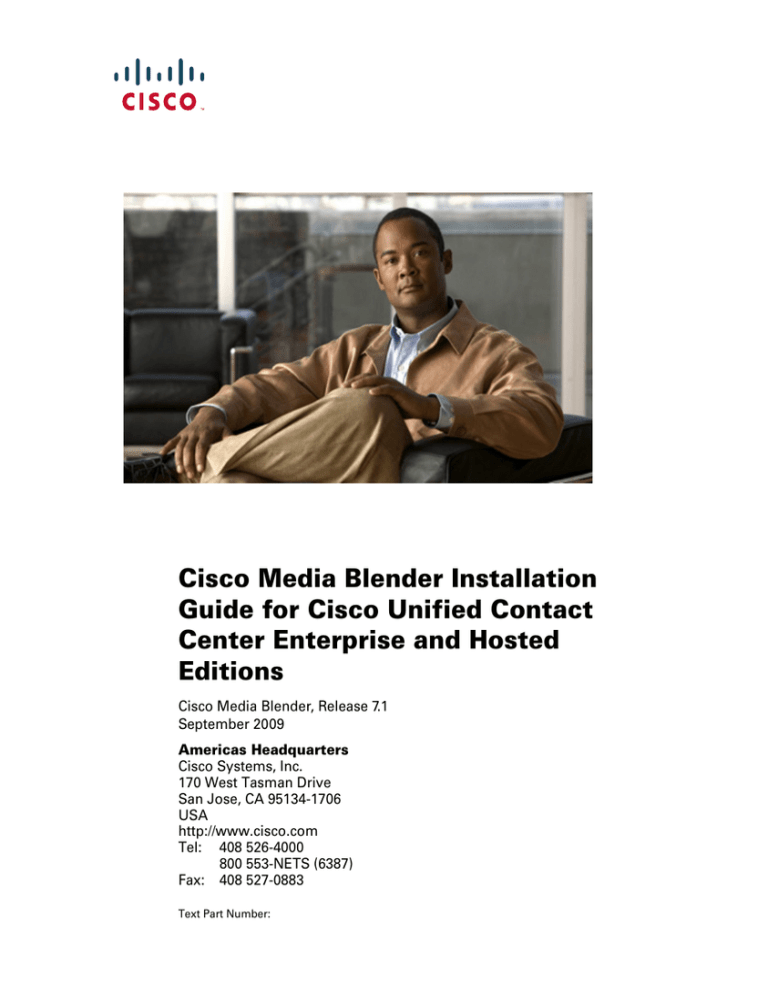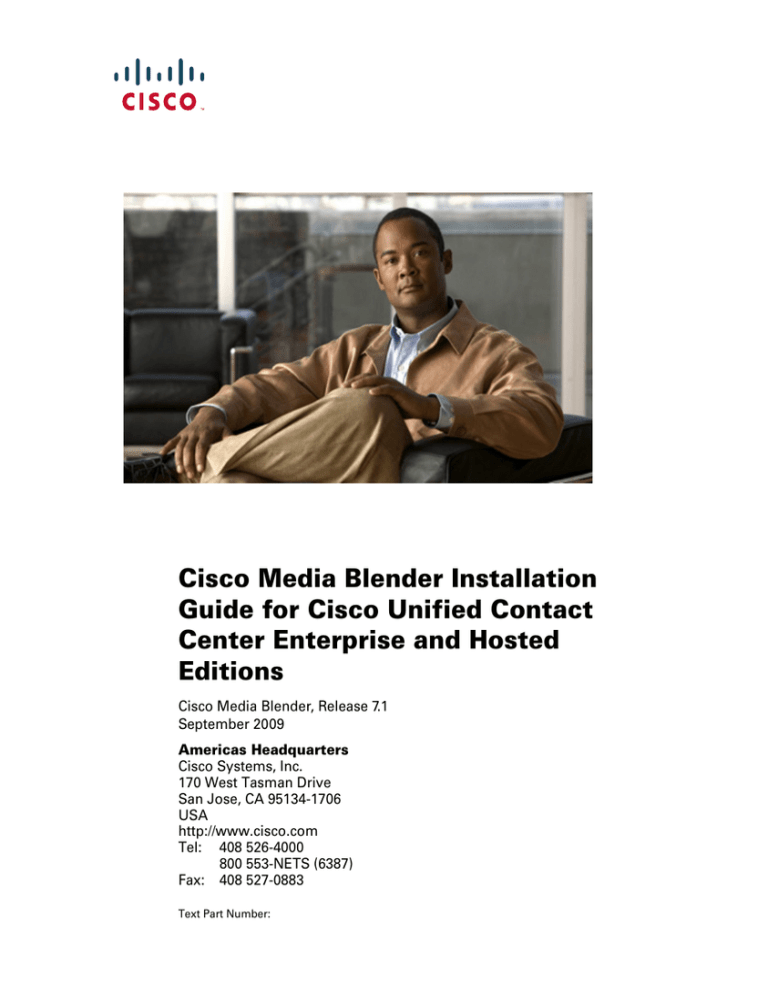
Cisco Media Blender Installation
Guide for Cisco Unified Contact
Center Enterprise and Hosted
Editions
Cisco Media Blender, Release 7.1
September 2009
Americas Headquarters
Cisco Systems, Inc.
170 West Tasman Drive
San Jose, CA 95134-1706
USA
http://www.cisco.com
Tel: 408 526-4000
800 553-NETS (6387)
Fax: 408 527-0883
Text Part Number:
THE SPECIFICATIONS AND INFORMATION REGARDING THE PRODUCTS IN THIS MANUAL ARE SUBJECT TO CHANGE WITHOUT
NOTICE. ALL STATEMENTS, INFORMATION, AND RECOMMENDATIONS IN THIS MANUAL ARE BELIEVED TO BE ACCURATE BUT
ARE PRESENTED WITHOUT WARRANTY OF ANY KIND, EXPRESS OR IMPLIED. USERS MUST TAKE FULL RESPONSIBILITY FOR
THEIR APPLICATION OF ANY PRODUCTS.
THE SOFTWARE LICENSE AND LIMITED WARRANTY FOR THE ACCOMPANYING PRODUCT ARE SET FORTH IN THE INFORMATION
PACKET THAT SHIPPED WITH THE PRODUCT AND ARE INCORPORATED HEREIN BY THIS REFERENCE. IF YOU ARE UNABLE TO
LOCATE THE SOFTWARE LICENSE OR LIMITED WARRANTY, CONTACT YOUR CISCO REPRESENTATIVE FOR A COPY.
The Cisco implementation of TCP header compression is an adaptation of a program developed by the University of California, Berkeley (UCB) as
part of UCBs public domain version of the UNIX operating system. All rights reserved. Copyright 1981, Regents of the University of California.
NOTWITHSTANDING ANY OTHER WARRANTY HEREIN, ALL DOCUMENT FILES AND SOFTWARE OF THESE SUPPLIERS ARE
PROVIDED "AS IS" WITH ALL FAULTS. CISCO AND THE ABOVE-NAMED SUPPLIERS DISCLAIM ALL WARRANTIES, EXPRESSED OR
IMPLIED, INCLUDING, WITHOUT LIMITATION, THOSE OF MERCHANTABILITY, FITNESS FOR A PARTICULAR PURPOSE AND
NONINFRINGEMENT OR ARISING FROM A COURSE OF DEALING, USAGE, OR TRADE PRACTICE.
IN NO EVENT SHALL CISCO OR ITS SUPPLIERS BE LIABLE FOR ANY INDIRECT, SPECIAL, CONSEQUENTIAL, OR INCIDENTAL
DAMAGES, INCLUDING, WITHOUT LIMITATION, LOST PROFITS OR LOSS OR DAMAGE TO DATA ARISING OUT OF THE USE OR
INABILITY TO USE THIS MANUAL, EVEN IF CISCO OR ITS SUPPLIERS HAVE BEEN ADVISED OF THE POSSIBILITY OF SUCH
DAMAGES.
CCDE, CCENT, CCSI, Cisco Eos, Cisco HealthPresence, Cisco IronPort, the Cisco logo, Cisco Lumin, Cisco Nexus, Cisco Nurse Connect, Cisco
Pulse, Cisco StackPower, Cisco StadiumVision, Cisco TelePresence, Cisco Unified Computing System, Cisco WebEx, DCE, Flip Channels, Flip for
Good, Flip Mino, Flipshare (Design), Flip Ultra, Flip Video, Flip Video (Design), Instant Broadband, and Welcome to the Human Network are
trademarks; Changing the Way We Work, Live, Play, and Learn, Cisco Capital, Cisco Capital (Design), Cisco:Financed (Stylized), Cisco Store, and
Flip Gift Card are service marks; and Access Registrar, Aironet, AllTouch, AsyncOS, Bringing the Meeting To You, Catalyst, CCDA, CCDP, CCIE,
CCIP, CCNA, CCNP, CCSP, CCVP, Cisco, the Cisco Certified Internetwork Expert logo, Cisco IOS, Cisco Press, Cisco Systems, Cisco Systems
Capital, the Cisco Systems logo, Cisco Unity, Collaboration Without Limitation, Continuum, EtherFast, EtherSwitch, Event Center, Explorer, Fast
Step, Follow Me Browsing, FormShare, GainMaker, GigaDrive, HomeLink, iLYNX, Internet Quotient, IOS, iPhone, iQuick Study, IronPort, the
IronPort logo, Laser Link, LightStream, Linksys, MediaTone, MeetingPlace, MeetingPlace Chime Sound, MGX, Networkers, Networking Academy,
Network Registrar, PCNow, PIX, PowerKEY, PowerPanels, PowerTV, PowerTV (Design), PowerVu, Prisma, ProConnect, ROSA, ScriptShare,
SenderBase, SMARTnet, Spectrum Expert, StackWise, The Fastest Way to Increase Your Internet Quotient, TransPath, WebEx, and the WebEx logo
are registered trademarks of Cisco Systems, Inc. and/or its affiliates in the United States and certain other countries.
All other trademarks mentioned in this document or website are the property of their respective owners. The use of the word partner does not imply
a partnership relationship between Cisco and any other company. (0908R).
Cisco Media Blender Installation Guide for Cisco Unified Contact Center Enterprise and Hosted Editions
Copyright © 2009-2012 Cisco Systems, Inc. All rights reserved.
CONTENTS
About this Guide i
Overview i
Audience i
Organization i
Related Documentation ii
Obtaining Documentation, Obtaining Support, and Security Guidelines ii
Documentation Feedback ii
CHAPTER
1
Introduction 1-1
Cisco MB with Unified CCE Configuration 1-1
CHAPTER
2
System Requirements 2-1
Requirements for Cisco MB with Unified CCE 2-1
Hardware Requirements 2-2
Software Requirements 2-2
Supported ACDs 2-3
CHAPTER
3
Before You Install Cisco MB 3-1
Verifying IIS is Installed 3-2
Understanding ServletExec™ 3-2
CHAPTER
4
Installing Cisco MB 4-1
Install the Cisco MB Software 4-2
Cisco Media Blender Installation Guide for Cisco Unified Contact Center Enterprise and Hosted Editions, Release 7.1
i
Contents
Handling errors encountered while installing Cisco MB 7.1 4-2
Configure Cisco MB and Participating Media 4-3
Configure Communication Through a Firewall 4-3
Polling Over Outbound Socket Connection Mode 4-3
Classic HTTP Proxy Mode 4-4
Networking Considerations 4-4
Restart IIS 4-5
Start Cisco MB 4-5
Uninstalling Cisco MB 4-6
Configuring Cisco MB 7.1 to Run in IIS 6.0 Worker Process Isolation Mode 4-7
CHAPTER
5
Post Installation Tasks 5-1
Grant Administrative Access to Cisco MB 5-1
Configure Cisco MB for AutoStart 5-2
Activate Windows Messaging 5-3
CHAPTER
6
Troubleshooting Tips 6-1
Troubleshooting Tips 6-2
Cannot login to the Cisco MB administration desktop after installation 6-2
Blank page is displayed when trying to access the Cisco MB Administration
page 6-3
GLOSSARY
INDEX
Cisco Media Blender Installation Guide for Cisco Unified Contact Center Enterprise and Hosted Editions, Release
ii
About this Guide
Overview
The Cisco Media Blender Installation Guide provides information to help you
install the Cisco Media Blender (Cisco MB) Version 7.1 software.
Audience
This guide is written for anyone responsible for installing the Cisco MB, Version
7.1, software.
Organization
This guide is organized as follows:
Chapter 1, “Introduction”
Provides a brief overview of the
Unified CCE-integrated Cisco MB
configuration that is supported in
Version 7.1.
Chapter 2, “System Requirements”
Describes the hardware and software
required for installing Cisco MB on a
Windows 2003 system running the
Internet Information Server (IIS).
Cisco Media Blender Installation Guide for Cisco Unified Contact Center Enterprise and Hosted Editions, Release 7.1
i
About this Guide
Related Documentation
Chapter 3, “Before You Install Cisco
MB”
Describes tasks to complete before
installing the Cisco MB software.
Chapter 4, “Installing Cisco MB”
Describes the tasks to complete to
install the Cisco MB software.
Chapter 5, “Post Installation Tasks”
Describes optional tasks to complete
after installing the Cisco MB software.
Chapter 6, “Troubleshooting Tips”
Describes the troubleshooting tips
after installing the Cisco MB software.
Related Documentation
You need the following documentation:
•
Cisco Media Blender Administration Guide
•
Cisco Media Blender Administration Online Help
•
Cisco Media Blender Switch Administration Guide
•
Cisco Unified Web and Email Interaction Manager System Administration
Guide and Online Help
Obtaining Documentation, Obtaining Support, and
Security Guidelines
For information on obtaining documentation, obtaining support, security
guidelines, and also recommended aliases and general Cisco documents, see the
monthly What's New in Cisco Product Documentation, which also lists all new
and revised Cisco technical documentation, at:
http://www.cisco.com/en/US/docs/general/whatsnew/whatsnew.html
Documentation Feedback
You can provide comments about this document by sending email to the following
address:
Cisco Media Blender Installation Guide for Cisco Unified Contact Center Enterprise and Hosted Editions, Release
ii
About this Guide
Documentation Feedback
ccbu_docfeedback@cisco.com
Cisco Media Blender Installation Guide for Cisco Unified Contact Center Enterprise and Hosted Editions, Release
iii
About this Guide
Documentation Feedback
Cisco Media Blender Installation Guide for Cisco Unified Contact Center Enterprise and Hosted Editions, Release
iv
CH A P T E R
1
Introduction
Cisco MB Version 7.1 works with Cisco Unified Web Interaction Manager
(Unified WIM) to provide Web callback and blended collaboration. You can
integrate Cisco MB with an ACD(Avaya) or with Cisco Unified Call
Manager/SoftACD, depending upon the driver used and the configuration.
This chapter includes the following sections:
•
Cisco MB with Unified CCE Configuration, page 1-1
Cisco MB with Unified CCE Configuration
As part of the Cisco Unified CCE multichannel software, Cisco MB works with
the Unified WIM to provide Web ca llback and blended collaboration. Cisco MB
supports Cisco Unified Call Manager/SoftACD and Avaya(legacy ACD) using the
Cisco CTI driver.
Cisco Media Blender Installation Guide for Cisco Unified Contact Center Enterprise and Hosted Editions, Release 7.1
1-1
Chapter 1
Introduction
Cisco MB with Unified CCE Configuration
Cisco Media Blender Installation Guide for Cisco Unified Contact Center Enterprise and Hosted Editions, Release
1-2
CH A P T E R
2
System Requirements
This section describes the hardware and software required for installing Cisco MB
on a Windows 2003 system running the Internet Information Services (IIS).
Cisco MB Administration is accomplished through a Web-based user interface. To
properly view the Administration UI, your monitor display resolution must be set
at a minimum of 1024 x 768 pixels.
System requirements are provided for the following configurations:
•
Requirements for Cisco MB with Unified CCE, page 2-1
Requirements for Cisco MB with Unified CCE
Cisco MB in the Unified CCE-integrated configuration functions as an event bus.
Cisco MB 7.1 can be installed on a standalone server. Cisco MB is not supported
when installed on a PG.
Figure 2-1 shows Cisco MB with the Unified CCE integration:
Cisco Media Blender Installation Guide for Cisco Unified Contact Center Enterprise and Hosted Editions, Release 7.1
2-1
Chapter 2
System Requirements
Requirements for Cisco MB with Unified CCE
Figure 2-1
Cisco MB with ICM Integration
Hardware Requirements
Following are the hardware requirements for Cisco MB with Unified CCE:
•
2 x 1.4GHz or greater Intel Pentium processors
•
2000+ MB RAM
•
18.2+ GB usable disk space
Software Requirements
Following are the software requirements for Cisco MB with Unified CCE:
•
Microsoft Windows 2003 Server (Enterprise Edition)
•
Microsoft IIS, Version 6.0
•
Java Development Kit (JDK), Version 1.4.2 (provided by Cisco)
•
ServletExec, Version 5.0 (provided by Cisco)
Following are the other products with which Cisco MB works. These products are
on separate machines, and you will need either Cisco Unified Call
Manager/SoftACD or an Automatic Call Distributor(ACD).
•
Cisco Unified Web Interaction Manager (Unified WIM)
•
Cisco Unified Contact Center Enterprise (Unified CCE) Software, Version
7.0 and higher.
Cisco Media Blender Installation Guide for Cisco Unified Contact Center Enterprise and Hosted Editions, Release
2-2
Chapter 2
System Requirements
Supported ACDs
•
ACDs using the Cisco CTI driver:
– Cisco IPCC
– Avaya Definity ECS G3
Note
Check with your Cisco representative for details about the ACD versions.
Supported ACDs
Table 2-1 shows the ACDs that Cisco MB Version 7.1 supports in the Unified
CCE-integrated configuration. Also shown are the drivers and CTI strategies for
each ACD.
Table 2-1
Supported ACDs
ACDs
Cisco MB with Unified
CCE/Drivers
CTI Strategies
Cisco IPCC
Cisco CTI driver
AgentReserved
Avaya Definity ECS Cisco CTI driver
G3
Note
Phantom and Predictive
See the CTI Strategies for Call Classes section in the Cisco Media Blender
Administration Guide for additional information about the various types of
phantom strategies that are supported for the Avaya Definity ECS G3 ACD.
Cisco Media Blender Installation Guide for Cisco Unified Contact Center Enterprise and Hosted Editions, Release
2-3
Chapter 2
System Requirements
Supported ACDs
Cisco Media Blender Installation Guide for Cisco Unified Contact Center Enterprise and Hosted Editions, Release
2-4
CH A P T E R
3
Before You Install Cisco MB
Before you install Cisco MB, Microsoft Internet Information Services (IIS) must
be installed on the Cisco MB machine.
You should also have some understanding of the ServletExec software, which is
on the Cisco MB CD. The ServletExec and Java Development Kit (JDK) software
are installed automatically during the Cisco MB installation process.
Note
Be sure you have uninstalled any previous versions of Cisco MB and ServletExec,
which must be removed separately. It is not necessary to remove a previous
version of the JDK, but you can do so if you want to save space.
This chapter includes the following sections:
•
Verifying IIS is Installed, page 3-2
•
Understanding ServletExec™, page 3-2
Cisco Media Blender Installation Guide for Cisco Unified Contact Center Enterprise and Hosted Editions, Release 7.1
3-1
Chapter 3
Before You Install Cisco MB
Verifying IIS is Installed
Verifying IIS is Installed
Verify that IIS is installed properly and is not running.
Step 1
Go to Start > Settings > Control Panel > Administrative Tools > Services.
Step 2
Select IIS Admin Service and check the status.
The status should not be "Started." If it does read "Started," stop the service by
completing the following step.
Step 3
From the Action menu, select Stop.
Understanding ServletExec™
When you install Cisco MB, you also install ServletExec Version 5.0, from New
Atlanta Communications. ServletExec is a Java-based Web application server that
implements the Java Servlet API and JavaServer Pages (JSP) standards defined by
Sun Microsystems.
ServletExec will locate the Java Development Kit (JDK) on your machine. The
Cisco MB Administrator pages are served through ServletExec, and the pages are
set as access-controlled resources (URLs). If you have any questions about
ServletExec, see the ServletExec User Guide in the
\CiscoMB\servlet_exec\Documentation directory.
After you have installed Cisco MB, you can configure the ServletExec property
file, resource.properties, to grant administrative access to specific NT users.
See Grant Administrative Access to Cisco MB, page 5-1.
Note
If you need to uninstall Cisco MB, be sure to uninstall ServletExec first. If you do
not follow this sequence, ServletExec will not uninstall. This happens because
uninstalling Cisco MB removes the registry settings for the JDK that are required
by ServletExec. If you inadvertently uninstall Cisco MB before ServletExec, there
is a workaround. Run the Cisco MB setup.exe again, and click OK when asked
Cisco Media Blender Installation Guide for Cisco Unified Contact Center Enterprise and Hosted Editions, Release
3-2
Chapter 3
Before You Install Cisco MB
Understanding ServletExec™
"Do you want to uninstall ServletExec?" This will remove ServletExec and exit
the setup. You can then run the Cisco MB setup.exe again to install ServletExec
and Cisco MB.
Cisco Media Blender Installation Guide for Cisco Unified Contact Center Enterprise and Hosted Editions, Release
3-3
Chapter 3
Before You Install Cisco MB
Understanding ServletExec™
Cisco Media Blender Installation Guide for Cisco Unified Contact Center Enterprise and Hosted Editions, Release
3-4
CH A P T E R
4
Installing Cisco MB
Installing Cisco MB involves the completion of the following tasks:
•
Install the Cisco MB software
•
Configure Cisco MB and Participating Media
•
Configure Communication Through a Firewall
•
Restart Internet Information Services (IIS)
•
Start Cisco MB
This chapter includes the following sections:
•
Install the Cisco MB Software, page 4-2
•
Configure Cisco MB and Participating Media, page 4-3
•
Configure Communication Through a Firewall, page 4-3
•
Restart IIS, page 4-5
•
Start Cisco MB, page 4-5
•
Uninstalling Cisco MB, page 4-6
•
Configuring Cisco MB 7.1 to Run in IIS 6.0 Worker Process Isolation Mode,
page 4-7
Cisco Media Blender Installation Guide for Cisco Unified Contact Center Enterprise and Hosted Editions, Release 7.1
4-1
Chapter 4
Installing Cisco MB
Install the Cisco MB Software
Install the Cisco MB Software
Complete the following steps to install the Cisco MB software:
Step 1
Close all application windows except Windows Explorer.
Step 2
From the Cisco MB CD, double-click \Media Blender\Setup.exe.
Select the destination location and install Cisco MB in the directory of your
choice. (There should be NO spaces in the path.)
Step 3
Click Next. The ServletExec installation program begins.
Step 4
Ensure that the Destination Folder for ServletExec correctly points to the folder
where you installed IIS.
Step 5
Click Next and follow the prompts to install ServletExec.
Step 6
Click Finish. The setup is complete.
Handling errors encountered while installing Cisco MB 7.1
You may encounter the following errors while installing Cisco MB:
•
Error while setting IIS 6.0 to run in IIS 5.0 isolation mode. Refer Cisco MB
7.1 Installation Guide for more details.
•
Could not get IIS root directory. Refer Cisco MB 7.1 Installation Guide for
more details.
In case you encounter one or both the errors mentioned above during installation,
only then follow the below steps:
Step 1
Go to Start > Programs > Administrative Tools > Internet Information
Services (IIS) Manager.
Step 2
In IIS Manager, expand the local computer, right-click Web Sites, and then click
Properties.
Cisco Media Blender Installation Guide for Cisco Unified Contact Center Enterprise and Hosted Editions, Release
4-2
Chapter 4
Installing Cisco MB
Configure Cisco MB and Participating Media
Step 3
Click the Service tab, select the Run WWW service in IIS 5.0 isolation mode
check box, and then click OK.
Step 4
To start the World Wide Web services (WWW) service, click Yes.
Configure Cisco MB and Participating Media
You configure Cisco MB and the ACD medium using plain text property files.
These files contain simple name value pairs (properties) that define the behavior
of Cisco MB or the appropriate ACD medium. You can modify property files with
any text editor. The files typically reside in the
\CiscoMB\servlet\Properties\Blender directory.
You configure the Application medium and the two-way connection between
Cisco MB and Cisco Unified Web Interaction Manager (Unified WIM) using the
WIM Administration desktop. See the Cisco Unified Web and Email Interaction
Manager System Administration Guide and Online Help for details.
Configure Communication Through a Firewall
Cisco MB communicates with Unified WIM using the Sun Microsystems Remote
Method Invocation (RMI). The firewall can be set up in either of the following
modes:
•
Polling over outbound socket connection mode
•
Classic HTTP proxy mode
Polling Over Outbound Socket Connection Mode
The recommended mode to use is the polling mode, which provides high
throughput and allows outbound socket connections from Cisco MB to Unified
WIM. Cisco MB connects to Unified WIM using TCP/IP socket connections. If
you use this mode, ensure that your firewall permits outbound socket connections
Cisco Media Blender Installation Guide for Cisco Unified Contact Center Enterprise and Hosted Editions, Release
4-3
Chapter 4
Installing Cisco MB
Configure Communication Through a Firewall
from Cisco MB to Unified WIM on specified ports. Ports can be chosen when you
set up the Unified WIM connection to Cisco MB using the Unified WIM
Administration user interface.
Classic HTTP Proxy Mode
In the Classic HTTP proxy mode, the firewall permits only outbound HTTP
communication to all ports. Cisco MB connects to Unified WIM using HTTP to
the RMI registry port (1099 default). This mode provides the lowest throughput
of the two modes and may cause problems if you have a high call volume. To setup
the HTTP proxy, complete the following steps:
Step 1
Locate and edit the following file:
C:\Program Files\New Atlanta\ServletExec ISAPI\ServletExec
Data\ vmoptions.properties
Step 2
Add the following properties and values, separated by spaces:
-Dhttp.proxySet=true -Dhttp.proxyHost=<HOSTNAME-OF-PROXY>
-Dhttp.proxyPort=<PORT-OF-PROXY>
Step 3
Restart the Web server so the settings will take effect.
Networking Considerations
The following are some networking considerations:
•
Both the Unified WIM and the Cisco MB server require static IP addresses.
•
Regardless of your firewall setup, you must maintain a hosts file rather than
use Domain Name Service (DNS) to identify the IP address of your machines.
Using DNS may result in RMI connectivity problems. The hosts file resides
at this location on Windows 2003:
WINNT\system32\drivers\etc\hosts
Cisco Media Blender Installation Guide for Cisco Unified Contact Center Enterprise and Hosted Editions, Release
4-4
Chapter 4
Installing Cisco MB
Restart IIS
The hosts file on the Cisco MB machine must have an entry for Unified WIM,
and the hosts file for Unified WIM must have an entry for the Cisco MB
machine.
•
When you are using Cisco MB with the Unified CCE integration and are
setting up your network, please note that the link from Cisco MB to the CTI
Server should have a round-trip latency of no more than 1000 milliseconds.
Restart IIS
Restart the IIS by completing the following steps:
Step 1
Select Start > Settings > Control Panel > Administrative Tools > Services.
Step 2
In the Services window, select IIS Admin Service in the Name column.
Step 3
From the Action menu, select Start.
Check that the word "Started" appears in the Status column for IIS Admin
Service.
Start Cisco MB
Cisco MB uses NT security, and an NT Administrator account for the server or
domain might be required to log in to the Administration control panel. See Grant
Administrative Access to Cisco MB, page 5-1 for more information.
Note
Before starting Cisco MB, be sure you have completed the configuration of Cisco
MB and any participating media following the steps in the Cisco Media Blender
Administration Guide.
Cisco Media Blender Installation Guide for Cisco Unified Contact Center Enterprise and Hosted Editions, Release
4-5
Chapter 4
Installing Cisco MB
Uninstalling Cisco MB
To start Cisco MB, complete the following steps:
Step 1
Log in to the Cisco MB Administration control panel or open a browser and go to
http://<blender-server-name>/admin.
The Welcome to Media Blender Administration page appears.
Step 2
From the Administration menu in the left pane, select SERVER >
Start/Shutdown.
The Media Blender : Server : Start/Shutdown page appears.
Step 3
Click Start on the Control panel. Cisco MB displays a "Startup successful"
message.
Uninstalling Cisco MB
Perform the following steps to uninstall the Cisco MB software:
Note
ServletExec should be uninstalled before uninstalling the Cisco MB.
Step 1
Stop the IIS and WWW services.
Step 2
Click Start > Settings > Control Panel > Add/Remove Programs.
Step 3
Select ServletExec 5.0 ISAPI.
Step 4
Click Change/Remove and click OK when asked "Do you want to uninstall
ServletExec?"
Step 5
Select Cisco Media Blender 7.1.
Step 6
Click Change/Remove and follow the uninstaller instructions.
Step 7
Click OK when un-installation completes.
Step 8
Start the IIS and WWW services.
Cisco Media Blender Installation Guide for Cisco Unified Contact Center Enterprise and Hosted Editions, Release
4-6
Chapter 4
Installing Cisco MB
Configuring Cisco MB 7.1 to Run in IIS 6.0 Worker Process Isolation Mode
Configuring Cisco MB 7.1 to Run in IIS 6.0 Worker
Process Isolation Mode
You can run IIS 6.0 in one of two modes:
•
Worker process isolation mode
•
IIS 5.0 isolation mode
During installation of Cisco MB 7.1, IIS is set to run in IIS 5.0 isolation mode.
Note
The impact of making IIS to run in worker process isolation mode is - Cisco MB
application will not be initialized on starting IIS until a client has specifically
requested service. Hence, each time on restarting IIS, you will have to access
Cisco MB admin page (http://<Cisco MBHostName>/admin) to start Cisco MB
application.
Perform the following steps to configuring Cisco MB 7.1 to run in IIS 6.0 worker
process isolation mode:
Step 1
Go to Start > Programs > Administrative Tools > Internet Information
Services (IIS) Manager.
Step 2
In IIS Manager, expand the local computer, right-click Web Sites, and then click
Properties.
Step 3
Click the Service tab, clear the Run WWW service in IIS 5.0 isolation mode
check box, and then click OK.
Step 4
To start the WWW service, click Yes.
If the switch to worker process isolation mode is successful, a folder named
Application Pools appears in the IIS Manager listing for your local computer.
Step 5
Go to Application Pools > DefaultAppTool. Right click, go to Properties >
Recycling tab, uncheck “Recycle worker process (in minutes)”.
Step 6
Go to Application Pools > DefaultAppTool. Right click, go to Properties >
Performance tab, uncheck “Shutdown worker process after being idle for (time
in minutes)”
Cisco Media Blender Installation Guide for Cisco Unified Contact Center Enterprise and Hosted Editions, Release
4-7
Chapter 4
Installing Cisco MB
Configuring Cisco MB 7.1 to Run in IIS 6.0 Worker Process Isolation Mode
Cisco Media Blender Installation Guide for Cisco Unified Contact Center Enterprise and Hosted Editions, Release
4-8
CH A P T E R
5
Post Installation Tasks
After you have installed and configured Cisco MB, there are some optional tasks
you can choose to perform. You can do any of the following:
•
Grant Administrative Access to Cisco MB, page 5-1
•
Configure Cisco MB for AutoStart, page 5-2
•
Activate Windows Messaging, page 5-3
Grant Administrative Access to Cisco MB
You have the option of configuring the ServletExec property file,
resource.properties, located in the <drive>:\Program Files\New
Atlanta\ServletExec ISAPI\ServletExec Data\default\ directory, to
grant administrative access to specific NT users. Here are the contents of that file:
Blender.groups=
Blender.users=Administrator
BlenderNew.groups=
BlenderNew.users=Administrator
wlPageCompile.groups=
wlPageCompile.users=Administrator
Note that "Administrator" is the default. The spelling of this default varies when
using the Spanish locale (use "Administrador") or the French locale (use
"Administrateur"). You can also add NT user names separated by commas. A valid
user name would be that of any NT user on the machine on which Cisco MB is
installed. Here is an example:
Cisco Media Blender Installation Guide for Cisco Unified Contact Center Enterprise and Hosted Editions, Release 7.1
5-1
Chapter 5
Post Installation Tasks
Configure Cisco MB for AutoStart
Blender.users=Administrator, jsmith, bjones
BlenderNew.users=Administrator, jsmith, bjones
wlPageCompile.users=Administrator, jsmith, bjones
After adding new user names, restart IIS.
Note
NT users (jsmith and bjones in the above example) should have local log on rights
on the machine running IIS. Also, if you configure IIS to use Basic
Authentication, the default Windows NT Domain used by IIS for authentication
is the domain of the machine on which IIS is running. If the NT users (jsmith,
bjones) are on a different domain, you must set this domain name under Basic
Authentication using the Internet Service Manager. For more details, see the IIS
5.0(0) documentation. When IIS is installed on your system, you can access the
IIS documentation by typing http://localhost/iishelp/ in your browser location
field and pressing Enter.
Configure Cisco MB for AutoStart
Once installation is complete, you can ensure that Cisco MB and all media
automatically start when the Web server and the Blender servlet are started.
To ensure automatic start of Cisco MB:
Step 1
Edit the blender.properties file, which resides in the
CiscoMB\servlet\properties\blender directory.
Step 2
Set the autostart property to true.
Important: Do not set this property to true until you are sure that all of your
media are properly configured and Cisco MB starts successfully.
Cisco Media Blender Installation Guide for Cisco Unified Contact Center Enterprise and Hosted Editions, Release
5-2
Chapter 5
Post Installation Tasks
Activate Windows Messaging
Activate Windows Messaging
Cisco MB logs messages into a log file. You can view these messages on the Cisco
MB Administration user interface on the Latest Log page. You can also choose to
configure Cisco MB to log alert and error messages (but not trace messages) to
the Windows application event log. By using the Windows log, you can view
errors for all applications on your system at the same time.
To set up Windows messaging, complete the following steps:
Step 1
Manually copy the following DLLs from <drive>:\CiscoMB\bin to
C:\WINNT\system32:
WindowsEventMessages.dll
WindowsEventWrapper.dll
Step 2
Edit the
<drive>:\CiscoMB\servlet\properties\logManager.properties file.
Uncomment (remove the "#") from the following line:
#logManager.LogStream.Error.LogOutputAdapter_3=cmbWindowsEve
ntAdapter
Step 3
Edit the
<drive>:\CiscoMB\servlet\properties\logOutputAdapters.proper
ties file. Uncomment all the lines beginning with
"logOutputAdapter.cmbWindowsEventAdapter." These lines are grouped
together under the comment "properties for cmbWindowsEventAdapter."
Step 4
To view the events, start the Windows Event Viewer utility. Go to Start >
Programs > Administrative Tools > Event Viewer > Application Log. Events
generated by Cisco MB will have either "cmb" or "AlertCMBCommon" displayed
in the Source column.
Cisco Media Blender Installation Guide for Cisco Unified Contact Center Enterprise and Hosted Editions, Release
5-3
Chapter 5
Post Installation Tasks
Activate Windows Messaging
Cisco Media Blender Installation Guide for Cisco Unified Contact Center Enterprise and Hosted Editions, Release
5-4
CH A P T E R
6
Troubleshooting Tips
This chapter describes the troubleshooting tips you may need to refer after
installing the Cisco MB software.
This chapter includes the following sections:
•
Troubleshooting Tips, page 6-2
Cisco Media Blender Installation Guide for Cisco Unified Contact Center Enterprise and Hosted Editions, Release 7.1
6-1
Chapter 6
Troubleshooting Tips
Troubleshooting Tips
Troubleshooting Tips
Cannot login to the Cisco MB administration desktop after
installation
Symptom Cisco MB administration desktop is not accessible after installation.
Error Message HTTP Error 401.1 - Unauthorized: Access is denied due
to invalid credentials. Internet Information Services (IIS)
Recommended Action If the host where Cisco MB 7.1 is installed is not part of a
domain, then the anonymous username should be of the format
<hostname/username>. To do this, perform the following steps:
Step 1
Click Start > Control Panel > Administrative Tools -> Internet Information
Services.
Step 2
In IIS Manager, expand the local computer, right-click Default Website and
select Properties.
Step 3
In the Directory Security tab, under anonymous access and authentication
control, click Edit.
Step 4
Prefix the username with the hostname.
Step 5
Click OK.
Step 6
Restart IIS and WWW services.
Cisco Media Blender Installation Guide for Cisco Unified Contact Center Enterprise and Hosted Editions, Release
6-2
Chapter 6
Troubleshooting Tips
Troubleshooting Tips
Blank page is displayed when trying to access the Cisco MB
Administration page
Symptom A blank page is displayed when you try to access the Cisco MB
Administration page.
Error Message None.
Recommended Action Ensure that the URL of the Cisco MB Administration page
is added to the list of trusted sites if internet is selected as the web content zone
under Tools > Internet Options > Security in the Web Browser.
Cisco Media Blender Installation Guide for Cisco Unified Contact Center Enterprise and Hosted Editions, Release
6-3
Chapter 6
Troubleshooting Tips
Troubleshooting Tips
Cisco Media Blender Installation Guide for Cisco Unified Contact Center Enterprise and Hosted Editions, Release
6-4
GLOSSARY
A
ACD
Automatic Call Distribution. A feature that automatically routes incoming calls to the next available or
longest idle agent or attendant in a line hunt group.
ACD Medium
The ACD medium on the Cisco Media Blender (Cisco MB) handles CTI messages coming from an ACD.
Agent
An individual who receives and handles customer calls and web-based requests within a contact center.
Application Medium
The Application medium communicates with Cisco Unified Web Interaction Manager (Unified WIM)
and accepts and shares session and agent-related events with the other Cisco MB media.
B
Blended Collaboration
Blended Collaboration sessions typically begin when a caller submits a Web-based request by clicking
a callback button on a web page. The caller completes a callback form and Unified WIM retrieves caller
information (name, phone number, skill group). Blended collaboration in the Unified CCE integration is
provided when the agent is assigned by Unified CCE (when using IPCC) or by the ACD (when using a
legacy ACD). When Unified CCE software selects an agent for the task, the Web collaboration interface
appears on the agent desktop. At the same time, the agent's telephone places an outbound call to the
customer.
Cisco Media Blender Installation Guide for Cisco Unified Contact Center Enterprise and Hosted Editions, Release 7.1
GL-1
Glossary
C
Caller
An individual submitting a phone call or Web-based request to a contact center.
CTI
Computer Telephony Integration. A term for connecting a computer to a telephone switch. The computer
issues telephone switch commands to move the calls around.CDP
CTI Driver
Software designed to accommodate the CTI package and middleware used in a Cisco MB configuration.
The CTI driver supports the legacy ACDs when Cisco MB is part of the Unified CCE integration.
CTI strategy
Software that determines the call flow of the outbound call to the caller.
D
Driver
A module that controls data transferred to and received from peripheral devices.
I
Intelligent Contact Management (ICM) software
The Cisco system that implements enterprise-wide call distribution across contact centers. ICM software
provides Pre-Routing®, Post-Routing®, and performance monitoring capabilities.
IPCC
Internet Protocol Contact Center. A virtual ACD which provides intelligent call routing,
network-to-desktop CTI, IVR integration, call queuing, and consolidated reporting.
Cisco Media Blender Installation Guide for Cisco Unified Contact Center Enterprise and Hosted Editions, Release
GL-2
Glossary
L
Legacy ACD
The Avaya Definity ECS G3 ACD supports the Unified CCE integration that use the Cisco CTI driver.
M
Media Blender Administrator
An individual responsible for installing, configuring, and administering Media Blender.
Medium
An electronic form of session-based information. Cisco MB functions as an event bus and shares events
between participating media. In a typical installation, Cisco MB shares events between an Application
medium and an ACD medium.
P
Peripheral Gateway (PG)
The computer and process within the Unified CCE system that communicates directly with the ACD,
PBX, or IVR at the contact center. The Peripheral Gateway reads status information from the peripheral
and sends it to the Central Controller. In a private network configuration, the Peripheral Gateway sends
routing requests to the Central Controller and receives routing information in return.
Phantom Line
Phone lines set aside for providing callback to customers. Used with Phantom line CTI strategies,
phantom lines wait in queue on behalf of the caller, ensuring the caller receives callback only when an
agent is available.
Phantom Strategy
A CTI strategy that places a call in the ACD queue and waits for call assignment (agent selection). Once
the agent is selected, the outbound call is placed to the customer.
Cisco Media Blender Installation Guide for Cisco Unified Contact Center Enterprise and Hosted Editions, Release
GL-3
Glossary
PIM
Peripheral Interface Manager. The Cisco proprietary interface between a peripheral and the Peripheral
Gateway (PG).
Predictive Strategy
A CTI strategy that places the call to the customer first and then places the caller in an inbound ACD
queue.
R
RMI
Remote Method Invocation. A remote procedure mechanism for communicating between two Java
programs within (potentially) separate Java Virtual Machines.
Routing logic
Logic set up on the ACD to ensure calls are routed to agents who possess appropriate skills.
S
Switch
An ACD or PBX.
W
Web Callback
A feature of the Unified WIM that allows a customer to use a "callme" button on a company's Web site.
The resulting callback request is handled by the Unified CCE software (for Cisco MB in the Unified CCE
integration). Web callback, sometimes referred to as "callback only," is for simple callbacks that do not
involved blended Web collaboration or blended text chat.
Cisco Media Blender Installation Guide for Cisco Unified Contact Center Enterprise and Hosted Editions, Release
GL-4
Glossary
U
Unified WIM
Cisco Unified Web Interaction Manager (Unified WIM) provides agents with a comprehensive set of
tools for serving customers in real-time. It enables call center agents to provide immediate personalized
service to customers through text chat messaging and page-push abilities. Agents could also use Unified
WIM to assist customers while on the phone, by navigating through web pages that the customer is
currently browsing.
Cisco Media Blender Installation Guide for Cisco Unified Contact Center Enterprise and Hosted Editions, Release
GL-5
Glossary
Cisco Media Blender Installation Guide for Cisco Unified Contact Center Enterprise and Hosted Editions, Release
GL-6
INDEX
A
E
Access to Cisco MB
Errors
granting 5-1
Logging to Windows Event Log 5-3
ACD Support 2-3
Cisco MB with Unified CCE 2-1
Autostart 5-2
F
Firewall Communication
Classic HTTP Proxy Mode 4-4
B
networking considerations 4-4
Basic Cisco MB Configuration
Polling Over Outbound Socket Connection
Mode 4-3
Hardware Requirements 2-1
Software Requirements 2-1
H
C
hardware requirements
Cisco MB with Unified CCE 2-2
Cisco MB Configurations
With Unified CCE 1-1
Classic HTTP proxy mode 4-4
I
Configuring Cisco MB 4-3
CTI Strategies 2-3
IIS
restarting 4-5
Installing the Cisco MB software 4-2
Cisco Media Blender Installation Guide for Cisco Unified Contact Center Enterprise and Hosted Editions, Release 7.1
IN-1
Index
J
S
Java Development Kit version 2-2
ServletExec
installing 3-2
software requirements
L
Cisco MB with Unified CCE 2-2
Logging to Windows Event Log 5-3
Starting Cisco MB 4-5
N
T
networking considerations 4-4
Troubleshooting Tips 6-2
Blank page is displayed when trying to
access the Cisco MB Administration
page 6-3
P
Cannot login to the Cisco MB
administration desktop after
installation 6-2
post-installation tasks
activate Windows messaging 5-3
configuring Cisco MB for autostart 5-2
granting access to Cisco MB 5-1
W
pre-installation tasks
Understanding ServletExec 3-2
Windows Messaging 5-3
Verifying IIS is installed 3-2
R
Requirements
Cisco MB with Unified CCE 2-1
resource.properties file
example 5-1
Cisco Media Blender Installation Guide for Cisco Unified Contact Center Enterprise and Hosted Editions, Release
IN-2