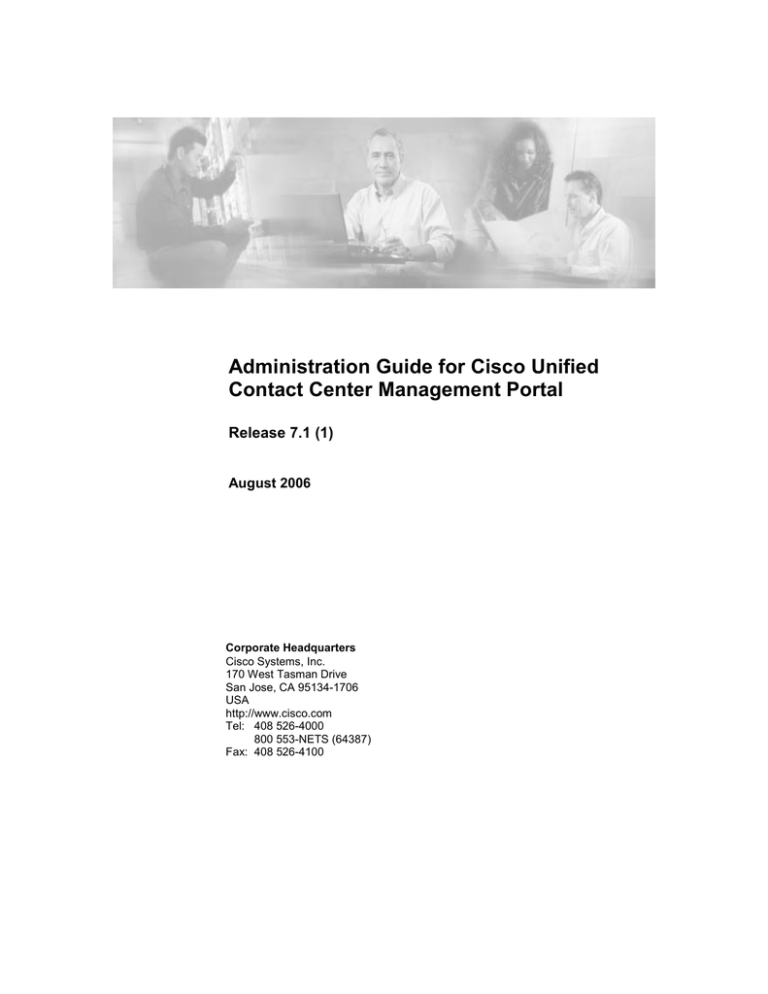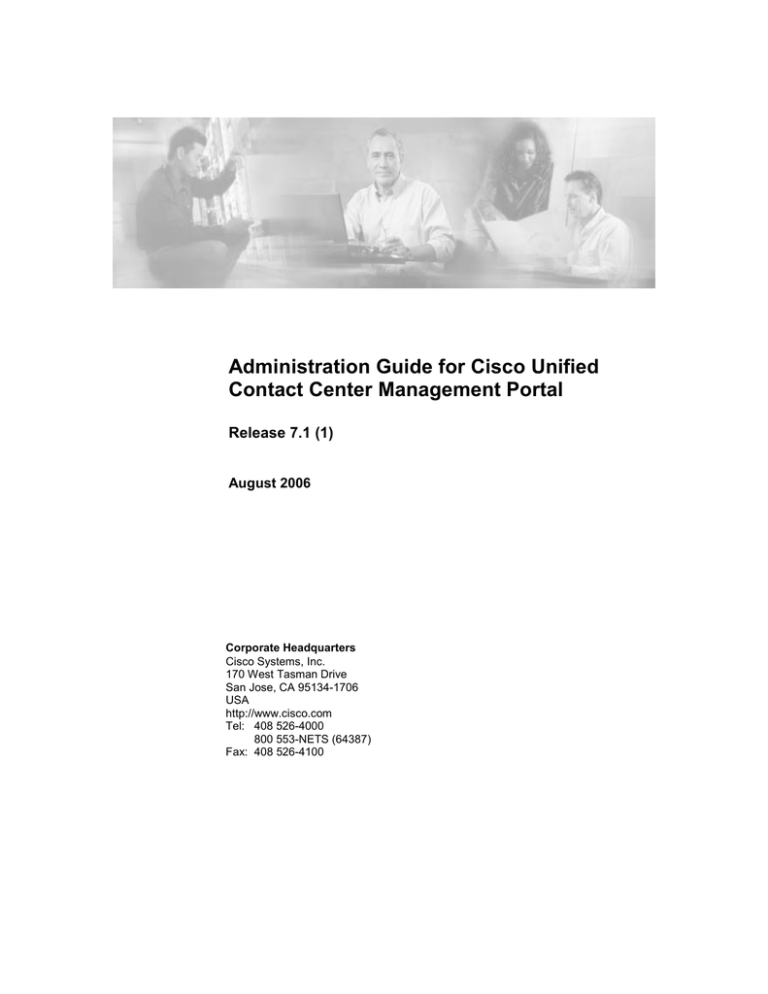
Administration Guide for Cisco Unified
Contact Center Management Portal
Release 7.1 (1)
August 2006
Corporate Headquarters
Cisco Systems, Inc.
170 West Tasman Drive
San Jose, CA 95134-1706
USA
http://www.cisco.com
Tel: 408 526-4000
800 553-NETS (64387)
Fax: 408 526-4100
THE SPECIFICATIONS AND INFORMATION REGARDING THE PRODUCTS IN THIS MANUAL ARE
SUBJECT TO CHANGE WITHOUT NOTICE. ALL STATEMENTS, INFORMATION, AND
RECOMMENDATIONS IN THIS MANUAL ARE BELIEVED TO BE ACCURATE BUT ARE PRESENTED
WITHOUT WARRANTY OF ANY KIND, EXPRESS OR IMPLIED. USERS MUST TAKE FULL
RESPONSIBILITY FOR THEIR APPLICATION OF ANY PRODUCTS.
THE SOFTWARE LICENSE AND LIMITED WARRANTY FOR THE ACCOMPANYING PRODUCT ARE SET
FORTH IN THE INFORMATION PACKET THAT SHIPPED WITH THE PRODUCT AND ARE
INCORPORATED HEREIN BY THIS REFERENCE. IF YOU ARE UNABLE TO LOCATE THE SOFTWARE
LICENSE OR LIMITED WARRANTY, CONTACT YOUR CISCO REPRESENTATIVE FOR A COPY.
The Cisco implementation of TCP header compression is an adaptation of a program developed by the University of
California, Berkeley (UCB) as part of UCB’s public domain version of the UNIX operating system. All rights
reserved. Copyright © 1981, Regents of the University of California.
NOTWITHSTANDING ANY OTHER WARRANTY HEREIN, ALL DOCUMENT FILES AND SOFTWARE OF
THESE SUPPLIERS ARE PROVIDED “AS IS” WITH ALL FAULTS. CISCO AND THE ABOVE-NAMED
SUPPLIERS DISCLAIM ALL WARRANTIES, EXPRESSED OR IMPLIED, INCLUDING, WITHOUT
LIMITATION, THOSE OF MERCHANTABILITY, FITNESS FOR A PARTICULAR PURPOSE AND
NONINFRINGEMENT OR ARISING FROM A COURSE OF DEALING, USAGE, OR TRADE PRACTICE.
IN NO EVENT SHALL CISCO OR ITS SUPPLIERS BE LIABLE FOR ANY INDIRECT, SPECIAL,
CONSEQUENTIAL, OR INCIDENTAL DAMAGES, INCLUDING, WITHOUT LIMITATION, LOST PROFITS
OR LOSS OR DAMAGE TO DATA ARISING OUT OF THE USE OR INABILITY TO USE THIS MANUAL,
EVEN IF CISCO OR ITS SUPPLIERS HAVE BEEN ADVISED OF THE POSSIBILITY OF SUCH DAMAGES.
CCSP, CCVP, the Cisco Square Bridge logo, Follow Me Browsing, and StackWise are trademarks of Cisco Systems,
Inc.; Changing the Way We Work, Live, Play, and Learn, and iQuick Study are service marks of Cisco Systems, Inc.;
and Access Registrar, Aironet, ASIST, BPX, Catalyst, CCDA, CCDP, CCIE, CCIP, CCNA, CCNP, Cisco, the Cisco
Certified Internetwork Expert logo, Cisco IOS, Cisco Press, Cisco Systems, Cisco Systems Capital, the Cisco
Systems logo, Cisco Unity, Empowering the Internet Generation, Enterprise/Solver, EtherChannel, EtherFast,
EtherSwitch, Fast Step, FormShare, GigaDrive, GigaStack, HomeLink, Internet Quotient, IOS, IP/TV, iQ Expertise,
the iQ logo, iQ Net Readiness Scorecard, LightStream, Linksys, MeetingPlace, MGX, the Networkers logo,
Networking Academy, Network Registrar, Packet, PIX, Post-Routing, Pre-Routing, ProConnect, RateMUX,
ScriptShare, SlideCast, SMARTnet, StrataView Plus, TeleRouter, The Fastest Way to Increase Your Internet
Quotient, and TransPath are registered trademarks of Cisco Systems, Inc. and/or its affiliates in the United States and
certain other countries.
All other trademarks mentioned in this document or Website are the property of their respective owners. The use of
the word partner does not imply a partnership relationship between Cisco and any other company. (0502R)
Administration Guide for Cisco Unified Contact Center Management Portal
Copyright © 2006, Cisco Systems, Inc.
All rights reserved.
ii
Administration Guide for Cisco Contact Center Management Portal Release 7.1
CONTENTS
1 UNIFIED CONTACT CENTER MANAGEMENT PORTAL
OVERVIEW ...................................................................................12
Operational Overview.................................................................................. 12
2 WEB SERVER .........................................................................14
Import a Tenant from the ICM..................................................................... 14
How does it work? ....................................................................................... 14
Portal Users.................................................................................................. 14
Host Administrator First Steps .................................................................. 15
Configuring Imported Resource Data........................................................ 15
Creating a Tenant Administrator................................................................ 16
Assigning Administrator Privileges.......................................................... 17
3 SYSTEM PROVISIONING .......................................................18
Security Management ................................................................................. 18
System Management ................................................................................... 18
4 PROVISIONING COMPONENT MONITORING ......................19
Performance Counters ................................................................................ 20
Event Log Alarms ........................................................................................ 21
5 SNMP CONFIGURATION........................................................22
Stage 1 - Configure the Provisioning component alarm generator......... 22
Stage 2 - Add alarms to the Windows event log..................................... 22
Stage 3 - Setup the Windows SNMP service ......................................... 22
Provisioning Component Alarms Reference ............................................ 23
Provisioning Component Alarm Service has Started.............................. 23
Provisioning Component Alarm Service has Stopped ............................ 23
Provisioning Component Customer Script is Online............................... 23
Provisioning Component Customer Script is Offline............................... 24
Provisioning Component Failed Transactions ........................................ 24
Provisioning Component Timed Out Transactions ................................. 25
Provisioning Component Rejected Transactions .................................... 25
Administration Guide for Cisco Contact Center Management Portal Release 7.1
iii
Trap Guidelines............................................................................................ 26
6 AUDIT TRAILS ........................................................................27
Audit Histories ............................................................................................. 27
Audit Data Report ........................................................................................ 27
7 Bulk Upload ............................................................................29
Member Attributes ....................................................................................... 29
Editing CSV files .......................................................................................... 29
Template Guide............................................................................................ 29
Global Template Columns....................................................................... 29
Agent Template....................................................................................... 31
Folders Template .................................................................................... 32
Agent Desktop Template......................................................................... 32
Agent Team Template............................................................................. 33
Enterprise Skill Group Template ............................................................. 33
Skill Group Template............................................................................... 33
User Variable Template .......................................................................... 34
Using the Bulk Upload Tool........................................................................ 34
Data Types .............................................................................................. 35
Agent Security Field Example ................................................................. 35
Reasons for Upload Failure .................................................................... 36
8 INDEX ......................................................................................37
iv
Administration Guide for Cisco Contact Center Management Portal Release 7.1
Preface
Purpose
This document explains how to adminstrate and provision the Unified
Contact Center Management Portal platform.
Audience
This document is intended for all users of the Unified Contact Center
Management Portal, from high-level administrators to team supervisors.
The reader needs no technical understanding beyond a basic knowledge of
how to use computers.
Organization
Chapter 1, “Unified Contact Center Management Portal Overview”
Provides information on the components that make up the Unified
Contact Center Management Portal and the configuration that needs to
be done for each.
Chapter 2, “Web Server”
Explains how to set up the essential users and equipment within the
Web Server so that tenant users can use it to view reports and perform
administrative tasks upon their own resources, such as importing data
from an ICM into a tenant folder.
Chapter 3, “System Provisioning”
Introduces system security and system management and explains
where to find further information.
Chapter 4, “Provisioning Component Monitoring”
Explains how to use the Provisioning component monitoring web site
for the Unified Contact Center Management Portal Provisioning
component. This allows support agents to monitor busy times,
capacity statistics, event logs and so on, and provides access to audit
reporting for the Unified Contact Center Management Portal.
Chapter 5, “SNMP Configuration”
Explains how to set up SNMP traps for the Unified Contact Center
Management Portal Provisioning component, and describes the traps
that it raises.
Chapter 6, “Audit Trails”
Describes the audit histories of individual items and the audit report
used to measure actions taken upon entities in the Unified Contact
Center Management Portal.
Chapter 7, “Bulk Upload”
This chapter details the process required to bulk upload dimension
data into the Unified Contact Center Management Portal, the
Administration Guide for Cisco Contact Center Management Portal Release 7.1
v
templates used to do so and details on how to understand any upload
failure.
Obtaining Documentation
Cisco documentation and additional literature are available on Cisco.com.
Cisco also provides several ways to obtain technical assistance and other
technical resources. These sections explain how to obtain technical
information from Cisco Systems.
Cisco.com
You can access the most current Cisco documentation at this URL:
http://www.cisco.com/techsupport
You can access the Cisco website at this URL:
http://www.cisco.com
You can access international Cisco websites at this URL:
http://www.cisco.com/public/countries_languages.shtml
Product Documentation DVD
Cisco documentation and additional literature are available in the Product
Documentation DVD package, which may have shipped with your
product. The Product Documentation DVD is updated regularly and may
be more current than printed documentation.
The Product Documentation DVD is a comprehensive library of technical
product documentation on portable media. The DVD enables you to access
multiple versions of hardware and software installation, configuration, and
command guides for Cisco products and to view technical documentation
in HTML. With the DVD, you have access to the same documentation that
is found on the Cisco website without being connected to the Internet.
Certain products also have .pdf versions of the documentation available.
The Product Documentation DVD is available as a single unit or as a
subscription. Registered Cisco.com users (Cisco direct customers) can
order a Product Documentation DVD (product number DOC-DOCDVD=)
from Cisco Marketplace at this URL:
http://www.cisco.com/go/marketplace/
Ordering Documentation
Beginning June 30, 2005, registered Cisco.com users may order Cisco
documentation at the Product Documentation Store in the Cisco
Marketplace at this URL:
http://www.cisco.com/go/marketplace/
Nonregistered Cisco.com users can order technical documentation from
8:00 a.m. to 5:00 p.m. (0800 to 1700) PDT by calling 1 866 463-3487 in
the United States and Canada, or elsewhere by calling 011 408 519-5055.
You can also order documentation by e-mail at tech-doc-store-
vi
Administration Guide for Cisco Contact Center Management Portal Release 7.1
mkpl@external.cisco.com or by fax at 1 408 519-5001 in the United States
and Canada, or elsewhere at 011 408 519-5001.
Documentation Feedback
You can rate and provide feedback about Cisco technical documents by
completing the online feedback form that appears with the technical
documents on Cisco.com.
You can send comments about Cisco documentation to bugdoc@cisco.com.
You can submit comments by using the response card (if present) behind
the front cover of your document or by writing to the following address:
Cisco Systems
Attn: Customer Document Ordering
170 West Tasman Drive
San Jose, CA 95134-9883
We appreciate your comments.
Cisco Product Security Overview
Cisco provides a free online Security Vulnerability Policy portal at this
URL:
http://www.cisco.com/en/US/products/products_security_vulnerability_pol
icy.html
From this site, you can perform these tasks:
Report security vulnerabilities in Cisco products.
Obtain assistance with security incidents that involve Cisco products.
Register to receive security information from Cisco.
A current list of security advisories and notices for Cisco products is
available at this URL:
http://www.cisco.com/go/psirt
If you prefer to see advisories and notices as they are updated in real time,
you can access a Product Security Incident Response Team Really Simple
Syndication (PSIRT RSS) feed from this URL:
http://www.cisco.com/en/US/products/products_psirt_rss_feed.html
Reporting Security Problems in Cisco Products
Cisco is committed to delivering secure products. We test our products
internally before we release them, and we strive to correct all
vulnerabilities quickly. If you think that you might have identified a
vulnerability in a Cisco product, contact PSIRT:
Emergencies — security-alert@cisco.com
An emergency is either a condition in which a system is under active
attack or a condition for which a severe and urgent security
Administration Guide for Cisco Contact Center Management Portal Release 7.1
vii
vulnerability should be reported. All other conditions are considered
nonemergencies.
Nonemergencies — psirt@cisco.com
In an emergency, you can also reach PSIRT by telephone:
1 877 228-7302
1 408 525-6532
We encourage you to use Pretty Good Privacy (PGP) or a compatible
product to encrypt any sensitive information that you send to Cisco. PSIRT
can work from encrypted information that is compatible with PGP versions
2.x through 8.x.
Never use a revoked or an expired encryption key. The correct public key
to use in your correspondence with PSIRT is the one linked in the Contact
Summary section of the Security Vulnerability Policy page at this URL:
http://www.cisco.com/en/US/products/products_security_vulnerability_pol
icy.html
The link on this page has the current PGP key ID in use.
Obtaining Technical Assistance
Cisco Technical Support provides 24-hour-a-day award-winning technical
assistance. The Cisco Technical Support & Documentation website on
Cisco.com features extensive online support resources. In addition, if you
have a valid Cisco service contract, Cisco Technical Assistance Center
(TAC) engineers provide telephone support. If you do not have a valid
Cisco service contract, contact your reseller.
Cisco Technical Support & Documentation Website
The Cisco Technical Support & Documentation website provides online
documents and tools for troubleshooting and resolving technical issues
with Cisco products and technologies. The website is available 24 hours a
day, at this URL:
http://www.cisco.com/techsupport
Access to all tools on the Cisco Technical Support & Documentation
website requires a Cisco.com user ID and password. If you have a valid
service contract but do not have a user ID or password, you can register at
this URL:
http://tools.cisco.com/RPF/register/register.do
Use the Cisco Product Identification (CPI) tool to locate your product
serial number before submitting a web or phone request for service. You
can access the CPI tool from the Cisco Technical Support &
Documentation website by clicking the Tools & Resources link under
Documentation & Tools. Choose Cisco Product Identification Tool from
the Alphabetical Index drop-down list, or click the Cisco Product
Identification Tool link under Alerts & RMAs. The CPI tool offers three
search options: by product ID or model name; by tree view; or for certain
products, by copying and pasting show command output. Search results
show an illustration of your product with the serial number label location
viii
Administration Guide for Cisco Contact Center Management Portal Release 7.1
highlighted. Locate the serial number label on your product and record the
information before placing a service call.
Submitting a Service Request
Using the online TAC Service Request Tool is the fastest way to open S3
and S4 service requests. (S3 and S4 service requests are those in which
your network is minimally impaired or for which you require product
information.) After you describe your situation, the TAC Service Request
Tool provides recommended solutions. If your issue is not resolved using
the recommended resources, your service request is assigned to a Cisco
engineer. The TAC Service Request Tool is located at this URL:
http://www.cisco.com/techsupport/servicerequest
For S1 or S2 service requests or if you do not have Internet access, contact
the Cisco TAC by telephone. (S1 or S2 service requests are those in which
your production network is down or severely degraded.) Cisco engineers
are assigned immediately to S1 and S2 service requests to help keep your
business operations running smoothly.
To open a service request by telephone, use one of the following numbers:
Asia-Pacific: +61 2 8446 7411 (Australia: 1 800 805 227)
EMEA: +32 2 704 55 55
USA: 1 800 553-2447
For a complete list of Cisco TAC contacts, go to this URL:
http://www.cisco.com/techsupport/contacts
Definitions of Service Request Severity
To ensure that all service requests are reported in a standard format, Cisco
has established severity definitions.
Severity 1 (S1)—Your network is “down,” or there is a critical impact to
your business operations. You and Cisco will commit all necessary
resources around the clock to resolve the situation.
Severity 2 (S2)—Operation of an existing network is severely degraded, or
significant aspects of your business operation are negatively affected by
inadequate performance of Cisco products. You and Cisco will commit
full-time resources during normal business hours to resolve the situation.
Severity 3 (S3)—Operational performance of your network is impaired,
but most business operations remain functional. You and Cisco will
commit resources during normal business hours to restore service to
satisfactory levels.
Severity 4 (S4)—You require information or assistance with Cisco product
capabilities, installation, or configuration. There is little or no effect on
your business operations.
Administration Guide for Cisco Contact Center Management Portal Release 7.1
ix
Obtaining Additional Publications and Information
Information about Cisco products, technologies, and network solutions is
available from various online and printed sources.
■
Cisco Press publishes a wide range of general networking, training and
certification titles. Both new and experienced users will benefit from
these publications. For current Cisco Press titles and other information,
go to Cisco Press at this URL:
■
http://www.ciscopress.com
Packet magazine is the Cisco Systems technical user magazine for
maximizing Internet and networking investments. Each quarter, Packet
delivers coverage of the latest industry trends, technology
breakthroughs, and Cisco products and solutions, as well as network
deployment and troubleshooting tips, configuration examples,
customer case studies, certification and training information, and links
to scores of in-depth online resources. You can access Packet
magazine at this URL:
http://www.cisco.com/packet
■
■
iQ Magazine is the quarterly publication from Cisco Systems designed
to help growing companies learn how they can use technology to
increase revenue, streamline their business, and expand services. The
publication identifies the challenges facing these companies and the
technologies to help solve them, using real-world case studies and
business strategies to help readers make sound technology investment
decisions. You can access iQ Magazine at this URL:
http://www.cisco.com/go/iqmagazine
■
or view the digital edition at this URL:
■
http://ciscoiq.texterity.com/ciscoiq/sample/
Internet Protocol Journal is a quarterly journal published by Cisco
Systems for engineering professionals involved in designing,
developing, and operating public and private internets and intranets.
You can access the Internet Protocol Journal at this URL:
■
http://www.cisco.com/ipj
Networking products offered by Cisco Systems, as well as customer
support services, can be obtained at this URL:
http://www.cisco.com/en/US/products/index.html
■
x
Cisco Marketplace provides a variety of Cisco books, reference
guides, documentation, and logo merchandise. Visit Cisco
Marketplace, the company store, at this URL:
http://www.cisco.com/go/marketplace/
Administration Guide for Cisco Contact Center Management Portal Release 7.1
Networking Professionals Connection is an interactive website for
networking professionals to share questions, suggestions, and
information about networking products and technologies with Cisco
experts and other networking professionals. Join a discussion at this
URL:
■
http://www.cisco.com/discuss/networking
World-class networking training is available from Cisco. You can
view current offerings at this URL:
■
http://www.cisco.com/en/US/learning/index.html
Administration Guide for Cisco Contact Center Management Portal Release 7.1
xi
1 UNIFIED CONTACT
CENTER MANAGEMENT
PORTAL OVERVIEW
Operational Overview
The Unified Contact Center Management Portal is a suite of server
components that simplify the operations and procedures for performing
basic administrative functions such as managing agents and equipment,
and provide a common, web-based user interface within the entire Cisco
IPCC Hosted Edition product set.
The Unified Contact Center Management Portal consists of six
components:
The Database server component, which utilizes an application called
the Importer to import enterprise data from different data sources into
a Microsoft SQL Server 2000 Enterprise Edition management
information database. The database consists of separate database
elements that sit on top of SQL Server and which provide data to
different reporting elements:
o The RDBMS Database (known as the Datamart) holds the
imported enterprise data.
The Reporting Services Database imports and processes data
from the datamart so that SQL Server Reporting Services can
use it to populate reports.
The Audit Reporting server component holds the report templates
used to run reports and retrieves the data from the reporting services
database to populate reports with.
o
12
The Application server component manages security and failover. It
manages security by ensuring that users can only view specific folders
and folder content as defined by their security login credentials. It
verifies that a user is valid and then loads the system configuration that
applies to that user. It also manages failover so if one database server
fails, the application can automatically retrieve the required data via an
alternative database server.
The Web server component provides a user interface to the platform
that allows users to interact with report data, as well as performing
administrative functions.
The Provisioning server component and its various connectors enable
it to communicate with network equipment to assist in the making of
intelligent call routing decisions. It communicates with back office
databases and systems to extract information for routing and reporting
purposes.
Administration Guide for Contact Center Management Portal Release 7.1
The Data Import server component is an Extract, Transform and
Load (ETL) server for data warehouses. The Data Import component
imports the data used to build reports. It is designed to handle high
volume data (facts) such as call detail records as well as data that is
rarely changed (dimensions) such as agents, peripherals and skill
groups.
If these components are installed on more than one machine, the Data
Import, Database and Provisioning components are normally installed on
the Database Server. The Reporting Extensions, Application and Web
components are usually installed on the Web Application Server.
Administration Guide for Contact Center Management Portal Release 7.1
13
2 WEB SERVER
The Unified Contact Center Management Portal web component is a
browser-based management application designed for use by contact
center/system administrators, business users and supervisors. The host
administrator does not administrate the web component server on a day-today basis, but must set up a tenant administrator user to do so, and a tenant
folder in which to put all the tenant’s resources.
Further information on the web server is available from the Unified
Contact Center Management Portal User Manual.
Import a Tenant from the ICM
All tenant data in the Unified Contact Center Management Portal platform
is derived from imported customer definition data on the ICM. All changes
to the customer (tenant) data is performed using Cisco’s Configuration
Manager.
How does it work?
The Unified Contact Center Management Portal maintains a complete data
model of the contact center equipment to which it is connected and
periodically synchronized. In addition to configuration information, for
example agents or skill-groups, the Unified Contact Center Management
Portal can optionally record the events logged by the equipment, such as
call records for management information and reporting purposes. The
Unified Contact Center Management Portal data model and
synchronization activity allows for items to be provisioned either through
the Unified Contact Center Management Portal's Web interface or from
the standard equipment specific user interfaces.
Portal Users
In regards to the Web component server there are typically a small number
of different user types:
The host administrator is responsible for the whole platform and
therefore has a view across all the equipment and resources.
The tenant administrator is responsible for the slice of the system
assigned to the tenant by the host administrator.
The tenant user has access only to the resources and tools assigned by
the tenant administrator. Several sub-classes of tenant user may be
created by the tenant administrator using user groups and roles to
achieve their business requirements, for example one type of user may
be able to add information notices.
On a new system the host and tenant administrators perform their
respective tasks before the tenant user is given access to the system. These
tasks are detailed below.
14
Administration Guide for Contact Center Management Portal Release 7.1
Host Administrator First Steps
The Host administrator is responsible for:
Creating a tenant.
Ensuring that the tenant equipment (peripherals) are correctly located
in the tenant folder.
Creating an administrator user for the tenant.
Adding them to the tenant administrators group and assigning any
specific roles.
Note: To map a prefix to a tenant for the importing of ICM data, the user must
first have host administrator privileges.
Configuring Imported Resource Data
When system resource data is first imported it is stored in a default folder.
Prefixes are used to search through these items and identify the specific
items to be moved into a selected tenant folder.
Note: You can only map a prefix to a tenant folder.
Note: Any single item moved to a folder is excluded from the prefix
management import job to prevent it from being automatically moved by
the system.
To view the prefixes in the system, which apply to tenant folder data:
1. Click Tools. The Tools page is displayed.
2. Click System Manager. The System Manager page is displayed.
3. From the Filter drop down list select Tenant. The page refreshes and
the tenant folders in the system are displayed as a list.
4. Click the properties icon displayed next to the prefix name. To the right
of the screen the Update the details for the selected tenant folder
section is displayed.
5. Click the View Prefixes... link. The prefixes associated with the
selected tenant are displayed as a list.
To create a prefix (add a prefix to a system folder), click the Create
Prefix button. The Create a Prefix page is displayed. Perform the
following:
1. In the Prefix field enter the prefix.
2. From the Type drop down list, select the system resource type to which
the prefix is to be applied.
3. In the Priority field enter a unique numerical value (0 - 9999).
4. Click OK.
Administration Guide for Contact Center Management Portal Release 7.1
15
To edit a prefix, click the properties icon displayed next to the prefix
name. To the right of the screen the Update the details for the selected
tenant section is displayed.
1. You may only modify the name entered in the Prefix field.
2. Click OK.
Note: Once a prefix has been created, its type cannot be changed.
To assign a priority to a prefix, use the up or down buttons displayed next
to the prefix name. The higher the prefix is in the list, the more relevant
and useful it is to your data.
To delete a prefix, select the tenant folder in the tree whose associated
prefixes you wish to view. The prefixes associated with the selected folder
are listed.
Click the red cross displayed next to the prefix you want to delete.
Creating a Tenant Administrator
1. Click on the Tools link at the top right of the web page to display the
Tools page.
2. Click on Security Manager, and the Security Manager page is
displayed.
3. Click on the Users tab to the top left to access the User Browser page.
4. Select the tenant folder and click New.
5. Fill in the following fields:
In the User Name field enter the name as it will appear in the
system for the new user.
In the Password field enter the password for the new user.
In the Confirm Password field re-enter the selected password.
In the First Name and Last Name fields enter the user's details.
In the Email field enter the email address of the new user.
In the Description field enter any explanatory text, if required.
6. Select the Advanced Mode checkbox and any of the following
checkboxes if applicable:
The Enabled checkbox to ensure that the user is live in the
system. If unchecked the new user is saved in the system but
cannot access it.
The User must change password at next Logon checkbox to
prompt the new user to change their password after their first
login.
The Password Never Expires checkbox to assign the password
to the new user indefinitely.
The User cannot change password checkbox to prevent the
new user from being able to change their password.
Note: Only the User Name, Password and Confirm Password fields are required.
16
Administration Guide for Contact Center Management Portal Release 7.1
7. Click OK. You are returned to the User Browser page.
Assigning Administrator Privileges
Now you must give the tenant administrator the permissions necessary to
manage the system. This is done by assigning the new user to the group
that was automatically created when you created the tenant.
Click on the properties icon for the administrator user to display the Edit
User page.
Click on the Groups tab to show the available groups.
Note: All users created are automatically assigned to the group /Tenant Users.
Select the group /Tenant Administrators. The user’s permissions are
automatically updated so that they can manage users, folders, information
notices and folder security within the tenant folder.
Administration Guide for Contact Center Management Portal Release 7.1
17
3 SYSTEM PROVISIONING
Security Management
Security Management involves creating and administrating the entire
contents of the Unified Contact Center Management Portal; users,
customers and resources as well as creating the folder and tenant folder
tree hierarchy in which these entities are organized. Security Management
enables a user with sufficient privileges to create and manage further users
who can access the system, to define the groups to which they belong and
to assign them the roles that define the system functions they are allowed
to perform on each folder.
For further information on how to manage security in the Unified Contact
Center Management Portal, please see the accompanying User Manual for
Unified Contact Center Management Portal Release 7.1(1).
System Management
The System Manager tool allows the user to partition their resources in a
hierarchical structure. This is achieved by the use of the folder tree
displayed on the left hand side of the tool. The user may view the subfolders of specific folders by selecting them. Users with sufficient security
privileges can access and manage the entire contents of the system via the
System Manager interface. The Web component server lets you remotely
configure and administer key aspects of your IPCC system including:
Agents, agent teams, skill groups and desktop settings.
Dialed numbers and call types.
For further information on how to manage the Unified Contact Center
Management Portal system, please see the accompanying User Manual for
Unified Contact Center Management Portal Release 7.1(1).
18
Administration Guide for Contact Center Management Portal Release 7.1
4 PROVISIONING
COMPONENT MONITORING
Note: In some circumstances the Provisioning server component is referred to as
the Gateway.
The Provisioning server component has monitoring tools to track real time
and historical customer activity. One such tool is the Web monitoring site.
It is the most popular method for tracking customer activity as it can be
easily accessed from the support Agents’ desktop.
To access the Web monitoring site, open your Internet Explorer on the
machine that is hosting the Provisioning component and enter the
following address: http://localhost/monitor.
Once the web site is displayed, a user can start or stop a web monitoring
script activity on a given processor, by clicking the Start or Stop
hyperlinks in the Action column.
Customer information is displayed in the following columns:
COLUMN
DESCRIPTION
Processor
Displays the computers configured to be monitored.
State
The color displayed indicates whether the script being
monitored is Active (green), going online or being
taken offline (amber) or Inactive (red).
Transactions
Total number of requests for this script.
Errors
Total number of errors for this script.
Filtered
Number of errors filtered out of the script.
Outstanding
Number of requests being processed at that time.
Restart
The total amount of time required to restart the system.
Oneshot
Displays whether the oneshot function is enabled or
not.
Enabled
Period
The total time since the script has been active.
Note: The web page automatically refreshes every few seconds.
Administration Guide for Contact Center Management Portal Release 7.1
19
Performance Counters
The Unified Contact Center Management Provisioning component
integrates with Windows performance counters (perfmon) to provide real
time activity monitoring. The Unified Contact Center Management
Provisioning component appears as a separate Gateway object in perfmon.
Once the Provisioning component has been selected, perfmon displays the
loaded customers and the counters available. The counters include totals
such as the total call requests, as well as rate based counters like requests
per second. This information is drawn from the provisioning component
server itself.
By choosing all instances instead of an individual customer name, the
performance counters can be monitored for the entire Unified Contact
Center Management Provisioning component. Perfmon can also connect to
remote computers, if access is not available for security reasons.
The table below shows the Provisioning component performance counters:
20
COUNTER
MONITORS
Call Error Rate
Number of errors (excluding timeouts) per second.
Call Reject
Rate
Requests rejected per second (a request is rejected
when there is no script available to process it).
Call Request
Rate
Requests processed per second (a request is counted
as processed once its reply is sent).
Call Timeout
Rate
Requests timed out because no response was received
by the customer data system.
Outstanding
Calls
The number of requests currently being processed (in
progress) by the Provisioning component.
Total Call
Errors
Total number of errors accumulated since the
Provisioning component service started.
Total Call
Requests
Total number of requests processed since the
Provisioning component service started.
Total Call
Timeouts
Total number of requests timed out since the
Provisioning component service started.
Total Calls
Rejected
Total number of requests rejected since the
Provisioning component service started.
Total Processor
Starts
Total number of customer scripts that have been
started since the Provisioning component service
started.
Total Processor
Stops
Total number of customer scripts that have been
stopped since the Provisioning component service
started.
Administration Guide for Contact Center Management Portal Release 7.1
The perfmon graph can combine many different performance counters.
Furthermore, perfmon can be configured to trace specific counters at
scheduled times of the day. These performance logs can then be exported
to Excel for further analysis.
Event Log Alarms
The alarm generator monitors activity in the Provisioning component and
writes entries to the event log. The events include provisioning scripts
starting and stopping and requests failing. Rather than write an entry every
time a request fails, the Provisioning component plugin summarizes every
minute. The default reporting period is one minute; however it can be
changed in the minute attribute in plugins.xml.
An application called evntwin.exe, which ships as part of Windows, is
used to convert the alarms into SNMP traps; see chapter 5.
Administration Guide for Contact Center Management Portal Release 7.1
21
5 SNMP CONFIGURATION
The Unified Contact Center Management Portal Provisioning component
can be configured to produce Simple Network Management Protocol
(SNMP) traps. SNMP trapping is a means of monitoring and logging
events on the network, such as faults or errors that impact upon the Unified
Contact Center Management Portal Provisioning component. SNMP trap
configuration is a three stage process.
Stage 1 - Configure the Provisioning component alarm generator
The alarm generator monitors activity in the Unified Contact Center
Management Portal Provisioning component and writes events to the event
log, including scripts starting, scripts stopping and requests failing. See
below.
Stage 2 - Add alarms to the Windows event log
To view an example of an alarm:
1. Click Start > Control Panel > Administrative Tools and then Event
Viewer. The Event Viewer dialog window is displayed.
2. Double click on an alarm in the Windows Event Log.
3. The Event Properties dialog window is displayed in which the alarm
properties are detailed.
To add alarms to the Windows event log:
1. Navigate to the Windows folder /eventwin.exe application and run it.
This enables events in the Event Log to be translated out as SNMP
traps.
2. The events are displayed down the right hand side. Select the required
events and add them to the top panel list.
3. If you need to configure trap throttling, click Settings on the main
window. In the Settings dialog window, select the Apply Throttle
radio button in the Trap Throttle panel.
4. Click OK.
Stage 3 - Setup the Windows SNMP service
1. Click Start > Control Panel > Administrative Tools and then
Services. The Services dialog window is displayed.
2. Right click SNMP Service and select Properties from the drop down
list. The SNMP Service Properties dialog window is displayed. This
allows the trap destination and SNMP community to be configured.
3. In the Community Name field, enter the name of the community.
4. Click Add. A pop up dialog window is displayed. Enter the IP address
of the Trap destination.
5. Click OK.
22
Administration Guide for Contact Center Management Portal Release 7.1
Provisioning Component Alarms Reference
The following sections describe the SNMP traps raised by the Unified
Contact Center Management Portal Provisioning component.
Provisioning Component Alarm Service has Started
Meaning
This message simply indicates that from this point onwards the
Provisioning component will log events to the application log.
Occurrence
Either the provisioning component service has just been started or the
alarms plugin has just been added. The alarms plugin is the subsystem in
the Provisioning component service that is responsible for raising alarms
and it can be loaded dynamically. This event is rare because the
provisioning component service is not regularly restarted and there is no
reason to reload the alarm service.
Provisioning Component Alarm Service has Stopped
Meaning
This message simply indicates that from this point onwards the
Provisioning component will no longer log events to the application log.
Occurrence
Either the Provisioning component service has just been stopped or the
alarms plugin has just been unloaded. The alarms plugin is the subsystem
in the Provisioning component service which is responsible for raising
alarms and it can be loaded dynamically. This event is rare because the
Provisioning component service is not regularly restarted and there is no
reason to reload the alarm service.
Provisioning Component Customer Script is Online
Provisioning Component customer script %1 is online.
Meaning
%1 is replaced by the script name. This event indicates that the specified
script has just been brought online.
Occurrence
This alarm is raised when a customer configuration script is added or a
script is restarted after being taken offline for any reason.
Comment
This is an important alarm to monitor because in most situations it
indicates either a recovery from an earlier problem or an attempted
recovery. For example, if connectivity is lost to a customer system, then a
script may be configured to stop so that a failover script can be used. After
a specified period of time, the script is restarted in order to reconnect to the
customer system.
Administration Guide for Contact Center Management Portal Release 7.1
23
Use
The actual script affected is referenced within the event text. Therefore, to
use this alarm effectively, the actual text must be scanned in order to
discover the script name.
Provisioning Component Customer Script is Offline
Provisioning Component customer script %1 is offline.
Meaning
%1 is replaced by the script name. This event indicates that the specified
script has just been taken offline.
Occurrence
This alarm is raised when a script is removed or a script is stopped for any
reason.
Comment
This is an important alarm to monitor because in most situations it
indicates a problem processing transactions. For example, if connectivity
is lost to a customer system, then a script may be configured to stop so that
a failover script can be used. After a specified period of time, the script is
restarted in order to attempt to reconnect to the system.
Use
The actual script affected is referenced within the event text. Therefore, to
use this alarm effectively, the actual text must be scanned in order to
discover the script name.
Provisioning Component Failed Transactions
Provisioning Component failed %1 transactions for %2 in the last %3
minute(s).
Meaning
%1 is the number of failed transactions; %2 is the name of the script that
relates to the failed transactions; %3 is the period of time over which the
failures occurred. It indicates that the specified script is having problems
processing transactions.
Occurrence
The specified script has failed a number of transactions for some reason.
Comment
This alarm is likely to be raised shortly before the script is taken offline.
The tolerance of a script to errors determines the number of these
messages to be received before a script is taken offline.
Use
The actual script affected and number of errors is referenced within the
event text. Therefore, to use this alarm effectively, the actual text must be
scanned in order to discover this information.
24
Administration Guide for Contact Center Management Portal Release 7.1
Provisioning Component Timed Out Transactions
Provisioning Component timed out %1 transactions for %2 in the last
%3 minute(s).
Meaning
%1 is the number of timed-out transactions; %2 is the name of the script
with the timed-out transactions; %3 is the period of time over which the
timeouts occurred. It indicates that the specified script is not receiving
responses in a reasonable period of time.
Occurrence
The specified script has not received replies from the connected system in
a reasonable period of time (defined in the script). It will occur in any
situation when no response is received from the customer data system in a
timely manner, or an incorrectly formatted reply is received.
Comment
This alarm is likely to be raised shortly before the script is taken offline.
The tolerance of a script to errors determines the number of these
messages before a script is taken offline.
Use
The actual script affected and number of errors is referenced within the
event text. Therefore, to use this alarm effectively, the actual text must be
scanned in order to discover this information.
Provisioning Component Rejected Transactions
Provisioning Component rejected %1 transactions for %2 in the last %3
minute(s).
Meaning
%1 is the number of timed-out transactions; %2 is the name of the script
with the timed-out transactions; %3 is the period of time over which the
timeouts occurred. It indicates that there was not a script available to
process the transaction when it arrived at the Provisioning component.
Occurrence
A transaction was received for a non-existent script (unlikely). A
transaction was received and the associated script and failover scripts were
all offline.
Comment
This alarm is only likely to be raised during periods where the customer
system is completely unavailable to the Provisioning Component. That
is to say, both normal and failover scripts have failed and been taken
offline and have not yet restarted.
Administration Guide for Contact Center Management Portal Release 7.1
25
Use
Information regarding the actual script affected and so forth is referenced
within the event text. Therefore, to use this alarm effectively, the actual
text must be scanned in order to discover this information.
Trap Guidelines
The most important alarms are those that check the state of scripts
stopping and starting. Different customer systems have different levels of
reliability and therefore, the associated scripts are given different levels of
error tolerance. Where errors are rare, the tolerance is low or non-existent
and the script is stopped as soon as an error is detected.
In this case it is important to detect the script offline event. In the case
where the backend system is prone to errors/timeouts then the error
tolerance is quite high. It is not that important to pick up the timeout/error
events as these are expected, so it is only when the script is offline that
truly requires monitoring.
26
MESSAGE
IMPORTANCE
Provisioning Component alarm service
has started
Low - Rarely occurs. Does
not indicate a problem.
Provisioning Component alarm service
has stopped
Low -See above.
Provisioning Component customer
script %1 is online
High - Indicates that the
Provisioning Component is
trying to recover from a
problem.
Provisioning Component customer
script %1 is offline
High - indicates that the
Provisioning Component has
taken action due to too many
transaction errors.
Provisioning Component failed %1
transactions for %2 in the last %3
minute(s)
Medium - useful for
checking situation before
script restarts, if more
information is later required.
Provisioning Component timed out %1
transactions for %2 in the last %3
minute(s)
Medium - see above.
Provisioning Component rejected %1
transactions for %2 in the last %3
minute(s)
Medium - see above.
Administration Guide for Contact Center Management Portal Release 7.1
6 AUDIT TRAILS
The Unified Contact Center Management Portal enables provisioning users
to view the audit histories of individual items. Users with sufficient
privileges can run an audit report on the Unified Contact Center
Management Portal platform itself.
These audit trails display events that relate to operations that have been
performed within the platform, such as move agent, delete skill group and
so forth.
Audit Histories
Each individual resource has its own audit history, showing all the events
that have occurred on that resource. This can be accessed from the History
tab when examining the resource in the System Manager.
The Edit Filter link allows you to choose to view only those events which
were successful, or those events which failed, or to select events that took
place between certain dates.
Audit Data Report
Reports are viewed from the Reporting tool.
The Audit Data report contains the following columns:
Column 1 displays the following:
Tenant – the customer that platform operations relate to.
Item Type Name – the entity in the system that an action was performed
on, such as Agent or Skill Group.
Date – the date and time when the action was performed.
Column 2 displays the following:
Audit Name – There is currently only one audit report and therefore the
description of the audit defaults to generic.
Column 3 displays the following:
Resource Name – This identifies the database on which the actioned
entity resides.
Column 4 displays the following:
Event Source – This shows the user who performed the event. For events
performed by the Management Portal itself, such as importing an item
from IPCC, the event source will be shown as system.
Column 5 displays the following:
Administration Guide for Contact Center Management Portal Release 7.1
27
Item Name – This identifies the name of the actioned entity, for example,
an agent name or identification number.
Column 6 displays the following:
Description – This describes the action that was taken, for example,
moved or deleted.
Column 7 displays the following:
Event Outcome – This describes whether the action was a success or a
Failure.
There are a number of totals displayed for the report. Beneath each Item
Type group a row is displayed that states Item Type Success %: and the
percentage of actions on that Item Type that were successful are displayed
beneath the Event Outcome column.
At the bottom of the report table two further total types are displayed:
The Tenant Success %: total displays a percentage of actions taken on
entities belonging to a tenant that were successful. The result is displayed
as a percentage beneath the Event Outcome column.
The Report Success %: total displays a percentage of actions taken on
entities belonging to all tenants that were successful. The result is
displayed as a percentage beneath the Event Outcome column.
28
Administration Guide for Contact Center Management Portal Release 7.1
7 Bulk Upload
The bulk upload tool is used to import hundreds of resource items into the
Unifed Contact Center Management Portal Platform. It is used to generate
dimensions such as an Agent or a Skill-Group by filling in dimension
attributes using the standard CSV format.
All CSV files require headers which dictate where each value goes. To
facilitate this the Unifed Contact Center Managemret Portal uses
templates. Templates are a CSV file with all the headers set up. There is a
Template for every dimension type; for example, one for Agents, one for
Skill-Groups, and so forth.
Note: Templates do not inform you the value type allowed in the field, for
example, numeric values.
Member Attributes
Member attributes such as Peripheral Member or Desk Setting Member
can always be removed from the CSV file completely, this means the
relationship will never be set in any row in the CSV file. Alternatively you
can leave this field blank, so there will be no relationship for that particular
row.
Editing CSV files
You can use Notepad, or any other text-based editor to edit CSV files.
Excel also offers support for CSV files so you can edit these in a familiar
environment whilst maintaining the integrity of the CSV format.
Note:There are a few known issues with Excel and the CSV format. If you find
the CSV is corrupt after editing it in Excel, edit the file in a standard text
editor such as Notepad and check the file for missing commas.
Template Guide
This section runs through every Template and describes the columns
included in the Template.
For further information about the Data Type column in the tables below
see the Data Types on page 35.
Global Template Columns
These columns are common to every template file.
The Required? column in the tables below tells you if you can remove the
column should you not wish to set a value. An asterisk indicates that this
column cannot support a field that is empty.
The Description column tells you if you may leave the field blank.
Anything with No in this column must appear in every CSV file otherwise
the upload will fail.
Administration Guide for Contact Center Management Portal Release 7.1
29
COLUMN
NAME
DATA- REQUIRED?
TYPE
DESCRIPTION
Path
Path
Describes where in the Tree
the dimension will be created.
If you wish to supply the path
in the bulk upload screen, you
must remove this column.
No
Note: If you leave the column
present and do not set a
value, it will attempt to
upload into the Root
directory, which is valid
for items such as
folders, but not for
resources such as Agent
or Skill Group.
Removing the column
completely allows you
to control the path via
the bulk upload control
screen.
30
Name
SNC
Yes*
The name of the dimension in
the Portal. This must be
unique and won’t ever be
provisioned.
Description
-
Yes
Describes the dimension
being created. This never gets
provisioned.
Enterprise
Name
SNC
Yes*
The name for the dimension
being created. This does get
provisioned and cannot be
omitted. If you leave it blank
an Enterprise name is
generated for you.
Effective
From
Date
No*
The date from which the
dimension is active from,
default is today.
Effective To
Date
No*
The date from which the
dimension is inactive default
is today.
Administration Guide for Contact Center Management Portal Release 7.1
Agent Template
COLUMN
NAME
DATATYPE
REQUIRED?
DESCRIPTION
Peripheral
Member
Enterprise
Name
Yes*
The Peripheral to assign this
Agent to.
Desk Setting
Member
Enterprise
Name
No*
The Desktop this Agent will
use.
Agent Team
Member
Enterprise
Name
No*
The team this agent belongs
to. The team must be on the
same Peripheral otherwise
provisioning will fail. This
column may also be subject
to capacity limitations. For
example, there may only be
so many agents allowed in a
team and that team has
already reached its capacity.
Portal Login
-
No
This column is a placeholder
for a future feature and
cannot be used yet. It is
recommended that you
remove it before uploading.
First Name
SNC
Yes*
The first name of the agent.
Last Name
SNC
Yes*
The last name of the agent.
Login Name
SNC
Yes*
The peripheral login name
for the agent.
Pass Phrase
Password
Yes
The peripheral login
password for the agent.
Supervisor
Boolean
No
Indicates whether the agent
is a supervisor. This won’t
create a Portal user, as this
is a future feature, however
it enables you to bind this
agent to a domain login
name.
Peripheral
Number
Numeric
Yes*
The service number as
known at the peripheral,
note that you cannot leave
this field empty.
Agent State
Trace
Y/N
No
Indicates whether the
software collects agent state
trace data for the agent.
Administration Guide for Contact Center Management Portal Release 7.1
31
Domain
Login Name
NETBIO
S Login
Name
No - if Agent
is not a
supervisor
The login name for the
domain user the agent is
bound to. This is only
relevant if the Supervisor
field is set to TRUE.
Example:
DOMAIN\USERNAME
Domain
User Name
NETBIO
S
Username
No - if Agent
is not a
supervisor
The username of the domain
user. So for the Login-name:
DOMAIN\USERNAME,
the Username is simply
USERNAME.
Folders Template
COLUMN
NAME
DATATYPE
REQUIRED? DESCRIPTION
Security
CSS
Styled
List
No
Allows you to set security
on the folder you upload.
To see an example, see
Incorrect Data type
Example on page 35.
Agent Desktop Template
COLUMN
NAME
DATATYPE
REQUIRED? DESCRIPTION
Wrap up Data
Incoming
Mode
Numeric
Yes *
Indicates whether the agent
is allowed or required to
enter wrap-up data after an
inbound call.
0= Required
1 = Optional
2= Not allowed
Wrap up
Outgoing
Mode
Numeric
Yes *
Indicates whether the agent
is allowed or required to
enter wrap-up data after an
outbound call.
0= Required
1 = Optional
2= Not allowed
32
Administration Guide for Contact Center Management Portal Release 7.1
Remote Agent
Type
Numeric
Yes *
Even though this field is
mandatory, it is not actually
used until version 7.2 of
ICM, see the ICM
documentation for more
details.
Agent Team Template
COLUMN
NAME
DATATYPE
REQUIRED? DESCRIPTION
Peripheral
Member
Enterprise
Name
Yes *
Same as Agent Peripheral
Member.
Dialed
Number
Member
Enterprise
Name
No
The dialed number to use
for this Agent team.
Enterprise Skill Group Template
This does not contain any dimension specific columns.
Skill Group Template
COLUMN
NAME
DATATYPE
REQUIRED? DESCRIPTION
Peripheral
Member
Enterprise
Name
Yes *
Same as Agent Peripheral
Member.
Peripheral
Number
Numeric
Yes *
Same as Agent Peripheral
Number.
Peripheral
Name
SNC
No *
The name of the Peripheral
as it is known on the site.
Available
Hold-Off
Delay
Numeric
No
The value for this Skill
Group instead of using the
one associated with this
peripheral.
IPTA
Y/N
No
Indicates whether the ICM
picks the agent.
Service Level
Threshold
Numeric
No
The service level
threshold, in seconds, for
the service level. If this
field is negative, the value
of the Service Level
Threshold field in the
Peripheral table is used.
Administration Guide for Contact Center Management Portal Release 7.1
33
Service Level
Type
Numeric
No
For Non-IPCC Enterprise,
indicates how the ICM
software calculates the
service level for the
service. See the ICM
documentation to
determine value meanings.
Valid Values are 0, 1, 2 or
3.
Default Entry
Numeric
No
Normal entries are 0
(zero). Any records with a
value greater than 0 are
considered a default skill
group for configuration
purposes. Records having
a value of 1 are used by
OPC as the default target
skill group.
Extension
Numeric
Yes *
The extension number for
the service (used by
Lucent DEFINITY ECS).
User Variable Template
This does not contain any dimension specific columns.
Using the Bulk Upload Tool
To use the bulk upload tool, perform the following: Open the System
Management page, select the required tenant, click on Upload and then
select the item types you want to bulk upload from the drop down list. The
Bulk Upload Control page is displayed.
Note: This path will only be used if you have removed the Path column in the
CSV file. This is not relevant for folders as the path option is not available.
Firstly select a template for your chosen dimension. The template link is
present in the horizontal toolbar near the top of the page. Once selected, a
download box is presented allowing you to save this CSV file onto your
machine.
Once saved you can open it in the editor you require and begin to enter
your data or paste it from another source.
Return to the Bulk Upload Control page and make sure the path is set
correctly. Browse to the CSV file you have just entered the data into. Click
Upload.
A progress bar at the bottom of the screen displays the upload progress.
Note: Do NOT upload more than 500 items per CSV file.
34
Administration Guide for Contact Center Management Portal Release 7.1
If something goes wrong, pause the upload and check why an item failed.
For further information about how an upload can fail, please see the
Reasons for Upload Failure on page 36.
If the upload tool encounters a problem that affects all rows and not just
the current one, an alert box appears that describes the problem’s
description and will return you back to the Bulk Upload Control page.
Once every row has been processed a summary dialog appears to inform
you of how many rows failed and how many passed. Please note this
dialog does not give you the result of provisioning these items; only the
result of uploading the items into the Unifed Contact CenterManagement
Portal system.
Data Types
The Data Type SNC means Standard Naming Convention and is the
same as what the UI allows you to type into the name fields in the
provision pages, for example, Alphanumeric, no exclamation mark or
hyphens, and so forth.
The Data Type marked with a hyphen (-) means that there are no
constraints on what you can put in the field (except for the constraints
imposed by the native CSV format).
Fields using the Data-Type BOOLEAN can contain the values: TRUE,
FALSE or be left empty. Leaving these fields empty defaults the field to
FALSE.
Y/N Data-Type is similar to Boolean however ts can only contain the
values Y or N.
Date format is the universal date format <Year>-<Month>-<Day> for
example 2006-08-30.
Incorrect Data Type example
It is vital to make sure that the values you place in the template are of a
valid data-type. In the example below, an alphabetic data type has been
used instead of a numeric one for a single field.
Name,Description,PortalLogin,FirstName,LastName,LoginName,Peripheral
Number,BadAgent,imported agent,bada,bada,bada,bada,p
Note: Some required columns have been omitted for the sake of simplicity.
This produces the following error:
System.invalidCastException: The Peripheral Number is not numeric
Agent Security Field Example
Dos-styled Syntax Example:
<USERORGROUPNAME>:<ROLENAME>;<USERORGROUPNAME>:<ROLENAME>[:<MULTIPLE
ROLENAMES>]
This is an example of what can be put into the Security field in the agent
CSV file.
// #1 a single user with a single role
Administrator:Tenant User
// #2 a single user with more than one role
Administration Guide for Contact Center Management Portal Release 7.1
35
Administrator:Tenant User:Tenant Supervisor
// #3 multiple users
Administrator:Tenant User:Tenant Supervisor;User1:Tenant User
Users are separated by semicolons, and the user and roles are separated by
colons. This is very similar to the CSS syntax with the exception that a
user or group can have multiple roles rather than one value.
Reasons for Upload Failure
The table below details the causes as to why an upload can fail.
36
EXCEPTION TYPE
REASON
No Capacity Left
The capacity limit has been reached.
Enterprise Name Already Exists
The enterprise name already exists.
Login Name Already Exists
The peripheral login name already
exists.
SQL Exception
The SQL error during upload, usually
due to bad data.
Argument Exception
An attribute contains a bad value. It is
usually an exception because you
have an empty string in the Path
column when attempting to upload
items which cannot live in the Root
folder.
Security Exception
You do not have security permissions
to upload to here.
Format Exception
Invalid data in a column.
No Identity Available
Identity not available.
Administration Guide for Contact Center Management Portal Release 7.1
8 INDEX
A
Advanced Mode ...........................18
Agent ............................................33
Agent Team ..................................35
Alarm............................................25
Alarm generator............................24
Application Component................14
Argument Exception.....................38
Audit.......................................14, 29
History.................................................. 29
Event Outcome ............................ 30
Event Source................................ 29
Example....................................... 37
Excel ............................................ 31
F
Failed transactions ....................... 26
Failover...................................14, 27
Failure.....................................37, 38
Filtered......................................... 21
Format Exception ........................ 38
Audit Name ..................................29
Audit Report .................................29
G
Boolean.........................................37
Bulk upload ............................31, 36
Gateway.................See Provisioning
Component
Gateway Monitoring................... See
Provisioning Component
C
H
Call Error Rate..............................22
Call Reject Rate............................22
Call Request Rate .........................22
Call Timeout Rate ........................22
Comma Separated Value ... See CSV
Configuration Manager ................16
Corrupt CSV file ..........................31
CSS...............................................38
CSV ..............................................31
History tab ................................... 29
Host Administrator .................16, 17
Hyphen ........................................ 37
B
I
ICM ............................................. 16
Import
Resource data ....................................... 17
Importance
D
Data Import Component ...............15
Database .......................................14
Database Server ............................15
Date format...................................37
Description ...................................31
Dialed Number .............................35
Domain Login Name ....................34
Domain User Name ......................34
E
Edit Filter......................................29
Enabled Period .............................21
Enterprise Name Already Exists...38
Enterprise Skill Group ..................35
Error .......................................37, 38
Errors............................................21
Event log ......................................24
Alarms .................................................. 28
Incoming...................................... 34
IP address..................................... 24
IPTA ............................................ 35
Item Name ................................... 30
Item Type Name .......................... 29
Item Type Success ....................... 30
L
Log............................................... 23
Application ........................................... 25
Event .................................................... 23
Login Name Already Exists......... 38
M
Member attributes........................ 31
Administration Guide for Contact Center Management Portal Release 7.1
37
N
NETBIOS .....................................34
No Capacity Left ..........................38
No Identity Available ...................38
O
Offline ....................................26, 27
Oneshot.........................................21
Online ...........................................25
Outgoing.......................................34
Outstanding
Calls...................................................... 22
Requests ............................................... 21
P
Pass phrase ...................................33
Password.......................................18
Path...............................................36
Perfmon ........................................22
Perfmon ........................................23
Performance Counters ..................22
Scheduling............................................ 23
Peripheral Number........................33
Prefix ............................................17
Create ................................................... 17
Edit ....................................................... 18
Priority....................................17, 18
Privileges ......................................19
Processor ......................................21
Provisioning............................16, 20
Provisioning Component ..14, 22, 24
Monitoring............................................ 21
R
Rejected transactions ....................27
Remote Agent...............................35
Report Success .............................30
Reporting ......................................14
Reporting Period...........................23
Reporting Services........................14
Reports .........................................29
Required?......................................31
Resource Name.............................29
Restart...........................................21
S
Script ......................................21, 25
Security.......................19, 20, 34, 37
Security Exception........................38
38
Security Manager....................18, 20
Service Level Threshold .............. 35
Service Level Type...................... 36
Skill Group .................................. 35
SNC ............................................. 37
SNMP Service ............................. 24
SNMP Traps .....................23, 24, 28
SQL Exception ............................ 38
Standard Naming Convention..... See
SNC
State ............................................. 21
State Trace ................................... 33
Supervisor.................................... 33
Synchronize
IPCC..................................................... 16
System Manager .........17, 20, 29, 36
T
Template ...................................... 31
Tenant .....................................16, 29
Equipment ............................................ 17
Tenant Administrator..............16, 18
Tenant Success ............................ 30
Tenant User ................................. 16
Throttling..................................... 24
Timed out..................................... 27
Timeout......................See Timed out
Total Call Errors .......................... 22
Total Call Requests...................... 22
Total Call Timeouts ..................... 22
Total Calls Rejected..................... 22
Total Processor Starts .................. 22
Total Processor Stops .................. 22
Transactions................................. 21
Trap Throttling ............................ 24
U
Upload, bulk ................................ 31
User types .................................... 16
User Variable............................... 36
W
Web Application Server .............. 15
Web monitoring........................... 21
Web Server .............................14, 16
Wrap up ....................................... 34
Y
Y/N data type............................... 37
Administration Guide for Contact Center Management Portal Release 7.1