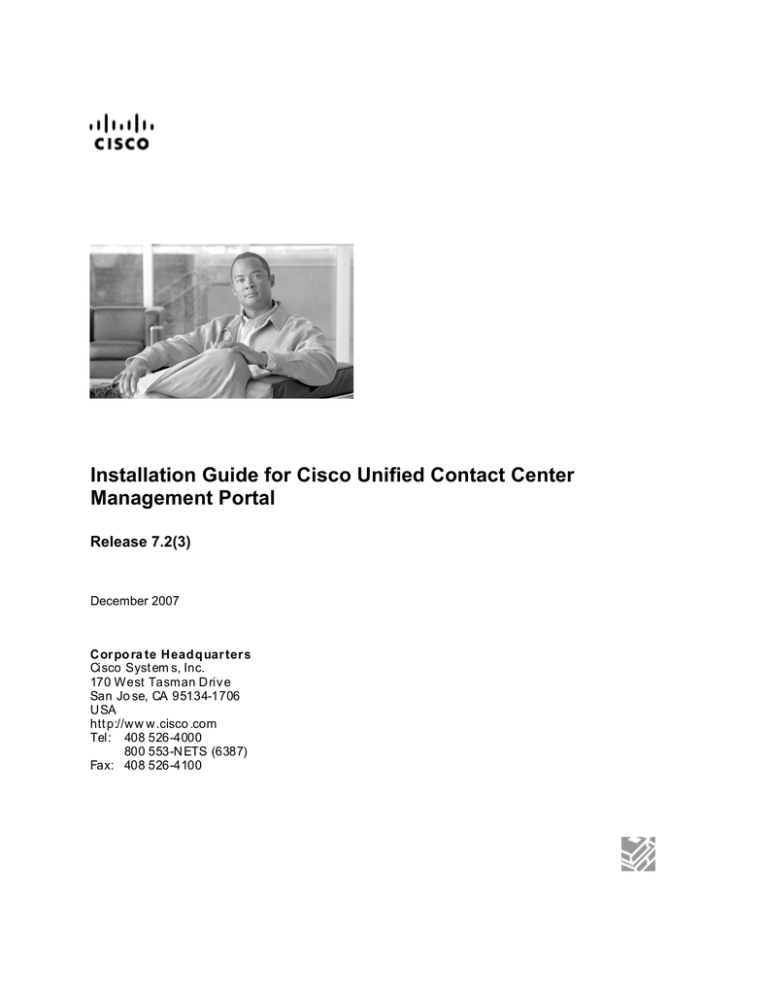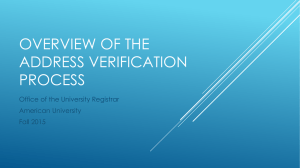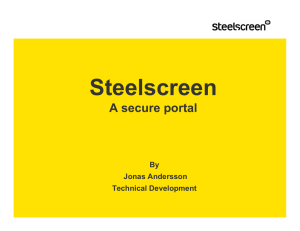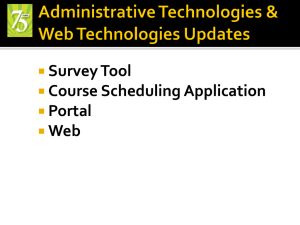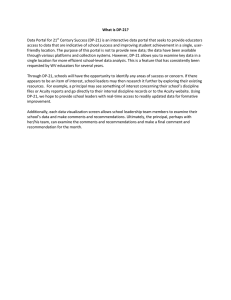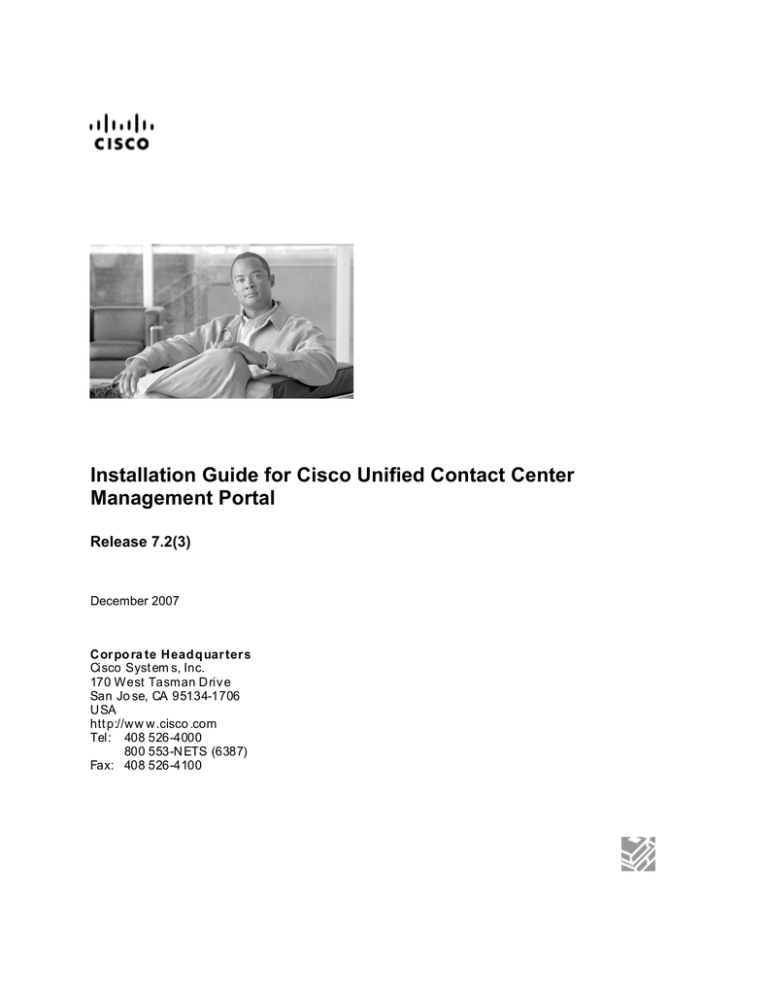
Installation Guide for Cisco Unified Contact Center
Management Portal
Release 7.2(3)
December 2007
Cor po ra te Headq uar ter s
Cisco Syst em s, Inc.
170 West Tasman D riv e
San Jo se, CA 95134-1706
USA
htt p://ww w.cisco .com
Tel: 408 526-4000
800 553-NETS (6387)
Fax: 408 526-4100
THE SPECIFICATIONS AND INFORMATION REGARDING THE PRODUCTS IN THIS MANUAL ARE
SUBJECT TO CHANGE WITHOUT NOTICE. ALL STATEMENTS, INFORMATION, AND
RECOMMENDATIONS IN THIS MANUAL ARE BELIEVED TO BE ACCURATE BUT ARE PRESENTED
WITHOUT WARRANTY OF ANY KIND, EXPRESS OR IMPLIED. USERS MUST TAKE FULL
RESPONSIBILITY FOR THEIR APPLICATION OF ANY PRODUCTS.
THE SOFTWARE LICENSE AND LIMITED WARRANTY FOR THE ACCOMPANYING PRODUCT ARE SET
FORTH IN THE INFORMATION PACKET THAT SHIPPED WITH THE PRODUCT AND ARE
INCORPORATED HEREIN BY THIS REFERENCE. IF YOU ARE UNABLE TO LOCATE THE SOFTWARE
LICENSE OR LIMITED WARRANTY, CONTACT YOUR CISCO REPRESENTATIVE FOR A COPY.
The Cisco implementation of TCP header compression is an adaptation of a program developed by the University of
California, Berkeley (UCB) as part of UCB’s public domain version of the UNIX operating system. All rights
reserved. Copyright © 1981, Regents of the University of California.
NOTWITHSTANDING ANY OTHER WARRANTY HEREIN, ALL DOCUMENT FILES AND SOFTWARE OF
THESE SUPPLIERS ARE PROVIDED “AS IS” WITH ALL FAULTS. CISCO AND THE ABOVE-NAMED
SUPPLIERS DISCLAIM ALL WARRANTIES, EXPRESSED OR IMPLIED, INCLUDING, WITHOUT
LIMITATION, THOSE OF MERCHANTABILITY, FITNESS FOR A PARTICULAR PURPOSE AND
NONINFRINGEMENT OR ARISING FROM A COURSE OF DEALING, USAGE, OR TRADE PRACTICE.
IN NO EVENT SHALL CISCO OR ITS SUPPLIERS BE LIABLE FOR ANY INDIRECT, SPECIAL,
CONSEQUENTIAL, OR INCIDENTAL DAMAGES, INCLUDING, WITHOUT LIMITATION, LOST PROFITS
OR LOSS OR DAMAGE TO DATA ARISING OUT OF THE USE OR INABILITY TO USE THIS MANUAL,
EVEN IF CISCO OR ITS SUPPLIERS HAVE BEEN ADVISED OF THE POSSIBILITY OF SUCH DAMAGES.
CCVP, the Cisco logo, and the Cisco Square Bridge logo are trademarks of Cisco Systems, Inc.; Changing the Way
We Work, Live, Play, and Learn is a service mark of Cisco Systems, Inc.; and Access Registrar, Aironet, BPX,
Catalyst, CCDA, CCDP, CCIE, CCIP, CCNA, CCNP, CCSP, Cisco, the Cisco Certified Internetwork Expert logo,
Cisco IOS, Cisco Press, Cisco Systems, Cisco Systems Capital, the Cisco Systems logo, Cisco Unity,
Enterprise/Solver, EtherChannel, EtherFast, EtherSwitch, Fast Step, Follow Me Browsing, FormShare, GigaDrive,
HomeLink, Internet Quotient, IOS, iPhone, IP/TV, iQ Expertise, the iQ logo, iQ Net Readiness Scorecard, iQuick
Study, LightStream, Linksys, MeetingPlace, MGX, Networking Academy, Network Registrar, PIX, ProConnect,
ScriptShare, SMARTnet, StackWise, The Fastest Way to Increase Your Internet Quotient, and TransPath are
registered trademarks of Cisco Systems, Inc. and/or its affiliates in the United States and certain other countries.
All other trademarks mentioned in this document or Website are the property of their respective owners. The use of
the word partner does not imply a partnership relationship between Cisco and any other company. (0708R)
Installation Guide for Cisco Unified Contact Center Management Portal
Copyright © 2007, Cisco Systems, Inc.
All rights reserved.
ii
Installation Guide for Cisco Unified Contact Center Management Portal 7.2(3)
CONTENTS
1. Unified Contact Center Management Portal ..........................8
Overview......................................................................................................... 8
Primary Functionality.................................................................................... 8
Deployment Specifics ................................................................................... 9
Deployment Models..................................................................................... 10
N-Sided Replication ................................................................................ 10
2. Installation Guidelines and Requirements...........................11
General Advice............................................................................................. 11
Server Guidelines ........................................................................................ 11
Server Backups............................................................................................ 12
Security Guidelines ..................................................................................... 12
Windows Components................................................................................ 13
Installation Prerequisite Checklist............................................................. 13
Database ................................................................................................. 13
Reporting Services.................................................................................. 13
Application............................................................................................... 14
Web
................................................................................................... 14
Provisioning............................................................................................. 14
Data Import ............................................................................................. 14
SysMon ................................................................................................... 14
3. Component Installation .........................................................15
Planning Your Installation .......................................................................... 15
Running the Installer ................................................................................... 15
Recording Your Settings ............................................................................ 16
Database Component.................................................................................. 16
Database Component Installation........................................................... 16
Database Setup ...................................................................................... 17
Database Replication .............................................................................. 18
Database Component Configuration....................................................... 18
Reporting Extensions Component ............................................................ 18
Reporting Extensions Component Installation ........................................ 18
iii
Installation Guide for Cisco Unified Contact Center Management Portal 7.2(3)
Application Server Component.................................................................. 19
Application Server Component Installation ............................................. 19
Web Server Component .............................................................................. 21
Web Server Component Installation ....................................................... 21
Configuring IIS ........................................................................................ 21
Provisioning Server Component................................................................ 22
Provisioning Server Component Installation ........................................... 22
Provisioning Component Configuration .................................................. 22
Data Import Server Component ................................................................. 23
Data Import Server Component Installation............................................ 23
Product Documentation .............................................................................. 23
Documentation Installation...................................................................... 24
SysMon ......................................................................................................... 24
4. Component Configuration.....................................................25
Database Component Configuration ......................................................... 25
Provisioning Server Component Configuration....................................... 26
Data Replication........................................................................................... 26
Required Account.................................................................................... 26
Configuring the SQLAgentStart Service ................................................. 26
Platform Server Cluster Configuration...................................................... 27
Configuration Overview........................................................................... 28
Common ConAPI Credentials ................................................................. 28
CMS Server Setup .................................................................................. 29
Configuration Procedure ......................................................................... 30
CVP Media File Upload................................................................................ 37
Preparing the Configuration .................................................................... 38
Configuring DFS for CVP Media File Upload.......................................... 38
Configuring DFS Root Targets................................................................ 39
Configuring File Replication for CVP Media File Upload ........................ 39
Performance Configuration Checklists ..................................................... 40
Web Server ............................................................................................. 40
Database Server ..................................................................................... 42
5. Post Installation Steps...........................................................43
Logging into the Management Portal ........................................................ 43
Report Uploading......................................................................................... 43
Installation Guide for Cisco Unified Contact Center Management Portal 7.2(3)
iv
6. Upgrading From a Previous Version ....................................44
Overview....................................................................................................... 44
Uninstallation ............................................................................................... 44
Installation.................................................................................................... 44
Configuration ............................................................................................... 44
Replication .............................................................................................. 44
7. Platform Uninstallation ..........................................................46
Uninstalling Data Import Server Component............................................ 46
Removing Replication ............................................................................. 46
Uninstalling Data Import Server Component .......................................... 46
Uninstalling the Provisioning Server Component ................................... 47
Uninstalling the Database Component ..................................................... 47
Uninstalling All Other Components........................................................... 48
8. Glossary..................................................................................49
9. Index........................................................................................55
v
Installation Guide for Cisco Unified Contact Center Management Portal 7.2(3)
PREFACE
Purpose
This document explains how to install the Unified Contact Center
Management Portal components.
Audience
This document is intended for System Administrators with knowledge of
their IPCC system architecture. SQL Server Database Administration
skills are also an advantage.
Organization
Chapter 1, “Unified Contact Center Management Portal”
Introduces the Unified Contact Center Management Portal,
including its integration with IPCC Enterprise and Hosted
Editions, and how the Management Portal adds value to the
system. It discusses how the Unified Contact Center Management
Portal is used to configure (commission) a system deployment and
manage that system.
Chapter 2, “Installation Guidelines”
Lists the prerequisites for the Unified Contact Center Management
Portal installation and provides recommendations for preinstallation platform configuration, including platform and back up
servers, antivirus software, security accounts, monitoring, system
management and data replication between servers.
Chapter 3, “Component Installation”
Provides instructions for the installation of all the Management
Portal components.
Chapter 4, “Component Configuration ”
Describes post-installation configuration of the Unified Contact
Center Management Portal, including setting up replication and
uploading .wav files for voice announcements. The procedure for
configuring a Unified Contact Center Management Portal server
cluster is detailed as well as how to use the Cluster Configuration
Manager to replicate data between Database servers. Web and
Database component server performance checklists are also
provided.
Chapter 5, “Post Installation Steps”
Describes how to set the administrator password for, and upload
report templates into, the Unified Contact Center Management
Portal platform.
Installation Guide for Cisco Unified Contact Center Management Portal 7.2(3)
vi
Chapter 6, “Upgrading From a Previous Version”
Explains how to upgrade from an existing installation of the
Management Portal to the latest version without losing your data.
Chapter 7, “Component Uninstallation”
Describes how to remove the Unified Contact Center Management
Portal platform from your servers.
Obtaining Documentation, Obtaining Support, and
Security Guidelines
For information on obtaining documentation, obtaining support, providing
documentation feedback, security guidelines, and also recommended
aliases and general Cisco documents, see the monthly What’s New in
Cisco Product Documentation, which also lists all new and revised Cisco
technical documentation, at:
http://www.cisco.com/en/US/docs/general/whatsnew/whatsnew.html
vii
Installation Guide for Cisco Unified Contact Center Management Portal 7.2(3)
1. UNIFIED CONTACT
CENTER MANAGEMENT
PORTAL
Overview
The Unified Contact Center Management Portal is a suite of components
that form part of the Cisco IPCC Enterprise and Hosted Editions. The
Unified Contact Center Management Portal serves three mutually
supportive purposes:
■
It simplifies the operations and procedures for performing basic tasks
such as Move/Add/Modify Agents, Skill Groups, Teams and other
common administrative functions
■
It provides a common web user interface to the product set.
Currently, IPCC Enterprise and Hosted Editions and CallManager use
different interfaces. Simple tasks therefore require performing multiple
tasks in both products to achieve a single goal such as adding an agent.
By providing a web-based unified interface for common
administrative tasks, the Cisco Unified Contact Center Management
Portal decreases the amount of time, knowledge, training and
resources currently required to administer the solution set
It provides an audit trail through IPCC. Through the supplied audit
report, or the individual resource histories, administrators and other
power users can trace the timing and responsibility of provisioning
changes
The Unified Contact Center Management Portal components constitute a
single module that is integrated with IPCC Enterprise and Hosted Editions.
IPCC Enterprise and Hosted Edition customers can optionally include the
Unified Contact Center Management Portal to satisfy particular business
requirements.
■
Primary Functionality
■
Unified Configuration, that is, tenant provisioning of both the
applicable IPCC Enterprise Edition ICM, or IPCC Hosted Edition
CICM, and CallManager components through a single task-based web
interface.
■
Hierarchical Administration, for example:
■
The Service Provider Administrator can add a Tenant
■
The Tenant Administrator can add a Skill Group
■
The Tenant Supervisor can add an Agent
These permissions are completely configurable
Installation Guide for Cisco Unified Contact Center Management Portal 7.2(3)
8
Audit Trails on configuration changes and usage
In terms of configuration, the Unified Contact Center Management Portal
differentiates between commissioning and provisioning.
■
■
Commissioning consists of operations that install and initially
configure a system of components. These operations are typically done
by the Service Provider using existing setup and configuration tools.
Examples include setting up and configuring CallManagers
Provisioning consists of day to day configuration operations
performed by a tenant. Examples include creating or modifying
Agents, Skill Groups and Agent Teams
The Service Provider uses the existing IPCC Enterprise or Hosted Edition,
CallManager and CVP tools (installers and configuration tools) to
commission a system. They will then install the Unified Contact Center
Management Portal Provisioning System and use it to define tenants and
set up tenant permissions. Tenants may then use the Unified Contact
Center Management Portal Provisioning System to provision their specific
site.
The Unified Contact Center Management Portal provides a provisioning
layer on top of IPCC Enterprise or Hosted Edition 7.2. It works with the
standard IPCC Enterprise and Hosted Editions, and CallManager.
■
The Unified Contact Center Management Portal uses its own provisioning
database, which provides a flexible permissions model. Provisioning
changes are stored in the Portal system and then exported to IPCC
Enterprise or Hosted Editions, and CallManager.
Additionally, the Unified Contact Center Management Portal system can
read existing configuration data from IPCC Enterprise or Hosted Editions
and CallManager, store it in the Unified Contact Center Management
Portal database and reconcile differences between the two. This enables
Service Providers to make configuration changes using existing IPCC
Enterprise/Hosted Edition and CallManager tools and propagate these
changes into the Unified Contact Center Management Portal system.
Deployment Specifics
Unified Contact Center Management Portal platform deployments are
limited to standard IPCC Enterprise and Hosted Edition deployments with
the following restrictions:
■
Each Tenant must have its own:
■
ICM or CICM instance
■
■
■
■
9
Dedicated Admin Workstation Real Time Distributor server.
Multiple Distributor instances on a single server are not allowed
Dedicated Admin Workstation CMS Server. Multiple CMS
Server instances on a single server are not allowed
WebView instance for reporting purposes
The Unified Contact Center Management Portal is only supported on
IPCC Enterprise and Hosted Editions 7.1 and above
Installation Guide for Cisco Unified Contact Center Management Portal 7.2(3)
Deployment Models
N-Sided Replication
In most deployments, the Unified Contact Center Management Portal
should be installed on a dual sided basis to provide load balancing,
resilience and high availability. For deployments that require layered
security, such as internet facing environments, both sides are split across
separate database servers and web/application servers by a demilitarized
zone (DMZ).
Since the Unified Contact Center Management Portal scales up with
equipment and scales out with servers, a variety of cost-effective
deployment models are possible. Cisco recommends you read the Bill of
Materials carefully prior to deployment model selection.
Each of the following deployment models assumes the possibility of an nsided server configuration that replicates data between sites.
■
Dedicated Server. All the Unified Contact Center Management Portal
components are installed on a single dedicated server. This system
can manage 150 Portal users concurrently
■
Secure Deployment. The Unified Contact Center Management Portal
Application, Web and Reporting components are hosted on one server
and the Provisioning, Data Import and Database components are
hosted on a second server. This system can manage 600 Portal users
concurrently
Installation Guide for Cisco Unified Contact Center Management Portal 7.2(3)
10
2. INSTALLATION
GUIDELINES AND
REQUIREMENTS.
General Advice
■
Do NOT install the Unified Contact Center Management Portal
platform on a domain controller
■
Portal server names should consist of alphanumeric characters only,
without underscores
Install all the Unified Contact Center Management Portal Provisioning
component pre-requisites and connectors on the Provisioning
component server and configure as dual mode (not clustered)
Reboot the server after the installation has finished, making sure that
the Unified Contact Center Management Portal Provisioning
component service starts automatically on boot
■
■
■
■
■
■
■
Do not enable IIS logging. The Unified Contact Center Management
Portal Provisioning component provides a real time monitoring web
site that automatically updates every five seconds. Therefore if logging
is enabled, very large log files can build up on the server
The SQL Server Agent service is required to summarize Unified
Contact Center Management Portal Provisioning component audit
information. It runs a SQL Server job periodically to compress the real
time request table into a summarized request half hour table
Configure the Unified Contact Center Management Portal to produce
SNMP traps. (Please see the accompanying Administration Guide for
Unified Contact Center Management Portal Release 7.2)
Configure the Unified Contact Center Management Portal
Provisioning component service to restart automatically if it fails (this
is configured using the Windows Service Control panel)
Norton Antivirus may state that the autorun.hta script file is
malicious. Please ignore and continue with the installation as per
normal
Server Guidelines
11
■
Both the Portal servers and the IPCC servers should be formatted to
use the US English character set
■
Install Windows 2003 Service Pack 1 on all the servers hosting the
Unified Contact Center Management Portal
■
Once the operating system and service pack have been installed,
configure the Windows 2003 Application Server components as
follows:
Installation Guide for Cisco Unified Contact Center Management Portal 7.2(3)
■
■
■
Open the Configure your Server Wizard
In the Event Viewer, set the Application Log, Security Log and
System Log to Overwrite events as needed
On the C: drive of the Database Servers install SQL Server 2000
Enterprise Edition
■
When installing the SQL Server 2000 database application, Cisco
recommends that you accept the default settings
Install SQL Server using mixed-mode authentication and use local
system for the SQL Server and SQL Agent startup accounts
Install all the latest Service Packs for: Windows 2003 (Service Pack
1), SQL Server 2000 Enterprise Edition (Service Pack 4) and
Microsoft .NET v.1.1 (Service Pack 1)
■
■
■
Harden the Internet Information Services Web Server (IIS) and SQL
Server 2000 according to Microsoft's latest guidelines
■
Disable all unnecessary local services (FTP, BITS and so forth)
Use Microsoft Terminal Services for remote configuration and support
■
Server Backups
■
Regularly backup the SQL Server databases and truncate transaction
logs to prevent them becoming excessively large
■
Schedule backups for quiet times of the day
Security Guidelines
■
■
■
■
The Unified Contact Center Management Portal is usually deployed in
an internet facing environment. Therefore plan security carefully
before proceeding with the installation
The platform follows a standard web deployment model, in which web
servers are deployed in a demilitarized zone (DMZ). If security is
particularly important, the database servers can also be deployed in
their own DMZ
The application should be installed while logged in using a domain
account with administrative privileges over all of the platform
machines
When installing components that require a SQL Server Database
connection you will be requested to select either Windows
Authentication or SQL Server Authentication. Data access will be
achieved using the built-in NETWORK SERVICE account if
Windows Authentication is selected
Installation Guide for Cisco Unified Contact Center Management Portal 7.2(3)
12
Windows Components
The following windows components are required for installation:
■
Microsoft Message Queuing
■
Microsoft Windows 2003 Application Server with ASP.NET
components (IIS)
Microsoft .NET Framework 1.1 This is required only on the Web
Server, and is enabled as part of the Application server role
configuration performed during the Windows 2003 installation
Microsoft .NET Framework 2.0 This is required on all servers
■
■
■
■
■
■
Microsoft Reporting Extensions (which are enabled by default
during the Microsoft Reporting Services installation).
Microsoft Internet Explorer 6.0 (Installed by default as part of
Windows 2003)
Microsoft Script Host (Installed by default as part of Windows 2003)
Network Com+ Access (This is enabled as part of the Application
server role configuration performed during the Windows 2003
installation)
Installation Prerequisite Checklist
Each Unified Contact Center Management Portal component requires
prerequisite software installed in order to operate correctly. A mandatory
check is performed before each part of the installation. If this check does
not find the required software then the installation will refuse to proceed.
It is recommended that you install the prerequisites on the appropriate
servers prior to starting any part of the installation.
A summary of these prerequisites is listed below.
Note A Microsoft Windows Update is required for the Windows Installer
(WindowsServer2003-KB898715). This must be installed prior to any
installation taking place.
Database
■
Windows Installer 3.1
■
Microsoft SQL Server 2000 Enterprise Edition
■
Microsoft SQL Server 2000 Enterprise Edition SP4
Reporting Services
13
■
Windows Installer 3.1
■
Microsoft .NET Framework 1.1
■
Microsoft WSE 2.0 SP3
■
Microsoft SQL Server 2000 Reporting Services Enterprise Edition
SP2 (see note below)
Installation Guide for Cisco Unified Contact Center Management Portal 7.2(3)
Note Prior to 2004, SQL Server 2000 Reporting Services was released
separately from SQL Server 2000, though still covered by the SQL Server
2000 licence. More information on ordering SQL Server 2000 Reporting
Services can be found at the Microsoft website:
http://www.microsoft.com/sql/prodinfo/previousversions/rs/retailfulfillme
nt.mspx
Application
■
Windows Installer 3.1
■
Microsoft .NET Framework 2.0
■
Microsoft WSE 2.0 SP3
■
Reporting Extensions
■
Windows Installer 3.1
■
Microsoft .NET Framework 2.0
■
ASP .NET State Service 2.0
Web
Provisioning
■
Windows Installer 3.1
J2SE Runtime Environment 5.0
■
MSXML 4.0 SP2 Parser
■
Data Import
■
Windows Installer 3.1
■
Microsoft .NET Framework 2.0
SysMon
Windows Server 2003 Service Pack 2
Microsoft .NET Framework 2.0
Note Some Management Portal components require other Management Portal
components to be installed first. It is therefore recommended that all
components are installed in the order given in this Guide.
Installation Guide for Cisco Unified Contact Center Management Portal 7.2(3)
14
3. COMPONENT
INSTALLATION
Planning Your Installation
For dual-sided, or replicated, systems, it is recommended that a complete
installation be performed on the Side A server followed by a complete
installation on the Side B server. Once this is completed then the
configuration (including replication), as detailed in Chapter 4, can be
performed.
It is recommended that you install the components in the order detailed in
this installation guide.
The Cisco Security Agent (CSA) is disabled during the installation
process.
Running the Installer
1. Insert the Management Portal CD. A window consisting of a main
panel and a number of tabs, corresponding to the Management Portal
components, is shown
Note If autorun is disabled, and you have not been presented with the Unified
Contact Center Management Portal Products Installation Application,
double click the autorun.bat file to launch the Unified Contact Center
Management Portal installer.
2. Clicking on a tab will bring up, in the main panel, the list of
prerequisites for that component and the offer to check that those
prerequisites are installed
3. It is recommended that you go through the installation of the
components in the order given by this manual
4. To begin the installation of each individual component, click on its tab
and click the Run Test… button to check that the listed prerequisite
applications are installed. Only when the installer has verified the
presence of these components will you be able to click the Install
button to proceed with the installation of that component
Note Any prerequisite application that is not installed is displayed with a red
cross next to it. These must be installed before the installation of the
selected component can proceed. Once all the prerequisite software is
installed click the Re-Run Test… button to enable the Install button.
5. If all the prerequisite applications have a green tick displayed next to
them, click the Install button to install the chosen component.
15
Installation Guide for Cisco Unified Contact Center Management Portal 7.2(3)
Recording Your Settings
During the installation procedure, there will be occasions where you need
to record what settings you chose for later reference. It is recommended
that you store the following information in a safe, or other secure location,
for future reference:
Management Portal
Database Catalog Name
Cryptographical Passphrase
Administrator Password
CICM/ICM
Side A
Side B
Side A
Side B
Application Name
Application Key
NAM
Application Name
Application Key
Note The cryptographical passphrase is a vital piece of information and
must be recorded as it will be needed not only during the installation of
both the Application Server and Data Import components, but also in any
future installations (for example, when adding new servers to the cluster)
Database Component
This section details how to install the Unified Contact Center Management
Portal Database server components.
Please note that if the Unified Contact Center Management Portal server
cluster comprises more than one database component server, the procedure
below has to be repeated on all servers hosting database components.
Database Component Installation
To upgrade the Unified Contact Center Management Portal Database
component, perform the following:
1. Select the Database Component tab, click Run Test… to check for
prerequisites (see page 15), and click Install. The Welcome to the
Cisco Unified Communications dialog window is displayed. Click
Next to go through each window in turn
2. On the License Agreement dialog window:
I accept the terms in the license agreement You must select this
option before you can continue. In doing so you agree to be bound
by the terms in the license agreement, and so you should read it
thoroughly before accepting
3. Click Install
Installation Guide for Cisco Unified Contact Center Management Portal 7.2(3)
16
Note This does not install a new database component; it installs the database
setup wizard.
4. When the installation is completed, click Finish
When the InstallShield Wizard has completed, you can choose to install
the database immediately or do so at a later date.
If you wish to set up your database now, ensure that the Launch
Management Portal: Database Setup checkbox is checked before
clicking Finish.
Note You must set up your database in order to complete the installation of all
Management Portal components.
Database Setup
If you checked the Launch Management Portal: Database Setup
checkbox after installing the Database component, the database setup
wizard will launch automatically.
To launch the database setup wizard manually, navigate to the installation
folder (C:\Program Files\Management Portal\Database) and then run the
setup.exe application.
The wizard will guide you through the process of installing a database.
Click Next to go through each window in turn. You will need to enter the
following details:
1. On the SQL Server Connection Details dialog window:
Server Name Select the SQL Server where the Unified Contact
Center Management Portal database should be installed. In most
cases this will be the machine running the application, in which
case it should be left as the default (local)
Database Name Enter or select the name of the database catalog
that will be used for Unified Contact Center Management Portal.
It is recommended that you use the default name of Portal
Connect Using Select the radio button of the login credentials you
wish to apply:
Windows login credentials This is the recommended option
SQL Server login credentials This option should only be
selected if you are using a database catalog on a different
domain. For this option you must enter your Login Name and
Password in the fields provided
Test Connection Makes sure the connection to the SQL Server is
established. The message ‘Connection succeeded but database
does not exist’ is correct behavior at this point. Click OK to
continue
2. On the Select an Action to Perform dialog window:
17
Installation Guide for Cisco Unified Contact Center Management Portal 7.2(3)
Install a new database Installs a new database. You may
maintain or delete a database by running the installer again and
selecting the appropriate option
3. The fields on the Configure the Location of Data Files dialog
window only need to be completed if you are using a custom
installation of SQL Server. If you are not using a custom installation
of SQL Server, ignore these fields
Location When you select a File Group(s), its location is shown in
this field. To change this location, browse to the new location
Initial Size Select the space that should be allocated for this File
Group(s). The default is 5MB
Maximum Size Set the storage capacity for the selected File
Group(s). The default is 1000MB. You can also choose to set no
limit to the file size by selecting the Unrestricted Size checkbox,
though this is not recommended
Update Saves your changes to the selected File Group(s)
Default Returns the settings for all File Groups to their default
4. Confirm the details you have selected. If any of these details are
incorrect, click Back to the appropriate stage to correct them.
5. Click Next to begin installation. Installation will take several minutes.
A new window will appear to notify you when it is complete
6. Click Close to close the installer
Database Replication
For replicated systems this installation will need to be repeated for side B.
We recommend that a complete side A installation of all components is
complete before installing side B.
Details on how to perform Database replication can be found in the
Component Configuration chapter (Chapter 4).
Database Component Configuration
Please see chapter 4.
Reporting Extensions Component
This section details how to install and configure the Unified Contact
Center Management Portal Reporting Extensions.
Reporting Extensions Component Installation
The Unified Contact Center Management Portal Reporting Extensions add
further reporting functions. These functions include thresholds to apply to
report data, advanced report parameters and enhanced security.
To install the Unified Contact Center Management Portal Reporting
Extensions component, perform the following:
Installation Guide for Cisco Unified Contact Center Management Portal 7.2(3)
18
1. Select the Reporting Extensions Component tab, click Run Test… to
check for prerequisites (see page 15), and click Install
2. On the License Agreement dialog window:
I accept the terms in the license agreement You must select this
option before you can continue. In doing so you agree to be bound
by the terms in the license agreement, and so you should read it
thoroughly before accepting
3. Click Install
4. When the installation is completed, click Finish
Application Server Component
This chapter details how to install and configure the Unified Contact
Center Management Portal Application Server components.
Application Server Component Installation
To install the Unified Contact Center Management Portal Application
Server component, select the Application Server Component tab, click
Run Test… to check for prerequisites (see page 15), and click Install.
Click Next to go through each window in turn. You will need to enter the
following details:
1. On the License Agreement dialog window:
I accept the terms in the license agreement You must select this
option before you can continue. In doing so you agree to be bound
by the terms in the license agreement, and so you should read it
thoroughly before accepting
2. On the Cryptography Configuration dialog window:
Passphrase Create a cryptographical pass phrase of between 6 and
35 characters. This passphrase is used for encrypting and
decrypting system passwords and must be the same for all servers
in the cluster
Confirm Passphrase You will not be able to continue until the
contents of this field are identical to the passphrase entered above
Caution The cryptographical passphrase is a vital piece of information and
must be recorded for use when installing the Data Import component and
when adding or replacing servers in the future.
Caution If you are upgrading a previous version of the Management Portal, or
adding a new server to an existing cluster, you must use the same
cryptographical passphrase as was originally used. If you do not know this
you must immediately cease installation and call Support. If you continue
installation with a new passphrase you will be unable to access your
existing data.
Tip You can create a password that is both memorable and secure by choosing a
memorable phrase, selecting the first letters of each word in that phrase,
and turning some of these letters into numbers. For example, the proverb
19
Installation Guide for Cisco Unified Contact Center Management Portal 7.2(3)
'a chain is no stronger than its weakest link' shortens to 'acinstiwl', which
can be turned into a password 'AC1n5t1WL'.
3. On the Application Server Location dialog window:
Side A / Side B / Standalone Select the option that corresponds to
the side which you are installing. If the Application Server is
being installed on a single sided platform (one that uses one server
for all components) select the Standalone option
4. On the Side A Management Portal Database Connection dialog
window:
Side A SQL Server Enter the name of the server where the
Unified Contact Center Management Portal database has been
installed. For a dual-sided installation this will be the Side A
database server. The default is localhost
Side A Catalog Name Enter the name of the database, as selected
in the Database Component installation (see page 17). By default
this is Portal
Connect Using Windows authentication should be used in most
cases. If the database server is on a different network, select SQL
Server authentication and enter the appropriate Login ID and
Password in the fields provided
5. If performing a dual-sided installation, you will also be presented with
the Side B Management Portal Database Connection dialog
window:
Side B SQL Server Enter the name of the side B server where the
Unified Contact Center Management Portal database has been
installed
Side B Catalog Name Enter the name of the database, as selected
in the Database Component installation (see page 17). By default
this is Portal
Connect Using Windows authentication should be used in most
cases. If the database server is on a different network, select SQL
Server authentication and enter the appropriate Login ID and
Password in the fields provided
6. On the Side A Reporting Services Connection dialog window:
Side A Reporting Services Server Enter the web address of the
Reporting Services server that the Unified Contact Center
Management Portal Application Server is to connect to
Note The default value of localhost is valid only for a standalone installation.
7. If performing a dual-sided installation, you will also be presented with
the Side B Reporting Services Connection dialog window:
Side B Reporting Services Server Enter the web address of the
Reporting Services server that the Unified Contact Center
Management Portal Application Server is to connect to
8. Click Install
Installation Guide for Cisco Unified Contact Center Management Portal 7.2(3)
20
9. When the installation has completed, click Finish
Web Server Component
This section details how to install and configure the Unified Contact
Center Management Portal Web Server component.
Web Server Component Installation
To install the Unified Contact Center Management Portal Web Server
component, select the Web Server Component tab, click Run Test… to
check for prerequisites (see page 15), and click Install.
Go through each step in turn. As you go, you will need to enter the
following details:
1. On the License Agreement dialog window:
I accept the terms in the license agreement You must select this
option before you can continue. In doing so you agree to be bound
by the terms in the license agreement, and so you should read it
thoroughly before accepting
2. Click Install. During the installation, command windows will be
displayed while the installer configures Microsoft IIS. These
command windows will close by themselves and require no action
from you
3. When the installation is completed, click Finish
Configuring IIS
You must ensure that the version of ASP.NET used by Internet
Information Services is set to version 1.1.4322, or audit reporting will fail.
This may be performed either immediately following installation of the
Web Server component, or at the end of the installation.
Note This step must be performed even when upgrading an existing version of
the Management Portal, as the installation procedure will reset the
ASP.NET version
1. In your Windows desktop, click Start > Control Panel >
Administrative Tools > Internet Information Services (IIS)
Manager. The Internet Information Services (IIS) Manager is
displayed
2. Expand the tree on the left and open the Web Sites > Default Web
Site branch
3. Right click the Reports virtual directory and click Properties. The
Report Properties dialog window is displayed
4. Open the ASP.NET tab
5. Click the ASP.NET version drop down list and select 1.1.4322
6. Click Apply
7. Click OK
Repeat the above steps for the ReportServer virtual directory.
21
Installation Guide for Cisco Unified Contact Center Management Portal 7.2(3)
Provisioning Server Component
This section describes guidelines for installing the Unified Contact Center
Management Portal Provisioning component.
Provisioning Server Component Installation
Note The Provisioning Server component must always be installed on the
server(s) hosting the Database component.
Caution You must have Administrator rights on the target server and advanced
user rights for Logon as a service. If your computer is connected to a
network, network policy settings may prevent you from completing this
procedure.
To install the Unified Contact Center Management Portal Provisioning
component, select the Provisioning Server Component tab, click Run
Test… to check for prerequisites (see page 15), and click Install.
Click Next to go through each window in turn. You will need to enter the
following details:
1. On the License Agreement dialog window:
I accept the terms in the license agreement You must select this
option before you can continue. In doing so you agree to be bound
by the terms in the license agreement, and so you should read it
thoroughly before accepting
2. On the Customer Information dialog window:
User Name Your name or position
Organization This is normally the company for which the
Management Portal is being installed
Anyone who uses this computer (All Users): Ensure this box is
checked before proceeding
3. On the Database Server dialog window:
Database Server Select the required SQL Server from the drop
down list. By default this will be (local) for the current machine
Connect Using Select the radio button of the login credentials you
wish to apply:
Windows login credentials This is the recommended option
SQL Server login credentials This option should only be
selected if you are using a database catalog on a different
domain. For this option you must enter your Login Name and
Password in the fields provided
4. Click Install
5. When the installation is completed, click Finish
Provisioning Component Configuration
Please see chapter 4.
Installation Guide for Cisco Unified Contact Center Management Portal 7.2(3)
22
Data Import Server Component
Data Import Server Component Installation
Note In this release, the Data Import Server component must be installed on the
server hosting the Database Component.
To install the Unified Contact Center Management Portal Data Import
Server component, select the Data Import Server Component tab, click
Run Test… to check for prerequisites (see page 15), and click Install.
Click Next to go through each window in turn. You will need to enter the
following details:
1. On the License Agreement dialog window:
I accept the terms in the license agreement You must select this
option before you can continue. In doing so you agree to be bound
by the terms in the license agreement, and so you should read it
thoroughly before accepting
2. On the Cryptography Configuration dialog window:
Passphrase Enter the cryptographical passphrase you created
during installation of the Application Server component
Confirm Passphrase You will not be able to continue until the
contents of this field are identical to the passphrase entered above
Caution Do not dispose of the cryptographical pass phrase after installing the
Data Import server component. The pass phrase should be securely
recorded as it will be needed during installation of the Management Portal
on new or replacement servers, and for upgrades. You will not be able to
perform any of these tasks without it.
3. On the Configure Database window:
SQL Server Accept the default value of localhost as the server on
which the database resides
Catalog Name Enter the name of the database as defined during
the installation of the Database Component (the default is Portal)
Connect Using Select Windows authentication. SQL Server
authentication is used only when connecting to a database server
on a different network, which is not supported in this release
4. Click Install
5. When the installation is completed, click Finish
Product Documentation
The Unified Contact Center Management Portal is delivered with all the
documentation you need to install, configure and use it.
This documentation is supplied in PDF format. You must have the Adobe
Acrobat Reader 7.0 or better installed in order to view it.
23
Installation Guide for Cisco Unified Contact Center Management Portal 7.2(3)
Documentation Installation
Open the Unified Contact Center Management Portal CD.
Select each manual and copy it to your preferred location.
SysMon
The Management Portal is delivered with a system monitoring tool
designed to help monitor important properties of the Portal servers.
To install SysMon, select the SysMon tab, click Run Test… to check for
prerequisites (see page 15), and click Install.
Click Next to go through each window in turn. You will need to enter the
following details:
1. On the Select Installation Folder window:
Select a folder to install SysMon to. By default this is C:\Program
Files\Management Portal
If you do not wish SysMon to be available to any user logged onto
the machine, select the Just me radio button
2. Click Install
3. When the installation is complete, click Close
For information on configuring and using SysMon, see the Administration
Guide.
Installation Guide for Cisco Unified Contact Center Management Portal 7.2(3)
24
4. COMPONENT
CONFIGURATION
Large enterprise-wide deployments may require multiple servers to host
the Unified Contact Center Management Portal platform for reasons of
performance or data security. Multiple platform hosts are connected
together as a server cluster. This chapter details how to configure the
server cluster and perform data replication. Performance tuning checklists
are also provided for the Web and Database components.
Database Component Configuration
1. To configure database server security, logon to the database server as a
domain user with local administrative privileges
2. Open the SQL Server Enterprise Manager, by clicking Start > All
Programs > Microsoft SQL Server > Enterprise Manager. The
SQL Server Enterprise Manager will be displayed
3. Navigate to the appropriate database server (in most cases this will
begin with (local)) on the left of the screen
4. Open up the Security folder, and right-click on Logins
5. Select New Login from the drop down list. The SQL Server Login
Properties – New Login dialog window is displayed
6. Add SQL logins for each server hosting the Unified Contact Center
Management Portal Web Server in this installation by filling in the
fields as follows:
General tab
Name Enter the machine name in the form
<DOMAIN>\<WEBSERVERMACHINENAME>$, for
example CISCODOM\UCCMPWEBA$. This configures
access for the NETWORK SERVICE account from the web
server machine
Authentication Select Windows Authentication unless
connecting to a server on a different domain
Server Roles tab
Server Roles Check the box for the Bulk Insert
Administrators role
Database Access tab
Specify which databases can be accessed by this login
Select the checkbox for the Management Portal database
(unless otherwise specified during installation this will be
Portal)
Database roles for ‘Portal’ Grant the following roles to the
login by checking the corresponding checkboxes:
Public
25
Installation Guide for Cisco Unified Contact Center Management Portal 7.2(3)
portalapp_role
portalrs_role
portalreporting_role
7. Click OK
8. In the right-hand pane of the Enterprise Manager, right-click on the
NT AUTHORITY\NETWORK SERVICE user and select
Properties to edit it. Under the Server Roles tab check the box for the
Bulk Insert Administrators role and click OK.
Provisioning Server Component Configuration
To use the Provisioning Server monitoring utility, ASP will need to be
enabled on the machine(s) running the Unified Contact Center
Management Portal Provisioning Server. To enable ASP in IIS:
1. Click Start > Control Panel > Administrative Tools > Internet
Information Services (IIS) Manager. The Internet Information
Services (IIS) Manager is displayed
2. Navigate to and select the Web Service Extensions folder
3. From the list to the right, select the Active Server Pages
4. Right click and select the Allow button. The status of the extension is
changed to Allowed
Note If the ASP extension is already set to Allowed, leave the setting as it is.
Data Replication
Required Account
The installation requires one domain user account (SQLAgentStart), which
is used by SQL Server to replicate data between SQL Server databases:
Note This user account can be any name, but we recommend SQLAgentStart. If
you use a different account then record the account used and substitute
your chosen user name wherever the SQLAgentStart User is referenced.
1. Using Active Directory, create the SQLAgentStart Account
<DOMAIN>\SQLAgentStart
2. Give SQLAgentStart the following privileges on the database servers:
3. Set the following attributes for this account:
Password never expires
User cannot change password
Where this account is used for database access some configuration is
required after the relevant databases have been installed.
Configuring the SQLAgentStart Service
1. On the database servers, give the SQLAgentStart user System
Administrator privileges by using the Computer Management tool
to add the account to the Administrators group
Installation Guide for Cisco Unified Contact Center Management Portal 7.2(3)
26
2. Run services.msc, locate the SQLSERVERAGENT service and edit its
properties to use the <DOMAIN>\SQLAgentStart user
3. Open SQL Server Enterprise Manager, navigate to the Security
folder, and add the SQLAgentStart user to SQL Server logins
4. On the Database Access tab, give the SQLAgentStart user access to
the Unified Contact Center Management Portal database with the
db_datawriter and db_datareader roles
5. Open the Local Security Policy tool to give the SQLAgentStart user
log on as a service privileges
6. Log out of Windows and login as the new SQLAgentStart user
7. On the subscriber, locate the ReplData folder (this is configured in
SQL Server, and by default can be found in C:\Program
Files\Microsoft SQL Server\MSSQL). Create a share for this folder
with Full Control for Everyone
8. Check that this share is accessible from the publisher while logged on
as the SQLAgentStart user and that you can create and delete files in it
9. On the publisher, open the SQL Server Query Analyzer and check
connectivity to side B using Integrated Security
10. Check the reverse is the same (side B connectivity to side A)
The Cluster Configuration Manager is used to replicate data between
Unified Contact Center Management Portal master and slave databases,
which are called the Publisher and Subscriber databases respectively.
Before data replication between Unified Contact Center Management
Portal databases can be performed, the server(s) in the cluster must first be
setup with all the required prerequisite software and Unified Contact
Center Management Portal components. Once prepared the servers need to
be assigned publisher or distributor (subscriber) roles. See Tab 2 –
Databases on page 31.
Note The user running the Cluster Configuration Manager requires
administrative privileges to connect to both publisher and subscriber
servers using Windows Authentication and also requires access to the
Unified Contact Center Management Portal database.
1. Test the connectivity between both machines. Login to both sides
using the above domain account and test whether you can connect to
SQL Server (from both sides) using Windows Authentication.
2. Now log back onto both machines as the domain administrator
You are now prepared to set up replication as part of cluster configuration.
Platform Server Cluster Configuration
Large deployments may require multiple servers to host the Unified
Contact Center Management Portal platform to improve performance or
data security. The platform hosts are connected together as a server
cluster. This section details how to configure the Unified Contact Center
Management Portal server cluster and data replication.
27
Installation Guide for Cisco Unified Contact Center Management Portal 7.2(3)
The Cluster Configuration Manager is a Unified Contact Center
Management Portal client application that is used to configure server
clusters, consisting of RDBMS databases, Report servers, Cisco ICMs and
CallManagers. It is also used to replicate data between multiple Unified
Contact Center Management Portal databases.
Configuration Overview
Before beginning cluster configuration, you must set up the ConAPI
application instance and the CMS server on the CICM/ICM(s).
You may then configure the server cluster. It is important to do this in the
correct order.
Note In a replicated environment you will only run this application on the SideA Database server.
In the Cluster Configuration Manager server tab you will need to input
the list of servers, and the configuration data for each of the following in
order:
■
The Portal Server(s) – the details of the server(s) containing the
Unified Contact Center Management Portal database(s).
■
The NAM(s) (relevant for IPCC Hosted Edition only) – the details of
the server(s) hosting NAM(s) and the database credentials for
accessing their data.
■
The CICM or ICM – the details of the server(s) hosting the ICM and
the database credentials for accessing their data.
■
The CallManager(s) – the details of the server(s) hosting the
CallManager, the endpoint and security credentials for accessing the
AXL interface.
Common ConAPI Credentials
For each CICM (Hosted Edition) or ICM (Enterprise Edition) an
application instance to connect through ConAPI needs to be set up. This is
used by the Unified Contact Center Management Portal when making
provisioning requests to add, update or delete items.
To create an application instance, you must run Cisco Configuration
Manager on the CICM or ICM server as follows:
1. Open the Configuration Manager. This can normally be done from
Start > Program Files > ICM Admin Workstation > Configuration
Manager
Note If you are connecting to the CICM/ICM server using Remote Desktop, you
will need to set the /console switch in order to run the Configuration
Manager.
2. Under Tools/List Tools you will find the Application Instance List.
Double-click this to open it
3. Click the Retrieve button to display the list of configured application
instances. You can use an application instance from this list for the
Installation Guide for Cisco Unified Contact Center Management Portal 7.2(3)
28
Unified Contact Center Management Portal or create a new one. To
create a new application instance:
Click Add, and enter the following details:
Name A unique name to be used for the application instance
Application Key A password to be used by the Portal to connect.
This may be between 1 and 32 characters
Confirm Application Key Ensure that no typographical errors
were made while choosing the application key
Application Type Select <Voice>
Permission Level Give the application Full read/write
permissions
4. Record these details for use during the configuration of the cluster
5. Click OK
CMS Server Setup
Before configuring the Unified Contact Center Management Portal server
cluster you must ensure that the CMS Server(s) are set up correctly on
each CICM/ICM/NAM AW.
Note Each CICM/ICM requires a separate Admin Workstation running a single
instance of CMS server
Check that when the Admin Workstation was configured, the CMS Node
option was selected. You can determine if this was the case by looking for
a cmsnode and a cms_jserver process running on the CICM or ICM.
If these processes are not present, you should set the CMS Node option on
the CICM/ICM. See the appropriate documentation for details on how to
do this.
A new application connection must be defined on each configured CICM
or ICM for each Data Import Server. This ensures that in a dual-sided
system, the alternate side can also connect to the ICM in a failover
scenario. To do this:
1. Go to Start > Program Files > ICM Admin Workstation > CMS
Control on the CICM or ICM being configured. This opens the CMS
control console
2. Click on the Add button to the right hand side of the window to launch
the Application Connection Details dialog window and fill in the
fields as follows:
29
ICM Distributor AW link This should be the name of the Data
Import server, all in capital letters, with ‘Server’ appended, such
as UCCMPServer
ICM Distributor AW RMI registry port This is the port on the
CICM for the Data Import server to connect to. This will usually
be 2099, however if the Data Import server is connecting to
multiple ICMs each should use a different port
Installation Guide for Cisco Unified Contact Center Management Portal 7.2(3)
Application link This should be the name of the Data Import
server, all in capital letters, with ‘Client’ appended, such as
UCCMPClient
Application RMI registry port This is the port on the Database
Server for the CICM to connect to. For convenience, this should
be the same as for the ICM Distributor AW RMI registry port.
Each CICM must connect to a different port on the Database
Server. You should record this information for future use
Note Each CICM that the Portal will be provisioning must use a unique port on
the Database Server.
Application host name The server name or fixed IP address, such
as UCCMP or 240.24.53.107
Click OK, and OK again to save your changes and close the CMS
control console
Configuration Procedure
To configure the Unified Contact Center Management Portal server cluster
proceed as follows:
1. Go to Start > All Programs > Management Portal > Data Import
Server > Cluster Configuration
2. The Connect to SQL Server dialog window is displayed. On this
window:
Server Name This option defaults to the current machine and
cannot be changed
Database Select the Management Portal database that was
installed when setting up the Database Component. If you
accepted the default value, this will be Portal
Use Integrated Security Ensure this option is checked
3. Click OK to open the Cluster Configuration Manager.
Note When using integrated security, the user running the Cluster
Configuration application must have permission to execute SQL on the
database server on which the application is running.
The interface consists of the following tabs. Click on the tab to display the
tab contents:
Tab 1 – Servers
This tab contains a list of all the servers in the cluster. Before a server is
configured for a specific role such as NAM (IPCC Hosted Edition Only),
or ICM it must be configured here.
1. Click the Servers tab. A table is displayed, with three columns, that
will show information about the Servers once they have been
configured
2. Click New to add a new server to the cluster. The Server
Configuration dialog window is displayed
Installation Guide for Cisco Unified Contact Center Management Portal 7.2(3)
30
Note When this is done for the first time, the details will default to those of the
current server.
Server Name Enter the name of the server, such as UCCMP
Default Hostname Enter the hostname of the machine. This is the
unique name by which it is known on the network, and may or
may not be the same as the Server Name. The machine should be
accessible using this host name from anywhere in the cluster
Default IP Address Enter the IP address of the server
Note In some cases two or more of these fields may be identical
3. Click OK.
The above steps should be repeated for all Unified Contact Center
Management Portal Servers, ICM Servers, CallManager Servers and NAM
Servers (IPCC Hosted Edition only) in this installation.
Tab 2 – Portal Databases
This is used to configure relational databases.
1. Click the Portal Databases tab. A table is displayed, with four
columns, that will display information about the Databases once they
have been configured
2. To create a new portal database server click New. The Portal
Database Configuration dialog window is displayed
Note The first database to be configured must be the publisher. For replicated
systems you will need to enter the subscriber details after the publisher has
been created.
3. Enter the following details:
RDBMS Server Select the server that the database is installed on
from the drop down list of the servers you configured on the
Servers tab earlier. This defaults to the current machine
RDBMS Catalog Enter the name of the database in the field
provided. This defaults to Portal
Note The OLAP details are not required for this version of the Management
Portal.
4. Click OK.
Once the publisher database has been set up, you can configure replication.
It is recommended that replication be configured before CallManagers and
either NAMs and CICMs, or ICMs are added to the cluster.
Replication
1. Click the Replication button. The Cisco Database Replication
Configuration dialog window is displayed, in which all the selected
server details are displayed. Perform any modifications at this stage if
necessary
31
Installation Guide for Cisco Unified Contact Center Management Portal 7.2(3)
2. Click the Replicate button (if asked to save changes, click OK) and
confirm
3. Click OK to close the Cisco Database Replication Configuration
window
4. Click Apply, then Close
5. Now log onto the Subscriber and open the SQL Server Enterprise
Manager, then open the Replication Monitor. Under
Agents/Snapshot Agents three snapshot agents are listed
6. Start the first snapshot agent (that for the Base publication) by right
clicking on the agent and selecting Start Agent. Wait for the snapshot
status to change to ‘succeeded’ (this may take several minutes) before
starting the next snapshot in the same manner.
7. Close the SQL Server Enterprise Manager
Tab 3 – Report Server Databases
Configuration of Report Server Databases is not required in this version of
the Management Portal.
Tab 4 – NAM Databases
Note This tab is relevant to IPCC Hosted Edition only.
This is used to configure servers hosting NAMs: ICMs that control other
CICMs.
1. Click the NAM tab
2. A table is displayed, with seven columns, that will show information
about the NAMs once they have been configured
3. To create a new NAM instance, click the New button. The NAM
Configuration dialog window is displayed
Instance Name Enter a unique name to represent the NAM
instance
Version Select the ICM version number from the drop down list
Dual Sided Check this box if you are using a dual-sided
installation of the Management Portal. You will then be able to
fill in details for Side B
Server Select the server that is hosting the NAM from the drop
down list of the servers you configured on the Servers tab earlier
AWDB Catalog Enter the name of the administrative workstation
database catalog, such as nam_awdb
HDS Catalog Enter the name of the historical data server catalog,
such as nam_hds
Note If you do not know the names of the AWDB and HDS databases, you can
find them using the ICMDBA utility, which is run from the command line
prompt of the NAM server. Refer to the ICM Administrator Guide for
Installation Guide for Cisco Unified Contact Center Management Portal 7.2(3)
32
Cisco ICM/IPCC Enterprise & Hosted Editions for information on how to
use this utility.
Connect Using Select the radio button of the login credentials you
wish to apply:
Windows login credentials This is the recommended option
SQL Server login credentials This option should only be
selected if you are using a database catalog on a different
domain. For this option you must enter your Login Name and
Password in the fields provided
Application Name Enter the name of the application you created
on the CICM/ICM earlier (see page 28)
Application Key Enter the password of the application you
created on the CICM/ICM earlier
Remote Registry Port The port to connect to on the CICM/ICM.
This should be 2099.
Local Registry Port This should be the same as that set up in the
CMS Control Console earlier, and must be unique for each CICM.
4. Click the Active Directory Mapping button. The Browse Active
Directory dialog window is displayed. This is used to provision the
domain users who are required for supervisor memberships. The
domain user must be a member of the domain active directory
Domain Controller A Enter the name of the Domain Controller
Domain Controller B Enter the name of the Side B Domain
Controller if present
Use Secure Authentication Select this checkbox in order to login
to the domain controller as a specified user
Username Enter the name of the domain user, such as
NAMSERV\administrator
Password Enter the domain user’s password
5. Click Refresh
6. Navigate to the Active Directory folder to use for LDAP account
selection
7. Click OK, and OK again to save the new NAM
Tab 5 – CICM Databases
This is used to configure the ICMs used by IPCC Enterprise Edition, or the
CICMs used by IPCC Hosted Edition. Throughout this tab, ‘CICM’
refers to both CICM and ICM.
1. Click the CICM tab. A table is displayed, with seven columns, that
will show information about the CICMs once they have been
configured
2. To create a new CICM or ICM instance, click the New button. The
CICM Database Configuration dialog window is displayed
33
Installation Guide for Cisco Unified Contact Center Management Portal 7.2(3)
Instance Name Enter a unique name to represent the CICM/ICM
in the Management Portal
Version Select the CICM/ICM version number from the drop
down list
NAM Based If the ICM instance is a NAM, then select the NAM
Based checkbox
Dual Sided If the CICM/ICM instance belongs to a dual sided
ICM configuration select the Dual Sided checkbox
Server Select the server that is hosting the CICM or ICM from the
drop down list of servers you configured on the Servers tab earlier
AWDB Catalog Enter the name of the AWDB catalog, such as
cicm_awdb
HDS Catalog Enter the name of the HDS catalog, such as
cicm_hds
Note If you do not know the names of the AWDB and HDS databases, you can
find them using the ICMDBA utility
Database Connection Parameters Select the radio button of the
login credentials you wish the Data Import server to use.
Note As the Data Import Server service runs under a user who does not, by
default, have administrator permissions, you should not use Windows
authentication unless these defaults have been changed
Windows authentication Select this option only if the Local
System user has administrator permissions on the server the CICM
is installed on, or if you have configured the Management Portal
Data Import Server service to run under a different user that does
have administrator permissions.
SQL Server authentication Most installations should select this
option. Enter the Login Name and Password in the fields
provided
Application Name Enter the name of the application you created
on the CICM/ICM earlier (see page 28)
Application Key Enter the password of the application you
created on the CICM/ICM earlier
Remote Registry Port The port to connect to on the CICM/ICM.
This should be 2099.
Local Registry Port This should be the same as that set up in the
CMS Control Console earlier, and must be unique for each CICM
3. Click the Active Directory Mapping button. The Browse Active
Directory dialog window is displayed. This is used to provision the
domain users who are required for supervisor memberships. The
domain user must be a member of the domain active directory
Domain Controller A Enter the name of the Domain Controller
Domain Controller B Enter the name of the Side B Domain
Controller if present
Installation Guide for Cisco Unified Contact Center Management Portal 7.2(3)
34
Use Secure Authentication Select this checkbox in order to login
to the domain controller as a specified user
Username Enter the name of the domain user, such as
CICMSERV\administrator
Password Enter the domain user’s password
4. Click Refresh
5. Navigate to the Active Directory folder to use for LDAP account
selection
6. Click OK, and OK again to save the new CICM/ICM configuration
Tab 6 – CallManagers
You must stop the Management Portal Data Import service before
configuring CallManagers. Leave the Cluster Configuration Application
open, and:
1. In your Windows desktop, click Start > Run. The Run dialog
window is displayed
2. In the Open field, enter services.msc. The Services dialog window is
displayed
3. Locate the Management Portal Data Import service in the list of
services
4. Right-click on the Management Portal Data Import service and select
Stop
Note You may wish to leave this dialog window open to simplify restarting the
process after CallManager configuration.
Return to the Cluster Configuration Application to begin the configuration
of the CallManager(s).
1. Click the CallManagers tab. A table is displayed, with two columns,
that will show information about the CallManagers once they have
been configured
2. To add a CallManager click New
3. When prompted to import the Tenant/Peripheral data click Yes
Note The Tenant/Peripheral data import is a necessary step during the initial
configuration
Note If the import is not complete within a few minutes, this may be because the
Data Import service has not been stopped as described above
4. On the Configure CallManager dialog window:
Instance Name Enter the name to be used for the CallManager
instance by the Management Portal Cluster Management utility
Note For simplicity of future maintenance, it is recommended that this name be
the same as the appropriate CICM or ICM instance name.
35
Server Select the server hosting the CallManager that you
configured on the Servers tab earlier
Installation Guide for Cisco Unified Contact Center Management Portal 7.2(3)
Version Select the required CallManager version
Endpoint Enter the URL used to access the CallManager AXL
interface. The default is the default URL for the CallManager
version selected
User Name Enter the name of the CallManager Administrator
user. This is the user name that the Management Portal Data
Import Server will use when connecting to the CallManager’s web
service.
Password Enter the CallManager Administrator user’s password
Test Connection Click to test the connection to the configured
CallManager
5. Open up the tree on the left, and double click on a tenant name to
bring up the Peripheral Association dialog box for that tenant
6. Select the checkbox of the required peripherals
Peripheral User Name Enter the name of a directory user on the
CallManager, with whom new phones will be associated with
when they are created through the Unified Contact Center
Management Portal user interface. In order for the CICM/ICM to
control the new phone it must be added to a specific user’s list of
controlled devices in the directory on the CallManager. You can
find a list of directory users by logging into Cisco Unified
CallManager Administration (normally
https://<SERVER>/ccmadmin, for example https://CCMSERV
ccmadmin).
7. Click OK
8. Select the associated tenant from the folder tree. This will associate the
CallManager to the tenant to which it belongs
9. For a new CallManager, a popup will appear requesting connection
details
■
User Name Enter the name of the CallManager Administrator
user. This is the user name that the Management Portal Data
Import Server will use when connecting to the CallManager’s web
service
■
Password Enter the CallManager Administrator user’s password
Test Click to test the connection to the configured CallManager
When you have finished adding CallManagers, restart the Management
Portal Data Import service.
Tab 7 – Connections
The Connections tab allows you to edit the settings of individual
connections, or to create any missing connections.
To set up all connections, click the Auto Create. You can also manually
create individual connections by clicking New, entering the Connection
Source and Connection Target, and clicking Create All Connections
Installation Guide for Cisco Unified Contact Center Management Portal 7.2(3)
36
Note In some cases, such as where the source and/or target are dual sided, more
than one connection may be created.
There are three basic types of connection:
■
CICM/NAM AWDB
■
Windows authentication Select this option only if the Local
System user has administrator permissions on the server the CICM
is installed on, or if you have configured the Management Portal
Data Import Server service to run under a different user that does
have administrator permissions.
■
SQL Server authentication Most installations should select this
option. Enter the Login Name and Password in the fields provided
■
Common ConAPI Credentials For provisionable CICMs it will
also be necessary to enter the ConAPI credentials:
■
Application Name Enter the name of the application you
created on the CICM/ICM earlier
■
■
■
Application Key Enter the password of the application you
created on the CICM/ICM earlier
Remote Registry Port The port to connect to on the CICM.
This will normally be 2099
Local Registry Port The port the CICM will connect to on
the Database Server. This should be the same as that set up in
the CMS Control Console earlier, and must be unique for each
CICM that will be provisioned by the PortalVIM
■
CICM/NAM HDS
■
Windows authentication Select this option only if the Local
System user has administrator permissions on the server the CICM
is installed on, or if you have configured the Virtualized
Interaction Manager Data Import Server service to run under a
different user that does have administrator permissions
■
SQL Server authentication Most installations should select this
option. Enter the Login Name and Password in the fields provided
■
CallManager
■
User Name Enter the name of the CallManager Administrator
user. This is the user name that the Management Portal Data
Import Server will use when connecting to the CallManager’s web
service
■
Password Enter the CallManager Administrator user’s password
■
Test Click to test the connection to the configured CallManager
CVP Media File Upload
The Cisco Voice Portal (CVP) media file upload provides the capability to
provision WAV announcement files directly to the CVP Server. This
allows the associated WAV announcement for a Network VRU Script in
the ICM to be replaced in near real-time. This solution requires your CVP
37
Installation Guide for Cisco Unified Contact Center Management Portal 7.2(3)
Server(s) to be hosted on Microsoft Windows 2000 Server or Microsoft
Windows Server 2003. Both the web servers hosting the Unified Contact
Center Management Portal and the CVP Servers must belong to the same
domain. This domain may be a Windows 2003 or Windows 2000 domain
controller.
Announcements are written to a domain share called PortalMedia that
must exist on the domain controller. Our recommended solution is to use
the Microsoft Distributed File System to provide access to the file system
on the CVP Servers. If multiple CVP Servers are being used then
Microsoft File Replication can be used to ensure that announcement files
are maintained in all the correct places.
Below is a brief description of how to set-up the Microsoft Distributed File
System and Microsoft File Replication for this application. Both of these
technologies are packaged with Microsoft Windows 2000 Server and
Microsoft Windows Server 2003.
Preparing the Configuration
Before configuring the CVP Media File Upload solution for your network
perform the following tasks:
■
Make a note of the Host Name and IP Addresses of ALL of the
machines that are hosting CVP
■
Make a note of the User Name and Password of an administrative
user on the domain so that you can configure File Replication and the
Distributed File System
■
Ensure that the Distributed File System, File Replication and
Remote Procedure Call services are running on all of the CVP
Servers and the Domain Controller
Configuring DFS for CVP Media File Upload
This will take you through the process of adding a shared folder for each
CVP Server in the domain. It will then create a domain level share for
these file destinations.
1. Logon to the Domain Controller as an administrative user
2. Click Start > Program Files > Administrative Tools > Distributed
File System to open the Distributed File System configuration utility
3. Right click on the Distributed File System node in the left hand panel
of the screen and select the New Root option to open the New Root
Wizard
4. Ensure that the option for Domain Root is selected in the Root Type
window
5. Follow the wizard by entering the default values. When you reach the
Host Server window enter the Host Name of the Domain Controller
6. For the Root Name field enter PortalMedia in the field provided
7. For the Folder to Share, select the folder to contain the CVP media
files that are uploaded
Installation Guide for Cisco Unified Contact Center Management Portal 7.2(3)
38
Note This folder requires full access security permissions for the Domain
Computers group. Configure this for both the shared permissions and the
security credentials.
8. Click Finish to complete the action and add the root to the DFS utility
Configuring DFS Root Targets
For each media server that the CVP Media File Upload should add files to,
perform the following actions:
1. Right click on the new root and select the New Root Target option
from the menu
2. Enter the Server Name for the CVP Server
3. For the Folder to Share, select the folder to contain the CVP media
files that are uploaded
Note This folder requires full access security permissions for the Domain
Computers group. Configure this for both the shared permissions and the
security credentials.
4. Click Next to create the Root Target
Once complete, a Distributed File System (DFS) path is available for the
Unified Contact Center Management Portal to upload files to. This will be
in the form of \\<DomainName>\PortalMedia and will have full access for
all machines in the domain.
Configuring File Replication for CVP Media File Upload
DFS shares must be setup on all the machines to which the media files
should be copied, and file replication enabled among all of them.
The following steps will take you through the process of replicating files
between the DFS shares. To enable this functionality you will need to
ensure that the File Replication service is set to Automatic and is currently
running. To begin file replication perform the following steps:
1. Logon to the Domain Controller as an administrative user
2. Click Start > Program Files > Administrative Tools > Distributed
File System to open the Distributed File System configuration utility
3. Right click on the Distributed File System node in the left hand panel
and select the Show Root option
4. Select the PortalMedia node
5. Right click on the PortalMedia node located in the left hand panel of
the Distributed File System window. Select the Configure
Replication option from the menu. The Configure Replication
Wizard is displayed.
6. When prompted to select the initial master select the share located on
the domain controller
7. Select the Full Mesh topology for the replication set
8. Click the Finish button to set up replication between the selected
folders
39
Installation Guide for Cisco Unified Contact Center Management Portal 7.2(3)
You can confirm that replication is working by creating a file in the
\\<DomainName>\PortalMedia path and ensuring that it is copied to all
replication destinations.
Performance Configuration Checklists
These checklists are suited to high performance multi-processor machines
with 4GB RAM.
Web Server
Done
Description
Add the /3GB boot.ini switch to all systems with more than
2GB memory.
■
Right-click My Computer and select Properties. The
System Properties dialog box is displayed.
■
Click the Advanced tab.
■
■
In the Startup and Recovery area, click Settings. The
Startup and Recovery dialog box is displayed.
In the System startup area, click Edit. This opens the
Windows boot.ini file in Notepad.
■
In the line that states “WINDOWS="Microsoft”, add the
following to the end of the line: /fastdetect switch:
/3GB.
■
Save the changes and close Notepad.
■
Click OK twice to close the open dialog boxes. Reboot
for the changes to take effect.
Defragment the page file and registry hives using
http://www.sysinternals.com /Utilities /PageDefrag.html
For the IIS DefaultAppPool: disable IIS6 App Pool
Shutdown
Modify machine.config: set maxconnection to 12 * # of
CPUs. Machine.config can be found in C:\WINDOWS
\Microsoft.NET \Framework \v1.1.4322 \CONFIG
Modify machine.config: set maxIoThreads to 100
Modify machine.config: set maxWorkerThreads to 100
Modify machine.config: set minFreeThreads to 88 * # of
CPUs
Modify machine.config: set minLocalRequestFreeThreads to
76 * # of CPUs
Modify Cisco web.config: set lowPoolInitialThreadCount to
5
Web.config can be found in C:\Program Files \Cisco \web
Installation Guide for Cisco Unified Contact Center Management Portal 7.2(3)
40
Modify Cisco web.config: set lowPoolMaxThreadCount to
18
Modify Cisco web.config: set
lowPoolDynamicThreadTrigger to 400
Modify Cisco web.config: set
lowPoolDynamicThreadDecayTime to 300000
Modify Cisco web.config: set lowPoolRequestQueueLimit to
-1 (minus one)
Modify Cisco web.config: set highPoolInitialThreadCount to
1
Modify Cisco web.config: set highPoolMaxThreadCount to 2
Modify Cisco web.config: set
highPoolDynamicThreadTrigger to 250
Modify Cisco web.config: set
highPoolDynamicThreadDecayTime to 300000
Modify Cisco web.config: set highPoolRequestQueueLimit
to -1 (minus one)
Modify Cisco web.config: set responseBufferSize to 8192
Edit RSReportServer.config: set MaxActiveReqForOneUser
= 100
RSReportServer.config can be found in C:\Program Files
\Microsoft SQL Server \MSSQL \Reporting Services
\ReportServer
Edit RSReportServer.config: set CleanupCycleMinutes =
1200
Edit RSReportServer.config: add a key
WebServiceUseFileShareStorage = true in the same section
as the previous two updates:
<Add Key="WebServiceUseFileShareStorage" Value="true"
/>
41
Installation Guide for Cisco Unified Contact Center Management Portal 7.2(3)
Database Server
Done
Description
Add the /3GB boot.ini switch to all systems with more than 2GB
memory.
1. Right-click My Computer and select Properties. The
System Properties dialog box is displayed.
2. Click the Advanced tab.
3. In the Startup and Recovery panel, click Settings. The
Startup and Recovery dialog box is displayed.
4. In the System startup panel, click Edit. This opens the
Windows boot.ini file in Notepad.
5. In the line that states “WINDOWS="Microsoft”, add the
following to the end of the line: /fastdetect switch: /3GB
6. Save the changes and close Notepad.
7. Click OK twice to close the open dialog boxes. Restart the
computer for the change to take effect.
Defragment page file and registry hives using
http://www.sysinternals.com /Utilities /PageDefrag.html
Split ReportServerTempDB into multiple files
Installation Guide for Cisco Unified Contact Center Management Portal 7.2(3)
42
5. POST INSTALLATION
STEPS
Logging into the Management Portal
The Management Portal can now be opened from Start > All Programs >
Management Portal > Web > Management Portal. This will open a
web page, which you can bookmark.
Note As the Management Portal must perform a number of system operations
after configuration, it may take some time before you can access your
imported data when you first log in.
For login to a new system, use the username ‘administrator’ and a blank
password. You will be prompted to change this. If you are logging into an
upgraded system, the administrator password will not have changed from
that previously used.
Note If you lose the administrator password, it cannot be reset except by another
user with equal permissions. It is recommended that you note down the
chosen password and keep it somewhere secure.
Information on how to set up tenants and other necessary items within the
Management Portal can be found in the Administration Manual for Cisco
Unified Contact Center Management Portal.
Report Uploading
The audit report template must be uploaded into the system. To upload the
report into the Unified Contact Center Management Portal system:
In your Windows desktop, click Start > All Programs > Management
Portal > Audit Reports > Audit Report Uploader.
The Upload Audit Reports dialog window is displayed.
1. Enter ‘administrator’ in the User Name field
2. Enter your administrator password in the Password field
Note You must have specified a new administrator password in the Management
Portal in order to perform this task
3. Click Upload
The Report Uploader now transfers the report template from the folder in
which it was installed to a shared folder for users to access.
43
Installation Guide for Cisco Unified Contact Center Management Portal 7.2(3)
6. UPGRADING FROM A
PREVIOUS VERSION
This chapter details how to upgrade from previous Management Portal
versions to version 7.2(3).
Overview
To upgrade the Management Portal, it is necessary to uninstall all of the
components except for the Database Server component. The new version
of the Management Portal is then installed, and your database upgraded.
Caution You should back up all your servers, especially your publisher database
server, before you begin.
Uninstallation
Run through the uninstallation procedure given in Chapter 7 Platform
Uninstallation. Do not uninstall the Database Component. When this is
done, instead of closing down the Add/Remove Programs window, you
should also uninstall the Management Portal: Database Setup program.
Note This step uninstalls the database setup wizard only. Uninstalling the setup
wizard does not affect the database itself. The database itself should not
be removed.
Installation
Install the new version of the Management Portal as described in Chapter 3
Component Installation. During installation of the Database Component,
you must select the option to upgrade an existing database rather than
installing a new database.
Configuration
Click on Start > All Programs > Management Portal > Data Import
Server > Cluster Configuration and check that the settings are correct.
When you are satisfied run services.msc and check that the Management
Portal Data Import Server service is started.
Replication
To set up replication on the upgraded system:
1. Open the Portal Databases tab on the Cluster Configuration
Manager
2. Click Replication to open the Cisco Database Replication
Configuration dialog window
3. Click the Replicate button and confirm
4. Click OK to close the Cisco Database Replication Configuration
window
Installation Guide for Cisco Unified Contact Center Management Portal 7.2(3)
44
5. Click Apply, then Close
6. Now log onto the Subscriber and open the SQL Server Enterprise
Manager, then open the Replication Monitor. Under
Agents/Snapshot Agents three snapshot agents are listed
7. Start the first snapshot agent (that for the Base publication) by right
clicking on the agent and selecting Start Agent. Wait for the snapshot
status to change to ‘succeeded’ (this may take several minutes) before
starting the next snapshot in the same manner.
8. Close the SQL Server Enterprise Manager
Your upgraded version of the Management Portal should now be fully
operational.
45
Installation Guide for Cisco Unified Contact Center Management Portal 7.2(3)
7. PLATFORM
UNINSTALLATION
This chapter details how to remove the Unified Contact Center
Management Portal platform components from the platform. The uninstallation procedure should be performed in the following order:
Uninstalling Data Import Server Component
This process will remove the Data Import Server component. This will
remove the ability to import data from remote datasources (such as ICM or
CallManager) to the Unified Contact Center Management Portal datamart.
Removing Replication
If you have a dual-sided installation then you must follow these steps
to remove replication.
First, you must stop the Management Portal Data Import service. To do
this, proceed as follows:
1. In your Windows desktop, click Start > Run. The Run dialog
window is displayed.
2. In the Open field, enter services.msc. The Services dialog window is
displayed.
3. Right click on the Management Portal Data Import service from the
list of services.
4. Select Stop.
5. Close the Services dialog window.
You may now remove replication.
1. Ensure you are logged in as a domain level user with administrative
rights over both database servers.
2. Navigate to the Start > All Programs > Management Portal > Data
Import Server and click the Cluster Configuration application.
3. Select the Portal Databases tab.
4. Click the Replication button.
5. Click the Unreplicate button to remove replication.
Note Removing replication may take some time.
Once replication has been successfully removed then you may proceed.
Uninstalling Data Import Server Component
1. Insert the CD that came with your old version of the Management
Portal. Close any windows that automatically open
Installation Guide for Cisco Unified Contact Center Management Portal 7.2(3)
46
2. In your Windows desktop, click Start > Control Panel > Add or
Remove Programs. The Add/Remove Programs list is displayed.
3. Select Management Portal: Data Import Server
4. Click the Remove option. A dialog window is displayed asking you if
you are sure that you wish to remove the Management Portal: Data
Import Server
5. Click Yes. The Setup Status dialog window is displayed. The extent
of the uninstallation progress is displayed on the progress bar
Uninstalling the Provisioning Server Component
This process will remove the Provisioning Server component removing the
Unified Contact Center Management Portal connection for any remote
datasources, such as CICM/ICM or CallManager.
In your Windows desktop, click Start > Control Panel > Add or Remove
Programs. The Add/Remove Programs list is displayed.
1. Select Management Portal: Provisioning Server
2. Click the Remove option and confirm
3. When prompted, click Yes to complete uninstallation and restart the
system
4. Manually delete the folder: C:\Program Files\Management
Portal\Provisioning Server\Config
Uninstalling the Database Component
This process will remove the database installation component and the
Unified Contact Center Management Portal database catalogs. Do not
remove the database catalogs from your system unless you intend to
permanently remove the Management Portal, or unless you have been
instructed to do so by support personnel.
Caution If upgrading an existing version of the Management Portal, DO NOT
perform this step as it will remove all your existing data
1. From your Management Portal CD, run the file autorun.bat
2. Select the Database Server component, click Run Test... and, when
that has completed, Install
3. Continue through the installation process, agreeing with the license
agreement and accepting the defaults if necessary, until you reach the
Select an Action to perform screen
4. Select Delete an existing database and click Next
5. Unless working with a customized installation of SQL Server, ignore
the fields on the Configure the Location of Data Files screen and
click Next
6. In your Windows desktop, click Start > Control Panel > Add or
Remove Programs. The Add/Remove Programs list is displayed
47
Installation Guide for Cisco Unified Contact Center Management Portal 7.2(3)
7. Select Management Portal: Database Setup.
8. Click the Remove option, and confirm
Uninstalling All Other Components
All the other components of the Management Portal may be uninstalled by
simply clicking Remove from the Add/Remove Programs window.
These should be uninstalled in the following order:
1. Management Portal: Web Application (Web Server component)
2. Management Portal: Reporting Application Server (Application Server
component)
3. Management Portal: Reporting Extensions (Reporting Extensions
component)
Note In some circumstances, uninstallation may not be able to stop Microsoft
Reporting Services in a timely fashion. If an error occurs during
uninstallation then you should use the services.msc command to check that
the ReportServer service is stopped and then re-attempt uninstallation.
Once uninstallation is complete the ReportServer service should be
restarted.
Installation Guide for Cisco Unified Contact Center Management Portal 7.2(3)
48
8. GLOSSARY
A
Audit
A diagnostic process instigated to assess system performance.
C
Certificate
A digital certificate is a means of establishing your credentials when
performing transactions over the internet. It is issued by a certification
authority (CA). It contains your name, a serial number, expiration dates, a
copy of the certificate holder's public key (used for encrypting messages
and digital signatures) and the digital signature of the certificate-issuing
authority so that a recipient can verify that the certificate is real.
Certificate Authority
A certificate authority (CA) issues and manages security credentials and
public keys for message encryption across a network. The CA checks with
a Registration Authority (RA) to verify information provided by the
requestor of a digital certificate. If the RA verifies the requestor's
information, the CA can then issue a certificate.
Certificate Revocation Lists (CRL)
A method for maintaining access to network servers. The CRL is a list of
subscribers paired with digital certificate status. The list describes revoked
certificates along with the reason(s) for revocation. The dates of certificate
issue and the entities that issued them are also included. Additionally, each
list contains a proposed date for the next release. When a potential user
attempts to access a server, the server allows or denies access based on the
CRL entry for that particular user.
Cipher
A method used to encrypt text.
Cluster
Multiple networked servers, which form the platform across which the
Unified Contact Center Management Portal is deployed.
49
Installation Guide for Cisco Unified Contact Center Management Portal 7.2(3)
Commissioning
Any action or process required to setup the Unified Contact Center
Management Portal platform that is not setup by the Unified Contact
Center Management Portal installer or inherent tools.
Configuration
The hardware and/or software components, which comprise a system and
the manner in which they are connected.
Connection
The link between two nodes in a script or between a node and a routing
target set. Connections show the flow of control between objects in the
script. Within the Script Editor, a connection is represented as a line
segment.
Connectors
Connectors consist of:
■
Telephony connectors which the Unified Contact Center
Management Portal uses to interface with routing components
during call routing.
■
Business connectors which the Unified Contact Center
Management Portal uses to interface with back office databases to
collect data used to determine the route of the call or to be
packaged with the call to inform the contact center agent.
Cookie
Information sent by a web server to a web browser when the browser firsts
visits a web site. The information is stored in a text file, which is sent to
that web server each time the browser requests information from it.
Comma Separated File (.CSV)
A method of representing a spreadsheet using a text file. The values are
separated by commas, and each record is ended by a line break. The
column headers are contained in the first record.
Installation Guide for Cisco Unified Contact Center Management Portal 7.2(3)
50
D
Domain
On the Internet, domains are defined by the IP address. All the networked
computers and devices sharing a common part of the IP address belong to
the same domain. They are administered as a whole unit with the same
rules and procedures.
Dynamic Link Library (DLL)
A list of executable functions or data, which can be used by a Windows
application. The DLL provides the functions and a program accesses them
by creating either a static or a dynamic link to the DLL. A static link
remains constant while the program is being executed while a dynamic
link is created by the program when it is needed.
E
Event Log
A software tool, which records and displays user actions or system events.
F
Failover
A back up process used when the primary process fails.
Field
A space in a database allocated to an item of information. A collection of
fields is called a record.
Firewall
A security measure placed between trusted and un-trusted sites. It filters
out traffic, which can damage the host network or connected hardware.
Flag
A means of highlighting a particular condition or status in a hardware or
software system. A flag can either be set to on or off.
G
Graphical User Interface (GUI)
A point and click interface within Windows applications allowing the user
to interact with a software program without the need to write code.
51
Installation Guide for Cisco Unified Contact Center Management Portal 7.2(3)
H
Hash
The Unified Contact Center Management Portal uses hashed values for
security purposes. A hash value or message digest is a number generated
from a string of text. The hash is substantially smaller than the text itself,
and is generated by a formula in such a way that it is highly likely to be a
unique value. They are used to ensure that transmitted messages have not
been tampered with. The sender generates a hash of the message, encrypts
it, and sends it with the message itself. The recipient then decrypts both the
message and the hash, produces another hash from the received message,
and compares the two hashes. If they are identical, there is a high
probability that the message was transmitted intact.
Hyper Text Transfer Protocol (HTTP)
The protocol used by the World Wide Web. HTTP defines how messages
are formatted and transmitted and the actions Web servers and browsers
are to take in response to commands.
HTTPS - (HTTP) + Secure Sockets Layer (SSL)
This is a secure version of the Hyper Text Transfer Protocol as it includes
the Secure Sockets Layer (SSL), which is a layer of encryption added to
data requests from an HTTP server.
L
Logger
A software application that logs events.
M
Map
To logically connect two entities. Programs cannot translate directly from
human concepts to computer numbers so the concepts are translated
incrementally through a series of layers. Each layer contains the same
amount of information as the layer above but in a closer form to that which
the computer understands. This process of translating from one layer to
another is called mapping.
Installation Guide for Cisco Unified Contact Center Management Portal 7.2(3)
52
Metadata
Data about data. Metadata describes how and when and by whom
particular data has been collected and how the data is formatted.
P
Polling
The Provisioning component sends a regular ping to the IVR to ensure it is
still online and functioning according to scripted parameters.
R
Remote Transfer
A protocol used by the Provisioning component to transfer customer script
to a remote Provisioning component.
Report
The means by which the Unified Contact Center Management Portal
provides to a user information about what is occurring within the system
itself. An example would be an audit report, which shows what changes
have been performed on the call center’s resources.
S
Secure Sockets Layer (SSL) – (See HTTPS)
Simple Network Management Protocol (SNMP)
A protocol designed to enable the remote management of a computer
network by polling and setting terminal values and monitoring network
events. SNMP enables communication between different types of network
and allows different types and brands of network peripherals (hubs,
bridges, routers, and so forth) to be managed by a single piece of network
management software.
Structured Query Language (SQL)
A database query language in which statements are formulated to
manipulate or request data in a database.
SQL Server
The Microsoft relational database product used for the ICM’s local and
central databases.
53
Installation Guide for Cisco Unified Contact Center Management Portal 7.2(3)
String
A series of characters, which have been arranged into a specific grouping
in a coded script.
Synchronous
Occurring at regular intervals. The opposite of synchronous is
asynchronous. Communication within a computer is usually synchronous
and is governed by the microprocessor clock, for example, signals along
the bus can occur only at specific points in the clock cycle.
T
Thread
A part of a program that can be executed independently of other parts.
U
Uniform Resource Locator (URL)
The global address of documents and other resources on the World Wide
Web. The first part of the address indicates the protocol to use and the
second part specifies the IP address or the domain name where the
resource is located.
W
Web Browser
A software application used to locate and display Web pages.
Wide Area Network (WAN)
The connection of several computers across a wide area, normally using
telephone lines.
World Wide Web (WWW)
A system of Internet servers that support documents formatted in HTML.
It supports links to other documents, as well as graphics, audio and video
files. This means you can jump from one document to another simply by
clicking on a link.
Installation Guide for Cisco Unified Contact Center Management Portal 7.2(3)
54
9. INDEX
A
I
Adobe Acrobat Reader 7.0. ..........23
Application Instance List..............28
ASP...............................................26
Audit...........................................8, 9
ICM ......................................... 9, 33
IIS logging ................................... 11
Internet Information Services ...... 21
IPCC .............................................. 9
B
L
Back up.........................................12
BITS .............................................12
Load balancing ............................ 10
C
CallManager ...................................9
CICM..................................9, 28, 33
Cisco Security Agent (CSA).........15
Cluster ..........................................25
CMS Server ..................................29
Commissioning...............................9
component ....................................13
ConAPI.........................................28
CVP Media File Upload ...............37
CVP tools .......................................9
D
Data replication ............................25
Data Replication ...........................26
Database Replication ....................18
Decrypt .........................................19
Dedicated Server ..........................10
Demilitarized zone (DMZ) ...........10
Deployment
Models ...........................................10
Specifics...........................................9
Distributor ................................9, 27
Documentation .............................23
Domain controller.........................11
Dual mode ....................................11
Dual-sided ....................................15
E
M
Microsoft Distributed File System38
Microsoft Terminal Services ....... 12
N
NAM.......................................28, 32
P
Performance Configuration
Checklists ................................ 40
Prerequisite Software................... 13
Provisioning............................... 8, 9
publisher ...................................... 31
Publisher ...................................... 27
R
Reboot ......................................... 11
Replication..............................25, 44
Report Uploading ........................ 43
Resilience .................................... 10
S
Secure Deployment...................... 10
Security Hardening ...................... 12
SNMP traps ................................. 11
SQL Server Agent service ........... 11
Subscriber .................................... 27
Encrypt .........................................19
T
F
Thresholds ................................... 18
Transaction log ............................ 12
FTP ...............................................12
55
Installation Guide for Cisco Unified Contact Center Management Portal 7.2(3)
U
W
Uninstallation ...............................46
Upgrade ........................................44
User interface .................................8
WAV ........................................... 37
WebView....................................... 9
V
VRU .............................................37
Installation Guide for Cisco Unified Contact Center Management Portal 7.2(3)
56