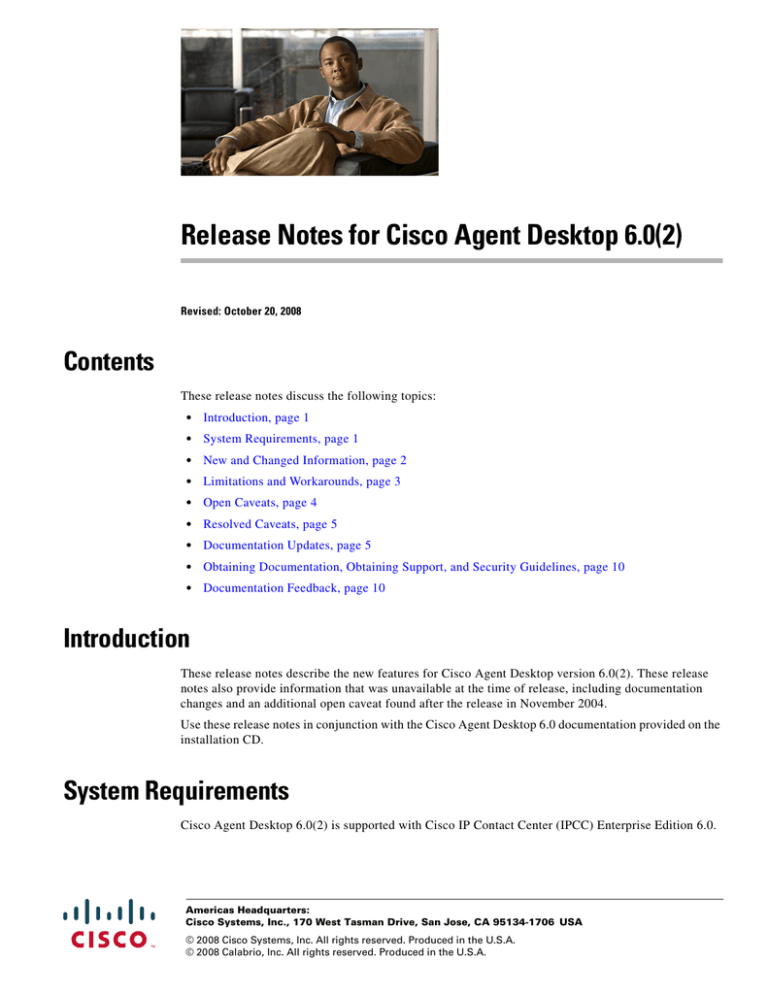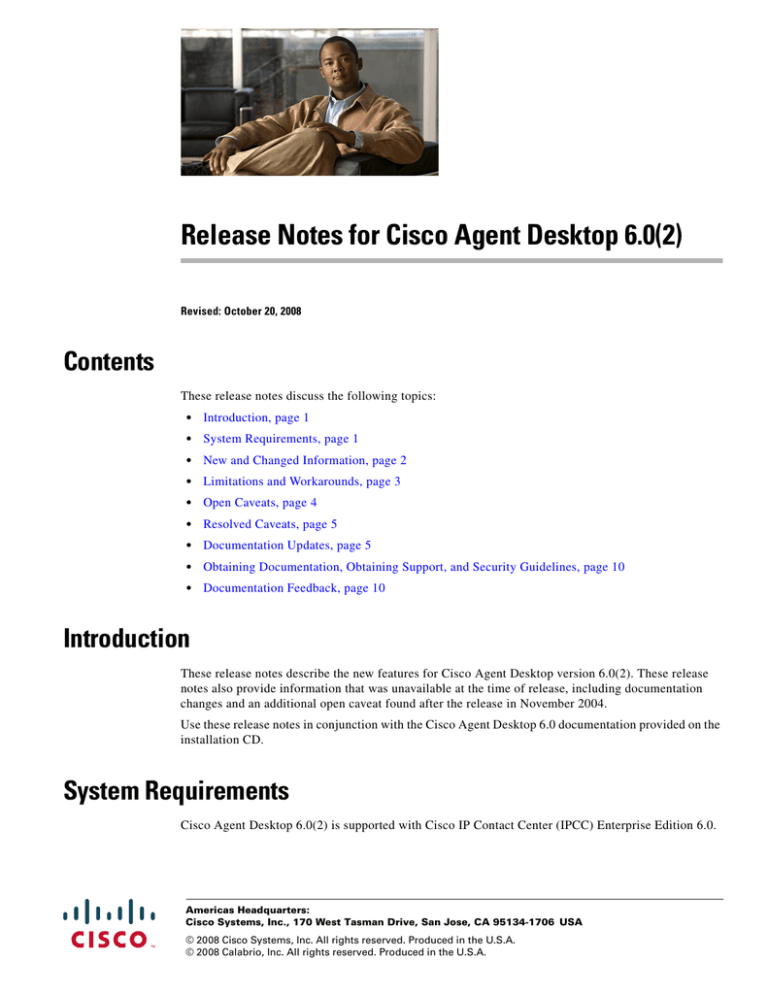
Release Notes for Cisco Agent Desktop 6.0(2)
Revised: October 20, 2008
Contents
These release notes discuss the following topics:
•
Introduction, page 1
•
System Requirements, page 1
•
New and Changed Information, page 2
•
Limitations and Workarounds, page 3
•
Open Caveats, page 4
•
Resolved Caveats, page 5
•
Documentation Updates, page 5
•
Obtaining Documentation, Obtaining Support, and Security Guidelines, page 10
•
Documentation Feedback, page 10
Introduction
These release notes describe the new features for Cisco Agent Desktop version 6.0(2). These release
notes also provide information that was unavailable at the time of release, including documentation
changes and an additional open caveat found after the release in November 2004.
Use these release notes in conjunction with the Cisco Agent Desktop 6.0 documentation provided on the
installation CD.
System Requirements
Cisco Agent Desktop 6.0(2) is supported with Cisco IP Contact Center (IPCC) Enterprise Edition 6.0.
Americas Headquarters:
Cisco Systems, Inc., 170 West Tasman Drive, San Jose, CA 95134-1706 USA
© 2008 Cisco Systems, Inc. All rights reserved. Produced in the U.S.A.
© 2008 Calabrio, Inc. All rights reserved. Produced in the U.S.A.
New and Changed Information
New and Changed Information
Localization
CAD 6.0(2) support the following languages:
•
Chinese (Simplified)
•
English
•
French
•
German
•
Italian
•
Japanese (Kanji)
•
Korean
•
Spanish
CAD 6.0(2) is supplied on two installation CDs: one for Western languages and one for Eastern
languages. They are divided as follows:
•
Western: English, French, German, Italian, and Spanish
•
Eastern: Chinese, Japanese, and Korean
Localization Details
•
CAD services must be installed on machines using a US English operating system. CAD desktop
applications can be installed on machines using a localized operating system.
•
Install Manager, the installation program, is in English for all language versions except for Japanese.
•
Cisco Agent Desktop and Cisco Supervisor Desktop have been localized for all languages.
•
The Cisco Desktop Administrator interface is in English only, but can be installed on a machine with
a localized operating system to support data entry in that language.
•
Help for Cisco Agent Desktop and Cisco Supervisor Desktop has been localized for all languages.
•
Help for CAD Configuration Setup has been localized only for Japanese.
•
Quick Reference Cards have been localized for all languages.
•
Desktop application user guides, the Installation Guide, and the Service Information manual are in
English only.
•
Cisco IP Phone Agent has been localized for all languages except Chinese and Korean. The Japanese
version uses single byte Katakana.
Release Notes for Cisco Agent Desktop 6.0(2)
2
Limitations and Workarounds
Limitations and Workarounds
Installation
Installing Desktop Applications on Japanese OS Machines
If Cisco Desktop Administrator is installed on a machine with a Japanese operating system before Cisco
Agent Desktop or Cisco Supervisor Desktop is installed on that machine, then the CAD Configuration
Setup tool will be the English version. However, if Cisco Agent Desktop or Cisco Supervisor Desktop
is installed first and then Cisco Desktop Administrator is installed, then the CAD Configuration Setup
tool will be the Japanese version.
Installing Desktop Applications on Platforms Running Windows XP Service Pack 2
Windows XP Service Pack 2 has increased security features, including a firewall that is automatically
enabled.
If you install CAD desktop applications on a machine running Windows XP with Service Pack 2, Install
Manager must tell the firewall to allow the desktop applications to run without interference.
Install Manager automatically unblocks the following applications:
Application Name
Executable
Cisco Agent Desktop
agent.exe
Media Termination
MediaClient.exe
Cisco Supervisor Desktop
supervisor.exe
Supervisor Record Viewer
supervisor log viewer.exe
Cisco Desktop Administrator
Administrator.exe
IPCCAdmin.exe
Personnel.exe
SplkView.exe
TSSPAdm.exe
Silent Monitoring
Desktop monitoring does not function with some NIC cards. The Intel PRO/100 and PRO/1000 NIC card
series are unable to detect both voice packets and data packets in a multiple VLAN environment, which
prevents desktop monitoring from functioning properly. These NIC cards do not fully support NDIS
Promiscuous Mode settings.
A workaround solution is available from the Intel Technical Support website (Solution ID: CS-005897).
Other solutions include:
•
Using another type of NIC cards that is fully NDIS compliant. A procedure for testing if a NIC card
is fully NDIS compliant is available at this URL:
www.cisco.com/en/US/customer/products/sw/custcosw/ps427/prod_tech_notes_list.html
•
Monitoring agents via a VoIP Monitor server.
Release Notes for Cisco Agent Desktop 6.0(2)
3
Open Caveats
Enterprise Data
Enterprise Data cannot correctly display data passed to it by ICM that contains the pipe ( | ) character.
ICM allows this character; Enterprise Data does not. The enterprise data may be truncated, or may not
appear at all.
Cisco IP Phone Agent
Cisco IP Phone Agent does not support Cisco Outbound Option.
Cisco IP Phone Agent is localized only for single byte Katakana, not double byte Kanji. As a result,
enterprise data, reason codes, and wrapup data, which are configured in Cisco Desktop Administrator
(on a localized OS) using Kanji will not display correctly on the IP phone.
A possible workaround is to configure the enterprise data, reason codes, and wrapup data in English.
CAD and ICM Upgrades
CAD 6.0(2) works only with Cisco IPCC Enterprise Edition 6.0. To stage an upgrade, you may run CAD
4.4.1 or 4.6 while upgrading to IPCC Enterprise Edition 6.0, and then, when a stable system is verified,
upgrade CAD to 6.0(2). Running previous versions of CAD with IPCC Enterprise Edition 6.0 is
recommended only while staging upgrades.
CAD Services
CAD services are not supported on servers that run non-US English language operating systems. They
must be installed on servers with US English language operating systems.
Open Caveats
The following issues are open in Cisco Agent Desktop 6.0(2).
Note
You can view more information and track individual CAD defects using the Cisco Bug Toolkit located
at: http://tools.cisco.com/Support/BugToolKit.
Table 1
Identifier
Open caveats for Cisco Agent Desktop 6.0(2)
Severity Headline
CSCee81343
3
Incorrect agent login error when agent is not in any team
CSCee96040
3
Incorrect value listed for ANI on Agent Desktop
CSCee96071
3
Incorrect value of Customer Number in Callback Screen on Agt. Desktop
CSCsa20595
3
CAD does not show on the task bar after starting.
CSCsa20596
3
Slider bar in CAD for media termination volume does not work.
CSCsa20597
3
The database backup script does not work with long filenames.
Release Notes for Cisco Agent Desktop 6.0(2)
4
Resolved Caveats
Table 1
Identifier
Open caveats for Cisco Agent Desktop 6.0(2)
Severity Headline
CSCsa31732
3
JPN: Order of own and family name should be configurable
CSCsa31740
3
JPN: Japanese characters become corrupted when entering directly
CSCsa36984
3
Symptom: In some cases, CAD may not be able to reconnect to the CTI OS
server after a failure occurs.
Workaround: Restart CAD instead of retrying the login.
CSCsa36988
3
Symptom: During a CAD/CSD installation, the reboot may not complete
automatically when the OS is Windows NT Workstation.
Workaround: Manually restart (or cold boot if PC does not respond to restart).
The install will complete successfully after the PC restarts.
CSCsa36992
3
Silent monitoring and recording do not work with agents using VPN.
CSCsa37141
3
Agents lose phonebook and report settings after agent id change in ICM.
CSCsj18349
3
Task Button/Alt key issue
Resolved Caveats
The following issues have been resolved in Cisco Agent Desktop 6.0(2).
Note
You can view more information and track individual CAD defects using the Cisco Bug Toolkit located
at: http://tools.cisco.com/Support/BugToolKit.
Table 2
Resolved caveats for Cisco Agent Desktop 6.0(2)
Identifier
Severity Headline
CSCma23690
6
Memory usage with MSDE for CAD is not capped.
CSCsa20593
3
RASCAL DB inserts may fail if data contains quote marks.
CSCsa30678
3
Upgrading product bundle does not upgrade recording license.
CSCsa33219
3
Two supervisors cannot listen to recordings at the same time.
Documentation Updates
This section provides documentation changes that were unavailable when the Cisco Agent Desktop
release 6.0 documentation suite was released.
The following table lists the document that is affected, the pages of the document on which the changes
appear, and the revision date.
Document name
Service Information
Page(s)
6-14,
5-10, 5-75, 5-76
Change type Revision date
correction,
correction
20 Oct 2008,
12 Nov 2007
Release Notes for Cisco Agent Desktop 6.0(2)
5
Documentation Updates
Service Information
Troubleshooting (Chapter 6)
Chapter 6 contains a procedure that describes how to recover the Directory Services database. This
procedure is missing a step.
The incorrect version of the procedure is as follows.
To recover the Directory Services database (Method 2):
Step 1
On the PC hosting the database, stop the Cisco LDAP Monitor service.
Step 2
Open a command window.
Step 3
Change directories to …Cisco\Desktop\bin (the drive and exact location of this directory depends on
where the services were installed).
Step 4
In the …Cisco\Desktop\bin directory, type the command:
slapcat -f slapd.conf -l backup.ldif -c
and press Enter.
Step 5
Rename the existing folder …Cisco\Desktop\database to …Cisco\Desktop\old_database.
Step 6
Create a new folder called Cisco\Desktop\database.
Step 7
Copy DB_CONFIG and all files with a .dat extension from the old_database folder to the database
folder.
Step 8
Open a command window.
Step 9
Change directories to …Cisco\Desktop\bin (the drive and exact location of this directory depends on
where the services were installed).
Step 10
In the …Cisco\Desktop\bin directory, type the command:
slapadd -f slapd.conf -l backup.ldif -c
and press Enter.
Step 11
Type exit and press Enter to close the DOS window.
Step 12
Restart the Cisco LDAP Monitor service.
The correct version of the procedure is as follows.
To recover the Directory Services database (Method 2):
Step 1
On the PC hosting the database, stop the Cisco LDAP Monitor service.
Step 2
Open a command window.
Step 3
Change directories to …Cisco\Desktop\bin (the drive and exact location of this directory depends on
where the services were installed).
Step 4
In the …Cisco\Desktop\bin directory, type the command:
slapcat -f slapd.conf -l backup.ldif -c
and press Enter.
Step 5
Rename the existing folder …Cisco\Desktop\database to …Cisco\Desktop\old_database.
Step 6
Create a new folder called Cisco\Desktop\database.
Release Notes for Cisco Agent Desktop 6.0(2)
6
Documentation Updates
Step 7
Copy DB_CONFIG and all files with a .dat extension from the old_database folder to the database
folder.
Step 8
In the database folder, create an empty file called rep.log.
Step 9
Open a command window.
Step 10
Change directories to …Cisco\Desktop\bin (the drive and exact location of this directory depends on
where the services were installed).
Step 11
In the …Cisco\Desktop\bin directory, type the command:
slapadd -f slapd.conf -l backup.ldif -c
and press Enter.
Step 12
Type exit and press Enter to close the DOS window.
Step 13
Restart the Cisco LDAP Monitor service.
Error Codes (Chapter 5)
Chapter 5 contains three error code descriptions that refer to DSBrowser, which is no longer available
in CAD as of release 6.0(1). The two tables below list the original and corrected error code descriptions.
Table 3 lists the original descriptions of the three error codes.
Table 3
Original error code descriptions
Error No. Description
ASL10002 Text:
The state [state] was not found in the transition map.
Type:
Informational
Description:
The state [state] was not found in an internal map.
Action:
Using DSBrowser, check whether the state is defined in LDAP under
Application Data, Supported States and Application Data, Transition [state].
There could be some setup errors in LDAP.
Release Notes for Cisco Agent Desktop 6.0(2)
7
Documentation Updates
Table 3
Original error code descriptions
Error No. Description
LA0003
Text:
Could not open license file [filename] [error description].
Type:
Informational
Description:
The specified license file could not be opened.
Action:
Check that the file exists and can be reached.
If the error description says “checksum error,” copy the LicenseFile.lf from
another subdirectory over the problem one and relicense that item.
If the error description says the license file is missing:
Check the config root path key in logical_contact_center/App Data via
DSBrowser. It should have the configuration path entered during Desktop
Administrator installation.
Check that the config root path can be reached from the client PC (via
Windows Explorer) and the user has permission to read/write to the
LicenseFile.lf file.
Check whether the IP address or host name is used in the config root path. The
client PC must have it mapped using the same method, IP address or host name.
If the config root path is local to the Administration PC, check whether the
PC’s network identifier is valid.
Check that the agent has read/write access to LicenseFile.lf.
Check that the agent can create and delete files in the directory where
LicenseFile.lf resides.
LA0006
Text:
The license file has been moved.
Type:
Informational
Description:
The license file has been moved from where it was when the product was
licensed.
Action:
Check the config root path key in [logical contact center]/App Data via
DSBrowser. It should have the configuration path entered during the
installation of Administrator. Note that if a second instance of Administrator
was installed and used a different configuration path and did not set the license
again, it will cause this error.
Under the configuration path should be a license directory with subdirectories
for each license type. Each of them should have a LicenseFile.lf, which is
writable. Relicensing via License Administrator fixes this problem.
Release Notes for Cisco Agent Desktop 6.0(2)
8
Documentation Updates
Table 4 lists the corrected descriptions of the three error codes.
Table 4
Error No.
Corrected error code descriptions
Description
ASL10002 Text:
Type:
The state [state] was not found in the transition map.
Informational
Description: The state [state] was not found in an internal map.
LA0003
Action:
LDAP may have setup errors. The specific state may not be defined in LDAP
under Application Data, Supported States or Application Data,
Transition [state].
Text:
Could not open license file [filename] [error description].
Type:
Informational
Description: The specified license file could not be opened.
Action:
Verify that the license file exists and that it can be reached.
If the error description indicates a checksum error, replace the corrupted
license file with a copy of LicenseFile.lf from another directory, then
relicense the item.
If the error description indicates that the license file is missing, complete the
following steps.
1.
Verify that LDAP has the correct config root path key in
logical_contact_center/App Data. The key should have the
configuration path that was entered during Desktop Administrator
installation.
2.
Verify that the config root path can be reached from the client PC (via
Windows Explorer).
3.
Verify that the same type of identification (IP address or host name) was
used in the config root path and client PC mapping.
4.
If the config root path is local to the Administration PC, verify that the
PC’s network identifier is valid.
5.
Verify that the agent has read/write access to LicenseFile.lf.
6.
Verify that the agent can create and delete files in the directory that
contains LicenseFile.lf.
Release Notes for Cisco Agent Desktop 6.0(2)
9
Obtaining Documentation, Obtaining Support, and Security Guidelines
Table 4
Corrected error code descriptions
Error No.
Description
LA0006
Text:
The license file has been moved.
Type:
Informational
Description: The license file has been moved from its location when the product was
licensed.
Action:
Verify that LDAP has the correct config root path key in
logical_contact_center/App Data. The key should have the configuration
path that was entered during Desktop Administrator installation. If a second
instance of Desktop Administrator was installed with a different
configuration path without setting the license again, this error will result.
The configuration path should contain a license directory with
subdirectories for each license type. Each subdirectory should contain a
writable copy of LicenseFile.lf. Relicensing via License Administrator fixes
this problem.
Obtaining Documentation, Obtaining Support, and Security
Guidelines
For information on obtaining documentation, obtaining support, security guidelines, and also
recommended aliases and general Cisco documents, see the monthly What’s New in Cisco Product
Documentation, which also lists all new and revised Cisco technical documentation, at:
http://www.cisco.com/en/US/docs/general/whatsnew/whatsnew.html
Documentation Feedback
You can provide comments about this document by sending email to the following address:
ccbu_docfeedback@cisco.com
We appreciate your comments.
Release Notes for Cisco Agent Desktop 6.0(2)
10