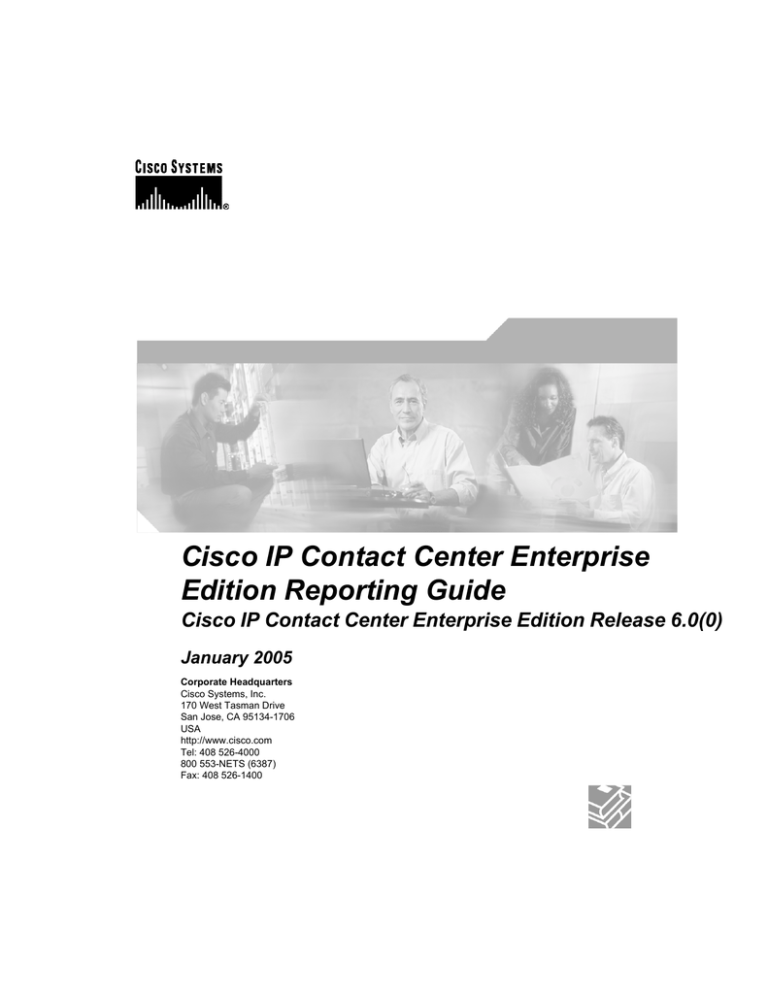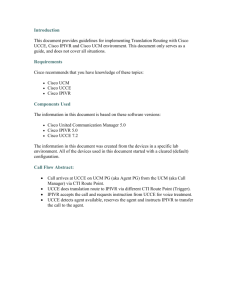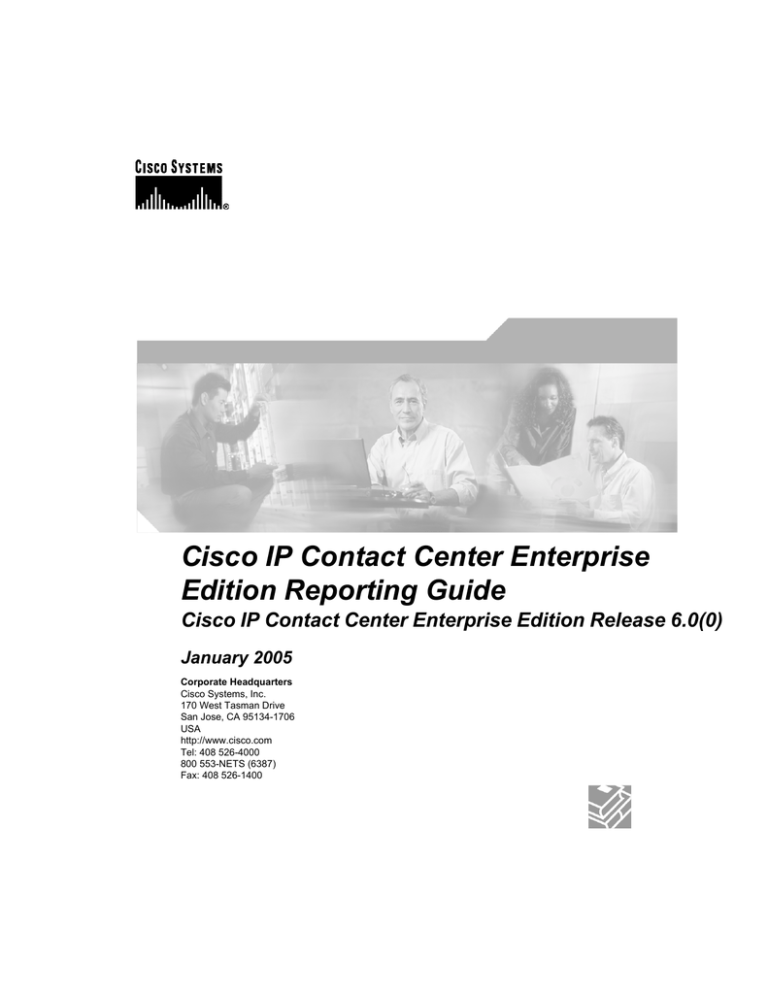
Cisco IP Contact Center Enterprise
Edition Reporting Guide
Cisco IP Contact Center Enterprise Edition Release 6.0(0)
January 2005
Corporate Headquarters
Cisco Systems, Inc.
170 West Tasman Drive
San Jose, CA 95134-1706
USA
http://www.cisco.com
Tel: 408 526-4000
800 553-NETS (6387)
Fax: 408 526-1400
THE SPECIFICATIONS AND INFORMATION REGARDING THE PRODUCTS IN THIS MANUAL ARE SUBJECT TO CHANGE WITHOUT NOTICE.
ALL STATEMENTS, INFORMATION, AND RECOMMENDATIONS IN THIS MANUAL ARE BELIEVED TO BE ACCURATE BUT ARE PRESENTED
WITHOUT WARRANTY OF ANY KIND, EXPRESS OR IMPLIED. USERS MUST TAKE FULL RESPONSIBILITY FOR THEIR APPLICATION OF
ANY PRODUCTS. THE SOFTWARE LICENSE AND LIMITED WARRANTY FOR THE ACCOMPANYING PRODUCT ARE SET FORTH IN THE
INFORMATION PACKET THAT SHIPPED WITH THE PRODUCT AND ARE INCORPORATED HEREIN BY THIS REFERENCE. IF YOU ARE
UNABLE TO LOCATE THE SOFTWARE LICENSE OR LIMITED WARRANTY, CONTACT YOUR CISCO REPRESENTATIVE FOR A COPY. The
Cisco implementation of TCP header compression is an adaptation of a program developed by the University of California, Berkeley (UCB) as part
of UCB’s public domain version of the UNIX operating system. All rights reserved. Copyright © 1981, Regents of the University of California.
NOTWITHSTANDING ANY OTHER WARRANTY HEREIN, ALL DOCUMENT FILES AND SOFTWARE OF THESE SUPPLIERS ARE PROVIDED
“AS IS” WITH ALL FAULTS. CISCO AND THE ABOVE-NAMED SUPPLIERS DISCLAIM ALL WARRANTIES, EXPRESSED OR IMPLIED, INCLUDING,
WITHOUT LIMITATION, THOSE OF MERCHANTABILITY, FITNESS FOR A PARTICULAR PURPOSE AND NONINFRINGEMENT OR ARISING
FROM A COURSE OF DEALING, USAGE, OR TRADE PRACTICE. IN NO EVENT SHALL CISCO OR ITS SUPPLIERS BE LIABLE FOR ANY
INDIRECT, SPECIAL, CONSEQUENTIAL, OR INCIDENTAL DAMAGES, INCLUDING, WITHOUT LIMITATION, LOST PROFITS OR LOSS OR
DAMAGE TO DATA ARISING OUT OF THE USE OR INABILITY TO USE THIS MANUAL, EVEN IF CISCO OR ITS SUPPLIERS HAVE BEEN
ADVISED OF THE POSSIBILITY OF SUCH DAMAGES. CCCIP, CCSP, the Cisco Arrow logo, the Cisco Powered Network mark, Cisco Unity, Follow
Me Browsing, FormShare, and StackWise are trademarks of Cisco Systems, Inc.; Changing the Way We Work, Live, Play, and Learn, and iQuick
Study are service marks of Cisco Systems, Inc.; and Aironet, ASIST, BPX, Catalyst, CCDA, CCDP, CCIE, CCNA, CCNP, Cisco, the Cisco Certified
Internetwork Expert logo, Cisco IOS, the Cisco IOS logo, Cisco Press, Cisco Systems, Cisco Systems Capital, the Cisco Systems logo, Empowering
the Internet Generation, Enterprise/Solver, EtherChannel, EtherFast, EtherSwitch, Fast Step, GigaDrive, GigaStack, HomeLink, Internet Quotient,
IOS, IP/TV, iQ Expertise, the iQ logo, iQ Net Readiness Scorecard, LightStream, Linksys, MeetingPlace, MGX, the Networkers logo, Networking
Academy, Network Registrar, Packet, PIX, Post-Routing, Pre-Routing, ProConnect, RateMUX, Registrar, ScriptShare, SlideCast, SMARTnet, StrataView
Plus, SwitchProbe, TeleRouter, The Fastest Way to Increase Your Internet Quotient, TransPath, and VCO are registered trademarks of Cisco Systems,
Inc. and/or its affiliates in the United States and certain other countries. All other trademarks mentioned in this document or Website are the property
of their respective owners. The use of the word partner does not imply a partnership relationship between Cisco and any other company. (0403R)Cisco
IP Contact Center Enterprise Edition Reporting Guide Release 6.0(0) Copyright © 2005 Cisco Systems, Inc. All rights reserved.
Cisco IP Contact Center Enterprise Edition Reporting Guide Release 6.0
2
Table of Contents
1. Preface...........................................................................................................................................................................7
About this Guide...................................................................................................................................................7
Audience...............................................................................................................................................................7
Document Structure..............................................................................................................................................7
Related Documentation........................................................................................................................................8
Obtaining Documentation.....................................................................................................................................8
Obtaining Technical Assistance...........................................................................................................................9
Obtaining Additional Publications and Information..........................................................................................11
2. Planning the IPCC Enterprise System to Meet Reporting Needs................................................................................13
Reporting Concepts for Planning Your IPCC Enterprise System......................................................................14
Planning for Naming Conventions.....................................................................................................................16
Planning for Reporting on Call Types................................................................................................................17
Planning for Agent Reporting.............................................................................................................................18
Planning for Skill Group Reporting....................................................................................................................19
Planning for Enterprise Skill Group Reporting..................................................................................................20
Planning for Agent Teams and Supervisors.......................................................................................................20
Planning for Transfer and Conference Reporting...............................................................................................20
Planning for Supervisor Assist and Emergency Assist Reporting.....................................................................21
Planning for Redirection on No Answer Reporting with IP-IVR......................................................................21
Planning for Redirection on No Answer Reporting with ISN............................................................................21
Planning for VRU Application Reporting..........................................................................................................22
Planning for Reporting on Unexpected Scripting Conditions............................................................................23
Planning for Reporting on Short Calls...............................................................................................................24
Planning the Historical Data Server (HDS) for Reporting.................................................................................24
Planning which Report Templates to Use..........................................................................................................26
Planning for Custom Reporting..........................................................................................................................26
3. Understanding IPCC Enterprise Reporting Architecture............................................................................................27
Overview of IPCC Enterprise Components........................................................................................................27
IPCC Enterprise Versus Legacy ACD Architecture...........................................................................................29
IPCC Enterprise with Multichannel Applications Architecture.........................................................................31
Understanding the Historical Data Server..........................................................................................................32
Reporting Intervals ............................................................................................................................................33
Data Comparisons...............................................................................................................................................35
Reporting in a MultiChannel Environment........................................................................................................36
Entities that Capture Reporting Data..................................................................................................................42
4. Managing Agents.........................................................................................................................................................45
Useful Agent Statistics and Report Templates...................................................................................................45
Monitoring Agent States.....................................................................................................................................49
Configuration and Scripting Considerations for Reporting on Agent States.....................................................55
Reporting on Agent Task Handling....................................................................................................................56
Configuration and Scripting Considerations for Task Reporting.......................................................................62
Reporting on Agent Call Transfers and Conferences.........................................................................................63
Configuration and Scripting Considerations for Transfer and Conference Reporting.......................................67
Reporting on Supervisor Action.........................................................................................................................69
Configuration and Scripting Considerations for Reporting on Supervisor Action............................................71
5. Measuring Customer Experience.................................................................................................................................73
Cisco IP Contact Center Enterprise Edition Reporting Guide Release 6.0
3
Useful Customer Experience Statistics and Report Templates..........................................................................73
Call Type Reporting...........................................................................................................................................76
Configuration and Scripting Considerations for Call Type Reporting...............................................................79
Reporting on Average Speed of Answer............................................................................................................80
Service Level Reporting.....................................................................................................................................81
Configuration and Scripting Recommendations for Service Level Reporting...................................................86
6. Monitoring Operations, Configuration, and Scripting.................................................................................................89
Useful Operational, Configuration, and Scripting Statistics and Report Templates..........................................89
The Role of the Default Skill Group in Reporting.............................................................................................94
Configuration and Scripting Recommendations for Default Skill Group Reporting.........................................95
Reporting on Outbound Dialing Campaign Effectiveness.................................................................................95
Configuration and Scripting Recommendations for Reporting on Outbound Dialing Campaigns....................96
Reporting on Short Calls....................................................................................................................................96
Configuration Recommendations for Reporting on Short Calls........................................................................98
Determining Full-Time Equivalents and Percent Utilization.............................................................................99
Understanding VRU Application Reporting......................................................................................................99
Determining Self-Service Application and Information Gathering Application Effectiveness.......................103
Configuration and Scripting Recommendations for Self-Service Applications, Information Gathering Applications,
and Queue Applications Reporting...................................................................................................................106
7. Implications of Fail-over for Reporting.....................................................................................................................109
About Peripheral Gateway/CTI Manager Service Fail-over............................................................................109
About Agent Desktop/CTI OS Server Fail-over..............................................................................................110
About Cisco CallManager Fail-over.................................................................................................................110
About Application Instance/MR PG Fail-over.................................................................................................111
About Application Instance/Agent PG CTI Server/ PIM Fail-over.................................................................111
8. Sample IPCC Enterprise Calls and Report Data........................................................................................................113
IPCC Enterprise Voice Call Reporting Data....................................................................................................113
9. Troubleshooting IPCC Enterprise Report Data.........................................................................................................135
Troubleshooting Agent Reporting....................................................................................................................135
Troubleshooting Call Type and Skill Group Reporting...................................................................................137
Troubleshooting Queue Reporting...................................................................................................................140
Troubleshooting VRU Application and Trunk Group Reporting.....................................................................141
Troubleshooting Historical Data Server Data..................................................................................................142
Troubleshooting Application Gateway Reporting............................................................................................143
Cisco IP Contact Center Enterprise Edition Reporting Guide Release 6.0
4
LIST OF FIGURES
Figure 1 : ICM Enterprise with ACD architecture..........................................................................................................29
Figure 2 : IPCC Enterprise Architecture.........................................................................................................................30
Figure 3 : IPCC Enterprise with Multichannel Options..................................................................................................31
Figure 4 : Real-time Data Moved to Local Database......................................................................................................33
Figure 5 : Agent State Hierarchy in Skill Group and MRD............................................................................................52
Figure 6 : Agent State and Task State Relationship........................................................................................................53
Figure 7 : Sample Routing Script for Information Gathering and Queuing..................................................................101
Figure 8 : Call Type Data for Calls that Abandon after Call Type is Changed.............................................................101
Figure 9 : Call Type Data for Calls that Abandon before Call Type is Changed..........................................................102
Figure 10 : Routing Script for Voice Call without Queuing.........................................................................................114
Figure 11 : Routing Script for Voice Call with Queuing...............................................................................................117
Figure 12 : Routing Script for Voice Call without Queuing.........................................................................................120
Figure 13 : Routing Script for Redirection on No Answer with IP-IVR.......................................................................124
Figure 14 : Routing Script for Redirection on No Answer with ISN............................................................................129
Cisco IP Contact Center Enterprise Edition Reporting Guide Release 6.0
5
Cisco IP Contact Center Enterprise Edition Reporting Guide Release 6.0
6
Preface
About this Guide
Preface
About this Guide
Welcome to the Cisco IP Contact Center Enterprise Edition Reporting Guide. This guide provides
information to help you understand how reporting data is generated and how to interpret reporting data
in an IPCC Enterprise enviroment. This guide also helps you understand the implications of configuration
and scripting on reporting data.
Audience
This guide is written for anyone who is uses IPCC Enterprise WebView reports to monitor contact center
agent performance, operational effectiveness, and customer experience. Contact center supervisors and
managers and individuals responsible for configuring and scripting the IPCC Enterprise system will find
this guide useful.
Document Structure
This document contains the following sections:
•
Planning IPCC Enterprise System to Meet Reporting Needs
This section provides a high-level overview of the configuration and scripting necessary for
producing reporting data that you require from your IPCC Enterprise deployment.
•
Understanding IPCC Enterprise Reporting Architecture
This section explains how the architecture and components of the IPCC Enterprise system generate
and affect reporting data.
•
Managing Agents
This section provides useful statistics for measuring agent performance and identifying training
needs and explains how data for the agent is generated.
•
Measuring Customer Experience
This section provides useful statistics for measuring customer experience and explains how data
for customer experience is generated.
Cisco IP Contact Center Enterprise Edition Reporting Guide Release 6.0
7
Preface
Related Documentation
•
Monitoring Operations, Configuration, and Scripting
This section provides useful statistics for monitoring operational, configuration, and scripting
accuracy and efficiency and explains how operational data is generated.
•
Reporting Implications of IPCC Enterprise Component Failover
This section explains what happens to reporting data when components in the IPCC Enterprise
system fail over.
•
Sample IPCC Enterprise Calls and Report Data
This section describes sample calls in the IPCC Enterprise system and the report data generated
for agent, skill group, and call type reports.
•
Troubleshooting IPCC Enterprise Reporting Data
This section describes how to correct common IPCC Enterprise reporting data issues.
Related Documentation
Refer to the following documentation for IPCC Enterprise information:
•
Cisco IP Contact Center Enterprise Edition Documentation Guide
•
Cisco IP Contact Center Enterprise Edition Installation and Configuration Guide
•
Cisco IP Contact Center Enterprise Edition Administration Guide
•
Cisco ICM/IP Contact Center Enterprise Edition Scripting and Media Routing Guide
Refer to the following documentation for WebView information:
•
Cisco ICM/IP Contact Center Enterprise Edition WebView Installation and Administration Guide
•
WebView Reporting Online Help
•
WebView IPCC Enterprise Edition Template Guide
•
Cisco ICM/IP Contact Center Enterprise Edition Template Design Guide Using InfoMaker
Obtaining Documentation
Cisco provides several ways to obtain documentation, technical assistance, and other technical resources.
These sections explain how to obtain technical information from Cisco Systems.
Cisco.com
You can access the most current Cisco documentation on the World Wide Web at this URL:
Cisco IP Contact Center Enterprise Edition Reporting Guide Release 6.0
8
Preface
Obtaining Technical Assistance
http://www.cisco.com/univercd/home/home.htm
You can access the Cisco website at this URL:
http://www.cisco.com
International Cisco websites can be accessed from this URL:
http://www.cisco.com/public/countries_languages.shtml
Ordering Documentation
You can find instructions for ordering documentation at this URL:
http://www.cisco.com/univercd/cc/td/doc/es_inpck/pdi.htm
You can order Cisco documentation in these ways:
•
Registered Cisco.com users (Cisco direct customers) can order Cisco product documentation from
the Networking Products MarketPlace:
http://www.cisco.com/en/US/partner/ordering/index.shtml
•
Nonregistered Cisco.com users can order documentation through a local account representative by
calling Cisco Systems Corporate Headquarters (California, U.S.A.) at 408 526-7208 or, elsewhere
in North America, by calling 800 553-NETS (6387).
Documentation Feedback
You can submit comments electronically on Cisco.com. On the Cisco Documentation home page, click
Feedback at the top of the page.
You can e-mail your comments to bug-doc@cisco.com.
You can submit comments by using the response card (if present) behind the front cover of your document
or by writing to the following address:
Cisco Systems
Attn: Customer Document Ordering
170 West Tasman Drive
San Jose, CA 95134-9883
We appreciate your comments.
Obtaining Technical Assistance
For all customers, partners, resellers, and distributors who hold valid Cisco service contracts, Cisco
Technical Support provides 24-hour-a-day, award-winning technical assistance. The Cisco Technical
Support Website on Cisco.com features extensive online support resources. In addition, Cisco Technical
Cisco IP Contact Center Enterprise Edition Reporting Guide Release 6.0
9
Preface
Obtaining Technical Assistance
Assistance Center (TAC) engineers provide telephone support. If you do not hold a valid Cisco service
contract, contact your reseller.
Cisco Technical Support Website
The Cisco Technical Support Website provides online documents and tools for troubleshooting and
resolving technical issues with Cisco products and technologies. The website is available 24 hours a day,
365 days a year at this URL:
http://www.cisco.com/techsupport
Access to all tools on the Cisco Technical Support Website requries a Cisco.com user ID and password.
If you have a valid service contract but do not have a user ID or password, you can register at this URL:
http://tools.cisco.com/RPF/register/register.do
Submitting a Service Request
Using the online TAC Service Request Tool is the fastest way to open S3 and S4 service requests. (S3
and S4 service requests are those in which your network is minimally impaired or for which you require
product information.) After you describe your situation, the TAC Service Request Tool automatically
provides recommended solutions. If your issue is not resolved using the recommended resources, your
service request will be assigned to a Cisco TAC engineer. The TAC Service Request Tool is located at
this URL:.
http://www.cisco.com/techsupport/servicerequest
For S1 or S2 service requests or if you do not have Internet access, contact the Cisco TAC by telephone.
(S1 or S2 service requests are those in which your production network is down or severely degraded.)
Cisco TAC engineers are assigned immediately to S1 and S2 service requests to help keep your business
operations running smoothly.
To open a service request by telephone, use one of the following numbers:
Asia-Pacific: +61 2 8446 7411 (Australia: 1 800 805 227)
EMEA: +32 2 704 55 55
USA: 1 800 553 2447
For a complete list of Cisco TAC contacts, go to this URL:
http://www.cisco.com/techsupport/contacts
Definitions of Service Request Severity
To ensure that all service requests are reported in a standard format, Cisco has established severity
definitions.
Severity 1 (S1)—Your network is “down,” or there is a critical impact to your business operations. You
and Cisco will commit all necessary resources around the clock to resolve the situation.
Cisco IP Contact Center Enterprise Edition Reporting Guide Release 6.0
10
Preface
Obtaining Additional Publications and Information
Severity 2 (S2)—Operation of an existing network is severely degraded, or significant aspects of your
business operation are negatively affected by inadequate performance of Cisco products. You and Cisco
will commit full-time resources during normal business hours to resolve the situation.
Severity 3 (S3)—Operational performance of your network is impaired, but most business operations
remain functional. You and Cisco will commit resources during normal business hours to restore service
to satisfactory levels.
Severity 4 (S4)—You require information or assistance with Cisco product capabilities, installation, or
configuration. There is little or no effect on your business operations.
Obtaining Additional Publications and Information
Information about Cisco products, technologies, and network solutions is available from various online
and printed sources.
•
Cisco Marketplace provides a variety of Cisco books, reference guides, and logo merchandise.
Visit Cisco Marketplace, the company store, at this URL:
http://www.cisco.com/go/marketplace/
•
The Cisco Product Catalog describes the networking products offered by Cisco Systems, as well
as ordering and customer support services. Access the Cisco Product Catalog at this URL:
http://www.cisco.com/univercd/cc/td/doc/pcat/
•
Cisco Press publishes a wide range of general networking, training and certification titles. Both
new and experienced users will benefit from these publications. For current Cisco Press titles and
other information, go to Cisco Press online at this URL:
http://www.ciscopress.com
•
Packet magazine is the Cisco Systems technical user magazine for maximizing Internet and
networking investments. Each quarter, Packet delivers coverage of the latest industry trends,
technology breakthroughs, and Cisco products and solutions, as well as network deployment and
troubleshooting tips, configuration examples, customer case studies, certification and training
information, and links to scores of in-depth online resources. You can access Packet magazine at
this URL:
http://www.cisco.com/go/packet
•
iQ Magazine is the quarterly publication from Cisco Systems designed to help growing companies
learn how they can use technology to increase revenue, streamline their business, and expand
services. The publication identifies the challenges facing these companies and the technologies to
help solve them, using real-world case studies and business strategies to help readers make sound
technology investment decisions. You can access iQ Magazine at this URL:
http://www.cisco.com/go/iqmagazine
•
Internet Protocol Journal is a quarterly journal published by Cisco Systems for engineering
professionals involved in designing, developing, and operating public and private internets and
intranets. You can access the Internet Protocol Journal at this URL:
http://www.cisco.com/ipj
Cisco IP Contact Center Enterprise Edition Reporting Guide Release 6.0
11
Preface
Obtaining Additional Publications and Information
•
World-class networking training is available from Cisco. You can view current offerings at this
URL:
http://www.cisco.com/en/US/learning/index.html/
http://www.cisco.com/en/US/learning/index.html (
http://www.cisco.com/en/US/learning/index.html/ http://www.cisco.com/en/US/learning/index.html
)
Cisco IP Contact Center Enterprise Edition Reporting Guide Release 6.0
12
Planning the IPCC Enterprise System to Meet Reporting Needs
Obtaining Additional Publications and Information
Planning the IPCC Enterprise System to
Meet Reporting Needs
The manner in which you configure and script your IPCC Enterprise system greatly affects the accuracy
and usefulness of your reporting metrics. This section discusses guidelines for configuring and scripting
IPCC Enterprise features and components to ensure that your reports display correct and relevant metrics
for your contact center implementation. Consider the guidelines in this section while planning your system
configuration and scripts. If your system is already installed, review the guidelines to correct any
configuration and scripting problems that might affect your reporting data.
For instructions on configuring the IPCC Enterprise system to meet these guidelines, refer to the Cisco
IP Contact Center Enterprise Edition Installation and Configuration Guide .
For instructions on creating scripts to meet these guidelines, refer to the Cisco ICM/IP Contact Center
Enterprise Edition Scripting and Media Routing Guide.
This section contains the following:
•
•
•
•
•
•
•
•
•
•
•
•
•
•
•
•
•
Reporting Concepts for Planning Your IPCC Enterprise System, page 14
Planning for Naming Conventions, page 16
Planning for Reporting on Call Types, page 17
Planning for Agent Reporting, page 18
Planning for Skill Group Reporting, page 19
Planning for Enterprise Skill Group Reporting, page 20
Planning for Agent Teams and Supervisors, page 20
Planning for Transfer and Conference Reporting, page 20
Planning for Supervisor Assist and Emergency Assist Reporting, page 21
Planning for Redirection on No Answer Reporting with IP-IVR, page 21
Planning for Redirection on No Answer Reporting with ISN, page 21
Planning for VRU Application Reporting, page 22
Planning for Reporting on Unexpected Scripting Conditions, page 23
Planning for Reporting on Short Calls, page 24
Planning the Historical Data Server (HDS) for Reporting, page 24
Planning which Report Templates to Use, page 26
Planning for Custom Reporting, page 26
Cisco IP Contact Center Enterprise Edition Reporting Guide Release 6.0
13
Planning the IPCC Enterprise System to Meet Reporting Needs
Reporting Concepts for Planning Your IPCC Enterprise System
Reporting Concepts for Planning Your IPCC Enterprise System
As you plan your IPCC Enterprise deployment, you should understand several important concepts for
IPCC Enterprise reporting, including the role of call types, skill groups, agent teams, media routing
domains and media classes, and the different purposes that VRUs can serve.
About Call Types
Call types are the highest level reporting entity in the IPCC Enterprise system. You use call types to
group calls for the purposes of call treatment and reporting. Call types determine the manner in which a
call is treated when it enters the system by selecting the routing script to run for a call. The call type can
be changed throughout the life of a call to direct the call to a new routing script and/or gather report
metrics for different legs or transactions. Reporting on call type activity provides insight into end-to-end
customer interactions with the system and with agents by providing data such as Service Level adherence,
transfers, average speed of answer, calls handled, and calls abandoned.
A call type is defined as a category of incoming call or non-voice task that can be routed to an agent by
the ICM Central Controller. Each call type has a schedule that determines which routing script or scripts
are active for that call type at any time.
There are two classes of call types: voice (phone calls) and non-voice (for example, e-mail and text chat).
Voice call types are categorized initially by the dialed number (DN) and, optionally, the caller-entered
digits (CED) and the calling line ID (CLID). Non-voice call types are categorized initially by the Script
Type Selector and, optionally, Application String 1 and Application String 2.
You might change the call type within a routing script for several reasons. Consider these examples:
•
In Self-Service VRU application script, you might change the call type at specific points in the
script to indicate that a transaction has been completed. For example, if the customer is calling a
bank and successfully checks his or her account balance using a Self-Service script, you might
want to change the call type to indicate that the account balance transaction has completed and a
new transaction has begun. In this case, you would create a call type for each transaction on which
you want to report.
•
You might change the call type when a call enters a queue at the end of an Information Gathering
VRU application in order to separate Information Gathering and queuing metrics. In this case, you
would create call types associated with the Information Gathering applications and call types
associated with queuing.
•
You might change the call type in a script to direct the call to a new routing script associated with
that call type.
You can also use call types to report on certain activities that occur within the contact center. For example,
you might create separate call types for these situations:
•
Calls that redirect on no answer (RONA).
•
Calls that are transferred to other agents.
•
Requests for supervisor assistance.
Cisco IP Contact Center Enterprise Edition Reporting Guide Release 6.0
14
Planning the IPCC Enterprise System to Meet Reporting Needs
Reporting Concepts for Planning Your IPCC Enterprise System
About Skill Groups
A skill group is a collection of agents at a single contact center who share a common set of competencies
and can handle the same types of requests. Each skill group belongs to a Media Routing Domain. You
can report on agents individually or report on all of the agents in one or more skill groups to monitor
agent performance. You can also report on skill groups as a whole to see how the skill group as a whole
is performing compared to other skill groups. You might use this level of reporting, for example, to see
if calls are being distributed evenly by your routing scripts and configuration.
About Enterprise Skill Groups
An enterprise skill group is a collection of skill groups from several contact centers. While each individual
skill group is tied to a specific peripheral, an enterprise skill group can span peripherals.
To compile data for enterprise skill groups that appears in WebView reports, ICM software finds the
real-time or historical database records for each member peripheral service or skill group. It then sums
or averages values from the individual records to produce a value for the enterprise skill group. To arrive
at daily values, ICM software sums the half-hour rows for each day.
ICM software can simply total some statistics to obtain enterprise-wide values. For example, to obtain
the number of agents available in an enterprise skill group, ICM software adds the number of agents
available in each member peripheral skill group. If the value is an average or calculated value, such as
AHT (average handle time), or expected delay, ICM software performs more advanced calculations. For
example, to calculate the AHT for an enterprise skill group, ICM software totals the handle time for the
member peripheral services and then divides this number by the total tasks handled for all member
peripheral services.
About Agent Teams
An agent team is a group of related agents associated with a single peripheral. Agent teams are associated
with a primary supervisor and can be associated with one or more secondary supervisors. You can report
on agent teams to monitor the performance of a particular team. Supervisors might find these reports
useful to monitor the agents that they supervise.
About Media Routing Domains and Media Classes
If you have deployed Cisco Collaboration Server and/or Cisco E-Mail Manager in your IPCC Enterprise
system, agents can be configured to receive requests from multiple media channels, including voice,
Web, and email. A Media Class represents a combination, or a single instance, of media that are to be
treated as a single concept by ICM software. In IPCC Enterprise systems, Media Classes include voice,
multi-session chat, single-session chat, Blended Collaboration, and e-mail.
A Media Routing Domain (MRD) is collection of skill groups and services that are associated with a
common media class. Each skill group is assigned to a Media Routing Domain. ICM software uses MRDs
to route a task to an agent who is associated with a skill group and a particular medium.
You can report on activity for all of the MRDs that you have configured in your system.
Cisco IP Contact Center Enterprise Edition Reporting Guide Release 6.0
15
Planning the IPCC Enterprise System to Meet Reporting Needs
Planning for Naming Conventions
About Redirection on No Answer
The Redirection on No Answer feature ensures that if an agent does not answer a call within a specified
amount of time, the call is assigned to a different skill group or agent and the original agent is made Not
Ready so that he or she is not routed additional calls. This feature is implemented differently depending
on whether you are installing IP-IVR or ISN as the VRU for your IPCC Enterprise system.
About VRU Applications
Your enterprise might implement one or more types of VRU applications. VRU applications include
Self-Service and Information Gathering. In Self-Service applications, the customer can obtain information
through a series of VRU prompts and the entire transaction occurs within the VRU. For example, if the
customer calls a bank, the Self-Service application might prompt the user for his or her account number
and password and then provide abilities to check account balance, review recent payments, modify PIN
numbers, etc. In Information Gathering applications, the VRU prompts the caller for certain information,
such as which department he or she wants to reach, and then uses the information in the routing decision
and might pass the information to the agent desktop.
The VRU is also used to queue calls while a customer waits for an available agent. During queuing, the
VRU might be configured to play music on hold or perform a VRU application.
The types of VRU applications that you use in your IPCC Enterprise determine what report data you
should monitor.
For example:
•
If your VRU only performs queuing, you might want to see how long callers waited in queue and
number of callers who abandoned while queued.
•
If your VRU is used for Self-Service, you might want to see how many successful transactions
occurred in the Self-Service application and whether the caller was transferred to an agent from
the application.
•
If you are using an Information Gathering application, you might want to see how many callers
opted out of the digit collection to be transferred directly to an agent.
Planning for Naming Conventions
When planning your IPCC Enterprise installation, consider how you want to name the components and
entities that you will be configuring. For example, what kind of names do you want to use for call types
and skill groups? The names for agents, skill groups, agent teams, peripherals (such as VRU peripherals
and CallManager peripherals), call types, VRU services, trunk groups, and application gateways appear
in WebView as selection criteria for reports.
Depending on your contact center, a wide range of individuals might be running reports and using the
selection criteria. Using intuitive names for IPCC Enterprise components and entities will help these
users interpret the report selection criteria correctly. For example, instead of using numbers for call type
names, use descriptive text such as "RedirectOnNoAnswer" or "SupervisorAssist". WebView displays
up to 1,000 items for report selection criteria (for example, up to 1,000 agents).
Cisco IP Contact Center Enterprise Edition Reporting Guide Release 6.0
16
Planning the IPCC Enterprise System to Meet Reporting Needs
Planning for Reporting on Call Types
Before configuring the system, you should decide on naming conventions to use throughout the contact
center enterprise.
Planning for Reporting on Call Types
Follow these guidelines to obtain accurate and useful reporting data:
•
Determine how many call types you need to configure to meet your reporting needs.
Consider the following when determining the number of call types required:
• You should configure a separate call type for each type of call treatment that you want to
offer.
• You should configure a separate call type associated with Redirection on No Answer
situations. This enables you to direct calls that Ring No Answer to a routing script designed
for this situation and to report on this Redirection on No Answer call type to see how calls
that redirect on no answer are eventually handled.
• You should configure a separate call type associated with the Supervisor and Emergency
assist script for each agent team. This enables you to direct the assistance request to the
Supervisor and Emergency Assist routing script which can assign the request to the primary
or secondary supervisor for that agent's team. You can use call type reports to view data for
supervisor assistance calls.
• You should configure a separate call type associated with call transfers and conferences.
This enables you to direct the transfer to a different routing script.
• If you are planning to report on individual transactions within VRU Self-Service or
Information Gathering applications, you should configure a separate call type for each
transaction.
• If you want to separate Information Gathering VRU metrics from queue metrics, you should
configure a separate call type for queuing.
•
Determine the Service Level for call types.
Service Level indicates how well you are meeting your goal for answering calls. For example, your
goal might be to answer 80% of calls within two minutes. In this case, you would set the Service
Level Threshold to 120 seconds. Reports show you the percentage of calls that are answered within
that time threshold, enabling you to see whether you are meeting your goal.
Also, determine how abandoned calls should impact the Service Level. You decide whether
abandoned calls should be ignored in the Service Level calculation, should negatively affect Service
Level, or should positively affect Service Level. For example, for VRU Self-Service applications
all calls that terminate are considered abandoned, even if the caller received the information he or
she required. You might want to ignore these calls or have them affect Service Level positively.
You might want calls that abandon while queuing or while ringing to impact Service Level
negatively.
You can configure the Service Level settings for all call types using the ICM Configuration Manager
System Information tool. You can override these settings for individual call types using the ICM
Configuration Manager Call Type List tool.
Cisco IP Contact Center Enterprise Edition Reporting Guide Release 6.0
17
Planning the IPCC Enterprise System to Meet Reporting Needs
Planning for Agent Reporting
•
Decide whether you want to configure abandoned short calls to filter out calls that abandon very
quickly.
If you want to use abandoned short calls, you configure the call type Abandon Wait Time in the
ICM Configuration Manager System Information tool. Calls that abandon within the Abandon Wait
Time are reported as short calls.
If you do not want to use abandoned short calls, leave the Abandon Wait Time field blank.
•
Decide whether you want to define time intervals for reporting on answered and abandoned calls
for the call type.
These intervals appear in call type reports which display the number of calls answered and abandoned
for each interval. These reports are useful for monitoring when calls are abandoning or being
answered. You might want to configure the intervals in relation to the Service Level for the call
type to see how close to the Service Level calls are being answered and abandoned. Service Level
tells you what percentage of calls are being answered within a certain time, but does not tell you
the how closely to the Service Level calls are being answered or abandoned. Call type intervals
provide additional insight into how long callers are waiting before their calls are answered or before
they abandon.
For example, if your Service Level is two minutes, you might want to set up intervals for 30 seconds,
one minute, 80 seconds, 120 seconds, 180 seconds, 210 seconds, and 240 seconds. Using these
intervals, you can see whether calls are being answered in the thirty seconds after the Service Level
Threshold of 180 seconds or if most are waiting a full minute longer to be answered.
The intervals also give you insight into how long callers are willing to wait before abandoning.
Perhaps many callers do not abandon until two minutes past the Service Level. This might indicate
that your Service Level goal can be modified.
You can configure the intervals for all call types using the ICM Configuration Manager System
Information tool. You can override these settings for individual call types using the ICM
Configuration Manager Call Type configuration tool.
Planning for Agent Reporting
Follow these guidelines to ensure that you are able to obtain accurate and useful data for agents:
•
Decide whether you want to view agent data in reports.
If you do want to view agent data, you must ensure that the agent reporting option is enabled for
the Cisco CallManager peripheral (it is enabled by default). You also must identify the Admin
Workstation distributor in the Agent Distribution list for the CallManager peripheral so that agent
data is sent to the correct Admin Workstation.
•
Decide whether you want to report on agent state in real-time reports and the agent state trace
report. If you do want to see this information, you must enable the agent state trace option in the
Agent Explorer for each agent whose state information you want to view.
Enabling agent state trace for many agents might impact system performance as the option causes
more records to be written to the database. If you notice a performance problem, you might want
to disable agent state trace, or only enable agent state trace for those agents on whom you are
reporting. You should also consider this when sizing the databases.
Cisco IP Contact Center Enterprise Edition Reporting Guide Release 6.0
18
Planning the IPCC Enterprise System to Meet Reporting Needs
Planning for Skill Group Reporting
•
If you want to report on agent Not Ready reason codes, determine what reason codes you want to
use.
You configure the Not Ready Reason codes both in the ICM Configuration Manager Reason Code
List tool and on the agent desktop software (CTI OS or Cisco Agent Desktop). The codes configured
on the ICM are the enterprise-level codes that appear in reports while the codes configured on the
desktop software are the codes that the agent selects when entering Not Ready state. You should
ensure that the codes in ICM match the desktop codes to avoid confusion.
Also, ensure that the agent event detail option is enabled on the CallManager peripheral. (It is
enabled by default for the CallManager peripheral.)
•
If you want to report on agent Logout reason codes, determine what reason codes you want to use.
You configure the Logout reason codes in the agent desktop software (CTI OS or Cisco Agent
Desktop). Some codes are generated automatically by the system. In reports, you will see the
numeric equivalent of each reason code, not the textual code. For example, if Logout reason code
1 is "End of Shift", you will see "1" in the report.
Planning for agent reporting also involves planning how you want to group agents into teams and skill
groups.
See Also
Planning for Skill Group Reporting on page 19
Planning for Agent Teams and Supervisors on page 20
Planning for Skill Group Reporting
For IPCC Enterprise systems, we recommend that you configure base skill groups only. To avoid confusion
in reporting and scripting, do not configure sub-skill groups.
Sub-skill groups represent primary, secondary, etc., levels of a base skill group. Agents that are most
competent in a skill group would be grouped into the primary sub-skill group. The name of a sub-skill
group is the name of its base skill group with .pri, .sec., etc. appended to the end of the name. One benefit
of sub-skill groups is that you can use them as overflow groups in scripts. For example, the script might
first attempt to select an agent in the primary sub-skill group and then, if no agents are available, attempt
to select an agent in the secondary skill group. In this way, you see how many calls are overflowing out
of the primary skill group. However, while there are benefits to using sub-skill groups, there are also
many issues that you might experience if you configure sub-skill groups.
If you do configure sub-skill groups, you should understand the following issues:
•
WebView reports are designed for base skill groups.
However, when you run skill group reports in WebView and have configured sub-skill groups, do
not select the base skill group for the report. Agents are not assigned to the base skill group; they
are assigned to the sub-skill group. Because the reports are designed to gather data from base skill
group metrics only, they might not be appropriate for reporting on sub-skill groups.
•
Sub-skill groups do not imply priority in scripting. You must indicate the priority of each sub-skill
group in the script.
Cisco IP Contact Center Enterprise Edition Reporting Guide Release 6.0
19
Planning the IPCC Enterprise System to Meet Reporting Needs
Planning for Enterprise Skill Group Reporting
•
If you have configured sub-skill groups, you should queue calls only to those sub-skill groups, not
to base skill groups. If you queue to the base skill-group when sub-skill groups are configured,
queue statistics are not counted against the sub-skill groups. You must queue to the sub-skill groups
to see correct queue reporting data on the agent desktop reporting applications and WebView.
•
If you queue to multiple sub-skill groups created for the same base skill group, the number of calls
queued roll up into the base skill group data. For example, if you queue one call to two sub-skill
groups, two calls are reported as queueing to the base skill group.
•
Each sub-skill group is treated as a separate skill group by the ICM Central Controller, however
the data from sub-skill groups automatically roll ups into base skill groups.
Note: When mapping services to skill groups, you can indicate which skill groups are primary members
of the service. This is not related to base and sub-skill groups.
Planning for Enterprise Skill Group Reporting
Determine which skill groups you want to group into an enterprise skill group. These skill groups might
be from several peripherals and from different media. You use the ICM Configuration Manager Enterprise
Skill Group List tool to configure enterprise skill groups.
Planning for Agent Teams and Supervisors
Follow these guidelines if you want to report on agents grouped into teams:
•
Organize your agents into teams. An individual agent can be assigned to one team only. You create
agent teams and assign agents to the teams using the ICM Configuration Manager Agent Team
Explorer tool. Teams are peripheral-specific.
•
Optionally, select one primary supervisor for each team. You can select multiple secondary
supervisors for each team. Each supervisor can be a supervisor for multiple teams.
Note: All agents on a team and the supervisor(s) for the team must reside on the same peripheral.
Planning for Transfer and Conference Reporting
If you are planning to allow agents to transfer and conference calls, follow these guidelines to obtain
accurate and useful data from transfers and conferences:
•
Determine what you will include in the Dialed Number Plan for transfer and conference calls.
Configure the Dialed Number Plan or a dialed number with an associated route point for transfer
and conference to agents and skill groups. If the agents are using a hard phone, you can only use
the dialed number with the associated route point.
•
Plan to create a separate script for transfers that uses the Dialed Number Plan you configured. In
the initial script, change the call type when the call is transferred to direct the call to the transfer
script. Having a separate script and using the Dialed Number Plan allows you to track data across
call types and skill groups, instead of the agent's default skill group.
Cisco IP Contact Center Enterprise Edition Reporting Guide Release 6.0
20
Planning the IPCC Enterprise System to Meet Reporting Needs
Planning for Supervisor Assist and Emergency Assist Reporting
Planning for Supervisor Assist and Emergency Assist Reporting
If you are planning to allow Supervisor Assist and Emergency Assist, follow these guidelines to ensure
that you are able to obtain accurate and useful data from these features:
•
Plan to configure skill groups for supervisors handling Supervisor Assist and Emergency Assist
requests. For example, you might configure one skill group for the primary and secondary supervisors
of each agent team. This way, you can direct requests to these skill groups and report on Supervisor
and Emergency Assist call activity for these skill groups.
•
Determine what you will include in the Dialed Number Plan for Supervisor and Emergency Assist
situations. Plan to create call types that map to these dialed numbers to run scripts for Supervisor
Assist and Emergency Assist that direct the requests to the appropriate supervisor skill group. In
the script, first target the primary supervisor and then, if you have configured secondary supervisors,
queue to secondary supervisors.
Planning for Redirection on No Answer Reporting with IP-IVR
If you are implementing Redirection on No Answer and have deployed IP IVR as the VRU, follow these
guidelines to obtain accurate and useful data from Redirection on No Answer situations:
•
Decide how long a call should ring before being redirected to a new agent or skill group. When
deciding this, consider how Redirection on No Answer calls should affect the Service Level. If you
want want Redirection on No Answer calls to adversely affect the Service Level, the amount of
time the call is allowed to ring before being redirected must be above the Service Level threshold
time. You configure the ring no answer time in the Agent Desk Settings tool in the ICM
Configuration Manager.
•
Decide what number should be dialed in order to redirect calls that are not answered by agents
within the ring no answer time. You configure the ring no answer dialed number in the Agent Desk
Settings tool in the ICM Configuration Manager.
•
Plan to create a separate call type for Redirection on No Answer situations and to associate this
call type with the ring no answer dialed number.
You should create a separate script for Redirection on No Answer that is associated with the
Redirection on No Answer call type. In the Redirection on No Answer Script, queue the calls at a
higher priority. The call variables set in the first script are carried over into the second script and
you can use these variables if you choose.
Using a separate call type not only enables you to redirect calls that are not answered to a script
that queues the calls at a higher priority, but also enables you to report on activity for the Redirection
on No Answer call type. Viewing data for this call type helps you gain insight into the number of
calls that redirect on no answer and to see how the calls are finally handled.
Planning for Redirection on No Answer Reporting with ISN
If you are implementing Redirection on No Answer and have deployed ISN as the VRU, follow these
guidelines to obtain accurate and useful data from Redirection on No Answer situations:
Cisco IP Contact Center Enterprise Edition Reporting Guide Release 6.0
21
Planning the IPCC Enterprise System to Meet Reporting Needs
Planning for VRU Application Reporting
•
Decide how long a call should ring before being redirected to a new agent or skill group.
You configure the ring no answer time in two places: ISN software and ICM software. Configure
the ISN Ring No Answer timeout in the ISN Voice Browser Administration application. This timer
will be used to requery the call if the call is not answered. Configure the ICM Agent Desk Settings
Ring no answer time. This time determines when the agent is made Not Ready so that additional
calls are not assigned to the agent. ISN Ring No Answer timeout should be approximately 2 seconds
higher than the Ring no answer time configured in Agent Desk Settings. The ISN Ring No Answer
timeout should also be less than 30 seconds because the ICM Central Controller waits up to 30
seconds for a response to arrive from the ISN. If the response is not received within 30 seconds,
the call fails.
•
Within the routing script, plan to enable the Target Requery option in the routing script. Target
Requery is available from the Queue, Queue to Agent, Label, Select, and RouteSelect nodes. Change
the call type in the script after the requery and create a path for calls that are requeried within the
script. Queue calls that are requeried at a higher priority.
Using a separate call type enables you to report on activity for that call type. Viewing data for this
call types helps you gain insight into the number of calls that are requeried and to see how the calls
are finally handled.
Planning for VRU Application Reporting
Follow these guidelines to obtain accurate and useful data for VRU applications:
•
If you want to report on VRU applications, services, queuing, and trunk groups, plan to enable
Service Control and Queue Reporting at the VRU peripheral.
•
Determine the Service Level for VRU services.
Service Level indicates how well you are meeting your goal for answering calls. For example, your
goal might be to answer 80% calls within two minutes. In this case, you would set the Service Level
Threshold to 120 seconds. Reports show you the percentage of calls that are answered within that
time threshold, enabling you to see whether you are meeting your goal.
Also, determine how abandoned calls should impact the Service Level. You decide whether
abandoned calls should be ignored in the Service Level calculation, should negatively affect Service
Level, or should positively affect Service Level. For example, for VRU Self-Service applications,
all calls that terminate are considered abandoned, even if the caller received the information he or
she required. You might want to ignore these calls or have them positively affect Service Level.
You might want calls that abandon while queuing or while ringing to negatively impact Service
Level.
You can configure the Service Level settings for all VRU services on a VRU peripheral using the
ICM Configuration Manager PG Explorer tool. You can override these settings for individual
services using the ICM Configuration Manager Service configuration tool.
•
If you have Self-Service or Information Gathering IVR applications and want to separate
self-service/digit collection metrics from queuing metrics, plan to change the call type in the routing
script before the call is queued. This ensures that you can report on both the self-service/digit
collection section of the call and the queuing section of the call using Call Type reports.
•
If you want to track how callers have progressed through a Self-Service or Information Gathering
IVR application, plan to use the VRUProgress variable in the Set node of the routing script to
Cisco IP Contact Center Enterprise Edition Reporting Guide Release 6.0
22
Planning the IPCC Enterprise System to Meet Reporting Needs
Planning for Reporting on Unexpected Scripting Conditions
indicate the status of the call at different points in the routing script. Use the VRU Activity reports
to view how callers have progressed through the VRU script. You can use this variable to determine
how many calls the application did not handle, how many were handled, how many were transferred
to an agent at the caller's request, how many calls were not able to navigate and were redirected to
an agent, and how many encountered error conditions and were redirected to an agent.
For each transaction in the VRU Self-Service or Information Gathering application for which you
plan to change the VRUProgress variable, create a separate call type. In the script, change the
VRUProgress variable when the call reaches the end of a transaction and then change the call type.
This enables you to report on each transaction separately using the call type VRU Activity reports.
•
You will need to configure services on ICM software with peripheral IDs that match the information
sent from the VRU.
The peripheral ID that you enter depends on whether you are using IP-IVR or ISN as the VRU.
• If you are using IP-IVR, you configure a service with a peripheral ID that matches the ID
you entered in CRA Application Administration as the ICM post routing ID. Remember the
ICM post routing ID that you configure for use when creating services on ICM software.
• If you are using ISN, the peripheral ID that you enter depends on the VRU type.
If the ISN is a routing client that handles new calls (VRU type 5), the peripheral service ID
should be 1.
If the ISN receives pre-routed calls (VRU types 2, 3, 7, or 8), the peripheral service ID should
be 2.
•
Optionally, if you are using ISN as your VRU and want to perform advanced custom reporting on
VRU application details, configure the Capture microapplication, which you can include in a script
to trigger the creation of a TCD record at any point in a routing script. Configure the Capture
microapplication as a VRU script; execute the application using the RunExternalScript node. You
must name the script "CAP" or "CAP, xxx", where xxx is any string that makes the script name
unique. (For example CAP, bankingApplication). You might want to trigger TCD creation at
important points in a script, such as when a caller completes a transaction.
•
There might be cases when a call is not queued, but instead sent to the agent directly (via the LAA
Select node) from the VRU. You must ensure the VRU PG is configured correctly to ensure that
such a call is considered answered at the VRU service rather than abandoned.
•
If you are using IP-IVR as the VRU, set the Configuration parameter in the VRU PG record to
/ASSUME_ANSWERED to ensure that calls sent from the VRU to an agent without being queued
are reported as Answered. Do not set this parameter if you are using ISN as the VRU.
Planning for Reporting on Unexpected Scripting Conditions
Follow these guidelines to ensure that you are able to identify when a routing script encounters unexpected
conditions:
•
Decide whether you want calls that encounter unexpected scripting conditions to be counted as
default routed or as errors.
If you want the calls to count as default routed, plan to configure default labels for each dialed
number if you do not want calls that cannot be routed to be reported as errors. When a call is routed
Cisco IP Contact Center Enterprise Edition Reporting Guide Release 6.0
23
Planning the IPCC Enterprise System to Meet Reporting Needs
Planning for Reporting on Short Calls
to a default label, the call is added to the count of default routed calls to the call type. If the call
cannot be routed and a default label is not assigned, the call is counted as an error.
Also, plan to include a Termination Node with Termination type of default label for all scripts in
which there is some unexpected input (else condition). This ensures that the call is added to the
count of default routed calls to the call type. If the call cannot be routed and a default label is not
assigned, the call is counted as an error.
•
In all scripts, account for failure by creating a path for calls that encounter unexpected conditions.
You might want to route these calls to voicemail, an announcement, or a busy signal.
Planning for Reporting on Short Calls
If you are planning to use Short Calls in your system to filter out false abandons or to detect when calls
are answered and terminated too quickly to be considered handled, follow these guidelines to obtain
reporting data for short calls:
•
To define abandoned short calls for the call type, configure short calls using the System Information
tool in the ICM Configuration Manager. Set the Abandon Call Wait Time to the number of seconds
that you want. If you want want abandoned calls to adversely affect the Service Level, define the
Service Level threshold at the call type to be less than the Abandon Call Wait Time time
Note: If you do not want to count any abandoned calls as short calls regardless of how quickly they
abandon, you can disable abandoned short calls by leaving the Abandon Wait Time field blank for the
Call Type in the System Information tool.
•
To define abandoned short calls for services, configure short calls using the PG Explorer tool in
ICM Configuration Manager. Set the Abandon Call Wait Time to the number of seconds that you
want. If you want want abandoned calls to adversely affect the Service Level, define the Service
Level threshold at the service to be less than the Abandon Call Wait Time time
Note: If you do not want to count any abandoned calls as short calls regardless of how quickly they
abandon, you can disable abandoned short calls by leaving the Abandon Wait Time field blank.
•
To define answered short calls for services, configure short calls using the PG Explorer tool in ICM
Configuration Manager. Set the Answered Short Call Threshold to the number of seconds that you
want. If you do not want answered short calls to impact Service Level, set the value to less than
the Service Level threshold for the peripheral.
Answered short calls are not available for the call type.
Note: If you do not want to count any answered calls as short calls regardless of how quickly they
terminate, you can disable answered short calls by leaving the Answered Short Call Threshold field in
the PG Explorer blank.
Planning the Historical Data Server (HDS) for Reporting
If you plan to use WebView as your reporting tool, you must configure an ICM Distributor Admin
Workstation as a Historical Data Server (HDS). The HDS stores historical reporting data and WebView
connects to the HDS to retrieve report information.
Cisco IP Contact Center Enterprise Edition Reporting Guide Release 6.0
24
Planning the IPCC Enterprise System to Meet Reporting Needs
Planning the Historical Data Server (HDS) for Reporting
Follow these guidelines to ensure that your Historical Data Server is configured to meet your reporting
needs:
•
Determine the size of the HDS. The size of the database depends on the size of your configuration
and the amount of time for which you want to retain data.
Configuration that impacts the size of the HDS includes the number of call types, skill groups,
agents, skills per agent, routing clients, trunk groups, services, peripherals, scripts, calls routed
daily, and calls terminated daily. The larger the configuration, the bigger the HDS must be to store
data. For example, the historical Call Type database tables store data for each call type for each
five minute and half hour interval.
The amount of time that you want to retain data on the HDS also affects database size. Decide how
long you want to retain reporting data before it is purged automatically from the databases. Data
beyond the configured retention time is purged automatically each day at 12:30.
You can use the ICM Database Administration (ICMDBA) tool to estimate the sizes of your
databases. The tool prompts you for your configuration information and the amount of time that
data is retained in the databases.
•
Determine how you want to backup the HDS.
You can backup the HDS either while the HDS is running or while it is offline (generally when the
contact center is closed or during a time with low call volume).
Generally, performing a backup during peak hours while running is not recommended. Backing
up while the HDS is running might impact performance, especially if you are backing up a large
amount of data. While the HDS database is being backed up, new data from the Logger is stored
in the transaction log. If the transaction log reaches it maximum capacity before the HDS has
completed the backup, updates to the database stop until an administrator manually empties the
log.
Instead, you should backup at a regularly scheduled time when the contact center is not busy. You
can also take the HDS offline and perform a backup. However, the HDS is not available for reporting
when offline. If you plan to backup the HDS database while offline, you might want to configure
a secondary HDS to use for reporting during the backup interval.
•
Determine the HDS backup schedule and the number of days for which data is retained on the
Logger.
You should configure the amount of time that data is stored on the Logger in relation to the schedule
for HDS backups to ensure that you do not lose data in the event of an HDS failure. The Logger
stores data for less time than the HDS. For example, you might store two weeks of data on the
Logger and a year of data on the HDS. When the HDS recovers from a failure, it retrieves all data
from its most recent backup and all of the data on the Logger for the interval for which data is
missing from the backup. For example, if the HDS backup has data up to the last two weeks, the
HDS would replicate the last two weeks of data from the Logger when recovering from a failure.
The amount of data retained on the Logger should cover, at a minimum, the time period between
HDS backups. For example, if the Logger stores data for two weeks, then you need to back up at
least every other week to ensure that you can recover all historical data after a HDS failure.
•
Decide how many Historical Data Servers you require.
For a fault-tolerant system, you should configure two Historical Data Servers; a primary HDS and
a backup HDS. If the primary HDS fails, the Client Admin Workstations automatically connect to
the backup HDS Distributor Workstation.
Cisco IP Contact Center Enterprise Edition Reporting Guide Release 6.0
25
Planning the IPCC Enterprise System to Meet Reporting Needs
Planning which Report Templates to Use
The number of Historical Data Servers that you configure also depends on how long the HDS will
take to backup and your reporting needs. If you are storing large amounts of data, backup might
take several hours. The HDS should not be used to run historical reports while it is backing up as
this might decrease performance. If you want to run reports while the HDS is backing up, you
should configure at least one additional HDS to use to run WebView reports.
See Also
Cisco ICM Enterprise Edition Pre-Installation Planning GuideCisco ICM Enterprise Edition Installation
Guide
Planning which Report Templates to Use
Refer to the following sections of this guide to determine which report templates meet your reporting
needs:
•
Useful Agent Statistics and Report Templates (page 45)
•
Useful Customer Experience Statistics and Report Templates (page 73)
•
Useful Operational, Configuration, and Scripting Statistics and Report Templates (page 89)
Planning for Custom Reporting
To determine whether you require custom templates to meet your reporting needs, decide what data you
need and reviewed the data available through WebView IPCC reports. If the existing reports do not meet
your needs, you can modify existing report templates or create custom report templates. If you want to
include the same types of data provided by the WebView reports in new or modified templates, the
customization might not impact database or WebView performance.
However, if you require more detailed or application-specific data, the customization might be more
resource intensive and decrease the performance of the database or WebView. You should understand
the performance impact of custom reports before running the reports using WebView.
Cisco IP Contact Center Enterprise Edition Reporting Guide Release 6.0
26
Understanding IPCC Enterprise Reporting Architecture
Overview of IPCC Enterprise Components
UnderstandingIPCCEnterpriseReporting
Architecture
The Cisco IPCC Enterprise system is part of the Cisco Architecture for Voice, Video, and Integrated
Data (AVVID). IPCC Enterprise functions as a virtual ACD. Some of the capabilities of IPCC Enterprise
include intelligent multichannel contact routing, ACD functionality, network-to-desktop computer
telephony integration (CTI), voice response unit (VRU) integration, call queuing, and consolidated
reporting.
The IPCC Enterprise architecture includes Cisco Intelligent Contact Management (ICM) software, Cisco
CallManager, an Voice Response Unit (VRU) Peripheral Gateways (PGs), and agent and supervisor
desktops. The IPCC Enterprise architecture might also include multichannel options, including Cisco
Collaboration Server and Cisco E-Mail Manager. The IPCC Enterprise architecture affects reporting and
differs considerably from the architecture of ICM configurations that use legacy ACDs.
To understand IPCC Enterprise reporting, you should first understand the IPCC Enterprise components,
how the IPCC Enterprise architecture differs from ICM with legacy ACD configurations, and data flow
in IPCC Enterprise systems.
This section contains the following:
•
•
•
•
•
•
•
•
Overview of IPCC Enterprise Components, page 27
IPCC Enterprise Versus Legacy ACD Architecture, page 29
IPCC Enterprise with Multichannel Applications Architecture, page 31
Understanding the Historical Data Server, page 32
Reporting Intervals , page 33
Data Comparisons, page 35
Reporting in a MultiChannel Environment, page 36
Entities that Capture Reporting Data, page 42
Overview of IPCC Enterprise Components
Basic components in an IPCC Enterprise system include:
•
Cisco Intelligent Contact Management (ICM) software
The ICM software on the Central Controller provides ACD functionality, including monitoring
and controlling of agent state, routing and queuing of tasks, CTI capabilities, collecting real-time
data for agents and supervisors, and historical reporting for management. The ICM Central Controller
Cisco IP Contact Center Enterprise Edition Reporting Guide Release 6.0
27
Understanding IPCC Enterprise Reporting Architecture
Overview of IPCC Enterprise Components
consists of two components: CallRouter and Logger. ICM software also provides Outbound Option,
which enables agents to make automated outbound calls to customers.
•
Cisco CallManager
Cisco CallManager provides features comparable with those of a traditional PBX system to Voice
over IP telephony devices such as Cisco IP phones and VoIP gateways. Cisco CallManager handles
the switching requirements of the IPCC system and allows deployment of voice applications and
the integration of telephony systems with Intranet applications.
•
Voice Response Unit (VRU)
The Voice Response Unit serves several purposes. It acts as the routing client, is used for information
gathering through DTMF digit or ASR (Automatic Speech Recognition) collection, provides
self-service functionality, and serves as the queue point for the IPCC Enterprise solution by playing
announcements and/or music to the caller. This guide discusses two VRUs supported by IPCC
Enterprise: Cisco Internet Service Node (ISN) and Cisco IP-IVR. Because these VRUs support
different features and behave differently, IPCC Enterprise reporting data is affected by the type of
IVR you have deployed in your system. Note that several other VRUs are also supported for IPCC
Enterprise.
•
Peripheral Gateways (PGs)
Peripheral Gateways act as proxies for the Cisco CallManager and IVR components to the ICM
Central Controller. They are also responsible for collecting historical and real-time data on the IVR
and agent activities and sending this data to the ICM Central Controller. PGs contain Peripheral
Interface Managers (PIMs), which provide communication between ICM software and peripherals
such as Cisco CallManager and IVR. If multichannel options and/or Outbound Option have been
integrated into the IPCC Enterprise system, the configuration also includes Media Routing Peripheral
Gateways (MR PGs) used to send routing requests from the multichannel applications to ICM
software. A single Media Routing Peripheral Gateway (MR PG) can support multiple applications;
you configure a separate PIM for each application.
•
Agent/Supervisor Desktops
IPCC Enterprise supports two agent/supervisor desktop solutions: Cisco CTI Object Server (CTI
OS) and Cisco Agent/Supervisor Desktop (CAD). CTI OS and CAD are server-based CTI solutions
that provide desktops used by contact center agents and supervisors. CTI OS is a toolkit that enables
you to create customized agent and supervisor desktops.
•
Multichannel options
Multichannel options include Cisco Collaboration Server and Cisco E-Mail Manager. Cisco Media
Blender and Cisco Dynamic Content Adapter are optional components of Collaboration Server.
Collaboration Server provides the ability for agents to share information with customers over the
Web, such as Web pages, forms, and applications, while at the same time conducting a voice
conversation or a text chat. Cisco E-Mail Manager manages high volume of customer inquiries
submitted to company e-mail boxes or a Web site. E-Mail Manager selects agents and teams to
receive incoming messages, categorizes and prioritizes messages, suggests response templates,
and, if desired, sends automatic responses. If included in the IPCC Enterprise system, multichannel
options connect to ICM software component in the system. The multichannel options are responsible
for sending the incoming task request to ICM software for agent/skill group selection through the
MR PG and placing the selected agent into session with the task. Agent status and activity for
Collaboration Server and E-Mail Manager is sent to ICM software through the Agent PG.
Cisco IP Contact Center Enterprise Edition Reporting Guide Release 6.0
28
Understanding IPCC Enterprise Reporting Architecture
IPCC Enterprise Versus Legacy ACD Architecture
IPCC Enterprise Versus Legacy ACD Architecture
This section describes the differences in architecture and reporting between legacy ICM Enterprise with
ACD systems and IPCC Enterprise systems.
Legacy ICM Enterprise with ACD Architecture
In an ICM Enterprise system with a legacy ACD, the configuration includes one PG that connects to the
ACD. An IVR could be used for information gathering or self-service, but is not mandatory. The calls
are queued within the legacy ACD system.
The following image depicts the topology of a basic legacy ACD site.
Figure 1 : ICM Enterprise with ACD architecture
Note: Traditional ICM Enterprise with ACD configurations might also include a VRU. However, in an
ACD configuration VRUs are optional and serve the purpose of collecting caller information. A VRU
cannot be used for call queuing in traditional ACD configurations; the ACD is used to queue the call.
IPCC Enterprise Architecture
Unlike the legacy ICM Enterprise with ACD configuration which performs its own queuing, the IPCC
Enterprise system requires a VRU in order to queue calls. The VRU can be used for information gathering
and self-service in addition to queuing. The IPCC Enterprise system therefore connects to at least two
peripherals: the VRU and the Cisco CallManager. The IPCC system must be configured with a Peripheral
Interface Manager (PIM) for VRU and a PIM for Cisco CallManager. These PIMs might reside on the
same PG or on different PGs. The Cisco CallManager PG supports the agent activity and the VRU PG
interacts with ICM software for task queuing. These PGs share responsibility with ICM for collecting
reporting information for agents and tasks.
The following image depicts the topology of a basic IPCC Enterprise site with IP-IVR as the VRU, in
which multichannel applications have not been deployed.
Cisco IP Contact Center Enterprise Edition Reporting Guide Release 6.0
29
Understanding IPCC Enterprise Reporting Architecture
IPCC Enterprise Versus Legacy ACD Architecture
Figure 2 : IPCC Enterprise Architecture
Note: If ISN is deployed as the VRU, the IPCC Enterprise configuration also includes the ISN Voice
Browser, Administration Server, and Media Server.
IPCC Enterprise call flows differ significantly from ICM with traditional ACD call flows. In ICM with
traditional ACD systems, ICM software identifies the ACD service to which to route the call and notifies
the routing client. The call is queued and answered by an agent selected by the ACD at the ACD service.
The ACD service retains and tracks all the queuing and agent information.
While legacy ACD systems track statistics using the ACD service, IPCC Enterprise systems disperse
statistics among several components, including
•
ICM software, which tracks statistics such as call type and skill group queue information. These
statistics are gathered by the ICM Central Controller. While the service in the ICM Enterprise with
ACD system determines call treatment, the call type in the IPCC Enterprise system determines call
treatment and can be used to report on calls and how they were handled.
•
Service associated with the VRU, which tracks statistics such as wait times and VRU activity.
These statistics are gathered by the VRU PG.
•
Skill groups associated with the agent, which track statistics such as talk/active time, hold/paused
time, and wrap up time. These statistics are gathered by the Cisco CallManager PG.
The IPCC Enterprise system disperses statistics in this manner because ICM software component does
not have media termination points; physical voice calls must be sent to the VRU while being queued by
the ICM Router.
The ICM Central Controller, VRU, and Cisco CallManager all gather reporting data which is stored in
ICM software databases for centralized reporting. Real-time data is stored in the ICM Central Controller
local database and historical data is stored in the ICM historical database located on the ICM Historical
Data Server (HDS).
Note: If you are running reports using WebView, you must use the HDS for the historical databases.
Using the Logger central database to run WebView historical reports is not supported.
Cisco IP Contact Center Enterprise Edition Reporting Guide Release 6.0
30
Understanding IPCC Enterprise Reporting Architecture
IPCC Enterprise with Multichannel Applications Architecture
IPCC Enterprise with Multichannel Applications Architecture
The E-Mail Manager and Collaboration Server provide multichannel capabilities to the IPCC Enterprise
system. Agents can be configured to handle voice calls, email messages, online chat sessions, and integrated
voice/Web content sharing sessions. Both the E-Mail Manager and Collaboration Server connect to the
ICM Central Controller through an Media Routing MR PG (MR PG), which is used for routing and to
the Cisco CallManager PG (or agent PG), which sends agent status to the ICM Central Controller. This
architecture is illustrated in the following diagram.
Figure 3 : IPCC Enterprise with Multichannel Options
When the the E-Mail Manager receives an email task request, it sends the task information to the ICM
Central Controller for routing purposes. The ICM Central Controller returns an agent and skill group,
and the E-Mail Manager pushes the task to the agent. If an agent is not available, the task queues logically
at the E-Mail Manager until the agent becomes available. Because the task does not involve voice, physical
queuing is not needed.
When the Collaboration Server receives a single-session or multi-session chat task request, it sends the
task information to the ICM Central Controller for routing purposes. The ICM Central Controller returns
an agent and skill group, the Collaboration Server pushes the task to the agent. If an agent is not available,
the task queues logically in the ICM queue of the Web Collaboration Option until the agent becomes
available. Because the task does not involve voice, physical queuing is not needed.
If the Collaboration Server is used for callback, delayed callback, or Blended Collaboration sessions, it
also sends the task information request to the ICM Central Controller for routing purposes. However, the
Media Blender component is also involved in the task process. When the ICM Central Controller returns
an agent and skill group, the Media Blender ensures the correct agent and caller engage in an automatic
phone call and Web collaboration. If an agent is not available, the task queues logically in the ICM queue
of the Collaboration Server until the agent becomes available. Because the task does not involve voice
until the Media Blender actually places the call, physical queuing is not needed.
The Collaboration Server implementation might also include the Dynamic Content Adapter (DCA)
component that enables agents and customers to share Web content that is secure, personalized, live,
interactive, or transactional (SPLIT content).
Cisco IP Contact Center Enterprise Edition Reporting Guide Release 6.0
31
Understanding IPCC Enterprise Reporting Architecture
Understanding the Historical Data Server
Understanding the Historical Data Server
Historical data is stored in the ICM Logger's central database and in the Historical Data Server (HDS)
on the Distributor Admin Workstation. You must use the HDS if you want to use WebView for reporting.
Using the Logger's central database for reporting with WebView is not supported.
Typically, you set up two Distributor Admin Workstations as HDS machines. The same fault-tolerant
strategy that applies to the real-time Distributor AW also applies to the HDS; that is, when the primary
HDS fails, the Client Admin Workstation automatically switch over to use the backup HDS.
Relationship Between the Logger and Historical Data Server
Each Historical Data Server (HDS) is connected to a single Logger. The Logger's central database
replicates historical data to the HDS. The replication process may have a latency of about one to five
minutes because the Logger replicates data table-by-table on the HDS.
You configure the number of days for which data is stored in the Logger central database and the HDS.
The Logger stores data for less time than the HDS. For example, you might store two weeks of data on
the Logger and a year of data on the HDS. You should configure the amount of time that data is stored
on the Logger in relation to the schedule for HDS backups to ensure that you do not lose data in the event
that the HDS goes offline. When the HDS recovers after going offline, it retrieves all data from its most
recent backup and all of the data on the Logger for the interval for which data is missing from the backup.
For example, if the HDS backup has data up to the last two weeks, the HDS would replicate the last two
weeks of data from the Logger when recovering. The amount of data retained on the Logger should cover,
at a minimum, the time period between HDS backups. For example, if the Logger stores data for two
weeks, then you need to back up at least every other week to ensure that you can recover all historical
data.
Logger and Historical Data Server Failure and Recovery
If the Logger connected to the HDS goes offline, the HDS does not connect to a different Logger. For
example, if the HDS is connected to Logger B, it does not connect to Logger A if Logger B fails. When
Logger B comes back up, it recovers data from Logger A and begins to receive current historical
information. Once the Logger has recovered all of the data from Logger A, it begins to replicate this data
to the HDS. If reports are run from this HDS for recent intervals while the Logger is offline, or while the
Logger is in the process of recovering or replicating data, you might not see data for those intervals in
reports. This is temporary and you will see the data once the replication process for the tables utilized by
the reports is complete. If you are using a fault-tolerant system with two HDS Distributor Admin
Workstations, you can run reports using the backup HDS while the primary HDS is not receiving data
If the HDS goes offline and you are using a fault-tolerant system with two HDS Distributor Admin
Workstations, you can run reports using the backup HDS. When the HDS comes back up, it recovers
data from the last HDS data backup. It also replicates data from the Logger for the most recent data not
available in the backup. The recovery data replication is faster than regular Logger-HDS data replication.
Once the HDS has recovered to its typical Logger-HDS latency of one to 5 minutes, data replication
proceeds as usual. If you are not using a fault-tolerant system, you will not see data in historical reports
until the HDS is restored. You might also notice missing data as the replication process is in progress.
This is temporary and you will see the data once the replication process for the tables utilized by the
reports is complete.
Cisco IP Contact Center Enterprise Edition Reporting Guide Release 6.0
32
Understanding IPCC Enterprise Reporting Architecture
Reporting Intervals
See Also
Cisco ICM Enterprise Edition Pre-Installation Planning GuideCisco ICM Enterprise Edition Installation
Guide
Reporting Intervals
The ICM Central Controller collects historical and real-time data.
The historical data is stored in the ICM historical database in summary five-minute and half-hour intervals.
The ICM Router forwards real-time contact center data to the Distributor AW local database. This real-time
and historical data can be accessed by client AWs and the WebView reporting software.
The Central Controller also collects event-driven records, which include Route_Call_Detail (RCD) and
Termination_Call_Detail (TCD) records. RCD records contain details for each task routed and TCD
records contain details for every task that is connected and the terminated. Three TCD records are generated
and stored in ICM software historical database: one record from the initial CTI route point (Cisco
CallManger PG), one from the VRU (VRU PG), and one from the agent (Cisco CallManager PG).
Note: For accurate reporting, the time on the Peripheral Gateways and Central Controller should be
synchronized.
Real-time Data
In real-time, each PG passes current status information to ICM software. Every 15 seconds (by default),
the ICM system forwards the latest data to the Distributor AW local database. The current, or real-time
data, which is kept in the Router's memory, includes data about agents, skill groups, services, call types,
trunk groups, and other ICM entities. The following image illustrates how data is moved to the local
database.
Figure 4 : Real-time Data Moved to Local Database
Note: This refresh rate applies only to real-time reporting with WebView, which is not the same mechanism
used on the CTI agent desktop.
Real-time data is stored in several increments, as described in the following table.
Cisco IP Contact Center Enterprise Edition Reporting Guide Release 6.0
33
Understanding IPCC Enterprise Reporting Architecture
Reporting Intervals
Table 1 : Real-time Database Data Increments
Real-time Data Increment
Description
Half
"Half" values contain a value for the current half-hour. The current
half-hour is defined as the time period falling between xx:00:00
and xx:29:59, or xx:30:00 and xx:59:59.
For example, if it is currently xx:18:33, the CallsOfferedHalf
real-time element contains a value that reflects the first 18 minutes
and 33 seconds of the specific half-hour. When a new half-hour
begins, at time (xx:00:00 or xx:30:00), the database element is
reset to zero.
Now
In the real-time tables, "Now" values contain a snapshot of activity
at a particular instant.
For example, ICM software tracks CallsQNow, which is the
number of calls currently in queue for a service or route. When
a call is answered, the CallsQNow count is reduced immediately
by one (-1) because the call has left the queue. This change is
seen at the next real-time update of the WebView report screen.
To5
The "To5" values track data on a rolling five-minute basis. The
rolling five-minute data employs a "sliding" five-minute window.
The To5 data is updated every three seconds. When the oldest
three-second interval expires, a new three-second interval is
added. In this manner, the window is is always placed on the
current five-minute interval.
Today
To arrive at values for today, ICM software adds the values at
the end of each half-hour interval since midnight. It also counts
the values for the current half-hour. At the end of each half-hour,
half hour data (for example CallsOfferedHalf) is summed into
the Today data. At midnight, the real-time Today count is cleared
in the database. Midnight is defined using the time of the
peripheral.
Historical Data
ICM software stores historical information in five-minute and half-hour intervals. The ICM Central
Controller writes these records to the central database (on the Logger). These records are replicated to
the Historical Data Server (HDS) and are used for historical reporting.
The five-minute data includes many of the same data elements as found in the real-time data. Every
five-minutes, ICM software copies the real-time data to the five-minute tables in the historical database.
In this way, a snapshot of the real-time data is kept in the historical database and used as historical data.
The real-time data, which is written to the Admin Workstation local database, continues to be overwritten
with new values at each real-time update.
The historical data fields are stored in the database with the extension "ToHalf" (for example,
Skill_Group_Half_Hour.CallsHandledToHalf). These elements contain a value for a completed half-hour
Cisco IP Contact Center Enterprise Edition Reporting Guide Release 6.0
34
Understanding IPCC Enterprise Reporting Architecture
Data Comparisons
interval. The completed half-hour interval is the time period falling between xx:00:00 and xx:29:59, or
xx:30:00 and xx:59:59.
Half-hour data is populated in the database only for completed half-hour intervals. For example, if a call
is offered at 15:47:00, it will be counted as an offered call in the 15:30:00 to 15:59:59 half-hour interval.
Data for this half-hour interval is not written to the database until the interval is complete (for example
16:00:00). Therefore, the latest calls offered half-hour data is available for the previous completed
half-hour interval (that is, the 15:00:00 to 15:29:59).
Data Comparisons
When running reports, you might compare data within a report and across reports. This section explains
how you should compare data and describes issues that you might encounter when comparing data that
should not be compared because of configuration, scripting, or when the records are written.
Real-time and Historical Record Comparison
Data in real-time and historical records should not be compared. Counts in real-time data (for example
CallsHandledTo5) do not match up with counts in the historical half-hour records (for example,
CallsHandledToHalf) because the real-time data is moved to the historical database at the end of each
half-hour interval.
Consider this example, at 8:55 a call comes into the contact center and is answered by an agent. The
real-time count for CallsAnswered would be increased by one (+1). However, the answered call would
not be populated in the half-hour data until 9:00, when the half-hour interval ends. Therefore, between
8:55 and 9:00 the real-time data would show the answered call, but the half-hour data would not because
the latest data in the historical database is for the 8:00 to 8:29:59 interval.
Call Type and Skill Group Record Comparison
In ICM Enterprise with ACD environments, services define call treatment. All skill groups belong to
specific services and, therefore, skill group data rolls up to the service. Reports for services provide call
treatment information for all of the skill groups assigned to those services.
In IPCC Enterprise systems, call types define call treatment and provide the types of statistics that services
provide in ACD environments. However, skill groups are associated with call types only through routing
scripts; they are are not assigned to call types through static configuration. In routing scripts, you first
determine the call type of a call then base routing decisions on which skill groups are capable of handling
that type of call. You can assign multiple skill groups to a call type in a routing script and can assign a
skill group to multiple routing scripts for different call types. Therefore, there is not necessarily a 1:1
relationship between call types and skill groups.
You might notice that data for a call type and the skill group(s) related to the call type through a routing
script do not match. If a skill group is used in multiple scripts, reporting for that skill group includes data
for all of the call types to which it is assigned. If a call type routes to multiple skill groups, data for the
call type is distributed among those skill groups.
You should compare call type and skill group records only if all of the following are true:
•
There is a 1:1 correlation between a call type and skill group. Your routing script cannot queue to
two skill groups simultaneously if you want a 1:1 correlation. This 1:1 correlation is not a useful
configuration; in production environments, the routing scripts might queue to multiple skill groups,
and an individual skill group might be used in several scripts that are associated with different call
Cisco IP Contact Center Enterprise Edition Reporting Guide Release 6.0
35
Understanding IPCC Enterprise Reporting Architecture
Reporting in a MultiChannel Environment
types. For example, if you configure a separate call type for Redirection on No Answer calls, you
might want to queue to the same skill groups to which the call was queued initially.
•
The call type is requalified in the routing script before the call is offered to an agent via the LAA
and/ or Queue node to avoid extraneous offered and overflow out information.
However, even if you configure your scripts using the 1:1 call type to skill group correlation and change
the call type when appropriate, you will still notice some reporting discrepancies for the number of tasks
offered and the manner in which hold time for consult calls is reported.
The number of tasks offered to the call type and skill group will not match because call type tasks offered
is incremented for each task routed using that call type, but skill group tasks offered is only incremented
when the task is offered to an agent in that skill group.
The call type and skill group hold time and talk time might not balance for agents who are in hold state
in a consult calls. This is reported as hold time for the call type and talk time for the skill group because
the state of the consult call is hold, but the agent not on hold is in talking state as he or she is talking to
the customer on the other line.
Half-hour Boundary Issues for Reporting Data
Counts that would typically match up for a day, such as CallsOffered and CallsHandled, might not always
match up over specific half-hour intervals. This is because the counts for some data elements might be
increased across half-hour boundaries. Consider this example, at 8:55 a call comes into the contact center
and is answered by an agent. The agent completes the call at 9:05. In the historical database, the call is
counted as offered in the 8:30:00 to 8:59:59 interval. The call is also counted as handled in the 9:00:00
to 9:29:59 interval. Therefore, if you run a report for the 9:00:00 to 9:29:59 interval, you will see in
reports that tasks handled does not equal tasks offered for the interval.
You also might notice that tasks offered does not equal task abandoned + tasks handled for a half-hour
interval. Tasks offered reflects the number of calls and tasks that were offered to agents in this interval,
while tasks handled and tasks abandoned might include calls that were offered in the last interval and
completed in this interval. Some historical report templates group statistics into "Completed Tasks", to
indicate that the statistics represent all calls and tasks that completed in this half hour interval.
In general, half-hour boundary issues are reduced if you run daily reports. However, if your contact center
runs 24 hours a day, you might still notice half-hour discrepancies for the 11:30:00 to 11:59:59 and
12:00:00 to 12:29:59 intervals.
Reporting in a MultiChannel Environment
WebView reporting provides data on task and agent activity for multichannel options, including
Collaboration Server and E-Mail Manager, if they are deployed in your IPCC Enterprise system. To
interpret report data correctly, you should have a good understanding of how Media Routing Domains
and Media Classes are used, how agent availability and routability is determined, and differences in report
data between voice tasks and non voice tasks.
Media Routing Domains
ICM software uses Media Routing Domains (MRDs) to organize how requests for different media are
routed. A MRD is a collection of skill groups and services that are associated with a common media,
such as voice, chat, email, or Blended Collaboration which blends voice and Web collaboration. ICM
Cisco IP Contact Center Enterprise Edition Reporting Guide Release 6.0
36
Understanding IPCC Enterprise Reporting Architecture
Reporting in a MultiChannel Environment
software uses the MRD to route a task to an agent who is associated with a skill group and a particular
medium. When configuring your IPCC Enterprise system, you first configure MRDs on ICM software
and then enable the appropriate MRDs on the Collaboration Server and E-Mail Manager applications.
MRDs have unique IDs across the enterprise. Each skill group is assigned to a Media Routing Domain.
If your system is deployed only for Voice calls, configure the Voice MRD only.
Media Classes
A Media Class describes the type of requests that you want to set up for routing on ICM software.
Media Classes available in IPCC Enterprise systems include:
•
Voice, which includes incoming and outgoing phone calls. Voice also includes Web Callback and
Delayed Callback through the Web Collaboration Option
•
Single-session chat, through Web Collaboration Option
•
Multi-session chat, through Web Collaboration Option
•
Blended Collaboration, through Web Collaboration Option
•
Email, through E-Mail Manager Option
If your system is designed to handle voice-calls only, you only have the Voice Media Class.
Each Media Routing Domain belongs to a Media Class.
Agent Availability and Routability
The ability for ICM software to route a call or multichannel task to an agent depends on the agent's
routability and availability within the MRD of the call or task. WebView reports contain fields indicating
agents' availability in the MRD.
An agent might be in Routable or Not Routable mode for each MRD to which he/she belongs. Routability
refers to whether the ICM or the Web Collaboration Option or E-Mail Manager Option is configured to
assign tasks to the agent. For example, your IPCC Enterprise system might be configured to allow the
Web Collaboration Option to select an agent to handle a task. In this case, ICM software gathers reporting
data for those tasks, but does not perform the routing. If ICM software is configured to assign the task,
it both routes and reports on the task.
For voice calls, ICM software is always configured to route the call. Therefore, the agent is always
Routable.
The following table describes what it means when an agent is Routable and Not Routable.
Table 2 : Agent Routability
Term
Description
Routable
ICM software is configured to assign tasks to the agent
Cisco IP Contact Center Enterprise Edition Reporting Guide Release 6.0
37
Understanding IPCC Enterprise Reporting Architecture
Reporting in a MultiChannel Environment
Term
Description
Not Routable
The Web Collaboration Option or E-Mail Manager Option is
configured the assign tasks to the agent.
While Routability determines whether the ICM Router is allowed to assign tasks for this MRD, the agent's
Availability determines whether the agent is capable of handling new tasks.
An agent is Available, or eligible to be assigned a task in this MRD, if the agent meets all of these
conditions:
•
The agent is in any state other than Not Ready state for this MRD.
•
The agent is not working on a non-interruptible task in another MRD. Only eMail tasks are
interruptible, meaning that ICM software can assign the agent another task while s/he is working
on an eMail. Voice calls, single-session chat sessions, multi-session chat sessions, and Blended
Collaboration chat sessions cannot be interrupted.
•
The agent has not reached the maximum task limit for this MRD. For Voice, single-session chat,
eMail and Blended Collaboration MRDs, the task limit is always one task. For the multi-session
chat MRD, the task limit is customized through the Web Collaboration Option administration
application.
An agent is Not Available in this MRD if the agent is Not Ready, working on a voice, single-session
chat, multi-session chat, or eMail task, or has reached his or her maximum task limit.
Therefore, an agent is:
•
ICM available if s/he is Routable and Available for the MRD. This means that the agent can be
routed a task by ICM software.
•
Application available if s/he is Not Routable and Available for the MRD. This means that the agent
can be routed a task by the Web Collaboration Option or E-Mail Manager.
Consider the following call/task scenarios and how they affect agent mode and availability.
Table 3 : Scenario 1: Not Routable - Multi-session Chat, then Voice
Scenario
Result
The agent is logged into two MRDs, multi-session chat and voice. ICM software does not assign a task to the agent from the Voice
MRD, since the agent is working on a non-interruptable task in
The agent is not routable in the multi-session chat MRD.
the Multi-session Chat MRD. The agent is Not Available in Voice.
The agent is assigned a task in the multi-session chat MRD by
the Web Collaboration Option.
Cisco IP Contact Center Enterprise Edition Reporting Guide Release 6.0
38
Understanding IPCC Enterprise Reporting Architecture
Reporting in a MultiChannel Environment
Table 4 : Scenario 2: Not Routable - Voice then E-Mail
Scenario
Result
The agent is logged into two MRDs, multi-session chat and voice. ICM software does not assign eMail tasks to the agent. The agent
is Not Available in the eMail MRD.
The agent is not routable in the eMail MRD.
eMail tasks can still be placed in the agent's personal queue in
The agent is assigned a call in the Voice MRD.
this scenario by the E-Mail Manager Option. eMail tasks might
also be sent to the agent's queue as a result of a customer
responding to an E-Mail from the agent. See ICM software: Cisco
E-Mail Manager documentation for complete information on
routing E-Mail tasks.
Table 5 : Scenario 3: Not Routable - Voice then Single-session Chat
Scenario
Result
The agent is logged into two MRDs, single-session chat and voice. Web Collaboration Option does not assign single-session chat
tasks to the agent. The agent is Not Available in single-session
The agent is not routable in the single-session chat MRD.
chat.
The agent is assigned a call in the Voice MRD.
Table 6 : Scenario 4: Routable - Maximum task limit
Scenario
Result
The agent is logged into a multi-session chat MRD (maximum
task limit for the agent in this MRD is 6).
ICM software continues to assign tasks to the agent until the agent
has reached his/her maximum task limit. The agent is ICM
Available in the multi-session chat MRD, even though the agent
is Active on a task.
The agent is routable in the multi-session chat MRD.
The agent is assigned a task in the multi-session chat MRD.
Table 7 : Scenario 5: Routable (busy on non-interruptable task)
Scenario
Result
The agent is logged into two MRDs, multi-session chat and voice. ICM software does not assign a multi-session chat task to the
agent, since the agent is working on a non-interruptable task in
The agent is routable in the multi-session chat MRD.
the voice MRD. The agent is Not Available in the multi-session
chat MRD even though the agent is Not Active in multi-session
The agent is assigned a voice call in the voice MRD.
chat skill groups.
Table 8 : Scenario 6: Routable (busy on interruptible task)
Scenario
Result
The agent is logged into two MRDs, eMail and voice.
ICM software can assign a voice call to the agent, since the agent
is working on an interruptible task in the eMail MRD. The agent
is ICM Available in Voice MRD.
The agent is routable in the eMail MRD.
Cisco IP Contact Center Enterprise Edition Reporting Guide Release 6.0
39
Understanding IPCC Enterprise Reporting Architecture
Reporting in a MultiChannel Environment
Scenario
Result
The agent is assigned a task in the eMail MRD
MultiChannel Reporting Data
The ICM databases store information about agent activity and tasks routed by ICM software, including
tasks that are submitted to ICM software by the Web Collaboration Option or E-Mail Manager Option.
Reports contain a Media field, when appropriate, to identify the MRD of each task included in the report.
The following table describes major differences between voice and non-voice tasks in reports. Non-voice
tasks include single-session chat, multi-session chat, eMail, and Blended Collaboration.
Table 9 : Report Data for Multi-Channel Options
Type of Data
Data for Voice Tasks
Data for Non-Voice Tasks
Task direction
Task direction can be both incoming (agent Task direction is always incoming, and
receives call) and outgoing (agent places values of report fields pertaining to
call).
outgoing non-voice tasks are set to null.
Note that calls placed by Cisco Outbound
Option appear as incoming calls because
of the manner in which the Outbound
Option Dialer places calls between agents
and customers.
Session ownership changes
The ownership of a voice task can change
through the life of the call. Agents can
transfer the call, conference in another
agent or supervisor, and request supervisor
assistance. Supervisors can barge into a
call, meaning that they join the call, or
intercept a call to take ownership of the call
immediately.
Non-voice tasks do not change session
ownership. These tasks cannot be
transferred or conferenced and supervisors
cannot barge into or intercept the task.
Note that while it is possible for a Web
Collaboration agent to allow another agent
to join a session and then drop the session,
leaving the second agent and the caller in
session together, this is not the same as a
voice call transfer. ICM software interprets
this as two different sessions, one for the
original agent and one for the second agent.
Also, while E-Mail Manager agents can
forward messages to other agents, this is
not the same as a voice call transfer. ICM
software interprets messaging forwarding
as two different sessions, one for the
original agent and one or the receiving
agent.
Values of report fields pertaining to
transfer, conference, supervisor assist,
barge in, and intercept are set to zero
Cisco IP Contact Center Enterprise Edition Reporting Guide Release 6.0
40
Understanding IPCC Enterprise Reporting Architecture
Reporting in a MultiChannel Environment
Type of Data
Data for Voice Tasks
Data for Non-Voice Tasks
Short calls
Voice calls are considered to be short calls
if they disconnect within the time
boundaries defined in the Agent Desk
Settings in ICM software for short tasks.
The Collaboration Server and E-Mail
Manager do not enable administrators to
configure a short task time boundary.
Therefore, non-voice tasks are not reported
as short tasks, even if they disconnect
within the short task time defined in Agent
Desk Settings. Values of report fields
pertaining to short calls are set to zero.
Multiple tasks
Agents can handle one one voice task at a Agents might be configured to handle
time. Agents can handle a voice task and multiple non-voice tasks, such as
an eMail task simultaneously.
multi-session chat, at the same time. If an
agent is engaged in several non-voice tasks,
EMail is an interruptible MRD and agents the reports contain data for each of the
handling eMail tasks can be interrupted
tasks.
with a voice call. Reports show the agent
as Active for both the eMail and voice task. These tasks might be from multiple skill
groups. For instance, because eMail is an
interruptible MRD, an agent can be
working on an eMail tasks while also
working on a task or call in any other
medium.
Also, an agent might be working on three
multi-session chat sessions, each from a
different skill group. Note that task duration
fields are also affected in reporting. For
instance, the half-hour duration fields might
have a value greater than 30 minutes for
non-voice tasks.
Service Level
You determine which Service Level type The Service Level for non-voice tasks is
you want to use for voice tasks and this
always set to "ignore abandoned calls". The
setting affects the reporting data.
Service Level setting affects the Service
Level data in reports for non-voice tasks.
Reporting Tools for Multichannel Applications
You can use the WebView report templates provided by ICM software to report on multichannel skill
groups, agents and tasks. However, the IPCC Enterprise WebView reports do not contain details regarding
the Collaboration Server or E-Mail Manager-specific events that transpire during a Collaboration Server
or E-Mail Manager task. For example, these WebView reports show that an agent handled a chat task,
but do not provide the text of a sent chat message. Also, the reports show than an agent is currently Active
on an email task, but do not show the number of e-mails received by an agent. The multichannel
applications have separate reporting tools, available through the applications, that provide
application-specific details about the sessions.
Cisco IP Contact Center Enterprise Edition Reporting Guide Release 6.0
41
Understanding IPCC Enterprise Reporting Architecture
Entities that Capture Reporting Data
Entities that Capture Reporting Data
For each task flow, a single task, such as a voice call or Web collaboration chat session, passes through
several reporting entities. Reporting entities are objects configured in ICM software, including Call Types,
Services, Skill Groups, and Agents. These entities capture particular information about the task. IPCC
Enterprise reporting entities are described in the following table.
Table 10 : Reporting Entities
Reporting Entity
Description
Call Type
The Call Type object determines which routing script to run for
a particular task. The Call Type is matched to a Dialed Number
for voice calls, or a Script Selector for non-voice calls.
For voice calls, a call type can be comprised of caller entered
digits (CED) and calling line ID.
For non-voice calls, call types can be comprised of the script
selector, AppString1, and AppString2.
Peripheral VRU Service - Service associated with VRU
application(s)
The Service identifies a function that the contact center provides.
A Service associated with VRU applications tracks application
activity including queueing, self-service and information
gathering.
Note that if you are using ISN, you only configure one or two
services, depending on your configuration.
Skill Group
A Skill Group represents a group of agents, who might be grouped
together because of common expertise, common skill level, or
other business reasons.
Agent
An agent is a person who handles tasks in a contact center.
Note: Outbound Option calls (outbound campaign voice calls) do not pass through the Call Type reporting
entity and Call Type data is not gathered for Outbound Option calls.
The following table illustrates the reporting entities that are traversed by different kinds of tasks.
Table 11 : Reporting Entities for Types of Tasks
Type of Task
Call Type Affected?
Peripheral VRU Service Skill Group Affected?
Affected?
Agent Affected?
ICM-routed voice call
using Queue to Skill
Group script node
yes
yes, if the call goes to the yes
VRU
yes
no
yes
Incoming voice call to an no
agent's direct extension
Cisco IP Contact Center Enterprise Edition Reporting Guide Release 6.0
42
yes, default skill group
Understanding IPCC Enterprise Reporting Architecture
Entities that Capture Reporting Data
Type of Task
Call Type Affected?
Peripheral VRU Service Skill Group Affected?
Affected?
Agent Affected?
ICM-routed call using
Agent-to-Agent script
node
yes
yes, if the call goes to the yes, default skill group
VRU
yes
ICM-routed call using
Queue to Agent script
node
yes
yes, if the call goes to the yes. If the agent is not
yes
VRU
logged into the skill
group specified in the
Queue to Agent node, the
default skill group is
used.
To understand how reporting entities are used in reporting, consider an example of a typical voice call.
In this example, the routing script uses the Queue to Agent, TranslationRoutetoVRU, Queue to Skill
Group and LAA Select nodes.
In the simplest scenario, a voice call comes into a CTI route point on the Cisco CallManager and then
either goes to an initial Call Type or is queued to an agent via the Queue to Agent script node. If no agents
are available, the call then goes to the VRU service through the TranslationRtetoVRU script node. At
this point, only the Call Type and VRU Service are affected. After the call is sent to the VRU, the call is
queued to a skill group through the Queue to Skill Group node. At this point, the Skill Group is also
affected by this call. When an agent becomes available, Peripheral Agent Service and Agent are affected
by this call. The route associated with the peripheral agent service is also affected.
If agents are available when the call comes in, the call does not have to go the VRU. The VRU Service
is not affected. The call is routed directly to the agent through the LAA Select node within the routing
script. For this task, the Peripheral Agent Service and Agent are affected by this call.
Cisco IP Contact Center Enterprise Edition Reporting Guide Release 6.0
43
Understanding IPCC Enterprise Reporting Architecture
Entities that Capture Reporting Data
Cisco IP Contact Center Enterprise Edition Reporting Guide Release 6.0
44
Managing Agents
Useful Agent Statistics and Report Templates
Managing Agents
Managing agents in a contact center might involve measuring performance, determining incentives, and
identifying training needs. IPCC Enterprise WebView reports provide metrics that enable you to monitor
real-time agent activity and review historical trends for agents.
This section explains which reporting metrics are useful for managing IPCC Enterprise agents and which
report templates contain these metrics. This section also describes how the system gathers agent metrics
and explains how to configure and script your system so that your reports contain appropriate data.
This section contains the following:
•
•
•
•
•
•
•
•
•
Useful Agent Statistics and Report Templates, page 45
Monitoring Agent States, page 49
Configuration and Scripting Considerations for Reporting on Agent States, page 55
Reporting on Agent Task Handling, page 56
Configuration and Scripting Considerations for Task Reporting, page 62
Reporting on Agent Call Transfers and Conferences, page 63
Configuration and Scripting Considerations for Transfer and Conference Reporting, page 67
Reporting on Supervisor Action, page 69
Configuration and Scripting Considerations for Reporting on Supervisor Action, page 71
Useful Agent Statistics and Report Templates
WebView reports enable you to monitor real-time agent activity and review historical agent performance
trends.
These factors determine the reports that you use to manage agents:
•
Whether you need to view current activity or past performance data
•
Whether you want to view individual agent records or compare an agent to other members of a
skill group, peripheral, or team
•
Whether you want to monitor agent state and login status or review how agents are handling the
tasks to which they are assigned.
Cisco IP Contact Center Enterprise Edition Reporting Guide Release 6.0
45
Managing Agents
Useful Agent Statistics and Report Templates
How Do You Want to Report on Agent Performance?
The reporting templates that you should use to monitor agent activity and task performance depend on
several factors, including your role in the contact center and the type of data that you want to see.
First, determine whether you want to view real-time agent activity or past performance trends. For real-time
activity, such as agent state, duration in state, login time and current task information, use the real-time
templates. Real-time templates are designated by the words "real-time" in their titles. For past performance
trends, such as the number of tasks an agent has handled, how the agent handled the tasks and whether
tasks redirected from the agent's phone, use the historical templates. Historical templates are designated
by the words "Half Hour", "Summary" or "Daily" in their titles.
Once you have determined whether you want to view real-time or historical templates, you should decide
how you want to measure the agent's performance: by individual agent, peripheral, team, or skill group.
The following table describes the WebView options for measuring agent performance. These options are
available from the Agent category in WebView
Table 12 : Report Categories for Managing Agents
Reporting Needs
Report Category
Who Should Use this Category
You want to view current activity for an Agent > By Agent
individual agent or measure an individual
agent's performance trends.
This category is useful to Contact Center
Administrators with global responsibility
for all of the agent in the contact center,
regardless of the skill group, peripheral, or
team.
You want to view current activity for agents Agent > By Peripheral
on a common peripheral or
measure/compare agents' performance
trends for a common peripheral.
This category is useful to Contact Center
Administrators who are responsible for a
certain site within the enterprise. In an
IPCC Enterprise environment, each site is
designated by one or more peripherals.
You want to view current activity for agents Agent > By Team
in a team or measure/compare agents'
performance trends for a team.
This category is useful for Contact Center
Supervisors who manage teams of agents.
You want to view current activity for agents Agent > By Skill Group
in a skill group or measure/compare agents'
performance trends for a skill group. You
want to view data for queue management.
This category is useful for Contact Center
Supervisors or team leads who are
responsible for certain skill groups.
Note: The Agent > By Skill Group templates report only on skill groups that reside on a single peripheral.
If you need to report on Enterprise skill groups (skill groups that span several sites, several peripherals
at one site, or several Media Routing Domains (MRDs)) you should use the Enterprise Skill Group report
templates.
Each Agent report category provides the same types of data, organized according to the manner in which
you have chosen to view the data. For example, the Agent > By Agent templates contain generally the
same fields as the Agent > By Skill Group, but the Agent > By Agent templates organize the data by
individual agents while the Agent > By Skill Group templates organize the data first by skill group and
then by agent.
Cisco IP Contact Center Enterprise Edition Reporting Guide Release 6.0
46
Managing Agents
Useful Agent Statistics and Report Templates
What Data Do You Want to See?
The reports you use depend on whether you are monitoring agent real-time status or historical performance.
Real-time agent data helps you identify immediate issues, such as agents who are talking too long on a
call, putting callers on hold for too long, spending too much time in certain states such as Not Ready and
logging out when they should be handling tasks.
If you are monitoring agents in real-time, you might be interested in these types of statistics:
•
Agent's current state and applicable reason codes
•
The amount of time the agent has spent in that state
•
Agent availability for handling tasks within the Media Routing Domain (MRD)
•
The amount of time that the agent has been logged into the system
•
Details for the current task on which the agent is working, including whether the agent has requested
supervisor assistance for the task
•
Number of calls queued for the agent
•
Which agents are currently logged out
The following table describes suggested IPCC Enterprise report templates that provide agent real-time
statistics. For details of all IPCC Enterprise report templates, refer to the Cisco IP Contact Center
Enterprise Edition WebView Template Reference Guide.
Table 13 : Report Templates for Real-time Monitoring
Template
Statistics Provided
agent20: Agent Real Time
Reports on current skill group, agent state, login time, task
direction, applicable reason codes, supervisor assistance requests
and MRD availability
agtper20: Agent Peripheral Real Time
Reports on current skill group, agent state, login time, task
direction, applicable reason codes, supervisor assistance requests
and MRD availability for agents on a specific peripheral.
agtskg20: Agent Skill Group Real Time
Reports on current skill group, agent state, login time, task
direction, applicable reason codes, supervisor assistance requests,
and MRD availability for agents in specific skill groups.
If you are reporting on agents who handle multi-session chat
tasks, note that these agents can work on more than one task at a
time; you should gather agent state information from both the
Available in MRD and Agent State columns.
Cisco IP Contact Center Enterprise Edition Reporting Guide Release 6.0
47
Managing Agents
Useful Agent Statistics and Report Templates
Template
Statistics Provided
agteam20: Agent Team Real Time
Reports on current skill group, agent state, login time, task
direction, applicable reason codes and MRD availability for agents
in specific skill groups.
If you are reporting on agents who handle multi-session chat
tasks, note that these agents can work on more than one task at a
time; you should gather agent state information from both the
Available in MRD and Agent State columns.
perskg29: Peripheral Skill Group Logout Real Time
Reports on agents who are currently logged out from specific
peripheral skill groups.
Historical agent data helps you identify how agents compare to their peers, whether agent performance
is improving and whether additional training is required.
If you are measuring agents' past performance or performance trends, you might be interested in these
types of statistics:
•
How many inbound tasks the agent handled
•
How many outgoing calls the agent placed
•
Average Handle Time (AHT) for the agent
•
Average Hold Time for the agent
•
How many transfers and consultations the agent performed
•
How many transfers the agent received
•
How many tasks abandoned while ringing on the agent's phone
•
How many tasks abandoned while on hold
•
How many tasks were redirected off the agent's phone
•
How much time the agent is spending in Not Ready state
•
Whether the agent is logging in and out at the appropriate times
•
How many times the agent has requested supervisor assistance
•
How many times a supervisor has had to barge in or intercept a call
The following table describes suggested IPCC Enterprise report templates that provide agent historical
statistics. For details of all IPCC Enterprise report templates, refer to the Cisco IP Contact Center
Enterprise Edition WebView Template Reference Guide.
Cisco IP Contact Center Enterprise Edition Reporting Guide Release 6.0
48
Managing Agents
Monitoring Agent States
Table 14 : Report Templates for Historical Reporting
Template
Statistics Provided
agent21: Peripheral Agent Task Summary Half Hour
Reports on agent task activity for half-hour intervals, including
the number of tasks handled, transferred in and out, conferenced
in and out, redirected on no answer, abandoned while ringing and
on hold and supervisor assistance and intervention.
agtper21: Agent Peripheral Task Summary Half Hour
Reports on agent task activity for half-hour intervals, including
the number of tasks handled, transferred in and out, conferenced
in and out, redirected on no answer, abandoned while ringing and
on hold and supervisor assistance and intervention.
agtskg21: Agent Skill Group Summary Half Hour
Reports on agent task activity for half-hour intervals, including
the number of tasks handled, transferred in and out, conferenced
in and out and on hold.
agent30: Agent Not Ready Summary
Reports on Not Ready reason codes, duration the agent used that
reason code, what percentage of logon time the agent spent in
Not Ready and what percentage of Not Ready time the agent used
a particular reason code.
agent03: Agent Media Status Logout Report
Reports on agent login duration and logout date and time.
agtper03: Agent Peripheral Media Status Logout Report
Reports on agent login duration and logout date and time for a
specific peripheral.
agtskg03: Agent Skill Group Media Status Logout Report
Reports on agent login duration and logout date and time for a
specific skill group.
agteam03: Agent Team Media Status Logout Report
Reports on agent login duration and logout date and time for a
specific team.
See Also
IP Contact Center Template Reference Guide
Monitoring Agent States
You can monitor agent states in real-time to view current agent activity, or review past performance data
to identify trends in agent states. For example, using historical reports you can see how much time an
agent spends in Not Ready state, which indicates whether the agent is adhering to the schedule. This
section describes the meaning of agent states in an IPCC Enterprise environment.
Agent States
Agent states are determined based on an agent’s activity within a skill group. Agent state is recorded in
the Agent_Real_Time and Skill_Group_Real_Time database tables.
Cisco IP Contact Center Enterprise Edition Reporting Guide Release 6.0
49
Managing Agents
Monitoring Agent States
Certain reports indicate how many agents are in different states. In these reports, the Hold column is used
to report on agents in Hold and Paused states, and the Active column is used to report on agents in the
Active and Talking states.
The following table describes agents states that appear in reports. Note that information for some states
is different for the Multi-session Chat MRD. This table highlights these differences.
Table 15 : Agent States
State in Skill Group
Description for all
Multi-session Chat
MRDs
except Description for Multi-session Chat MRD
Active/Talking
The agent is working on a task or a call in The agent is working on one or more chat
this skill group.
requests associated with this skill group.
For these agents, the state is reported as
For agents who handle non-voice tasks, this Active.
state is reported as Active.
For agents who handle voice-tasks, this
state is reported as Talking.
Work Ready
The agent is performing wrap up work for The agent is performing wrap up work for
a call or task in this skill group.
a task associated with this skill group. The
agent is not in the Active state with respect
If the agent is handling a voice call, the
to a task associated with this skill group.
agent enters Not Active state when wrap
up is complete.
If the agent is handling a non-voice task,
the agent might enter Not Active or Not
Ready state when wrap up is complete.
Paused/Hold
The agent is paused with respect to a call The agent is not in Active or Work Ready
or task associated with this skill group.
state with respect to a task associated with
this skill group. The agent is Paused with
For agents who handle non-voice tasks, the respect to a task associated with this skill
state is reported as Paused. Note that only group.
multi-session chat tasks can be Paused;
single-session chat, Blended Collaboration,
and eMail tasks cannot be paused by the
agent.
For agents who handle voice tasks, the state
is reported as Hold.
For agents handling Outbound Option calls,
the Hold state indicates that the agent has
been reserved for a call because the
Outbound Dialer puts on the agent on hold
while connecting the call.
Reserved
The agent has been offered a call or task
associated with the skill group.
Cisco IP Contact Center Enterprise Edition Reporting Guide Release 6.0
50
The agent is not in Active, Work Ready, or
Paused state in this skill group. The agent
has been offered one or more tasks
associated with this skill group.
Managing Agents
Monitoring Agent States
State in Skill Group
Description for all
Multi-session Chat
MRDs
except Description for Multi-session Chat MRD
Agents handling Outbound Option calls are
never placed in Reserved state; the
Outbound Option Dialer puts the agent on
hold when reserving him/her for a call.
Busy Other
The Agent is Active, Work Ready,
Reserved, or on Hold/Paused in another
skill group in the same MRD.
The agent is not in Active, Work Ready,
Reserved, or Paused state with respect to a
task associated with this skill group. The
agent is in Active, Work Ready, Reserved,
or Paused in another skill group in the same
MRD.
Not Active
The agent is not working on any task or call The agent is not working on any task or call
associated with this skill group.
associated with this skill group.
Work Not Ready
The agent is performing wrap up work for The agent is performing wrap up work for
a call in this skill group. The agent enters a call in this skill group. The agent enters
Not Ready state when wrap up is complete. Not Ready state when wrap up is complete.
Not Ready
The agent is not available to be assigned a
task. If an agent is Not Ready in one skill
group, the agent is Not Ready in all skill
groups within the same Media Routing
Domain.
The agent is not available to be assigned a
task. If an agent is Not Ready in one skill
group, the agent is Not Ready in all skill
groups within the same Media Routing
Domain.
Agent States and Skill Groups
Agents can belong to multiple skill groups in a Media Routing Domain. When an agent is handling a task
that was routed to a skill group, the agent is Active in that skill group.
For ICM routed calls or transferred ICM-routed calls that use the Dialed Number Plan, the active skill
group is the skill group to which the task was queued.
For direct incoming calls or transferred ICM routed calls that do not use the Dialed Number Plan, the
active skill group is the default or first skill group defined for the agent.
For new outgoing calls (AgentOutCalls or InternalCalls) or transferred outbound calls, the active skill
group is either the default skill group or the first skill group defined for the agent.
The agent's state in the active skill group dictates his or her state in other skill groups in the Media Routing
Domain to which the agent belongs, as follows:
•
If the agent is Active, Work Ready, Reserved, or Hold/Paused in one skill group in the MRD, the
agent state is Busy Other for all other skill groups in the MRD.
•
If the agent is Not Ready in one skill group in the MRD, the agent is Not Ready in all skill groups
in the MRD.
Cisco IP Contact Center Enterprise Edition Reporting Guide Release 6.0
51
Managing Agents
Monitoring Agent States
Agent State Hierarchy for Multi-session Chat Media Routing Domain
Agent state on a task determines the agent state in a skill group, and agent state in a skill group determines
agent state in the MRD. For example, if an agent is Active on a call for SkillGroup A, then the agent state
is Active in SkillGroup A and the agent state is Active for the MRD to which SkillGroup A belongs.
However, agents handling multi-session chat tasks can work on more than one task in the same skill
group and more than one skill group can belong to a MRD. In this case, a state hierarchy is used to
determine how the agent's state in the skill group and in the MRD is reported.
The agent state hierarchy is:
1.
Active
2.
Work Ready
3.
Paused
4.
Reserved
5.
Busy Other (for different skill groups in the same MRD)
6.
Not Active
Consider the following diagram:
Figure 5 : Agent State Hierarchy in Skill Group and MRD
In the above diagram, an agent belongs to two skill groups in the Multi-session Chat MRD and is configured
to work on up to six simultaneous multi-session chat tasks in each MRD. In the first skill group, the agent
is working on three tasks, and the agent's states for those tasks are Work Ready, Reserved, and Paused.
Work Ready is the state reported for the agent at the skill group level, because Work Ready is higher
than Reserved and Paused in the state hierarchy. In the second skill group, the agent is working on two
tasks, and the agent's states for those tasks are Active and Reserved. Active is the state reported for the
agent at the skill group level, because Active is higher than Reserved in the state hierarchy. For the
Multi-session Chat MRD, the agent's state is Active because Active is higher than Work Ready in the
hierarchy.
Cisco IP Contact Center Enterprise Edition Reporting Guide Release 6.0
52
Managing Agents
Monitoring Agent States
Agent State and Task State Relationship
Agent state times are reported on half hour boundaries regardless of whether the call or task is finished
or not. Call and task state times are reported only when the task ends. The call/task ends when wrap up
is complete.
The following figure illustrates the correlation between agent state and call state for a Voice call. The
agent reserve time includes the time it took the call to arrive at the agent’s phone or desktop (network
time) as well as the amount of time that the call rang on the agent’s phone or waited on the agent’s desktop
(offer/ring time).
Figure 6 : Agent State and Task State Relationship
If the half hour boundary ends when the call is ringing on the agent’s phone, the reserved time for the
agent includes the network time and part of the ring time. At the next half hour interval, the remaining
ring time is reported in the reserved time of the agent. However, the call’s time does not appear on a
report until wrap up has been completed on the call.
Agent Not Ready Reason Codes
WebView Agent Not Ready Reason Code reports enable you to report on the Not Ready reason codes
that agents select when entering Not Ready state. These reports help you identify whether agents are
taking the appropriate number of breaks and whether their breaks are the appropriate length.
You configure these Not Ready reason codes in the ICM Configuration Manager and in the agent desktop
software. You configure codes in ICM Configuration Manager using the Reason Code List tool. This
tool enables you to specify alphanumeric reason codes and their numeric equivalent. For example, you
might configure Break and Lunch reason codes with corresponding numeric values of 1 and 2, respectively.
You also configure these reason codes in the agent desktop software so that the agent can select a reason
code when entering the Not Ready state. The Not Ready reason codes configured on ICM software are
system-level codes, while the Not Ready reason codes configured on the agent desktop software are
peripheral-specific. You should configure reason codes to have the same meaning in both applications.
The WebView Agent Not Ready Reason Code reports (agent30 and 31) provide the alphanumeric name
of the reason code and the corresponding number in the agent Not Ready detail and Not Ready summary
reports. For example, if an agent enters Not Ready state and selects "Break" as the reason code, the report
displays "Break [1]". The reason code text that displays is the code configured in ICM Configuration
Manager. Not Ready reason codes that do not have an alphanumeric reason code defined in the ICM
Configuration Manager appear as numbers in the reports. For example, if you configure reason code "3"
and do not specify a text reason code, such as Training, only "3" appears in the reports.
Cisco IP Contact Center Enterprise Edition Reporting Guide Release 6.0
53
Managing Agents
Monitoring Agent States
Note: In all other reports with the Reason Code field, the report displays the numeric Not Ready reason
code.
In addition to Not Ready reason codes that you have defined, the IPCC Enterprise system uses predefined
Not Ready reason codes for situations in which the agent is made Not Ready automatically by the software.
The following table describes these predefined Not Ready reason codes.
Table 16 : Predefined Not Ready Reason Codes
Predefined Not Ready Reason Code
Description
50002
A CTI OS component failed, causing the agent to be logged out.
This could be due to closing the agent desktop application,
heartbeat time out, a CTI OS Server failure, or a CTI OS failure.
50010
The agent did not receive multiple consecutive calls routed to
him/her. The system makes the agent Not Ready automatically
so that additional calls are not routed to the agent. By default, the
number of consecutive calls missed before the agent is made Not
Ready is 2.
32767
The agent's state was changed to Not Ready because the agent
did not answer a call and the call was redirected to a different
agent or skill group.
20001- applicable if you are using the Cisco Agent Desktop
The agent's state was changed to Not Ready and the agent was
forcibly logged out.
2003- applicable if you are using the Cisco Agent Desktop
If the agent is not in Not Ready state, a request is made to place
the agent in Not Ready state and then a logout request is made
to log the agent out..
Supervisor Not Ready
This code is reserved.
Predefined Not Ready reason codes do not have associated textual reason codes by default and appear
as numbers in reports. If you want to see a textual code for these Not Ready reason codes, enter the
predefined Not Ready reason code into the Reason Code List tool with the related text. For example, you
might want to label the 32767 Not Ready reason code "Redirection on No Answer" .
Not Ready reason code reports gather data and calculate percentage of time in Not Ready state and in
specific Not Ready reasons based on the time range you specify for the report. If an agent's total login
session is not included in the specified time range (for example, the agent was still logged in at the end
of the time range), an asterisk (*) appears next to the agent's name in the report to indicate that data for
that agent is not complete for the range.
Note: If you want to report on Not Ready reason codes, ensure that the reporting of agent event detail
data is enabled on the PG with the Cisco CallManger peripheral. This is enabled by default.
Agent Logout Reason Codes
You define agent Logout Reason codes in the agent desktop software. These reason codes appear in
historical logout reports. In WebView logout reports, the reason codes are reported as their numeric
Cisco IP Contact Center Enterprise Edition Reporting Guide Release 6.0
54
Managing Agents
Configuration and Scripting Considerations for Reporting on Agent States
equivalent. For example, if reason code 1 equals "end of shift" and the agent selects "end of shift" as the
reason for logging out, the WebView report displays "1".
The IPCC Enterprise system uses several predefined Logout Reason codes for situations in which the
agent is logged out automatically by the software. The following table describes these predefined Logout
Reason codes.
Table 17 : Predefined Logout Reason Codes
Predefined Logout Reason Code
Description
-1
The agent reinitialized due to peripheral restart.
-2
The PG reset the agent, normally due to a PG failure.
-3
An administrator modified the agent's extension while the agent
was logged in.
50002
A CTI OS component failed, causing the agent to be logged out.
This could be due to closing the agent desktop application,
heartbeat time out, a CTI OS Server failure, or a CTI OS failure.
50003
The agent was logged out because the Cisco CallManager reported
the agent's device as out of service.
50004
The agent was logged out due to agent inactivity as configured
in agent desk settings.
50020
The agent was logged out when his/her skill group assignment
dynamically changed on the AW.
2003- applicable if you are using the Cisco Agent Desktop
Forces the logout request.
Supervisor Logout- applicable if you are using the Cisco Agent This code is reserved.
Desktop
Configuration and Scripting Considerations for Reporting on Agent
States
Configuration and Scripting Considerations for Agent Reporting
Follow these guidelines when configuring agent reporting:
•
If you want to report on agent state in real-time reports and the agent state trace report, enable the
agent state trace option for each agent whose state information you want to view using the Agent
Explorer tool in ICM Configuration Manager.
Enabling agent state trace for many agents might impact system performance as the option causes
more records to be written to the database. If you notice a performance problem, you might want
Cisco IP Contact Center Enterprise Edition Reporting Guide Release 6.0
55
Managing Agents
Reporting on Agent Task Handling
to disable agent state trace, or only enable agent state trace for those agents on whom you are
reporting.
•
To obtain agent data in reports, you must ensure that agent reporting is enabled on the Cisco
CallManager peripheral and identify the Admin Workstation distributor in the Agent Distribution
list in ICM software. It is enabled by default.
See the Cisco IP Contact Center Enterprise Edition Installation and Configuration Guide for instructions
on enabling agent reporting.
Configuration and Scripting Considerations for Not Ready Reason Code Reporting
Follow these guidelines when configuring Not Ready reason codes:
•
Configure the Not Ready reason codes in the ICM Configuration Manager using the Reason Code
List tool. Enter the numeric and text value for each reason code. For example, if you want Not
Ready reason code 1 to equal Break, enter 1 for the Reason Code and Break for Reason Code
Text.
•
Configure the codes in the agent desktop software so that the agents can use them.
•
Ensure that agent event detail is enabled on the PG with the Cisco CallManger peripheral so that
Not Ready reason codes are reported. It is enabled by default.
See the Cisco IP Contact Center Enterprise Edition Administration Guide for instructions on configuring
Not Ready codes.
Configuration and Scripting Considerations for Logout Reason Code Reporting
If you want to report on Logout Reason codes, configure the codes in the agent desktop software. Also,
configure the Logout non- activity time in the Agent Desk Settings tool.
See the Cisco IP Contact Center Enterprise Edition Administration Guide for instructions on configuring
Logout Reason codes.
See Also
Cisco IP Contact Center Enterprise Edition Installation and Configuration Guide Cisco IP Contact
Center Enterprise Edition Administration Guide
Reporting on Agent Task Handling
Reports show you what kind of tasks agents are handling and how well they are handling them. For
example, reports display statistics for calls placed, received, transferred and conferenced. Reports also
indicate how many calls were rerouted from an agent when the agent failed to answer the call.
Types of Tasks
Agents can receive and place many different types of tasks. You can report all of these tasks using
WebView.
Cisco IP Contact Center Enterprise Edition Reporting Guide Release 6.0
56
Managing Agents
Reporting on Agent Task Handling
Tasks can be either internal or external. Internal tasks are calls made to an agent from another person on
the same Cisco CallManager cluster. Internal tasks are also calls that encounter busy or an overflow
conditions in a script. For example, calls whose Call Type is requalified in a script "overflow" from the
first call type into second call type. Overflow might occur in VRU application scripts, where Call Type
requalify is used to separate information gathering from queuing, or, if ISN is the VRU, in Redirection
on No Answer situations in which the Router requalifies the call type to assign the call to a different
agent.
External tasks are tasks that go through a voice gateway or Media Routing PG or tasks that are routed to
an agent from a person on a different Cisco CallManager cluster. For example, calls from customers go
through voice gateways to reach the contact center and are considered external. Only Voice calls can be
external or internal; single-session chat, multi-session chat, eMail, and Blended Collaboration task are
always external.
In addition to being internal or external, tasks can be incoming or outgoing. An incoming task is a task
that an agent receives. An outgoing task is a call that an agent places. For example, if a customer calls
an agent, the call is incoming for the agent. If an agent calls a supervisor, the call is outgoing for the
agent. Voice calls can be either incoming and outgoing; single-session chat, multi-session chat, eMail,
and Blended Collaboration task are always incoming.
For Voice calls only, agents can also transfer calls, receive transferred calls, place consultative calls, and
engage in conference calls.
The following table describes the tasks that an agent can receive and place and how they are reported.
Table 18 : Types of Calls
Type of call
Description
Reported As
Incoming direct calls
Calls that are not routed by an ICM routing Direct In
script. Incoming Direct Tasks are tasks that
come directly to the agent’s extension.
These calls can be either internal (agent or
device on same CallManager cluster or
within the VoIP network to another
CallManager cluster) or external (through
a voice gateway).
Examples of this kind of call include: calls
that are directly transferred by another
agent without going through a script and
calls that resulted from agent-to-agent
calling.
Data for these calls are stored in the
InternalCallsRcvd fields of the
Agent_Skill_Group_Half_Hour historical
database table.
Outgoing external calls
Calls initiated by agents from their
extension that pass through a voice
gateway. Outgoing External Tasks are
always voice tasks.
External Out Tasks
Consult, conference out, and transfer out
calls are counted as outgoing external calls
Cisco IP Contact Center Enterprise Edition Reporting Guide Release 6.0
57
Managing Agents
Reporting on Agent Task Handling
Type of call
Description
Reported As
if they are outside the voice gateway, which
could include a Network IVR or on-premise
IVR that is connected via voice gateway or
remote agent extensions at another Cisco
CallManager site.
Agent-to-Agent dialing is outgoing external
if the agent initiating the call if the call
must traverse a voice gateway to get to the
destination agent.
Outbound Option calls are outgoing
external calls.
Data for these calls are stored in the
AgentOutCalls fields of the
Agent_Skill_Group_Half_Hour historical
database table.
Outgoing internal calls
Calls initiated by agents from their
Internal Out Tasks
extension to another extension within the
Cisco CallManager cluster or to another
Cisco CallManager cluster within the VoIP
network. Outgoing Internal Tasks are
always voice tasks.
Consult, conference out and transfer out
calls are counted as outgoing internal calls
if they are placed to another device that is
on the same CallManager cluster. The
device could be any of the following:
another agent line, any other extensions to
the VRU and any IP phone or CTI route
point.
Agent-to-Agent calls are outgoing internal
for the agent initiating the call if the
destination agent is on the same Cisco
CallManager cluster as the source agent.
Data for these calls are stored in the
InternalCalls fields of the
Agent_Skill_Group_Half_Hour historical
database table.
ICM-routed calls
All calls that are routed to the agent by an Tasks Handled
ICM routing script.
Note that Tasks Handled includes all ICM
Data for these calls are stored in the
routed calls, including calls that are
CallsHandled fields of the
transferred and conferenced, and
Agent_Skill_Group_Half_Hour historical consultative calls. Tasks Handled provides
database table.
a high level view of of all ICM routed tasks.
Cisco IP Contact Center Enterprise Edition Reporting Guide Release 6.0
58
Managing Agents
Reporting on Agent Task Handling
Type of call
Description
Reported As
Other report columns such as Transfer In
and Conf Out provide more details about
how the task was handled..
Transferred in calls
Calls that are transferred to an agent. Both Transfer In
incoming and outgoing calls can be
transferred to an agent.
Data for these calls are stored in the
TransferredIn fields of the
Agent_Skill_Group_Half_Hour historical
database table.
Transferred out calls
Calls that are transferred from an agent. An Transfer Out
agent can transfer both incoming and
outgoing calls.
Data for these calls are stored in the
TransferredOut fields of the
Agent_Skill_Group_Half_Hour historical
database table.
Consultative calls
Calls in which an agent consulted with
another agent or supervisor while having
another call on hold.
Cons Out
Data for these calls are stored in the
ConsultativeCalls fields of the
Agent_Skill_Group_Half_Hour historical
database table.
Conference in calls
Incoming calls that are conferenced.
Conf In
Data for these calls are stored in the
ConferencedInCalls fields of the
Agent_Skill_Group_Half_Hour historical
database table.
Conference out calls
Outgoing calls that are conferenced.
Conf Out
Data for these calls are stored in the
ConferencedOutCalls fields of the
Agent_Skill_Group_Half_Hour historical
database table.
Task Times
For each type of task that an agent can place, the amount of time that the agent spent working on that
task is recorded in the Agent_Skill_Group_Half_Hour database table, as follows:
Cisco IP Contact Center Enterprise Edition Reporting Guide Release 6.0
59
Managing Agents
Reporting on Agent Task Handling
•
ICM routed tasks - The time for these tasks begins when the agent answers the task and ends when
the agent completes wrap up. The time is stored in the HandledCallsTimeToHalf field.
•
Incoming direct tasks - The time for these tasks begins when the agent answers the task and ends
when the task disconnects. The time is stored in the InternalCallsRcvdTimeToHalf field.
•
External outgoing tasks - The time for these tasks begins when the agent initiates the task and ends
when the task disconnects. The time is stored in the AgentOutCallsTimeToHalf field.
•
Outgoing internal tasks- The time for these tasks begins when the agent initiates the task and ends
when the task disconnects. The time is stored in the InternalCallsTimeToHalf field.
•
Transferred in tasks - The time for these tasks begins when the agent answers the task and ends
when the task disconnects. The time is stored in the TransferredInCallsTimeToHalf field.
•
Transferred out tasks - The time for these tasks begins when the agent activates the transfer button
and ends when the transfer is complete. The time is stored in the InternalCallsTimeToHalf field.
•
Consultative tasks - The time for these tasks begins when the agent activates the transfer button
and ends when the target agent answers and the held task is restored (drop consultative call) or
consult party drops. The time is stored in the ConsultativeCallsTimeToHalf field.
•
Conferenced in tasks - The time for these tasks begins when the agent answers the task and ends
when the task disconnects. The time is stored in the ConferenceInCallsTimeToHalf field.
•
Conferenced out tasks - The time for these tasks begins when the agent activates the conference
button and ends when the agent disconnects from the conference call and the supervisor drops out
of the call. The time is stored in the ConferenceOutCallsTimeToHalf field.
You might notice overlapping data in your reports for the amount of time for different types of calls. This
happens because incoming tasks, such as ICM routed tasks and calls directly to an agent, can be Transferred
In and Conferenced In. Both incoming calls and outgoing calls placed by agents can be Transferred Out
and Conferenced Out. The total time for the incoming or outgoing call includes transfer and conference
time.
Note: While incoming calls can be transferred and conferenced in and out, outgoing calls can be
transferred and conferenced out only.
Outbound Option Dialing Campaign Calls
Outbound Option provides automatic outbound dialing capability. The Outbound Option Dialer places
outbound calls to customers and connects these calls with agents.
The Dialer assigns and connects calls differently than regular IPCC Enterprise routing. Report data for
agents handling Outbound Option calls therefore differs from data for agents handling typical voice calls
and multichannel tasks. In order to interpret agent data for Outbound Option tasks, you should understand
how Outbound Option reserves agents, reports calls that are connected to agents and handles calls dropped
by customers before the calls are connected.
When the Outbound Dialer initiates a call to a customer, it reserves the agent assigned to handle the call
by placing a reservation call to the agent and changing the agent's state to Hold. This reservation call is
reported as a Direct In call to the agent.
Cisco IP Contact Center Enterprise Edition Reporting Guide Release 6.0
60
Managing Agents
Reporting on Agent Task Handling
For typical voice calls, the agent is placed into Reserved state when ICM software reserves the agent to
handle a call; the agent's state is reported as Reserved. For Outbound Option calls, reports show the agent
in Hold state when reserved for a call and the time that agent spends reserved is reported as Hold Time.
When the customer answers the call, the Outbound Option Dialer transfers the call to an agent. The call
is now reported as a Transfer In call to the agent. When the customer call is transferred to the agent, the
reservation call is dropped by the Dialer an dclassified as Abandon on Hold. For more information
regarding Outbound Option termination call detail records, see the Cisco ICM/IP Contact Center Enterprise
Edition Outbound Option User Guide.
The abandoned call wait time, set in the Campaign Configuration screen, determines how calls are reported
if the caller hangs up. Calls are counted in the Customer Abandon field in the WebView campaign query
templates (camqry01 and camqury02) only if the customer hangs up before the abandoned call wait time
is reached.
Redirection on No Answer Calls with IP IVR
The Redirection on No Answer feature, configured in Agent Desk Settings in ICM Configuration Manager,
ensures that when an agent does not answer a call the call is re-assigned to another agent or requeued
after a specified number of seconds. Redirection on No Answer is also used to change the agent state to
Not Ready when a call is rerouted from the agent's phone. When the Ring No Answer time expires, ICM
software makes the agent unavailable for routing requests. When the call is actually rerouted, ICM
software makes the agent Not Ready, with a reason code of 327670.
A count of the calls that experience Redirection on No Answer appears in agent and skill group reports.
A high number of redirection on ring no answer calls for an agent might indicate that the agent is not
responding quickly enough to incoming calls or, if multiple agents have a high number of reroute on ring
no answer calls, might indicate that the Ring No Answer time is too low.
For agent reporting, you can see how many calls experienced Redirection on Ring No Answer through
the Redirect No Answer report field in agent and skill group reports.
Redirection on No Answer calls also affect call type reporting. The CallsRONA field is updated for the
Call Type when a call redirects on no answer. In call type reports, these calls are grouped into the "Other"
category. See Call Type Reporting (page 76) for more information.
Redirection on No Answer Calls with ISN
The Redirection on No Answer feature, configured in Agent Desk Settings in ICM Configuration Manager
and in ISN, ensures that when an agent does not answer a call, the call is taken away from the agent after
a specified number of seconds and re-assigned to another agent or requeued. Redirection on No Answer
is also used to change the agent state to Not Ready when a call is rerouted from the agent's phone. When
the Ring No Answer time in the Agent Desk Settings expires, ICM software makes the agent unavailable
for routing requests. When the ISN Ring No Answer timeout expires, the call is requeried for routing to
a different skill group or agent. ICM software makes the agent Not Ready, with a reason code of 32767,
when the call is redirected to the new skill group or agent.
Redirection on no answer calls are counted as AbandonRingCalls for the skill group and agent.
Redirection on No Answer calls might also affect call type reporting. See Call Type Reporting (page 76)
for more information.
Cisco IP Contact Center Enterprise Edition Reporting Guide Release 6.0
61
Managing Agents
Configuration and Scripting Considerations for Task Reporting
Configuration and Scripting Considerations for Task Reporting
Configuration and Scripting Considerations for Transfers and Conferences
See Configuration and Scripting Considerations for Transfer and Conference Reporting (page 67) .
Configuration and Scripting Considerations for Redirection on No Answer with IP-IVR
For calls that redirect on no answer, follow these configuration guidelines to ensure that reporting is
accurate:
•
Define a Ring No Answer time and Ring No Answer dialed number within the Agent Desktop
Settings in the ICM Configuration Manager. Set the Call Forward on No Answer system wide time
value in Cisco CallManager greater than the Ring No Answer timer in the Agent Desktop Setting.
Remember if you have multiple agent desk setting records, that all must be set to this value that is
less than then Cisco CallManager timer.
•
If you want to ensure that Redirection on No Answer calls adversely affect the Service Level, you
should define the Service Level threshold to be less than the Ring No Answer timer at the call type
and service.
Redirection on No Answer conditions should be handled by two scripts: the initial routing script and a
script specifically set up for RONA conditions.
The Redirection on No Answer script should include the following:
•
The initial routing script might include call variables to collect the skill group to which the call is
queued as well as the initial call type. These variables are passed to the RONA script. Optionally,
you can configure the script to use these variables.
•
In the RONA script, queue the call at the highest priority in the skill group(s) defined.
See the Cisco IP Contact Center Enterprise Edition Installation and Configuration Guide for instructions
on configuring Agent Desk Settings. See the Cisco IP Contact Center Enterprise Edition Scripting and
Media Routing Guide for instructions on scripting.
Configuration and Scripting Considerations for Redirection on No Answer with ISN
For calls that redirect on no answer, follow these configuration guidelines to ensure that reporting is
accurate:
•
Define a Ring No Answer time and within the Agent Desktop Settings in the ICM Configuration
Manager. Do not configure the Ring No Answer dialed number. Set the Call Forward on No Answer
system wide time value in Cisco CallManager greater than the Ring No Answer timer in the Agent
Desktop Setting. Remember that if you have multiple agent desk setting records, they all must be
set to this value that is less than then Cisco CallManager timer.
Cisco IP Contact Center Enterprise Edition Reporting Guide Release 6.0
62
Managing Agents
Reporting on Agent Call Transfers and Conferences
•
Configure the ISN Ring No Answer timeout. The Ring No Answer time in Agent Desk Settings is
used to make the agent Not Ready, but the actual requery of the call occurs when the ISN Ring No
Answer timeout occurs.
The Redirection on No Answer script should:
•
Enable the Target Requery option in the node that is selecting and delivering the call to the agent
to instruct the ISN to requery the call to another skill group or agent.
•
Queue the call at the highest priority in the skill group(s) defined within the call variables.
See the Cisco IP Contact Center Enterprise Edition Installation and Configuration Guide for instructions
on configuring Agent Desk Settings. See the Cisco IP Contact Center Enterprise Edition Scripting and
Media Routing Guide for instructions on scripting.
See Also
Cisco IP Contact Center Enterprise Edition Installation and Configuration Guide Cisco IP Contact
Center Enterprise Edition Scripting and Media Routing Guide
Reporting on Agent Call Transfers and Conferences
Voice calls can be transferred and conferenced. Non-voice tasks, such as eMail, single-session chat and
multi-session chat, and Blended Collaboration tasks cannot be transferred and conferenced.
Transfer can be either blind or consultative, and is supported only for agents within the same Cisco
CallManager cluster. A blind transfer is a transfer in which the agent transfers the call to another agent
without first ensuring that another agent is available. A consultative transfer is a transfer in which an
agent places the call on hold, calls the receiving agent to discuss the transfer and then transfers the call
to the agent. Consultative transfer is not supported when ISN is used as the VRU.
Transfers and Conferences Using the Dialed Number Plan
Agents should be configured to use the Dialed Number Plan to initiate a transfer or conference to another
skill group. When the agent activates the transfer or conference button and selects a number within the
Dialed Number Plan to which to transfer or conference the call, the dialed number of the Dialed Number
Plan entry is sent to the ICM Central Controller from the agent's PG. This dialed number determines the
call type, which in turn selects the transfer routing script. The script should include a Queue to Skill
Group node that references the appropriate skill group based on the dialed number to which the call
should be queued.
If an agent is available in the selected skill group, a message is sent from the ICM Central controller to
the source agent's PG, containing a label or dialable number. The PG transfers the call from the source
agent’s phone to the target agent using the label returned from the ICM Central controller. For these types
of transfers and conferences, TransferOut or ConferenceOut is incremented for the source agent and
TransferIn or ConferenceIn is incremented for the target agent.
If no agents are available for a transfer in the selected skill group, the Router sends the source agent's PG
the label to forward the call to the VRU. For these types of transfers and conferences, TransferOut or
ConferenceOut is incremented for the source agent. However, TransferIn or ConferenceIn is not
Cisco IP Contact Center Enterprise Edition Reporting Guide Release 6.0
63
Managing Agents
Reporting on Agent Call Transfers and Conferences
incremented for the target agent when the VRU eventually routes the call to the target agent because the
call was routed to the VRU.
How Database Fields Are Affected by Transfers and Conferences
Transfers and conferences affect fields in the Agent_Skill_Group_Half_Hour database table.
The TransferIn field is incremented for the target agent if all of the following conditions are true:
•
The call was transferred (blind or consultative) by an agent using a Dialed Number Plan to a call
type/script that checks for agent availability
•
For blind conferences only, an agent within the same peripheral was available at the time that the
transfer was initiated.
The ConferenceIn field is incremented for the target agent receiving the conference call if all of the
following conditions are true:
•
The call was conferenced by an agent using Dialed Number Plan to a calltype/script that checked
for agent availability
•
An agent within the same peripheral was available at the time that the conference was initiated
The TransferOut field is incremented for the agent initiating either a blind or consultative transfer when
the initiating agent disconnects from the transfer.
The Conference Out field is incremented for the agent initiating a conference when the initiating agent
disconnects from the conference.
The ConsultativeCalls field is incremented for the initiating agent when the consultative call disconnects
and wrap-up is complete. Note that consultative transfer is not supported for systems using ISN as the
VRU and therefore this field is never incremented if you are using ISN.
Note: If you are using ISN as the VRU, the transfer can be performed through a network transfer or
through the Cisco CallManager. If the network transfer is used, the TransferIn and TransferOut fields
do not display data for these transfers.
How Types of Calls are Affected by Transfer and Conference
The following table describes the fields that are incremented in the Agent_Skill_Group_Half_Hour
database table when different types of calls are transferred and conferenced.
Table 19 : How Calls Are Affected by Transfer and Conference
Type of Call
How the call is affected
Outgoing internal
The InternalCall field is incremented for the source agent that
initiates a transfer or conference operation if the target agent is
on the same CallManager cluster as the source agent. This field
is incremented after the call is disconnected.
Cisco IP Contact Center Enterprise Edition Reporting Guide Release 6.0
64
Managing Agents
Reporting on Agent Call Transfers and Conferences
Type of Call
How the call is affected
Incoming direct
The InternalCallsRcvd field is incremented for the target agent
that completes a transfer or conference if the agent dialed the
target agent directly (that is, does not access an ICM routing
script). This field is incremented after the call is disconnected.
Outgoing external
The AgentOutCalls field is incremented for the source agent who
completes a transfer or conference to an external destination. This
field is incremented after the call is disconnected.
ICM Routed
The CallsHandled field is incremented for the target agent if the
call is sent to the agent via an ICM routing script. This field is
incremented against the skill group to which the routing script
queued the call. This field is incremented after the call disconnects
and wrap-up is completed.
How Skill Groups are Affected by Transfer and Conference
The skill group for which transfer and conference data is reported depends on how the original call was
placed.
The transfer or conference is reported for the default skill group if the original call is a direct call, placed
to the agent's extension. For example, if an agent received a call directly to his extension and then
transferred the call, the transfer is reported for the default skill group of both the agent who initiated the
transfer and agent who received the transfer.
The transfer or conference is reported for the skill group to which the call was routed if the original call
was routed via an ICM routing script to a specific skill group. For example, if an agent in the Sales skill
group received a Sales call and then transferred the call, the transfer out is reported for the Sales skill
group. The transfer in is reported for the skill group of the agent who received the transfer.
The following scenarios further explain how database fields are incremented for different types of transfers
and conferences.
Call Scenario 1: Blind Transfer of ICM-routed call - agent is not available
In this example, agent A is presented with an ICM-routed call for skill group Y. Agent A selects skill
group X via the Dialed Number Plan (which accesses a script) and initiates and completes a blind transfer.
The InternalCalls and TransfOut fields are then incremented for Agent A against skill group Y.
After wrap-up is completed, the CallsHandled field is incremented for agent A against skill group Y.
Since there are no agents available in skill group X, the call goes to the VRU (VRU stats not shown).
When agent B in skill group X becomes available, the VRU routes the call to agent B. Agent B answers
the call and the call disconnects and wrap-up is complete.
Table 20 : Blind Transfer of ICM-routed Call: Agent A transfer to Agent B
Fields incremented for Agent A against skill group Y
Fields incremented for Agent B against skill group X
CallsHandled, InternalCall, TransferOut
CallsHandled
Cisco IP Contact Center Enterprise Edition Reporting Guide Release 6.0
65
Managing Agents
Reporting on Agent Call Transfers and Conferences
For agent A, the call is reported in the Tasks Handled and Transfer Out report fields. For agent B, the
call is reported in the Tasks Handled report fields.
Call Scenario 2: Consultative Transfer of an ICM-routed call-agent available
In this example, agent A is presented with an ICM-routed call for skill group Y. Agent A selects skill
group X via the Dialed Number Plan and initiates a transfer. The ICM script that uses the LAA select
node for skill group x realizes that Agent B is available and requests that agent A’s PG initiate a transfer
to agent B on behalf of Agent A’s phone. Agent B answers the transferred call. After consulting with
Agent B, Agent A completes the transfer. The InternalCall and TransferOut fields are then incremented
for Agent A against the skill group Y. After wrap-up is completed, the CallsHandled field is incremented
for agent A against skill group Y.
Agent B now talks to the caller and when the call disconnects and wrap-up is completed, CallsHandled
and TransferIn are incremented for Agent B against skill group X.
Table 21 : Consultative Transfer of ICM-routed Call: Agent A transfer to Agent B
Fields incremented for Agent A against skill group X
Fields incremented for Agent B against skill group y
CallsHandled, InternalCall, TransferOut
CallsHandled, TransferIn
For agent A, the call is reported in Tasks Handled and Transfer Out report fields. For agent B, the call is
reported in Tasks Handled and Transfer In report fields.
Call Scenario 3: Consultative Conference of a Direct Call
In this example, a direct call comes into agent A's ACD extension.
Agent A selects skill group X via the Dialed Number Plan and initiates a conference. The ICM script that
uses the LAA select node for skill group X realizes that Agent B is available and requests that agent A’s
PG initiate a conference to agent B on behalf of Agent A’s phone. Agent B answers the conferenced call.
After consulting with Agent B, Agent A completes the conference.
Agent A disconnects from the conference. The InternalCalls and ConferenceOut and InternalCallsRvcd
fields are then incremented for Agent A against the default skill group.
Agent B or the caller disconnects. InterCallsRcvd and Conference Out are incremented against the default
skill group for agent B.
Table 22 : Consultative Conference of a Direct Call: Agent A conferences in Agent B
Fields incremented for Agent A against default skill group
Fields incremented for Agent B against default skill group
InternalCallRcvd, InternalCall, ConferenceOut
InternalCallRcvd, ConferenceIn
For agent A, the call is reported in Tasks Handled and Conf Out in report fields. For agent B, the call is
reported in Tasks Handled and Conf In report fields.
Call Scenario 4: Consultative Call
In this example, agent A is presented with an ICM-routed call for skill group Y.
Cisco IP Contact Center Enterprise Edition Reporting Guide Release 6.0
66
Managing Agents
Configuration and Scripting Considerations for Transfer and Conference Reporting
Agent A selects skill group X via the Dialed Number Plan and initiates a consult. The ICM script that
uses the LAA select node for skill group X realizes that Agent B is available and requests that agent A’s
PG initiate a conference to agent B on behalf of Agent A’s phone. Agent B answers the consult call. After
consulting with Agent B, Agent A activates the Reconnect button, which disconnects Agent B and Agent
A resumes talking to the caller. The InternalCall field will be incremented for Agent B against the skill
group X.
Agent A disconnects from the call. After wrap-up is completed, CallsHandled and Consultative Calls
field are incremented for agent A against skill group Y.
Table 23 : Consultative Transfer Incomplete: Agent A conferences in Agent B
Fields incremented for Agent A against default skill group
Fields incremented for Agent B against skill group X
CallsHandled, ConsultativeCall
CallsHandled
For agent A, the call is reported in Tasks Handled and Cons Out in report fields. For agent B, the call is
reported in Tasks Handled report fields.
Configuration and Scripting Considerations for Transfer and
Conference Reporting
Call transferring and conferencing can be accomplished in two ways. The agent can use the Dialed Number
Plan to access a routing script, designed specifically to handle transfer or conference calls. (Recommended).
The agent can also manually transfer the call to another agent or conferences in another agent or party
by dialing the recipient's extension directly. (Not recommended).
With IPCC, the Dialed Number Plan is the recommended method for configuring call transfer because:
•
A service, route, or call type is assigned to the transferred call.
•
The transferred call to the recipient agent is recorded for the skill group to which the call is queued
within the transfer script.
•
CallsHandled is incremented.
•
Wrap up is supported.
•
Call context information is preserved.
Therefore, you should ensure that the Dialed Number Plan (DNP) is used to transfer calls.
Configuration and scripting recommendations for transfers and conferences include transfers and
conferences to skill groups and transfers and conferences to agents.
Configuration and Scripting Considerations for Transfers and Conferences to Skill Groups
Follow these guidelines when configuring and scripting for transfers and conferences to skill groups:
•
Configure the Dialed Number Plan in the either the ICM Configuration Manager or ICM Bulk
Configuration tool.
Cisco IP Contact Center Enterprise Edition Reporting Guide Release 6.0
67
Managing Agents
Configuration and Scripting Considerations for Transfer and Conference Reporting
The Dialed Number Plan allows you to identify each skill group to which calls might be transferred
and associate these skill group with specific dialed numbers.
When setting up the Dialed Number Plan for transfer to skill groups, ensure that the following entries
are defined for each skill group to which a call could be transferred:
• Post route is set to YES.
• Dialed Plan is set to PBX.
•
Identify the Dialed Number Plan in the Agent Desk Settings (transfer to skill group) in the ICM
Configuration Manager to enable the type of calls to the post-routed via the Dialed Number Plan.
Ensure that all of the Outbound access options are selected for which calls are to be post-routed
through the Dialed Number Plan. The agents will not be able to place calls that match the wildcard
pattern in the Dialed Number Plan if the Outbound Access checkbox is not checked for the type
corresponding to the Dialed Number Plan type specified. Note that the Dialed Number Plan applies
only to calls placed through the IPCC Enterprise soft phone.
•
Create a routing script for transferring to skill groups that includes a Queue to Skill Group node.
This script ensures that transferred and conference calls are routed queued to the correct skill group.
See the Cisco IP Contact Center Enterprise Edition Administration Guide for instructions on configuring
Agent Desk Settings and Dialed Number Plan. See theCisco IP Contact Center Enterprise Edition
Scripting and Media Routing Guide for instructions on scripting.
Configuration and Scripting Considerations for Transfers and Conferences to Agents
Follow these guidelines when configuring and scripting for transfers and conferences to agents:
•
Configure the Dialed Number Plan in the either the ICM Configuration Manager or ICM Bulk
Configuration tool.
The Dialed Number Plan needs to be associated with an appropriate routing script.
•
Identify the Dialed Number Plan in the Agent Desk Settings (transfer to skill group) in the ICM
Configuration Manager to enable the type of calls to the post-routed via the Dialed Number Plan.
Ensure that all of the Outbound access options are selected for which calls are to be post-routed
through the Dialed Number Plan. The agents will not be able to place calls that match the wildcard
pattern in the Dialed Number Plan if the Outbound Access checkbox is not checked for the type
corresponding to the Dialed Number Plan type specified. Note that the Dialed Number Plan applies
only to calls placed through the IPCC Enterprise soft phone.
•
Create a routing script for transferring to agents that includes a Queue to Agent node.
This script ensures that transferred and conference calls are routed queued to the correct agents.
See the Cisco IP Contact Center Enterprise Edition Administration Guide for instructions on configuring
Agent Desk Settings and Dialed Number Plan. See theCisco IP Contact Center Enterprise Edition
Scripting and Media Routing Guidefor instructions on scripting.
Cisco IP Contact Center Enterprise Edition Reporting Guide Release 6.0
68
Managing Agents
Reporting on Supervisor Action
See Also
Cisco IP Contact Center Enterprise Edition Installation and Configuration Guide Cisco IP Contact
Center Enterprise Edition Scripting and Media Routing Guide
Reporting on Supervisor Action
Agent team supervisors can take advantage of supervisory features available on their desktops. These
features include Supervisor Assist, Emergency Assist, Barge-In and Intercept. There are two kinds of
Supervisor and Emergency Assist: existing call and no call.
If you are using ISN as the VRU, data is not captured for Barge in or Intercept calls.
Note: These supervisory features are not available to agents using Media Routing Domains (MRDs)
other than Voice.
WebView reports display data for agent and supervisor use of these features. You might use this data to
identify training needs.
Supervisor and Emergency Assist for Existing Call
Agents can activate supervisor assist or emergency assist buttons on their desktop when they need special
assistance from the primary or secondary supervisor assigned to their team.
Note: Blind transfer is not supported for Supervisor Assist and Emergency Assist.
If consult is selected as an option on the agent desktop settings for supervisor or emergency assist:
if the agent is on a call when s/he activates either the Supervisor or Emergency Assist feature on her/his
desktop, the CTI software activates the conference key on behalf of the agent’s phone and call the
supervisor via the Supervisor or Emergency Assist script. (This example assumes the emergency or
supervisor assist script has an Agent-to-Agent node to find a supervisor. See Configuration and Scripting
Considerations for Reporting on Supervisor Action.) The supervisor answers the call and consults privately
with the agent. The following fields are incremented within the Agent Skill Group and Skill group tables.
Table 24 : Existing Call: Consultative
Fields incremented for Agent's skill group to which the call Fields incremented for Supervisor's default skill group
was routed
CallsHandled, InternalCall,
SupervisorAssistCalls/EmergencyAssist
InternalCallsRcvd
For the agent, the call is reported in Tasks Handled and either Sup Assist or Emergency report fields. For
the supervisor, the call is reported in Tasks Handled report fields.
Note: During the consultation, the supervisor can decide to barge-in to the call using the supervisor
desktop Barge-In feature.
Cisco IP Contact Center Enterprise Edition Reporting Guide Release 6.0
69
Managing Agents
Reporting on Supervisor Action
Supervisor and Emergency Assist for No Call
The agent can use the Supervisor Assist and Emergency Assist features at any time, even if not currently
on a call. If the agent is not on a call when he or she activates either the Supervisor or Emergency Assist
feature on the agent's desktop, the CTI software activates the make call functionality on behalf of the
agent’s phone and calls the supervisor via the Supervisor or Emergency Assist script. The following fields
are incremented within the Agent Skill group and Skill group tables against the default skill group.
Table 25 : No Call
Fields incremented for Agent's default skill group
Fields incremented for Supervisor's default skill group
InternalCall, SupervisorAssistCalls/EmergencyAssist
InternalCallsRcvd
For the agent, the call is reported in Tasks Handled and either Sup Assist or Emergency report fields. For
the supervisor, the call is reported in Tasks Handled report fields.
Barge-In
When the supervisor activates the Barge-in feature from his or her desktop, the agent’s desktop completes
a conference to the supervisor so that the supervisor can join into the conversation with the call. The
following fields are incremented for both the agent and the supervisor when the barge-in feature is
activated in the agent skill group and skill group tables.
Note: If you have deployed ISN as the VRU, data is not gathered for Barge-In.
Table 26 : Supervisor Barge-In
Fields incremented for Agent's skill group to which the call Fields incremented for Supervisor's default skill group
was routed
CallsHandled, InternalCalls, BargeInCalls
BargeInCalls, InternalCallsRcvd
For the agent, the call is reported in Tasks Handled and Barge In report fields. For the supervisor, the
call is reported in Tasks Handled and Barge In report fields.
Intercept
If the supervisor decides to intercept (take over) the call, the supervisor activates the Intercept button on
his or her desktop. This causes the agent to be dropped out of the conference, thereby allowing the
supervisor to take over the call. The following fields are incremented during the intercept operation for
both the agent skill group and skill group tables.
Note: If you have deployed ISN as the VRU, data is not gathered for Intercept.
Table 27 : Supervisor Intercept
Fields incremented for Agent's skill group to which the call Fields incremented for Supervisor's default skill group
was routed
InterceptCalls
InterceptCalls
Cisco IP Contact Center Enterprise Edition Reporting Guide Release 6.0
70
Managing Agents
Configuration and Scripting Considerations for Reporting on Supervisor Action
Fields incremented for Agent's skill group to which the call Fields incremented for Supervisor's default skill group
was routed
For the agent, the call is reported in the Intercept report field. For the supervisor, the call is reported in
the Intercept report field.
Configuration and Scripting Considerations for Reporting on
Supervisor Action
To ensure that your reports contain accurate data for supervisor actions, configure and script for the
supervisor features as follows:
•
Ensure contact center agents are organized in teams, and that each team has both a primary and
secondary supervisor. This provides each agent team with two levels of supervisory support.
•
Create skill groups specifically for supervisor and emergency assist situations and assign these to
your supervisors to ensure that only supervisor and assist calls will be routed to your supervisors.
•
Define a supervisor Dialed Number for each agent team in the ICM Configuration Manager.
On the Attributes Tab of the Agent Team dialog box, specify the Dialed number in the Supervisor
script dialed number field.
This Dialed Number identifies a specific routing script when supervisory features are activated.
When the agent activates the supervisor or emergency assist button on his or her phone, the
Supervisor Dialed Number for the agent’s team is sent to the ICM Central Controller.
•
Create a routing script for supervisory features to ensures correct routing of calls being handled
via supervisory features. The routing script should check the availability of a primary supervisor
and use the Agent-to-Agent node to route the call to the primary supervisor, if available.
If the primary supervisor is not available, the script should branch to another Agent-to-Agent node,
identifying a secondary supervisor.
The script can also use the LAA Select node rather than the Agent-to-Agent node. This allows you
to track specifically the times the supervisor is involved with emergency or supervisor assist calls.
Note: Additionally, supervisors who leave their position should put themselves into a Not Ready state,
to avoid a supervisor or Emergency assist call from being routed to them when they are not at their desk.
See the Cisco IP Contact Center Installation and Configuration Guide for instructions on configuring
these features. See the Cisco IP Contact Center Media Routing and Scripting Guide for scripting
instructions.
See Also
Cisco IP Contact Center Installation and Configuration Guide Cisco IP Contact Center Media Routing
and Scripting Guide
Cisco IP Contact Center Enterprise Edition Reporting Guide Release 6.0
71
Managing Agents
Configuration and Scripting Considerations for Reporting on Supervisor Action
Cisco IP Contact Center Enterprise Edition Reporting Guide Release 6.0
72
Measuring Customer Experience
Useful Customer Experience Statistics and Report Templates
Measuring Customer Experience
Measuring customer experience involves monitoring how calls were treated in the IPCC Enterprise
system. This might include the number of calls received, the number of calls handled and abandoned,
queue time (answer time), average speed of answer, transfers and whether Service Level objectives are
being met. IPCC Enterprise WebView reports provide metrics that enable you to monitor real-time
customer experience and review historical trends in customer experience.
This section explains which reporting metrics are useful for measuring customer experience in an IPCC
Enterprise system and which report templates contain these metrics. This section also describes how the
system gathers customer experience metrics and explains how to configure and script your system so that
your reports contain appropriate and accurate data.
This section contains the following:
•
•
•
•
•
•
Useful Customer Experience Statistics and Report Templates, page 73
Call Type Reporting, page 76
Configuration and Scripting Considerations for Call Type Reporting, page 79
Reporting on Average Speed of Answer, page 80
Service Level Reporting, page 81
Configuration and Scripting Recommendations for Service Level Reporting, page 86
Useful Customer Experience Statistics and Report Templates
WebView reports enable you to monitor real-time customer experience and review historical customer
experience trends.
These factors determine the reports that you use to measure customer experience:
•
Whether you need to view current activity or past experience data
•
What data you want to see
How Do You Want to Report on Customer Experience?
The reporting templates that you should use to monitor agent activity and task performance depend on
several factors, including your role in the contact center and the type of data that you want to see.
Cisco IP Contact Center Enterprise Edition Reporting Guide Release 6.0
73
Measuring Customer Experience
Useful Customer Experience Statistics and Report Templates
First, determine whether you want to view real-time customer experience or past experience trends. For
real-time activity, such as current number of abandoned calls, current Service Levels and current average
speed of answer, use the real-time templates. Real-time templates are designated by the words "Real
Time" in their titles. For past customer experience trends, such as the average delay time in queue,
historical average speed of answer and historical Service Level information, use the historical templates.
Historical templates are designated by the words "Half Hour", "Summary" or "Daily" in their titles.
Once you have determined whether you want to view real-time or historical templates, you should decide
how you want to measure the customers' experience: from end-to-end, with a particular skill group, or
with a particular agent.
While skill group and agent reports provide some of the same metrics as call type reports, including ASA,
abandons, redirects, calls handled, and Service Level, the call type reports show a more complete picture
of the customer experience and are the best suited for measuring customer experience. Skill group reports
provide insight into operational performance and agent reports provide insight into individual agent
performance.
The following table describes the WebView options for measuring customer experience.
Table 28 : Report Categories for Measuring Customer Experience
Reporting Needs
Report Category
Who Should Use this Category
You want to measure a customer's
experience from the initial request to the
call completion.
Call Type
This category is useful to Contact Center
Administrators with global responsibility
for all customer contacts. Reporting on
customer experience using this category
provides insight in the end-to-end customer
experience for different types of call
treatment. This category provides the most
complete view of customer experience.
You want to measure a customer's
Skill Group
experience when routed to a particular skill
group.
This category is useful to Contact Center
Administrators or Supervisors who are
responsible for a certain groups of agents
or skill groups. Reporting on customer
experience using this category provides
insight only into the operational
performance of selected skill groups.
You want to measure a customer's
experience with a particular agent.
This category is useful for Contact Center
Supervisors who manage agents. Reporting
on customer experience using this category
provides insight only into the performance
of the selected agents and might identify
training needs or agent expertise, but does
not provide a global view of how customers
are experiencing their interactions with the
contact center.
Agent
What Data Do You Want to See?
The reports you use depend on whether you are monitoring real-time customer experience or historical
experience trends.
Cisco IP Contact Center Enterprise Edition Reporting Guide Release 6.0
74
Measuring Customer Experience
Useful Customer Experience Statistics and Report Templates
For both real-time and historical customer experience, you might be interested in these types of statistics:
•
Average Speed of Answer (ASA)
•
Number of calls received
•
Number of calls handled
•
Number of calls abandoned
•
How long callers waited in queue
•
Number of calls queued for the agent
•
Whether Service Level objects are being met
•
Whether the caller had to be transferred
•
Number of callers that heard a busy signal
For both real-time and historical reporting needs, you might be interested in these types of statistics:
Real-time customer experience data helps you identify immediate issues, such as Service Levels not
being met, calls waiting in queue to long, or calls abandoning before reaching agents.
The following table describes suggested IPCC Enterprise report templates that provide customer experience
real-time statistics. For details of all IPCC Enterprise report templates, refer to the Cisco ICM/IP Contact
Center Enteprise Edition WebWiew Template Reference Guide.
Table 29 : Report Templates for Real-time Monitoring
Template
Statistics Provided
caltyp04: Task Type Service Level Real Time Report
Reports on Service Level status for the day, current five minutes,
and last half hour.
caltyp20: Call Type Real Time Report
Reports on ASA, longest time a call has been in queue, number
of calls in queue, number of calls offered, handled and abandoned,
and the number of calls that have received return ring and return
busy treatment.
Historical agent data helps you identify whether customer experience is improving or degrading.
The following table describes suggested IPCC Enterprise report templates that provide customer experience
historical statistics. For details of all IPCC Enterprise report templates, refer to the Cisco ICM/IP Contact
Center Enteprise Edition WebWiew Template Reference Guide.
Table 30 : Report Templates for Historical Reporting
Template
Statistics Provided
caltyp05: Analysis of Calls Half Hour Report
Reports on wait time in queue, number of tasks queued and
number of abandons.
Cisco IP Contact Center Enterprise Edition Reporting Guide Release 6.0
75
Measuring Customer Experience
Call Type Reporting
Template
Statistics Provided
caltyp21: Call Type Half Hour Report
Reports on ASA, Service Level, tasks offered, handled and
abandoned, average abandon delay time, and the number of calls
that received return ring and return busy treatment.
caltyp31: Call Type Abandon/Answer Distribution by Half Hour Reports on ASA, average abandon delay, and the number of calls
that have abandoned and been answered in each call type bucket
interval.
caltyp33: Call Type Abandon/Answer Cumulative Distribution Reports on percent of calls answered and the cumulative number
by Half Hour
of calls that have abandoned and been answered in each call type
bucket interval.
Call Type Reporting
Call types define call treatment in an IPCC Enterprise system and group calls for reporting; a call type
is associated with a call at the initial route request and can be changed within a script for routing and/or
reporting purposes. Therefore, the call type the highest level reporting entity. . Reporting on call type
activity provides insight into end-to-end customer interactions with the system and with agents by providing
data such as Service Level adherence, transfers, average speed of answer, calls handled, and calls
abandoned.
General Call Type Report Data Balancing
Data within call type reports balance for the following:
•
Calls answered by agents
•
Calls abandoned at the VRU
•
Calls that abandon while en-route to an agent or while being offered to an agent's phone
•
Short calls
•
Calls that are given busy, ring, default routed or network routed treatment
•
Calls that go to another call type within a routing script via the Call Type or Requalify node
•
Calls that abandon en-route to the VRU
•
Calls that have a bad label
•
Calls that re-route on no answer from the agent’s phone
•
Calls that terminate the script via the Label node to a non-monitored device, such as voice mail
Cisco IP Contact Center Enterprise Edition Reporting Guide Release 6.0
76
Measuring Customer Experience
Call Type Reporting
How Calls that Abandon En-route to VRU Affect Call Type Reporting
Calls that abandon en-route are calls that abandon in the network while they are being sent to the VRU.
An example of this is if a call abandons while it is being sent to the VRU from a CTI Route point in
CallManager. These calls would be counted as part of the CallErrors at the Call Type. This field is included
in the call type all fields report. CallErrors also includes default routed calls as well as the other call
scenarios listed below.
Calls that abandon en-route to the VRU might be counted as short calls, instead of errors, if the caller
abandons within the Abandon Wait Time set for the call type. See the next section for more information
on abandoned short calls
If an on-premise VRU is used, then the probability of calls abandoning en-route to the VRU is very low.
How Abandoned Short Calls Affect Call Type Reporting
A short call at the call type is a call that abandons within the call type's Abandon Wait Time threshold.
By defining what you believe to be a short call, you can filter out those calls that you believe did not stay
in the system long enough to be counted as a real call. You can define short calls for call types and
services.
The short call timer starts as soon as the route request is received for the call. The CallsOffered field is
updated when the route request is received. If the call abandons within the Abandon Wait Time threshold,
the ShortCalls field is updated, but the number of calls abandoned is not updated. Since the call type is
the highest level reporting entity, calls that abandon at the VRU or at the agent's phone can also be
considered short calls at the call type if they abandon within the call type's Abandon Wait Time threshold.
If you do not want to count any abandoned calls as short calls regardless of how quickly they abandon,
you can disable abandoned short calls by leaving the Abandon Wait Time field for the Call Type in the
System Information tool blank.
For more information about short calls and configuring short calls, see Reporting on Short Calls (page
96) .
How Calls that Have a Bad Label Affect Call Type Reporting
A bad label refers to a misconfigured label or missing label. It is always good practice to define a default
label, so that calls that do encounter a misconfigured label can at least go to the default label and get
handled as well as get accounted for in the call type report.
Labels might be misconfigured in two ways: the label specified in the script node might not exist on the
routing client or the label points to the wrong agent. If the label does not exist on the routing client, the
call is reported as a nonagent call. If the label points to the wrong agent, then the pre-call message is sent
to one agent, but the actual call is sent to a different agent. This call is reported as an incomplete call.
If the node does not define a label, the call encounters error conditions and is reported as an error.
How Calls that Experience Redirection on No Answer with IP IVR Affect Call Type Reporting
Redirection on No Answer calls are calls that redirect off the agent’s phone because the ring time exceeds
the Ring No Answer timer defined in the agent desktop settings. For Redirection on No Answer situations,
you should configure a separate call type and routing script to be used if agents do not answer ringing
Cisco IP Contact Center Enterprise Edition Reporting Guide Release 6.0
77
Measuring Customer Experience
Call Type Reporting
calls within the ring no answer time. In the Redirection on No Answer script, you should queue the call
at a higher priority so that the call does not fall to the bottom of the queue.
Redirection on No Answer situations increment call type statistics as follows:
•
For the initial call type, CallsOffered is incremented. When the call redirects, the CallsRONA field
is incremented.
•
For the Redirection on No Answer call type, CallsOffered is incremented as well as fields related
to the completion of the call. For example, if the call is handled the CallsHandled field is
incremented.
Because CallsOffered is incremented twice of the call, you should use a different call type for
Redirection on No Answer calls to ensure that the call does not peg the same call type twice.
In call type reports, these calls are grouped into the "Other" column. You can also view a count of
Redirection on No Answer calls in agent and skill group reports.
How Calls that Experience Redirection on No Answer with ISN Affect Call Type Reporting
The Redirection on No Answer feature, configured in Agent Desk Settings in ICM Configuration Manager
and in ISN, ensures that when an agent does not answer a call, the call is taken away from the agent after
a specified number of seconds and re-assigned to another agent or requeued. Redirection on No Answer
is also used to change the agent state to Not Ready when a call is rerouted from the agent's phone. When
the Ring No Answer time in the Agent Desk Settings expires, ICM software makes the agent unavailable
for routing requests. When the ISN Ring No Answer timeout expires, the call is requeried for routing to
a different skill group or agent. You should configure the ISN Ring No Answer timer to be approximately
2 seconds longer than the Agent Desk Settings Ring no answer time so that the agent is made Not Ready
before the call is requeried. If the agent is not made unavailable first, the script might reassign the call
to the same agent.
Note: The ISN Ring No Answer timeout must be less than 30 seconds because the ICM Central Controller
waits up to 30 seconds for a response from the ISN. If the response is not received within 30 seconds, the
call fails.
Because the Ring No Answer time and ISN Ring No Answer timeout are several seconds apart, it is
possible that the call will continue to ring on the agent's phone after the agent is made Not Ready. If the
agent answers the phone in this brief interval, the context of the call will not be reported and reports will
show that the agent went directly into Active state from Not Ready state.
You can configure the routing script to handle Redirection on No Answer situations in two ways: the
script can change the call type when the calls is requeried, or the script can continue to use the same call
type.
The manner in which you script for Redirection on No Answer affects the report data that you see, as
follows:
•
If you change the call type (recommended), CallsOffered and OverflowOut is updated for the initial
call type. CallsOffered and fields related to the completion of the call, such as CallsHandled, are
incremented for the second call type.
Using two call types enables you to identify Redirection on No Answer occurrences in call type
reports. For example, if you create a specific call type for use in Redirection on No Answer situations,
Cisco IP Contact Center Enterprise Edition Reporting Guide Release 6.0
78
Measuring Customer Experience
Configuration and Scripting Considerations for Call Type Reporting
then you can see whether calls are redirecting by monitoring the calls offered to that call type. You
can also see whether the Overflow Out field is incremented for other call types.
•
If you do not change the call type, CallsOffered and fields related to the completion of the call,
such as CallsHandled, are incremented. OverflowOut is not incremented. You will not be able to
tell without looking at agent or skill group reports whether calls are redirecting on no answer.
Note: Because the ISN application performs a requery to redirect the call to a different agent or skill
group instead of branching to another script, the CallsRONA field is not incremented for the call type.
How Calls that Terminate Label Node and Route to Non-Monitored Devices Affect Reporting
The Label node is used to divert a call to voice mail or web attendant or some other device that is not
monitored by ICM because of digits collected by the caller during a voice menu or due to some other
conditions. These calls are counted as RoutedNonAgent and appear in the "Other" column of call type
reports.
Note: Use an ICM routing scripting script, not a VRU script, to route calls to non-monitored devices. If
you use the VRU script, calls are reported as abandoned at the call type.
Configuration and Scripting Considerations for Call Type Reporting
When configuring and scripting for call type reporting, you must consider call type bucket intervals,
Redirection on No answer situations, calls that route to non-monitored devices, and abandoned short
calls.
Configuration and Scripting Considerations for Redirection on No Answer with IP IVR
Reporting
Follow these guidelines when configuring and scripting for Redirection on No Answer
•
Ensure that a a CTI route point is defined to use for Redirection on Ring No Answer.
•
Configure the Ring no answer settings in the Agent Desk Settings in the ICM Configuration Manager.
Enter a Ring no answer time. If you use Service Level metrics within your reports and you want
Reroute on Ring No Answer calls to adversely affect the Service Level, set the Service Level
Threshold time below the Ring No Answer time. Enter a Ring no answer dialed number to which
to redirect calls that are not answered by agents within the Ring No Answer time.
•
Create a separate script for Redirection on No Answer. In the initial script, change the call type to
direct the call to the Redirection on No Answer script. This ensure that the call is not recorded twice
for the same call type. In the Redirection on No Answer Script, queue the calls at a higher priority.
See Configuration and Scripting Recommendations for Task Reporting (page 62) for additional
considerations for configuring and scripting for Reroute on Ring No Answer situations.
Configuration and Scripting Considerations for Redirection on No Answer with ISN
Reporting
Follow these guidelines when configuring and scripting for Redirection on No Answer:
Cisco IP Contact Center Enterprise Edition Reporting Guide Release 6.0
79
Measuring Customer Experience
Reporting on Average Speed of Answer
•
Configure the Ring no answer time in the Agent Desk Settings in ICM Configuration Manager.
This timer will be used to make an agent Not Ready if the agent does not answer a ringing call
within the Ring no answer time.
•
Configure the ISN Ring No Answer timeout in the ISN Voice Browser Administration application.
This timer will be used to requery the call if the call is not answered within the Ring No Answer
time. This number should be approximately 2 seconds higher than the Ring no answer time
configured in Agent Desk Settings and should be less than 30 seconds. This ensure that the agent
is made Not Ready so that the same agent does not receive the call.
•
Within the routing script, check the Target Requery option on the Set, Queue, or Select node, as
appropriate for the script and create a path for calls that requeried with the script. Queue calls that
are requeried at a higher priority.
See Configuration and Scripting Recommendations for Task Reporting (page 62) for additional
considerations for configuring and scripting for Reroute on Ring No Answer situations.
Configuration and Scripting Considerations for Reporting on Calls that Route to
Non-Monitored Devices
Use an ICM routing scripting script, not a VRU script, to route calls to non-monitored devices. If you
use the VRU script, calls are reported as abandoned at the call type.
Configuration and Scripting Recommendations for Reporting on Abandoned Short Calls
for the Call Type
See Configuration and Scripting Recommendations for Reporting on Short Calls (page 98) for
considerations for configuring short calls for IPCC Enterprise.
See Also
Cisco IP Contact Center Installation and Configuration Guide Cisco IP Contact Center Media Routing
and Scripting Guide
Reporting on Average Speed of Answer
Average Speed of Answer (ASA) is the total wait time of a call divided by the number of answered calls.
ASA is set at these levels:
•
Call type
•
Skill group
•
Agent
For measuring overall customer experience, the ASA for the call type provides the most insight into
overall call treatment. At the skill group and agent level, the ASA metric is more useful for monitoring
agent and skill group performance than for obtaining insight into how callers are experiencing the system.
Cisco IP Contact Center Enterprise Edition Reporting Guide Release 6.0
80
Measuring Customer Experience
Service Level Reporting
ASA for the Call Type
The ASA is calculated for the call type at the ICM Central Controller. ASA is AnswerWaitTime divided
by CallsAnswered. The ICM Central Controller can determine the complete AnswerWaitTime only when
it receives the answer event from the CallManager PG. When the answer event is received, the ICM
Central Controller adds the AnswerWaitTIme it calculates into the AnswerWaitTimetoHalf in the
CallType Half Hour table. The Answer wait time starts at the first Queue to Skill Group node that was
executed for the call and ends when the call was answered.
You can find ASA information for the call type in real-time and historical Call Type WebView reports.
ASA for the Skill Group
The ASA is calculated for the skill group at the PG level. ICM sends the queue time to the PG when the
agent becomes available for the call. This queue time is the total queuing time of the call, beginning when
the first queue to skill group node is executed in the routing script for the call. This time is sent to the PG
by ICM when the agent becomes available for the call.
Consider this example:
•
A call is queued at Skill Group X
•
at Time T the call is then queued at Skill Group Y at time T+30 seconds
•
an additional 10 seconds transpire before the call is answered by an agent at Skill Group Y
In this case, the internal queuing time will be 40 seconds. This is the total length that the call has been
queued even though it was only queued at Skill Group Y for 10 seconds.
The agent’s PG adds the internal queue time, ring time, network time to create the total answer wait time
for the call and adds it to AnswerWaitTimetoHalf in the skill group table. AnswerWaitTime is then
divided by CallsAnswered within the skill group table to arrive at the ASA for the skill group.
You can find ASA information for the skill group in real-time and historical Skill Group WebView
reports.
ASA for the Agent
The ASA is calculated for the agent at the PG level. The internal queuing time is sent to the PG by ICM
when an agent becomes available for there call. The agent’s PG adds up the internal queue time, ring
time and network time and adds it into AnswerWaitTimetoHalf in the agent skill group table.
AnswerWaitTime is then divided by the CallsAnswered for the agent.
You can find ASA information for the agent in real-time and historical Agent WebView reports.
Service Level Reporting
Service Levels help you to set and measure goals for answering calls. Service Levels are configurable;
that is you can define them in different ways, depending on the kind of information you want them to
provide.
Cisco IP Contact Center Enterprise Edition Reporting Guide Release 6.0
81
Measuring Customer Experience
Service Level Reporting
How Service Levels are Calculated
Two important configuration parameters contribute to the calculation of Service Level:
•
Service Level type
•
Service Level threshold
Service Level type determines how calls that abandon before Service Level threshold impact the Service
Level. Some contact centers want abandoned calls to positively impact the Service Level. These contact
centers consider a call abandoned within the Service Level threshold time a treated call (abandoned calls
positively impact the Service Level). Other contact centers consider only those calls answered within the
Service Level threshold time treated calls. These contact centers might want the Service Level to be
detrimentally affected by calls that abandon within the Service Level time (abandoned calls negatively
impact the Service Level. Others might choose to exclude the abandoned calls from the Service Level
calculation (Abandoned Calls Ignored).
You can specify the Service Level type by choosing one any of the following options:
•
Abandoned Calls Ignored
•
Abandoned Calls negatively impact Service Level
•
Abandoned calls positively impact Service Level
A Service Level threshold is the number of seconds you set as a goal to treat a call. To calculate the
Service Level for a period of time, ICM software determines the number of calls that have had a Service
Level event within that interval.
A Service Level event occurs when one of three things happen to the call:
•
The call is answered by an agent before the Service Level threshold expires. In this case, the
ServiceLevelsCallsOffered and ServiceLevelCalls database fields are incremented.
•
The call abandons before the Service Level threshold expires. In this case, the
ServiceLevelCallsOffered and ServiceLevelAband database fields are incremented.
•
The call redirects on no answer before the Service Level threshold expires. In this case, the
ServiceLevelCallsOffered database field is incremented.
•
The call reaches the Service Level threshold without being answered by an agent or abandoned. In
this case, the ServiceLevelCallsOffered database field is incremented.
Note: Service Level is not affected for calls that are neither answered nor abandoned within the Service
Level time. For example, calls that encounter an error condition or are sent to non-monitored devices
(using the label node) within the Service Level threshold do not affect the Service Level.
There are three different ways to calculate Service Level based on the Service Level type defined for the
Service Level configuration parameter, described in the following table.
Cisco IP Contact Center Enterprise Edition Reporting Guide Release 6.0
82
Measuring Customer Experience
Service Level Reporting
Table 31 : Service Level Formulas
Service Level Type
Formula Used to Determine Service Level
Ignore Abandoned Calls
ServiceLevelCalls/(ServiceLevelCallsOffered ServiceLevelAband)
Negative impact of abandoned calls
ServiceLevelCalls/ (ServiceLevelCallsOffered )
Positive impact of abandoned calls
(ServiceLevelCalls + ServiceLevelAband)
/ServiceLevelCallsOffered
For example, consider the following call counts:
•
Answered within Service Level threshold (ServiceLevelCalls) = 70
•
Abandoned within Service Level threshold (ServiceLevelAband) =10
•
Exceeded Service Level threshold (ServiceLevelCallsOffered – (ServiceLevelCalls +
ServiceLevelAband)) = 20
•
Total Service Level events (ServiceLevelCallsOffered) = 100
The following table shows the different Service Levels calculated, based on the effect of abandoned calls
on Service Level setting.
Table 32 : Service Levels Based on Different Calculations
Effect of abandoned calls on Service Level setting
Calculated Service Level
Abandoned Calls ignored
70/ (100-10)=77%
Abandoned Calls negatively impact
70/100=70%
Abandoned calls positively impact
(70 + 10)/100=80%
Service Levels per Reporting Entity
Service levels can be defined for:
•
Call type
•
Peripheral VRU service
•
Peripheral agent service
For measuring overall customer experience, the service level for the call type provides the most insight
into overall call treatment. At the skill group and agent level, the service level metric is more useful for
monitoring agent and skill group performance than for obtaining insight into how callers are experiencing
the system.
Cisco IP Contact Center Enterprise Edition Reporting Guide Release 6.0
83
Measuring Customer Experience
Service Level Reporting
Service Level at the Call Type
The service level threshold timer at the call type starts as soon as the call enters the call type that has a
service level defined. When the service level timer expires, the service level is applied to the current call
type associated with the call. If a call type is changed via the Requalify or Call type nodes, then the service
threshold timer is reset.
Only Call Types that are associated with scripts that use the Queue To and LAA Select nodes in them
should define service levels.
There are three service level events that can occur for the call type:
•
Call is answered by agent before service level threshold timer expires. In this case the
ServiceLevelCallsOffered and ServiceLevelCalls database fields are incremented.
•
Call abandons while in the VRU or at the agent’s phone before service level threshold timer expires.
In this case the ServiceLevelAband and ServiceLevelCallsOffered database fields are incremented.
•
Service level threshold timer expires. In this case the ServiceLevelCallsOffered database field is
incremented.
Service Level at the Peripheral VRU Service
The service level threshold timer at the VRU service starts as soon as the call arrives at the VRU service.
There are three service level events that can occur for the peripheral VRU service:
•
Call is routed to an agent before service level timer expires. In this case the ServiceLevelCallsOffered
and ServiceLevelCalls database fields are incremented.
•
Call abandons while in the VRU before service level timer expires. In this case the
ServiceLevelAband and ServiceLevelCallsOffered database fields are incremented.
•
Service level threshold timer expires. In this case the ServiceLevelCallsOffered database field is
incremented.
The VRU Service does not detect abandons that happen at the peripheral agent service, so these will not
be part of the service level for the VRU service. The VRU service does not detect when the call is
physically answered by the agent; it only knows when the call is routed to the agent.
Service Level at the Peripheral Agent Service
When the VRU sends the call over to the agent’s phone, a pre-call event is sent to the agent’s PG which
includes the queue time of the call. The queue time is the time when the first Queue to Skill Group node
or LAA Select node was executed for the call. The agent’s PG includes the queue time within the service
level time.
The service level timer starts when the call is delivered to the agent’s phone.
There are three service level events that can occur for the peripheral agent service:
Cisco IP Contact Center Enterprise Edition Reporting Guide Release 6.0
84
Measuring Customer Experience
Service Level Reporting
•
Call is answered agent before service level timer expires. In this case the ServiceLevelCallsOffered
and ServiceLevelCalls database fields are incremented.
•
Call abandons while ringing on the agent’s phone or is redirected from the agent’s phone before
service level timer expires. In this case the ServiceLevelAband and ServiceLevelCallsOffered
database fields are incremented.
•
Service level threshold timer expires. In this case the ServiceLevelCallsOffered database field is
incremented.
Note that the service level timer starts at the first queue to skill group node regardless of whether the skill
group of the answering agent belongs to the same skill group as the first queue to skill group node.
The agent service knows nothing about any abandons that happen at the peripheral VRU service, so the
abandons that happen on the VRU will not be reflected in the agent service.
Using Call Type Interval Reporting to Monitor Service Level
You can use call type interval reports to see data for abandoned and answered calls within specific time
increments, such as between 0 and 5 seconds, or within specific time boundaries, such as under 10 seconds.
You might want to configure the intervals in relation to your Service Levels. For example, if your Service
Level threshold is 60 seconds and you want to see when callers are abandoning in relation to your Service
Level you might set intervals of 20 seconds, 40 seconds, 60 seconds, 80 seconds, and 100 seconds. Using
these intervals, you can see how closely to the Service Level calls are abandoning. You configure call
type intervals using the Bucket Interval configuration tool and then assign these intervals to individual
call types using the Call Type configuration tool or to the system using the System Information tool. If
you do not configure intervals at the call type level, the system level intervals are used.
Reports show up to ten intervals. You can configure up to nine intervals; the tenth interval shows all
remaining data.
Consider this example:
•
Upper bound 1 is set to 20 seconds
•
Upper bound 2 is set to 40 seconds
•
Upper bound 3 is set to 60 seconds
•
Upper bounds 4-9 are not set
In your reports, you would see for intervals of data for answered and abandoned calls from 0-20 seconds,
20-40 seconds, 40-60 seconds, and greater than 60 seconds. If you were running a cumulative report, you
would see data for less than 20 seconds, less than 40 seconds, less than 60 seconds, the total number of
calls.
WebView provides two call type interval reports that measure answered and abandoned calls for specific
increments:
•
caltyp31: Call Type Abandon/Answer Distribution by Half Hour
•
caltyp32: Call Type Abandon/Answer Distribution.
Cisco IP Contact Center Enterprise Edition Reporting Guide Release 6.0
85
Measuring Customer Experience
Configuration and Scripting Recommendations for Service Level Reporting
These reports show calls that abandoned and were answered within the increments that you set: for
example, 0-20 seconds, 20-40 seconds, etc.
WebView also provides two call type interval reports that provide cumulative data based on the intervals
you configured:
•
caltyp33: Call Type Abandon/Answer Cumulative Distribution by Half Hour
•
caltyp34: Call Type Abandon/Answer Cumulative Distribution
These reports show cumulative data for calls that abandoned and were answered for the increments that
you set: for example, less than 20 seconds (<00:20), less than 40 seconds (<00:40), less than 60 seconds
(<00:60), etc.
Configuration and Scripting Recommendations for Service Level
Reporting
Configuring and scripting for service level reporting involves configuring the service level type and
threshold for the call type and enterprise and creating routing scripts that gather the correct statistics.
Follow these guidelines when configuring service level:
•
You can configure the Service Level settings for all call types using the ICM System Information
tool. You can override these settings for individual call types using the Call Type List tool.
Service level time should begin once a call is queued to a skill group. Therefore, you should define
service levels only for call types that point to a script that includes a Queue to Skill Group Node.
•
Configure the Service Level settings for all VRU services on a VRU peripheral and all agent services
on the CallManager peripheral using the ICM Configuration Manager PG Explorer tool. You can
override these settings for individual services using the ICM Configuration Manager Service
configuration tool.
Note that the service level defined at the service (VRU or agent) takes precedence over the service
level defined at the peripheral (VRU or agent).
Follow these guidelines when scripting for service level:
•
Set up a one call type to collect statistics prior to the queue (that is, the initial call type designated
for the script via call type mapping.
•
Set up other call types used specifically to collect queue and agent statistics.
•
In your routing scripts, include the Requalify or Call Type nodes to submit the call to the call type
used to collect queuing information.
•
If you want to use call type interval reporting, configure Bucket Intervals using the ICM
Configuration Manager. You can create more than one group of intervals. You can assign these
intervals at either the call type level using the Call Type configuration tool or the system level using
the System Information tool.
Cisco IP Contact Center Enterprise Edition Reporting Guide Release 6.0
86
Measuring Customer Experience
Configuration and Scripting Recommendations for Service Level Reporting
If you follow these recommendations, the first call type (to which the call was initially mapped) will
gather statistics before the call is queued to the skill group. The script will then pass the call to the call
type set up specifically to collect information after the call is queued to the skill group.
See Also
Cisco IP Contact Center Installation and Configuration Guide Cisco IP Contact Center Media Routing
and Scripting Guide
Cisco IP Contact Center Enterprise Edition Reporting Guide Release 6.0
87
Measuring Customer Experience
Configuration and Scripting Recommendations for Service Level Reporting
Cisco IP Contact Center Enterprise Edition Reporting Guide Release 6.0
88
Monitoring Operations, Configuration, and Scripting
Useful Operational, Configuration, and Scripting Statistics and Report Templates
Monitoring Operations, Configuration,
and Scripting
Monitoring operations, configuration, and scripting involves monitoring VRU applications, Outbound
Option calls, and script efficiency. This might include the number of short calls, how many calls are
pegging the default skill groups, how many outbound campaign calls are being made, how you are utilizing
the agents, and how customers are using self-service and information gathering VRU applications. IPCC
Enterprise WebView reports provide metrics that enable you to monitor real-time operational activity
and review historical trends in contact center operations.
This section explains which reporting metrics are useful for monitoring operations, configuration, and
scripting in an IPCC Enterprise system and which report templates contain these metrics. This section
also describes how the system gathers operational information and explains how to configure and script
your system so that your reports contain appropriate and accurate data.
This section contains the following:
•
•
•
•
•
•
•
•
•
•
•
Useful Operational, Configuration, and Scripting Statistics and Report Templates, page 89
The Role of the Default Skill Group in Reporting, page 94
Configuration and Scripting Recommendations for Default Skill Group Reporting, page 95
Reporting on Outbound Dialing Campaign Effectiveness, page 95
Configuration and Scripting Recommendations for Reporting on Outbound Dialing Campaigns, page
96
Reporting on Short Calls, page 96
Configuration Recommendations for Reporting on Short Calls, page 98
Determining Full-Time Equivalents and Percent Utilization, page 99
Understanding VRU Application Reporting, page 99
Determining Self-Service Application and Information Gathering Application Effectiveness, page 103
Configuration and Scripting Recommendations for Self-Service Applications, Information Gathering
Applications, and Queue Applications Reporting, page 106
Useful Operational, Configuration, and Scripting Statistics and Report
Templates
WebView reports enable you to monitor real-time operational activity and review historical operational
performance trends. This information helps you identify how well your configuration and scripts are
performing and helps you determine when modifications are required to improve operational performance.
Cisco IP Contact Center Enterprise Edition Reporting Guide Release 6.0
89
Monitoring Operations, Configuration, and Scripting
Useful Operational, Configuration, and Scripting Statistics and Report Templates
These factors determine the reports that you use to monitor operations, configuration, and scripting:
•
Whether you need to view current activity or past performance data
•
Whether you want to monitor agent utilization, default skill group, Outbound Option calls, queue,
VRU capacity, or VRU Self-Service application information
How Do You Want to Report on Operations, Configuration, and Scripting?
The reporting templates that you should use to monitor operational performance depend on several factors,
including your role in the contact center and the type of data that you want to see.
First, determine whether you want to view real-time operational data or past performance trends. For
real-time activity, such current Outbound Option campaign details and agent utilization information, use
the real-time templates. Real-time templates are designated by the words "Real Time" or "Rolling 5
Minute" in their titles. "Real Time" indicates that the data is current within the last 15 seconds. "Rolling
5 Minute" indicates that the data is for the past five minutes, up to the time at which the report is run.
This data is updated every three seconds.
For past performance trends, such as the number of tasks abandoned in queue, how many calls were
successfully handled by the VRU Self-Service application and how many Outbound campaign calls were
answered by customers, use the historical templates. Historical templates are designated by the words
"Half Hour", "Summary" or "Daily" in their titles.
Once you have determined whether you want to view real-time or historical templates, you should decide
which area of operations you want to monitor: staffing requirements, default skill group usage, Outbound
Option campaigns, queue information, VRU capacity, or Self-Service application effectiveness. The
following table describes the WebView options for monitoring these operations.
Table 33 : Report Categories for Monitoring Operations, Configuration, and Scripting
Reporting Needs
Report Category
Who Should Use this Category
You want to view current Full-time
Skill Group > Peripheral Skill Group
Equivalents (FTE) and percent utilization
of agents to monitor real-time operations
or measure trends in FTE and percent
utilization for planning purposes.
This category is useful to Contact Center
Administrators with global responsibility
for staffing and operational monitoring.
You want to view the number of short calls Agent > By Peripheral
to determine whether the short calls
configuration is correct.
This category is useful to Contact Center
Administrators responsible for IPCC
Enterprise configuration.
You want to view current activity for the Skill Group > Peripheral Skill Group
default skill group to monitor when the
default system behavior is used or monitor
trends in default skill group usage to
modify scripts or configuration.
This category is useful to Contact Center
Administrators who are responsible for the
IPCC Enterprise configuration and scripts.
You want to view current activity Outbound Outbound Option
Option dialing campaigns or review trends
in the performance of these campaigns.
This category is useful to Contact Center
Administrators or Supervisors who manage
outbound dialing campaigns. It is also
useful for Administrators responsible for
Cisco IP Contact Center Enterprise Edition Reporting Guide Release 6.0
90
Monitoring Operations, Configuration, and Scripting
Useful Operational, Configuration, and Scripting Statistics and Report Templates
Reporting Needs
Report Category
Who Should Use this Category
the Outbound Option Dialer, query rules,
and record import configuration.
You want to view current queue activity or Service > Peripheral Service
review trends in queue performance
This category is useful to Contact Center
Administrators or Supervisors who monitor
queueing success and abandons. This
information is useful to identify training or
staffing needs and necessary script or
configuration modifications.
You want to view historical VRU
peripheral usage to identify whether the
call volume is below or exceeding VRU
capacity.
This category is useful to Contact Center
Administrators responsible for VRU
performance, configuration, and scripting.
Peripheral
You want to view trends in VRU
Call Type and Service > Peripheral Service
Self-Service application usage to identify
whether these applications are successfully
meeting caller's needs or require
modification.
These categories are useful to Contact
Center Administrators responsible for
configuring and maintaining VRU
Self-Service applications.
What Data Do You Want to See?
The reports you use depend on whether you are monitoring real-time operational status or historical
performance.
Real-time agent data helps you identify immediate issues with configuration and scripts.
If you are monitoring operations in real-time, you might be interested in these types of statistics:
•
Current full-time equivalent information for agents, which is the number of full-time agents required
to handled the current volume of work. This information might help to identify staffing needs.
•
Percent utilization of agents. This information might help to identify staffing needs.
•
Number of short calls, which identifies whether short calls are configured and behaving appropriately.
For example, if you notice that a large number of calls are abandoning within the short call timer,
you might have the timer set too low.
•
Current default skill group activity, which indicates that a call came in directly to an agent's
extension, an outgoing call was placed by an agent, agents are calling each other directly, or calls
are being transferred directly to other agents without using the Dialed Number Plan. Default skill
group activity might indicate missing configuration, such as the Dialed Number Plan, or missing
scripts.
•
Current Outbound Option campaign activity, including the status of campaigns, the dialer, and
record import.
Cisco IP Contact Center Enterprise Edition Reporting Guide Release 6.0
91
Monitoring Operations, Configuration, and Scripting
Useful Operational, Configuration, and Scripting Statistics and Report Templates
The following table describes suggested IPCC Enterprise report templates that provide real-time operational
statistics. For details of all IPCC Enterprise report templates, refer to the Cisco IP Contact Center Enteprise
Edition WebWiew Template Reference Guide.
Table 34 : Report Templates for Real-time Monitoring
Template
Statistics Provided
perskg05: Peripheral Skill Group % Utilization of Ready Agents Reports on current percent utilization of agents who are logged
into the system and are able to handle requests.
perskg04: Rolling 5-minute Peripheral Skill Group Status
Reports on current full-time equivalents for agents logged on and
in Not Ready, Available, Active, Wrap Up, Reserved, Hold, and
Busy Other states.
camqryrule02: Status of all Campaigns Real Time
Reports on current available phone numbers, number of calls
closed, number of customers contacted, number of customers
who requested callback, average talk time, and average wrap up
time for all Outbound Option campaigns.
camqryrule01: Status of Each Query Rule within a Campaign
Real Time
Reports on current available phone numbers, number of calls
closed, number of customers contacted, number of customers
who requested callback, average talk time, and average wrap up
time for each query in an Outbound Option campaign.
dialer01: Dialer Real Time
Reports on current number of customers dialed, contacted, not
answered, and abandoned for Outbound Option campaigns. Also
reports on the detection of busy, voice, answering machine, and
SITTones.
imprul01: Import Status Real Time
Reports on the status of record importing, including the start time
of the import, status of the import, number of good and bad
records imported, and the total number of records imported/to be
imported for Outbound Option campaigns.
Historical agent data helps you identify historical performance trends and whether script or configuration
modification is required to enhance operational effectiveness.
If you are measuring performance trends, you might be interested in these types of statistics:
•
Historical full-time equivalent information for agents, which is the number of full-time agents
required to handled the current volume of work. This information might help to identify staffing
needs.
•
Number of short calls, which identifies whether short calls are configured and behaving appropriately.
For example, if you notice that a large number of calls are abandoning within the short call timer,
you might have the timer set too low.
•
Historical default skill group activity, which indicates that a call came in directly to an agent's
extension, an outgoing call was placed by an agent, agents are calling each other directly, or calls
are being transferred directly to other agents without using the Dialed Number Plan. Default skill
group activity might indicate missing configuration, such as the Dialed Number Plan, or missing
scripts.
Cisco IP Contact Center Enterprise Edition Reporting Guide Release 6.0
92
Monitoring Operations, Configuration, and Scripting
Useful Operational, Configuration, and Scripting Statistics and Report Templates
•
Historial performance of Outbound Option campaigns, including trends in number of calls made
and average talk time.
•
Historical performance of Outbound Option dialer activity, including number of calls dialed,
answered, and abandoned, and whether voice, answering machine, or SITTones were detected for
the calls.
•
Historical performance of Outbound Option import activity, including the number of good and bad
record imports.
•
Number of calls that are being successfully handled by VRU Self-Service applications and the
number that are transferred to agents.
•
Whether the VRU activity is below or over capacity.
•
Queue trends, such as number of calls that abandon while in queue and the average abandon wait
time.
The following table describes suggested IPCC Enterprise report templates that provide historical operational
statistics. For details of all IPCC Enterprise report templates, refer to the Cisco IP Contact Center Enteprise
Edition WebWiew Template Reference Guide.
Table 35 : Report Templates for Historical Reporting
Template
Statistics Provided
perskg08: FTE for Peripheral Skill Group Half Hour
Reports on full-time equivalents for agents logged on and in Not
Ready, Available, Active, Wrap Up, Reserved, Hold, and Busy
Other states for half-hour intervals.
caltyp21: Call Type Half Hour
In addition to other call type data, reports on the number of short
calls for half-hour intervals.
agtper27: Agent Peripheral Historical All Fields
In addition to other agent data, reports on the number of short
calls for half-hour intervals.
camqryrule10: Status of Each Query Rule within a Campaign
Half Hour
Reports on number of calls closed, number of customers
contacted, average talk time, and average wrap up time for each
query in a campaign for half-hour intervals for Outbound Option
campaigns.
camqryrule11: Status of All Campaigns Half Hour
Reports on number of calls closed, number of customers
contacted, average talk time, and average wrap up time for all
Outbound campaigns for half-hour intervals for Outbound Option
campaigns.
dialer10: Status of Each Dialer Half Hour
Reports on current number of customers dialed, not answered,
and abandoned for half-hour intervals for Outbound Option
campaigns. Also reports on the detection of busy, voice, answering
machine, and SITTones.
Cisco IP Contact Center Enterprise Edition Reporting Guide Release 6.0
93
Monitoring Operations, Configuration, and Scripting
The Role of the Default Skill Group in Reporting
Template
Statistics Provided
imprul z10: Import Rule
Reports on the number of Outbound Option campaign imports
that started, ended, and were good and bad for the half-hour
interval.
persvc20: Peripheral Serviceabandoned for IVR Queue Half Hour. Reports on the number of tasks offered, number of abandoned
There is also a daily version of this report.
short tasks, number of abandoned tasks, average abandon wait
time, total abandon wait time, service level, and number of tasks
routed to agents.
persvc22: Peripheral Service IVR Self-Service Half Hour. There Reports on the number of tasks offered, handled, abandoned, and
is also a daily version of this report.
routed to agents as well as the average handle time, average
abandon wait time, and total abandon wait time for half hour
intervals.
caltyp35: VRU Call Type Analysis Half Hour. There is also a
daily version of this report.
Reports on the total number of VRU calls and, depending on
whether you have modified the VRUProgress variables in your
script, the number of calls handled, not handled, opt out
unhandled, force transferred, script transferred, and assisted within
the VRU Self-Service application for the half-hour interval.
periph06: VRU Peripheral Capacity
Reports on the number of calls offered and in progress, the
maximum number of calls in progress, and the active routing
client time for the VRU PG.
The Role of the Default Skill Group in Reporting
The default skill group acts as a bucket to capture information about voice calls not routed by ICM routing
scripts or if a skill group is not specified in a routing script. For example, if the Agent to Agent node is
used in a routing script for agent to agent dialing, data is gathered for the default skill group.
For non-voice tasks, the default skill group is also used when the Queue to Agent node is used to queue
a task to an agent if the agent is not logged into the skill group specified in the Queue to Agent node.
Using a default skill group helps to:
•
Ensure the agent/skill group reports balance with the service and call type reports, since service
and call type reports include only ICM-routed calls
•
Isolate/identify non-ICM-routed calls within the agent and skill group report
You do not have to create a default skill group--it is automatically created when you establish
MRD/Peripheral Gateways pairs.
Statistics for the default skill group are affected by different types of calls, including new calls,
agent-to-agent-dialing, and transferred and conferenced calls.
Cisco IP Contact Center Enterprise Edition Reporting Guide Release 6.0
94
Monitoring Operations, Configuration, and Scripting
Configuration and Scripting Recommendations for Default Skill Group Reporting
How New Calls Increment Default Skill Group Statistics
Call statistics for all new outbound and incoming direct calls are incremented for the default skill group
as follows:
•
AgentOutCalls for external outbound calls
•
InternalCalls for the internal outbound calls
•
InternalCallRcvd for the direct incoming calls
Note: CallsHandled is not incremented for the default skill group, since the default skill group should
not be referenced in any script.
How Agent to Agent Dialing Increments the Default Skill Group Statistics
Agent-to-Agent dialing using the Agent-to-Agent node in the script also affects the default skill group.
OutgoingExternal or OutgoingInternal are incremented for the default skill group of the agent initiating
the agent-to-agent call. The default skill group InternalCallsReceived is incremented for the default skill
group of the agent receiving the agent-to-agent call.
How Transferred and Conferenced Calls Increment the Default Skill Group
The default skill group is also affected by transferred and/or conferenced calls. If Agent A transfers or
conferences an ICM Routed call to another agent directly without using a script, OutgoingExternal or
OutgoingInternal for Agent A are incremented against the skill group of the ICM-routed call. However,
IncomingDirect calls for Agent B is incremented against the default skill group.
However, if the agent (Agent A) transfers or conferences an ICM routed call to a Dialed Number Plan
that accesses a transfer or conference script that has an Agent-to-Agent node, OutgoingExternal or
OutgoingInternal for the Agent A is incremented for the skill group of the ICM routed call. However,
Incoming Direct calls for agent B is incremented for the default skill group.
The default skill group will also be incremented for emergency and supervisor assist calls when there is
no existing call.
Configuration and Scripting Recommendations for Default Skill Group
Reporting
Do not reference the default skill group in ICM routing scripts. This ensures that the default skill group
does not capture statistics for ICM-routed calls.
Reporting on Outbound Dialing Campaign Effectiveness
You can determine the effectiveness of Outbound dialing campaigns using the Outbound Option reporting
category. This category provides reports for the campaigns, the query rules used in those campaigns,
Outbound Option record imports, and Outbound Option Dialer activity.
Cisco IP Contact Center Enterprise Edition Reporting Guide Release 6.0
95
Monitoring Operations, Configuration, and Scripting
Configuration and Scripting Recommendations for Reporting on Outbound Dialing Campaigns
The campaign query rule reports are the most useful reports for measuring campaign effectiveness. These
reports show you what is happening in each campaign, including the number of calls closed, number of
customers contacted, average talk time, and average wrap up time for each query in the campaigns.
You can report on campaigns on a higher level using the dailer reports. Each campaign is associated with
a dialer. By reporting on a dialer, you view statistics that span all of the campaigns associated with the
dialer. These reports show you the number of customers dialed, the number of calls that were not answered,
the number of calls that were abandoned, and detection of busy, voice, answering machine, and SITTones.
Outbound Option reports also enable you to view the success of record importation. Using the import
reports, you can monitor whether records being added successfully (good records) or are failing (bad
records). Also, you can monitor how long it takes to import the records so that you can plan for future
record importation.
If you want to view data for Outbound calls that are transferred to the VRU, use the peripheral service
IVR reports.
Use agent skill group reports to monitor agent talk time for Outbound Dialer calls.
Configuration and Scripting Recommendations for Reporting on
Outbound Dialing Campaigns
Follow these guidelines when configuring Outbound Option:
•
Create a separate call type for Outbound Option calls. Outbound Option uses a routing script in
addition to a physical call to reserve agents, and therefore WebView Call Type real-time and half
hour reports contain data for the call type associated with the routing script.
See Also
Cisco ICM/IP Contact Center Enterprise Edition Outbound Option User Guide
Reporting on Short Calls
A short call is a call that is either abandoned or answered and terminated very quickly. By defining what
you believe to be a short call, then you can filter out those calls that you believe did not stay in the system
long enough to be counted as a real call. Short calls can be configured for call types, peripherals, and
services. Note that for call types, you configure only abandoned short calls; answered short calls are not
reported for call types.
Short calls apply only to voice calls. You do not define short calls for non-voice tasks, such as
single-session chat tasks.
You can configure two types of short calls:
•
Abandoned short calls
•
Answered short calls (for the service and peripheral only)
Cisco IP Contact Center Enterprise Edition Reporting Guide Release 6.0
96
Monitoring Operations, Configuration, and Scripting
Reporting on Short Calls
If you do not want to count any abandoned calls as short calls regardless of how quickly they abandon,
you can disable abandoned short calls by leaving the Abandon Wait Time field blank for the Call Type
in the System Information tool.
Abandoned Short Calls
A call is considered abandoned if it abandons after the the value set for the Abandon Call Wait time
threshold. If the call abandons before the Abandon Call Wait Time threshold, the call is reported as a
short call. Abandoned short calls affect reporting because they update the CallsOffered field, but not the
CallsAbandon field. Reports contain a Short Calls column to enable you to track calls that are offered
but are neither handled nor abandoned.
Short calls can abandon at the following:
•
Call type
•
VRU
•
While ringing on an agent's phone
The following table describes how abandoned short calls affected reporting depending on where they
abandon.
Table 36 : Abandoned Short Calls
Where Short Call Abandons
Effect on Reporting
Short call abandoned at call type
The short call timer starts as soon as the route request is received
for the call. The CallsOffered field is updated when the route
request is received.
If the call abandons within the Abandon Wait Time threshold,
the ShortCalls field is updated, but the number of calls abandoned
is not updated. Since the call type is the highest level reporting
entity, calls that abandon at the VRU or at the agent's phone can
also be considered short calls at the call type if they abandon
within the call type's Abandon Wait Time threshold.
Short call abandoned at the VRU
Calls that abandon at the VRU are calls that abandon while
connected to the VRU. The short call timer starts as soon as the
call arrives at the VRU. If the call is considered a short call at the
VRU service, then Callsoffered will be pegged, but not calls
abandon. The short calls field will also be incremented for the
VRU service.
Short calls abandoned at the agent's phone
For calls that abandon while ringing on the agent’s phone, the
short call timer starts as soon as the call starts to ring on the
agent’s phone. If the call is considered a short call at the agent
peripheral service, then CallsOffered is incremented, but not
CallsAbandon. Short calls are also incremented for the peripheral
agent service.
Cisco IP Contact Center Enterprise Edition Reporting Guide Release 6.0
97
Monitoring Operations, Configuration, and Scripting
Configuration Recommendations for Reporting on Short Calls
Depending on how you configure short calls for the call type and the agent, you might notice that the
short calls fields for both call type and agent are not always incremented when a short call abandons.
Consider these scenarios:
•
If you do not configure the Abandon Wait Time for the call type and the call abandons while ringing
at the agent's phone within the Abandon Wait Time for the peripheral, the call is considered an
abandoned call for the call type but a short call for the agent and skill group.
•
If you do not configure the Abandon Wait Time for the peripheral and the call abandons while
ringing at the agent's phone within the Abandon Wait Time set for the call type, the call is considered
a short call for the call type but an abandoned call for the agent and skill group..
•
If a call remains in queue beyond the Abandon Wait Time set for the call type but then abandons
while ringing on the agent desktop within the Abandon Wait Time set for the peripheral, the call
is considered a handled call for the call type and a short call for the agent and skill group.
If the abandon call wait time (short call duration) is less than the service level threshold, a short call is
not counted as part of the service level since the call is gone before a service level event occurs.
Answered Short Calls
For IPCC Enterprise, answered short calls apply to the skill group and the agent skill group. This is the
minimum amount of time that the call is connected to the agent. The short call timer starts when the agent
answers the call. CallsAnswered is updated for these calls. However, the ShortCalls fields within the skill
group and agent skill group tables are also incremented. The call is reported both as handled as a short
call.
If auto-answer is enabled for the agent, and if there is a high number of short calls within a certain interval,
short calls could be used to determine which agents were not at their station when a call was automatically
answered. This assumes that the caller hangs up quickly when there is no agent on the phone.
Configuration Recommendations for Reporting on Short Calls
You should consider both abandoned short calls and answered short calls when configuring short calls.
Configuring Abandoned Short Calls
Follow these guidelines when configuring abandoned short calls:
•
Configure short calls for the call type using the System Information tool in the ICM Configuration
Manager. Set the Abandon Call Wait Time to the number of seconds that you want. If you do not
want abandoned short calls to impact service level, set the value to less than the service level
threshold.
Note: If you do not want to count any abandoned calls as short calls regardless of how quickly they
•
abandon, you can disable abandoned short calls by leaving the Abandon Wait Time field for the Call
Type in the System Information tool blank.
•
Configure short calls for peripherals using the PG Explorer tool in ICM Configuration Manager.
Set the Abandon Call Wait Time to the number of seconds that you want. If you do not want
abandoned short calls to impact service level, set the value to less than the service level threshold.
Cisco IP Contact Center Enterprise Edition Reporting Guide Release 6.0
98
Monitoring Operations, Configuration, and Scripting
Determining Full-Time Equivalents and Percent Utilization
Configuring Answered Short Calls
Configure answered short calls using the PG Explorer tool in the ICM Configuration Manager. Set the
Answer Short Call Threshold to a value less than your service level threshold but greater than zero.
See Also
Cisco IP Contact Center Enterprise Edition Installation and Configuration Guide
Determining Full-Time Equivalents and Percent Utilization
Because agents can work on multiple medias and in multiple skill groups, they typically do not spend all
of their time handling tasks for a single skill group. Determining staffing needs based on agents whose
time is divided between skill groups and media can be difficult. WebView provides two types of statistics
that give you a better view of how agents are being utilized and how many full-time agents would be
required to handle the amount of work performed during an interval for a particular skill group.
These statistics are:
•
% Utilization (percent utilization)
•
FTE (full-time equivalent)
You can use these statistics when determining staffing requirements for the contact center and individual
skill groups.
Percent utilization (% Utilization in reports) is computed in WebView by dividing the total time agents
spend handling calls in a skill group by the total time agents were ready to handle tasks. To calculate the
time that an agent was ready, WebView subtracts the Not Ready time from the total time that agents were
logged on. Percent utilization shows you how well agents are being utilized within a skill group. For
example, if the agent spent 20 minutes of the log on duration handling calls and was available to handle
calls for 40 minutes, the percent utilization is 50%.
The full-time equivalent (FTE in reports) is the number of full-time agents that would be required to
perform the work done during that interval for a skill group. To calculate the FTE, WebView divides the
total time that work was performed by the total time in the interval. For example, if agents spent a total
of 3 hours (180 minutes) handling tasks during a half-hour interval (30 minutes), the FTE for task handling
during the interval is 180 minutes/30 minutes, which equals 6 full-time persons. This means that if all
agents handled tasks full-time, the work could have been done by 6 agents.
Understanding VRU Application Reporting
You can use a VRU in IPCC Enterprise for a number of different purposes, including queuing, customer
self-service, and information gathering.
You can identify the VRU service by the Peripheral Number field in the Service database tables as follows:
•
If you are using IP-IVR as the VRU, the Peripheral Number of the service matches the ICM post
routing ID set in the CRA Application Administration for IP-IVR.
Cisco IP Contact Center Enterprise Edition Reporting Guide Release 6.0
99
Monitoring Operations, Configuration, and Scripting
Understanding VRU Application Reporting
•
If you are using ISN as the VRU, the Peripheral Number of the service is 1 if the ISN is the routing
client (VRU type 5) or 2 if the ISN receives pre-routed calls (VRU type 2, 3, 7, and 8).
•
For both ISN and IP-IVR, if you are performing translation routes from the CTI route point to the
VRU, the VRU service is the service defined in the TranslationRtetoVRU script node.
Self-Service, Information Gathering, and Queuing VRU Applications
VRU applications include Self-Service, Information Gathering, and queueing.
A self-service application is designed for callers to obtain routine information via VRU menu options.
Only for exceptional cases would the call be routed to an agent.
You must be able to determine the following from an IVR service used for customer self-service:
•
How many calls traversed the application
•
How long each call remained in the self-service application
•
How many calls did not require agent intervention
•
How many calls were eventually routed to agents
Information Gathering VRU applications are used to decide what skill group to queue the call to by
walking the caller through a series of voice prompts. The Caller Entered Digits (CED) are passed back
to ICM from the VRU to be used within the ICM routing script, to decide the optimal skill group to
answer the call.
You must be able to determine the following from an IVR service used for information gathering:
•
How many calls traversed the application
•
How long each call remained in the information gathering application
•
How many calls disconnected before being routed to an agent
•
How many calls were eventually routed to agents
Several applications can reside on the same VRU PG; Self-Service and queuing can reside on the same
VRU PG and Information Gathering and queuing can reside on the same VRU PG. This means that all
of the applications on that PG belong to the same VRU service. The VRU service cannot be changed
once the call is sent to the VRU. However, the call type can be changed via the Requalify or Call Type
node. In the following script, the call type is changed via the Call Type node once it has been queued to
separate Information Gathering (CollectDigits) and queuing.
Cisco IP Contact Center Enterprise Edition Reporting Guide Release 6.0
100
Monitoring Operations, Configuration, and Scripting
Understanding VRU Application Reporting
Figure 7 : Sample Routing Script for Information Gathering and Queuing
Although a service level can be defined for both call types, it is better to define a service level for the
call type that has the Queue to Skill Group node in it.
Calls that disconnect while in the Self-Service or Information Gathering application are considered
abandoned calls since both Service Control and Queue reporting must be turned on for VRU Queuing
applications. However, you can extract queuing metrics from information-gathering metrics by defining
a separate call Type for each, and then changing the call Type in the routing script.
Note: If the VRU PG performing Self-Service does not also provide queuing, you can enable Service
Control reporting and disable Queue reporting. If the caller opts to speak to an agent, then the Self-Service
VRU transfers the call to the IP-IVR or ISN that performs queuing and the call does not appear abandoned
from the Self-Service application.
The following illustration shows how a call moves from the Information Gathering application to the
queuing applications.
In this example, 20 seconds will be used to calculate ASA and decide the service level instead of 50
seconds (30+20 seconds).
Figure 8 : Call Type Data for Calls that Abandon after Call Type is Changed
Note that if the call abandons before being requalified to the Call Type that handles queuing, the Call
Abandon Wait time is not reset. Therefore, the Abandon Wait time for the information gathering call
type starts when the call enters the first call type, and ends when the call abandons, as illustrated below:
Cisco IP Contact Center Enterprise Edition Reporting Guide Release 6.0
101
Monitoring Operations, Configuration, and Scripting
Understanding VRU Application Reporting
Figure 9 : Call Type Data for Calls that Abandon before Call Type is Changed
The following table illustrates how some basic metrics are broken up at the CallType and the IVR Service.
Table 37 : Self-Service and Information Gathering Application Metrics
Report Metric
Call Type
VRU Service
Skill Group
Abandon Wait Time
Starts when a call first enters a Starts when the call enters the
call type and ends when it
service.
abandons.
Average Speed of Answer
(ASA)
Starts at the first Queue to Skill Starts at the first Queue to Skill Starts at the first Queue to Skill
Group node in the routing script. Group node in the routing script. Group node in the routing script.
Service Level
Starts as soon as the call enters Starts when the call enters the
the call type that has the service service.
level defined.
Not Applicable
Not Applicable
Measuring VRU Utilization
You can monitor the number of calls that are being handled by VRU services using the periph06: VRU
Peripheral Capacity WebView report.
This report provide metrics including:
•
Number of calls offered to the VRU.
•
Average number of calls serviced by the VRU simultaneously.
•
Maximum number of calls in progress simultaneously.
If you are using ISN as the VRU and have deployed ISN in the Comprehensive Model, note that
the number of calls in progress refers to the number of Routing Client ports and the number of
VRU ports in use on this peripheral. See the Cisco Internet Service Node (ISN) Configuration and
Administration Guide for more information about the Comprehensive Model.
•
Amount of time that the VRU peripheral has been sending data.
Cisco IP Contact Center Enterprise Edition Reporting Guide Release 6.0
102
Monitoring Operations, Configuration, and Scripting
Determining Self-Service Application and Information Gathering Application Effectiveness
•
Amount of time that the VRU peripheral has been active as a routing client.
You can use the data in this report to determine if the VRU is capable of handling the amount of calls it
is receiving or if the VRU is not being utilized effectively by your routing scripts.
Determining Self-Service Application and Information Gathering
Application Effectiveness
You can monitor the effectiveness of Self-Service and Information Gathering applications to determine
whether the application needs to be modified to better meet customer needs and decrease the amount of
agent intervention.
Monitoring Self-Service and Information Gathering Application Progress
You might determine the effectiveness of a Self-Service application in several ways:
•
Monitoring the effectiveness of the application as a whole. For example, you might only want to
monitor whether a customer's need was satisfied through the VRU application and that the caller
did not need to be transferred to an agent.
•
Monitoring the effectiveness of individual transactions within the application. For example, in a
banking application a customer might have the ability to perform multiple transactions, such as
account lookup, obtaining balance information, and learning about recent payments. You might
want to see which of these transactions was used and whether the caller successfully completed
the transaction.
•
Monitoring failure cases in which a system error, such as a failed database lookup, caused the caller
to be transferred by an agent instead of continuing through the VRU application.
Similarly, you might determine the effectiveness of an Information Gathering application in several ways:
•
Monitoring whether the caller used the system prompts to be routed to an appropriate resource or
used a failout path, such as pressing "0", to be routed directly to an agent.
•
Monitoring failure cases in which system errors, such as a failed database lookup, caused the caller
to be transferred to an agent instead of continuing through the digit collection prompts for more
appropriate routing.
You can obtain information about application effectiveness a whole, effectiveness of individual transactions
within the application, and failure cases using the VRUProgress variable available in the Set script node.
The VRUProgress variable enables to you set the status of the VRU call at any point in the application.
For example, if you consider a call handled by the VRU when the caller completes a certain node, such
as an account balance lookup node, then you can set the variable to 2, indicating that the call should be
reported as VRU Handled for the appropriate call type.
These VRUProgress variables map to columns that appear in VRU Activity WebView reports, enabling
you to see how many calls were counted for each each variable per call type. You can use this data to
modify applications if needed. For example, if you see that many callers are experiencing error conditions
that cause a forced transfer you could correct the function of that node. If you see that many callers are
Cisco IP Contact Center Enterprise Edition Reporting Guide Release 6.0
103
Monitoring Operations, Configuration, and Scripting
Determining Self-Service Application and Information Gathering Application Effectiveness
opting to be transferred to an agent before being handled by the application, you might want to add
functionality to the application.
The following table describes the VRUProgress variables that you can use in your VRU script applications
and how they map to report columns.
Table 38 : VRUProgress Script Variable
Variable Setting in Script
Show in Reports as
0
Not a VRU call - does not appear in reports Indicates that this call is not a VRU call. It
is the default value.
1
VRU Unhandled
Indicates that the caller's needs have not
been met at this point in the application.
2
VRU Handled
Indicates that the caller's needs have been
met by this point in the application. For
example, the caller successfully received
an account balance.
3
VRU Assisted
Indicates that this call was transferred to
an agent after the caller's needs were met
with the application. For example, the caller
successfully received account information
and then requested to speak to an agent for
a different reason or for additional
information not available through automatic
means.
4
VRU Opt Out Unhandled
Indicates that the call was transferred to an
agent at the caller's request before the
caller's needs were met by the application.
For example, the caller pressed "0" to be
transferred to an agent before performing
automated transactions or while in the
process of completing a transaction.
5
VRU Scripted Transfer
Indicates that the call was transferred to an
agent as part of the application design. For
example, after the caller checked an
account balance the application transferred
the caller to agent to discuss new account
options. Another example is that after a
caller entered digits to request a particular
type of service the call was transferred to
an available agent to handle the request.
6
VRU Forced Transfer
Indicates that the caller was transferred to
an agent because of a system error. For
example, a failure at a particular node in
the application could lead to the call being
transferred to the agent.
Cisco IP Contact Center Enterprise Edition Reporting Guide Release 6.0
104
Description
Monitoring Operations, Configuration, and Scripting
Determining Self-Service Application and Information Gathering Application Effectiveness
Variable Setting in Script
Show in Reports as
Description
7
VRU Other
Indicates that the call disposition does not
match any of the other VRUProgress
variables.
You can use the VRUProgress variable to indicate the final VRU status at the end of the application or
to indicate changes in VRU status through the different transactions in the application.
The VRUProgress variable is associated with a specific call type. If you want to report only the final
status of the call, then you can use a single call type in the application and set the VRUProgress variable
at any point in the application. Note that while you can change the VRUProgress variable throughout the
application, only the final status is reported for the call type. The value of the VRUProgress variable is
written to the database when the routing script terminates. You can report on the VRU status of the
application as a whole using the Call Type VRU Activity WebView reports by monitoring statistics for
the call type associated with the script.
If you want to report on individual transactions within the application, change the VRUProgress variable
and then the call type at the end of each transaction. You should have a different call type for each
transaction with a related VRUProgress variable. This ensures that the value of the VRUProgress variable
is captured for that particular transaction, not just at the end of the routing script. The value is written to
the database for the call type associated with that transaction when the call types changes. You can report
on individual transactions using the Call Type VRU Progress WebView reports by monitoring statistics
for the call types associated with those transactions.
See IPCC Enterprise Voice Call Reporting Data (page 113) for a sample script and call flow for Self-Service
and Information Gathering applications that use the VRUProgress variable.
Capturing Script Application Data (ISN only)
If you have deployed ISN as the VRU in your IPCC Enterprise system, you can use two advanced features
to gather additional details about calls' progress through Self-Service and Information Gathering
applications: Capture microapplication and metadata ECC variable. The details provided by these
microapplications can be used only in custom reports; standard WebView reports do not provide this
information.
The Capture microapplication enables you to cause a Termination_Call_Detail (TCD) record to be written
at any point in the script. This record includes information such as the current call variables, router call
keys, date and time, caller entered digits, and metadata ECC variables.
The metadata ECC variable captures high level details about a call's progress through a script, including
whether the caller is using voice or digit dialing, percent confidence for Automatic Speech Recognition,
number of attempts a user made before entering a prompt successfully, number of timeouts, number of
invalid entries, microapplication duration, and the routing script used. This information is written to TCD
records. If you plan to use the metadata ECC variable, you must configure the ECC variables in the ICM
Configuration Manager.
Using the VRUProgress variable, the Capture microapplication, and the metadata ECC variable
mircoapplication together in a script provides you with the ability to monitor details about the transactions
performed by the caller and the VRU application's interface to caller. For example, you could use the
Capture microapplication to create a TCD each time the VRUProgress variable changes in the script. The
TCD is written for that particular point in the application, which includes the information gathered by
the metadata ECC variable. A custom report could show how many callers experienced timeouts at
Cisco IP Contact Center Enterprise Edition Reporting Guide Release 6.0
105
Monitoring Operations, Configuration, and Scripting
Configuration and Scripting Recommendations for Self-Service Applications, Information Gathering Applications, and Queue Applications
Reporting
different points in the application, how many attempts callers made before successfully completing a
transaction, and how long it took a caller to complete each transaction. This data could indicate problems
with the VRU application. You could also run a custom report on an individual call to see how a particular
caller used the application and whether s/he encountered difficulties.
Configuration and Scripting Recommendations for Self-Service
Applications, Information Gathering Applications, and Queue
Applications Reporting
Follow these guidelines when configuring Self-Service applications, Information Gathering applications,
and queue applications:
•
Enable Service Control and Queue Reporting at the VRU peripheral.
•
If you have Self-Service or Information Gathering IVR applications and want to separate
self-service/digit collection metrics from queuing metrics, change the call type in the routing script
before the call is queued. This ensures that you can report on both the self-service/digit collection
section of the call and the queuing section of the call using Call Type reports.
•
If you want to track a call's progress through a Self-service or Information Gathering IVR
Application, use the VRUProgress variable in the Set node of the routing script to indicate the status
of the call at different points in the routing script. Use the VRU Activity reports to view how caller's
are progressing through the VRU script. You can set the status to VRU unhandled, VRU handled,
VRU assisted, VRU opt out unhandled, VRU script handled or VRU forced transfer.
For each transaction in the VRU Self-Service or Information Gathering application for which you
plan to change the VRUProgress variable, create a separate call type. In the script, change the call
type when a call reaches the end of a transaction and then change the VRUProgress variable. This
enables you to report on each transaction separately using the call type VRU Activity reports.
• Optionally, if you are using ISN as your VRU and want to perform advanced custom reporting on
VRU application details, configure the following:
• Capture microapplication, which you can include in a script to trigger the creation of a TCD
record at any point in a routing script. Configure the Capture microapplication as a VRU
script; execute the application using the RunExternalScript node. You must name the script
"CAP" or "CAP, xxx", where xxx is any string that makes the script name unique. (For
example CAP, bankingApplication).
• Metadata ECC variable microapplication which collect high-level details about the script
application. Configure an ECC variable in ICM Expanded Call Center Variables configuration
tool. The variable length should normally be 62 bytes but can be as low as 21 bytes to save
space if needed.
• Use these microapplications in your scripts to trigger TCD creation at points in the script
for which you want to capture data, such as when a transaction completion. Using the metadata
ECC variable in conjunction with the Capture microapplication enables you to capture
additional details about the performance of the script and the customer's experience for each
point in the script for which a TCD record is created.
•
There might be cases when a call is not queued, but instead sent to the agent directly (via the LAA
Select node) from the VRU. You must ensure the VRU PG is configured correctly to ensure that
such a call is considered answered at the VRU service rather than abandoned.
Cisco IP Contact Center Enterprise Edition Reporting Guide Release 6.0
106
Monitoring Operations, Configuration, and Scripting
Configuration and Scripting Recommendations for Self-Service Applications, Information Gathering Applications, and Queue Applications
Reporting
•
If you are using IP-IVR as the VRU, set the Configuration parameter in the VRU PG record to
/ASSUME_ANSWERED to ensure that calls sent from the VRU to an agent without being queued
are reported as Answered.
See Also
Cisco IP Contact Center Installation and Configuration Guide Cisco IP Contact Center Scripting and
Media Routing Guide
Cisco IP Contact Center Enterprise Edition Reporting Guide Release 6.0
107
Monitoring Operations, Configuration, and Scripting
Configuration and Scripting Recommendations for Self-Service Applications, Information Gathering Applications, and Queue Applications
Reporting
Cisco IP Contact Center Enterprise Edition Reporting Guide Release 6.0
108
Implications of Fail-over for Reporting
About Peripheral Gateway/CTI Manager Service Fail-over
Implications of Fail-over for Reporting
System fail-over affects that data that appears in IPCC WebView reports.
This section describes the effects on reporting when the following system components fail-over
•
Peripheral Gateway/CTI Manager Service
•
Agent Desktop/CTI OS Server
•
Cisco CallManager
•
Application Instance/MR PG
•
Application Instance/ Agent PG CTI Server/PIM
This section contains the following:
•
•
•
•
•
About Peripheral Gateway/CTI Manager Service Fail-over, page 109
About Agent Desktop/CTI OS Server Fail-over, page 110
About Cisco CallManager Fail-over, page 110
About Application Instance/MR PG Fail-over, page 111
About Application Instance/Agent PG CTI Server/ PIM Fail-over, page 111
About Peripheral Gateway/CTI Manager Service Fail-over
If the agent’s PG (PIM or JTAPI Gateway components on the Cisco CallManager PG) shuts down or the
CTI Manager service on CallManager shuts down, the agent is momentarily logged out. The agent might
be logged in again automatically once the backup PG or CTI Manager comes into service. The agent
Media Logout Status reports for the agent, agent skill group, agent team, and agent peripheral show a
logout reason code of 50002.
Table 39 : Agent State Before and After Peripheral Gateway/CTI Manager Service Fail-over
Agent State at Fail-Over
Agent State after Fail-over
Available
Available
Not Ready
Not Ready
Cisco IP Contact Center Enterprise Edition Reporting Guide Release 6.0
109
Implications of Fail-over for Reporting
About Agent Desktop/CTI OS Server Fail-over
Wrap-up
Available, if in Available state before the call. Otherwise, the
agent reverts to Not Ready.
About Agent Desktop/CTI OS Server Fail-over
If the agent desktop (CTI OS or Cisco Agent Desktop) shuts down or loses communication with CTI OS
Server, or if the CTI OS Server shuts down, the agent is logged out all Media Routing Domains supported
by the peripheral that has lost communication with ICM software.
The agent is logged in again automatically when one of the following occurs:
•
The agent desktop comes back up or resumes communication with CTI OS Server
•
The agent is connected to the backup CTI OS server
The agent Media Logout Status reports for the agent, agent skill group, agent team, and agent peripheral
show a logout reason code of 50002.
The state to which the agent reverts after fail-over depends on the agent's state when the fail-over occurred,
as described in the following table.
Table 40 : Agent State Before and After Agent Desktop/CTI OS Server Fail-over
Agent State at Fail-Over
Agent State after Fail-over
Available
Available
Not Ready
Not Ready
Reserved
Available
Wrap-up
Available, if in Available state before the call. Otherwise, the
agent reverts to Not Ready.
About Cisco CallManager Fail-over
If a Cisco CallManager that is not directly connected to the agent’s phone shuts down, the agent is not
affected. However, if the agent’s phone loses connectivity with its Cisco CallManager (because either
its Cisco CallManager went down or the agent’s phone restarted) or if there are network problems between
the agent’s phone and its Cisco CallManager, the agent is logged out automatically. The agent must
manually log in again once the phone has connected to the back up Cisco CallManager.
When the agent is logged out, the agent is removed from the real-time status reports until the agent logs
back in again. The historical information restarts when the agent logs back in again. The agent Media
Logout Status reports for the agent, agent skill group, agent team, and agent peripheral show a logout
reason code of 50003. The previous state that the agent was in before the fail-over or recovery condition
is not maintained.
Cisco IP Contact Center Enterprise Edition Reporting Guide Release 6.0
110
Implications of Fail-over for Reporting
About Application Instance/MR PG Fail-over
If the agent is on a call when this failover or recovery condition occurs, the agent does not failover or
revert to the back up or primary Cisco CallManager until the call is disconnected. The agent might be
able to stay on the call, but does not get credit for that call within the historical reports because signaling
to the PG stops until the agent fails-over or reverts to the back up or primary Cisco CallManager. Once
the agent has connected to its back up CallManager, the agent must log in again. The previous state that
the agent was in before the fail-over or recovery condition is not maintained.
About Application Instance/MR PG Fail-over
If the connection between the Application Instance and MR PG shuts down or either component shuts
down, the ICM Central Controller discards all pending NEW_TASK requests received from the application.
The Application Instance waits for the connection to be restored and continues to send messages regarding
existing tasks and new tasks assigned by the Application Instance to the Agent PG CTI server. When the
connection, MR PIM, or Application Instance is restored, the Application Instance resends any pending
NEW_TASK requests for which it has not received a response from the ICM Central Controller. The
tasks that are assigned to the agent by the Application Instance while the connection is down and completed
before the connection is restored do not appear in WebView reports.
Note: If the Application Instance shuts down, this also affects Agent PG CTI server connections.
If the connection between the MR PIM and the ICM Central Controller shuts down or the ICM Central
Controller shuts down, the MR PIM sends a ROUTING_DISABLED message to the Application Instance
that causes the Application Instance to stop sending routing requests to the ICM Central Controller. Any
request that is sent while the connection is down is rejected with a NEW_TASK_FAILURE message.
The Application Instance continues to send messages regarding existing tasks and new tasks assigned by
the Application Instance to the Agent PG CTI server. When the connection or ICM Central Controller
is restored, the MR PIM sends the Application Instance a ROUTING_ENABLED message that causes
the Application Instance to start sending routing requests to the ICM Central Controller again. The tasks
that are assigned to the agent by the Application Instance while the connection is down and completed
before the connection is restored do not appear in reports. If the connection between the ICM Central
Controller and the MR PG fails, the ICM router deletes all pending new tasks. When the connection is
restored, the application connected to MR PG will resubmit all the tasks.
Note: If the ICM Central Controller shuts down, this also affects the application instance/ Agent PG CTI
server interface.
About Application Instance/Agent PG CTI Server/ PIM Fail-over
If the connection between the Application Instance and Agent PG CTI server shuts down or either
component shuts down, agents stay logged in. Tasks remain for a time, based on the task life attribute of
the MRD. If the task life expires while the connection is down, tasks are terminated with the disposition
code of 42 (DBCD_APPLICATION_PATH_WENT_DOWN).
Note: For the E-Mail MRD, agents are not logged out automatically when the Agent PG CTI server or
connection to CTI server shuts down. Instead the E-Mail Manager continues to record agent state and
assign tasks to agents. When the connection is restored, the E-Mail Manager sends the updated agent
state information on the peripherals serviced by the Agent PG CTI server to the CTI server, which sends
the information to ICM software. ICM software attempts to recreate historical data and corrects current
agent state. If the connection or Agent PG CTI server is down for more than the time limit configured
for the MRD, reporting on tasks might be ended prematurely by ICM software and restarted with the
connection is reestablished
The application instance can assign tasks to agents while the connection or CTI server is down and, if
the connection to the MR PG is up, can continue to send routing requests to the ICM central controller
Cisco IP Contact Center Enterprise Edition Reporting Guide Release 6.0
111
Implications of Fail-over for Reporting
About Application Instance/Agent PG CTI Server/ PIM Fail-over
and receive routing instructions. However, no reporting data is stored for the tasks while the connection
is down. Also, any tasks that are assigned and completed while the connection or CTI server is down do
not appear in reports. If the connection between the Agent PG CTI server and the router shuts down or
if the router shuts down, the application instance continues to send messages to the CTI server and agent
activity is tracked. However, this information is not sent to the router until the connection or the router
is restored, at which time the cached reporting information is sent to the ICM central controller.
Note: If the ICM central controller shuts down, this also affects the application instance/MR PG interface.
If the Cisco CallManager PIM shuts down, voice media routing is unavailable for agents associated with
the PIM. However, the ICM Central Controller can continue to assign non-voice tasks to agents associated
with the PIM, and the CTI server can continue to process messages and requests about agents associated
with the PIM for non-voice Media Routing Domains. When the connection is restored, voice media
routing is available again.
Cisco IP Contact Center Enterprise Edition Reporting Guide Release 6.0
112
Sample IPCC Enterprise Calls and Report Data
IPCC Enterprise Voice Call Reporting Data
Sample IPCC Enterprise Calls and Report
Data
This section describes sample voice calls and the historical report fields for several templates that are
updated for these calls. For each call, the routing script is provided.
This section contains the following:
• IPCC Enterprise Voice Call Reporting Data, page 113
IPCC Enterprise Voice Call Reporting Data
This section provides sample call flows in the IPCC Enterprise system and the report data generated for
agent, skill group, and call type reports.
For these call flows, the following settings are configured for IPCC Enterprise:
•
Service Level threshold for services is 90 seconds; abandoned calls impact Service Level negatively.
•
Service Level threshold for call types is 90 seconds; abandoned calls impact Service Level negatively.
•
Ring No Answer time is set to 20 seconds in the Agent Desk Settings in ICM Configuration Manager.
• Four call type intervals are set:
• Upper bound 1 is set to 60 seconds
• Upper bound 2 is set to 90 seconds
• Upper bound 3 is set to 120 seconds
• Upper bound 4 is set to 150 seconds
•
The predefined Not Ready reason codes have been entered in the Reason Code List Tool and
associated with text. The text for Not Reason Code 32767 is "Ring No Answer".
Cisco IP Contact Center Enterprise Edition Reporting Guide Release 6.0
113
Sample IPCC Enterprise Calls and Report Data
IPCC Enterprise Voice Call Reporting Data
Voice Call without Queuing
The following script is used for this example:
Figure 10 : Routing Script for Voice Call without Queuing
In this script, the script first tries to select an available agent using the LAA (Longest Available Node)
from the appropriate skill groups. If an agent is not available, the script then performs a translation route
to VRU and queues the call to the appropriate skill groups. During queuing, the VRU plays music on
hold. Labels are used for default routing in case the the Translation Route to VRU, Queue to Skill Group,
or Run Ext. Script nodes fail.
The following events occur:
1.
A customer calls the contact center at 9:05:01 a.m.
2.
The script uses the LAA (longest available agent) node to select an available agent.
3.
The agent's phone rings at 9:05:05 a.m..
4.
The agent answers the phone at 9:05:10 a.m.
5.
The caller hangs up at 9:16:03 a.m.
6.
The agent enters wrap up and completes wrap up at 9:20:04 a.m
For this call flow, all events occur within the 09:00:00 to 09:29:59 reporting interval. Reports run from
09:00:00 to 09:29:59 display all of the data for this call.
Table 41 : Sample Agent Reports
Agent Report
Fields Affected by Call Flow
agent04: Agent Task Detail Report
This call affects the following fields:
Tasks Handled: Total• Tasks. This field is incremented.
Tasks Handled: Avg Time.
•
The handle time for call is used
in the calculation.
Cisco IP Contact Center Enterprise Edition Reporting Guide Release 6.0
114
Sample IPCC Enterprise Calls and Report Data
IPCC Enterprise Voice Call Reporting Data
Agent Report
Fields Affected by Call Flow
% Wrap Up. The agent's
• wrap up time for this call is used
in the calculation.
agent25: Agent Consolidated Half Hour Report
This call affects the following fields
Completed Tasks: Handled.
•
This field is incremented.
Agent State Times: %•Reserved Time. This agent's reserved
time for this call is used in the calculation.
Agent State Times: %• Active Time. The agent's active time
for call is used in the calculation.
Agent State Times: %• Wrap Up. The agent's wrap up time
for call is used in the calculation.
Table 42 : Sample Skill Group Reports
Skill Group Report
Fields Affected by Call Flow
perskg21: Peripheral Skill Group Task Summary Half Hour
Report
This call affects the following fields:
Completed Tasks: Handled.
•
This field is incremented.
Completed Tasks: % •Handled. This call is used in the
calculation.
Completed Tasks: Total.
• This field is incremented.
perskg25: Peripheral Skill Group Consolidated Half Hour Report This call affects the following fields
Completed Tasks: Handled.
•
This field is incremented.
Completed Tasks: Total.
• This field is incremented.
Completed Tasks: AHT.
• The handle time for this call is
used in the calculation.
Completed Tasks: Avg
• Active Time. The agent's active
time for this call is used in the calculation.
Agent State Times: Active
•
Time. The active time is
displayed (10 minutes and 53 seconds).
Agent State Times: %• Active Time. The agent's active time
for this call is used in the calculation.
Agent State Times: %•Reserved Time. The agent's reserved
time for this call is used in the calculation.
Agent State Times: %• Wrap Up Time. The agent's wrap up
time for this call is used in the calculation.
Cisco IP Contact Center Enterprise Edition Reporting Guide Release 6.0
115
Sample IPCC Enterprise Calls and Report Data
IPCC Enterprise Voice Call Reporting Data
Skill Group Report
Fields Affected by Call Flow
Table 43 : Sample Call Type Reports
Call Type Report
Fields Affected by Call Flow
caltyp05: Analysis of Calls Half Hour Report
The Tasks Routed field is incremented for this call.
caltyp21: Call Type Half Hour Report
This call affects the following fields
Service Level. This call
• is used in the Service Level
calculation. Because the call was answered within the
service level threshold, it affects the Service Level
positively.
ASA. This call is used
• in the Average Speed of Answer
calculation.
Tasks: Offered. This •field is incremented.
Tasks: Answered. This
• field is incremented.
Tasks: Answer Wait •Time. This field is incremented.
Completed Tasks: Total.
• This field is incremented.
Completed Tasks: Handled.
•
This field is incremented.
caltyp31: Call Type Abandon/Answer Distribution by Half Hour This call affects the following fields
Report
ASA. This call is used
• in the Average Speed of Answer
calculation.
00:00:00 - 00:01:00: •Ans. This field is incremented.
Voice Call with Queuing
The following script is used for this example:
Cisco IP Contact Center Enterprise Edition Reporting Guide Release 6.0
116
Sample IPCC Enterprise Calls and Report Data
IPCC Enterprise Voice Call Reporting Data
Figure 11 : Routing Script for Voice Call with Queuing
In this script, the script first tries to select an available agent using the LAA (Longest Available Node)
from the appropriate skill groups. If an agent is not available, the script then performs a translation route
to VRU and queues the call to the appropriate skill groups. During queuing, the VRU plays music on
hold. Labels are used for default routing in case the the Translation Route to VRU, Queue to Skill Group,
or Run Ext. Script nodes fail.
The following events occur:
1.
A customer calls the contact center at 9:05:07 a.m.
2.
An agent is not available. The script uses the Transfer to IVR node and then the Queue to Skill
Group node to queue the call to the appropriate skill group.
3.
An agent becomes available at 9:11:13 a.m.
4.
The call is assigned to the agent.
The agent answers the phone at 9:11:17 a.m.
5.
The caller hands up at 9:27:01 a.m.
6.
The agent enters wrap up and completes wrap up at 9:29:25 a.m.
For this call flow, all events occur within the 09:00:00 to 09:29:59 reporting interval. Reports run from
09:00:00 to 09:29:59 display all of the data for this call.
Table 44 : Sample Agent Reports
Agent Report
Fields Affected by Call Flow
agent04: Agent Task Detail Report
This call affects the following fields:
Tasks Handled: Total• Tasks. This field is incremented.
Tasks Handled: Avg Time.
•
The handle time for call is used
in the calculation.
% Wrap Up. The agent's
• wrap up time for this call is used
in the calculation.
Cisco IP Contact Center Enterprise Edition Reporting Guide Release 6.0
117
Sample IPCC Enterprise Calls and Report Data
IPCC Enterprise Voice Call Reporting Data
Agent Report
Fields Affected by Call Flow
agent25: Agent Consolidated Half Hour Report
This call affects the following fields
Completed Tasks: Handled.
•
This field is incremented.
Agent State Times: %•Reserved Time. This agent's reserved
time for this call is used in the calculation.
Agent State Times: %• Active Time. The agent's active time
for call is used in the calculation.
Agent State Times: %• Wrap Up. The agent's wrap up time
for call is used in the calculation.
Table 45 : Sample Skill Group Reports
Skill Group Report
Fields Affected by Call Flow
perskg21: Peripheral Skill Group Task Summary Half Hour
Report
This call affects the following fields:
Total Queued. This field
• is incremented.
Completed Tasks: Handled.
•
This field is incremented.
Completed Tasks: % •Handled. This call is used in the
calculation.
Completed Tasks: Total.
• This field is incremented.
perskg25: Peripheral Skill Group Consolidated Half Hour Report This call affects the following fields
Total Queued. This field
• is incremented.
Completed Tasks: Handled.
•
This field is incremented.
Completed Tasks: Total.
• This field is incremented.
Completed Tasks: AHT.
• The handle time for this call is
used in the calculation.
Completed Tasks: Avg
• Active Time. The agent's active
time for this call is used in the calculation.
Agent State Times: Active
•
Time. The active time is
displayed (15 minutes 46 seconds).
Agent State Times: %• Active Time. The agent's active time
for this call is used in the calculation.
Agent State Times: %•Reserved Time. The agent's reserved
time for this call is used in the calculation.
Cisco IP Contact Center Enterprise Edition Reporting Guide Release 6.0
118
Sample IPCC Enterprise Calls and Report Data
IPCC Enterprise Voice Call Reporting Data
Skill Group Report
Fields Affected by Call Flow
Agent State Times: %• Wrap Up Time. The agent's wrap up
time for this call is used in the calculation.
Table 46 : Sample Call Type Reports
Call Type Report
Fields Affected by Call Flow
caltyp05: Analysis of Calls Half Hour Report
This call affects the following fields
Tasks Routed. This field
• is incremented.
Assigned from Queue.
• This field is incremented.
Avg Wait Time in Queue.
•
This call is used in the
calculation.
caltyp21: Call Type Half Hour Report
This call affects the following fields
Service Level. This call
• is used in the Service Level
calculation. Because the call was not answered within the
service level threshold, it affects the Service Level
negatively.
ASA. This call is used
• in the Average Speed of Answer
calculation.
Tasks: Offered. This •field is incremented.
Tasks: Answered. This
• field is incremented.
Tasks: Answer Wait •Time. This field is incremented.
Tasks: Assigned from• Queue. This field is incremented.
Completed Tasks: Total.
• This field is incremented.
Completed Tasks: Handled.
•
This field is incremented.
Table 47 : Sample VRU Service Reports
Service Report
Fields Affected by Call Flow
persvc20: Peripheral Service for IVR Queue Half Hour Report
This call affects the following fields:
Tasks Offered. This field
•
is incremented.
Servce Level. This call
• is used in the Service Level
calculation. Because the call was not answered within the
service level threshold, it affects the Service Level
negatively.
Cisco IP Contact Center Enterprise Edition Reporting Guide Release 6.0
119
Sample IPCC Enterprise Calls and Report Data
IPCC Enterprise Voice Call Reporting Data
Service Report
Fields Affected by Call Flow
Tasks Routed. This field
• is incremented.
Voice Call with Agent Consultative Transfer
The following script is used for the consultative transfer in this example:
Figure 12 : Routing Script for Voice Call without Queuing
In this script, the script first tries to select an available agent for the consultative transfer using the LAA
(Longest Available Node) from the appropriate skill groups. If an agent is not available, the script then
performs a translation route to VRU and queues the agent's call to the appropriate skill groups. During
queuing, the VRU plays music on hold. Labels are used for default routing in case the the Translation
Route to VRU, Queue to Skill Group, or Run Ext. Script nodes fail.
The following events occur:
1.
A customer calls the contact center at 9:05:09 a.m.
2.
The script uses the LAA (longest available agent) node to select an available agent.
3.
The agent's phone rings.
4.
The agent answers the phone at 9:05:11 a.m.
5.
The agent decides that the caller needs to be transferred to a different agent.
6.
The agent puts the caller on hold at 9:10:53 a.m.
7.
The agent presses the consult button on the desktop and enters the dialed number for the skill group.
8.
The dialed number is associated with a call type for transfer and conference. The call type invokes
a routing script that uses the LAA node to select an available agent in that skill group.
9.
The second agent answers the call at 9:11:02 a.m. and consult with the first agent.
10.
The first agent transfers the call to the second agent at 9:22:46 a.m.
Cisco IP Contact Center Enterprise Edition Reporting Guide Release 6.0
120
Sample IPCC Enterprise Calls and Report Data
IPCC Enterprise Voice Call Reporting Data
11.
The second agent talks to the caller and ends the call at 9:32 a.m.
12.
The second agent enters wrap up and completes wrap up at 9:40:14 a.m.
For this call flow, events occur within the 09:00:00 to 09:29:59 reporting interval and the 09:30:00 to
09:59:59 reporting interval.. Reports run from 09:00:00 to 09:59:59 display all of the data for this call.
Table 48 : Sample Agent Reports
Agent Report
Fields Affected by Call Flow
agent04: Agent Task Detail Report
For both Agent 1 and Agent 2, this call affects the following
fields:
Tasks Handled: Total• Tasks. This field is incremented.
Tasks Handled: Avg Time.
•
The handle time for call is used
in the calculation.
% Wrap Up. The agent's
• wrap up time for this call is used
in the calculation.
agent25: Agent Consolidated Half Hour Report
For Agent 1, this call affects the following fields
Completed Tasks: Handled.
•
This field is incremented.
Transfer Out. This field
• is incremented.
Agent State Times: %•Reserved Time. This agent's reserved
time for this call is used in the calculation.
Agent State Times: %• Active Time. The agent's active time
for call is used in the calculation.
Agent State Times: %• Wrap Up. The agent's wrap up time
for call is used in the calculation.
For Agent 2, this call affects the following fields
Completed Tasks: Handled.
•
This field is incremented.
Transfer In. This field• is incremented.
Agent State Times: %•Reserved Time. This agent's reserved
time for this call is used in the calculation.
Agent State Times: %• Active Time. The agent's active time
for call is used in the calculation.
Agent State Times: %• Wrap Up. The agent's wrap up time
for call is used in the calculation.
Cisco IP Contact Center Enterprise Edition Reporting Guide Release 6.0
121
Sample IPCC Enterprise Calls and Report Data
IPCC Enterprise Voice Call Reporting Data
Table 49 : Sample Skill Group Reports
Skill Group Report
Fields Affected by Call Flow
perskg21: Peripheral Skill Group Task Summary Half Hour
Report
For Agent 1's skill group, this call affects the following fields:
Completed Tasks: Handled.
•
This field is incremented.
Completed Tasks: % •Handled. This call is used in the
calculation.
Completed Tasks: Total.
• This field is incremented.
Transfer Out. This field
• is incremented.
For Agent 2's skill group 2, this call affects the following fields:
Completed Tasks: Handled.
•
This field is incremented.
Completed Tasks: % •Handled. This call is used in the
calculation.
Completed Tasks: Total.
• This field is incremented.
Transfer In. This field• is incremented.
perskg25: Peripheral Skill Group Consolidated Half Hour Report For Agent 1's skill group 1, this call affects the following fields
Completed Tasks: Handled.
•
This field is incremented.
Completed Tasks: Total.
• This field is incremented.
Completed Tasks: AHT.
• The handle time for this call is
used in the calculation.
Transfer Out. This field
• is incremented.
Completed Tasks: Avg
• Active Time. The agent's active
time for this call is used in the calculation.
Agent State Times: Active
•
Time. The active time for this
call is included in this value.
Agent State Times: %• Active Time. The agent's active time
for this call is used in the calculation.
Agent State Times: %•Reserved Time. The agent's reserved
time for this call is used in the calculation.
Agent State Times: %• Wrap Up Time. The agent's wrap up
time for this call is used in the calculation.
For Agent 2's skill group, this call affects the following fields
Cisco IP Contact Center Enterprise Edition Reporting Guide Release 6.0
122
Sample IPCC Enterprise Calls and Report Data
IPCC Enterprise Voice Call Reporting Data
Skill Group Report
Fields Affected by Call Flow
Completed Tasks: Handled.
•
This field is incremented.
Completed Tasks: Total.
• This field is incremented.
Completed Tasks: AHT.
• The handle time for this call is
used in the calculation.
Transfer In. This field• is incremented.
Completed Tasks: Avg
• Active Time. The agent's active
time for this call is used in the calculation.
Agent State Times: Active
•
Time. The active time for this
call is included in this value.
Agent State Times: %• Active Time. The agent's active time
for this call is used in the calculation.
Agent State Times: %•Reserved Time. The agent's reserved
time for this call is used in the calculation.
Agent State Times: %• Wrap Up Time. The agent's wrap up
time for this call is used in the calculation.
Table 50 : Sample Call Type Reports
Call Type Report
Fields Affected by Call Flow
caltyp05: Analysis of Calls Half Hour Report
For both the original call type and the transfer and conference
call type, the Tasks Routed field is incremented.
caltyp21: Call Type Half Hour Report
For both the original call type and the transfer and conference
call type, this call affects the following fields
Service Level. This call
• is used in the Service Level
calculation. Because the call was answered within the
service level threshold, it affects the Service Level
positively.
ASA. This call is used
• in the Average Speed of Answer
calculation.
Tasks: Offered. This •field is incremented.
Tasks: Answered. This
• field is incremented.
Tasks: Answer Wait •Time. This field is incremented.
Completed Tasks: Total.
• This field is incremented.
Completed Tasks: Handled.
•
This field is incremented.
Cisco IP Contact Center Enterprise Edition Reporting Guide Release 6.0
123
Sample IPCC Enterprise Calls and Report Data
IPCC Enterprise Voice Call Reporting Data
Call Type Report
Fields Affected by Call Flow
caltyp31: Call Type Abandon/Answer Distribution by Half Hour For both the original call type and the transfer and conference
Report
call type, this call affects the following fields
ASA. This call is used
• in the Average Speed of Answer
calculation.
00:00:00 - 00:01:00: •Ans. This field is incremented.
Voice Call with Redirection on No Answer with IP-IVR
The following script is used when the call Redirects on No Answer:
Figure 13 : Routing Script for Redirection on No Answer with IP-IVR
This script is associated with the Redirection on No Answer Call Type and is run when an agent does
not answer a call within the ring no answer time specified in Agent Desk Settings. The script performs
a translation route to VRU and queues the agent's call to the appropriate skill groups at a higher priority.
During queuing, the VRU plays music on hold. Labels are used for default routing in case the the
Translation Route to VRU, Queue to Skill Group, or Run Ext. Script nodes fail.
The following events occur:
1.
Call enters script at 4:03:01 p.m.
2.
Call is transferred to the IVR and queued using the Queue to Skill Group node.
3.
An agent becomes available at 4:04:04 p.m.
4.
The call is assigned to the agent. The call rings on the agent desktop.. The ring time exceeds agent
desk settings. The agent is made Not Ready with a reason code 32767 (Ring No Answer).
5.
The router runs the routing script associated with the call type for the ring no answer dialed number.
The script attempts to select the first available agent from a skill group.
6.
No agents are ready, so the script performs a transfer to IVR and then uses Queue to Skill Group
node to queue to Skill Group 2. The call begins to queue at 4:04:05 p.m.
7.
Agent 2 becomes Ready at 4:05:02 p.m.
8.
The call is assigned to the agent and rings on the agent's desktop.
Cisco IP Contact Center Enterprise Edition Reporting Guide Release 6.0
124
Sample IPCC Enterprise Calls and Report Data
IPCC Enterprise Voice Call Reporting Data
9.
The agent answers call at 4:05:04 p.m.
10.
The caller ends the call at 4:10:37 p.m.
11.
The agent performs Wrap up work until 4:12:59 p.m.
For this call flow, events occur within the 16:00:00 to 16:29:59 reporting interval. Reports run from
16:00:00 to 16:29:59 display all of the data for this call.
Table 51 : Sample Agent Reports
Agent Report
Fields Affected by Call Flow
agent04: Agent Task Detail Report
For Agent 1, this call does not affect any fields.
For Agent 2, this call affects the following fields:
Tasks Handled: Total• Tasks. This field is incremented.
Tasks Handled: Avg Time.
•
The handle time for call is used
in the calculation.
% Wrap Up. The agent's
• wrap up time for this call is used
in the calculation.
agent25: Agent Consolidated Half Hour Report
For Agent 1, this call affects the following fields
Completed Tasks: Redirect
•
No Answer. This field is
incremented.
Agent State Times: %•Reserved Time. This agent's reserved
time for this call is used in the calculation.
Agent State Times: %• Not Ready. The agent's Not Ready
time after this call is used in the calculation.
For Agent 2, this call affects the following fields
Completed Tasks: Handled.
•
This field is incremented.
Agent State Times: %•Reserved Time. This agent's reserved
time for this call is used in the calculation.
Agent State Times: %• Active Time. The agent's active time
for call is used in the calculation.
Agent State Times: %• Wrap Up. The agent's wrap up time
for call is used in the calculation.
agent 31: Agent Not Ready Detail Report
For Agent 1, this call affects the following fields
Reason Code. This field
• displays "Ring No Answer
[32767]".
Cisco IP Contact Center Enterprise Edition Reporting Guide Release 6.0
125
Sample IPCC Enterprise Calls and Report Data
IPCC Enterprise Voice Call Reporting Data
Agent Report
Fields Affected by Call Flow
Duration. This field displays
•
the amount of time that the
agent remained in Not Ready state..
% Logon Duration. This
• field displays the percent of the
agent's logon duration in which the agent was in Not Ready
state with this reason code.
% Not Ready. This field
• displays the percent of the agent's
entire Not Ready duration in which the agent was in Not
Ready state with this reason code.
Table 52 : Sample Skill Group Reports
Skill Group Report
Fields Affected by Call Flow
perskg21: Peripheral Skill Group Task Summary Half Hour
Report
For Agent 1's skill group, this call affects the following fields:
Completed Tasks: Redirect
•
No Answer. This field is
incremented.
Completed Tasks: Total.
• This field is incremented.
For Agent 2's skill group, this call affects the following fields:
Total Queued. This field
• is incremented.
Completed Tasks: Handled.
•
This field is incremented.
Completed Tasks: % •Handled. This call is used in the
calculation.
Completed Tasks: Total.
• This field is incremented.
Transfer In. This field• is incremented.
perskg25: Peripheral Skill Group Consolidated Half Hour Report For Agent 1's skill group, this call affects the following fields
Completed Tasks: Redirect
•
No Answer. This field is
incremented.
Agent State Times: %• Not Ready Time. The agent's Not
Ready time after this call is used in the calculation.
Agent State Times: %•Reserved Time. The agent's reserved
time for this call is used in the calculation.
For Agent 2's skill group, this call affects the following fields
Total Queued. This field
• is incremented.
Cisco IP Contact Center Enterprise Edition Reporting Guide Release 6.0
126
Sample IPCC Enterprise Calls and Report Data
IPCC Enterprise Voice Call Reporting Data
Skill Group Report
Fields Affected by Call Flow
Completed Tasks: Handled.
•
This field is incremented.
Completed Tasks: Total.
• This field is incremented.
Completed Tasks: AHT.
• The handle time for this call is
used in the calculation.
Completed Tasks: Avg
• Active Time. The agent's active
time for this call is used in the calculation.
Agent State Times: Active
•
Time. The active time for this
call is included in this value.
Agent State Times: %• Active Time. The agent's active time
for this call is used in the calculation.
Agent State Times: %•Reserved Time. The agent's reserved
time for this call is used in the calculation.
Agent State Times: %• Wrap Up Time. The agent's wrap up
time for this call is used in the calculation.
Table 53 : Sample Call Type Reports
Call Type Report
Fields Affected by Call Flow
caltyp05: Analysis of Calls Half Hour Report
For the original call type, the Tasks Routed field is incremented.
For the RONA call type, this call affects the following fields:
Tasks Routed. This field
• is incremented.
Assigned from Queue.
• This field is incremented.
Avg Wait Time in Queue.
•
This call is used in the
calculation.
caltyp21: Call Type Half Hour Report
For the orginal call type, this call affects the following fields
Tasks: Offered. This •field is incremented.
Tasks: Answer Wait •Time. This field is incremented.
Completed Tasks: Total.
• This field is incremented.
Completed Tasks: Other.
•
This field is incremented.
For the RONA call type, this call affects the following fields
Service Level. This call
• is used in the Service Level
calculation. Because the call was answered within the
Cisco IP Contact Center Enterprise Edition Reporting Guide Release 6.0
127
Sample IPCC Enterprise Calls and Report Data
IPCC Enterprise Voice Call Reporting Data
Call Type Report
Fields Affected by Call Flow
service level threshold, it affects the Service Level
positively.
ASA. This call is used
• in the Average Speed of Answer
calculation.
Tasks: Offered. This •field is incremented.
Tasks: Answered. This
• field is incremented.
Tasks: Answer Wait •Time. This field is incremented.
Completed Tasks: Total.
• This field is incremented.
Completed Tasks: Handled.
•
This field is incremented.
Completed Tasks: % •Queued. This call is included in the
calculation.
caltyp31: Call Type Abandon/Answer Distribution by Half Hour For the RONA call type, this call affects the following fields
Report
ASA. This field is incremented.
•
00:01:00 - 00:01:30: •Ans. This field is incremented.
Table 54 : Sample VRU Service Reports
Service Report
Fields Affected by Call Flow
persvc20: Peripheral Service for IVR Queue Half Hour Report
This call affects the following fields:
Tasks Offered. This field
•
is incremented.
Servce Level. This call
• is used in the Service Level
calculation. Because the call was answered within the
service level threshold, it affects the Service Level
positively.
Tasks Routed. This field
• is incremented.
Voice Calls that Redirect on No Answer with ISN
The following script is used for this example:
Cisco IP Contact Center Enterprise Edition Reporting Guide Release 6.0
128
Sample IPCC Enterprise Calls and Report Data
IPCC Enterprise Voice Call Reporting Data
Figure 14 : Routing Script for Redirection on No Answer with ISN
The following events occur:
1.
The call enters script at 4:03 p.m.
2.
The call is assigned to an agent via the LAA node at 4:03 p.m.
3.
The call rings on the agent desktop The ring time exceeds agent desk settings. The agent is made
Not Ready, reason code 50010 at 4:03:30 p.m.
4.
The ring time exceeds ISN timeout at 4:03:32 p.m. The call is requeried.
5.
The Call Type is changed in the script for tracking purposes.
6.
The script then attempts to select the longest available agent from Skill Group 2. No agents are
ready, so the script uses a Queue to Skill Group node to queue the call.
7.
Agent 2 becomes Ready at 4:06:10 p.m. The call is assigned to agent.
8.
The agent answers call at 4:06:39 p.m.
9.
The caller ends call at 4:10 p.m.
10.
The agent performs Wrap up work until 4:12 p.m.
For this call flow, events occur within the 16:00:00 to 16:29:59 reporting interval. Reports run from
16:00:00 to 16:29:59 display all of the data for this call.
Table 55 : Sample Agent Reports
Agent Report
Fields Affected by Call Flow
agent04: Agent Task Detail Report
For Agent 1, this call does not affect any fields.
For Agent 2, this call affects the following fields:
Tasks Handled: Total• Tasks. This field is incremented.
Cisco IP Contact Center Enterprise Edition Reporting Guide Release 6.0
129
Sample IPCC Enterprise Calls and Report Data
IPCC Enterprise Voice Call Reporting Data
Agent Report
Fields Affected by Call Flow
Tasks Handled: Avg Time.
•
The handle time for call is used
in the calculation.
% Wrap Up. The agent's
• wrap up time for this call is used
in the calculation.
agent25: Agent Consolidated Half Hour Report
For Agent 1, this call affects the following fields
Completed Tasks: Redirect
•
No Answer. This field is
incremented.
Agent State Times: %•Reserved Time. This agent's reserved
time for this call is used in the calculation.
Agent State Times: %• Not Ready. The agent's Not Ready
time after this call is used in the calculation.
For Agent 2, this call affects the following fields
Completed Tasks: Handled.
•
This field is incremented.
Agent State Times: %•Reserved Time. This agent's reserved
time for this call is used in the calculation.
Agent State Times: %• Active Time. The agent's active time
for call is used in the calculation.
Agent State Times: %• Wrap Up. The agent's wrap up time
for call is used in the calculation.
agent31: Agent Not Ready Detail Report
For Agent 1, this call affects the following fields
Reason Code. This field
• displays "Ring No Answer
[32767]".
Duration. This field displays
•
the amount of time that the
agent remained in Not Ready state..
% Logon Duration. This
• field displays the percent of the
agent's logon duration in which the agent was in Not Ready
state with this reason code.
% Not Ready. This field
• displays the percent of the agent's
entire Not Ready duration in which the agent was in Not
Ready state with this reason code.
Cisco IP Contact Center Enterprise Edition Reporting Guide Release 6.0
130
Sample IPCC Enterprise Calls and Report Data
IPCC Enterprise Voice Call Reporting Data
Table 56 : Sample Skill Group Reports
Skill Group Report
Fields Affected by Call Flow
perskg21: Peripheral Skill Group Task Summary Half Hour
Report
For Agent 1's skill group, this call affects the following fields:
Completed Tasks: Redirect
•
No Answer. This field is
incremented.
Completed Tasks: Total.
• This field is incremented.
For Agent 2's skill group, this call affects the following fields:
Total Queued. This field
• is incremented.
Completed Tasks: Handled.
•
This field is incremented.
Completed Tasks: % •Handled. This call is used in the
calculation.
Completed Tasks: Total.
• This field is incremented.
Transfer In. This field• is incremented.
perskg25: Peripheral Skill Group Consolidated Half Hour Report For Agent 1's skill group, this call affects the following fields
Completed Tasks: Redirect
•
No Answer. This field is
incremented.
Agent State Times: %• Not Ready Time. The agent's Not
Ready time after this call is used in the calculation.
Agent State Times: %•Reserved Time. The agent's reserved
time for this call is used in the calculation.
For Agent 2's skill group, this call affects the following fields
Total Queued. This field
• is incremented.
Completed Tasks: Handled.
•
This field is incremented.
Completed Tasks: Total.
• This field is incremented.
Completed Tasks: AHT.
• The handle time for this call is
used in the calculation.
Completed Tasks: Avg
• Active Time. The agent's active
time for this call is used in the calculation.
Agent State Times: Active
•
Time. The active time for this
call is included in this value.
Agent State Times: %• Active Time. The agent's active time
for this call is used in the calculation.
Cisco IP Contact Center Enterprise Edition Reporting Guide Release 6.0
131
Sample IPCC Enterprise Calls and Report Data
IPCC Enterprise Voice Call Reporting Data
Skill Group Report
Fields Affected by Call Flow
Agent State Times: %•Reserved Time. The agent's reserved
time for this call is used in the calculation.
Agent State Times: %• Wrap Up Time. The agent's wrap up
time for this call is used in the calculation.
Table 57 : Sample Call Type Reports
Call Type Report
Fields Affected by Call Flow
caltyp05: Analysis of Calls Half Hour Report
For the original call type, the Tasks Routed field is incremented.
For the RONA call type, this call affects the following fields:
Tasks Routed. This field
• is incremented.
Assigned from Queue.
• This field is incremented.
Avg Wait Time in Queue.
•
This call is used in the
calculation.
caltyp21: Call Type Half Hour Report
For the original call type, this call affects the following fields
Tasks: Offered. This •field is incremented.
Tasks: Answer Wait •Time. This field is incremented.
Completed Tasks: Total.
• This field is incremented.
Completed Tasks: Overflow
•
Out. This field is incremented.
For the RONA call type, this call affects the following fields
Service Level. This call
• is used in the Service Level
calculation. Because the call was answered within the
service level threshold, it affects the Service Level
positively.
ASA. This call is used
• in the Average Speed of Answer
calculation.
Tasks: Offered. This •field is incremented.
Tasks: Answered. This
• field is incremented.
Tasks: Answer Wait •Time. This field is incremented.
Completed Tasks: Total.
• This field is incremented.
Completed Tasks: Handled.
•
This field is incremented.
Cisco IP Contact Center Enterprise Edition Reporting Guide Release 6.0
132
Sample IPCC Enterprise Calls and Report Data
IPCC Enterprise Voice Call Reporting Data
Call Type Report
Fields Affected by Call Flow
Completed Tasks: % •Queued. This call is included in the
calculation.
Table 58 : Sample VRU Service Reports
Service Report
Fields Affected by Call Flow
persvc20: Peripheral Service for IVR Queue Half Hour Report
This call affects the following fields:
Tasks Offered. This field
•
is incremented.
Servce Level. This call
• is used in the Service Level
calculation. Because the call was answered within the
service level threshold, it affects the Service Level
positively.
Tasks Routed. This field
• is incremented.
Cisco IP Contact Center Enterprise Edition Reporting Guide Release 6.0
133
Sample IPCC Enterprise Calls and Report Data
IPCC Enterprise Voice Call Reporting Data
Cisco IP Contact Center Enterprise Edition Reporting Guide Release 6.0
134
Troubleshooting
Troubleshooting Agent Reporting
Troubleshooting IPCC Enterprise Report
Data
This section provides troubleshooting information for IPCC Enterprise report data.
This section contains the following:
•
•
•
•
•
•
Troubleshooting Agent Reporting, page 135
Troubleshooting Call Type and Skill Group Reporting, page 137
Troubleshooting Queue Reporting, page 140
Troubleshooting VRU Application and Trunk Group Reporting, page 141
Troubleshooting Historical Data Server Data, page 142
Troubleshooting Application Gateway Reporting, page 143
Troubleshooting Agent Reporting
Agent data does not appear in reports
Agent data does not appear in WebView agent reports.
Message:
None
Cause:
This might occur if the enable agent reporting option is disabled for the Cisco CallManager
peripheral.
Action:
In the PG Explorer tool of the ICM Configuration Manager, open the Cisco CallManager peripheral
(either the CallManager PG or IPCC PG depending on your configuration). Check the enable agent
reporting option on the Agent Distribution tab.
Cisco IP Contact Center Enterprise Edition Reporting Guide Release 6.0
135
Troubleshooting IPCC Enterprise Report Data
Troubleshooting Agent Reporting
Agent Not Ready reason code text does not appear in reports
The WebView Agent Not Ready reports (agent30: Agent Not Ready Summary and agent31: Agent Not
Ready Detail ) show only the numeric Not Ready reason code, not the textual code.
Message:
None
Cause:
This might occur if you either have not configured the Not Ready reason codes with associated text
in the ICM Configuration Manager or the agent event detail option is disabled for the Cisco
CallManager peripheral.
Action:
If Not Ready reason codes are not configured in the ICM Configuration Manager, configure the
Not Ready reason codes and their textual equivalents using the Reason Code List tool. These reason
codes should match the Not Ready reason codes configured in the agent desktop software.
Note: The IPCC Enterprise system uses several predefined Not Ready reason codes (50002, 50010,
and 32767) that do not have associated text. If you want a textual reason code to appear in reports for
these Not Ready reason codes, you must configure them in the Reason Code List Tool.
If Not Ready reason codes are configured in ICM Configuration Manager, open the Cisco
CallManager peripheral (either the CallManager PG or IPCC PG depending on your configuration).
Check the agent event detail option on the Agent Distribution tab.
Agent state does not appear in Agent Real Time and Agent State Trace reports
Agent state information does not appear in WebView real-time agent reports and the agent state trace
report.
Message:
None
Cause:
This might occur if the agent state trace option is disabled for the agent.
Action:
In the Agent Explorer tool of the ICM Configuration Manager, open the agent's record. Check the
agent state trace option.
Note: Enabling agent state trace for many agents might impact system performance as the option
causes more records to be written to the database. If you notice a performance problem, you might
want to disable agent state trace, or only enable agent state trace for those agents on whom you are
reporting.
Cisco IP Contact Center Enterprise Edition Reporting Guide Release 6.0
136
Troubleshooting IPCC Enterprise Report Data
Troubleshooting Call Type and Skill Group Reporting
Troubleshooting Call Type and Skill Group Reporting
Calls Offered for call type does not seem correct over a half-hour interval
Calls Offered for the Call Type WebView reports is calculated as Calls Handled + Calls Abandoned +
Return Busy + Return Ring + Default Treatment + Network Routed + Overflow Out + Call Errors +
Announcement Calls + Short Calls. However, in a half-hour interval, this equation might not provide the
report value for Calls Offered.
Message:
None
Cause:
Calls might change state in different half-hour intervals. For example, if a call is offered at 10:59
AM but is not handled until 11:01 AM, the Call Type data for the 10:30:00 to 10:59:59 interval is
incremented for calls offered, but not calls handled. Calls handled is incremented in the next
half-hour interval.
Action:
None required
Total number of calls queued to each skill group is greater than the number of calls offered
for the day
The total number of calls queued to each skill group is greater than the number of calls offered to the
skill groups over a day. For example, 800 calls are queued to skillgroup1 and 700 calls queued to
skillgroup2, but the total number of calls queued is 900, not 1500.
Message:
None
Cause:
When a call is queued to more than one skill group, the call is counted as queued in each skill.
Therefore, it appears that the call is being counted more than once. At the Call Type level, these
calls are correctly counted as only one call. Similarly, if the call abandons while queued, it is counted
as an abandon in each skill group to which it is queued but is counted correctly as one call at the
Call Type level.
Action:
None required
Calls counted as errors in call type reports
Call type reports show calls being counted as errors.
Cisco IP Contact Center Enterprise Edition Reporting Guide Release 6.0
137
Troubleshooting IPCC Enterprise Report Data
Troubleshooting Call Type and Skill Group Reporting
Message:
None
Cause:
This is expected behavior. The error count for the call is type is incremented for three events.
These events include:
An error occurs in the ICM script and a default route is not configured.
•
Examples of script errors include:
• The calls enters a loop in the script and is executed in more script nodes that the
configuration allows and a default label does not exist.
• A call is queued for longer than the maximum queue time configured and a default
label does not exist.
• A terminating node does not lead to a label and a default label does not exist.
•
A TCD record is written with a CallTypeID that has a Call Disposition that is unexpected or
not counted elsewhere (Call Dispositions 8-12, 16-27, 31-33).
•
An error occurs at the VRU or CallManager that causes the call to fail before the router has
completed the call routing.
Action:
To avoid script errors from being reported as errors of the call type, configure default labels and
default routes for scripts.
See Also
Cisco ICM Enterprise Edition Database Schema Handbook
Calls counted as incomplete in call type reports
Call type reports show calls being counted as incomplete.
Message:
None
Cause:
An incomplete call is a call that was routed to an agent, but failed to arrive. Incomplete calls have
a Call Disposition of 1 in the Terminiation_Call_Detail record.
Calls are counted as incomplete under these conditions:
Cisco IP Contact Center Enterprise Edition Reporting Guide Release 6.0
138
Troubleshooting IPCC Enterprise Report Data
Troubleshooting Call Type and Skill Group Reporting
•
The agent presses the head set button to enable the headset while in the Available state as the
ICM Router is attempting to send the agent a call.
•
The agent attempts to make a call from the hard phone as the ICM Router is attempting to
send the agent a call.
•
An agent in the Available state is direct dialed as the ICM router is attempting to send the
agent a call.
•
Network problems occur, such as traffic congestion.
•
The calls disconnects en route to the agent.
•
An incorrect label is configured for the device target. Therefore, the call is sent to the wrong
number and the agent never receives the call.
Action:
None required
Calls offered to the call type is greater than total calls offered to skill group
Two call types, Call Type 1 and Call Type 2, are configured. All of the calls for these call types are
offered to the same skill group. The total number of calls offered to Call Type 1 and Call Type 2 is greater
than the total calls offered to the skill group.
Message:
None
Cause:
Skill group Calls Offered and call type Calls Offered are not equivalent, even if all calls for the call
types are sent to the same skill group. If a call disconnects for any reason before it reaches the
Queue to Skill Group script node, Calls Offered is incremented for the call type, but is not
incremented for the skill group.
Action:
None required
Number of calls that abandon while ringing for the skill group does not equal the number
of calls that abandon for the call type
A call type report displays a larger number of calls that abandon than the number of calls that are shown
as abandon ring in a skill group report.
Message:
None
Cause:
Cisco IP Contact Center Enterprise Edition Reporting Guide Release 6.0
139
Troubleshooting IPCC Enterprise Report Data
Troubleshooting Queue Reporting
There is not a correlation between calls that abandon and calls that abandon while ringing. Abandon
Ring calls are calls that are routed by ICM software to a skill group and were abandoned while
ringing at an agent's phone. Abandon Ring is incremented only when this specific event occurs.
The call type Calls Abandoned is incremented every time a call abandons, including while the call
is in queue and at any point in the ICM routing script before the call rings at an agent.
Action:
None required
Abandon abandon delay time when caller abandons in queue is different than average
abandon delay time when call abandons while ringing for the call type
Abandon abandon delay time when caller abandons in queue is different than average abandon delay
time when call abandons while ringing for the call type.
Message:
None
Cause:
The average abandon delay time is calculated for calls that abandoned in the half-hour interval
(CallsAbandonQToHalf). The CallsAbandonQToHalf database field is incremented for calls that
were abandoned while in queue, while ringing, or while in a script node.
For calls that abandon in the routing script, the average abandon delay time is the average time
that calls spend in the ICM script before being abandoned. This time includes any time that the
call spent in the script before being queued.
For calls that abandon while ringing, the average abandon delay time is the average of Queue Time
+ Ring Time + Delay Time. The average abandon delay time does not include the time that the call
spent in the ICM script before being queued.
Action:
None required
Troubleshooting Queue Reporting
Queue information does not appear in reports
Data relating to queued calls does not appear in reports; fields related to queued tasks are 0.
Message:
None
Cause:
This can occur if you have not enabled Queue reporting for the VRU peripheral.
Cisco IP Contact Center Enterprise Edition Reporting Guide Release 6.0
140
Troubleshooting IPCC Enterprise Report Data
Troubleshooting VRU Application and Trunk Group Reporting
Action:
In the ICM Configuration Manager, open the VRU peripheral. Select the Queue reporting option.
Missing call in queue information in the WebView Service real-time and historical templates
In the WebView Service templates, the value of "Calls Q Now" and "Calls Q Now Time" are 0.
Message:
None
Cause:
This can occur when the route links to the skill group because it causes a lack of visibility for the
"Longest Call Queued" values.
Action:
For IPCC Enterprise, use the Call Type or Skill Group templates to report on the "Calls Q Now"
and "Calls Q Now Time" fields, as these fields are updated correctly for the skill group for every
call in the Queue.
Troubleshooting VRU Application and Trunk Group Reporting
VRU Application information does not appear in Call Type or Service reports
Data relating to VRU applications, such as the number of VRU Handled tasks or data for VRU services,
does not appear in reports; fields related to VRU applications are 0.
Message:
None
Cause:
This can occur if you have not enabled Service Control reporting for the VRU peripheral.
Action:
In the ICM Configuration Manager, open the VRU peripheral. Select the Service Control option.
Information for Trunk Groups associated with VRU ports does not appear in trunk group
reports
Data relating to VRU ports does not appear in trunk group reports.
Message:
None
Cisco IP Contact Center Enterprise Edition Reporting Guide Release 6.0
141
Troubleshooting IPCC Enterprise Report Data
Troubleshooting Historical Data Server Data
Cause:
This can occur if you have not enabled Service Control reporting and queue reporting for the VRU
peripheral.
Action:
In the ICM Configuration Manager, open the VRU peripheral. Select the Service Control option
and the Queue reporting option.
Troubleshooting Historical Data Server Data
Historical Data Server is losing the oldest data
Historical Data Server (HDS) data that is within the data retention time set for the HDS is being purged
from the database.
Message:
None
Cause:
This could occur because the database has reached 80% capacity and is therefore performing purge
adjustment each night to reduce the size to 80%. Unlike scheduled purges, in which data is purged
nightly to remove all records older than the data retention time you specified, purge adjustment
removes the last record from each table in the database until 80% capacity is reached. Purge
adjustment continues to reduce the size of the database to 80% until the database size is increased.
Action:
To correct this problem, increase the size of the database.
Historical report is missing data for a recent interval
A historical report is missing data for a recent interval.
Message:
None
Cause:
This could occur because you are running the report at the end of the last interval (for example it
is 12:31 and you are running a report from the 12:00:00 to 12:29:59 interval). Data replication
from the Logger to the Historical Data Server can be delayed by 1 to 5 minutes. The data for the
last interval might not be in the HDS yet.
This also could be because the Logger connected to the HDS has gone offline or because the Logger
went offline and is now in the process of recovering. When the Logger fails, the HDS does not switch
to the back up Logger. Instead, it waits for its Logger to recover. When the Logger recovers, it
begins receiving current data and recovers data from the back up Logger for the time it was down.
Cisco IP Contact Center Enterprise Edition Reporting Guide Release 6.0
142
Troubleshooting IPCC Enterprise Report Data
Troubleshooting Application Gateway Reporting
Once data recovery is complete, the Logger begins to send the recovery data to the HDS. Report
data for the selected interval is available once the Logger has completed recovery and the data is
replicated to the HDS.
This problem could also occur if the HDS has gone offline or because the HDS went offline and is
now in the process of recovering. If it is recovering, data for the selected interval will be available
when recovery for that interval is complete. If the HDS has failed, the data for that interval will be
available when the HDS comes back up and completes recovery for that interval. In either case the
data is still on the logger and is not lost.
Action:
No action is necessary; the data will appear in reports when the recovery and/or replication processes
are complete. Try running the report again in several minutes.
Data is missing from the Historical Data Server after it has recovered from a failure
Historical data is missing from the HDS.
Message:
None
Cause:
This could be because your logger data retention and Historical Data Server backup schedule are
not in sync. You should plan these two schedules together so that you retain data on the logger for
the period in which the HDS is not backed up. For example, if you are retaining data on the logger
for 2 weeks, you should back up the HDS, at the minimum, once every two weeks. This way, if the
HDS fails, it can recover past data up to the last two weeks from a previous HDS back up and data
for the last two weeks from the logger. If you are backing up the HDS every two weeks but storing
data on the logger for only a week, you will be missing a week of historical data if the HDS fails or
the database has become corrupted.
Action:
Change the data retention on the logger or backup schedule for the HDS to avoid this issue
Troubleshooting Application Gateway Reporting
The number of Application Gateway requests in reports is larger than the number of Router
Call Detail records
The number of Application Gateway requests shown in the WebView Application Gateway Half Hour
Status report is larger than the number of Router Call Detail (RCD) records in the database.
Message:
None
Cause:
Cisco IP Contact Center Enterprise Edition Reporting Guide Release 6.0
143
Troubleshooting IPCC Enterprise Report Data
Troubleshooting Application Gateway Reporting
An RCD record is written when a call completes routing according to the router. The Application
Gateway request is incremented when the router sends an Application Gateway request. This
problem might occur if the router has sent an Application Gateway request and has not yet received
a response. For these calls, the number of Application Gateway requests has been incremented,
but the RCD has not been written.
Action:
If you run the report at the end of the day, the two numbers should be very close, if the contact
center does not receive calls 24 hours a day.
Cisco IP Contact Center Enterprise Edition Reporting Guide Release 6.0
144
Index
Troubleshooting Application Gateway Reporting
Index
....7
abandoned short calls....18
abandoned short calls....24
abandoned short calls....77
abandoned short calls....96
abandoned short calls....97
abandoned short calls, configuration....80
abandoned short calls, configuration....98
abandoned short calls, scripting....80
ACD architecture....29
Active/Talking....50
agent availability ....37
agent desktop fail-over ....110
agent event detail option....19
agent historical reporting....46
agent management ....45
Agent Not Ready Reason Code reports....53
agent PG fail-over....111
agent PIM fail-over....111
agent real-time reporting ....46
agent report data ....47
agent reporting, configuration....55
agent reporting, troubleshooting....135
agent reporting categories....46
agent reporting option....18
agent report templates....45
Cisco IP Contact Center Enterprise Edition Reporting Guide Release 6.0
145
Index
Troubleshooting Application Gateway Reporting
agent routability....37
agents, planning for reporting ....18
agent states, about ....49
agent states, active skillgroup ....51
agent states, hierarchy ....52
agent states, monitoring ....49
agent states, Outbound Option....60
agent states, relationship with task states ....53
agent state trace option....18
agent statistics ....45
agent task handling, reporting on ....56
agent tasks, Outbound Option ....60
agent teams, about....15
agent teams, planning for reporting....20
answered short calls....24
answered short calls....96
answered short calls....98
answered short calls, configuration....99
Application Gateway reporting, troubleshooting....143
application instance fail-over ....111
application instance fail-over ....111
ASA, agent....81
ASA, call type....81
ASA, skill group....81
ASA reporting....80
audience....7
Average Speed of Answer....80
Barge-in ....70
base skill groups....19
blind transfer....63
Busy Other....51
call type, abandoned short calls....77
call type, abandons en-route to VRU....77
call type, calls with bad label....77
call type, non-monitored devices....79
Cisco IP Contact Center Enterprise Edition Reporting Guide Release 6.0
146
Index
Troubleshooting Application Gateway Reporting
call type, reporting intervals....85
call type, RONA....77
call type, RONA....78
call type and skill group data, comparing records ....35
call type reporting....76
call type reporting, configuration....79
call type reporting, scripting....79
call type reporting, troubleshooting....137
call types, about....14
call types, about....76
call types, planning for reporting ....17
Capture microapplication....23
Capture microapplication....105
Cisco Agent/Supervisor Desktop (CAD)....28
Cisco CallManager ....28
Cisco CallManager fail-over ....110
Cisco Collaboration Server ....28
Cisco CTI Object Server (CTI OS)....28
Cisco Dynamic Content Adapter....28
Cisco E-Mail Manager....28
Cisco Internet Service Node (ISN)....28
Cisco IP-IVR....28
Cisco Media Blender....28
Conference in calls....59
Conference out calls....59
conferences....63
conferences, configuration ....62
conferences, configuration ....67
conferences, effect on calls....64
conferences, effect on database fields....64
conferences, effect on skil groups ....65
conferences, planning for reporting....20
conferences, scripting....62
conferences, scripting....67
conferences to agent, configuration ....68
Cisco IP Contact Center Enterprise Edition Reporting Guide Release 6.0
147
Index
Troubleshooting Application Gateway Reporting
conferences to agent, scripting....68
conferences to skill group, configuration ....67
conferences to skill group, scripting....67
configuration, monitoring....89
Consultative calls....59
consultative transfer....63
contents....7
CTI Manager Service fail-over....109
CTI OS Server fail-over....110
customer experience historical reporting....73
customer experience real-time reporting ....73
customer experience report data....74
customer experience reporting ....73
customer experience reporting categories....73
customer experience statistics....73
customer experience templates....73
custom reports, planning ....26
data, comparing ....35
default skill group, configuration....95
default skill group, scripting....95
default skill group data, agent to agent dialing....95
default skill group data, conferences....95
default skill group data, new calls....95
default skill group data, transfers....95
default skill group reporting....94
Dialed Number Plan ....63
Dialed Number Plan, transfers and conferences....63
documentation feedback....9
document sections....7
document structure....7
Emergency Assist....69
emergency assist, planning for reporting....21
enterprise skill groups, about....15
enterprise skill groups, planning for reporting....20
external tasks....56
Cisco IP Contact Center Enterprise Edition Reporting Guide Release 6.0
148
Index
Troubleshooting Application Gateway Reporting
fail-over, effect on reporting ....109
full-time equivalents reporting....99
guide overview....7
half-hours boundaries, impact on reporting ....36
HDS, about....32
HDS, backup schedule....32
HDS, failure and recovery....32
HDS, planning for reporting....24
historical data....33
historical data ....34
Historical Data Server, about....32
Historical Data Server, backup schedule....32
Historical Data Server, failure and recovery....32
Historical Data Server, planning for reporting ....24
Historical Data Server data, troubleshooting....142
ICM Enterprise with ACD architecture....29
ICM-routed calls....58
ICM software....27
Incoming direct calls....57
incoming tasks....56
intended audience....7
Intercept ....70
internal tasks....56
IPCC Enterprise, about....27
IPCC Enterprise architecture....29
IPCC Enterprise architecture with multichannel applications ....31
IPCC Enterprise components, about ....27
IPCC Enterprise reporting architecture, about ....27
IPCC Enterprise reporting statistics....29
ISN Ring No Answer timeout....61
ISN Ring No Answer timeout....63
Logger, data retention....32
Logger, failure and recovery....32
logout reason codes ....54
Logout reason codes, configuring ....56
Cisco IP Contact Center Enterprise Edition Reporting Guide Release 6.0
149
Index
Troubleshooting Application Gateway Reporting
Media Classes, about....15
Media Classes, about ....37
Media Routing Domains, about....15
Media Routing Domains, about ....36
Media Routing Peripheral Gateways....28
MR PG fail-over....111
multichannel report applications ....41
multichannel report data ....36
multichannel report data ....40
naming conventions, about....16
Not Active....51
Not Ready....51
Not Ready reason code reporting, configuration ....56
Not Ready Reason codes....19
Not Ready reason codes ....53
obtaining documentation....8
operational statistics ....89
operational templates ....89
operations, monitoring....89
operations data....91
operations historical reporting....90
operations real-time reporting....90
operations templates....90
ordering documentation....9
Outbound Option, configuration....96
Outbound Option, scripting....96
Outbound Option reporting....95
Outbound Option tasks....60
Outgoing external calls....57
Outgoing internal calls....58
outgoing tasks....56
Paused/Hold....50
percent utilization reporting....99
Peripheral Gateways ....28
PG fail-over ....109
Cisco IP Contact Center Enterprise Edition Reporting Guide Release 6.0
150
Index
Troubleshooting Application Gateway Reporting
planning for reporting ....13
predefined Logout Reason codes....55
predefined Not Ready reason codes....54
publication information....11
queue data, troubleshooting....140
real-time and historical data, comparing records ....35
real-time data....33
real-time data ....33
real-time database tables....33
Redirection No Answer with IP-IVR, configuration ....62
Redirection No Answer with IP-IVR, scripting ....62
Redirection No Answer with ISN, configuration ....62
Redirection No Answer with ISN, scripting ....62
Redirection on No Answer, about....16
Redirection on No Answer tasks, IP-IVR ....61
Redirection on No Answer tasks, ISN ....61
Redirection on No Answer with IP-IVR, planning for reporting ....21
Redirection on No Answer with ISN, planning for reporting ....21
related documents....8
reporting entities ....42
reporting intervals ....33
Reserved....50
Ring No Answer dialed number....62
Ring No Answer time....61
Ring No Answer time....61
Ring No Answer time....62
Ring No Answer time....62
RONA, configuration....79
RONA, configuration....79
RONA, scripting....79
RONA, scripting....79
sample voice call with consultative transfer ....120
sample voice call without queuing ....114
sample voice call with queuing ....116
sample voice call with RONA....124
Cisco IP Contact Center Enterprise Edition Reporting Guide Release 6.0
151
Index
Troubleshooting Application Gateway Reporting
sample voice call with RONA....128
scripting, monitoring....89
Service Level....17
Service Level....22
Service Level....81
Service Level, agent service....84
Service Level, call type....84
Service Level, VRU service....84
Service Level calculation....82
Service Level reporting....81
Service Level reporting, configuration....86
Service Level reporting, scripting....86
Service Level threshold....82
Service Level type ....82
short calls, configuration....98
short calls, planning for reporting ....24
short calls reporting....96
skill group reporting, troubleshooting....137
skill groups, about....15
skill groups, planning for reporting ....19
sub-skill groups....19
sub-skill groups, issues for reporting....19
supervisor action ....69
supervisor action, configuration ....71
supervisor action, scripting ....71
Supervisor Assist....69
supervisor assist, planning for reporting ....21
supervisors, planning for reporting....20
task states....53
task times....59
task types ....56
technical assistance....9
Transferred in calls....59
Transferred out calls....59
transfers ....63
Cisco IP Contact Center Enterprise Edition Reporting Guide Release 6.0
152
Index
Troubleshooting Application Gateway Reporting
transfers, configuration ....62
transfers, configuration ....67
transfers, effect on calls ....64
transfers, effect on database fields ....64
transfers, effect on skil groups ....65
transfers, planning for reporting ....20
transfers, scripting....62
transfers, scripting....67
transfers to agent, configuration ....68
transfers to agent, scripting....68
transfers to skill group, configuration ....67
transfers to skill group, scripting....67
trunk group data, troubleshooting....141
unexpected conditions, planning for reporting ....23
Voice Response Unit....28
VRU application data, troubleshooting....141
VRU application monitoring, information gathering....103
VRU application monitoring, self-service....103
VRU application reporting....99
VRU applications, about....16
VRU applications, configuration....106
VRU applications, information gathering....103
VRU applications, information gathering ....100
VRU applications, planning for reporting ....22
VRU applications, queuing....100
VRU applications, scripting....106
VRU applications, self-service....100
VRU applications, self-service....103
VRUProgress variable....22
VRUProgress variables....104
VRU utilization reporting....102
Work Not Ready....51
Work Ready....50
Cisco IP Contact Center Enterprise Edition Reporting Guide Release 6.0
153