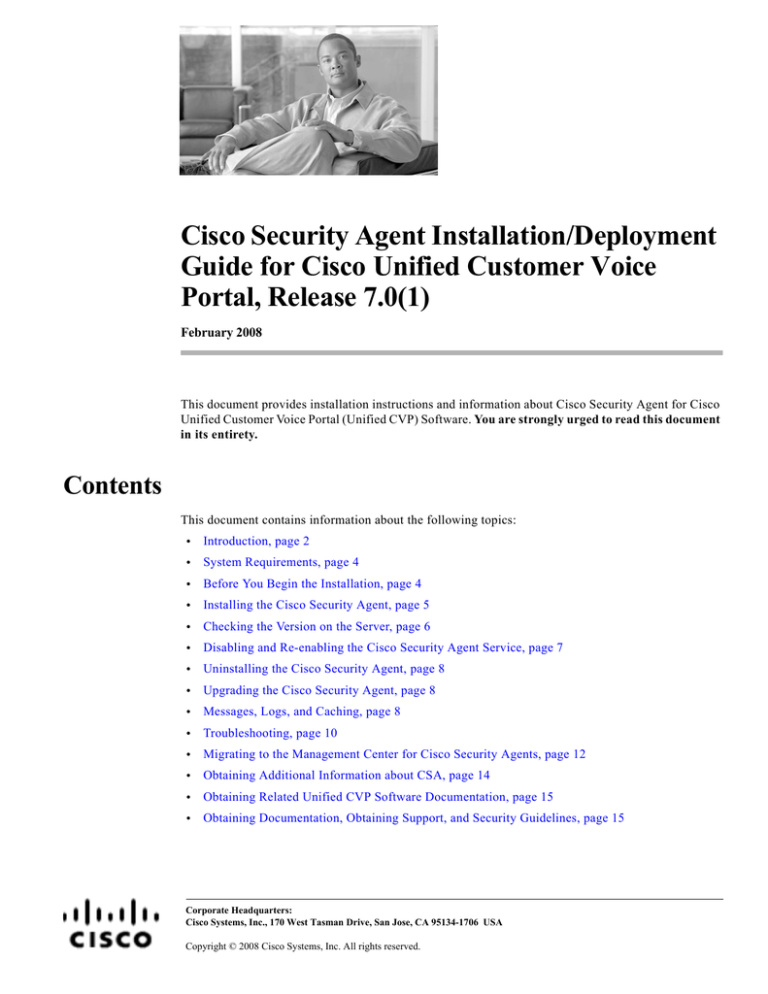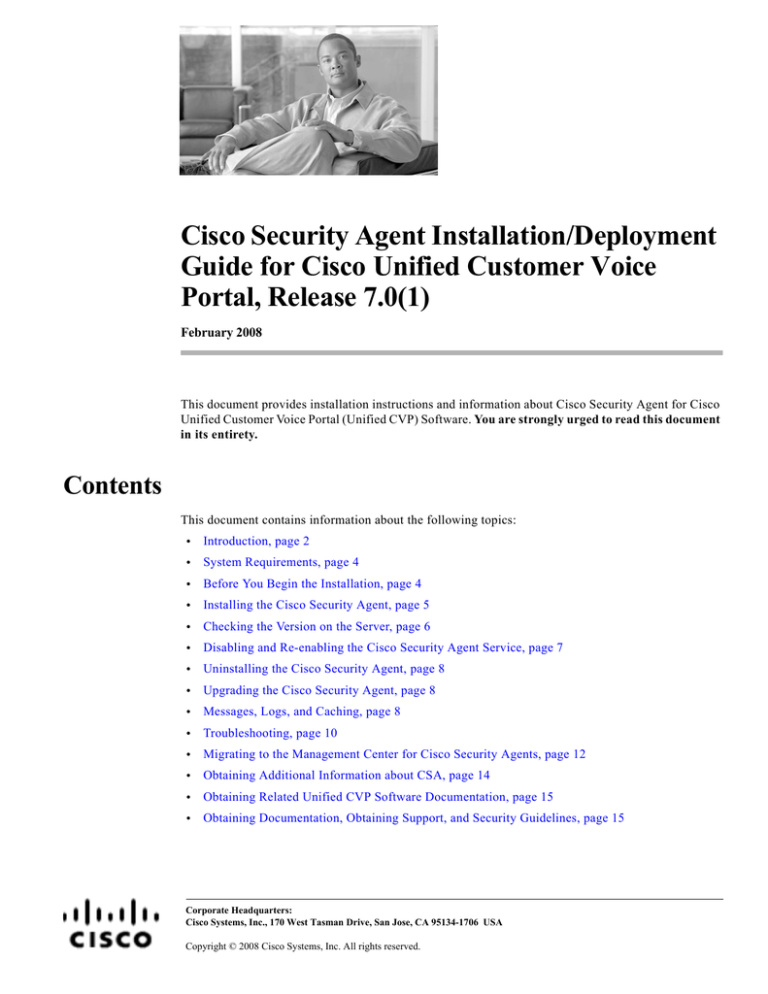
Cisco Security Agent Installation/Deployment
Guide for Cisco Unified Customer Voice
Portal, Release 7.0(1)
February 2008
This document provides installation instructions and information about Cisco Security Agent for Cisco
Unified Customer Voice Portal (Unified CVP) Software. You are strongly urged to read this document
in its entirety.
Contents
This document contains information about the following topics:
•
Introduction, page 2
•
System Requirements, page 4
•
Before You Begin the Installation, page 4
•
Installing the Cisco Security Agent, page 5
•
Checking the Version on the Server, page 6
•
Disabling and Re-enabling the Cisco Security Agent Service, page 7
•
Uninstalling the Cisco Security Agent, page 8
•
Upgrading the Cisco Security Agent, page 8
•
Messages, Logs, and Caching, page 8
•
Troubleshooting, page 10
•
Migrating to the Management Center for Cisco Security Agents, page 12
•
Obtaining Additional Information about CSA, page 14
•
Obtaining Related Unified CVP Software Documentation, page 15
•
Obtaining Documentation, Obtaining Support, and Security Guidelines, page 15
Corporate Headquarters:
Cisco Systems, Inc., 170 West Tasman Drive, San Jose, CA 95134-1706 USA
Copyright © 2008 Cisco Systems, Inc. All rights reserved.
Introduction
The standalone Cisco Security Agent (CSA) provides:
•
Intrusion detection and prevention for Unified CVP software
•
Defense against previously unknown attacks because it does not require signatures (as antivirus
software does)
•
Reduced downtime, widespread attack propagation and clean-up costs
Cisco Systems provides Cisco Security Agent for use with Unified CVP software at no charge. The
Agent provides Windows platform security (host intrusion detection and prevention) that is based on a
tested set of security rules (policy). The Agent controls system operations by using a policy that allows
or denies specific system actions before system resources are accessed. A policy controls access to
system resources based on:
•
Resources being accessed
•
Operation being invoked
•
Process invoking the action
This occurs transparently and does not hinder overall system performance.
Note
Caution
Cisco also provides a set of policies that you may want to import to your own CSA Management Center
if you want managed agents. The Cisco Security Agent and policies are available at no charge, but the
Management Center (used to define the policies) is not. See the section Migrating to the Management
Center for Cisco Security Agents, page 12 for more information.
Cisco Security Agent for Unified CVP does not provide complete security for Unified CVP servers.
Cisco Security Agent is an additional line of defense that, when used correctly with other standard
defenses such as virus-scanning software and firewalls, provides enhanced security. Cisco Security
Agent for Unified CVP provides enhanced defense for many different Unified CVP installations and
configurations, and thus cannot act as a host-based firewall.
Other security considerations include keeping the OS updated.
The best starting point for references to security and voice products is
http://www.cisco.com/go/ipcsecurity. A specific document to examine is IP Telephony Security
Operations Guide to Best Practices at
http://www.cisco.com/en/US/netsol/ns340/ns394/ns165/ns391/networking_solutions_design_guidance09186a00801f8e47.html
The policy for the CSA standalone Agent for Unified CVP is created from the default policy modules
that are shipped with Cisco Security Agent 5.2. These default policy modules secure/harden the system.
These default policy modules are altered in order to allow Unified CVP including qualified third-party
applications to run smoothly.
The standalone Cisco Security Agent for Unified CVP uses a static policy that can not be changed.
However, the Management Center for Cisco Security Agents allows you to add, change, or delete the
policy. Migrating to the Management Center for Cisco Security Agents, page 12, provides more
information about how to run the managed agent to allow for policy modifications.
The CVP standalone Cisco Security Agent should be used where Unified CVP and Unified ICME
components coreside.
For servers running Cisco Unified ICME only, refer to the Cisco Security Agent Installation/Deployment
Guide for Cisco ICM/IPCC Enterprise & Hosted Editions.
Cisco Security Agent Installation/Deployment Guide for Cisco Unified Customer Voice Portal, Release 7.0(1) February 2008
2
For servers running Cisco Unified Communications Manager (Unified CM), see Installing Cisco
Security Agent for Unified Communications Manager.
For servers running Cisco Unified IP IVR, see Installing Cisco Security Agent for Cisco Customer
Response Solutions.
In addition to being specifically tuned for Unified CVP software, Cisco Security Agent for Unified CVP
software provides support for a select number of Cisco-approved third-party applications. These are the
third-party applications included in the Hardware and Software System Specification for Cisco Unified
Customer Voice Portal Software Release 7.0(1). No other third-party applications are officially
supported. You must install third-party applications that are part of the Unified CVP installer using the
Unified CVP installer (such as, Apache Tomcat). Other third-party applications (such as, IBM
WebSphere and Microsoft Internet Explorer) must be installed in their default directories presented
during the installation process—otherwise your applications will not work properly. See the discussion
in the section Installation Directories, page 3.
If you use a third-party software application that is not Cisco-approved, see the section Migrating to the
Management Center for Cisco Security Agents, page 12, for additional information.
Note
CSA for Unified CVP is not supported for Cisco Unified Call Studio.
Note
Automatic Windows updates are not allowed by the current Cisco Security Agent for Unified CVP
policy. Only Windows update scans can be performed with CSA enabled. CSA must be disabled to
perform Windows updates.
Note
When a newer version of the Agent becomes available, Cisco strongly recommends that you install the
newer version for your specific version of Unified CVP. Check the Cisco.com web site for this
information.
Note
CSA for Unified CVP does not cover third-party Media Servers because of the number of suppliers that
exist and the resulting test effort involved.
Installation Directories
Cisco Security Agent leverages rules that incorporate path information. Application actions may be
blocked if the application is not installed in the correct directory. For this reason, it is mandatory that
applications be installed through the Unified CVP installer (whenever possible) or, where this is not
possible, be installed to the default directories provided by the application installers.
Caution
You must always use the default directories when installing any software on a server, when not using
the Unified CVP installer. You need not choose the default disk drive if an option is available (for
example, C: or D:), but you must use default directories.
Cisco Security Agent Installation/Deployment Guide for Cisco Unified Customer Voice Portal, Release 7.0(1) February 2008
3
System Requirements
•
Unified CVP 7.0(1) (see the Hardware and Software System Specification for Cisco Unified
Customer Voice Portal Software Release 7.0(1))
•
Disk Space 25 MB
•
Typical CPU Load (under normal circumstances): less than 5%
Before You Begin the Installation
Note
In Unified CVP 7.0(1), a newer standalone version of CSA for Unified CVP, based on the CSA engine
version 5.2 is available. This means that the CSA agent kits and policies that worked with Unified CVP
4.0(1), 4.0(2), and 4.1(1) will NOT work with Unified CVP 7.0(1). Consequently, you must uninstall
your previous version of CSA before upgrading to Unified CVP 7.0(1).
New CSA agent kits and policies are available for download at: tools.cisco.com/support/downloads. At
this location, you must then log in using your Cisco support login information. The specific link is:
http://tools.cisco.com/support/downloads/go/ImageList.x?relVer=4.1(1)&mdfid=270563413&sftType=Cisc
o%20Security%20Agent%20for%20Speech%20Self%20Service&optPlat=null&nodecount=10&edesignat
or=null&modelName=Cisco%20Unified%20Customer%20Voice%20Portal&treeMdfId=268439682&tree
Name=Customer%20Contact
Before you install the Cisco Security Agent for Unified CVP software, review the following
information:
Caution
•
Confirm that the computer you are using to install Cisco Security Agent has 25 MB of hard disk
space available for the download file and the installed files.
•
Either Unified CVP software must be installed before you install Cisco Security Agent, or you must
make sure that Cisco Security Agent is disabled before you install Unified CVP.
•
Before each Unified CVP upgrade, you must first stop and then disable the Cisco Security Agent
service. You must also be sure that the service does not become enabled at any time during the
Unified CVP installation. See Disabling and Re-enabling the Cisco Security Agent Service, page 7
for instructions on disabling and re-enabling the service.
The Cisco Security Agent service must be disabled and stopped before any software installation is
performed. This means before every operating system, Unified CVP and third-party installation and
upgrade, including maintenance release, service release, Windows updates, and support patch
installations and upgrades. Failure to do so may cause problems with the installation or upgrade, since
the Cisco Security Agent may block part of the installation if not disabled.
After installing or upgrading the software, you must re-enable and start the Cisco Security Agent service
before it can provide Windows platform security for the server.
•
Terminal Services software is not supported for installation or upgrade of the Cisco Security Agent
(unless you are logged into session :0 with console access). Virtual Network Computing (VNC) and
pcAnywhere are supported for remote installation or upgrade of the Agent.
Cisco Security Agent Installation/Deployment Guide for Cisco Unified Customer Voice Portal, Release 7.0(1) February 2008
4
•
Caution
To minimize effects on resources, Cisco recommends that you install/reboot at the end of the business
day or during a time when processing is minimal, preferably during a regularly scheduled maintenance
window.
•
Tip
The Agent installation and rebooting—as well as agent service startup—causes a brief spike in CPU
usage and may cause processing interruptions on the server. Rebooting is automatically done
immediately after installation. Although the Cisco Security Agent protects the server as soon as you
install the software, it does not provide complete functionality until the server reboots.
After the installation, you do not need to perform any Agent configuration tasks. The software
immediately begins to work as designed. Security events may display in the Messages window of
the Agent GUI (double-click the Cisco Security Agent icon—the red flag in the Windows system
tray; then click on Message, on the left, under Status), as well as in Microsoft Event Viewer and/or
in the securitylog.txt file (see Event Messages and Log Files, page 9).
If you encounter problems installing or uninstalling the Cisco Security Agent, see the sections Messages,
Logs, and Caching, page 8 and Troubleshooting, page 10.
Installing the Cisco Security Agent
Caution
Before you upgrade or reinstall the Agent, you should uninstall the Agent. You should not install one
version of the Agent on top of a previously installed version. See the sections Uninstalling the Cisco
Security Agent, page 8, and Upgrading the Cisco Security Agent, page 8.
Note
An important feature of the Management Center for Cisco Security Agents is that it has a scheduled
update program that automatically updates the Agents that are being managed. This eliminates the need
to manually uninstall, install, and start CSA on each server. See the section Migrating to the Management
Center for Cisco Security Agents, page 12.
Note
To install the Cisco Security Agent, you must be a System Administrator.
Review the section Before You Begin the Installation, page 4, which provides information to help ensure
a successful installation. You must have access to a cryptographic site before you can download the
Cisco Security Agent file. If you have not yet applied for such access, you will be directed to a web form.
Complete the form and click Submit. You will receive a message to indicate when you can expect to
have download access.
To install the Cisco Security Agent for Unified CVP software, perform the following steps.
Step 1
From the server, browse to
http://tools.cisco.com/support/downloads/go/ImageList.x?relVer=4.1(1)&mdfid=270563413&sftType=Cisc
o%20Security%20Agent%20for%20Speech%20Self%20Service&optPlat=null&nodecount=10&edesignat
or=null&modelName=Cisco%20Unified%20Customer%20Voice%20Portal&treeMdfId=268439682&tree
Name=Customer%20Contact
Cisco Security Agent Installation/Deployment Guide for Cisco Unified Customer Voice Portal, Release 7.0(1) February 2008
5
Step 2
Log in using your Cisco support login information.
Step 3
Download the latest version of the Cisco Security Agent file: CiscoCVP-CSA-<version>-K9.exe.
For example, CiscoCVP-CSA-5.2.0.238-3.0.1-W_K9.exe, where 5.2.0.238 indicates the engine version
and 3.0.1 indicates the policy version).
Step 4
Note the location where you saved the downloaded file(s).
Step 5
Double-click CiscoCVP-CSA-<version>-K9.exe to begin the installation.
Step 6
The Welcome window displays. Click Next.
Step 7
The license agreement displays. Review the agreement. Click Yes.
Step 8
The Choose Destination Location window displays. Accept the default destination or choose an alternate
location. Click Next.
Step 9
The “Preparing to transfer files” status window displays. Review the selections. To accept these settings,
click Next.
Step 10
Continue to wait while the installation completes; do not click Cancel.
Step 11
Click the radio button Yes (the default), then click Finish to reboot the server.
Caution
Tip
As mentioned earlier, the Agent protects the server as soon as you install the software, but the Agent
does not provide complete functionality until the server is rebooted. Rebooting is automatically done
immediately after installation. Although the Cisco Security Agent protects the server as soon as you
install the software, it does not provide complete functionality until the server is rebooted. To minimize
affects on resources (such as processing interruptions), Cisco recommends that you install/reboot at the
end of the business day or during a time when processing is minimal, preferably during a regularly
scheduled maintenance window.
When the installation completes, a red flag (the Cisco Security Agent icon) displays in the Windows
system tray. Double-click on the red flag. When Security:Medium displays in the lower right corner of
the Cisco Security Agent window, security is enabled.
Perform this procedure on each Unified CVP software server. As noted, Cisco Security Agent for
Unified CVP should not be installed on the Media Server and Call Studio machines.
Checking the Version on the Server
To verify the engine and policy versions of the Agent, double-click on the CSA flag in the system tray.
The Product ID is included in the Status section of the Cisco Security Agent window. For example, the
Product ID might display as Unified CVP CSA 5.2.0.238 Policy 3.0.1. In this example, 5.2.0.238 is the
engine version and 3.0.1 is the policy version.
If the CSA flag is not available, retrieve it by clicking Cisco Security Agent in the Start menu.
Cisco Security Agent Installation/Deployment Guide for Cisco Unified Customer Voice Portal, Release 7.0(1) February 2008
6
Disabling and Re-enabling the Cisco Security Agent Service
You must stop and then disable the Cisco Security Agent service prior to installing, upgrading, or
uninstalling software. This means before every operating system, Unified CVP and third-party
installation and upgrade, including maintenance release, service release, Windows updates, and support
patch installations and upgrades.
Ensure that the service does not get enabled at any time during the installation or upgrade. Failure to do
so may cause problems with the installation or upgrade.
After installing or upgrading the software, you must re-enable and start the Cisco Security Agent service
before it can provide Windows platform security for the server.
Disable
To stop and disable the Cisco Security Agent service, perform the following steps:
Step 1
From the Windows Start menu, select Settings > Control Panel > Administrative Tools > Services.
Step 2
In the Services window, right-click Cisco Security Agent and choose Properties.
Step 3
In the Properties window, click the General tab.
Step 4
Click Stop.
Step 5
At this point you are challenged by CSA. Click Yes; click Apply; enter the displayed letters in the
Challenge field; and then click OK.
At this point, CSA is stopped. This is indicated by a white target with a red bull’s-eye being displayed
on top of the red flag that is the CSA icon.
Step 6
From the Startup Type drop-down list box, choose Disabled.
Step 7
Click OK.
Caution
Step 8
Caution
In the Services window, verify that the Startup Type of the CSA service is Disabled.
Close Services.
You must re-enable the Cisco Security Agent service after installing, upgrading, or uninstalling
software.
Re-enable
To re-enable the Cisco Security Agent service, perform the following steps:
Step 1
Choose Start > Settings > Control Panel > Administrative Tools > Services.
Step 2
In the Services window, right-click Cisco Security Agent and choose Properties.
Step 3
In the Properties window, click the General tab.
Step 4
From the Startup Type drop-down list box, choose Automatic.
Cisco Security Agent Installation/Deployment Guide for Cisco Unified Customer Voice Portal, Release 7.0(1) February 2008
7
Step 5
Click Apply.
Step 6
Click Start.
Step 7
After the service has started, click OK.
Step 8
Close Services.
Uninstalling the Cisco Security Agent
Caution
Note
You should not install one version of the Agent on top of a previously installed version. Cisco strongly
recommends that you uninstall the Agent and then reinstall the software. When you start the uninstaller,
the Agent prompts you to confirm the uninstall. You have a limited amount of time (five minutes) to
disable the protection. If you do not disable the protection, the security mode automatically enables.
The Management Center for Cisco Security Agents features a scheduled update program that
automatically updates the Agents that are being managed. This eliminates the need for you to manually
uninstall, install, and start CSA on each server. See the section Migrating to the Management Center for
Cisco Security Agents, page 12.
To uninstall the Cisco Security Agent, perform the following steps:
Step 1
Choose Start > Programs > Cisco Security Agent > Uninstall Cisco Security Agent.
Step 2
Click Yes in response to all prompts.
Caution
After you uninstall the software, reboot the server immediately. If you do not reboot the server
immediately, the flag continues to display in the Windows system tray. The Messages window in the
graphical user interface (GUI) displays errors, but the software does not provide protection.
Upgrading the Cisco Security Agent
To upgrade the Cisco Security Agent, perform the following steps:
1.
Uninstall the existing version that is installed on the server.
See the section Uninstalling the Cisco Security Agent, page 8.
2.
Install the new version that you plan to run on the server.
See the section Installing the Cisco Security Agent, page 5.
Messages, Logs, and Caching
This section discusses additional features of the Cisco Security Agent.
Cisco Security Agent Installation/Deployment Guide for Cisco Unified Customer Voice Portal, Release 7.0(1) February 2008
8
Event Messages and Log Files
•
If the Cisco Security Agent has a message for you, the icon (the red flag in the Windows system
tray) waves. To read the message, double-click on the icon, then click on Messages (on the left,
under Status).
The messages that are displayed are those generated when an action either is denied or generated a
query. Only the two most recent messages are displayed.
•
The log files are located in <InstallDrive>:\Program Files\Cisco\CSAgent\log.
– securitylog.txt—this is the main event log; this is where rule violations and other relevant
events are logged
– csalog.txt—this provides Agent startup and shutdown history (it contains events as well; but
securitylog.txt also contains the events, and is easier to read)
– driver_install.log—this provide a record of the driver installation process
– CSAgent-Install.log—this provides a detailed record of the installation process
•
You can view securitylog.txt using Notepad. The field names are given in the first line. This can be
done by:
– Double-clicking the Cisco Security Agent icon—the red flag in the Windows system tray.
– Then click on Messages (on the left, under Status).
– Then click View log. (Clicking on Purge log deletes all events stored in securitylog.txt, though
csalog.txt will continue to contain that information.)
You can also:
– Copy securitylog.txt to a machine that has Excel and change the name to securitylog.csv.
– Double-click securitylog.csv and it will open as an Excel spreadsheet.
You may find it most convenient to see the contents of a spreadsheet cell by clicking on the cell
and looking at the contents in the field above the spreadsheet matrix.
For diagnosing problems, the most important fields are DateTime, Severity, Text, and User. Ignore
the RawEvent field; it contains essentially the same information that is presented in the other fields,
but in a form that is unprocessed, and difficult to read.
The ordering of the severity levels, from least to most severe, is: Information, Notice, Warning,
Error, Alert, Critical, Emergency.
Understanding How the Cache Works
Cisco Security Agent caches your responses to queries. This is a convenience feature, so that you do not
have to respond to a popup each time you do a repetitive action.
When you are queried, the Agent remembers the response permanently or temporarily. This way, when
the same rule is triggered again, the action is allowed, denied, or terminated based on the answer that
was provided previously with no popup query box appearing again either permanently or for some period
of time.
For example, if a user is queried as to whether an application can talk on the network and the user
responds by selecting the Yes radio button and clicking a Don't ask again checkbox, the Yes response
is remembered permanently and appears in the User Query Response window (double-click on the flag
icon, then click on User Query Response, on the left, under Status). But if the user is queried as to
Cisco Security Agent Installation/Deployment Guide for Cisco Unified Customer Voice Portal, Release 7.0(1) February 2008
9
whether setup.exe can install software on the system and the user responds by selecting the Yes radio
button, but there is no Don't ask again checkbox or it is there but the user does not select it, this response
is remembered temporarily and it does not appear in the User Query Response window.
If the user response is only cached temporarily (for approximately an hour), the user can click the Clear
button in User Query Response window to delete all temporarily cached responses. To clear permanent
responses listed in the edit field, the user must select the response in the edit field and press the Delete
key.
Note
Permanent responses are remembered across reboots. Temporarily cached responses are not remembered
across reboots. Also note, a query response is tied to the user who responded. On multi-user machines,
multiple users may be asked the same question.
Troubleshooting
Please consider the following troubleshooting suggestions before contacting the Cisco Technical
Assistance Center (TAC).
Problems Installing/Uninstalling the Agent
If you encounter problems installing or uninstalling the Agent, perform the following tasks:
Note
•
Verify that you rebooted the server.
•
Verify that the Cisco Security Agent service is not disabled and that its Startup Type value is
Automatic.
•
Obtain the installation logs from <InstallDrive>:\Program Files\Cisco\CSAgent\log. Review the
CSAgent-Install.log and driver_install.log files.
•
Verify that you did not use Terminal Services.
•
If after uninstalling CSA you cannot access the server remotely, examine the firewall settings. These
settings may be preventing remote access.
The Windows firewall is automatically disabled by the CSA installation because CSA cannot run
concurrently with it. The Windows firewall will be automatically reenabled when CSA is uninstalled.
Problems with Unified CVP Software or Errors from Cisco Security Agent
If you encounter problems after installing Cisco Security Agent for Unified CVP software, review the
steps in this section and consider the following:
•
Are these problems with Unified CVP software that cannot otherwise be explained?
•
Are Cisco Security Agent error messages displayed (double-click on the flag icon, then click on
Messages, on the left, under Status)?
•
Look in the Cisco Security Agent log file, securitylog.txt, for events indicating that an application
action was blocked by Cisco Security Agent.
Cisco Security Agent Installation/Deployment Guide for Cisco Unified Customer Voice Portal, Release 7.0(1) February 2008
10
If you cannot determine the cause of a Cisco Security Agent log entry or error message, contact Cisco
TAC. However, before doing so, see the section What to Do Before Contacting TAC about a CSA
Problem, page 11.
To troubleshoot problems with Unified CVP software or errors from Cisco Security Agent, perform the
following steps:
Step 1
Disable CSA as described in Disable, page 7.
Step 2
Perform the operation that caused the error message.
Step 3
Reenable CSA as described in Re-enable, page 7.
Step 4
Perform the operation that caused the error message.
Step 5
If the operation completes successfully with the Cisco Security Agent turned off and continues to fail
with the Cisco Security Agent enabled, confirm that the software with which you were having the
problem is among the Unified CVP software components or third-party applications included in the
Hardware and Software System Specification for Cisco Unified Customer Voice Portal Software Release
7.0(1).
Step 6
If you are unable to resolve the problem, see What to Do Before Contacting TAC about a CSA Problem,
page 11.
What to Do Before Contacting TAC about a CSA Problem
If you continue to experience a problem installing or uninstalling the Agent and you have performed all
of the relevant troubleshooting steps outlined in this section, you need to open a TAC case.
To run the CSA diagnostics utility and open a TAC case, follow the procedures below:
Step 1
Run the Cisco Security Agent Diagnostics program:
Start > Programs > Cisco Security Agent > Cisco Security Agent Diagnostics
This causes the agent to gather self-describing diagnostic information on the system and on the agent
itself (for example, information pertaining to any configured system states). Be patient, because it may
take some time to collect this data.
The diagnostic utility temporarily disables agent security while it executes. If you are prompted to
disable agent security, choose Yes to allow the diagnostics program to run. Security is automatically
reenabled when the utility finishes collecting data.
Step 2
When the collection is complete, a message appears informing you that a csa-diagnostics.zip file has
been created in the <InstallDrive>\Program Files\Cisco Systems\CSAgent\log directory.
Step 3
Determine the version of your CSA engine and of your CSA policy (see Checking the Version on the
Server, page 6 for instructions).
Step 4
Contact TAC. Be prepared to provide them with the zipped file mentioned in Step 2 and the information
you collected in Step 3.
Cisco Security Agent Installation/Deployment Guide for Cisco Unified Customer Voice Portal, Release 7.0(1) February 2008
11
Migrating to the Management Center for Cisco Security
Agents
While the Security Agent included with Unified CVP software uses a static policy that should not be
changed, it is possible to add, change, or delete the policy if you purchase and install Management
Center for Cisco Security Agents. However, any such changed policy is NOT qualified for use with
Unified CVP.
Note
If you have used the Management Center for Cisco Security Agents to change the policy associated with
the Cisco Security Agent for Unified CVP software and you encounter problems running your software,
before calling your Unified CVP support provider, you must first:
1. Remove any third-party software not supported by Cisco from your Unified CVP servers.
2. Revert to the original Cisco Security Agent for Unified CVP policy. If the problem persists, then call
your support provider.
Management Center for Cisco Security Agent contains two components:
The Management Center installs on a dedicated server and includes a web server, a configuration
database, and a web-based interface. The Management Center allows you to define rules and policies
and create Agent kits that are then distributed to managed servers. (Multiple policies for different Cisco
products can be managed by a single MC.)
•
The Cisco Security Agent (the managed Agent) installs on all Unified CVP software servers and
enforces security policies. The managed Agent registers with the Management Center and can
receive configuration and rule updates. It also sends event reports back to its Management Center.
An important feature of the Management Center for Cisco Security Agents is that it has a scheduled
update program that automatically updates the Agents that are being managed. This eliminates the need
to manually uninstall, install, and start CSA on each server.
If you are interested in the Management Center, you should obtain the latest version of the following
Management Center for Cisco Security Agent documents:
•
Installing Management Center for Cisco Security Agents 5.2
•
Using Management Center for Cisco Security Agents 5.2
•
Release Notes for Management Center for Cisco Security Agents 5.2
You can download these documents at:
http://www.cisco.com/en/US/products/sw/secursw/ps5057/tsd_products_support_series_home.html
Importing the Unified CVP Policy
Ensure that the Management Center component is installed on a separate, dedicated server and the
managed Agent is installed on all Unified CVP servers. Make sure that the server that is intended for the
Management Center meets the system requirements that are listed in Installing Management Center for
Cisco Security Agents 5.2.
Cisco Security Agent Installation/Deployment Guide for Cisco Unified Customer Voice Portal, Release 7.0(1) February 2008
12
Caution
Do not install the Management Center on servers where you have installed Unified CVP software. If you
attempt to do so, either the installation will fail, or the Management Center will block operation of
Unified CVP components.
Once you have obtained the Management Center for Cisco Security Agent package and documentation,
and followed the instructions in Installing Management Center for Cisco Security Agents 5.2 for
Installing Management Center for Cisco Security Agent, perform the following procedure to import the
Unified CVP policy and install a managed Agent:
Step 1
Uninstall the Cisco Security Agent, if it exists, by following the instructions in the section Uninstalling
the Cisco Security Agent, page 8.
Step 2
Download the latest version of the Unified CVP policy XML file (though an XML file, the extension is
.export; for example, CiscoCVP-CSA-5.2.0.238-3.0.1.export).
Note
For information on how to obtain the policy for your Unified CVP version see the section Checking the
Version on the Server, page 6.
Note the location where you saved the downloaded file. Note also that, for identification purposes, all
Unified CVP policies are prepended with the “word” CVP.
Tip
All policy variables, including Group Name, Policy Name, Rule Module Name, File Sets Name,
Application Class Name, Registry Set Name and so on, literally everything that can have a name
(only Rules do not have names), starts with “CVP”.
So, a File Set with the name “CVP All Files” means All Files on the system.
While a File Set with the name “CVP All CVP Files” means All files related to the Unified CVP
product.
This use of the first word in all these variables is just a way to distinguish Unified CVP variables
in your Management Center from variables associated with other policies; for example, policies
supplied for Cisco Unified ICME or Unified CM.
Step 3
Follow the instructions in Using Management Center for Cisco Security Agents 5.2 (“Exporting and
Importing Configurations”) for importing the policy that you downloaded in Step 1.
Step 4
Use the “Quick Start Configuration” section of Installing Management Center for Cisco Security Agents
5.2 to perform the following tasks:
Step 5
•
Configure a group.
•
Attach the downloaded policy named CiscoCVP-CSA-<version>.export to the group.
•
Generate the Rules.
•
Build an Agent kit.
Distribute and install the new managed Agent that was created in Step 3 by following the instructions in
the “Cisco Security Agent Installation and Overview” section of Installing Management Center for
Cisco Security Agents 5.2.
Cisco Security Agent Installation/Deployment Guide for Cisco Unified Customer Voice Portal, Release 7.0(1) February 2008
13
Important: Using Your Own CSA Management Center
If you are using your own CSAMC and not the CSA stand-alone agent provided by Unified CVP, please
adhere to the instructions in this section.
Rebase CSA Agent
If you are using your own CSAMC and not the CSA stand-alone agent provided by Unified CVP, you
must rebase your agents before installing them on a Unified CVP server. If CSA is not rebased, it can not
be installed in a Unified CVP reporting server because it prevents the database from running. The rebased
agent behaves exactly as the original agent kit; however, it just does not reside in the middle of the
database memory space.
Unified CVP provides customers with a stand-alone Cisco Security Agent (CSA) that has been rebased.
That is, the base address at which the DLL loads has been modified.
To rebase your CSA agent, complete the following steps:
1.
On the server where CSAMC is installed, download the agent kit generated on the CSA MC and
copy it to a directory.
2.
Use a MS-DOS command window and issue the following command to extract all the files:
run <agentKitFileName> -x
A subdirectory will be created, for example, "{D....}"
3.
In the MS-DOS command window, navigate to the new directory "{D....}" and execute the following
command:
C:\Program Files\Cisco Systems\CSAMC\CSAMC52\bin\bundler.exe"
/sRebasedAgentKit.exe /esetup.exe /p"--autolevel=1 --rebase=0xC000000-0x70000000"
/nagent.bundle /nagent.rul /nagent.var /ndata1.cab /ndata1.hdr /ndata2.cab /nengine32.cab
/nicon.ico /nlayout.bin /nsetup.exe /nsetup.ibt /nsetup.ini /nsetup.inx /nsetup.iss /nsslca.crt
4.
Rename the new RebasedAgentKit.exe.
5.
Use the new Agent kit (from Step 4) to install CSA on your Unified CVP servers.
Upgrading Your CSA Management Center
If you are using your own CSAMC and would like to upgrade it to a newer version, you must first
uninstall CSA on each of the reporting servers that have rebased agents. Then, upgrade the Management
Center and reinstall a rebased agent on the reporting servers. To do this, complete the following steps:
Step 1
Uninstall the CSA on each of the reporting servers that are currently running rebased agents.
Step 2
Upgrade the Management Center by following the instructions in “Migrating to the Management Center
for Cisco Security Agents” section on page 12.
Step 3
Create a new agent kit and rebase it by following the instructions in “Rebase CSA Agent” section on
page 14.
Step 4
Install the new rebased agent kit on each of the reporting servers that you uninstalled during Step 1.
Note
The above-procedure is necessary because pushing a software update to the agents modifies the dll files
that are rebased, which returns them to their original settings.
Cisco Security Agent Installation/Deployment Guide for Cisco Unified Customer Voice Portal, Release 7.0(1) February 2008
14
Obtaining Additional Information about CSA
For additional information about the Cisco Security Agent, do the following:
Step 1
In the Windows system tray, right-click the flag and choose Open Agent Panel.
Step 2
Click the Help button.
The Cisco Security Agent documentation provides detailed information on using the Cisco Security
Agent options such as Reset and other functions found in the Agent Panel.
Tip
To obtain the Cisco Security Agent 5.2 documentation, go to:
http://www.cisco.com/en/US/partner/products/sw/secursw/ps5057/index.html
Obtaining Related Unified CVP Software Documentation
The latest version of the Unified CVP software documentation can be found at this URL:
http://cisco.com/en/US/products/sw/custcosw/ps1006/tsd_products_support_series_home.html
The Hardware and Software System Specification for Cisco Unified Customer Voice Portal Software
Release 7.0(1) can be found at this URL:
http://www.cisco.com/en/US/products/sw/custcosw/ps1006/prod_technical_reference_list.html
Obtaining Documentation, Obtaining Support, and Security
Guidelines
For information on obtaining documentation, obtaining support, providing documentation feedback,
security guidelines, and also recommended aliases and general Cisco documents, see the monthly
What’s New in Cisco Product Documentation, which also lists all new and revised Cisco technical
documentation, at:
http://www.cisco.com/en/US/docs/general/whatsnew/whatsnew.html
THE SPECIFICATIONS AND INFORMATION REGARDING THE PRODUCTS IN THIS MANUAL ARE SUBJECT TO CHANGE WITHOUT
NOTICE. ALL STATEMENTS, INFORMATION, AND RECOMMENDATIONS IN THIS MANUAL ARE BELIEVED TO BE ACCURATE BUT
ARE PRESENTED WITHOUT WARRANTY OF ANY KIND, EXPRESS OR IMPLIED. USERS MUST TAKE FULL RESPONSIBILITY FOR
THEIR APPLICATION OF ANY PRODUCTS.
Cisco Security Agent Installation/Deployment Guide for Cisco Unified Customer Voice Portal, Release 7.0(1) February 2008
15
THE SOFTWARE LICENSE AND LIMITED WARRANTY FOR THE ACCOMPANYING PRODUCT ARE SET FORTH IN THE
INFORMATION PACKET THAT SHIPPED WITH THE PRODUCT AND ARE INCORPORATED HEREIN BY THIS REFERENCE. IF YOU
ARE UNABLE TO LOCATE THE SOFTWARE LICENSE OR LIMITED WARRANTY, CONTACT YOUR CISCO REPRESENTATIVE FOR A
COPY.
The Cisco implementation of TCP header compression is an adaptation of a program developed by the University of California, Berkeley (UCB) as
part of UCB’s public domain version of the UNIX operating system. All rights reserved. Copyright © 1981, Regents of the University of California.
NOTWITHSTANDING ANY OTHER WARRANTY HEREIN, ALL DOCUMENT FILES AND SOFTWARE OF THESE SUPPLIERS ARE
PROVIDED “AS IS” WITH ALL FAULTS. CISCO AND THE ABOVE-NAMED SUPPLIERS DISCLAIM ALL WARRANTIES, EXPRESSED
OR IMPLIED, INCLUDING, WITHOUT LIMITATION, THOSE OF MERCHANTABILITY, FITNESS FOR A PARTICULAR PURPOSE AND
NONINFRINGEMENT OR ARISING FROM A COURSE OF DEALING, USAGE, OR TRADE PRACTICE.
IN NO EVENT SHALL CISCO OR ITS SUPPLIERS BE LIABLE FOR ANY INDIRECT, SPECIAL, CONSEQUENTIAL, OR INCIDENTAL
DAMAGES, INCLUDING, WITHOUT LIMITATION, LOST PROFITS OR LOSS OR DAMAGE TO DATA ARISING OUT OF THE USE OR
INABILITY TO USE THIS MANUAL, EVEN IF CISCO OR ITS SUPPLIERS HAVE BEEN ADVISED OF THE POSSIBILITY OF SUCH
DAMAGES.
CCDE, CCVP, Cisco Eos, Cisco StadiumVision, the Cisco logo, DCE, and Welcome to the Human Network are trademarks; Changing the Way We
Work, Live, Play, and Learn is a service mark; and Access Registrar, Aironet, AsyncOS, Bringing the Meeting To You, Catalyst, CCDA, CCDP,
CCIE, CCIP, CCNA, CCNP, CCSP, Cisco, the Cisco Certified Internetwork Expert logo, Cisco IOS, Cisco Press, Cisco Systems, Cisco Systems
Capital, the Cisco Systems logo, Cisco Unity, Collaboration Without Limitation, Enterprise/Solver, EtherChannel, EtherFast, EtherSwitch, Event
Center, Fast Step, Follow Me Browsing, FormShare, GigaDrive, HomeLink, Internet Quotient, IOS, iPhone, IP/TV, iQ Expertise, the iQ logo, iQ
Net Readiness Scorecard, iQuick Study, IronPort, the IronPort logo, LightStream, Linksys, MediaTone, MeetingPlace, MGX, Networkers,
Networking Academy, Network Registrar, PCNow, PIX, PowerPanels, ProConnect, ScriptShare, SenderBase, SMARTnet, Spectrum Expert,
StackWise, The Fastest Way to Increase Your Internet Quotient, TransPath, WebEx, and the WebEx logo are registered trademarks of Cisco Systems,
Inc. and/or its affiliates in the United States and certain other countries.
All other trademarks mentioned in this document or Website are the property of their respective owners. The use of the word partner does not imply
a partnership relationship between Cisco and any other company. (0801R)
Cisco Security Agent Installation/Deployment Guide for Cisco Unified Customer Voice Portal, Release 7.0(1) February 2008
16