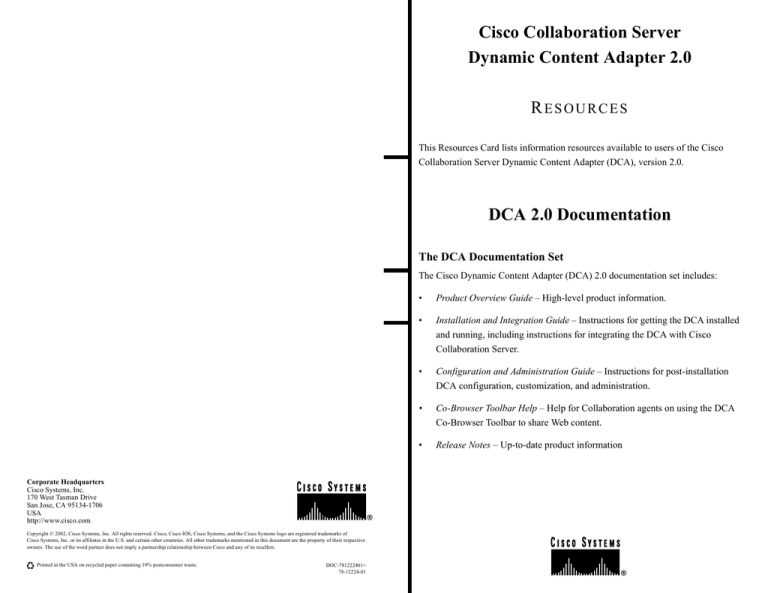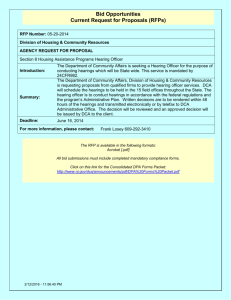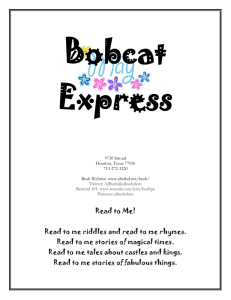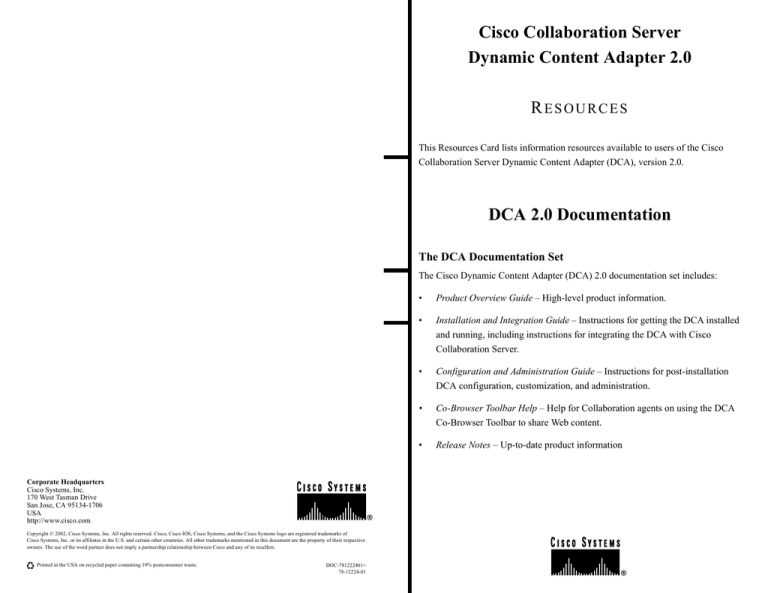
Cisco Collaboration Server
Dynamic Content Adapter 2.0
RESOURCES
This Resources Card lists information resources available to users of the Cisco
Collaboration Server Dynamic Content Adapter (DCA), version 2.0.
DCA 2.0 Documentation
The DCA Documentation Set
The Cisco Dynamic Content Adapter (DCA) 2.0 documentation set includes:
•
Product Overview Guide – High-level product information.
•
Installation and Integration Guide – Instructions for getting the DCA installed
and running, including instructions for integrating the DCA with Cisco
Collaboration Server.
•
Configuration and Administration Guide – Instructions for post-installation
DCA configuration, customization, and administration.
•
Co-Browser Toolbar Help – Help for Collaboration agents on using the DCA
Co-Browser Toolbar to share Web content.
•
Corporate Headquarters
Cisco Systems, Inc.
170 West Tasman Drive
San Jose, CA 95134-1706
USA
http://www.cisco.com
Copyright © 2002, Cisco Systems, Inc. All rights reserved. Cisco, Cisco IOS, Cisco Systems, and the Cisco Systems logo are registered trademarks of
Cisco Systems, Inc. or its affiliates in the U.S. and certain other countries. All other trademarks mentioned in this document are the property of their respective
owners. The use of the word partner does not imply a partnership relationship between Cisco and any of its resellers.
Printed in the USA on recycled paper containing 10% postconsumer waste.
DOC-781222401=
78-12224-01
Release Notes – Up-to-date product information
Accessing DCA Documentation
3
Enter the DCA Admin username and password. The default values for these are
Admin and Admin (case-sensitive).
You can access all DCA documentation from the DCA Getting Started Page. To access
the Getting Started Page:
4
•
Before installation: From the top level of the DCA CD, open getstart.htm.
Note Cisco strongly recommends that you change the Admin username and password
•
After installation: In a Web browser, enter http://<DCAservername>/dca-doc or
after installation. For more information, see the DCA Configuration and Administration
open <DCArootdirectory>\docs\getstart.htm.
Click OK.
Guide.
DCA documentation is also available for download from the technical publication
Cisco Support for the DCA
section of Cisco's Web site, www.cisco.com.
Document Formats
DCA documentation is delivered in HTML format and is designed for online use through
Online Resources
a browser. A PDF version of the DCA 1.0 Guide is also provided to facilitate printing.
Additional support for the DCA is available online at:
To view the PDF version of any DCA guide, the Adobe Acrobat Reader must be installed
•
DCA user documentation: www.cisco.com/univercd/cc/td/doc/product/icm/dca/
on your computer. You can download Acrobat Reader from Adobe's Web site:
•
Technical tips:www.cisco.com/warp/customer/640/
•
Known issues and workarounds: www.cisco.com/cgi-bin/Support/Bugtool/home.pl
http://www.adobe.com/readstep2.html
Before Installing the DCA
Note Some resources on the Cisco Web site require you to have an account. Register
Before installing the DCA, Cisco recommends that you review both the DCA Release
for an account at: www.cisco.com/register/
Notes and the Installation and Implementation Guide.
Opening a Technical Assistance Call
Accessing the DCA Admin Tool
To open a request for technical assistance with the DCA, contact Cisco's Technical
Assistance Center (TAC) at:
Online: www.cisco.com/tac/
The DCA includes an administration interface you use to configure, customize, and
monitor the DCA once it is installed. You can access the Admin Tool remotely over the
Email:
Internet; direct access to the DCA Server's local network is not necessary.
Phone: In North America: 1.800.553.2447
To access the Admin Tool:
1
Open a Web browser and in the Address line, enter:
http://<DCAservername>/dca-admin (case-sensitive).
2
Press Enter. The Admin Tool Login screen opens.
tac@cisco.com (please include "Dynamic Content Adapter" in the Subject line)
Outside North America: 1.408.526.7209