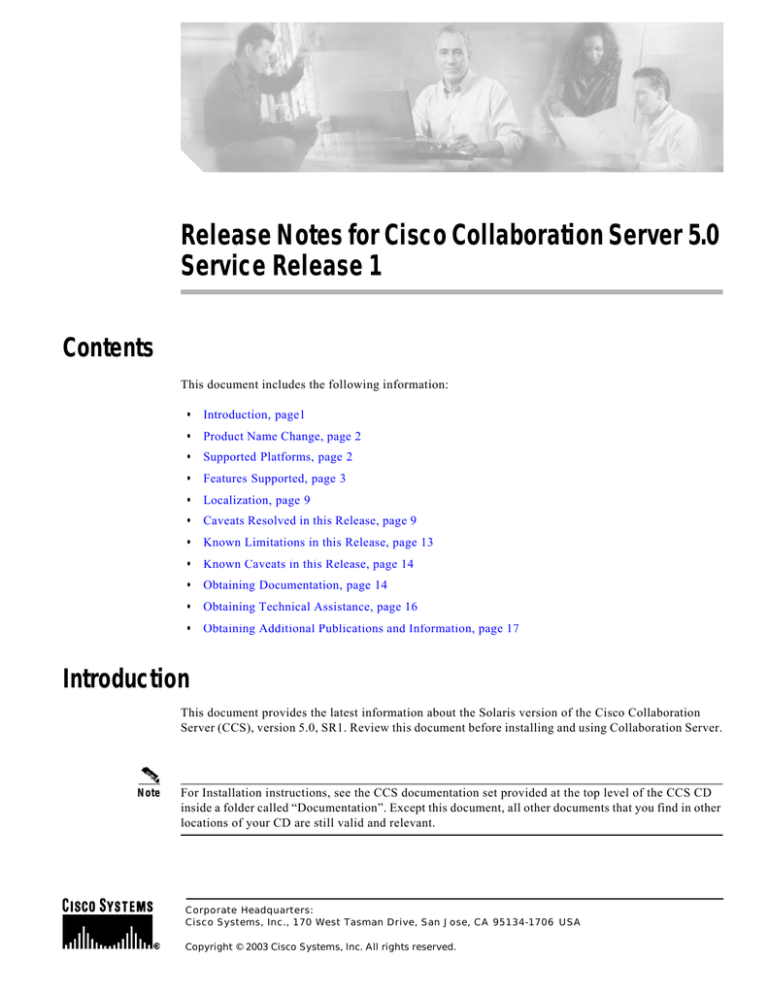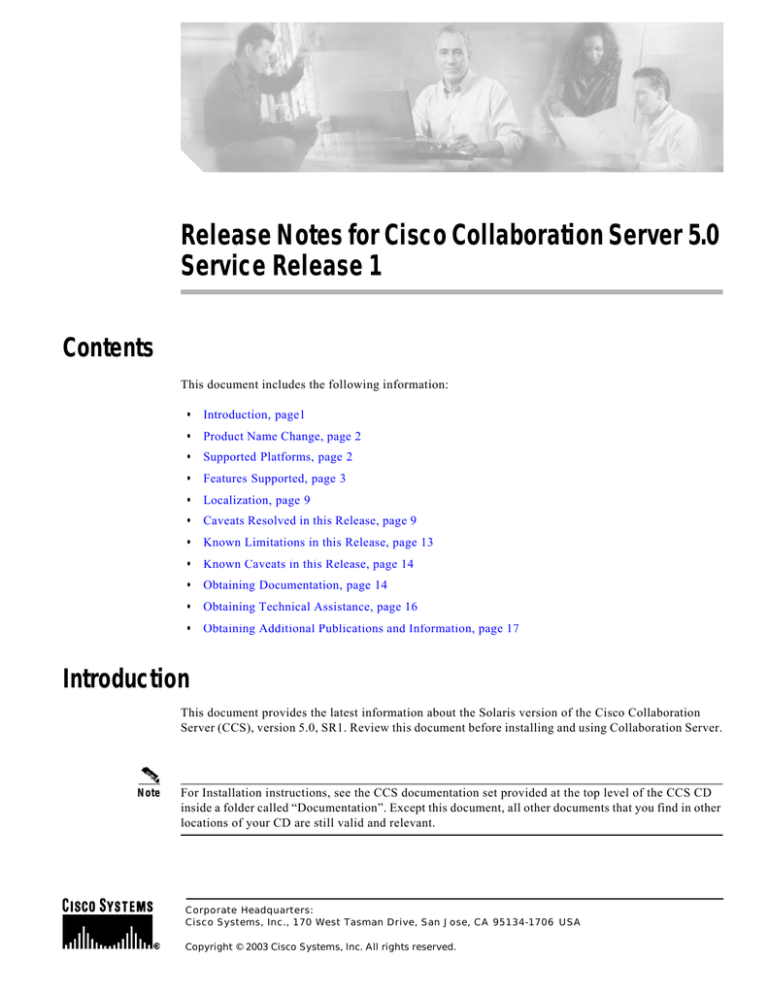
Release Notes for Cisco Collaboration Server 5.0
Service Release 1
Contents
This document includes the following information:
•
Introduction, page1
•
Product Name Change, page 2
•
Supported Platforms, page 2
•
Features Supported, page 3
•
Localization, page 9
•
Caveats Resolved in this Release, page 9
•
Known Limitations in this Release, page 13
•
Known Caveats in this Release, page 14
•
Obtaining Documentation, page 14
•
Obtaining Technical Assistance, page 16
•
Obtaining Additional Publications and Information, page 17
Introduction
This document provides the latest information about the Solaris version of the Cisco Collaboration
Server (CCS), version 5.0, SR1. Review this document before installing and using Collaboration Server.
Note
For Installation instructions, see the CCS documentation set provided at the top level of the CCS CD
inside a folder called “Documentation”. Except this document, all other documents that you find in other
locations of your CD are still valid and relevant.
Corporate Headquarters:
Cisco Systems, Inc., 170 West Tasman Drive, San Jose, CA 95134-1706 USA
Copyright © 2003 Cisco Systems, Inc. All rights reserved.
Product Name Change
Product Name Change
With Service Release 5.0, Cisco Collaboration Server is part of ICM software, and is referred to as the
Cisco Web Collaboration Option. However, this name change is not reflected in the Release 5.0
Collaboration Server documentation.
Supported Platforms
This release of the Collaboration Server 5.0 supports the following platform. For information on
additional platform support, consult your Cisco representative or subsequent CCS documentation.
Note
This release for CCS 5.0 SR1 is meant for Solaris platform only.
Server Platform
This release of the CCS 5.0 SR1 supports the following platform.
Server Type
OS
Web Server
Solaris
Solaris 2.8 with the
Sun ONE Web Server
‘recommended
6 with service pack 6
patches’ cluster. Note or greater.
that at any time, you
can download the
Solaris 8 with the then
recommended patches
through the Sun Solve
Program of Sun
Microsystems.
Servlet Engine
Sun ONE Web Server
Note
Although Solaris 2.8 ships with the Java Development Kit (JDK) 1.2.2_10 and Java Runtime
Environment (JRE) 1.1.8 for Solaris Platforms by default, for better performance, it is
recommended that you install JDK1.3.1 before you install Sun ONE and this release of CCS 5.0
SR1.
Note
Cisco also recommends that you install Sun ONE -SP6, or the latest version of Sun ONE along
with all recommended Solaris 8 patches for Sun ONE in production environment.
Database Support
The database support provided for this release of Collaboration Server is Oracle 8i. The database must
be installed on Solaris Platform and configured to the Collaboration Server.
Release Notes for Cisco Collaboration Server 5.0 Service Release 1
2
Features Supported
Collaboration Server Agent and Caller Browsers
The Collaboration Server 5.0 service release supports the following browser versions for agents and
callers.
Agent Desktop
Netscape Navigator: 4.76
Note: Netscape 4.x versions are not supported by
Windows 98 or Windows 2000.
Internet Explorer: 5.01 to 6.0 SP2
Caller Desktop
American Online (AOL): 6.0 and 7.0
Internet Explorer: 4.01 SP2 to 6.0 SP1
Netscape Navgator: 4.76, 4.78 and 7.0
Note: Netscape 4.x versions are not supported by
Windows 98 or Windows 2000.
Note
CCS 5.0 SR1 does not support browsers for agents or callers on Macintosh Operating System.
Dynamic Content Adapter Versions
The Cisco Collaboration Server Dynamic Content Adapter (DCA 2.01 SR1) is an extension to the Cisco
Collaboration Server. The CCS 5.0 SR1 supports Dynamic Content Adapter (DCA) 2.01 SR1. Both
multi-session agent and single-session agent configurations are supported in this release.
Features Supported
The following list details the features supported in Collaboration Server 5.0 SR1:
Integration with both IPCC and Legacy ACD Solutions
The Collaboration Server 5.0 SR1 supports both ACD and IPCC configurations. Customers can choose
to integrate CCS with IPCC, a legacy ACD, or both a legacy ACD and IPCC. The ability to integrate
with IPCC and with a legacy ACD allows customers to transition slowly from one configuration to the
other.
ICM Features that Enhance Collaboration Server
While these features are accessible only through ICM software, they offer many benefits to contact
centers using Collaboration Server.
Release Notes for Cisco Collaboration Server 5.0 Service Release 1
3
Features Supported
•
Enterprise Skill Groups: Using ICM configuration tools, an ICM administrator can link related
skill groups on multiple Collaboration Servers together for routing and reporting purposes. For
example, Boston_Sales and Seattle_Sales on separate Collaboration Servers can be combined into
a Sales enterprise skill group.
•
Integrated Reporting: The ICM provides reports that integrate Collaboration Server information
with information from other applications. ICM administrators can access WebView, which provides
more detailed and customized information than standard Collaboration Server 5.0 reports. WebView
can generate real-time and historical reports, and allows administrators to schedule, export, and
print reports. WebView also provides improved reporting on Blended Collaboration sessions; the
activity during these sessions is reported clearly and accurately. While WebView offers more
customized information, Collaboration Server administrators can run local Collaboration Server
reports for application-specific information, such as shared pages and chat messages.
•
Routing Scripts: ICM software allows administrators to design routing scripts. These scripts can
be highly customized to produce the most efficient routing. A single ICM routing script can be used
to route requests to multiple Collaboration Servers. ICM administrators can schedule routing scripts
to run during specific time periods. For example, one routing script can run during normal working
hours and another script can run after hours.
•
Track Service Level : ICM software allows administrators to track the service level of the contact
center. This feature allows ICM administrators to ensure that agents are responding to callers in a
timely manner.
ICM Routing
In the Collaboration Server 5.0 SR1, ICM routing scripts can be used to route Web requests. ICM routing
scripts provide a solution for routing Web requests to and between multi-site contact centers. These
routing scripts are highly efficient, as they evaluate data from the Web request, agent availability, and
agents' state across all media in order to determine the best agent for each request.
The Trailhead functionality of previous releases has been subsumed into a new ICM queue. Web
requests can now wait in the ICM queue until an appropriate agent in any contact center location
becomes available.
Common Agents
Collaboration Server 5.0 SR1 introduces the concept of common agents. In ICM-integrated
configurations, all agents are common agents. These agents have a common set of properties across
ICM-integrated applications as well as properties specific to each application. When an administrator
creates an agent on the Collaboration Server, the agent is automatically created on the ICM.
Administrators also can enable agents from other applications, including the ICM and Cisco Email
Manager (CEM), to work on Collaboration Server.
Collaboration Server updates the ICM database when an administrator modifies a common agent. If an
administrator uses CEM or ICM to modify a common agent, Collaboration Server updates the agent
information locally either when the agent logs in or when an administrator views the agent's detailed
information.
Release Notes for Cisco Collaboration Server 5.0 Service Release 1
4
Features Supported
ICM Integration Wizard
A new wizard guides Collaboration Server administrators through the process of integrating
Collaboration Server with ICM. Administrators easily update the application instance, create ICM
Distributor Administration Workstation and Cisco Media Blender (CMB) connections, and enable
Media Routing Domains (MRDs) and peripherals.
Media Blender Connectivity Improvements
In the Collaboration Server 5.0 SR1, the connection between Collaboration Server and the Cisco Media
Blender (CMB) has been improved and stabilized. RMI (Remote Method Invocation) drivers are now
used to communicate across the firewall. A Collaboration Server administrator can set up the two-way
RMI connections to the CMB from the Collaboration Server Administration desktop.
Server Setup
The Collaboration Server Administration desktop allows for ease of server setup. From the
Administration desktop, Collaboration Server administrators can configure the Collaboration Server
application instance and ACD queue. Administrators can also configure Cisco Media Blender (CMB)
connections.
Database Administration
Database administration has been improved. A new wizard guides a Collaboration Server administrator
through database creation. The wizard offers other enhancements to database setup, including the ability
to verify entered information. Also, a Purge Database feature has been added. This feature allows
administrators to remove agent, skill group, and historical information from the database.
Roles
Each agent and administrator belongs to a Role in the Collaboration Server 5.0 SR1. Roles determine
desktop feature availability and permission for agents and administrators. This information was
configured through property files in prior releases, and is now set up from the Collaboration Server
Administration desktop. Collaboration Server provides six default roles for standard types of agents and
administrators. Roles enhance internal Collaboration Server security by allowing the Collaboration
Server administrator to create various levels of privileges for different Collaboration Server agents and
administrators.
Reporting
Reporting has been enhanced. In addition to running Collaboration, Caller, Browser Identification, and
Browse with Me reports, administrators now can run reports on logically deleted skill groups and agents,
Web callback and delayed callback requests, multiple skill groups, and transferred sessions. Each report
lists the selection material used to generate the report. The amount of information in Session reports has
Release Notes for Cisco Collaboration Server 5.0 Service Release 1
5
Features Supported
been increased; these reports now display shared URLs, chat messages, whiteboarding, application
share, and time spent in Wrap Up. Reports on Callers contain a link to Session reports, allowing for
easier access to complete session information for each caller.
Callback
Callback and delayed callback have been improved. The callback functionality has been moved from
Trailhead, where it was located in previous releases, to Collaboration Server. Collaboration Server
administrators can now monitor and report on these requests. Fault tolerance has been added for delayed
callback requests. Callers make regular callback requests when they want to receive an immediate phone
call from an agent. Callers make delayed callback requests when they want the callback to be delayed
for a specific period of time.
Agent Administration
In the Collaboration Server 5.0 SR1, agent administration has been improved. Agents are now easier to
create and modify. In ICM-integrated configurations, a wizard guides Collaboration Server
administrators through the process of creating and modifying agents. In standalone and Media Blender
configurations, administrators use a tabbed dialog box to create and modify agents. Agent ACD and
Cisco Media Blender (CMB) information has been included in the agent create process. Administrators
can also temporarily deny the login of agents who, for example, are on vacation.
Multiple Administrators Can Change Agents and Skill Groups Concurrently
Multiple Collaboration Server administrators can make changes on the same agent or skill group without
unintentionally overwriting each other's changes. Each item has a change-stamp that is compared before
updates are applied. If the change-stamp does not match when the administrator attempts to apply the
changes, the administrator is required to get the updated information before the changes will be
accepted.
Script Builder
The Collaboration Server 5.0 release contains many changes and enhancements to ScriptBuilder.
ScriptBuilder has been divided into script viewing and script building. All of the script building
functionality that was located in the agent desktop in previous releases has been moved to the
Collaboration Server Administration desktop. Two new roles are introduced:
•
Script authors
•
Script administrator
These roles govern the degree of script building, authorship, and control available through the
administration desktop. Agents can now only view and share scripts from the agent desktop. A wizard
guides script authors through the process of creating, assigning, uploading content to, and arranging
scripts. A new script content type, URL comparison, has been added. In URL comparisons, two web
pages are uploaded and display side-by-side in the caller's browser when shared. Administrators also can
upload user-defined scripts for agent use. User-defined scripts are scripts that an administrator creates
manually from JavaScript functions and HTML.
Release Notes for Cisco Collaboration Server 5.0 Service Release 1
6
Features Supported
Agent Desktop
Multi-session agents can change their passwords and set their external view startup preference from the
agent desktop. Single-session agents now can also change their passwords through the desktop. The
Wrap Up feature has been added to the single-session and multi-session agent desktops. This feature
allows agents to Wrap Up at the end of a Collaboration session. During Wrap Up, a page opens in which
agents can finish work relating to a completed session. The Collaboration Server administrator
configures the content of this Wrap Up page. The availability and/or behavior of each of these new
features is determined through Roles.
Client-side Application Programming Interface
The Collaboration Server 5.0 SR1 has Client-side Application Programming Interface (API). This
Client-side API allows Cisco partners to use Collaboration features on their agent desktops.
For all Collaboration Server configurations, the Client-side API provides JavaScript functions and Java
applets in order to perform the following:
•
Connect and engage in single-session Chat and Blended Collaboration sessions
•
Log in and log out
•
Wrap Up
•
View session participants
•
Page Share
•
Form Share
•
Follow Me browsing
•
Send Chat
•
Remote Control
•
Disconnect sessions
•
Use Collaboration Server skill group-based routing in push mode forstandalone and Media Blender
configurations
•
Start and stop event polling
For ICM integrated configurations, the Client-side API also provides the ability to perform the
following:
•
Share agent properties, such as first and last name and password, with allapplications
•
Run ICM routing scripts
•
Run real-time and historical multi-channel reports
Monitoring
The Collaboration Server 5.0 SR1 offers increased monitoring capabilities. In addition to monitoring
skill groups, queues, and agents, administrators can now monitor connections, such as ARM connections
to peripheral gateways (PGs), MRI connections to Media Routing Peripheral Gateways (MR PGs), and
BAPI connections to CTI Server. Additionally, administrators are also able to monitor the AW
connection to the ICM Distributor Administration Workstation.
Release Notes for Cisco Collaboration Server 5.0 Service Release 1
7
Features Supported
Seamless Request Routing between Collaboration Servers
Seamless request routing between Collaboration Servers The Collaboration Server 5.0 SR1 allows
requests to be routed seamlessly between Collaboration Servers. If a request is routed from a queue on
one Collaboration Server to an agent on another Collaboration Server, the Caller Control Panel on the
caller's screen masks the routing and any time spent in the ICM queue.
While the request is being routed to an agent, the agent receives the caller's name. The agent can view
the caller's information and the Web page from which the request originated, and send the caller chat
messages and Web pages. Once the Caller Control Panel has connected to the server, the caller views
the messages and/or Web pages.
Message and Ad Display in the Caller Control Panel
In the Collaboration Server 5.0 SR1, a Collaboration Server administrator can configure the Caller
Control Panel to display ads, messages, and Web pages. A Collaboration Server administrator
determines what information displays and whether these ads, messages, and/or Web pages appear as a
banner within the Caller Control Panel or in a full-size browser window. This information displays while
the caller is waiting to join a session and while a caller is being routed between servers. Administrators
must perform setup in both the Collaboration Server and the ICM software.
Improved Support for Multiple ACDs per Collaboration Server
Previously, every Blended Collaboration agent required unique voice extensions, even if agents were on
separate ACDs. With Collaboration Server release 5.0, the Agent’s MeetMe ID (formerly known as the
"permanent extension") and Agent ID (for voice) have been de-coupled. The MeetMe ID is now used
only for MeetMe requests. The Voice Agent ID is now its own entity. The enhancement allows for two
or more Collaboration Server agents to have the same Voice Agent ID, assuming the agents are logging
into different ACDs.
Multiple PIMs per PG
Multiple PIMs per PG
Collaboration Server release SR1 supports the enabling of up to 32 PIMs (Peripheral Interface Manager),
which is the ICM limit, in a single PG (Peripheral Gateway) using the same Agent Reporting and
Management (ARM) client connection to the CTI server.
Verify and Sync
The Verify and Sync utilities attempt to resolve inconsistencies that may occur between the ICM and
Collaboration Server databases. Normally, the databases stay in sync, but there are some instances when
the two databases can become out of sync, for example, a Collaboration Administrator may fail to
complete the “Skill Group: Create” wizard or the “Skill Group: Show view/change” wizard, resulting in
values present in ICM, but not in Collaboration Server.
The Verify utility checks the two databases to make certain they are correctly in sync. After the utility
is run a report is provided showing any inconsistencies.
Release Notes for Cisco Collaboration Server 5.0 Service Release 1
8
Localization
The Sync utility attempts to automatically resolve any inconsistencies. If the Sync utility cannot
automatically fix inconsistencies, then the detailed information is provided by the utility as to how a user
can manually fix the problem.
The Verify and Sync utilities are run from the Collaboration Server Administration Desktop by selecting
Collaboration Server > Server Setup > Database > Verify and Sync.
Denial of Service Defenses
A Denial of Service attack occurs when an individual makes illegitimate callbacks or Blended
Collaboration requests to the Collaboration Server. These illegitimate requests consume resources so
that the Collaboration Server denies service to legitimate requests.
The Denial of Service defense detects and filters out these illegitimate requests. Denial of Service
defense protects against illegitimate requests made by individuals who provide false phone numbers or
IP addresses and bulk requests made by a single user.
If your enterprise uses multiple Collaboration Servers, each Collaboration Server maintains its own
Denial of Service policies and list of blocked phone numbers and IP addresses. Collaboration Servers
do not share information regarding blocked IP addresses, blocked phone numbers, or policies.
If a phone number or IP address is blocked then the Collaboration Server does not allow callbacks to be
made to the phone number on the blocked phone number list, or phone numbers entered by a user having
an IP address in the blocked IP address list.
Localization
Collaboration Server Release 5.0 supports localization of the administration desktop, single-session
agent. multi-session agent, and caller interfaces in the following languages:
•
US English (default)
•
German
•
Spanish
•
French
•
Korean
•
Simplified Chinese
Caveats Resolved in this Release
This section contains a list of the severity 1, severity 2, and severity 3 defects that were raised and solved
for this release of Collaboration Server. Defects are listed by severity.
For more information on defects, use the Bug ToolKit found at:
www.cisco.com/support/bugtools/Bug_root.html
Defect Number: CSCma26259
Component: applet-agent
Release Notes for Cisco Collaboration Server 5.0 Service Release 1
9
Caveats Resolved in this Release
Severity: 1
Headline: Agentpanel.jhtml allows login with username but no password
Summary: By invoking agentpanel.jhtml directly and bypassing agentframe.jhtml, an intruder can
circumvent the authorization process if specified a valid agent name. The caching typically lasts for an
hour after the agent has logged out.
Defect Number: CSCma25264
Component: scriptbuilder
Severity: 1
Headline: Getting I/O error when uploading presentation using Scriptbuilder
Summary: While attempting to upload a presentation to Collaboration 4.0 for the first time, an I/O error
occurs.
Defect Number: CSCma24927
Component: app-share
Severity: 2
Headline: CCS 5.0 - Cient side Application Sharing doesn’t load an Agent
Summary: The Agent application sharing applet does not completely load. The App-Share frame
initializes with a blank screen with sometimes minimized.
Defect Number: CSCma25267
Component: app-share
Severity: 2
Headline: Application Sharing fails to operate
Summary: App sharing viewer fails for the agent when a second caller tries to share an application.
Defect Number: CSCma25327
Component: app-share
Severity: 2
Headline: Application Sharing fails to operate 2nd time Caller enters session
Summary: Application Sharing fails to operate for the caller when he tries to enter the session for the
second time and also subsequent tries.
Defect Number: CSCma24846
Component: server-bapi
Severity: 2
Headline: Can not use Port 1099 for Local Connection Port
Summary: Configuring port 1099 for the local connection port in the BAPI connection causes link to
disappear in the monitor page and link remains down.
Release Notes for Cisco Collaboration Server 5.0 Service Release 1
10
Caveats Resolved in this Release
Defect Number: CSCma26027
Component: caller-page-dsplay
Severity: 2
Headline: Complex Pageshare does not work for IE callers
Summary: Unable to use caller complex page sharing like logging an agent into SSC, logging a caller
into meetme, push a page from the agent, caller accepts applet and buttons change color on caller control
panel, while using IE browser.
Defect Number: CSCma25420
Component: agent-api
Severity: 2
Headline: Error while logging in SSC and MSC agent
Summary: SSC and MSC agents are not able to successfully login to the application. After creation of
the SSC and MSC agents, when SSC and MSC agent tried to login to the system, the application throws
error.
Defect Number: CSCma24930
Component: agent-api
Severity: 2
Headline: Not able to establish MSC session
Summary: Agent's machine has not been configured to append DNS suffixes to the hostname and hence
not able to establish the MSC session.
Defect Number
Component
Severity
Headline
CSCma24849
admin
3
Link disappears from Monitor when making a
change to it.
CSCma24634
browse-rmisc
3
Hot Bar install causes browser test failure
CSCma26061
documentation
3
Caller Redirection - Multi Site Xfer Docs need
clarifications
CSCma23354
international
3
If the ICM/CCS langs dont match, cant put space
in agent or skill desc
CSCma25014
international
3
JPN: incorrect date format in Caller
Collaboration Result report
CSCma25019
international
3
JPN: Role View/Change page not shown when
the desc is in Japanese
CSCma25023
international
3
JPN: User-defined script should not be defined
as usual content
CSCma25025
international
3
JPN: Java error occurs in the script preview
screen
CSCma25026
international
3
JPN: Order of script items is not saved
Release Notes for Cisco Collaboration Server 5.0 Service Release 1
11
Caveats Resolved in this Release
Defect Number
Component
Severity
Headline
CSCma25028
international
3
JPN: Corruption in IE title bar when showing
script contents
CSCma25034
international
3
JPN: Corruption in description in Server Setup :
Connections : Show
CSCma25035
international
3
JPN: Date in GMT in browser identification
report
CSCma25041
international
3
JPN: Corruption in Script Viewer area when no
script is chosen
CSCma25039
ms-agent-gui
3
JPN: Wordwrap occurs in MSC agent desktop
Logout icon label
CSCma25040
ms-agent-gui
3
English string Options remains in MSC agent
desktop
CSCma23364
reports
3
CCS rpts duration/time wait field all incorrect by
same amount
CSCma25015
reports
3
JPN: Data shown in Unicode escape format in
Browse With Me report
CSCma22085
server
3
Server complains at startup about missing
VSLogConfiguration.props
CSCma22694
serversetup-queu 3
e
Unable to add/modify Queue desc. if all blender
connections used
CSCma25042
whiteboarding
3
Whiteboard does not work, nothing occurs when
drawing line, etc
CSCma22150
whiteboarding
3
There are a few texts are hard coded in English
CSCma24894
admin
3
Link Collaboration Documentation on CCS
main page is not working
CSCma25541
admin
3
JPN: HTML truncation at JPN description in
Server Setup : Connection
CSCma26162
admin
3
CCS-CMB connection is not shown in admin
screen
CSCma23662
admin-roles
3
Roles:Show displays all roles even if user can
view only agent roles
CSCma25021
admin-roles
3
Original role name should be shown in the
header in the role wizard
CSCma21996
admin-roles
3
Buttons on Role: show page dont work if special
chars in role desc
CSCma22455
agent-api
3
Case sensitivity in JHTML file
CSCan02153
app-demo-displa
y
3
fragment image when app sharing
CSCma21583
applet-agent
3
Wrapup page does not clear when wrapup ended
on softphone
CSCma22709
admin
3
RMI SSL Blender connections not showing up in
connection monitor
CSCma24937
browser-agent
3
JavaScript error in MSC Agent window
Release Notes for Cisco Collaboration Server 5.0 Service Release 1
12
Known Limitations in this Release
Defect Number
Component
Severity
Headline
CSCma26152
caller
3
Caller does not get chat messages and shared
pages in CallMe session
CSCma25489
capi
3
capi jhtml pages encounter authentication
compilation error
CSCma25514
documentation
3
Collab Session SDK v5 refers to all the old
directory structures
CSCma26262
servlet-exec
3
CCS 5.0/Servlet not being protected from Cross
sight scripting
CSCma22570
caller
3
Netscape 7 callers stay in queue after they click
the caller cntrl X
CSCma25017
reports
3
Some strings are not localized in participants
report page
CSCma21843
database
3
dbyte: Database description is not correct in the
file.
CSCma25540
admin-skills
3
JPN: corruption in description in skill group
show page
CSCma26260
caller
3
Caller control panel closing via X does not work
with IE 6
CSCma26283
documentation
3
Collaboration RMI connection port must be
different then registry
CSCma25037
international
3
JPN: Japanese characters in field become
corrupted in Form Share
CSCma23930
international
3
Skill Group Description with non-ASCII Latin1
is rejected
CSCma21565
caller
3
caller cant do form share to agent in NN6 and
NN7
Known Limitations in this Release
This section contains information about the known limitations of this version of Collaboration Server.
Many of these limitations have been entered as defects. For these defects, it was determined that the
software functions as designed and the defects have been closed.
For more information on defects, use the Bug ToolKit found at:
www.cisco.com/support/bugtools/Bug_root.html
Defect Number
Component
Severity
Headline
CSCec03688
other
3
Doesn’t work with Win2K SP4
Release Notes for Cisco Collaboration Server 5.0 Service Release 1
13
Known Caveats in this Release
Known Caveats in this Release
This section contains a list of known defects for this version of Collaboration Server. The list contains
the defect number, component, severity and description.
For more information on defects, use the Bug ToolKit found at:
www.cisco.com/support/bugtools/Bug_root.html
Defect Number
Component
Severity
Headline
CSCma26725
documentation
3
docs need updating on aw conapi for
agent logins
CSCec36936
html
3
Hit system error and network error
when login using netscape browser
CSCec43418
blended-collab
3
Collaboration request stay in queue
even caller disconnected
CSCma26950
other
3
CCS did not copy jhtml and html files
during upgrade from 4.0 to 5.0
CSCma22806
applet-agent
3
Agent browser doesnt reconnect to CCS
in a failover scenario
CSCma26278
blended-collab
3
G3 - Blended Collaboration is
successful when ARM is showing
DOWN
CSCma25738
blended-collab
3
G3 - BC session Transfer is not handled
for the second time
CSCma22597
caller
3
Netscape 7 callers with caller app share
enabled dont load plugin
CSCma24632
ms-agent-gui
3
MSC Agents cannot pick up caller from
queue
CSCma25864
documentation
3
E207477: Unable to set the property
‘wantscollab=false’
CSCma26762
international
3
Localized files are not generated in the
CCS build
CSCma22367
other
3
Multi-session chat agent does not send
logout for 12 minutes
CSCma25460
browser-agent
3
wlServer.wcServer.restrictedUrls
Obtaining Documentation
Cisco provides several ways to obtain documentation, technical assistance, and other technical
resources. These sections explain how to obtain technical information from Cisco Systems.
Release Notes for Cisco Collaboration Server 5.0 Service Release 1
14
Obtaining Documentation
Cisco.com
You can access the most current Cisco documentation on the World Wide Web at this URL:
http://www.cisco.com/univercd/home/home.htm
You can access the Cisco website at this URL:
http://www.cisco.com
International Cisco websites can be accessed from this URL:
http://www.cisco.com/public/countries_languages.shtml
Documentation CD-ROM
Cisco documentation and additional literature are available in a Cisco Documentation CD-ROM
package, which may have shipped with your product. The Documentation CD-ROM is updated regularly
and may be more current than printed documentation. The CD-ROM package is available as a single unit
or through an annual or quarterly subscription.
Registered Cisco.com users can order a single Documentation CD-ROM (product number
DOC-CONDOCCD=) through the Cisco Ordering tool:
http://www.cisco.com/en/US/partner/ordering/ordering_place_order_ordering_tool_launch.html
All users can order annual or quarterly subscriptions through the online Subscription Store:
http://www.cisco.com/go/subscription
Ordering Documentation
You can find instructions for ordering documentation at this URL:
http://www.cisco.com/univercd/cc/td/doc/es_inpck/pdi.htm
You can order Cisco documentation in these ways:
•
Registered Cisco.com users (Cisco direct customers) can order Cisco product documentation from
the Networking Products MarketPlace:
http://www.cisco.com/en/US/partner/ordering/index.shtml
•
Nonregistered Cisco.com users can order documentation through a local account representative by
calling Cisco Systems Corporate Headquarters (California, USA.) at 408526-7208 or, elsewhere in
North America, by calling 800553-NETS (6387).
Documentation Feedback
You can submit comments electronically on Cisco.com. On the Cisco Documentation home page, click
Feedback at the top of the page.
You can send your comments in e-mail to bug-doc@cisco.com.
Release Notes for Cisco Collaboration Server 5.0 Service Release 1
15
Obtaining Technical Assistance
You can submit comments by using the response card (if present) behind the front cover of your
document or by writing to the following address:
Cisco Systems
Attn: Customer Document Ordering
170 West Tasman Drive
San Jose, CA 95134-9883
We appreciate your comments.
Obtaining Technical Assistance
For all customers, partners, resellers, and distributors who hold valid Cisco service contracts, the Cisco
Technical Assistance Center (TAC) provides 24-hour, award-winning technical support services, online
and over the phone. Cisco.com features the Cisco TAC website as an online starting point for technical
assistance.
Cisco TAC Website
The Cisco TAC website ( http://www.cisco.com/tac) provides online documents and tools for
troubleshooting and resolving technical issues with Cisco products and technologies. The Cisco TAC
website is available 24 hours a day, 365 days a year.
Accessing all the tools on the Cisco TAC website requires a Cisco.com user ID and password. If you
have a valid service contract but do not have a login ID or password, register at this URL:
http://tools.cisco.com/RPF/register/register.do
Opening a TAC Case
The online TAC Case Open Tool ( http://www.cisco.com/tac/caseopen) is the fastest way to open P3 and
P4 cases. (Your network is minimally impaired or you require product information). After you describe
your situation, the TAC Case Open Tool automatically recommends resources for an immediate
solution. If your issue is not resolved using these recommendations, your case will be assigned to a Cisco
TAC engineer.
For P1 or P2 cases (your production network is down or severely degraded) or if you do not have Internet
access, contact Cisco TAC by telephone. Cisco TAC engineers are assigned immediately to P1 and P2
cases to help keep your business operations running smoothly.
To open a case by telephone, use one of the following numbers:
Asia-Pacific: +61 2 8446 7411 (Australia: 1 800 805 227)
EMEA: +32 2 704 55 55
USA: 1 800 553-2447
For a complete listing of Cisco TAC contacts, go to this URL:
http://www.cisco.com/warp/public/687/Directory/DirTAC.shtml
TAC Case Priority Definitions
To ensure that all cases are reported in a standard format, Cisco has established case priority definitions.
Release Notes for Cisco Collaboration Server 5.0 Service Release 1
16
Obtaining Additional Publications and Information
Priority 1 (P1)—Your network is “down” or there is a critical impact to your business operations. You
and Cisco will commit all necessary resources around the clock to resolve the situation.
Priority 2 (P2)—Operation of an existing network is severely degraded, or significant aspects of your
business operation are negatively affected by inadequate performance of Cisco products. You and Cisco
will commit full-time resources during normal business hours to resolve the situation.
Priority 3 (P3)—Operational performance of your network is impaired, but most business operations
remain functional. You and Cisco will commit resources during normal business hours to restore service
to satisfactory levels.
Priority 4 (P4)—You require information or assistance with Cisco product capabilities, installation, or
configuration. There is little or no effect on your business operations.
Obtaining Additional Publications and Information
Information about Cisco products, technologies, and network solutions is available from various online
and printed sources.
•
The Cisco Product Catalog describes the networking products offered by Cisco Systems, as well as
ordering and customer support services. Access the Cisco Product Catalog at this URL:
http://www.cisco.com/en/US/products/products_catalog_links_launch.html
•
Cisco Press publishes a wide range of networking publications. Cisco suggests these titles for new
and experienced users: Internetworking Terms and Acronyms Dictionary, Internetworking
Technology Handbook, Internetworking Troubleshooting Guide, and the Internetworking Design
Guide. For current Cisco Press titles and other information, go to Cisco Press online at this URL:
http://www.ciscopress.com
•
Packet magazine is the Cisco quarterly publication that provides the latest networking trends,
technology breakthroughs, and Cisco products and solutions to help industry professionals get the
most from their networking investment. Included are networking deployment and troubleshooting
tips, configuration examples, customer case studies, tutorials and training, certification information,
and links to numerous in-depth online resources. You can access Packet magazine at this URL:
http://www.cisco.com/go/packet
•
iQ Magazine is the Cisco bimonthly publication that delivers the latest information about Internet
business strategies for executives. You can access iQ Magazine at this URL:
http://www.cisco.com/go/iqmagazine
•
Internet Protocol Journal is a quarterly journal published by Cisco Systems for engineering
professionals involved in designing, developing, and operating public and private internets and
intranets. You can access the Internet Protocol Journal at this URL:
http://www.cisco.com/en/US/about/ac123/ac147/about_cisco_the_internet_protocol_journal.html
•
Training—Cisco offers world-class networking training. Current offerings in network training are
listed at this URL:
http://www.cisco.com/en/US/learning/index.html
Copyright © 2003 Cisco Systems, Inc. All rights reserved.
Release Notes for Cisco Collaboration Server 5.0 Service Release 1
17