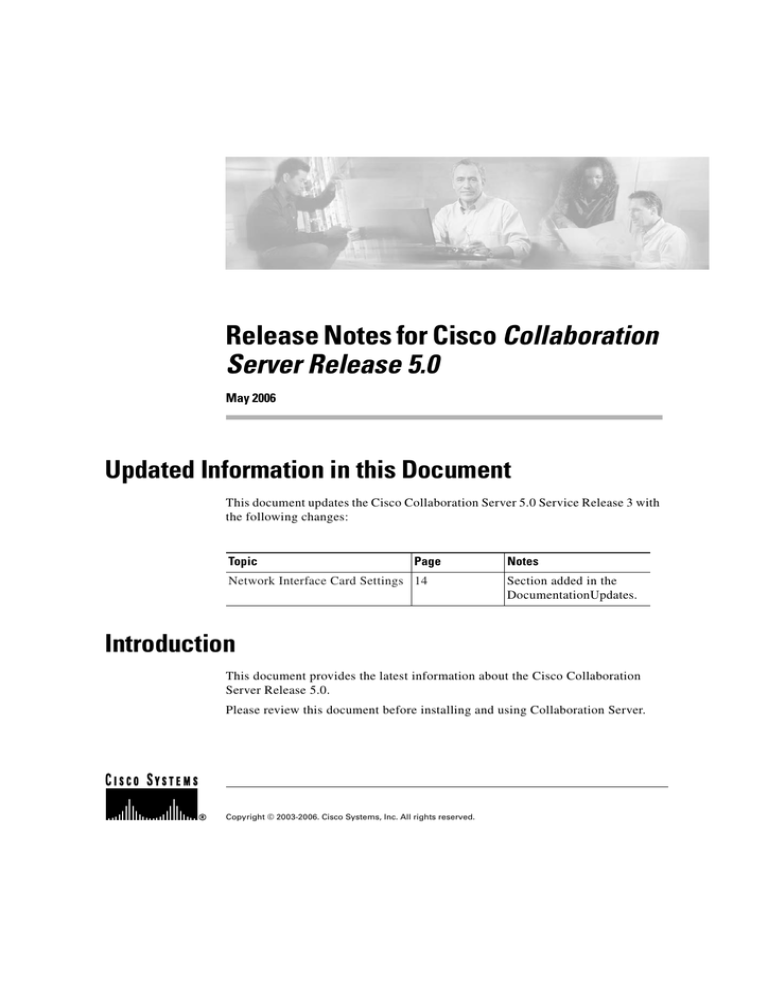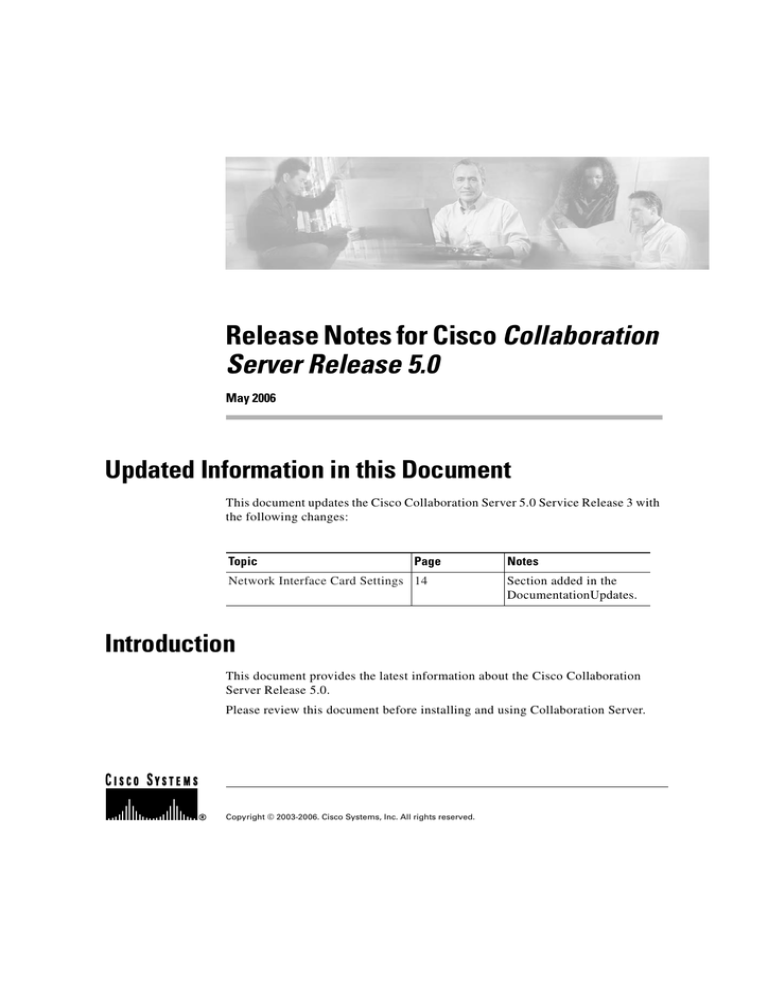
Release Notes for Cisco Collaboration
Server Release 5.0
May 2006
Updated Information in this Document
This document updates the Cisco Collaboration Server 5.0 Service Release 3 with
the following changes:
Topic
Page
Network Interface Card Settings 14
Notes
Section added in the
DocumentationUpdates.
Introduction
This document provides the latest information about the Cisco Collaboration
Server Release 5.0.
Please review this document before installing and using Collaboration Server.
Copyright © 2003-2006. Cisco Systems, Inc. All rights reserved.
Product Name Change
Contents
•
Introduction, page 1
•
Product Name Change, page 2
•
New Features, page 2
•
Documentation Updates, page 12
•
Installation, page 14
•
Localization, page 15
•
Known Limitations, page 17
•
Resolved Caveats, page 20
•
Known Caveats, page 24
•
Obtaining Technical Assistance, page 31
Product Name Change
With Release 5.0, Cisco Collaboration Server is part of ICM software, and is
referred to as the Cisco Web Collaboration Option. If you are searching for
product information about Collaboration Server on Cisco.com, look under ICM
Software, Cisco Web Collaboration Option. However, this name change is not
reflected in the Release 5.0 Collaboration Server documentation.
New Features
The following list details the features new to Collaboration Server 5.0:
Release Notes for Cisco Collaboration Server Release 5.0 May 2006
2
New Features
Integration with both IPCC and legacy ACD solutions
The Collaboration Server 5.0 release supports both ACD and IPCC
configurations. Customers can choose to integrate CCS with IPCC, a legacy ACD,
or both a legacy ACD and IPCC. The ability to integrate with IPCC and with a
legacy ACD allows customers to transition slowly from one configuration to the
other.
ICM Features that Enhance Collaboration Server
While these features are accessible only through ICM software, they offer many
benefits to contact centers using Collaboration Server.
•
Enterprise Skill Groups: Using ICM configuration tools, an ICM
administrator can link related skill groups on multiple Collaboration Servers
together for routing and reporting purposes. For example, Boston_Sales and
Seattle_Sales on separate Collaboration Servers can be combined into a Sales
enterprise skill group.
•
Integrated Reporting: The ICM provides reports that integrate
Collaboration Server information with information from other applications.
ICM administrators can access WebView, which provides more detailed and
customized information than standard Collaboration Server 5.0 reports.
WebView can generate real-time and historical reports, and allows
administrators to schedule, export, and print reports. WebView also provides
improved reporting on Blended Collaboration sessions; the activity during
these sessions is reported clearly and accurately. While WebView offers more
customized information, Collaboration Server administrators can run local
Collaboration Server reports for application-specific information, such as
shared pages and chat messages.
•
Routing Scripts: ICM software allows administrators to design routing
scripts. These scripts can be highly customized to produce the most efficient
routing. A single ICM routing script can be used to route requests to multiple
Collaboration Servers. ICM administrators can schedule routing scripts to run
during specific time periods. For example, one routing script can run during
normal working hours and another script can run after hours.
•
Track Service Level: ICM software allows administrators to track the service
level of the contact center. This feature allows ICM administrators to ensure
that agents are responding to callers in a timely manner.
Release Notes for Cisco Collaboration Server Release 5.0 May 2006
3
New Features
ICM routing
In the Collaboration Server 5.0 release, ICM routing scripts can be used to route
Web requests. ICM routing scripts provide a solution for routing Web requests to
and between multi-site contact centers. These routing scripts are highly efficient,
as they evaluate data from the Web request, agent availability, and agents' state
across all media in order to determine the best agent for each request.
The Trailhead functionality of previous releases has been subsumed into a new
ICM queue. Web requests can now wait in the ICM queue until an appropriate
agent in any contact center location becomes available.
Common agents
Collaboration Server 5.0 introduces the concept of common agents. In
ICM-integrated configurations, all agents are common agents. These agents have
a common set of properties across ICM-integrated applications as well as
properties specific to each application. When an administrator creates an agent on
the Collaboration Server, the agent is automatically created on the ICM.
Administrators also can enable agents from other applications, including the ICM
and Cisco Email Manager (CEM), to work on Collaboration Server.
Collaboration Server updates the ICM database when an administrator modifies a
common agent. If an administrator uses CEM or ICM to modify a common agent,
Collaboration Server updates the agent information locally either when the agent
logs in or when an administrator views the agent's detailed information.
ICM integration wizard
A new wizard guides Collaboration Server administrators through the process of
integrating Collaboration Server with ICM. Administrators easily update the
application instance, create ICM Distributor Administration Workstation and
Cisco Media Blender (CMB) connections, and enable Media Routing Domains
(MRDs) and peripherals.
Release Notes for Cisco Collaboration Server Release 5.0 May 2006
4
New Features
Media Blender Connectivity Improvements
In the Collaboration Server 5.0 release, the connection between Collaboration
Server and the Cisco Media Blender (CMB) has been improved and stabilized.
RMI (Remote Method Invocation) drivers are now used to communicate across
the firewall. A Collaboration Server administrator can set up the two-way RMI
connections to the CMB from the Collaboration Server Administration desktop.
Server Setup
The Collaboration Server 5.0 Administration desktop allows for ease of server
setup. From the Administration desktop, Collaboration Server administrators can
configure the Collaboration Server application instance and ACD queue.
Administrators can also configure Cisco Media Blender (CMB) connections.
Database Administration
Database administration has been improved. A new wizard guides a Collaboration
Server administrator through database creation. The wizard offers other
enhancements to database setup, including the ability to verify entered
information. Also, a Purge Database feature has been added. This feature allows
administrators to remove agent, skill group, and historical information from the
database.
Roles
Each agent and administrator belongs to a Role in the Collaboration Server 5.0
release. Roles determine desktop feature availability and permission for agents
and administrators. This information was configured through property files in
prior releases, and is now set up from the Collaboration Server Administration
desktop. Collaboration Server provides six default roles for standard types of
agents and administrators. Roles enhance internal Collaboration Server security
by allowing the Collaboration Server administrator to create various levels of
privileges for different Collaboration Server agents and administrators.
Release Notes for Cisco Collaboration Server Release 5.0 May 2006
5
New Features
Reporting
Reporting has been enhanced. In addition to running Collaboration, Caller,
Browser Identification, and Browse with Me reports, administrators now can run
reports on logically deleted skill groups and agents, Web callback and delayed
callback requests, multiple skill groups, and transferred sessions. Each report lists
the selection material used to generate the report.
The amount of information in Session reports has been increased; these reports
now display shared URLs, chat messages, whiteboarding, application share, and
time spent in Wrap Up. Reports on Callers contain a link to Session reports,
allowing for easier access to complete session information for each caller.
Callback
Callback and delayed callback have been improved. The callback functionality
has been moved from Trailhead, where it was located in previous releases, to
Collaboration Server. Collaboration Server administrators can now monitor and
report on these requests. Fault tolerance has been added for delayed callback
requests. Callers make regular callback requests when they want to receive an
immediate phone call from an agent. Callers make delayed callback requests
when they want the callback to be delayed for a specific period of time.
Agent Administration
In the Collaboration Server 5.0 release, agent administration has been improved.
Agents are now easier to create and modify. In ICM-integrated configurations, a
wizard guides Collaboration Server administrators through the process of creating
and modifying agents. In standalone and Media Blender configurations,
administrators use a tabbed dialog box to create and modify agents. Agent ACD
and Cisco Media Blender (CMB) information has been included in the agent
create process. Administrators can also temporarily deny the login of agents who,
for example, are on vacation.
Release Notes for Cisco Collaboration Server Release 5.0 May 2006
6
New Features
Multiple Administrators Can Change Agents and Skill Groups
Concurrently
Multiple Collaboration Server administrators can make changes on the same
agent or skill group without unintentionally overwriting each other's changes.
Each item has a change-stamp that is compared before updates are applied. If the
change-stamp does not match when the administrator attempts to apply the
changes, the administrator is required to get the updated information before the
changes will be accepted.
ScriptBuilder
The Collaboration Server 5.0 release contains many changes and enhancements to
ScriptBuilder. ScriptBuilder has been divided into script viewing and script
building. All of the script building functionality that was located in the agent
desktop in previous releases has been moved to the Collaboration Server
Administration desktop. Two new roles are introduced:
•
Script authors
•
Script administrator
These roles govern the degree of script building, authorship, and control available
through the administration desktop.
Agents can now only view and share scripts from the agent desktop. A wizard
guides script authors through the process of creating, assigning, uploading
content to, and arranging scripts. A new script content type, URL comparison, has
been added. In URL comparisons, two Web pages are uploaded and display
side-by-side in the caller's browser when shared. Administrators also can upload
user-defined scripts for agent use. User-defined scripts are scripts that an
administrator creates manually from JavaScript functions and HTML.
Agent Desktop
Several additions have been made to the agent desktop in the Collaboration Server
5.0 release. Multi-session agents can change their passwords and set their external
view startup preference from the agent desktop. Single-session agents now can
also change their passwords through the desktop. The Wrap Up feature has been
Release Notes for Cisco Collaboration Server Release 5.0 May 2006
7
New Features
added to the single-session and multi-session agent desktops. This feature allows
agents to Wrap Up at the end of a Collaboration session. During Wrap Up, a page
opens in which agents can finish work relating to a completed session. The
Collaboration Server administrator configures the content of this Wrap Up page.
The availability and/or behavior of each of these new features is determined
through Roles.
Client-side Application Programming Interface
The Collaboration Server 5.0 release introduces a Client-side Application
Programming Interface (API). This Client-side API allows Cisco partners to use
Collaboration features on their agent desktops.
For all Collaboration Server configurations, the Client-side API provides
JavaScript functions and Java applets in order to perform the following:
•
Connect and engage in single-session Chat and Blended Collaboration
sessions
•
Log in and log out
•
Wrap Up
•
View session participants
•
Page Share
•
Form Share
•
Follow Me browsing
•
Send Chat
•
Remote Control
•
Disconnect sessions
•
Use Collaboration Server skill group-based routing in push mode for
standalone and Media Blender configurations
•
Start and stop event polling
For ICM integrated configurations, the Client-side API also provides the ability
to perform the following:
•
Share agent properties, such as first and last name and password, with all
applications
Release Notes for Cisco Collaboration Server Release 5.0 May 2006
8
New Features
•
Run ICM routing scripts
•
Run real-time and historical multi-channel reports
Monitoring
The Collaboration Server 5.0 release offers increased monitoring capabilities. In
addition to monitoring skill groups, queues, and agents, administrators can now
monitor connections, such as ARM connections to peripheral gateways (PGs),
MRI connections to Media Routing Peripheral Gateways (MR PGs), and BAPI
connections to CTI Server.
Additionally, administrators are also able to monitor the AW connection to the
ICM Distributor Administration Workstation.
Seamless request routing between Collaboration Servers
The Collaboration Server 5.0 release allows requests to be routed seamlessly
between Collaboration Servers. If a request is routed from a queue on one
Collaboration Server to an agent on another Collaboration Server, the Caller
Control Panel on the caller's screen masks the routing and any time spent in the
ICM queue.
While the request is being routed to an agent, the agent receives the caller's name.
The agent can view the caller's information and the Web page from which the
request originated, and send the caller chat messages and Web pages. Once the
Caller Control Panel has connected to the server, the caller views the messages
and/or Web pages.
Message and Ad Display in the Caller Control Panel
In the Collaboration Server 5.0 release, a Collaboration Server administrator can
configure the Caller Control Panel to display ads, messages, and Web pages. A
Collaboration Server administrator determines what information displays and
whether these ads, messages, and/or Web pages appear as a banner within the
Caller Control Panel or in a full-size browser window. This information displays
Release Notes for Cisco Collaboration Server Release 5.0 May 2006
9
New Features
while the caller is waiting to join a session and while a caller is being routed
between servers. Administrators must perform setup in both the Collaboration
Server and the ICM software.
Improved Support for Multiple ACDs per Collaboration Server
Previously, every Blended Collaboration agent required unique voice extensions,
even if agents were on separate ACDs.
With Collaboration Server release 5.0, the Agent’s MeetMe ID (formerly known
as the "permanent extension") and Agent ID (for voice) have been de-coupled.
The MeetMe ID is now used only for MeetMe requests. The Voice Agent ID is
now its own entity. The enhancement allows for two or more Collaboration Server
agents to have the same Voice Agent ID, assuming the agents are logging into
different ACDs.
Multiple PIMs per PG
Collaboration Server release 5.0 supports the enabling of up to 32 PIMs
(Peripheral Interface Manager), which is the ICM limit, in a single PG (Peripheral
Gateway) using the same Agent Reporting and Management (ARM) client
connection to the CTI server.
Verify and Sync
The Verify and Sync utilities attempt to resolve inconsistencies that may occur
between the ICM and Collaboration Server databases. Normally, the databases
stay in sync, but there are some instances when the two databases can become out
of sync, for example, a Collaboration Administrator may fail to complete the Skill
Group: Create wizard or the Skill Group” view/change wizard, resulting in values
present in ICM, but not in Collaboration Server.
The Verify utility checks the two databases to make certain they are correctly in
sync. After the utility is run a report is provided showing any inconsistencies.
The Sync utility attempts to automatically resolve any inconsistencies. If the Sync
utility cannot automatically fix inconsistencies, then detail information is
provided by the utility as to how a user can manually fix the problem.
Release Notes for Cisco Collaboration Server Release 5.0 May 2006
10
New Features
The Verify and Sync utilities are run from the Collaboration Server
Administration Desktop by selecting Collaboration Server > Server Setup >
Database > Verify and Sync.
Denial of Service Defenses
A Denial of Service attack occurs when an individual makes illegitimate callbacks
or Blended Collaboration requests to the Collaboration Server. These illegitimate
requests consume resources so that the Collaboration Server denies service to
legitimate requests.
The Denial of Service defense detects and filters out these illegitimate requests.
Denial of Service defense protects against illegitimate requests made by
individuals who provide false phone numbers or IP addresses and bulk requests
made by a single user.
If your enterprise uses multiple Collaboration Servers, each Collaboration Server
maintains its own Denial of Service policies and list of blocked phone numbers
and IP addresses. Collaboration Servers do not share information regarding
blocked IP addresses, blocked phone numbers, or policies.
If a phone number or IP address is blocked then the Collaboration Server does not
allow callbacks to be made to the phone number on the blocked phone number list,
or phone numbers entered by a user having an IP address in the blocked IP address
list.
Release Notes for Cisco Collaboration Server Release 5.0 May 2006
11
Documentation Updates
Documentation Updates
The Documentation folder on this CD contains up-to-date information about
installing and administering Collaboration Server, as well as online help for the
Agent and Administration desktops.
To access documentation before you install Collaboration Server
The documentation index is in the top-level “Documentation” folder of this CD
and is named index.html. This index lists all documentation and online help
available for Collaboration Server 5.0. Use this link to access your Collaboration
Server 5.0 Installation Guide.
Although our documentation is designed for online use, we provide PDF
reproductions of the documentation to serve your printing needs. You must have
Adobe Acrobat Reader to read the PDF versions of the documentation. You can
go to the Adobe Web site (http://www.adobe.com) to download the Acrobat
Reader.
Accessing documentation after installation
After you install the product, you can access documentation using the
<servername>/doc alias. The resulting page links to Collaboration agent and
administration online books and online help.
Cisco ICM 5.0 Multichannel Software Overview Documentation
High-level documentation that provides an overview of the Cisco Customer
Contact Suite of products (including Collaboration Server) is available on this
CD. You can find the overview documentation in the “CCCS Overview” folder at
the top-level of this CD.
The overview can be accessed in HTML or PDF versions by opening the following
files:
•
HTML Version - Cisco ICM 5.0 Multichannel Software
Overview/CCCS_Overview.htm
Release Notes for Cisco Collaboration Server Release 5.0 May 2006
12
Documentation Updates
•
PDF Version - Cisco ICM 5.0 Multichannel Software
Overview/CCCS_overview.pdf
Documentation path for the integrated product
If you are installing Collaboration Server as part of a larger ICM-integrated
contact center solution:
Step 1
Start with the Implementation Map, which outlines the path you should follow if
you are installing Collaboration Server as part of an ICM-integrated solution.
The Implementation Map can be found in the “Implementation Map” folder at the
top level of this CD. This online guide (StartMap.htm) provides an overview of
the components that make up the integrated configuration.
The map was designed for online use; you can, however, print a PDF version
(CCCS_Map.pdf)if you wish.
Step 2
Refer to individual product/documentation CDs to obtain installation
documentation for the individual products:
Table 1
Installation Documentation for Integrated Products
Product
Install Documentation
Location
Cisco Collaboration
Server
Cisco Collaboration
Server Installation Guide
Documentation Folder
of this CD
Cisco Intelligent
Contact Management
(ICM)
ICM Configuration Guide, The Cisco ICM
Documentation CD
Chapter 3, Configuring
ICM software for
integrated applications.
Cisco Media Blender
The Cisco Media Blender
Installation Guide
Cisco Media Blender
Product CD
Cisco eMail Manager
The Cisco eMail Manager
Installation Guide
Cisco eMail Manager
Product CD
Release Notes for Cisco Collaboration Server Release 5.0 May 2006
13
Installation
Network Interface Card Settings
Network Interface Card (NIC) settings have to be made Full Duplex for optimal
performance. NIC settings must be applied to servers and are not required for
agent/client desktops.
Please follow the steps mentioned to set the NIC settings to Full Duplex mode.
Step 1
Go to Start -> Settings -> Network and Dial-up Connections -> Local Area
Connection.
Step 2
Right Click on Local Area Connection -> Properties.
Step 3
A pop up will appear. In the pop up screen select General tab -> Configure.
Step 4
Go to the Advanced tab and select the property Link Speed & Duplex.
Step 5
Set the corresponding value to 100 Mbps Full or the highest value that is
supported by the NIC and the switch.
For Cisco Collaboration Server deployment, it is suggested that all the NICs be
configured with the speed explicitly set to maximum speed supported (for
example, 100Mbps on the 10/100 Card) than to the Auto mode. When you set
speed explicitly on the NIC and the switch port, you must set the speed on the NIC
and the switch port to the same value. Failure to do so may hinder and perhaps
disable Layer 2 connectivity, as well as delay overall performance.
Note
Cisco Collaboration Server does not support NIC Teaming.
Installation
Installations and Upgrades should use the Cisco Collaboration Server Installation
Guide to install the product. The Installation Guide can be accessed from the
documentation index in the Documentation folder at the top level of this CD.
Release Notes for Cisco Collaboration Server Release 5.0 May 2006
14
Localization
Localization
Collaboration Server Release 5.0 supports localization of the administration
desktop, single-session agent. multi-session agent, and caller interfaces in the
following languages:
•
US English (default)
•
German
•
Spanish
•
French
•
Korean
•
Simplified Chinese
Configuring Collaboration Server Administration for Another
Language
Follow these steps to configure you installation of Collaboration Server to use a
localized Administration Desktop:
1.
Install Collaboration Server according to the instructions in the
Collaboration Server Installation Guide. The installation process installs the
English version of the Administration Desktop.
2.
Stop Collaboration Server if you have started it.
3.
Navigate to the CCS50_LanguageKit folder on this CD. Within the
CCS50_LanguageKit are the following sub-folders. Open the sub-folder for
the language that you want to install:
Table 2
Sub-folders for localized administration desktop
Language
Sub-folder
German
de_DE
Spanish
es_ES
French
fr_FR
Korean
ko_KR
Simplified Chinese
zh_CN
Release Notes for Cisco Collaboration Server Release 5.0 May 2006
15
Localization
4.
Copy the sub directories (pub and servlet) contained in the language
sub-folder into the CCS_HOME directory. By default, CCS_HOME is
C:\Cisco_CS.
5.
Click 'Yes to All' in the 'Confirm Folder Replace' window.
6.
Copy the license file into CCS_HOME\license directory (if you have not
already done so).
7.
Restart Collaboration Server.
8.
Run the Collaboration Administration Desktop at
http://<CCS_HOST>/admin. The pages should now be localized for the
language that you selected.
Release Notes for Cisco Collaboration Server Release 5.0 May 2006
16
Known Limitations
Known Limitations
This section contains information about the known limitations of this version of
Collaboration Server. Many of these limitations have been entered as defects.For
these defects, it was determined that the software functions as designed and the
defects have been closed.
Defect Number: CSCma10022
Severity:3
Component: admin
Headline: Netscape (all) - much too slow doing admin functions
Symptom: Administration pages load slow when using Netscape on Windows
2000.
Workaround: None. Netscape is not supported on Windows 2000 for the
administration desktop.
Defect Number: CSCma14043
Severity: 3
Component: applet-caller
Headline: Permission errors when utilizing SSL Encryption offload device.
Symptom: When utilizing the Intel Netstructure Encryption device for offloading
SSL, the caller gets permission errors after downloading the applet. We also get
browser messages stating it's viewing secure and non-secure content. CCS with
the same configuration works properly with standard SSL.
Workaround: Configure client browsers to connect directly to CCS, (bypassing
the accelerator), or use SSL accelerator cards which are used directly by the web
server. These cards cause no change to the HTTPS request, and should cause no
change in CCS' behavior.
Defect Number: CSCma18391
Severity: 3
Release Notes for Cisco Collaboration Server Release 5.0 May 2006
17
Known Limitations
Component: caller
Headline: Caller request disconnect fails with IE 4.0 SP2 on Windows 95
Symptom: A caller using Internet Explorer 4.01 SP2 still appears in session with
the agent after manually closing ("X"ing out) their caller control panel. The agent
will not know the caller has left.
Condition: The agent and caller appear in session together when the caller has
left the session.
Workaround: The agent should disconnect the caller if they believe they are no
longer in session with them.
Defect Number: CSCma18608
Severity: 3
Component: Chat
Headline: When agent opens chat for the first time, chat is not in focus.
Symptom: When agent opens chat for first time or when the caller initiates chat,
the chat window is not brought to the foreground on the agent desktop, for SSC
or BC.
Condition: This problem has been seen intermittently on Win2K SP2 using IE
5.01 SP2. This problem has been seen consistently on some machines using
Win2K SP3, IE 5.50 SP2.
Workaround: To bring the window to the foreground, the agent must click the
Chat button twice. Or after the caller initiates chat, the agent must click the Chat
button to bring the window to the foreground.
Defect Number: CSCma19258
Severity: 3
Component: international
Headline: Timestamp is GMT in log
Symptom: CCS and CMB logs show GMT time instead of local time.
Release Notes for Cisco Collaboration Server Release 5.0 May 2006
18
Known Limitations
Condition: The call to java.util.TimeZone.getDefault() always returns GMT
under IIS and ServletExec on Windows with Java 1.4 when the "automatically
adjust for daylight savings" setting is enabled in Windows. The Java system
property for "user.timezone" is correct, but the TimeZone Java class will not
accept it and it always defaults to GMT.
Workaround: The workaround is to turn off "automatically adjust for daylight
savings time" in the date/time settings in Windows, and restart the IIS web server.
On systems in country codes that do not offer this setting the following registry
key can be used:
[HKEY_LOCAL_MACHINE\SYSTEM\CurrentControlSet\Control\TimeZoneIn
formation]"DisableAutoDaylightTimeSet"=dword:00000001
Note
The workaround for this bug is the exact opposite for the workaround for
CSCma23364 (In the Known Issues section). During normal operation we
suggest that you leave the "automatically adjust for daylight savings time"
checked, and only uncheck it when doing server maintenance that requires the
use of the logs.
Defect Number: CSCma19595
Severity: 3
Component: installation
Headline: Bogus error message when running upgrade with a non-admin user.
Symptom: A user executes the CCS 4.0 to 5.0 Upgrade self-extracting archive.
Once the archive extracts, the user sees a dialog box containing only a red X icon
and an OK button. The user clicks OK and the upgrade terminates without
performing the upgrade.
Condition: This happens when a user executes the CCS 4.0 to 5.0 upgrade on
Windows 2000 as a user who does not have administrative privileges.
Workaround: Execute the CCS 4.0 to 5.0 upgrade as a user who has
administrative privileges.
Defect Number: CSCma22262
Release Notes for Cisco Collaboration Server Release 5.0 May 2006
19
Resolved Caveats
Severity: 3
Component: installation
Headline: Install hangs on Windows 2000 with CPU pegged at 100%
Symptom: Install hangs on Windows 2000 with CPU pegged at 100%
Condition: With certain video cards the CCS install will appear to hang with the
CPU running at 100%. The installation gets to the point where it is about to launch
the Java Installer using javaw which pops up a new window to display the steps
the installer is going through. The CPU usage shows 100% when the javaw
process is trying to launch a new window. The problem is an interaction between
javaw and certain video cards.
Workaround: If you observe this problem change the display setting from
1024x768 (True Color - 32bit) to 1024x768(256 Color). Re-run the install and it
should complete without any issues. You may then restore the display settings
back to their original setting.
The problem is known to happen on at least the following (It may happen with
other video cards as well):
•
Plug & Play Monitor on ATI Technologies Inc.
•
Rage XL PCI
•
True Color [32 bit].
Resolved Caveats
This section contains a list of the severity 1, severity 2, and severity 3 defects that
existed in the previous release of Collaboration Server, but have been resolved in
this release. Defects are listed by severity and then by component.
For more information on these and other resolved defects, you can go to the Bug
Toolkit found at www.cisco.com/support/bugtools/Bug_root.html.
Table 3
Resolved Severity 1 Caveats
Defect Number Component
Headline
There were no unresolved Severity 1 Caveats in the previous release.
Release Notes for Cisco Collaboration Server Release 5.0 May 2006
20
Resolved Caveats
.
Table 4
Resolved Severity 2 Caveats
Defect Number Component
Headline
CSCma05349
Caller behind proxy (using page caching)
will not receive Agent chat
caller
Summary: Some proxy servers were caching chat pages.
Caller would not receive chat messages from agent until the
caller clicks the Post button. Additionally, some chat messages
from agent never appeared for caller. This issue is resolved.
CSCma05640
server-request-mg Primary skill agent not receiving all skill
mt
requests when available.
Summary: Skill-based requests did not always route to an
agent possessing the skill as a secondary skill even though an
agent was available possessing the skill as a primary skill. This
issue is resolved.
CSCma07247
servlet-exec
ServletExec is not configured during
Collaboration install.
Summary: During CCS 4.0 install, ServletExec was not
always fully configured. The CCS Servlet, VM, Classpath, and
Rules setting were not always correctly configured. This issue
is resolved.
CSCma08179
app-share
Appsharing does not work properly with
CCS Server running iPlanet.
Summary: In some cases, Appsharing did not always function
properly for Collaboration Servers (release 4.0) running under
iPlanet 4.7. iPlanet version 4.5 is the supported version for
Collaboration Server running under Solaris, not iPlanet 4.7.
This issue is resolved.
CSCma08222
ms-agent-gui
Intermittently, agent chat text non-existent
with initial question.
Summary: Intermittently, the agent chat test remained blank
throughout a session that had askQuestionsOnStartup=true in
the MSCcaller.properties file. This issue is resolved.
Release Notes for Cisco Collaboration Server Release 5.0 May 2006
21
Resolved Caveats
Table 4
Resolved Severity 2 Caveats (continued)
Defect Number Component
Headline
CSCma10380
Caller chat takes 20 seconds to appear
either to agent or caller.
chat
Summary: This error occurred with Single-session users on
CCS 4.0. The caller connected into a session and each screen
took up to 20 seconds to load. This issue is resolved.
CSCma12375
applet-agent
F12 key disabled on 3rd party applications
after locking workstation.
Summary: Previously, if logged in as an Agent, locking then
unlocking a workstation disabled the F12 key on 3rd party
applications. This issue has been resolved.
CSCma13381
caller
When resizing caller browser in single
frame mode, ends session
Summary: Previously, resizing the caller browser when in
single frame mode ended the current session. This issue is
resolved.
CSCan02947
applet-agent
Hit refresh on agent browser, previous
agent becomes current agent.
Summary: Previously, in some instances, if Agent A logged
into Single-session desktop then logged out, then Agent B
attempted to log into the same desktop, but hit refresh after
logged in, then Agent B was put into Agent A’s desktop. This
issue is resolved.
Release Notes for Cisco Collaboration Server Release 5.0 May 2006
22
Resolved Caveats
Table 5
Resolved Severity 3 Caveats
Defect Number Component
Headline
CSCma05268
Cannot uninstall CCS4.0 if upgraded from
CCS 3.02
installation
Summary: If you installed the 4.0 NT/IIS upgrade over version
3.02 the uninstall did not work. It appears that the uninstall
started and finished but the directory and all CCS files were still
there. This issue is resolved.
CSCma02823
applet-agent
Many warnings in iPlanet error log about
missing class files
Summary: The single and multi-session agents generated
requests for classes which did not exist. The missing classes
caused HTTP 404 errors to be recorded in the error logs of both
IIS and iPlanet. The errors did not appear in the agent's
browser. This issue is resolved.
CSCma01493
chat
Agent typed chat message with < can be
truncated on caller side
Summary: When an agent typed a chat message that contains
a < character followed immediately by another character, the
character was interpreted on the caller side as an html tag. If the
agent typed a valid html tag it was displayed appropriately on
the caller side. However, if the characters following the < did
not form a valid html tag, the remainder of the chat message
was truncated on the caller side. This issue is resolved.
CSCma03187
app-demo-display
I18N:Callers cannot input Japanese into
AppShare apps
Summary: When an agent and a caller were in an AppShare
session and they were sharing an editor, in some cases callers
could not input Japanese into the editor. This issue depended on
the state of IME. This issue is resolved.
Release Notes for Cisco Collaboration Server Release 5.0 May 2006
23
Known Caveats
Known Caveats
This section contains a list of known defects for this version of Collaboration
Server. The list contains the defect number, severity, component and description.
Defect Number: CSCma23571
Severity: 2
Component: aw.config.explorer
Headline: Default Voice Skill Group not created on adding a CallManager PIM
Symptom: The default Voice Skill Group is not created when adding a
CallManager PIM when the Client type for the PG is selected as "PG Generic".
Adding a PG of Client type "CallManager/SoftACD" and then adding a
CallManager PIM normally creates a default voice skill group.
"PG Generic" is selected as per the IPCC Lab Guide, since you need to add a
CallManager PIM and a VRU PIM. However when you add a PG of Client type
"PG Generic" and add a CallManager PIM the default voice skill group is not
created.
Blended Collaboration requires this default voice skill group to function.
Condition: ICM-integrated Collaboration Server with CallManager (IPCC)
Workaround: (Use one of the methods below)
•
For Blended Collaboration to function, you must create a voice skill group in
ICM and assign it to Agents.
•
When Creating the PG/Peripheral: Add a PG of Client type
"CallManager/SoftACD" and add CallManager PIM.
This creates the default voice skill group.
Now change the PG Client type to "PG Generic"
Defect Number: CSCma16580
Severity: 3
Component: admin-roles
Release Notes for Cisco Collaboration Server Release 5.0 May 2006
24
Known Caveats
Headline: Role name does not trim leading/trailing spaces; cant assign to agent
Symptom: If leading or trailing spaces are entered into the name for a role, then
that role cannot be assigned to an agent. In other forms the item name is
“trimmed” and any leading or trailing spaces are removed. That is not the case
with role names.
Condition: Cisco Collaboration Server 5.0
Workaround: Edit the role and remove any trailing or leading spaces in the role
name. Save the role and you can then assign the role to an agent.
Defect Number: CSCma23364
Severity: 3
Component: reports
Headline: CCS reports duration/time wait field all incorrect by same amount
Symptom: In CCS Reporting (both Session and Caller), the 'duration' field and
the 'Wait time' field are all incorrect by the same duration. example: Durations for
all reports are all 9 hours off.
Condition: Collaboration Server, Windows 2000
Workaround: Within the Time Zone tab of the Date/Time properties on the CCS
server, 'Automatically adjust clock for daylight savings changes' must be checked.
Defect Number: CSCma21966
Severity: 3
Component: admin-roles
Headline: buttons on Role: show page dont work if special chars in role
description.
Symptom: Special characters, such as the Tab character
Condition: Both integrated and standalone version of Collaboration Server.
Workaround: Refrain from entering Tabs or special characters (by copying and
pasting them) into the role description field.
Release Notes for Cisco Collaboration Server Release 5.0 May 2006
25
Known Caveats
Defect Number: CSCma22085
Severity: 3
Component: server
Headline: Server complains at startup about missing VSLogConfiguration.props
Symptom: During Collaboration Server startup, the server complains about a
missing file: VSLogConfiguration.properties. Even though the file is there and
has appropriate permissions.
Condition: Collaboration Server Version 5.0
Workaround: None at this time. The reported error does not appear to cause any
problems.
Defect Number: CSCma22266
Severity: 3
Component: applet-agent
Headline: Clicking the View All Skills icon on the Queue tab freezes applet
Symptom: The single-session agent applet may freeze in some customized
versions of Internet Explorer 6.0. The applet will appear to be working slower,
until it gets to the point where it appears frozen.
Condition: IE 6.0 SP1 (customized)
Workaround: Minimizing then maximizing the browser window causes the
applet to work normally again.
Defect Number: CSCma22481
Severity: 3
Component: reports
Headline: Time filter does not work on IE 5.01 SP2 when doing reports
Symptom: Attempting to filter by time in a session report (Reports->Sessions)
does not work correctly. A complete days worth of Session reports are reported
instead of only the select times. Only appears to be present in IE 5.01 - SP2
Condition: IE 5.01(SP2)
Release Notes for Cisco Collaboration Server Release 5.0 May 2006
26
Known Caveats
Workaround: None at this time.
Defect Number: CSCma22597
Severity: 3
Component: caller
Headline: Netscape 7 callers with caller app share enabled dont load plug-in.
Symptom: Submit a MeetMe caller to an agent, making sure that caller app share
is enabled. The caller goes into session but the caller control panel says: "Please
wait a moment. Locating App Share Plugin". Caller waits for at least 30 minutes
and no change.
Condition: Stand-alone Collaboration Server Release 5.0 (no DCA integration)
Workaround: None at this time.
Defect Number: CSCma22694
Severity: 3
Component: serversetup-que
Headline: Unable to add/modify Queue description if all blender connections
used.
Symptom: If an ACD and an ICM queue share the same connection, then you can
change the description of the ACD queue.
Condition: ICM-Integrated Cisco Collaborat5ion Server, Cisco Media Blender
Workaround: None at this time.
Defect Number: CSCma22806
Severity: 3
Component: applet-agent
Headline: Agent browser does not reconnect to CCS in a failover scenario
Symptom: From a caller’s perspective, an agent may not reconnect in the event
that an agent is disconnected from the Collaboration Server.
Release Notes for Cisco Collaboration Server Release 5.0 May 2006
27
Known Caveats
Condition: Integrated Collaboration Server Release 5.0
Workaround: None at this time.
Defect Number: CSCma23354
Severity: 3
Component: international
Headline: If ICM/CCS languages don’t match, then you cannot put a space in the
agent or skill description field.
Symptom: If you are running an integrated version of Collaboration Server, and
the language for that system is different than the language for the ICM system,
then you cannot create or view/change Agents or Skills that contain a space in the
Description field.
Condition: ICM-integrated Collaboration Server 5.0
Workaround: To resolve this problem: Use underscores instead of spaces. You
can also modify the agent description from the ICM agent tool.
Defect Number: CSCma19493
Severity: 4
Component: installation
Headline: Upgrade program asks to create directory
Symptom: When running the upgrade tool, If you specify a directory for
Collaboration Server that does not exist, the install program asks if you want to
create that directory. This behavior is not consistent with an upgrade tool.
Condition: Collaboration Server Release 5.0 Upgrade
Workaround: Specify a directory which contains an existing Collaboration
Server Release 4+ installation
Defect Number: CSCma21466
Severity: 4
Release Notes for Cisco Collaboration Server Release 5.0 May 2006
28
Known Caveats
Component: documentation
Headline: Browser back button should not function during the wizard
Symptom: Using the browser’s back button during a administration wizard causes
problems. Sometimes using the back button works as expected, other times it
causes the current wizard to fail.
Condition: Collaboration Server Release 5.0
Workaround: Never use the browser’s back button when completing an
administration wizard.
Defect Number: CSCma21839
Severity: 4
Component: admin-skills
Headline: If you rush through the Agent or Skill Group Wizard, you receive error.
Symptom: If you rush through either the Skill Group or Agent create wizard via
Collaboration Server Administration Desktop (if you click the first two 'Next'
buttons in rapid succession), then you hit Apply, you receive the error
'Collaboration Server could not understand your request. Try again.' At this point,
the UI's back button will also not work but bring you back to the error message.
Condition: Collaboration Server Release 5.0
Workaround: The workaround is to click on Agents: Create node, and re-create
agent, this time letting each page load fully.
Defect Number: CSCma22281
Severity: 4
Component: database-oracle
Headline: Drop tables and indexes sql leaves EVENT_TYPE table.
Symptom: The three sql scripts which drop tables and indexes from the
Collaboration Server Release 5.0 database do not delete the EVENT_TYPE table.
This remains in the database when the scripts to recreate the database are run.
Condition: Collaboration Server Release 5.0 using Oracle
Release Notes for Cisco Collaboration Server Release 5.0 May 2006
29
Known Caveats
Workaround: None at this time.
Defect Number: CSCma14705
Severity: 5
Component: server
Headline: WWW Shutdown errors in DBMON
Symptom: Errors may appear in the ServletExec DBMON window during
shutdown. These error do not appear to cause problems with Collaboration Server
Condition: Collaboration Server Release 5.0 using Oracle
Workaround: None at this time.
Defect Number: CSCma23353
Severity: 5
Component: international
Headline: Error when including spaces in description field (create agents/skills)
Symptom: On rare occasions you may receive the error “Invalid international
characters...” when including spaces in the Description filed during the agent/skill
creation process.
Condition: ICM-integrated Collaboration Server 5.0
Workaround: Restart IIS on the Collaboration Server to resolve this problem.
Defect Number: CSCma23409
Severity: 3
Component: chat
Headline: Collaboration Agent fails when Sun’s JAVA plug-in is used with IE.
Symptom: When a Cisco Collaboration Server 4.0 agent receives a chat message
they will be disconnected from the server. The following message shows in the
agent control panel:
"Unable to recover from network error. Please close the browser and try again."
Release Notes for Cisco Collaboration Server Release 5.0 May 2006
30
Obtaining Technical Assistance
Condition: Java 1.3.1_02, Java 1.3.1_05, IE5 SP3. This issue may occur on
additional versions of Sun’s Java plugin (JVM) and with different versions of IE.
Workaround: CHanging the browser to use Microsoft’s Java Virtual Machine
(JVM) will avoid this issue.
Obtaining Technical Assistance
Cisco provides Cisco.com as a starting point for all technical assistance.
Customers and partners can obtain documentation, troubleshooting tips, and
sample configurations from online tools. For Cisco.com registered users,
additional troubleshooting tools are available from the TAC website.
Cisco.com
Cisco.com is the foundation of a suite of interactive, networked services that
provides immediate, open access to Cisco information and resources at anytime,
from anywhere in the world. This highly integrated Internet application is a
powerful, easy-to-use tool for doing business with Cisco.
Cisco.com provides a broad range of features and services to help customers and
partners streamline business processes and improve productivity. Through
Cisco.com, you can find information about Cisco and our networking solutions,
services, and programs. In addition, you can resolve technical issues with online
technical support, download and test software packages, and order Cisco learning
materials and merchandise. Valuable online skill assessment, training, and
certification programs are also available.
Customers and partners can self-register on Cisco.com to obtain additional
personalized information and services. Registered users can order products, check
on the status of an order, access technical support, and view benefits specific to
their relationships with Cisco.
To access Cisco.com, go to the following website:
http://www.cisco.com
Release Notes for Cisco Collaboration Server Release 5.0 May 2006
31
Obtaining Technical Assistance
Technical Assistance Center
The Cisco TAC website is available to all customers who need technical assistance
with a Cisco product or technology that is under warranty or covered by a
maintenance contract.
Contacting TAC by Using the Cisco TAC Website
If you have a priority level 3 (P3) or priority level 4 (P4) problem, contact TAC
by going to the TAC website:
http://www.cisco.com/tac
P3 and P4 level problems are defined as follows:
•
P3—Your network performance is degraded. Network functionality is
noticeably impaired, but most business operations continue.
•
P4—You need information or assistance on Cisco product capabilities,
product installation, or basic product configuration.
In each of the above cases, use the Cisco TAC website to quickly find answers to
your questions.
To register for Cisco.com, go to the following website:
http://www.cisco.com/register/
If you cannot resolve your technical issue by using the TAC online resources,
Cisco.com registered users can open a case online by using the TAC Case Open
tool at the following website:
http://www.cisco.com/tac/caseopen
Contacting TAC by Telephone
If you have a priority level 1(P1) or priority level 2 (P2) problem, contact TAC by
telephone and immediately open a case. To obtain a directory of toll-free numbers
for your country, go to the following website:
http://www.cisco.com/warp/public/687/Directory/DirTAC.shtml
P1 and P2 level problems are defined as follows:
•
P1—Your production network is down, causing a critical impact to business
operations if service is not restored quickly. No workaround is available.
Release Notes for Cisco Collaboration Server Release 5.0 May 2006
32
Obtaining Technical Assistance
•
P2—Your production network is severely degraded, affecting significant
aspects of your business operations. No workaround is available.
Release Notes for Cisco Collaboration Server Release 5.0 May 2006
33
Obtaining Technical Assistance
Release Notes for Cisco Collaboration Server Release 5.0 May 2006
34