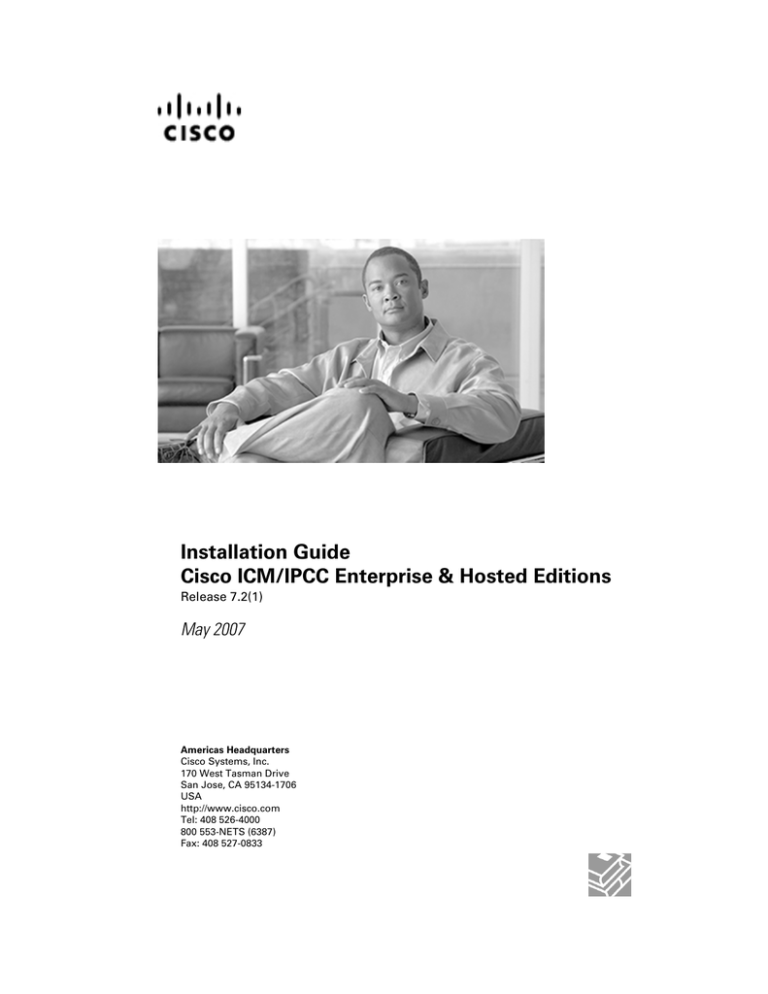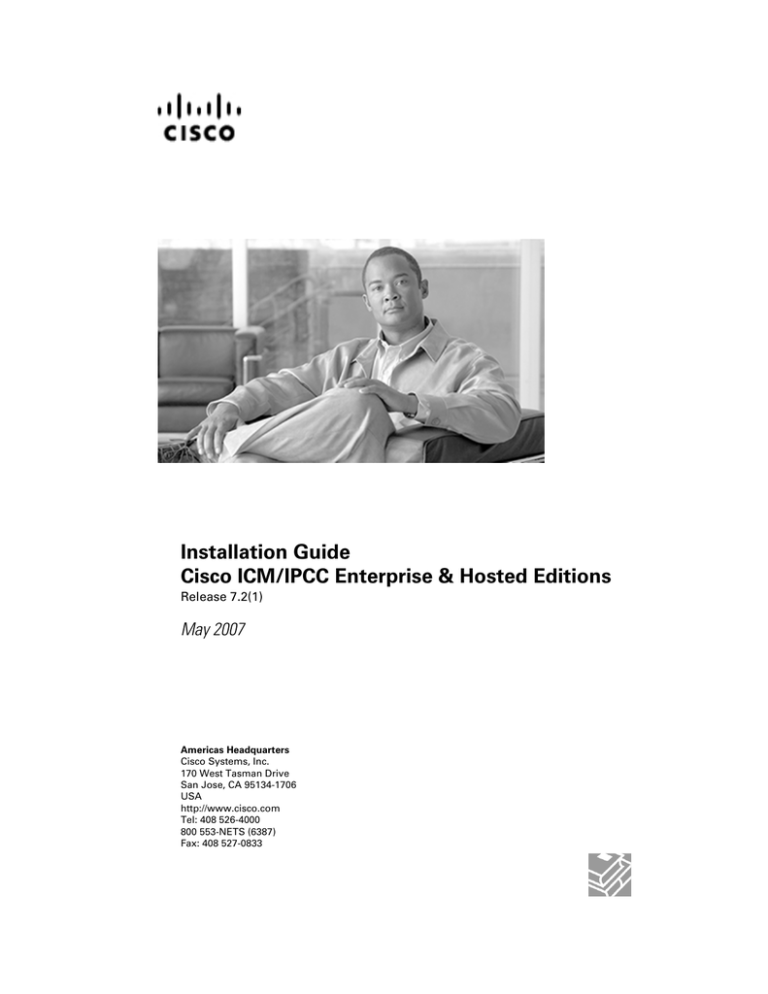
Installation Guide
Cisco ICM/IPCC Enterprise & Hosted Editions
Release 7.2(1)
May 2007
Americas Headquarters
Cisco Systems, Inc.
170 West Tasman Drive
San Jose, CA 95134-1706
USA
http://www.cisco.com
Tel: 408 526-4000
800 553-NETS (6387)
Fax: 408 527-0833
CCSP, CCVP, the Cisco Square Bridge logo, Follow Me Browsing, and StackWise are trademarks of Cisco Systems, Inc.; Changing the Way We
Work, Live, Play, and Learn, and iQuick Study are service marks of Cisco Systems, Inc.; and Access Registrar, Aironet, BPX, Catalyst, CCDA, CCDP,
CCIE, CCIP, CCNA, CCNP, Cisco, the Cisco Certified Internetwork Expert logo, Cisco IOS, Cisco Press, Cisco Systems, Cisco Systems Capital, the
Cisco Systems logo, Cisco Unity, Enterprise/Solver, EtherChannel, EtherFast, EtherSwitch, Fast Step, FormShare, GigaDrive, GigaStack, HomeLink,
Internet Quotient, IOS, IP/TV, iQ Expertise, the iQ logo, iQ Net Readiness Scorecard, LightStream, Linksys, MeetingPlace, MGX, the Networkers
logo, Networking Academy, Network Registrar, Packet, PIX, Post-Routing, Pre-Routing, ProConnect, RateMUX, ScriptShare, SlideCast, SMARTnet,
The Fastest Way to Increase Your Internet Quotient, and TransPath are registered trademarks of Cisco Systems, Inc. and/or its affiliates in the United
States and certain other countries.
All other trademarks mentioned in this document or Website are the property of their respective owners. The use of the word partner does not imply
a partnership relationship between Cisco and any other company. (0601R)
Copyright 2007 Cisco Systems Inc. All rights reserved.
Table of Contents
Preface ...........................................................................................................................................................1
Purpose .....................................................................................................................................................1
Audience ....................................................................................................................................................1
Organization ..............................................................................................................................................1
Related Documentation .............................................................................................................................2
Conventions................................................................................................................................................2
Obtaining Documentation...........................................................................................................................3
Cisco.com..............................................................................................................................................3
Product Documentation DVD.................................................................................................................4
Ordering Documentation........................................................................................................................4
Documentation Feedback...........................................................................................................................4
Product Alerts and Field Notices ...............................................................................................................5
Cisco Product Security Overview...............................................................................................................5
Reporting Security Problems in Cisco Products ...................................................................................5
Obtaining Technical Assistance..................................................................................................................6
Cisco Technical Support & Documentation Website..............................................................................6
Submitting a Service Request...............................................................................................................7
Definitions of Service Request Severity.................................................................................................7
Obtaining Additional Publications and Information.....................................................................................8
1. Introduction...............................................................................................................................................11
Overview...................................................................................................................................................11
Baseline Requirements........................................................................................................................11
Release Strategy.................................................................................................................................12
New Feature Overview........................................................................................................................13
About the Release 7.2(1) Installer.......................................................................................................14
Local Setup versus Media Setup.........................................................................................................22
Schema Deployment Overview............................................................................................................24
2. Installing ICM/IPCC Enterprise & Hosted Editions, Release 7.2(1)..........................................................27
How to install ICM/IPCC Enterprise & Hosted Editions, Release 7.2(1)..................................................28
Special Setup Instructions for International Customers...........................................................................33
Upgrading from ICM/IPCC Release 7.0.x or 7.1.x....................................................................................34
3. Uninstalling ICM/IPCC Enterprise & Hosted Editions, Release 7.2(1)......................................................35
Temporarily Uninstalling ICM/IPCC Enterprise & Hosted Editions, Release 7.2(1).................................36
How to Temporarily Uninstall Cisco ICM/IPCC Enterprise & Hosted Editions, Release 7.2(1)................36
Permanently Uninstalling ICM/IPCC Enterprise & Hosted Editions, Release 7.2(1)................................39
How to Permanently Uninstall Cisco ICM/IPCC Enterprise & Hosted Editions, Release 7.2(1)...............39
4. Silent Installation and Manual Recovery from Installer Failures................................................................45
Silent Installations.....................................................................................................................................45
Recovering from Failures of the Installer..................................................................................................47
How to Manually Return a Failed Release 7.2(1) Installation to the Pre-installation State..................48
5. Installing 7.2(1) Additional Software..........................................................................................................49
Cisco Computer Telephony Integration Object Server (CTI OS), Release 7.2(1).....................................49
Cisco Agent Desktop (CAD), Release 7.2(1)...........................................................................................50
Cisco Unified Contact Center Management Portal (CCMP), Release 7.2(1)...........................................50
Index .............................................................................................................................................................51
Installation Guide Cisco ICM/IPCC Enterprise & Hosted Editions Release 7.2(1)
i
List of Figures
Figure 1: Language Selection Dialog Box.......................................................................................................................30
Figure 2: Installing Support Tools Dialog Box................................................................................................................31
Figure 3: Installation Messages Dialog Box....................................................................................................................32
Figure 4: Install Complete Dialog Box............................................................................................................................32
Figure 5: Database Schema Rollback Dialog Box..........................................................................................................38
Figure 6: Database Schema Rollback Dialog Box..........................................................................................................41
Figure 7: Uninstall Complete Dialog Box.......................................................................................................................42
Installation Guide Cisco ICM/IPCC Enterprise & Hosted Editions Release 7.2(1)
ii
Preface
Purpose
This guide provides all of the information necessary to install ICM/IPCC (including System
IPCC) Enterprise & Hosted systems, Release 7.2(1).
Audience
This document is intended for system administrators and engineers responsible for installing
this minor release on an existing ICM/IPCC 7.0(0) system or an existing ICM/IPCC 7.1(x)
system.
Organization
This document consists of the following sections:
Chapter
Description
Chapter 1: Introduction
This chapter provides an overview of ICM/IPCC Enterprise
& Hosted Editions, Release 7.2(1).
Chapter 2: Installing ICM/IPCC Enterprise & Hosted
Editions, Release 7.2(1)
This chapter provides information and the procedures for
installing ICM/IPCC Enterprise & Hosted Editions, Release
7.2(1).
Chapter 3: Uninstalling ICM/IPCC Enterprise & Hosted
Editions, Release 7.2(1)
This chapter provides information and the procedures for
permanently or temporarily uninstalling ICM/IPCC
Enterprise & Hosted Editions, Release 7.2(1).
Chapter 4: Silent Installation and Manual Recovery from This chapter provides information and the procedures for
Installer Failures
running Silent Installations of the ICM 7.2(1) Minor Release
Installation Guide Cisco ICM/IPCC Enterprise & Hosted Editions Release 7.2(1)
1
Preface
Related Documentation
Chapter
Description
Installer. In addition, this chapter informs you how to
manually recover from unusual and catastrophic failures of
the Installer.
Chapter 5: Installing 7.2(1) Additional Software
This chapter discusses upgrading CTI OS and refers you to
where you can find information dealing with the installation
and uninstallation of Cisco CTI OS Release 7.2(1).
Related Documentation
• Cisco CTI OS System Manager’s Guide for ICM/IPCC Enterprise and Hosted Edition,
Release 7.2(1) (http://www.cisco.com/en/US/products/sw/custcosw/ps14/
tsd_products_support_series_home.html)
• Cisco CAD Installation Guide, IP Contact Center Enterprise and Hosted Edition Release
7.2(1) (http://www.cisco.com/en/US/products/sw/custcosw/ps427/
tsd_products_support_series_home.html)
• Staging Guide for Cisco ICM/IPCC Enterprise & Hosted Editions (http://www.cisco.com/
en/US/products/sw/custcosw/ps1001/prod_technical_reference_list.html)
Conventions
This manual uses the following conventions:
Convention
Description
boldface font
Boldface font is used to indicate commands,
such as user entries, keys, buttons, and folder
and submenu names. For example:
• Choose Edit > Find.
• Click Finish.
Installation Guide Cisco ICM/IPCC Enterprise & Hosted Editions Release 7.2(1)
2
Preface
Obtaining Documentation
Convention
Description
italic font
Italic font is used to indicate the following:
• To introduce a new term. Example: A skill
group is a collection of agents who share
similar skills.
• For emphasis. Example: Do not use the
numerical naming convention.
• A syntax value that the user must replace.
Example: IF (condition, true-value,
false-value)
• A book title. Example: See the Cisco CRS
Installation Guide.
Window font, such as Courier, is used for the
following:
window font
• Text as it appears in code or that the window
displays. Example: <html><title>Cisco
Systems,Inc. </title></html>
Angle brackets are used to indicate the
following:
< >
• For arguments where the context does not
allow italic, such as ASCII output.
• A character string that the user enters but
that does not appear on the window such as
a password.
Obtaining Documentation
Cisco documentation and additional literature are available on Cisco.com. Cisco also provides
several ways to obtain technical assistance and other technical resources. These sections explain
how to obtain technical information from Cisco Systems.
Cisco.com
You can access the most current Cisco documentation at this URL:
http://www.cisco.com/techsupport
You can access the Cisco website at this URL:
Installation Guide Cisco ICM/IPCC Enterprise & Hosted Editions Release 7.2(1)
3
Preface
Documentation Feedback
http://www.cisco.com
You can access international Cisco websites at this URL:
http://www.cisco.com/public/countries_languages.shtml
Product Documentation DVD
The Product Documentation DVD is a comprehensive library of technical product documentation
on a portable medium. The DVD enables you to access multiple versions of installation,
configuration, and command guides for Cisco hardware and software products. With the DVD,
you have access to the same HTML documentation that is found on the Cisco website without
being connected to the Internet. Certain products also have .PDF versions of the documentation
available.
The Product Documentation DVD is available as a single unit or as a subscription. Registered
Cisco.com users (Cisco direct customers) can order a Product Documentation DVD (product
number DOC-DOCDVD= or DOC-DOCDVD=SUB) from Cisco Marketplace at this URL:
http://www.cisco.com/go/marketplace/
Ordering Documentation
Registered Cisco.com users may order Cisco documentation at the Product Documentation
Store in the Cisco Marketplace at this URL::
http://www.cisco.com/go/marketplace/
Nonregistered Cisco.com users can order technical documentation from 8:00 a.m. to 5:00 p.m.
(0800 to 1700) PDT by calling 1 866 463-3487 in the United States and Canada, or elsewhere
by calling 011 408 519-5055. You can also order documentation by e-mail at
tech-doc-store-mkpl@external.cisco.com or by fax at 1 408 519-5001 in the United States
and Canada, or elsewhere at 011 408 519-5001.
Documentation Feedback
You can rate and provide feedback about Cisco technical documents by completing the online
feedback form that appears with the technical documents on Cisco.com.
You can submit comments about Cisco documentation by using the response card (if present)
behind the front cover of your document or by writing to the following address:
Cisco Systems Attn: Customer Document Ordering 170 West Tasman Drive San Jose, CA
95134-9883
We appreciate your comments.
Installation Guide Cisco ICM/IPCC Enterprise & Hosted Editions Release 7.2(1)
4
Preface
Product Alerts and Field Notices
Product Alerts and Field Notices
Modifications to or updates about Cisco products are announced in Cisco Product Alerts and
Cisco Field Notices. You can register to receive Cisco Product Alerts and Cisco Field Notices
by using the Product Alert Tool on Cisco.com. This tool enables you to create a profile and
choose those products for which you want to receive information. Access the tool at this URL:
http://tools.cisco.com/Support/PAT/do/ViewMyProfiles.do?local=en.
Cisco Product Security Overview
Cisco provides a free online Security Vulnerability Policy portal at this URL:
http://www.cisco.com/en/US/products/products_security_vulnerability_policy.html
From this site, you will find information about how to:
• Report security vulnerabilities in Cisco products.
• Obtain assistance with security incidents that involve Cisco products.
• Register to receive security information from Cisco.
A current list of security advisories and notices for Cisco products is available at this URL:
http://www.cisco.com/go/psirt
To see security advisories, security notices, and security responses as they are updated in real
time, you can subscribe to the Product Security Incident Response Team Really Simple
Syndication (PSIRT RSS) feed. Information about how to subscribe to the PSIRT RSS feed is
found at this URL:
http://www.cisco.com/en/US/products/products_psirt_rss_feed.html
Reporting Security Problems in Cisco Products
Cisco is committed to delivering secure products. We test our products internally before we
release them, and we strive to correct all vulnerabilities quickly. If you think that you might
have identified a vulnerability in a Cisco product, contact PSIRT:
• For Emergencies only: security-alert@cisco.com
An emergency is either a condition in which a system is under active attack or a condition
for which a severe and urgent security vulnerability should be reported. All other conditions
are considered nonemergencies.
• For Nonemergencies: psirt@cisco.com
Installation Guide Cisco ICM/IPCC Enterprise & Hosted Editions Release 7.2(1)
5
Preface
Obtaining Technical Assistance
In an emergency, you can also reach PSIRT by telephone:
• 1 877 228-7302
• 1 408 525-6532
Note: We encourage you to use Pretty Good Privacy (PGP) or a compatible product (for example,
GnuPG) to encrypt any sensitive information that you send to Cisco. PSIRT can work with
information that has been encrypted with PGP versions 2.x through 9.x.
Never use a revoked or an expired encryption key. The correct public key to use in your
correspondence with PSIRT is the one linked in the Contact Summary section of the Security
Vulnerability Policy page at this URL:
http://www.cisco.com/en/US/products/products_security_vulnerability_policy.html
The link on this page has the current PGP key ID in use.
If you do not have or use PGP, contact PSIRT at the aforementioned e-mail addresses or phone
numbers before sending any sensitive material to find other means of encrypting the data.
Obtaining Technical Assistance
Cisco Technical Support provides 24-hour-a-day award-winning technical assistance. The Cisco
Technical Support & Documentation website on Cisco.com features extensive online support
resources. In addition, if you have a valid Cisco service contract, Cisco Technical Assistance
Center (TAC) engineers provide telephone support. If you do not have a valid Cisco service
contract, contact your reseller.
Cisco Technical Support & Documentation Website
The Cisco Technical Support & Documentation website provides online documents and tools
for troubleshooting and resolving technical issues with Cisco products and technologies. The
website is available 24 hours a day, at this URL:
http://www.cisco.com/techsupport
Access to all tools on the Cisco Technical Support & Documentation website requires a
Cisco.com user ID and password. If you have a valid service contract but do not have a user ID
or password, you can register at this URL:
http://tools.cisco.com/RPF/register/register.do
Note: Use the Cisco Product Identification (CPI) tool to locate your product serial number
before submitting a web or phone request for service. You can access the CPI tool from the
Cisco Technical Support & Documentation website by clicking the Tools & Resources Tools.
Choose Cisco Product Identification Tool from the Alphabetical Index drop-down list, or
click the Cisco Product Identification Tool RMAs. The CPI tool offers three search options:
by product ID or model name; by tree view; or for certain products, by copying and pastingshow
Installation Guide Cisco ICM/IPCC Enterprise & Hosted Editions Release 7.2(1)
6
Preface
Obtaining Technical Assistance
command output. Search results show an illustration of your product with the serial number
label location highlighted. Locate the serial number label on your product and record the
information before placing a service call.
Submitting a Service Request
Using the online TAC Service Request Tool is the fastest way to open S3 and S4 service requests.
(S3 and S4 service requests are those in which your network is minimally impaired or for which
you require product information.) After you describe your situation, the TAC Service Request
Tool provides recommended solutions. If your issue is not resolved using the recommended
resources, your service request is assigned to a Cisco TAC engineer. The TAC Service Request
Tool is located at this URL:
http://www.cisco.com/techsupport/servicerequest
For S1 or S2 service requests or if you do not have Internet access, contact the Cisco TAC by
telephone. (S1 or S2 service requests are those in which your production network is down or
severely degraded.) Cisco TAC engineers are assigned immediately to S1 and S2 service requests
to help keep your business operations running smoothly
To open a service request by telephone, use one of the following numbers:
• Asia-Pacific: +61 2 8446 7411 (Australia: 1 800 805 227)
• EMEA: +32 2 704 55 55
• USA: 1 800 553-2447
For a complete list of Cisco TAC contacts, go to this URL:
http://www.cisco.com/techsupport/contacts
Definitions of Service Request Severity
To ensure that all service requests are reported in a standard format, Cisco has established
severity definitions.
Severity 1 (S1) - Your network is down, or there is a critical impact to your business operations.
You and Cisco will commit all necessary resources around the clock to resolve the situation.
Severity 2 (S2) - Operation of an existing network is severely degraded, or significant aspects
of your business operation are negatively affected by inadequate performance of Cisco products.
You and Cisco will commit full-time resources during normal business hours to resolve the
situation.
Severity 3 (S3) - Operational performance of your network is impaired, but most business
operations remain functional. You and Cisco will commit resources during normal business
hours to restore service to satisfactory levels.
Installation Guide Cisco ICM/IPCC Enterprise & Hosted Editions Release 7.2(1)
7
Preface
Obtaining Additional Publications and Information
Severity 4 (S4) - You require information or assistance with Cisco product capabilities,
installation, or configuration. There is little or no effect on your business operations.
Obtaining Additional Publications and Information
Information about Cisco products, technologies, and network solutions is available from various
online and printed sources.
• Cisco Product Quick Reference Guide is a handy, compact reference tool that includes brief
product overviews, key features, sample part numbers, and abbreviated technical specifications
for many Cisco products that are sold through channel partners. It is updated twice a year
and includes the latest Cisco offerings. To order and find out more about the Cisco Product
Quick Reference Guide, go to this URL:
http://www.cisco.com/go/guide
• Cisco Marketplace provides a variety of Cisco books, reference guides, and logo merchandise.
Visit Cisco Marketplace, the company store, at this URL:
http://www.cisco.com/go/marketplace/
• Cisco Press publishes a wide range of general networking, training and certification titles.
Both new and experienced users will benefit from these publications. For current Cisco Press
titles and other information, go to Cisco Press at this URL:
http://www.ciscopress.com
• Packet magazine is the Cisco Systems technical user magazine for maximizing Internet and
networking investments. Each quarter, Packet delivers coverage of the latest industry trends,
technology breakthroughs, and Cisco products and solutions, as well as network deployment
and troubleshooting tips, configuration examples, customer case studies, certification and
training information, and links to scores of in-depth online resources. You can access Packet
magazine at this URL:
http://www.cisco.com/packet
• iQ Magazine is the quarterly publication from Cisco Systems designed to help growing
companies learn how they can use technology to increase revenue, streamline their business,
and expand services. The publication identifies the challenges facing these companies and
the technologies to help solve them, using real-world case studies and business strategies to
help readers make sound technology investment decisions. You can access iQ Magazine at
this URL:
http://www.cisco.com/go/iqmagazine
• Internet Protocol Journal is a quarterly journal published by Cisco Systems for engineering
professionals involved in designing, developing, and operating public and private internets
and intranets. You can access the Internet Protocol Journal at this URL:
Installation Guide Cisco ICM/IPCC Enterprise & Hosted Editions Release 7.2(1)
8
Preface
Obtaining Additional Publications and Information
http://www.cisco.com/ipj
• Networking products offered by Cisco Systems, as well as customer support services, can
be obtained at this URL:
http://www.cisco.com/en/US/products/index.html
• Networking Professionals Connection is an interactive website for networking professionals
to share questions, suggestions, and information about networking products and technologies
with Cisco experts and other networking professionals. Join a discussion at this URL:
http://www.cisco.com/discuss/networking
• World-class networking training is available from Cisco. You can view current offerings at
this URL:
http://www.cisco.com/en/US/learning/index.html
Installation Guide Cisco ICM/IPCC Enterprise & Hosted Editions Release 7.2(1)
9
Preface
Obtaining Additional Publications and Information
Installation Guide Cisco ICM/IPCC Enterprise & Hosted Editions Release 7.2(1)
10
Chapter 1
Introduction
Overview
Cisco ICM/IPCC Enterprise & Hosted Editions, Release 7.2(1) is a minor release for ICM/IPCC
Enterprise & Hosted Editions, Release 7.0(0) that introduces new features (page 13).
Cisco ICM/IPCC Enterprise & Hosted Editions, Release 7.2(1) is available by:
• Downloading Cisco ICM/IPCC Enterprise & Hosted Editions, Release 7.2(1) (http://
www.cisco.com/kobayashi/sw-center/index.shtml ) . Enter your Cisco login account
information, and click on the Contact Center Software link.
• Ordering Cisco ICM/IPCC Enterprise & Hosted Editions, Release 7.2(1).
Ordering the Cisco ICM/IPCC Enterprise & Hosted Editions, Release 7.2(1) Media Kit
(http://www.cisco.com/kobayashi/sw-center/index.shtml)
To order CDs for ICM and IPCC, complete the Software Upgrade Request Form (https:/
/www.cisco.com/cgi-bin/Software/FormManager/formgenerator.pl?pid=421&fid=861) .
Baseline Requirements
ICM/IPCC Release 7.2(1) can be installed over ICM/IPCC 7.0(0), ICM/IPCC 7.0(0) SR1-SR4,
ICM/IPCC 7.1(1), or ICM/IPCC 7.1(1) - 7.1(4).
If you are running any release earlier than Release 7.0(0), the components on which you want
to install Release 7.2(1) on must first be upgraded to a Release 7.0(0) system. In addition, these
components must meet the requirements of the Cisco ICM/IPCC Enterprise & Hosted Editions
Hardware and System Software Specifications (Bill of Materials) (http://www.cisco.com/
en/US/products/sw/custcosw/ps1001/products_user_guide_list.html) for these releases.
Installation Guide Cisco ICM/IPCC Enterprise & Hosted Editions Release 7.2(1)
11
Chapter 1: - Introduction
Overview
It is important to note that the Campaign Manager for Outbound Option is not backwards
compatible with older versions of the Dialer. The ICM/IPCC Release 7.2(1) Campaign Manager
has the backward compatibility support for Dialers that are Release 7.0(0) SR4 ES56 and up
and Dialers that are Release 7.1(3) and up.
For all other environments, the maintenance window must be extended to allow all components
(server and desktops) to be upgraded at the same time.
A typical upgrade strategy is to upgrade the Central Controller components during one
maintenance window, and then go back and upgrade PG's during later subsequent maintenance
windows. With the Campaign Manager and Dialer not being backwards compatible, it prevents
the use of that strategy.
A second upgrade strategy is to upgrade the "A" side of a solution during the first maintenance
window, and then go back and upgrade the "B" side during a subsequent maintenance window.
This does not work either for the following reasons:
1. The Campaign Manager is not redundant. When it is down, customers have no ability to
do outbound campaigns.
2. Dialers are installed on both sides of the PG. There is no concept of an "Idle" dialer. When
one side of a PG is taken down for an upgrade, you effectively lose 50% of their ability
to perform Outbound campaigns.
The end result is that customers must upgrade all of the devices in their environment
simultaneously. The maintenance window must be extended to accommodate the upgrading of
all the devices.
Release Strategy
Cisco ICM/IPCC Enterprise & Hosted Editions, Release 7.2(1) is a minor release. A minor
release is an incremental set of software fixes and a limited set of new functionality delivered
in an automated installer. All published maintenance release content present at the point of the
minor release ship date is contained within the minor release. The only exception is where a
minor release development/testing schedule overlaps with that of a maintenance release.
Engineering specials released prior to the code freeze date are also part of the minor release
content.
For additional information on the Cisco software support methodology, refer to: Cisco Software
Support Release Methodology for Cisco Unified ICM and Cisco Unified Contact Center
Enterprise and Hosted Editions (http://www.cisco.com/en/US/customer/products/sw/voicesw/
tsd_products_support_category_home.html).
For an explanation of the specifications for a full ICM/IPCC Enterprise & Hosted Editions,
Release 7.0(0) upgrade, refer to the Cisco ICM/IPCC Enterprise & Hosted Editions Hardware
and System Software Specifications (Bill of Materials) (http://www.cisco.com/en/US/products/
sw/custcosw/ps1001/products_user_guide_list.html) for that release.
Installation Guide Cisco ICM/IPCC Enterprise & Hosted Editions Release 7.2(1)
12
Chapter 1: Introduction
Overview
New Feature Overview
The Cisco ICM/IPCC Enterprise & Hosted Editions, Release 7.2(1) new features are installed
automatically when the Installer is run.
The new features introduced in Release 7.2(1) include:
• ARS Peripheral Gateway (PG)
• Support Tools Node Agent version 2.1 including IPSEC configuration
• CallManager-Based Silent Monitoring
• Schema changes
• Security enhancements
• Upgraded JDK and JRE to JDK1.4.2_13 and JRE 1.4.2_13 on:
– Distributor Admin Workstation (AW) systems with CMS and/or the Agent Re-skilling
Web Tool enabled
– IPCC System Peripheral Gateway (PG) systems
– WebView systems
– CallManager Peripheral Gateway (PG) systems
– System IPCC systems with the role of Administration and WebView Reporting.
• Russian and Traditional Chinese localization
Releases 7.2(1) continues to support and maintain previous localizations of Japanese,
Simplified Chinese, Korean, European French, Canadian French, German, Spanish, Italian,
Brazilian Portuguese, Dutch, Swedish, Danish, and now adds support and localizations for
Russian and Traditional Chinese.
ICM/IPCC Release 7.2(1) supports the following SQL collations. Collations in bold case are
new in Release 7.2(1).
– Latin1_General_BIN
– Japanese_BIN
– Chinese_PRC_BIN
– Korean_Wansung_BIN
– Chinese_Taiwan_Stroke_BIN
– Cyrillic_General_BIN
Installation Guide Cisco ICM/IPCC Enterprise & Hosted Editions Release 7.2(1)
13
Chapter 1: - Introduction
Overview
If a SQL 2000 Server is set with a collation beyond those defined above, ICM Setup and
Logger displays an error message similar to “The SQL collation is not supported”.
To run localized ICM 7.2(1) correctly, customers must select correct SQL collation during
SQL Server 2000 installation. The following table lists the combinations of the localized
platform, SQL collation setting and localized ICM 7.2(1) environments.
Windows 2003
Language
English
SQL Collation
Designator
Latin1_General
Sort Order
Binary
ICM 7.0 Language
English (US)
English (UK)
French
Latin1_General
Binary
French (France)
French (Canada)
German
Latin1_General
Binary
German
Spanish
Latin1_General
Binary
Spanish
Portuguese
Latin1_General
Binary
Portuguese
Italian
Latin1_General
Binary
Italian
Dutch
Latin1_General
Binary
Dutch
Swedish
Latin1_General
Binary
Swedish
English/MUI
Latin1_General
Binary
Danish
Japanese
Japanese
Binary
Japanese
Simplified Chinese
Chinese_PRC
Binary
Simplified Chinese
Korean
Korean_Wansung
Binary
Korean
Traditional Chinese
Chinese_Taiwan_Stroke Binary
Traditional Chinese
Russian
Cyrillic_General
Russian
Binary
For more detailed information concerning the Release 7.2(1) new features, refer to the Release
Notes for Cisco IPCC/ICM Enterprise & Hosted Editions, Release 7.2(1) (http://
www.cisco.com/en/US/products/sw/custcosw/ps1001/prod_release_notes_list.html)
About the Release 7.2(1) Installer
Release 7.2(1) Installer
As there are various ICM system configurations, ensure you have the appropriate installers for
your combination of Release 7.2(1) core component software (ICM/IPCC Enterprise, ICM/IPCC
Hosted, System IPCC) and desktop software (CTI OS Server, CTI OS Client, CAD) to match
your specific system.
When launched, the new Release 7.2(1) Installer performs actions such as stopping services,
file installations, the schema upgrade, and any necessary registry modifications. The Installer
also automatically determines if the basic requirements are met to allow the installation to
Installation Guide Cisco ICM/IPCC Enterprise & Hosted Editions Release 7.2(1)
14
Chapter 1: Introduction
Overview
continue. If a requirement is not met, the Installer corrects the problem if it can; otherwise it
displays instructions so you can manually correct the problem, then it exits. As well as displaying
the error on the screen, each component logs the error to its respective log file.
Note: System IPCC component roles are somewhat different from ICM/IPCC component roles.
ICM/IPCC Distributor AWs with WebView and HDS have the role of Administration & WebView
Reporting in System IPCC. An IPCC System PG plus CTI Server and CTI OS Server in System
IPCC has the role of Agent/IVR Controller. The Outbound Option MR PG and Dialer have the
role of Outbound Controller. In System IPCC, the Logger and CallRouter are always co-located
on the same Central Controller machine.
Installations are usually performed during off-peak hours. Keep in mind that you might require
more than one maintenance window. Normally, an initial maintenance window is established
to get the ICM Central Controller and critical (key) AWs upgraded first. The remaining AWs
and PGs are then scheduled as early as maintenance windows allow.
Note:
• Ensure you have run the Release 7.2(1) Installer on all your remaining AWs before bringing
them online.
• The Peripheral Gateways do not necessarily have to be upgraded during the same maintenance
window as the Central Controllers. For additional information, refer to the Cisco ICM/IPCC
Enterprise & Hosted Editions Hardware and System Software Specifications (Bill of
Materials) (http://www.cisco.com/en/US/products/sw/custcosw/ps1001/
products_user_guide_list.html).
The Installer also performs uninstallation. You can perform either a Permanent uninstallation
or a Temporary uninstallation.
Note: The option to perform a temporary uninstallation is available only on components having
a database (the Loggers, HDSs, and Distributor AWs). Components that do not have a database
can only be permanently uninstalled.
Permanent Uninstallation
Selecting a Permanent uninstallation performs both a rollback of the database schema to the
previous release schema and uninstalls the Release 7.2(1) application; deleting all configuration
data specific to Release 7.2(1). New or changed configuration data that is unrelated to Release
7.2(1) features (for example, new agents and skill groups) is, however, retained.
A permanent uninstallation performs the following tasks:
• Performs the uninstallation of the Release 7.2(1) application.
• Reverts the database to the previous release of ICM/IPCC schema version.
• Logs the results, then exits.
Installation Guide Cisco ICM/IPCC Enterprise & Hosted Editions Release 7.2(1)
15
Chapter 1: - Introduction
Overview
Temporary Uninstallation
Selecting a Temporary uninstallation uninstalls the Release 7.2(1) application, but does not
perform a database rollback.
Note: If you choose the Temporary option, the Logger, AW, and HDS components cannot come
online until Release 7.2(1) is reapplied. If you try to bring them online without reinstalling
Release 7.2(1), an error is displayed indicating that there is a schema version mismatch.
The following are not uninstalled when either a Temporary uninstallation or a Permanent
uninstallation is performed:
• the JRE/JDK version
• Support Tools
Release 7.2(1) Installation/Uninstallation Overviews
The following sections provide an overview of an installation and an uninstallation of Cisco
ICM/IPCC Enterprise & Hosted Edition, Release 7.2(1).
Release 7.2(1) Installation Sequence
1. Bring the system to the baseline (page 11) requirements.
2. Perform a backup of both the side A and side B Logger and the HDS (Administration &
WebView Reporting) databases using Microsoft SQL Server Enterprise Manager.
3. Disable configuration changes on both the side A and the side B Central Controllers.
How to disable configuration changes:
a.
Set the HKEY_LOCAL_MACHINE\Software\Cisco Systems,
Inc.\ICM\<instancename\RouterA\Router\CurrentVersion\Configuration\Global\DBMaintenance
key to 1 on both sides of the CallRouter in the system being installed.
Note: RouterA in the registry key above is RouterB on the side B CallRouter.
b.
To verify, make a change and save. You should see this message:
Failed to update the database. Exclusive access to the CallRouter denied because
configuration changes are currently disabled in the router registry.
4. Perform a backup of the configuration data from one of the sides using ICMDBA.
How to back up the Configuration Database using ICMDBA:
a.
Create a directory on a local drive. Ensure that the drive has enough available disk
space to support the backup of your configuration database.
Installation Guide Cisco ICM/IPCC Enterprise & Hosted Editions Release 7.2(1)
16
Chapter 1: Introduction
Overview
Note: Configuration databases can vary in size from one customer to another. The
size ranges from a small configuration of about 15 MB to 150 MB on the larger side.
If you are about to back up your configuration for the first time, and you are uncertain
of the size of your configuration, plan for at least double the amount of the higher
number on the drive where you want to store the backup. For example, plan for about
300 MB.
b.
Using Windows Explorer, navigate to the icm\bin directory to locate the ICMDBA
executable. By default, the icm\bin directory resides on the system drive. The full
path for the executable is <ICM installed drive:\icm\bin.
c.
Double-click ICMDBA.exe. The ICMDBA application window appears.
d.
Expand Instances to locate your Customer Instance.
e.
Drill down under your Customer Instance to the database.
f.
Select Data > Export from the menu bar. The Export data from window appears.
The default value in the Data type field is Configuration. The default Destination
Path is c:\.
g.
Click Browse to navigate to the directory you created in the first step.
h.
Click Export when you are ready to begin the backup.
i.
Click Start in the application window. The export begins. An export completion
message appears after successful export of data.
j.
Click OK, and exit ICMDBA.
Note: To verify the successful backup of the configuration data, open a Windows
Explorer session. Navigate to the directory you created and verify whether the data
files exist. The amount of space that the combined files use on your hard disk must
accurately reflect the size of your ICM configuration.
Installation Guide Cisco ICM/IPCC Enterprise & Hosted Editions Release 7.2(1)
17
Chapter 1: - Introduction
Overview
Note: While you can start the installation on either side A or side B of a duplexed system,
for the purposes of this document, it is assumed that side A is the first side to be installed.
5. Stop all side A Central Controller (CallRouter and Logger) services.
6. Run the Release 7.2(1) Installer (page 27) on the side A Central Controller.
7. Stop the services of the primary Distributor AW/HDS (Administration & WebView
Reporting) associated with the side A Cental Controller.
8. Run the Release 7.2(1) Installer (page 27) WebView Reporting).
9. To complete the installation process, reboot the side A Central Controller and the primary
Distributor AW/HDS (Administration & WebView Reporting) associated with the side
A Cental Controller.
10. Stop all side B Central Controller (CallRouter and Logger) services. This causes default
routing to occur.
11. Start the side A Central Controller and the primary Distributor AW/HDS (Administration
& WebView Reporting) services associated with the side A Cental Controller.
12. Verify side A operation.
Note: If side A is not operating properly, stop all side A services, return side B to service,
and perform an uninstallation on side A. Resolve any issues encountered, then restart the
installation process.
13. Run the Release 7.2(1) Installer (page 27) on the side B Central Controller.
14. Stop the services of the primary Distributor AW/HDS (Administration & WebView
Reporting) associated with the side B Cental Controller.
15. Run the Release 7.2(1) Installer (page 27) WebView Reporting).
16. To complete the installation process, reboot the side B Central Controller and the primary
Distributor AW/HDS (Administration & WebView Reporting) associated with the side B
Cental Controller.
17. Start the side B Central Controller and Distributor AW/HDS (Administration & WebView
Reporting) services associated with the side B Cental Controller.
18. Enable configuration changes on both the side A Central Controller and the side B Central
Controller.
How to enable configuration changes:
a.
Set the HKEY_LOCAL_MACHINE\Software\Cisco Systems, Inc.\ICM\<instance
name>\RouterA\Router\CurrentVersion\Configuration\Global\DBMaintenance key
to 0 on the side A and side B CallRouters of the system being installed.
Note: RouterA in the registry key above is RouterB on the side B CallRouter.
Installation Guide Cisco ICM/IPCC Enterprise & Hosted Editions Release 7.2(1)
18
Chapter 1: Introduction
Overview
b.
Verify that configuration changes are possible.
19. Verify side B operation.
20. Note: The PG and CTI OS components must be upgraded to Release 7.2(1) in the same
maintenance window. Running them mixed is not supported.
Perform the following:
a.
Note: Perform this action first.
Stop the PG and CTI OS Server (Agent/IVR Controller) services and install
ICM/IPCC Release 7.2(1) and CTI OS Release 7.2(1) on the PGs and CTI OS Servers
(Agent/IVR Controllers), respectively.
Note: The remaining actions can be performed in any order.
b.
Stop all remaining Distributor AW/HDS (Administration & WebView Reporting)
and Client AW services and install Release 7.2(1) on the remaining Distributor
AW/HDSs and Client AWs.
c.
Stop the CTI OS Desktop services and install CTI OS Release 7.2(1) on the CTI OS
Desktops.
Note: Agent/Supervisor Desktops need not be upgraded to 7.2(1) in the same
maintenance window as the PG and CTI OS servers.
d.
Stop the CAD Desktop services and install CAD Release 7.2(1) on the CAD desktops.
21. After the installation process has completed, and both the A and B sides of your system
are operating properly, set the ICM/IPCC services that were changed from their original
setting of Automatic to Manual for the installation, back to Automatic to ensure that the
system functions properly after a reboot.
Note: If you are not sure which services were changed from Automatic to Manual during
the installation of the Release 7.2(1), examine the setup logs located in C:\Temp\Minor
Release ICM 7.2(1).
Release 7.2(1) Permanent Uninstallation Sequence
1. Disable configuration changes on both the side A and the side B Central Controllers.
How to disable configuration changes:
a.
Set the HKEY_LOCAL_MACHINE\Software\Cisco Systems,
Inc.\ICM\<instancename\RouterA\Router\CurrentVersion\Configuration\Global\DBMaintenance
key to 1 on both sides of the CallRouter in the system being installed.
Note: RouterA in the registry key above is RouterB on the side B CallRouter.
b.
Verify that configuration changes are prevented. The following message is displayed
when attempting to save a configuration change:
Installation Guide Cisco ICM/IPCC Enterprise & Hosted Editions Release 7.2(1)
19
Chapter 1: - Introduction
Overview
Failed to update the database. Exclusive access to the CallRouter denied because
configuration changes are currently disabled in the router registry.
2. Perform the following:
a.
Note: Perform this action first.
Stop the PG and CTI OS Server (Agent/IVR Controller) services and use the
Add/Remove Programs tool to uninstall CTI OS Release 7.2(1) on the PGs and CTI
OS (Agent/IVR Controller) Servers.
Note: The remaining actions can be performed in any order.
b.
Stop the CTI OS Desktop services and uninstall CTI OS Release 7.2(1) on the CTI
OS desktops using the Add/Remove Programs tool.
c.
Stop the CAD Desktop services and uninstall CAD Release 7.2(1) on the CAD
desktops with the Add/Remove Programs tool.
d.
Stop all remaining Distributor AW/HDS (Administration & Webview Reporting)
and Client AW services and using the Add/Remove Programs tool, uninstall Release
Installation Guide Cisco ICM/IPCC Enterprise & Hosted Editions Release 7.2(1)
20
Chapter 1: Introduction
Overview
7.2(1) from the remaining Distributor AW/HDSs (Administration & WebView
Reporting) and Client AWs.
3. Stop the services on a Distributor AW/HDS (Administration & WebView Reporting)
associated with the side A Cental Controller.
4. From the Add/Remove Programs tool, uninstall Release 7.2(1) on the Distributor AW/HDS
(Administration & WebView Reporting) associated with the side A Cental Controller
using the Release 7.2(1) Installer (page 35).
5. Stop all side A Central Controller (CallRouter and Logger) services.
6. From the Add/Remove Programs tool, uninstall Release 7.2(1) on the side A Central
Controller using the Release 7.2(1) Installer (page 35).
7. After the uninstallation process has completed, reboot the side A Central Controller and
the Distributor AW/HDS (Administration & WebView Reporting) associated with the
side A Cental Controller.
8. Stop all side B Central Controller (CallRouter and Logger) services. This causes default
routing to occur.
9. Start the side A Central Controller and Distributor AW/HDS (Administration & WebView
Reporting) services associated with the side A Cental Controller.
10. Verify side A is operational and is successful.
11. Stop the services on a side B Distributor AW/HDS (Administration & WebView Reporting)
associated with the side B Cental Controller.
12. From the Add/Remove Programs tool, uninstall Release 7.2(1) on the Distributor AW/HDS
(Administration & WebView Reporting) associated with the side B Cental Controller
using the Release 7.2(1) Installer (page 35).
13. From the Add/Remove Programs tool, uninstall Release 7.2(1) on the side B Central
Controller using the Release 7.2(1) Installer (page 35).
14. After the uninstallation process has completed, reboot the side B Central Controller and
the Distributor AW/HDS (Administration & WebView Reporting) associated with the
side B Cental Controller.
15. Start the side B Central Controller and the Distributor AW/HDS (Administration &
WebView Reporting) associated with the side B Cental Controller services.
16. Verify side B is operational and is successful.
17. Stop all remaining Distributor AW/HDS (Administration & WebView Reporting) and
Client AW services and uninstall Release 7.2(1) on the remaining Distributor AW/HDSs
and Client AWs using the Add/Remove Programs tool.
18. Upon completion of the uninstallation, reboot and verify the operation of all remaining
Distributor AW/HDS (Administration & WebView Reporting) and Client AW services.
Installation Guide Cisco ICM/IPCC Enterprise & Hosted Editions Release 7.2(1)
21
Chapter 1: - Introduction
Overview
19. Enable configuration changes on both the side A Central Controller and the side B Central
Controller.
How to enable configuration changes:
a.
Set the HKEY_LOCAL_MACHINE\Software\Cisco Systems, Inc.\ICM\<instance
name>\RouterA\Router\CurrentVersion\Configuration\Global\DBMaintenance key
to 0 on the side A and side B CallRouters of the system being rolled back.
Note: RouterA in the registry key above is RouterB on the side B CallRouter.
b.
Verify that configuration changes are possible.
20. After the uninstallation process has completed, and both the A and B sides of your system
are operating properly, set the ICM/IPCC services that were changed from their original
setting of Automatic to Manual for the uninstallation back to Automatic to ensure that
the system functions properly after a reboot.
Note: If you are not sure which services were changed from Automatic to Manual during
the uninstallation of the Release 7.2(1), examine the setup logs located in C:\Temp\Minor
Release ICM 7.2(1).
Local Setup versus Media Setup
Running ICMsetup.exe from the icm\bin directory is referred to as Local Setup. Running setup.exe
from the media is referred to as Media Setup. ICM Setup behaves differently when installed
from the release media than it does running from the icm\bin directory.
Note: There is no concept of Local Setup for System IPCC. The applicable tasks performed by
Local Setup are performed in System IPCC by the Web Administration Tool.
The Release 7.2(1) media can be used only to install Release 7.2(1). The Release 7.0(0) Media
Setup is used to install new ICM components.
Note: If a CallRouter, Logger, AW, or WebView Server was not previously installed on a
Release 7.2(1) system, these components can only be installed using Release 7.0(0) Media Setup
after you have uninstalled all Release 7.0(0), Release 7.1(1), and Release 7.2(1)
service/maintenance releases. If the CallRouter, Logger, AW, or WebView Server components
previously existed, a new CallRouter, Logger, AW, or WebView Server instance can be installed
using Local Setup.
Local Setup Changes
Running Local Setup after applying Release 7.2(1) to an ICM 7.0(0) base system, or ICM 7.1(1)
system allows you to:
• Add new instances (including those not previously installed)
• Add new components (even not previously installed) such as:
Installation Guide Cisco ICM/IPCC Enterprise & Hosted Editions Release 7.2(1)
22
Chapter 1: Introduction
Overview
– PG
– Outbound Option Dialer
– MEI Server
– NAP Gateway
– Application Bridge Server
– CTI Server
– CompuCall Gateway Server
• Change the PIM type for any PG selected
• Run Local Setup on an AW Distributor to enable:
– CMS
– Agent Re-skilling WebTool
– Internet Script Editor
– WebView Database
You can add the above components without the need to uninstall the minor or maintenance/service
releases.
ICM Setup Rollback Support
The uninstallation of Release 7.2(1) enables a return to the previous state. For example, if the
Release 7.2(1) version is applied on a system that had ICM 7.0 SR2 applied, the uninstallation
of the Release 7.2(1) restores the system to the ICM 7.0 SR2 state.
An important Release 7.2(1) change is the creation of new services that depend on files added,
or modified, by the Installer. Local Setup records the data for these services to be used by the
Installer's uninstallation process to safely disable or remove these services if necessary.
If you choose to perform a temporary uninstallation of Release 7.2(1), only the services are
disabled.
When Release 7.2(1) is reapplied:
• All services set to Automatic are changed to Manual.
• All new feature services disabled when the uninstallation was performed are re-enabled. Any
services disabled prior to the uninstallation remain disabled.
Installation Guide Cisco ICM/IPCC Enterprise & Hosted Editions Release 7.2(1)
23
Chapter 1: - Introduction
Overview
If you perform a permanent uninstallation of Release 7.2(1) and you want all references to the
components cleaned from the system, the proper approach is to delete the component for that
instance. To delete a component, select it from the Instance Components list, and click Delete.
Retasking a Machine
While any machine can be retasked, normally you retask an AW Distributor as a WebView
server. This can only be accomplished by running Setup from the latest available media.
After Release 7.2(1) is applied, the only way a WebView server can be added to the Distributor
system as a new component is by uninstalling Release 7.2(1) and all the Release 7.0 service
releases to the Release 7.0 base. You can then add the WebView server using the Release 7.0
Media Setup. When the WebView server has been added, reapply Release 7.2(1).
In general, after Release 7.2(1) has been applied, the only way a new component (Logger,
CallRouter, AW, or WebView) can be added to any ICM/IPCC system as a new component is
by uninstalling Release 7.2(1), Release 7.1(1), and Release 7.0 service and maintenance releases
to the Release 7.0 base. You can then add the new component using the Release 7.0 Media
Setup. When the new component has been added, reapply Release 7.2(1).
Note: There is no need to reapply the 7.0 service releases as you can reapply Release 7.2(1)
directly on top of Release 7.0(0). See the Release Strategy (page 12) section for additional
information.
In general, the Cisco ICM/IPCC Enterprise & Hosted Editions Hardware and System
Software Specifications (Bill of Materials). (http://www.cisco.com/en/US/products/sw/
custcosw/ps1001/products_user_guide_list.html) for this release recommends each ICM
component be installed on a separate box.
Note: In System IPCC, retasking a machine is accomplished using the Web Administration Tool
by changing, within defined limits, the role of the machine.
Schema Deployment Overview
When you invoke the Cisco ICM/IPCC Enterprise & Hosted Editions, Release 7.2(1) Installer,
it makes additions and/or modifications to the database schema. These schema modifications
do not require your intervention at the time of installation.
For more detailed information concerning schema changes for Release 7.2(1), refer to the
Database Schema Handbook for Cisco IPCC/ICM Enterprise & Hosted Editions Release
7.2(1) (http://www.cisco.com/en/US/products/sw/custcosw/ps1001/
prod_technical_reference_list.html)
For more detailed information concerning the Release 7.0(0) schema, refer to the Database
Schema Handbook for Cisco ICM/IPCC Enterprise & Hosted Editions, Release 7.0(0)
(http://www.cisco.com/en/US/products/sw/custcosw/ps1001/prod_technical_reference_list.html)
For more detailed information concerning the Release 7.1(1) schema, refer to the Database
Schema Handbook for Cisco ICM/IPCC Enterprise & Hosted Editions, Release 7.1(1)
(http://www.cisco.com/en/US/products/sw/custcosw/ps1001/prod_technical_reference_list.html)
Installation Guide Cisco ICM/IPCC Enterprise & Hosted Editions Release 7.2(1)
24
Chapter 1: Introduction
Overview
Log Files
<hostname>_<instancename>_<databasename>.log
The log file for Release 7.2(1) is located in the <install drive:\temp directory and contains the
database related results of the installation and uninstallation processes.
The <hostname_instancename_databasename.log file contains the following information:
• The version of the installation and the return executables writing to this file:
– ICM/IPCC 7.2(1)
• DB modification type:
– Minor Release Database Installation
– Minor Release Database Return
• ICM/IPCC version and schema version the executable has at the start:
– ICM/IPCC 7.0(0), Schema version 95
– ICM/IPCC 7.1(1), Schema version 96
– ICM/IPCC 7.2(1), Schema version 97
• ICM/IPCC version and schema version the executable has upon completion:
– ICM/IPCC 7.0(0), Schema version 95
– ICM/IPCC 7.1(1), Schema version 96
– ICM/IPCC 7.2(1), Schema version 97
• Status message:
– Success:
Indicates upgrade completed successfully and provides the current database version.
– Failure:
Indicates upgrade failed and provides error messages.
<date>_<time>_Minor Release ICM7.2(1).log
This is a date-stamped log file created each time an installation or an uninstallation is performed,
logging information concerning that specific installation or uninstallation.
Installation Guide Cisco ICM/IPCC Enterprise & Hosted Editions Release 7.2(1)
25
Chapter 1: - Introduction
Overview
The naming convention for these separate non-concatenated logs is <date>_<time>_Minor
Release ICM7.2(1).log, and they are created in the <Install Drive>:\temp\Minor
Release ICM7.2(1) directory.
Installation Guide Cisco ICM/IPCC Enterprise & Hosted Editions Release 7.2(1)
26
Chapter 2
Installing ICM/IPCC Enterprise & Hosted Editions,
Release 7.2(1)
Prior to installing ICM/IPCC Enterprise & Hosted Editions, Release 7.2(1), ensure you take the
following requirements into consideration:
• The Baseline Requirements (page 11) for this release.
• Cisco ICM/IPCC Enterprise & Hosted Editions Hardware and System Software
Specifications (Bill of Materials) (http://www.cisco.com/en/US/products/sw/custcosw/
ps1001/products_user_guide_list.html)
In addition, review the Cisco ICM/IPCC Enterprise & Hosted Editions, Release 7.2(1)
Release Notes (http://www.cisco.com/en/US/products/sw/custcosw/ps1001/
prod_release_notes_list.html) and the Release 7.2(1) Installation Sequence (page 16) section.
Take the following into consideration when installing Release 7.2(1):
• A minimum of 1.2 GB of disk space is needed on the disk drive on which the ICM software
is installed.
• JDK/JRE versions 1.5 or later are not supported and must be uninstalled prior to installing
Release 7.2(1).
• All CallRouter, Logger, AW, and WebView systems must have Release 7.2(1) installed prior
to bringing up the services.
The installation process performs the following tasks and logs the results of each step performed:
• The installation process checks the SQL Server Master database for the existence of any
ICM/IPCC database.
• The installation process checks the database version of each database.
Installation Guide Cisco ICM/IPCC Enterprise & Hosted Editions Release 7.2(1)
27
Chapter 2: - Installing ICM/IPCC Enterprise & Hosted Editions, Release 7.2(1)
– If the schema version is below schema 95 (ICM 7.0), the process logs an error and exits.
– All other schema versions will be upgraded to version 97.
Note: No checks are made for the tables and columns. It is assumed that if the schema version
is at the correct value then the schema is correct.
How to install ICM/IPCC Enterprise & Hosted Editions, Release 7.2(1)
Perform the following steps to install ICM/IPCC Enterprise & Hosted Editions, Release 7.2(1):
Step 1
Log onto your system as a user with administrative privileges.
Step 2
After either downloading the Installer or placing the media in the drive, start the ICM/IPCC
Enterprise & Hosted Editions, Release 7.2(1) Installer.
The InstallShield Wizard appears; it displays the Preparing Setup dialog box.
During the next few moments the Installer determines:
• if you (the logged on user) have local administrative rights.
– If you have administrative rights, the installation continues.
– If you do not have administrative rights, the Installer posts an error message with
instructions, then exits.
• if the correct ICM product/version is installed.
– If the correct product/version is installed, the installation continues.
– If the correct product/version is not installed, the Installer posts an error message with
instructions, then exits.
• the service release level, if any, the product has installed.
• if Cisco Security Agent (CSA) is installed. The Installer then determines the CSA version
and if the service is running.
The CSA check indicates that one of the following set of conditions exists:
– If the correct version of the CSA service (5.0 or later) is up and running, the Installer
requests permission from you to stop the CSA service. If you select Yes, a warning message
is displayed.
If you do not want the Installer to stop the service, select No, the Installer exits.
If you select Yes, the Installer stops the service and displays a status message.
Installation Guide Cisco ICM/IPCC Enterprise & Hosted Editions Release 7.2(1)
28
Chapter 2: Installing ICM/IPCC Enterprise & Hosted Editions, Release 7.2(1)
Note: If the confirmation dialog is not displayed when attempting to stop the CSA service
on a machine that has had users logged into it using a session of Remote Desktop
Connection, the CSA service cannot be stopped. The Installer hangs while displaying the
"Stopping CSA" dialog. Use the Windows Task Manager to disconnect and log off any
users that are currently, or have previously been, connected to the system. Before attempting
to stop CSA again, either allow the initial request to stop CSA to timeout (60 minutes), or
reboot the system.
– If the service is running but the CSA version is not 5.0 or later, the Installer displays an
error message, then exits.
– If the service is not running, and the CSA version is not 5.0 or later, the Installer displays
a warning message, then provides the option to continue or not:
Select No. The Installer exits.
Select Yes. The Installer continues.
The Welcome to the InstallShield Wizard dialog box appears.
Step 3
Click Next.
The License Agreement dialog box appears.
Step 4
Select I accept the terms of the license agreement, then click Next.
If you do not accept the license agreement, the Next button remains disabled. You must accept
the licence agreement, or you will not be able to proceed past this point.
The Select Language dialog box appears.
Note: Prior to making your language selection, refer to the Cisco ICM/IPCC Enterprise &
Hosted Editions, Release 7.2(1) Release Notes (http://www.cisco.com/en/US/products/sw/
custcosw/ps1001/prod_release_notes_list.html) for this release for information concerning
language version selection.
Installation Guide Cisco ICM/IPCC Enterprise & Hosted Editions Release 7.2(1)
29
Chapter 2: - Installing ICM/IPCC Enterprise & Hosted Editions, Release 7.2(1)
Figure 1: Language Selection Dialog Box
Step 5
Select the appropriate language, then click Next.
The Installer now determines if known features were previously installed.
The Ready to Install the Program dialog box appears.
Step 6
Click Install to start the installation process.
The Setup Status dialog box appears and indicates the progress of the installation. In addition
to the status bar, pop-ups appear describing the actions of the Installer (for example, messages
indicating when services are being stopped by the Installer).
Note: Shutting down services might take a while. This is normal behavior.
If an error occurs during the installation process, an Installation Errors dialog box appears
providing error information. Read the errors, click Next and follow the on-screen instructions.
Step 7
Enter an alpha-numeric security key of your choice for installing Support Tools.
Note: This page displays only when the Installer is running on Windows 2003 platforms.
The Installation Message dialog appears.
Installation Guide Cisco ICM/IPCC Enterprise & Hosted Editions Release 7.2(1)
30
Chapter 2: Installing ICM/IPCC Enterprise & Hosted Editions, Release 7.2(1)
Figure 2: Installing Support Tools Dialog Box
Step 8
Review the notification messages generated during the installation, then click Next.
The notification message in this example provides information about services being automatically
changed to Manual as part of the installation procedure.
The 'Cisco ICM icm70 RouterA' service has been set to 'manual'. After the installation process
has completed, and both A and B sides of your system are operating properly, the
ICM/IPCC/SIPCC services should be set from Manual to Automatic if their original state was
Automatic.
Here is an example of the Installation Messages dialog box:
Installation Guide Cisco ICM/IPCC Enterprise & Hosted Editions Release 7.2(1)
31
Chapter 2: - Installing ICM/IPCC Enterprise & Hosted Editions, Release 7.2(1)
Figure 3: Installation Messages Dialog Box
Step 9
Select Yes, I want to restart my computer now (the default), then click Finish to complete
the setup.
Figure 4: Install Complete Dialog Box
Installation Guide Cisco ICM/IPCC Enterprise & Hosted Editions Release 7.2(1)
32
Chapter 2: Installing ICM/IPCC Enterprise & Hosted Editions, Release 7.2(1)
After the installation process has completed, and both the A and B sides of your system are
operating properly, set the ICM/IPCC services that were changed from their original setting of
Automatic to Manual for the installation back to Automatic to ensure that the system functions
properly after a reboot.
Note: If you are not sure which services were changed from Automatic to Manual during the
installation of the Release 7.2(1), examine the setup logs located in C:\Temp\MinorRelease
ICM 7.2(1).
Note: In release 7.2(1), the amount of disk space used by IPCC Enterprise CallManager PGs
and IPCC System PGs has increased from approximately 300 MB to approximately 1 GB. The
increased disk space usage improves performance on various sustaining activities, and does not
impact production systems that follow the hardware guidelines in the ICM/IPCC Enterprise and
Hosted Editions Hardware and System Software Specifications (Bill of Materials), Release
7.0(0) / 7.1(2) / 7.2(1).
However, you must consider disk space usage requirements if:
• in a laboratory environment, there is the possibility that the lab system is undersized.
• a Progger (a Central Controller and an Agent/IVR Controller System IPCC is installed on a
single server) allocates too much space for the database, or
• in a multi-instance PG/hosted environment, several PGs are installed.
Assume that each CallManager PG on your platform will consume approximately 1.25 GB of
disk space for trace logging. If necessary, you can modify the EMSAllLogFilesMax retention
setting appropriately for the available disk space on the system.
Special Setup Instructions for International Customers
To display characters correctly in ICM, traditional Chinese or Russian customers need to run a
SQL utility (REBUILDM.EXE) to change the collation setting of the SQL Server on the machine
where Logger or AW is installed. This step is done after ICM 7.2(1) is installed.
REBUILDM.EXE is located in C:\Program Files\Microsoft SQL Server\80\Tools\Binn directory.
Traditional Chinese and Russian customers must follow the following procedure for a newly
supported traditional Chinese or Russian system for ICM/IPCC Release 7.2(1):
Step 1
Install SQL 2000 Server and select Latin1_General collation with binary sort order.
Step 2
Run the ICM/IPCC Release 7.0(0) media setup, selecting English (US) language, and then run
icm\bin\icmdba.exe to create the Logger and AW databases. For System IPCC 7.0, run the
latest System IPCC 7.0 Installer installer, which defaults to English (US) and creates the
databases for you.
Installation Guide Cisco ICM/IPCC Enterprise & Hosted Editions Release 7.2(1)
33
Chapter 2: - Installing ICM/IPCC Enterprise & Hosted Editions, Release 7.2(1)
For additional information on installing ICM Release 7.0, refer to the ICM Installation Guide
for Cisco ICM Enterprise Edition, Release 7.0(0) (http://www.cisco.com/en/US/products/
sw/custcosw/ps1001/prod_installation_guides_list.html)
For additional information on installing System IPCC Release 7.0, refer to the System IPCC
Enterprise Installation and Configuration Guide, Release 7.0(0) (http://www.cisco.com/
en/US/products/sw/custcosw/ps1844/prod_installation_guides_list.html)
Step 3
Install ICM/IPCC Release 7.2(1) to completion. On the language selection page, select Chinese
(traditional) or Russian.
Step 4
Back up your Logger database using icm\bin\icmdba.exe before performing the next step,
because REBUILDM.EXE utility erases all the databases.
Step 5
Run SQL utility REBUILDM.EXE and select Chinese_Taiwan_Stroke collation with binary
sort order for traditional Chinese customers or Cyrillic_General collation with binary sort order
for Russian customers.
REBUILDM.EXE is located in C:\Program Files\Microsoft SQL Server\80\Tools\Binn directory.
Step 6
Restore the Logger database using icm\bin\icmdba.exe.
Upgrading from ICM/IPCC Release 7.0.x or 7.1.x
Customers who have installed one of the localized ICM/IPCC Release 7.0 or 7.1 can run the
ICM/IPCC Release 7.2(1) Installer by selecting the same language or a different language with
the exception of Traditional Chinese or Russian.
For example, if you have installed the English version of ICM/IPCC Release 7.0 on an Italian
system, you can continue to select “English (US)” language during ICM/IPCC Release 7.2(1)
installation. They have a chance to select “Italian” as the language during the installation. If
you mistakenly select the wrong language, the problem can be corrected by running the
ICM/IPCC Release 7.2(1) Installer and selecting the correct language.
If you select traditional Chinese or Russian language during the ICM/IPCC Release 7.2(1)
installation, they must perform the following procedure to view agent names in their native
language:
Step 1
Back up your Logger database using icm\bin\icmdba.exe before performing the next step,
because REBUILDM.EXE utility erases all the databases.
Step 2
Run SQL utility REBUILDM.EXE and select Chinese_Taiwan_Stroke collation with binary
sort order for traditional Chinese customers or Cyrillic_General collation with binary sort order
for Russian customers.
REBUILDM.EXE is located in C:\Program Files\Microsoft SQL Server\80\Tools\Binn directory.
Step 3
Restore the Logger database using icm\bin\icmdba.exe.
Installation Guide Cisco ICM/IPCC Enterprise & Hosted Editions Release 7.2(1)
34
Chapter 3
Uninstalling ICM/IPCC Enterprise & Hosted Editions,
Release 7.2(1)
In the event a problem occurs, you have the ability to uninstall the changes to the database
schema that occurred during the installation of Cisco ICM/IPCC Enterprise & Hosted Editions,
Release 7.2(1). At the time of the uninstallation, you must decide if you wish to "return" the
database schema to the previous schema version (a permanent uninstallation) or to leave the
schema unmodified (a temporary uninstallation).
Note: Silent uninstalls are not supported.
There are two reasons to uninstall a Cisco ICM/IPCC, Release 7.2(1):
• To temporarily uninstall (page 36) the release to allow you to install another component
from the base 7.0(0) media.
Note: It is never necessary to perform a temporary uninstallation on a System IPCC system
as there is no concept of adding components later from the base media.
• To permanently uninstall (page 39) both the application and the database schema changes;
returning the system to the previous service release level and returning the database to the
previously installed schema version.
This is necessary if there is a failure of a major component in the release and requires the
schema changes be returned to the previous schema level.
This section contains the following topics:
• Temporarily Uninstalling ICM/IPCC Enterprise & Hosted Editions, Release 7.2(1), page 36
• How to Temporarily Uninstall Cisco ICM/IPCC Enterprise & Hosted Editions, Release
7.2(1), page 36
• Permanently Uninstalling ICM/IPCC Enterprise & Hosted Editions, Release 7.2(1), page 39
Installation Guide Cisco ICM/IPCC Enterprise & Hosted Editions Release 7.2(1)
35
Chapter 3: - Uninstalling ICM/IPCC Enterprise & Hosted Editions, Release 7.2(1)
Temporarily Uninstalling ICM/IPCC Enterprise & Hosted Editions, Release 7.2(1)
• How to Permanently Uninstall Cisco ICM/IPCC Enterprise & Hosted Editions, Release
7.2(1), page 39
Temporarily Uninstalling ICM/IPCC Enterprise & Hosted Editions, Release 7.2(1)
A temporary uninstallation can be performed on any ICM/IPCC system and are performed when
retasking a system (page 24) ICM/IPCC Hosted Editions, Release 7.2(1) is reapplied.
Note: A temporary uninstallation is never necessary on a System IPCC deployment. System
IPCC does not require adding components using the base media.
The components requiring a temporary uninstallation of Release 7.2(1) to install are the:
• Logger (if installing on an AW)
• CallRouter (if installing on an AW or Logger)
• AW (if installing on a Logger)
• WebView (if installing on an AW or Logger)
Note: The Logger, AW, and HDS components check the version table in the ICM database
schema for their corresponding schema version. In the event the schema version and the
executable version do not match, a mis-match error message is produced and the services shut
down. This error is captured in the component logs.
How to Temporarily Uninstall Cisco ICM/IPCC Enterprise & Hosted Editions, Release 7.2(1)
Use the Windows Add/Remove Programs utility to uninstall Cisco ICM/IPCC Enterprise &
Hosted Editions, Release 7.2(1).
To perform a temporary uninstallation:
Step 1
Log onto your system as a user with administrative privileges.
Step 2
Select Start > Settings > Control Panel.
The Control Panel dialog box appears.
Step 3
Select Add or Remove Programs and then double-click.
The Add or Remove Programs dialog box appears.
Step 4
Select the Cisco ICM Minor Release 7.2(1) entry.
Step 5
Click Change/Remove, then proceed as directed by the Installer.
Installation Guide Cisco ICM/IPCC Enterprise & Hosted Editions Release 7.2(1)
36
Chapter 3: Uninstalling ICM/IPCC Enterprise & Hosted Editions, Release 7.2(1)
Temporarily Uninstalling ICM/IPCC Enterprise & Hosted Editions, Release 7.2(1)
The InstallShield Wizard opens, briefly displaying the Preparing Setup dialog box, then, if
running on a machine with a database, displays the Database Schema Rollback dialog box. If
not running on a machine with a database, the Setup Status dialog box appears.
During the next few moments, the Installer determines if:
• you (the logged on user) have local administrative rights.
– If you have administrative rights, the installation continues.
– If you do not have administrative rights, the Installer posts an error message with
instructions, then exits.
• Cisco Security Agent (CSA) is installed. The Installer then determines the CSA version and
if the service is running.
The CSA check indicates that one of the following set of conditions exists:
– If the correct version of the CSA service (5.0 or later) is up and running, the Installer
requests permission from you to stop the CSA service. If you select Yes, the following
message is displayed and the installation continues.
Warning: Cisco Security Agent Service will be stopped before the Patch installation
continues. It will be re-started as soon as the Patch Installation completes. Do you want
to Continue?”
If you do not want the Installer to stop the service, select No, the Installer exits.
If you select Yes, the Installer stops the service and displays a status message.
Note: If the confirmation dialog is not displayed when attempting to stop the CSA service
on a machine that has had users logged into it via a session of Remote Desktop Connection,
the CSA service cannot be stopped. The Installer hangs while displaying the "Stopping
CSA" dialog. Use the Windows Task Manager to disconnect and log off any users that are
currently, or have previously been, connected to the system. Before attempting to stop
CSA again, either allow the initial request to stop CSA to timeout (60 minutes), or reboot
the system.
– If the service is running but the CSA version is not 5.0 or later, the Installer displays an
error message, then exits.
– If the service is not running, and the CSA version is not 5.0 or later, the Installer displays
a warning message, then provides the option to continue or not:
If you select No, the Installer exits.
If you select Yes, the installation continues.
• features were added after the installation.
If so, warnings and instructions are posted indicating the required action(s).
Installation Guide Cisco ICM/IPCC Enterprise & Hosted Editions Release 7.2(1)
37
Chapter 3: - Uninstalling ICM/IPCC Enterprise & Hosted Editions, Release 7.2(1)
Temporarily Uninstalling ICM/IPCC Enterprise & Hosted Editions, Release 7.2(1)
Figure 5: Database Schema Rollback Dialog Box
Step 6
Select Temporary - The database will not be rolled back, then click Next.
A confirmation dialog box appears.
Step 7
Click Yes.
The Setup Status dialog box appears and indicates the progress of the temporary uninstallation.
Additional messages might appear as the temporary uninstallation proceeds.
Note: If an error occurs during the temporary uninstallation process, an Uninstallation Errors
dialog box appears providing error information. When you have read the errors, click Next and
follow the on-screen instructions.
When the temporary uninstallation finishes, the Uninstall Complete dialog box appears.
Step 8
Ensure Yes, I want to restart my computer now is selected (the default), then click Finish.
After the reboot, the temporary uninstallation is complete.
Step 9
Using the ICM/IPCC Release 7.0(0) media setup, you can add the desired component to the
server.
Step 10
To reinstall ICM/IPCC Release 7.2(1) on your server, see the Installing ICM/IPCC Enterprise
& Hosted Editions, Release 7.2(1) (page 27) section.
Installation Guide Cisco ICM/IPCC Enterprise & Hosted Editions Release 7.2(1)
38
Chapter 3: Uninstalling ICM/IPCC Enterprise & Hosted Editions, Release 7.2(1)
Permanently Uninstalling ICM/IPCC Enterprise & Hosted Editions, Release 7.2(1)
Permanently Uninstalling ICM/IPCC Enterprise & Hosted Editions, Release 7.2(1)
A permanent uninstallation is necessary if there is a failure of a major component in the release
that requires the schema changes be returned to the previous schema level. This deletes all
configuration data specific to the Release 7.2(1) features.
A permanent uninstallation performs the following tasks and logs the results of each step
performed:
• Checks the database version
– Performs the uninstallation of the Release 7.2(1) application, reverts the schema version
to the previous ICM/IPCC schema version, logs the results, and then exits.
– If the version is the ICM/IPCC 7.0(0) schema, the Installer logs the results, reports an
error, and exits.
Warning: Prior to performing a permanent uninstallation, perform a back up of all
databases on the system.
How to Permanently Uninstall Cisco ICM/IPCC Enterprise & Hosted Editions, Release 7.2(1)
Use the Windows Add/Remove Programs utility to permanently uninstall the Cisco ICM/IPCC
Enterprise & Hosted Editions, Release 7.2(1).
To perform a permanent uninstallation:
Step 1
Log onto your system as a user with administrative privileges.
Step 2
Select Start > Settings > Control Panel.
The Control Panel dialog box appears.
Step 3
Double-click the Add or Remove Programs icon.
The Add or Remove Programs dialog box appears.
Step 4
Select the Cisco ICM Minor Release ICM7.2(1) entry.
Step 5
Click Remove.
Step 6
Proceed as directed by the Installer.
The InstallShield Wizard opens briefly displaying the Preparing Setup dialog box, then, if
running on a machine with a database, displays the Database Schema Rollback dialog box. If
not running on a machine with a database, the Setup Status dialog box appears.
Installation Guide Cisco ICM/IPCC Enterprise & Hosted Editions Release 7.2(1)
39
Chapter 3: - Uninstalling ICM/IPCC Enterprise & Hosted Editions, Release 7.2(1)
Permanently Uninstalling ICM/IPCC Enterprise & Hosted Editions, Release 7.2(1)
During the next few moments, the Installer determines:
• if you (the logged on user) have local administrative rights.
– If you have administrative rights, the installation continues.
– If you do not have administrative rights, the Installer posts an error message with
instructions, then exits.
• if Cisco Security Agent (CSA) is installed. The Installer then determines the CSA version
and if the service is running.
The CSA check indicates that one of the following set of conditions exists:
– If the correct version of the CSA service (5.0 or later) is up and running, the Installer
requests permission from you to stop the CSA service. If you select Yes, the following
message is displayed and the installation continues.
Warning: Cisco Security Agent Service will be stopped before the Patch installation
continues. It will be re-started as soon as the Patch Installation completes. Do you want
to Continue?”
If you do not want the Installer to stop the service, select No, the Installer exits.
If you select Yes, the Installer stops the service and displays a status message.
Note: If the confirmation dialog is not displayed when attempting to stop the CSA service
on a machine that has had users logged into it via a session of Remote Desktop Connection,
the CSA service cannot be stopped. The Installer hangs while displaying the "Stopping
CSA" dialog. Use the Windows Task Manager to disconnect and log off any users that are
currently, or have previously been, connected to the system. Before attempting to stop
CSA again, either allow the initial request to stop CSA to timeout (60 minutes), or reboot
the system.
– If the service is running but the CSA version is not 5.0 or later, the Installer displays an
error message, then exits.
– If the service is not running, and the CSA version is not 5.0 or later, the Installer displays
a warning message, then provides the option to continue or not:
If you select No, the Installer exits.
If you select Yes, the installation continues.
• if features were added after the installation. If so, warnings and instructions are posted
indicating the required action(s).
Installation Guide Cisco ICM/IPCC Enterprise & Hosted Editions Release 7.2(1)
40
Chapter 3: Uninstalling ICM/IPCC Enterprise & Hosted Editions, Release 7.2(1)
Permanently Uninstalling ICM/IPCC Enterprise & Hosted Editions, Release 7.2(1)
Figure 6: Database Schema Rollback Dialog Box
Note: Step 14 through Step 16 only appear when running an uninstallation of components with
a database.
Step 7
Select Permanent - The database schema will be rolled back to the previous version, then
click Next.
The Database Schema Rollback - Confirmation dialog box appears.
Step 8
Ensure you have backed up your database, then click Yes - I have made a backup of the
databases on this system. A confirmation dialog box appears.
Step 9
Select Yes to continue the uninstallation.
The Setup Status dialog box appears and indicates the progress of the permanent uninstallation.
Additional messages might appear as the permanent uninstallation proceeds.
Note: If an error occurs during the permanent uninstallation process, an Uninstallation Errors
dialog box appears providing error information. When you have read the errors, click Next and
follow the on-screen instructions.
When the permanent uninstallation is complete, the Uninstall Complete dialog box appears.
Step 10
Ensure Yes, I want to restart my computer now is selected (the default), then click Finish.
After the reboot, the permanent uninstallation is complete.
After the uninstallation process has completed, and both the A and B sides of your system are
operating properly, set the ICM/IPCC services that were changed from their original setting of
Installation Guide Cisco ICM/IPCC Enterprise & Hosted Editions Release 7.2(1)
41
Chapter 3: - Uninstalling ICM/IPCC Enterprise & Hosted Editions, Release 7.2(1)
Permanently Uninstalling ICM/IPCC Enterprise & Hosted Editions, Release 7.2(1)
Automatic to Manual for the uninstallation back to Automatic to ensure that the system
functions properly after a reboot.
Note: If you are not sure which services were changed from Automatic to Manual during the
installation of the Release 7.2(1), you can examine the setup logs located in
C:\Temp\MinorRelease ICM 7.2(1).
Figure 7: Uninstall Complete Dialog Box
Installation Guide Cisco ICM/IPCC Enterprise & Hosted Editions Release 7.2(1)
42
Chapter 3: Uninstalling ICM/IPCC Enterprise & Hosted Editions, Release 7.2(1)
Permanently Uninstalling ICM/IPCC Enterprise & Hosted Editions, Release 7.2(1)
Note: Uninstalling the Support Tools 2.1 Node is an optional procedure. To uninstall the Support
Tools 2.1 Node:
1. Log onto your system as a user with administrative privileges.
2. Select Start > Settings > Control Panel. The Control Panel dialog box appears.
3. Double-click the Add or Remove Programs icon. The Add or Remove Programs dialog
box appears.
4. Select the Cisco Support Tools 2.1 Node entry.
5. Click Change/Remove.
6. The InstallShield Wizard opens briefly displaying the Preparing Setup dialog box.
7. A Question dialog box opens and asks if you wish to proceed.
8. Select Yes if you wish to continue with the uninstall process.
9. At this point, the uninstall process starts uninstalling the Cisco Support Tools 2.1 Node
application.
10. Click Finish when the Maintenance Complete dialog box appears.
11. The Cisco Support Tools 2.1 Node has been uninstalled, and you are now returned to the
Add or Remove Programs utility.
Installation Guide Cisco ICM/IPCC Enterprise & Hosted Editions Release 7.2(1)
43
Chapter 3: - Uninstalling ICM/IPCC Enterprise & Hosted Editions, Release 7.2(1)
Permanently Uninstalling ICM/IPCC Enterprise & Hosted Editions, Release 7.2(1)
Installation Guide Cisco ICM/IPCC Enterprise & Hosted Editions Release 7.2(1)
44
Chapter 4
Silent Installation and Manual Recovery from
Installer Failures
Silent Installations
Installation programs developed with InstallShield platforms have a mechanism for running the
Installer in a silent mode. In a silent installation, interactive dialogs are not displayed. Information
and answers that you would normally provide are read from a response file. Response files can
be identified by having the same name as the Installer executable file, but with an “.iss” extension.
Response files are created by first running the installer in “record mode”. During record mode,
you manually enter information the same way as if the product would be used in normal mode.
To enter record mode, start the setup program from a command prompt and pass in a /r command
line parameter. For example, if the setup program executable is setup.exe, then a response file
setup.iss is created when the Installer is launched using the command setup.exe /r. When
the response file is created, another installation can be performed launching the Installer with
the command: setup.exe /s.
Warning: Silent installations can be dangerous when performed with incorrect response
files, and their use is discouraged. If you choose to use this method, be absolutely certain
that the execution environment is configured identically to the environment where the
response file was created. Slight variations in the configuration can cause unexpected
errors or different installation paths that does not align with the expected response file
structure. These situations could lead to a catastrophic failure of the Installer program,
which, in turn, would require a manual recovery.
Installation Guide Cisco ICM/IPCC Enterprise & Hosted Editions Release 7.2(1)
45
Chapter 4: - Silent Installation and Manual Recovery from Installer Failures
Silent Installations
General Rules of Thumb for Silent Installations
• CSA must be stopped prior to creating the response file, and prior to running the installer
silently.
• When running an installation silently, the system configuration must match as close as possible
to the system which the response file was created on. The idea here is to minimize the potential
for any unexpected dialogs during the install process. For example if the response file is
created on a machine where the ICM services are set to Manual and then run on a machine
who’s ICM services are set to Automatic, the installation process displays an additional
dialog alerting you that the services have been set from Automatic to Manual. Since the
response file was created on a machine whose services were already set to Manual, it is not
expecting this dialog, which causes the installation to terminate abruptly and leave the system
in an invalid state requiring a manual recovery.
• If, during the creation of the response file, you choose not to reboot the machine after the
install completes, remember to manually reboot any silently installed system prior to starting
the services.
• Always verify that the Installer log matches the expected results. An incomplete installation
can have serious negative consequences if not properly identified.
Running a silent installation for the 7.2(1) ICM/IPCC Enterprise and Hosted Editions is a two
step process:
• First, create a response file by running setup from a command prompt with two command
line arguments.
An example of the correct syntax is: C:\>ICM7[2].1(1)_72_build_17347-Release.exe
–r –f1c:\myanswerfilename.iss
The –r flag is for recording the response file.
The –f1 flag is the full path and filename for the resulting response file to be saved in.
Note: There is no space between the -f1 and the start of the file path. If no -f1 flag is
present, the response file is written to a default location.
When you have stepped through all of the setup process (which completes a full installation
the product on the machine recording the response file) the resulting response file can be
copied to any additional machine to be used during a silent installation.
• Invoke a silent installation by running setup from a command prompt with the same syntax
as above, with the following exception: use –s instead of –r to indicate the installation runs
silently using the response file found at –f1filepath ( Example:
C:\>ICM7[2].1(1)_72_build_17347-Release.exe –s
–f1c:\myanswerfilename.iss).
Verify that the silent installation completed successfully by checking the Installer log file to
make sure no errors were reported, and that the Installer ran to completion.
Installation Guide Cisco ICM/IPCC Enterprise & Hosted Editions Release 7.2(1)
46
Chapter 4: Silent Installation and Manual Recovery from Installer Failures
Recovering from Failures of the Installer
Refer to HOW TO: Create a Silent Installation (http://support.installshield.com/kb/
view.asp?articleid=Q101901) (MacroVision Knowledge Base document ID: Q101901) for
detailed information on how to create a silent installation.
Recovering from Failures of the Installer
There are situations where the Installer might fail for reasons that cannot be anticipated or
controlled.
Possible failure scenarios:
• The system experiences a loss in power.
• The system might lock up due to the failure of another process.
• The virtual machine hangs or is accidentally shut down.
• Using an incorrect or incomplete response file for silent installs.
• The installer completes successfully, but for some unknown reason you are unable to un-install
using Add/Remove Programs in the Control Panel.
Under "normal" conditions, when a failure in an InstallShield program occurs, the Installer can
be aborted. An abort event is processed by InstallShield and the setup program attempts to undo
the changes it has made. Changes include file deployments, registry modifications, and other
modifications to Windows shell objects.
The InstallShield engine does not include native capabilities for either file backup during install
or file return during uninstallation. These additional tasks are scripted enhancements made to
the Windows based installer. If there is a catastrophic failure during the installation (or any
other state that blocks the uninstaller program from running) the file return needs to be performed
manually.
Warning: Do not attempt to repair a system by only modifying the registry and running
the installation a second time. This causes you to lose the ability to return the system back
to its pre-installation state. If the Installer is run a second time, it backs up the recently
installed versions of files, overwriting the original files previously copied to the backup
directories.
The manual recovery steps outlined below are performing a “Temporary” uninstallation. This
means that files are being restored to their pre-installation (Release 7.0(0)) state, but the previous
database schema is not restored. In the event of a major failure, it might not be easy to determine
whether or not the proper files are in place to rollback the schema. By following the procedures
listed below the system can be returned to a known state from which the Installer can be reapplied.
Backup files are stored in directories that are immediate children of the original file location.
The directory name is the minor release version number with each numerical component separated
by an underscore, as in ICM_7_2_1_0_0_0_44. For example, files patched in the C:\icm\bin
Installation Guide Cisco ICM/IPCC Enterprise & Hosted Editions Release 7.2(1)
47
Chapter 4: - Silent Installation and Manual Recovery from Installer Failures
Recovering from Failures of the Installer
directory are copied to a directory with a name that resembles this pattern:
C:\icm\bin\_ICM_7_2_1_0_0_0_44.
A list is kept in a text file for every backup directory created. This file is written to the product
root directory (example: C:\icm\_ICM_7_2_1_0_0_0_44\Return_ICM_7_2_1_0_0_0_44.txt).
How to Manually Return a Failed Release 7.2(1) Installation to the Pre-installation State
Perform the following steps to manually return a failed Release 7.2(1) installation:
Note: This process must be followed only if the Add/Remove Programs uninstallation procedure
fails.
Step 1
Locate all the backup directories using the return list file.
Step 2
Copy all of the files in each backup directory to its immediate parent directory.
Step 3
Delete the backup directories and all their contents.
Note: While the deletion of the backup directories is functionally optional, it helps to keep the
system clean. In the event you do delete the backup files here, it might be worthwhile to store
them in a safe location elsewhere.
Step 4
Clean up the registry by removing the Installer information.
For example, the Installer information for ICM_7_2_1_0_0_0_44 is removed by deleting this
key and all its contents (HKLM\SOFTWARE\Cisco Systems,
Inc.\Patch\ICM\7.0\Patch\ICM_7_2_1_0_0_0_44).
Step 5
If a new language selection was made during the install, the language selection must also be
reset by modifying registry named values under the key HKLM\SOFTWARE\Cisco Systems,
Inc.\ICM\SystemSettings.
a.
Copy the value of "Last Language" to "Language".
b.
Copy the value of "Last LanguageAbbrev" to "LanguageAbbrev".
While the previous instructions restores most ICM nodes, more needs to be done for a WebView
deployment. WebView places many additional requirements on the Installer, such as copying
files from a base repository to each WebView instance, updating templates, cleaning out caches,
etc. There is no easy way to manually recover the WebView changes. However, if the manual
recovery previously described is followed, the Installer might be safely applied again, and
recover the WebView deployment. When a successful installation of this minor release is
deployed, the uninstallation program can be run normally to restore the WebView state to
pre-installation configuration.
Installation Guide Cisco ICM/IPCC Enterprise & Hosted Editions Release 7.2(1)
48
Chapter 5
Installing 7.2(1) Additional Software
This chapter discusses installing and uninstalling:
• Cisco Computer Telephony Integration Object Server (CTI OS), Release 7.2(1)
• Cisco Agent Desktop (CAD), Release 7.2(1)
• Cisco Unified Contact Center Management Portal, Release 7.2(1)
This section contains the following topics:
• Cisco Computer Telephony Integration Object Server (CTI OS), Release 7.2(1), page 49
• Cisco Agent Desktop (CAD), Release 7.2(1), page 50
• Cisco Unified Contact Center Management Portal (CCMP), Release 7.2(1), page 50
Cisco Computer Telephony Integration Object Server (CTI OS), Release 7.2(1)
The installation and uninstallation of Cisco CTI OS, Release 7.2(1) is not covered in this guide.
See the Cisco CTI OS System Manager’s Guide for ICM/IPCC Enterprise and Hosted
Edition, Release 7.2(1) (http://www.cisco.com/en/US/products/sw/custcosw/ps14/
tsd_products_support_series_home.html) for instructions on installing and uninstalling CTI OS
7.2(1).
For additional information concerning CTI OS 7.2(1) see the Release Notes (http://
www.cisco.com/en/US/products/sw/custcosw/ps14/prod_release_notes_list.html)for this CTI
OS release.
Installation Guide Cisco ICM/IPCC Enterprise & Hosted Editions Release 7.2(1)
49
Chapter 5: - Installing 7.2(1) Additional Software
Cisco Agent Desktop (CAD), Release 7.2(1)
Cisco Agent Desktop (CAD), Release 7.2(1)
The installation and uninstallation of Cisco CAD, Release 7.2(1) is not covered in this guide.
See the Cisco CAD Installation Guide, IP Contact Center Enterprise and Hosted Edition
Release 7.2(1) (http://www.cisco.com/en/US/products/sw/custcosw/ps427/
tsd_products_support_series_home.html) for instructions on installing and uninstalling CAD
7.2(1).
For additional information concerning CAD 7.2(1) see the Release Notes (http://www.cisco.com/
en/US/products/sw/custcosw/ps427/prod_release_notes_list.html)for this CAD release.
Cisco Unified Contact Center Management Portal (CCMP), Release 7.2(1)
The installation and uninstallation of Cisco Unified Contact Center Management Portal, Release
7.2(1) is not covered in this guide. See the Installation Guide for Cisco Unified Contact
Center Management Portal Release 7.2(1) (http://www.cisco.com/en/US/products/sw/
custcosw/ps5053/prod_installation_guides_list.html) for instructions on installing and uninstalling
CCMP 7.2(1).
For additional information concerning CCMP 7.2(1), see the Release Notes (http://
www.cisco.com/en/US/products/sw/custcosw/ps427/prod_release_notes_list.html)for this CCMP
release.
Installation Guide Cisco ICM/IPCC Enterprise & Hosted Editions Release 7.2(1)
50
Index
run a silent installation....45
Index
temporarily uninstall core components....36
ICM/IPCC Release 7.1(1)
agent desktop software
availability....11
CAD....49
baseline requirements....11
CTI OS....49
how to install core components....28
availability....11
how to permanently uninstall core components....39
baseline requirements....11
how to temporarily uninstall core components....36
CAD....50
installation....27
CAD enhancements....13
Installer....14
CCMP....50
new feature overview....13
Cisco Agent Desktop....50
overview....11
Cisco Unified Mobile Agent....13
permanent uninstallation....15
Citrix....13
release strategy....12
component roles
temporary uninstallation....16
System IPCC....13
Computer Telephony Integration Object Server....49
uninstallation....35
installation
Contact Center Management Portal....50
core components....27
Contact Center SNMP Management service....13
how to....28
core components
ICM/IPCC Release 7.1(1)....27
how to install....28
overview....16
how to permanently uninstall....39
silent....13, 45
how to temporarily uninstall....36
installer
how to temporarily uninstall ....36
about....14
installation....27
failure scenarios....47
uninstallation....35
recovering from failure....47
CTI OS....13, 49
date_time_Minor Release ICM7.1(1).log....25
deployment
InstallShield
Silent Installation....13
JDK1.4.2_10....13
schema....24
JRE 1.4.2_10....13
ECC variables....13
language selection
Expanded Call Context variables....13
how to
install core components....28
permanently uninstall core components....39
System IPCC....13
local setup....22
changes....22
log files
Installation Guide Cisco ICM/IPCC Enterprise & Hosted Editions Release 7.2(1)
Index 51
Index
date_time_Minor Release ICM7.1(1).log....25
hostname_instancename_databasename.log....25
new....25
requirements
baseline....11
retasking....24
machine retasking....24
rollback support....23
manual recovery....45, 48
schema
media setup....22
new features
deployment....24
setup
CAD enhancements....13
local....22
Cisco Unified Mobile Agent....13
media....22
Contact Center SNMP Management service....13
rollback support....23
CTI OS support for Citrix and Silent Monitor....13
silent installation....45
InstallShield Silent Installation....13
how to....45
JDK1.4.2_10....13
rules of thumb....45
JRE 1.4.2_10....13
running....45
Persistence Configuration for ECC variables....13
Support Tools Node Agent....13
System IPCC language selection....13
overview
ICM/IPCC Release 7.1(1)....11
installation....16
new features....13
Silent Installation
InstallShield....13
Silent Monitor....13
SNMP
contact center management services....13
SNMP Management service
Contact Center ....13
permanent uninstallation....16
Support Tools Node Agent....13
schema deployment....24
System IPCC
uninstallation, permanent ....16
permanent uninstallation....15
how to....39
overview....16
Persistence Configuration
component roles....13
System IPCC
language selection....13
temporary uninstallation....16
how to....36
ECC variables....13
Unified Mobile Agent....13
Expanded Call Context variables....13
uninstallation
recovery
core components....35
from installer failures....47
ICM/IPCC Release 7.1(1)....35
manual....45, 48
permanent....15
Release 7.1(1) Installer....14
permanent, overview....16
release strategy....12
temporary....16
Installation Guide Cisco ICM/IPCC Enterprise & Hosted Editions Release 7.2(1)
Index 52