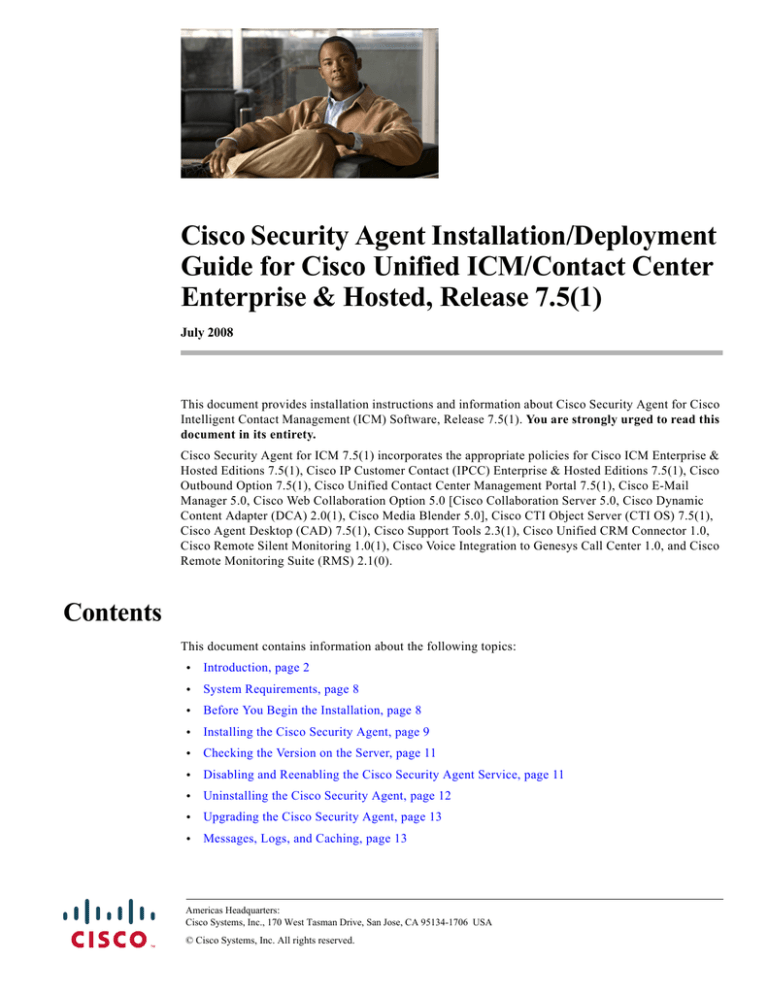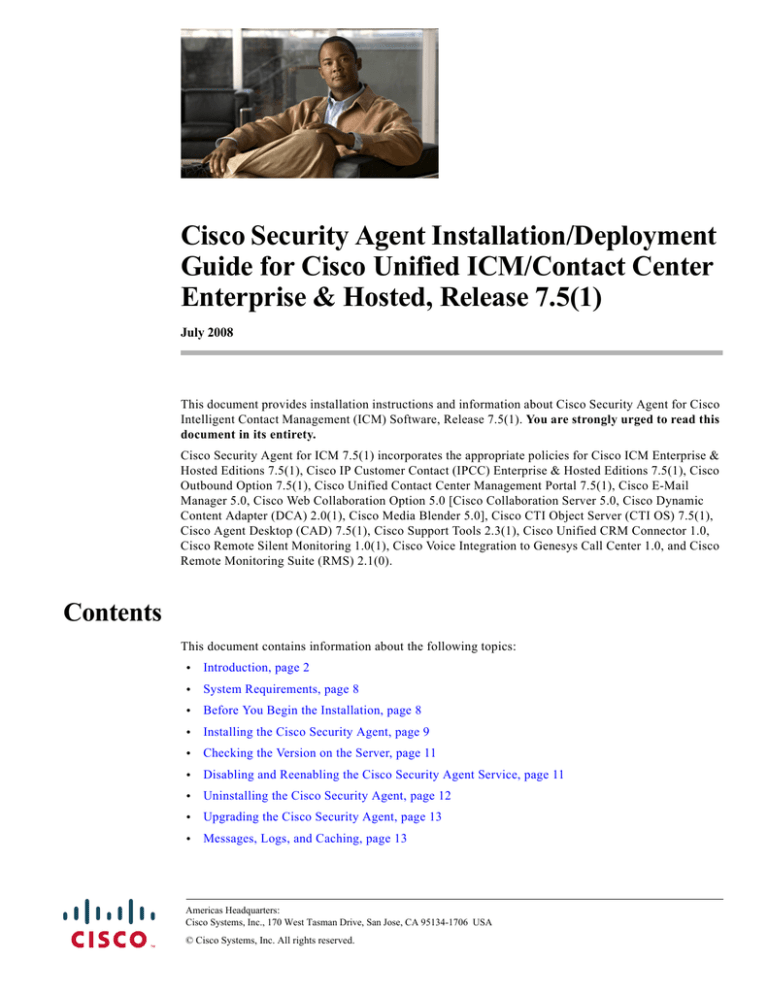
Cisco Security Agent Installation/Deployment
Guide for Cisco Unified ICM/Contact Center
Enterprise & Hosted, Release 7.5(1)
July 2008
This document provides installation instructions and information about Cisco Security Agent for Cisco
Intelligent Contact Management (ICM) Software, Release 7.5(1). You are strongly urged to read this
document in its entirety.
Cisco Security Agent for ICM 7.5(1) incorporates the appropriate policies for Cisco ICM Enterprise &
Hosted Editions 7.5(1), Cisco IP Customer Contact (IPCC) Enterprise & Hosted Editions 7.5(1), Cisco
Outbound Option 7.5(1), Cisco Unified Contact Center Management Portal 7.5(1), Cisco E-Mail
Manager 5.0, Cisco Web Collaboration Option 5.0 [Cisco Collaboration Server 5.0, Cisco Dynamic
Content Adapter (DCA) 2.0(1), Cisco Media Blender 5.0], Cisco CTI Object Server (CTI OS) 7.5(1),
Cisco Agent Desktop (CAD) 7.5(1), Cisco Support Tools 2.3(1), Cisco Unified CRM Connector 1.0,
Cisco Remote Silent Monitoring 1.0(1), Cisco Voice Integration to Genesys Call Center 1.0, and Cisco
Remote Monitoring Suite (RMS) 2.1(0).
Contents
This document contains information about the following topics:
•
Introduction, page 2
•
System Requirements, page 8
•
Before You Begin the Installation, page 8
•
Installing the Cisco Security Agent, page 9
•
Checking the Version on the Server, page 11
•
Disabling and Reenabling the Cisco Security Agent Service, page 11
•
Uninstalling the Cisco Security Agent, page 12
•
Upgrading the Cisco Security Agent, page 13
•
Messages, Logs, and Caching, page 13
Americas Headquarters:
Cisco Systems, Inc., 170 West Tasman Drive, San Jose, CA 95134-1706 USA
© Cisco Systems, Inc. All rights reserved.
•
Troubleshooting, page 15
•
Migrating to the Management Center for Cisco Security Agents, page 17
•
Obtaining Additional Information about CSA, page 19
•
Obtaining Related Cisco ICM Software Documentation, page 19
•
Obtaining Documentation and Submitting a Service Request, page 19
Introduction
The Cisco Security Agent (CSA) provides:
•
Intrusion detection and prevention for Cisco ICM software
•
Defense against previously unknown attacks because it does not require signatures (as antivirus
software does)
•
Reduction of: downtime, widespread attack propagation, and clean-up costs
The standalone Agent is provided free of charge by Cisco Systems for use with Cisco ICM software. The
Agent provides Windows platform security (host intrusion detection and prevention) that is based on a
tested set of security rules (policy). The Agent controls system operations by using a policy that allows
or denies specific system actions before system resources are accessed. A policy controls access to
system resources based on:
•
The resources being accessed
•
The operation being invoked
•
The process invoking the action
This occurs transparently and does not hinder overall system performance.
Caution
You should not view Cisco Security Agent for Cisco ICM as providing complete security for Cisco ICM
servers. Rather, view Cisco Security Agent as an additional line of defense that, when used correctly
with other standard defenses such as virus-scanning software and firewalls, provides enhanced security.
Cisco Security Agent for Cisco ICM provides enhanced defense for many different Cisco ICM
installations and configurations, and thus cannot enforce network access control rules (which block
outbound or inbound network traffic) or act as a host-based firewall.
Other security considerations include keeping the OS updated.
The best starting point for references to security and voice products is
http://www.cisco.com/go/ipcsecurity. A specific document to examine is IP Telephony Security
Operations Guide to Best Practices at
http://www.cisco.com/en/US/netsol/ns340/ns394/ns165/ns391/networking_solutions_design_guidance09186a00801f8e47.html
Also refer to the Security Best Practices Guide for Cisco ICM/IPCC Enterprise & Hosted Editions,
which can be accessed from
http://www.cisco.com/en/US/products/sw/custcosw/ps1001/prod_technical_reference_list.html.
The policy for the CSA standalone Agent for ICM is created from the default policy modules that are
shipped with Cisco Security Agent 5.2. These default policy modules secure/harden Windows, SQL and
IIS. These default policy modules are altered in two ways for CSA for ICM:
•
Some rules, which allow processes (such as FTP, NNTP) that are not required for the ICM product
family, are altered to not allow these processes.
Cisco Security Agent Installation/Deployment Guide for Cisco ICM/IPCC Enterprise & Hosted Editions
2
•
Policy changes are made in order to allow the ICM product family, including qualified third-party
applications, to run smoothly.
Be aware that, in the interests of security, CSA default policy modules may block what you might
consider default Windows activity. These rules have been retained for CSA for ICM when they do not
block ICM activity. As examples (and these are just to be taken as examples):
•
Usually, if you search for files using Windows File Search Tool, the Find tool accesses Microsoft
sa.windows.com and sends the search information to the Microsoft server. CSA blocks this
functionality.
•
Similarly, you may not be able to access a web proxy server running on port 80 or 443.
Also in the interests of security, remote file access is generally denied. For exceptions, see Restrictions
on Share Directories, page 6.
A further security measure to be noted is that CSA will query you if you try to change the domain
membership of a machine. This is by design: preventing unknown processes from writing to the core
registry hive without user confirmation. The query will look something like this:
The process ‘E:\WINDOWS\system32\lsass.exe’ is attempting to modify user account settings. Do you
wish to allow this?
The standalone Cisco Security Agent for Cisco ICM uses a static policy that cannot be changed.
However, see the section Migrating to the Management Center for Cisco Security Agents, page 17, for
additional information.
Follow the installation instructions in this document to install the standalone Cisco Security Agent on
all Cisco ICM software servers, including Cisco ICM Router, Logger, Peripheral Gateway (PG), Admin
Workstation (AW), Historical Data Server (HDS), Standalone Distributed Diagnostic and Services
Network (SDDSN), Outbound Option Dialer, Network Gateway; Cisco Unified Contact Center
Management Portal; Cisco E-Mail Manager, Cisco Collaboration Server, Cisco Dynamic Content
Adapter, Cisco Media Blender, Cisco CTI OS, Cisco Agent Desktop (CAD), Cisco Support Tools, Cisco
Unified CRM Connector, Cisco Remote Silent Monitoring, Cisco Voice Integration to Genesys Call
Center, Cisco Remote Monitoring Suite (RMS).
Specifically, Cisco Security Agent for ICM 7.5(1) incorporates the appropriate policies for [see the
Cisco ICM/IPCC Enterprise and Hosted Edition Hardware and System Software Specification (Bill of
Materials) for supported versions of third-party software]:
•
Cisco ICM Enterprise Edition 7.5(1)
Supported: Router, Logger, PGs, AWs, HDS, CTI Server, Network Gateway, Support Tools server
and agent
Not Supported: CTI Desktop and Client components; Unified Customer Voice Portal (CVP)
•
Cisco IP Customer Contact (IPCC) Enterprise Edition 7.5(1)
Supported: ICM servers (see ICM Enterprise Edition 7.5(1) list above)
Not Supported: Cisco CallManager; Cisco IP IVR; Cisco Customer Response Solutions (CRS);
Unified Customer Voice Portal (CVP)
•
Cisco Outbound Option 7.5(1)
Supported: Dialer
Not Supported: n/a
•
Cisco Unified Contact Center Management Portal 7.5(1)
Supported: Web Application Server, Database Server
Not Supported: n/a
Cisco Security Agent Installation/Deployment Guide for Cisco ICM/IPCC Enterprise & Hosted Editions
3
•
Cisco Remote Monitoring Suite (RMS) 2.1(0)
Supported: Listener, LGArchiver, LGMapper, SDDSN
Not Supported: AlarmTracker Client Software
•
Cisco Web Collaboration Option 5.0 [only on Windows platform]
– Cisco Collaboration Server 5.0
Supported: Collaboration Server, SQL Server
Not Supported: Oracle, Agent Desktop, Caller Desktop
– Cisco Media Blender 5.0
Supported: Media Blender Server
Not Supported: n/a
– Cisco Dynamic Content Adapter (DCA) 2.0(1)
Supported: DCA Server
Not Supported: Agent Desktop, Caller Desktop
Note
•
Cisco E-Mail Manager 5.0
Supported: eManager Server (on Windows platform), SQL Server
Not Supported: Oracle, Agent Desktop
•
Cisco CTI Object Server (CTI OS) 7.5(1)
Supported: CTI OS Server
Not Supported: CTI Desktop and Client components
•
Cisco Agent Desktop (CAD) Enterprise Edition 7.5(1)
Supported: CAD Server
Not Supported: Agent Desktop
In order to support software not supported by the standalone Cisco Security Agent for Cisco ICM, either
use the appropriate standalone Agent (for example, CSA for Unified CVP), or use the Management
Center for Cisco Security Agents to produce a CSA appropriate for your needs (for example, to support
desktops)—see the section Migrating to the Management Center for Cisco Security Agents, page 17, for
additional information.
For servers running Cisco CallManager/Unified Communications Manager, see Installing Cisco
Security Agent for Cisco Unified Communications Manager.
For servers running Cisco IP IVR, see Installing Cisco Security Agent for Cisco Customer Response
Solutions.
For servers running Cisco CVP, see Cisco Security Agent Installation/Deployment Guide for Cisco
Unified Customer Voice Portal.
Note
In addition to being specifically tuned for Cisco ICM software, Cisco Security Agent for Cisco ICM
software provides support for a select number of Cisco-approved third-party applications. These are the
third-party applications included in the Cisco ICM/IPCC Enterprise and Hosted Edition Hardware and
System Software Specification (Bill of Materials). No other third-party applications are officially
supported. These third-party applications must be installed into the default directories presented during
the installation process, otherwise your applications will not work properly. See the discussion in the
section Default Installation Directories, page 5.
The Agent policy is focused on hardening the Windows operating system, SQL Server, and IIS. Further,
enabling the Network Shim provides network protocol stack hardening capabilities, such as protection
against TCP SYN flood. (However, disabling the Network Shim does not disable Network Access
Cisco Security Agent Installation/Deployment Guide for Cisco ICM/IPCC Enterprise & Hosted Editions
4
Control capabilities.)
Automatic Windows updates are allowed by the current Cisco Security Agent for ICM policy. By default
Automatic Windows Update downloads and installs the updates from the following folders (** indicates
a recursive directory path):
<%systemroot%>\SoftwareDistribution\Download\**
<drive>:\Program Files\WindowsUpdate\
Should the Windows update mechanism change, you may need to download a more recent version of the
standalone Agent software, or contact the Cisco Technical Assistance Center (TAC).
In any event, when a newer version of the Agent becomes available, Cisco strongly recommends that
you install the newer version.
If you use a third-party software application that is not Cisco-approved, see the section Migrating to the
Management Center for Cisco Security Agents, page 17, for additional information.
Default Installation Directories
Caution
To use Cisco Security Agent, you must always use the default directories when installing any software
on a server. You need not choose the default disk drive if an option is available (for example, C: or D:),
but you must use default directories.
Cisco Security Agent leverages rules which incorporate path information. Application actions may be
blocked if the application is not installed in the correct directory. For this reason, it is mandatory that
applications are installed to the default directories provided by the application installers. As just stated,
drive letters are not restricted.
If you are not sure whether default directories were used during your installation of ICM and supported
third-party software, a number of the more important default directories are given below (for those cases
where you can select optional installation directories on ICM servers).
In the notation below, two wildcards (that is, **) indicate a recursive directory path—including all
directories, passing down as many levels as exist in a path. All regular expressions given below are case
insensitive. Thus, mssql is the same as MSSQL.
Microsoft SQL Server
SQL server should be installed under a directory with at least one of the following strings in the path:
**\MSSQL\**
**\MSSQL7\**
**\Microsoft SQL Server\**"
pcAnywhere
pcAnywhere must be installed under:
**\Program Files\**\pcAnywhere
Cisco Security Agent Installation/Deployment Guide for Cisco ICM/IPCC Enterprise & Hosted Editions
5
Antivirus Software
Note
Refer to the Hardware and System Software Specification (Bill of Materials) for Cisco Unified
ICM/Unified Contact Center Enterprise & Hosted for the specific versions of the AV software that is
supported.
Accept the default installation directory for any of the antivirus software.
McAfee must be installed under:
**\Network Associates\**
**\mcafee\mcafee virusscan
Norton and Symantec AntiVirus must be installed under:
**\Norton*\**
**\Symantec*\**
**\nav\**
**\navnt\**
Trend Micro must be installed under:
**\Trend*\**
ICM Multimedia and ServletExec Components
Component
Should Be Installed under Directory
Cisco Collaboration Server
**\Cisco_CS
Cisco Collaboration Server ServletExec
**\ServletExec ISAPI
Cisco Dynamic Content Adapter
**\dca
Cisco Media Blender
**\CiscoMB
Cisco Media Blender ServletExec
**\ServletExec ISAPI
Cisco E-Mail Manager ServletExec
**\ServletExec ISAPI
Admin Workstation ServletExec
**\ServletExec ISAPI
Customer Applications
Customer applications should generally work without problems. However, should you have problems
with a particular customer application, as a convenience, a directory has been created where agent and
customer programs can run. If customer programs are installed into this directory, these programs may
run without generating events. The directory is:
**\Program Files\ICM_CSA_CustomerApps\**\
Restrictions on Share Directories
Certain applications, namely, WebView, Outbound Option, and Listener, depend on a remote process
(that is, an application running on a different computer) being able to write to a share directory on servers
hosting WebView, Outbound Option, or Listener. Servers running Cisco Security Agent now limit the
Cisco Security Agent Installation/Deployment Guide for Cisco ICM/IPCC Enterprise & Hosted Editions
6
acceptable names of the share directories for use by these applications. Viruses written to these named
directories will not be able to execute and propagate. The restrictions apply only to the names of the
directories, not to the name of the share which is visible to remote computers.
Given below are the directories that can be used with the Cisco Security Agent for ICM when shares are
required.
WebView: Custom-Template Creation
In earlier releases, customers using InfoMaker were allowed to directly edit a .pbl file on the Admin
Workstation, in order to add or edit a template.
Starting with Release 6.0(0), if Cisco Security Agent is installed, customers must copy the .pbl from the
Admin Workstation to the remote machine on which InfoMaker is running, edit it with InfoMaker, and
then copy the .pbl file back to the Admin Workstation.
Outbound Option
When attempting to import customer data files from a computer that is running Cisco Security Agent,
make sure that the path to the file begins with
<drive>:\customer\import
This path rule does not apply if the import file is located on the same computer as the import process.
Also, make sure that the import process user has network and directory read/write access to the
"customer" directory as well as the "import" directory.
This behavior is discussed in the "Import Rule" section in the Outbound Option Guide for Cisco
ICM/IPCC Enterprise and IPCC Hosted Editions. If you are having problems with the import process,
see the “Troubleshooting” chapter of the same document.
Listener
The DDSN Transfer Process (DTP) on ICM writes to a share directory on the Listener server. With Cisco
Security Agent installed on the Listener server, the DTP process (which runs on a remote server) is only
allowed to write to a share directory on the Listener server with the following structure:
<drive>:\customer\<customer name>\import\<file name>
<drive> can be any fixed drive, such as the C or D drive.
<file name> includes any file written to the import directory.
An example of an acceptable directory name is:
C:\customer\cust01\import
Logger Backup
If the Logger is running Cisco Security Agent, then the SQL Server backup process is constrained to
write the backup files to a directory with path restrictions. This approach improves security on these
servers. The backup process should only write to a directory path which matches the following:
**\MSSQL\BACKUP\**
Cisco Security Agent Installation/Deployment Guide for Cisco ICM/IPCC Enterprise & Hosted Editions
7
System Requirements
•
Cisco ICM 7.5(1)
•
Microsoft Windows Server 2003 SP1or R2, Standard Edition or Enterprise Edition, in English
•
Disk Space 20 MB
•
Typical CPU Load (under normal circumstances): less than 5%
Before You Begin the Installation
Before you install the Cisco Security Agent for Cisco ICM software, review the following information.
Note
A newer standalone version of CSA for Cisco ICM/IPCC Enterprise and Hosted Editions, based on CSA
engine version 5.2, is available for ICM/IPCC Enterprise & Hosted Release 7.5(1). Earlier versions of
CSA, which were supported on prior releases of ICM/IPCC Enterprise, are not supported in Release
7.5(1). Hence, you must uninstall any earlier version of CSA prior to upgrading to Release 7.5(1). For
more details refer to the ICM Upgrade Guide for Cisco ICM/IPCC Enterprise & Hosted Editions.
More generally:
Caution
•
Confirm that the computer you are using to install Cisco Security Agent has 20 MB of hard disk
space available for the download file and the installed files.
•
Either Cisco ICM software should be installed before you install Cisco Security Agent, or you must
disable Cisco Security Agent before installing Cisco ICM software.
•
Before each Cisco ICM upgrade, you must disable the Cisco Security Agent service. You must also
be sure that the service does not get enabled at any time during the Cisco ICM installation. For
information on how to disable the service, see the section Disabling and Reenabling the Cisco
Security Agent Service, page 11.
You must disable the Cisco Security Agent service before performing any software installation. This
means before every operating system, Cisco ICM and third-party installation and upgrade, including
maintenance release, service release, and support patch installations and upgrades.
Ensure that the service does not get enabled at any time during the installation or upgrade. Failure to do
so may cause problems with the installation or upgrade, since the Cisco Security Agent may block part
of the installation if not disabled.
After installing or upgrading the software, you must reenable the Cisco Security Agent Service. With
the service disabled, the Agent no long provides intrusion detection for the server.
Note
Setup for ICM and IPCC will offer to disable and reenable CSA for you; in these cases, the actions
described above do not have to be performed manually. (Note: If CSA has been disabled, and then a
drastic system failure occurs, you may need to reenable CSA manually.)
Cisco Security Agent Installation/Deployment Guide for Cisco ICM/IPCC Enterprise & Hosted Editions
8
•
If Terminal Services software is installed on your system, do not use it to install or upgrade the Cisco
Security Agent (unless logged into session :0 with console access). If you want to, you can use
pcAnywhere or Virtual Network Computing (VNC) to remotely install or upgrade the Agent.
•
Rebooting should be done immediately after installation, because although the Cisco Security Agent
protects the server as soon as you install the software, it does not provide complete functionality
until the server is rebooted. In particular, the following limitations exist if the system is not
rebooted:
– Network Shield rules are not applied
– Network access control rules only apply to new socket connects (though stopping and restarting
network server service will provide full network access control security, even without a system
reboot)
– Data access control rules are not applied (though stopping and restarting the web server service
will apply data access control security, even without a system reboot)
Caution
To minimize effects on resources, Cisco recommends that you install/reboot at the end of the business
day or during a time when processing is minimal, preferably during a regularly scheduled maintenance
window.
•
Tip
After the installation, you do not need to perform any Agent configuration tasks. The software
immediately begins to work as designed. Security events may display in the Messages window of
the Agent GUI (double-click the Cisco Security Agent icon—the red flag in the Windows system
tray; then click on Message, on the left, under Status), as well as in Microsoft Event Viewer and/or
in the securitylog.txt file (see Event Messages and Log Files, page 14).
If you encounter problems with installing or uninstalling the Cisco Security Agent, see the sections
Messages, Logs, and Caching, page 13 and Troubleshooting, page 15.
Installing the Cisco Security Agent
Caution
Before you upgrade or reinstall the Agent, you must uninstall the Agent. You cannot install one version
of the Agent on top of a previously installed version. See the sections Uninstalling the Cisco Security
Agent, page 12, and Upgrading the Cisco Security Agent, page 13.
Note
An important feature of the Management Center for Cisco Security Agents is that it has a scheduled
update program that automatically updates the Agents that are being managed. This eliminates the need
to manually stop, uninstall, install, and start CSA on each server. See the section Migrating to the
Management Center for Cisco Security Agents, page 17.
Note
To install the Cisco Security Agent you must be a System Administrator.
Cisco Security Agent Installation/Deployment Guide for Cisco ICM/IPCC Enterprise & Hosted Editions
9
Review the section Before You Begin the Installation, page 8, which provides information to help ensure
a successful installation. To install the Cisco Security Agent for ICM software, complete the following
steps:
Step 1
From the server on which you are going to perform the installation, go to
http://tools.cisco.com/support/downloads/go/MDFTree.x?butype=cc
Step 2
On the page that displays, log in.
Step 3
On the page that displays, click: Cisco Unified Contact Center Products.
Step 4
Click: Cisco Unified Intelligent Contact Management Enterprise.
Step 5
Click: Cisco Security Agent for Contact Center Products.
Step 6
You want CSA Release 5.2 Policy 4.0(1).
Download the latest version of the Cisco Security Agent file: CiscoICM-CSA-<version>-K9.exe (for
example, CiscoICM-CSA-5.2.0.245-4.0.1-K9.exe, where 5.2.0.245 indicates the engine version and
4.0.1 indicates the policy version).
Note
You must be allowed access to a cryptographic site before you can download the Cisco Security Agent
file. If you have not yet applied for such access, you will at this point be directed to a web form. Fill out
the form and click Accept. A message appears telling you when you can expect to have download access.
If you have already registered, continue with Step 7.
Step 7
Note the location where you saved the downloaded file.
Step 8
Double-click CiscoICM-CSA-<version>-K9.exe to begin the installation.
Step 9
When the Welcome window displays, click Next.
Step 10
To accept the license agreement, click Yes.
Step 11
Accept the default destination as the location where the software will install; click Next.
Step 12
Make sure that the Network Shim box is checked (this is the default), then click Next to install the
Network Shim.
Caution
You must install the Network Shim for the Agent to have full functionality.
Step 13
The “Preparing to transfer files” status window displays the options that you chose. To accept the current
settings, click Next.
Step 14
Continue to wait while the installation completes; do not click Cancel.
Step 15
Click the radio button Yes (the default), then click Finish to reboot the server.
Caution
As mentioned earlier, the Agent protects the server as soon as you install the software, but the Agent
does not provide complete functionality until you reboot the server. Therefore, Cisco recommends that
you reboot immediately after installation. As mentioned above, to minimize affects on resources (such
as processing interruptions), Cisco recommends that you install/reboot at the end of the business day or
during a time when processing is minimal, preferably during a regularly scheduled maintenance window.
Cisco Security Agent Installation/Deployment Guide for Cisco ICM/IPCC Enterprise & Hosted Editions
10
Tip
Step 16
When the installation completes, a red flag (the Cisco Security Agent icon) displays in the Windows
system tray. Double-click on the red flag. If you see Security:Medium in the lower right corner of the
Cisco Security Agent window, this implies that security is enabled.
Perform this procedure on each Cisco ICM software server (see the list given in the Introduction).
Checking the Version on the Server
You can check the engine and policy versions of the Agent you installed. To do so, double-click on the
CSA flag in the system tray. Included in the Status section of the Cisco Security Agent window is the
Product ID, which will look something like: Cisco ICM CSA 5.2.0.245 Policy 4.0(1)
In this case, 5.2.0.245 is the engine version and 4.0(1) is the policy version.
If for some reason the CSA flag is not available, the engine and policy versions can be obtained as
follows:
•
Open the text file <InstallDrive>:\Program Files\Cisco Systems\CSAgent\cfg\agent.bundle
•
The value of the key STD.PRODUCT_ID contains the engine and policy version.
Disabling and Reenabling the Cisco Security Agent Service
You must disable the CSA service whenever you want to install, upgrade, or uninstall software. This
means before every operating system, Cisco ICM and third-party installation and upgrade, including
maintenance release, service release, and support patch installations and upgrades.
Ensure that the service does not get enabled at any time during the installation or upgrade. Failure to do
so may cause problems with the installation or upgrade.
After installing or upgrading the software, you must reenable the Cisco Security Agent Service. With
the service disabled, the Agent no long provides intrusion detection for the server.
Note
You must have Admin rights in order to successfully disable or reenable the Cisco Security Agent.
Disable
To disable the CSA service, complete the following steps:
Step 1
Note
From the Windows Start menu, select Control Panel > Administrative Tools > Services.
The above instructions, and those that follow, assume Windows Server 2003. The Windows 2000 Server
instructions occasionally differ slightly, for example, for Windows 2000 Server, step 1 above would be:
From the Windows Start menu, select Settings > Control Panel > Administrative Tools > Services.
However, the differences between the two should not be such as to cause confusion.
Cisco Security Agent Installation/Deployment Guide for Cisco ICM/IPCC Enterprise & Hosted Editions
11
Step 2
In the Services window, right-click Cisco Security Agent and choose Properties.
Step 3
In the Properties window, click the General tab.
Step 4
Click Stop.
Step 5
At this point you are challenged by CSA. Click the Yes radio button; click Apply; enter the displayed
letters in the Challenge field; click OK.
At this point, CSA is stopped. This is indicated by a white target with a red bull’s-eye being displayed
on top of the red flag that is the CSA icon.
Step 6
From the Startup Type drop-down list box, choose Disabled.
Step 7
Click OK.
Caution
Step 8
Caution
In the Services window, verify that the CSA service is Stopped and the Startup Type of the CSA service
is Disabled.
Close Services.
You must reenable the Cisco Security Agent service after installing, upgrading, or uninstalling software.
Reenable
To reenable the CSA service, complete the following steps:
Step 1
From the Windows Start menu, select Control Panel > Administrative Tools > Services.
Step 2
In the Services window, right-click Cisco Security Agent and choose Properties.
Step 3
In the Properties window, click the General tab.
Step 4
From the Startup Type drop-down list box, choose Automatic.
Step 5
Click Apply.
Step 6
Click Start.
Step 7
After the service has started, click OK.
Step 8
Close Services.
Uninstalling the Cisco Security Agent
Caution
You cannot install one version of the Agent on top of a previously installed version. You must uninstall
the Agent and then reinstall the software. When you start the uninstaller, a prompt from the Agent asks
whether you want to uninstall the Agent. You have limited time (five minutes) to click Yes to disable the
protection. If you choose No or wait to disable the protection, the security mode automatically enables.
Cisco Security Agent Installation/Deployment Guide for Cisco ICM/IPCC Enterprise & Hosted Editions
12
Note
An important feature of the Management Center for Cisco Security Agents is that it has a scheduled
update program that automatically updates the Agents that are being managed. This eliminates the need
to manually stop, uninstall, install, and start CSA on each server. See the section Migrating to the
Management Center for Cisco Security Agents, page 17.
To uninstall the security Agent, complete the following steps:
Step 1
From the Windows Start menu, select All Programs > Cisco Security Agent > Uninstall Cisco
Security Agent.
Step 2
Click Yes in response to all questions you are asked. (And remember the five-minute time limit referred
to in the Caution above).
Caution
Note
After you uninstall the software, reboot the server immediately. If you do not reboot the server
immediately, the flag continues to display in the Windows system tray, the Messages window in the
graphical user interface (GUI) displays errors, but the software does not provide protection.
The following is relevant if you are uninstalling CSA for ICM 5.0(0) or CSA for ICM 6.0(0) in order to
upgrade to CSA for ICM 7.5(1). However, no such registry keys exist for CSA for ICM 7.2(1).
The uninstaller does not remove the registry entries where the policy version is stored. If you want them
removed, you must manually delete them—after you uninstall. The relevant registries are:
HKEY_LOCAL_MACHINE\Software\Cisco Systems, Inc.\System Info\ICM-CSA Policy\Version
HKEY_LOCAL_MACHINE\Software\Cisco Systems, Inc.\System Info\CSA Agent\Product
HKEY_LOCAL_MACHINE\Software\Cisco Systems, Inc.\System Info\CSA Agent\Version
Delete everything under, and including, ICM-CSA Policy, and everything under, and including,
CSA Agent.
Upgrading the Cisco Security Agent
To upgrade the Cisco Security Agent, perform the following tasks:
1.
Uninstall the existing version that is installed on the server.
See the section Uninstalling the Cisco Security Agent, page 12.
2.
Install the new version that you plan to run on the server.
See the section Installing the Cisco Security Agent, page 9.
Messages, Logs, and Caching
This section discusses additional features of the Cisco Security Agent.
Cisco Security Agent Installation/Deployment Guide for Cisco ICM/IPCC Enterprise & Hosted Editions
13
Event Messages and Log Files
•
If the Cisco Security Agent has a message for you, the icon (the red flag in the Windows system
tray) will wave. To read the message, double-click on the icon, then click on Messages (on the left,
under Status).
The messages that are displayed are those generated when an action either is denied or generated a
query. Only the two most recent messages are displayed.
•
The log files are located in <InstallDrive>:\Program Files\Cisco Systems\CSAgent\log.
– securitylog.txt—this is the main event log; this is where rule violations and other relevant
events are logged
– csalog.txt—this provides Agent startup and shutdown history (it contains events as well; but
securitylog.txt also contains the events, and is easier to read)
– driver_install.log—this provide a record of the driver installation process
– CSAgent-Install.log—this provides a detailed record of the installation process
•
You can view securitylog.txt using Notepad. The field names are given in the first line. This can be
done by:
– Double-clicking the Cisco Security Agent icon—the red flag in the Windows system tray.
– Then click on Messages (on the left, under Status).
– Then click View log. (Clicking on Purge log deletes all events stored in securitylog.txt, though
csalog.txt will continue to contain that information.)
You can also:
– Copy securitylog.txt to a machine that has Excel and change the name to securitylog.csv.
– Double-click securitylog.csv and it will open as an Excel spreadsheet.
You may find it most convenient to see the contents of a spreadsheet cell by clicking on the cell
and looking at the contents in the field above the spreadsheet matrix.
For diagnosing problems, the most important fields are DateTime, Severity, Text, and User. Ignore
the RawEvent field; it contains essentially the same information that is presented in the other fields,
but in an unprocessed, and difficult to read, form.
The ordering of the severity levels, from least to most severe, is: Information, Notice, Warning,
Error, Alert, Critical, Emergency.
Understanding How the Cache Works
Cisco Security Agent caches your responses to queries. This is a convenience feature, so that you do not
have to respond to a popup each time you do a repetitive action.
When users are queried, the Agent can remember the response permanently or temporarily. This way, if
the same rule is triggered again, the action is allowed, denied, or terminated based on what answer was
given previously with no popup query box appearing again either permanently or for some period of
time.
For example, if a user is queried as to whether an application can talk on the network and the user
responds by selecting the Yes radio button and clicking a Don't ask me again checkbox, the Yes
response is remembered permanently and that response appears in the edit field in the User Query
Response window (double-click on the flag icon, then click on User Query Response, on the left, under
Cisco Security Agent Installation/Deployment Guide for Cisco ICM/IPCC Enterprise & Hosted Editions
14
Status). But if the user is queried as to whether setup.exe can install software on the system and the user
responds by selecting the Yes radio button, but there is no Don't ask me again checkbox or it is there
but the user does not select it, this response is remembered temporarily and it does not appear in the User
Query Response window.
If the user response is only cached temporarily (for approximately an hour), the user can click the Clear
button in User Query Response window to delete all temporarily cached responses. To clear permanent
responses listed in the edit field, the user must select the response in the edit field and press the Delete
key.
Note
Permanent responses are remembered across reboots. Temporarily cached responses are not remembered
across reboots. Also note, a query response is tied to the user who responded. On multi-user machines,
multiple users may be asked the same question.
Troubleshooting
Please consider the following troubleshooting suggestions before contacting the Cisco Technical
Assistance Center (TAC).
Problems with Installing/Uninstalling the Agent
If you encounter problems with installing or uninstalling the Agent, perform the following tasks:
•
Verify that you rebooted the server.
•
Verify that the Cisco Security Agent service is not disabled and that its Startup Type value is
Automatic.
•
Obtain the installation logs from <InstallDrive>:\Program Files\Cisco Systems\CSAgent\log.
Review the CSAgent-Install.log and driver_install.log files.
•
For installations, verify that you installed the Network Shim. The driver_install.log file should state
that csanet installed. If the Network Shim is not installed, uninstall the Agent and then install the
Agent again.
•
Verify that you did not use Terminal Services.
Problems with Cisco ICM Software or Errors from Cisco Security Agent
Go through the procedure in this section if you encounter problems after installing Cisco Security Agent
for Cisco ICM software:
•
Are these problems with Cisco ICM software that cannot otherwise be explained?
•
Are Cisco Security Agent error messages displayed (double-click on the flag icon, then click on
Messages, on the left, under Status)?
•
Look in the Cisco Security Agent log file, securitylog.txt, for events indicating that an application
action was blocked by Cisco Security Agent.
•
As explained in the section Understanding How the Cache Works, page 14, CSA can cache user
responses either temporarily or permanently. There are occasions where knowing about caching is
important.
Cisco Security Agent Installation/Deployment Guide for Cisco ICM/IPCC Enterprise & Hosted Editions
15
For example, you run ICM Setup. CSA prompts you to confirm that you want to run Setup. You
inadvertently respond No. At this point, CSA will not allow you to run ICM Setup for approximately
an hour, unless you clear the cache as described in Understanding How the Cache Works, page 14.
•
CSA can mark suspicious processes as untrusted; for example, recently downloaded content that
gets executed immediately. Also, CSA maintains states such as Install State, Virus infected, and so
forth. If you believe that CSA is behaving abnormally, or suspect that CSA is doing something it
never did before and is thereby blocking something it should not be blocking, reset the agent back
to its original (that is, when newly installed) state. Resetting the agent will clear the temporary and
permanent caches, as well as clear agent states and the untrusted applications list. To reset:
Start > All Programs > Cisco Security Agent > Reset Cisco Security Agent
•
Never hide the flag icon while service is running (by selecting Exit). Make sure the flag is visible
in the system tray as long as the service is running. If the service is running and the flag is not
visible, you can make it visible by doing the following:
Start > All Programs > Cisco Security Agent > Cisco Security Agent
If you cannot determine the cause of a Cisco Security Agent log entry or error message, contact Cisco
TAC. However, before doing so, please refer to the section What to Do before Contacting TAC about a
CSA Problem, page 16.
To troubleshoot problems with Cisco ICM software or errors from Cisco Security Agent:
Step 1
Disable CSA as described in Disable, page 11.
Step 2
Perform the operation that caused the error message.
Step 3
Reenable CSA as described in Reenable, page 12.
Step 4
Perform the operation that caused the error message.
Step 5
If the operation completes successfully with the Cisco Security Agent turned off and continues to fail
with the Cisco Security Agent enabled, confirm that the software with which you were having the
problem is among the ICM software components or third-party applications included in the Cisco
ICM/IPCC Enterprise and Hosted Edition Hardware and System Software Specification (Bill of
Materials).
Step 6
If you are unable to resolve the problem, see What to Do before Contacting TAC about a CSA Problem,
page 16.
What to Do before Contacting TAC about a CSA Problem
First go through all the relevant procedures described above to determine if there is really a problem and
if it is in fact a CSA problem.
If you feel that it is a CSA problem, and you want to open a TAC case, follow the procedures below:
Step 1
Run the Cisco Security Agent Diagnostics program:
Start > All Programs > Cisco Security Agent > Cisco Security Agent Diagnostics
This causes the agent to gather self-describing diagnostic information on the system and on the agent
itself (for example, information pertaining to any configured system states). Be patient, because it may
take some time to collect this data.
The diagnostic utility temporarily disables agent security while it executes. If you are queried to disable
agent security, you should respond Yes, to allow the diagnostics program to run. Security is
automatically reenabled when the utility finishes collecting data.
Cisco Security Agent Installation/Deployment Guide for Cisco ICM/IPCC Enterprise & Hosted Editions
16
Step 2
When the collection is complete, a message appears informing you that a csa-diagnostics.zip file has
been created in the <InstallDrive>:\Program Files\Cisco Systems\CSAgent\log directory.
Step 3
Determine the version of your CSA engine and of your CSA policy (the method for doing so is described
in Checking the Version on the Server, page 11).
Step 4
Contact TAC. Be prepared to provide them with the zipped file mentioned in Step 2 and the information
you collected in Step 3.
Migrating to the Management Center for Cisco Security
Agents
An important feature of the Management Center for Cisco Security Agents is that it has a scheduled
update program that automatically updates the Agents that are being managed. This eliminates the need
to manually stop, uninstall, install, and start CSA on each server.
Also, while the security Agent included with Cisco ICM software uses a static policy that should not be
changed, it is possible to add, change, or delete the policy if you purchase and install Management
Center for Cisco Security Agents. However, any such changed policy is NOT qualified for use with
ICM.
Note
If you have used the Management Center for Cisco Security Agents to change the policy associated with
the Cisco Security Agent for ICM software, and you encounter problems with running your software,
before calling your Cisco ICM support provider, you must first:
1. Remove any third-party software not supported by Cisco from your ICM servers
2. Revert to the original Cisco Security Agent for ICM policy
If the problem persists, then call your support provider.
Management Center for Cisco Security Agent contains two components:
•
The Management Center installs on a dedicated server and includes a web server, a configuration
database, and a web-based interface. The Management Center allows you to define rules and
policies and create Agent kits that are then distributed to managed servers. (Multiple policies for
different Cisco products can be managed by a single MC.)
•
The Cisco Security Agent (the managed Agent) installs on all Cisco ICM software servers and
enforces security policies. The managed Agent registers with the Management Center and can
receive configuration and rule updates. It also sends event reports back to its Management Center.
If you are interested in the Management Center, you should obtain the latest version of the following
Management Center for Cisco Security Agent documents:
•
Installing Management Center for Cisco Security Agents 5.2
•
Using Management Center for Cisco Security Agents 5.2
•
Release Notes for Management Center for Cisco Security Agents 5.2
You can download these documents at:
http://www.cisco.com/en/US/products/sw/secursw/ps5057/tsd_products_support_series_home.html
Cisco Security Agent Installation/Deployment Guide for Cisco ICM/IPCC Enterprise & Hosted Editions
17
Ensure that the Management Center component is installed on a separate, dedicated server and the
managed Agent is installed on all Cisco ICM servers. Make sure that the server that is intended for the
Management Center meets the system requirements that are listed in Installing Management Center for
Cisco Security Agents 5.2.
Caution
Do not install the Management Center on servers where you have installed Cisco ICM software. If you
attempt to do so, either the installation will fail, or the Management Center will block operation of ICM
components.
Once you have obtained the Management Center for Cisco Security Agent package and documentation,
and followed the instructions in Installing Management Center for Cisco Security Agents 5.2 for
Installing Management Center for Cisco Security Agent, perform the following procedure to import the
ICM policy and install a managed Agent:
Step 1
Uninstall the Cisco Security Agent, if it exists, by following the instructions in the section Uninstalling
the Cisco Security Agent, page 12.
Step 2
Download the latest version of the Cisco ICM policy XML file (though an XML file, the extension is
.export; for example, CiscoICM-CSA-5.2.0.245-4.0.1.export). You can obtain the policy via
http://tools.cisco.com/support/downloads/go/MDFTree.x?butype=cc
Note
On accessing this site, see the discussion in the section Installing the Cisco Security Agent, page 9.
Note the location where you saved the downloaded file. Note also that, for identification purposes, all
ICM policies are prepended with the “word” ICM.
Tip
All policy variables, including Group Name, Policy Name, Rule Module Name, File Sets Name,
Application Class Name, Registry Set Name and so on, literally everything that can have a name
(only Rules do not have names), starts with “ICM”.
So, a File Set with the name “ICM All Files” means All Files on the system;
while a File Set with the name “ICM All ICM Files” means All files related to the ICM product.
This use of the first word in all these variables is just a way to distinguish ICM variables in your
Management Center from variables associated with other policies; for example, policies
supplied for Cisco Customer Voice Portal (CVP) or Cisco CallManager.
Step 3
Follow the instructions in Using Management Center for Cisco Security Agents 5.2 (“Exporting and
Importing Configurations”) for importing the policy that you downloaded in Step 1.
Step 4
Use the “Quick Start Configuration” chapter of Installing Management Center for Cisco Security Agents
5.2 to perform the following tasks:
Step 5
•
Generate the Rules
•
Build an Agent kit using the group created when you imported the policy
Distribute and install the new managed Agent that was created in Step 3 by following the instructions in
the “Cisco Security Agent Installation and Overview” appendix of Installing Management Center for
Cisco Security Agents 5.2.
Cisco Security Agent Installation/Deployment Guide for Cisco ICM/IPCC Enterprise & Hosted Editions
18
Obtaining Additional Information about CSA
For additional information about the Cisco Security Agent, do the following:
Step 1
In the Windows system tray, right-click the flag and choose Open Agent Panel.
Step 2
Click the Help button.
The Cisco Security Agent documentation displays.
Tip
To obtain the Cisco Security Agent 5.2 documentation, go to:
http://www.cisco.com/en/US/products/sw/secursw/ps5057/tsd_products_support_series_home.html
Obtaining Related Cisco ICM Software Documentation
The latest version of the Cisco ICM software documentation can be accessed from this URL:
http://www.cisco.com/web/psa/products/index.html
Obtaining Documentation and Submitting a Service Request
For information on obtaining documentation, submitting a service request, and gathering additional
information, see the monthly What’s New in Cisco Product Documentation, which also lists all new and
revised Cisco technical documentation, at:
http://www.cisco.com/en/US/docs/general/whatsnew/whatsnew.html
Subscribe to the What’s New in Cisco Product Documentation as a Really Simple Syndication (RSS)
feed and set content to be delivered directly to your desktop using a reader application. The RSS feeds
are a free service and Cisco currently supports RSS version 2.0.
CCDE, CCENT, Cisco Eos, Cisco Lumin, Cisco Nexus, Cisco StadiumVision, the Cisco logo, DCE, and Welcome to the Human Network are
trademarks; Changing the Way We Work, Live, Play, and Learn is a service mark; and Access Registrar, Aironet, AsyncOS, Bringing the Meeting
To You, Catalyst, CCDA, CCDP, CCIE, CCIP, CCNA, CCNP, CCSP, CCVP, Cisco, the Cisco Certified Internetwork Expert logo, Cisco IOS, Cisco
Press, Cisco Systems, Cisco Systems Capital, the Cisco Systems logo, Cisco Unity, Collaboration Without Limitation, EtherFast, EtherSwitch, Event
Center, Fast Step, Follow Me Browsing, FormShare, GigaDrive, HomeLink, Internet Quotient, IOS, iPhone, iQ Expertise, the iQ logo, iQ Net
Readiness Scorecard, iQuick Study, IronPort, the IronPort logo, LightStream, Linksys, MediaTone, MeetingPlace, MGX, Networkers, Networking
Academy, Network Registrar, PCNow, PIX, PowerPanels, ProConnect, ScriptShare, SenderBase, SMARTnet, Spectrum Expert, StackWise, The
Fastest Way to Increase Your Internet Quotient, TransPath, WebEx, and the WebEx logo are registered trademarks of Cisco Systems, Inc. and/or its
affiliates in the United States and certain other countries.
All other trademarks mentioned in this document or Website are the property of their respective owners. The use of the word partner does not imply
a partnership relationship between Cisco and any other company. (0805R)
Copyright © 2008, Cisco Systems, Inc.
All rights reserved.
Cisco Security Agent Installation/Deployment Guide for Cisco ICM/IPCC Enterprise & Hosted Editions
19
Cisco Security Agent Installation/Deployment Guide for Cisco ICM/IPCC Enterprise & Hosted Editions
20