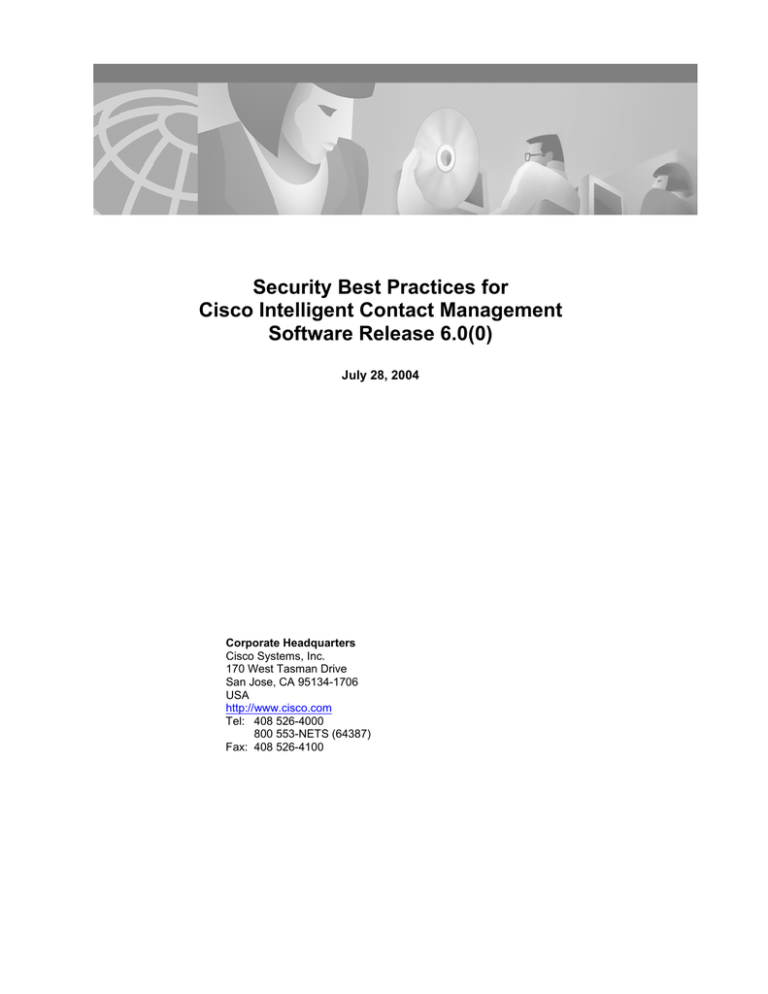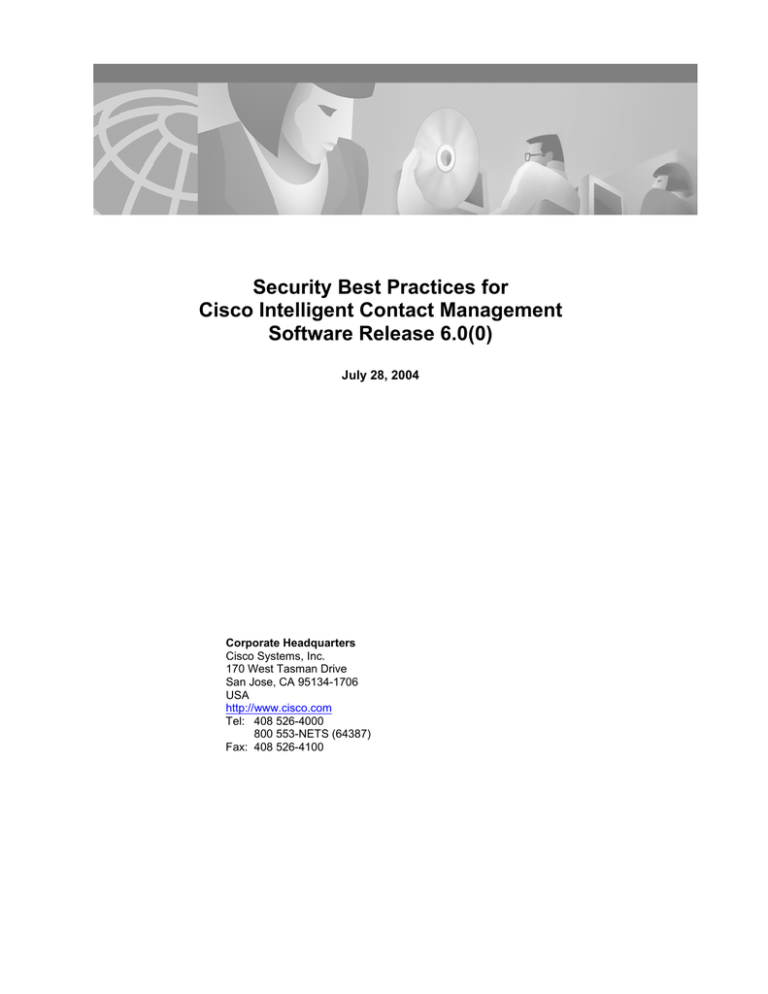
Security Best Practices for
Cisco Intelligent Contact Management
Software Release 6.0(0)
July 28, 2004
Corporate Headquarters
Cisco Systems, Inc.
170 West Tasman Drive
San Jose, CA 95134-1706
USA
http://www.cisco.com
Tel: 408 526-4000
800 553-NETS (64387)
Fax: 408 526-4100
Security Best Practices for Cisco Intelligent Contact Management Software Release 6.0(0)
2
THE SPECIFICATIONS AND INFORMATION REGARDING THE PRODUCTS IN THIS MANUAL ARE SUBJECT TO CHANGE WITHOUT NOTICE. ALL
STATEMENTS, INFORMATION, AND RECOMMENDATIONS IN THIS MANUAL ARE BELIEVED TO BE ACCURATE BUT ARE PRESENTED
WITHOUT WARRANTY OF ANY KIND, EXPRESS OR IMPLIED. USERS MUST TAKE FULL RESPONSIBILITY FOR THEIR APPLICATION OF ANY
PRODUCTS.
THE SOFTWARE LICENSE AND LIMITED WARRANTY FOR THE ACCOMPANYING PRODUCT ARE SET FORTH IN THE INFORMATION PACKET
THAT SHIPPED WITH THE PRODUCT AND ARE INCORPORATED HEREIN BY THIS REFERENCE. IF YOU ARE UNABLE TO LOCATE THE
SOFTWARE LICENSE OR LIMITED WARRANTY, CONTACT YOUR CISCO REPRESENTATIVE FOR A COPY.
The Cisco implementation of TCP header compression is an adaptation of a program developed by the University of California, Berkeley (UCB) as part of UCB’s
public domain version of the UNIX operating system. All rights reserved. Copyright © 1981, Regents of the University of California.
NOTWITHSTANDING ANY OTHER WARRANTY HEREIN, ALL DOCUMENT FILES AND SOFTWARE OF THESE SUPPLIERS ARE PROVIDED “AS IS”
WITH ALL FAULTS. CISCO AND THE ABOVE-NAMED SUPPLIERS DISCLAIM ALL WARRANTIES, EXPRESSED OR IMPLIED, INCLUDING,
WITHOUT LIMITATION, THOSE OF MERCHANTABILITY, FITNESS FOR A PARTICULAR PURPOSE AND NONINFRINGEMENT OR ARISING FROM
A COURSE OF DEALING, USAGE, OR TRADE PRACTICE.
IN NO EVENT SHALL CISCO OR ITS SUPPLIERS BE LIABLE FOR ANY INDIRECT, SPECIAL, CONSEQUENTIAL, OR INCIDENTAL DAMAGES,
INCLUDING, WITHOUT LIMITATION, LOST PROFITS OR LOSS OR DAMAGE TO DATA ARISING OUT OF THE USE OR INABILITY TO USE THIS
MANUAL, EVEN IF CISCO OR ITS SUPPLIERS HAVE BEEN ADVISED OF THE POSSIBILITY OF SUCH DAMAGES.
CCIP, CCSP, the Cisco Arrow logo, the Cisco Powered Network mark, Cisco Unity, Follow Me Browsing, FormShare, and StackWise are trademarks of Cisco
Systems, Inc.; Changing the Way We Work, Live, Play, and Learn, and iQuick Study are service marks of Cisco Systems, Inc.; and Aironet, ASIST, BPX, Catalyst,
CCDA, CCDP, CCIE, CCNA, CCNP, Cisco, the Cisco Certified Internetwork Expert logo, Cisco IOS, the Cisco IOS logo, Cisco Press, Cisco Systems, Cisco
Systems Capital, the Cisco Systems logo, Empowering the Internet Generation, Enterprise/Solver, EtherChannel, EtherSwitch, Fast Step, GigaStack, Internet
Quotient, IOS, IP/TV, iQ Expertise, the iQ logo, iQ Net Readiness Scorecard, LightStream, MGX, MICA, the Networkers logo, Networking Academy, Network
Registrar, Packet, PIX, Post-Routing, Pre-Routing, RateMUX, Registrar, ScriptShare, SlideCast, SMARTnet, StrataView Plus, Stratm, SwitchProbe, TeleRouter, The
Fastest Way to Increase Your Internet Quotient, TransPath, and VCO are registered trademarks of Cisco Systems, Inc. and/or its affiliates in the United States and
certain other countries.
All other trademarks mentioned in this document or Website are the property of their respective owners. The use of the word partner does not imply a partnership
relationship between Cisco and any other company. (0401R)
Security Best Practices for Cisco Intelligent Contact Management Software Release 6.0(0)
Copyright © 2004, Cisco Systems, Inc.
All rights reserve
July, 2004
Security Best Practices for Cisco Intelligent Contact Management Software Release 6.0(0)
3
Table of Contents
Introduction .................................................................................................................................... 5
Windows 2000 Server....................................................................................................................... 7
Operating System Installation ........................................................................................................ 7
Services ....................................................................................................................................... 8
Accounts, Passwords and Policies................................................................................................. 13
File System and Registry ............................................................................................................. 14
File System ............................................................................................................................. 14
Registry.................................................................................................................................. 18
Hardening against Network Attacks .............................................................................................. 20
TCP/IP Stack Hardening ........................................................................................................... 20
Harden the Winsock Interface Driver......................................................................................... 21
Harden Network Browser Interface ........................................................................................... 21
Harden against Anonymous access ........................................................................................... 21
WMI Service Hardening............................................................................................................ 22
SNMP Service Hardening .......................................................................................................... 22
Hardening against Application Attacks.............................................................................................. 23
Application Accounts ................................................................................................................... 23
Toll Fraud Prevention .................................................................................................................. 27
Application Security and Passwords .............................................................................................. 28
IPSec and NAT Support .................................................................................................................. 30
Support for IPSec (IP Security) in Tunnel Mode ............................................................................. 30
Support for NAT (Network Address Translation) ............................................................................ 30
Active Directory ............................................................................................................................. 32
SQL Server .................................................................................................................................... 36
Internet Information Server ............................................................................................................ 39
ServletExec (New Atlanta) .............................................................................................................. 46
Sybase EAServer (Jaguar)............................................................................................................... 47
Tomcat ......................................................................................................................................... 51
Internet Explorer ........................................................................................................................... 53
Remote Administration ................................................................................................................... 55
Windows Terminal Services ......................................................................................................... 55
Telnet........................................................................................................................................ 56
pcAnywhere ............................................................................................................................... 58
VNC........................................................................................................................................... 60
Microsoft Security Updates.............................................................................................................. 61
Microsoft Service Pack Policy........................................................................................................... 62
Anti-Virus ...................................................................................................................................... 63
Guidelines and Recommendations ................................................................................................ 63
VirusScan Enterprise 7.0.............................................................................................................. 65
Trend ServerProtect 5.5 .............................................................................................................. 71
Intrusion Prevention System – CSA.................................................................................................. 76
Baseline – MBSA ............................................................................................................................ 77
Auditing ........................................................................................................................................ 80
Other Security Considerations ......................................................................................................... 82
Syskey....................................................................................................................................... 82
Third-Party Security Providers...................................................................................................... 82
Third-Party Management Agents .................................................................................................. 82
Appendix....................................................................................................................................... 84
Hardening the RMS Listener ........................................................................................................ 84
References .................................................................................................................................... 85
Cisco Contact Center Applications Documentation.......................................................................... 85
July, 2004
Security Best Practices for Cisco Intelligent Contact Management Software Release 6.0(0)
4
Cisco Intelligent Contact Management (ICM) Software................................................................ 85
Cisco ICM WebView ................................................................................................................. 85
Cisco ICM CTI Object Server (CTI OS)....................................................................................... 85
Cisco Agent Desktop (CAD) ...................................................................................................... 86
Cisco ICM Web Collaboration Option - Collaboration Server ......................................................... 86
Cisco ICM Web Collaboration Option - Media Blender.................................................................. 87
Cisco ICM Web Collaboration Option - Dynamic Content Adapter ................................................. 87
Cisco ICM Internet Service Node (ISN) ...................................................................................... 88
Cisco Customer Response Solutions (CRS) ................................................................................. 88
Support Tools ......................................................................................................................... 88
Cisco Security Agent ................................................................................................................ 88
Third-Party Documentation.......................................................................................................... 88
Operating System Installation................................................................................................... 88
Active Directory....................................................................................................................... 89
File System ............................................................................................................................. 89
WMI....................................................................................................................................... 89
SQL Server ............................................................................................................................. 90
Internet Information Server...................................................................................................... 90
Internet Explorer ..................................................................................................................... 90
Terminal Services .................................................................................................................... 90
Revision History ............................................................................................................................. 91
Obtaining Technical Assistance........................................................................................................ 92
Cisco Technical Support Website .................................................................................................. 92
Submitting a Service Request ...................................................................................................... 92
Definitions of Service Request Severity ......................................................................................... 92
July, 2004
Security Best Practices for Cisco Intelligent Contact Management Software Release 6.0(0)
5
Introduction
This document describes security hardening configuration guidelines for Cisco ICM software Release
6.0(0) in the Microsoft Windows 2000 Server environment. The term "ICM software" includes: IP Contact
Center (IPCC) Enterprise Edition and ICM Enterprise Edition. Optional ICM applications applying to these
server configurations are also addressed here, with the exception of the following: Web Collaboration
Option Collaboration Server, Media Blender, Dynamic Content Adapter and E-mail Manager Option. The
References section of this document provides information and links to all available security related
content in the contact center documentation portfolio. References throughout this document to
“ICM/IPCC” will assume the aforementioned configurations. Any accompanying applications making up
the customer’s particular solution, whether Cisco provided – such as PSO applications – or provided by a
Cisco partner, have not been approved for use with these security hardening recommendations. Special
testing and qualification must be considered to ensure that recommended security configurations do not
hinder the operation of those applications.
The configurations presented in this document represent parameters used internally within Cisco to test
the applications. Other than the base Operating System and applications’ installations, any deviation from
this set cannot be guaranteed to provide a compatible operating environment. It is important to note
recommendations contained in this document will not always be uniformly implemented; some
implementations – as based on corporate policy, specific IT utilities (e.g., backup accounts) or other
external guidelines – may modify or limit the application of these guidelines. Finally, some
implementation details are omitted in the interest of keeping content condensed; refer to the references
section for step by step instructions on how to accomplish a certain task in a particular section.
It is assumed that the target reader of this document is an experienced administrator familiar with
security ramifications of the default Windows 2000 Server installation. It is further assumed that the
reader is fully familiar with the applications making up the ICM/IPCC solution, as well as with the
installation and administration of these systems. It is the intent of these best practices to additionally
provide a consolidated view of securing the various third-party applications on which the Cisco contact
center applications depend. Should vendor recommendations differ from these guidelines, following such
recommendations may result in systems that are not protected from malicious attacks.
The recommendations contained herein are based in part on hardening guidelines published by Microsoft,
such as those found in the Windows 2000 Security Hardening Guide,1 as well as other third-party
vendors’ hardening recommendations. A number of recommendations are made fully consistent with
supporting Microsoft guidelines; our intent is to further interpret and customize those guidelines as
specifically applicable to the ICM/IPCC server products. Where exceptions or specific recommendations
are made, we strive to present the underlying rationale for the deviation.
This document should be used in conjunction with the Planning and Staging Guides that are part of the
ICM/IPCC documentation. It should further be used as a reference standard for all customers requiring
verification that certain security configuration changes to the base operating system and contact center
application servers have been certified for use with the ICM/IPCC applications. The average time to
execute the majority of the steps outlined in the document is 1.5 hours for database and web servers and
1.25 hours for the rest of the servers.
An adequately secure server configuration requires a multi-layered approach to protecting systems from
targeted attacks and the propagation of viruses. A first approach is to ensure that the servers hosting
the Cisco contact center applications are physically secure. They must be located in data centers to
which only authorized personnel are provided access. Another level of security is the network
segmentation of the servers, which is not addressed in this document. All servers discussed in this
document are not internet-facing machines and therefore should be protected behind a secure network.
1
See References
July, 2004
Security Best Practices for Cisco Intelligent Contact Management Software Release 6.0(0)
6
The table below outlines the various nodes of the application and which sections of this guide apply to it.
Nodes
Sections Applicability
• CAD
Servers
Operating System Installation
Internet Explorer
Services
Remote Administration
Accounts, Passwords and
Policies
Microsoft Security Updates
• CTI OS
Server
• CTI Server
• Distributor
• Logger
File System and Registry
Hardening against Network
Attacks
Anti-Virus
Auditing
• Peripheral
Gateway
(PG)
• Router
•
Logger
•
Distribut
or (AW,
HDS)
SQL Server
•
Distribut
or with
WebVie
w
All the above plus:
All the above plus:
Internet Information Server
ServletExec (New Atlanta)
Sybase EAServer (Jaguar)
•
Distribut
or with
Internet
Script
Editor
All the above plus:
Distribut
or with
Support
Tools
All the above plus:
•
Listener
Hardening the RMS Listener
•
Domain
Controlle
r
Active Directory
•
Internet Information Server
Tomcat
July, 2004
Security Best Practices for Cisco Intelligent Contact Management Software Release 6.0(0)
7
Windows 2000 Server
Operating System Installation
The Windows 2000 install process is itself vulnerable to several known exploits until the installation has
been completed, and all applicable service packs and hot fixes have been applied. The information
presented here is designed to prevent these problems. All information contained herein applies to
Microsoft Windows 2000 Server installs.
To ensure secure system installs, a system should not be available on the network until all of the
following criteria are met:
System has strong local administrator password (see Accounts, Passwords and Policies section)
System has been upgraded to Service Pack 4 or higher2
File System and Registry hardening guidelines have been implemented
Internet Explorer 6.0, with the latest service pack and security updates, has been installed
If applicable, IIS and other non-necessary services have been disabled (see Services and Internet
Information Server sections)
A common security measure is to avoid upgrading from Windows NT 4.0 to Windows 2000. It is
preferable to always perform a clean install of Windows 2000 followed by an install of any application
software. A system with a previous install may already have been compromised. All recommendations are
based on a clean OS installation.
It may not always be possible to avoid upgrading from Windows NT 4.0. Several factors go into making
an informed decision on when you should upgrade and when you should install on a fresh system.
Among the possible considerations are the time required to migrate all data if the system supports a
large database or other information.
In addition to the install instructions in the ICM Staging Guide, follow these hardening guidelines:
1) To ensure that the machines are not compromised during setup it is highly recommended that the
system be disconnected from the network until setup is complete and the most recent compatible2
service pack is installed.
Using the bootable Windows 2000 CD is the simplest and fastest method of installing Windows 2000.
If network connectivity is required for the setup process, create a small private domain that has not
been compromised by security attacks, is not reachable from the public Internet, and is not reachable
by systems infected with worms or viruses. An integrated Service Pack installation share is
recommended for this method. Insure none of the systems on the private network have e-mail or IIS.
2) All disk partitions must be NTFS formatted. This is the only file system format available that provides
ACL based security. Refer to the ICM Staging Guide (section Install Windows 2000 Server and
2
Refer to the Bill of Materials for the compatible service pack for your product.
July, 2004
8
Security Best Practices for Cisco Intelligent Contact Management Software Release 6.0(0)
Service Packs) on configuring partitions, particularly for systems that support databases such as
loggers.
3) Due to the high number of worms exploiting unsecured systems on most networks, it is highly
recommended that systems requiring IIS disable this service until Service Pack 4 or higher is
installed. Refer to the Internet Information Server section of this document for additional details.
4) After setup has completed, follow the guidelines in the Accounts, Passwords and Policies section to
set local policies. Local policies should roughly follow domain policies. More details about which local
security rights are required for the application created accounts and groups can be found in the
Application Accounts section.
5) Rename the Administrator account to something less obvious. Make it ICMAdmin or something
similar. Ensure the Guest account is renamed and disabled.
6) Connect the system back to the corporate or lab network and reboot or re-logon.
7) Install Internet Explorer 6.0 and apply all latest service packs and critical updates.
8) Disable Windows Update (Start > Settings > Control Panel > Automatic Updates), uncheck the box
that says Keep my computer up to date. Connect to Microsoft update web site
http://v4.windowsupdate.microsoft.com/en/default.asp and apply all necessary Service Packs, Critical
and Important updates. See Microsoft Security Updates section for more details from an operational
perspective.
9) Subscribe to the Microsoft Security Notification Service. This is a free e-mail notification service that
Microsoft uses to send information to subscribers about the security of Microsoft products.
Services
Enable only essential services. The highlighted services are the ones we recommend changing,
depending on the role of the server in the network infrastructure. Enabling or disabling some services
will require a decision based on the functionality provided by the specified service.
Service Name
Default
Startup
Type
Recommended
Startup Type
Comment
Alerter
Automatic
Disabled
Notifies selected users and computers of administrative
alerts. Unless this functionality is desired, it should be
disabled.
Application
Management
Manual
Disabled
This service can be disabled to prevent unauthorized
installation of software.
Automatic Updates
Automatic
(see comment)
Provides the download and installation of critical
Windows updates. This service can be disabled when
automatic updates are not performed on the server or
left unchanged if Software Update Services is used as
described in the Security Updates section.
July, 2004
9
Security Best Practices for Cisco Intelligent Contact Management Software Release 6.0(0)
Service Name
Default
Startup
Type
Recommended
Startup Type
Comment
Background Intelligent
Transfer Service
Manual
(See comment)
Provides background file transfer mechanism and queue
management, and it is used by Automatic Update to
automatically download programs. This service can be
disabled when automatic updates are not performed on
the server.
ClipBook
Manual
Disabled
Enables the ClipBook Viewer to create and share
“pages” of data to be reviewed by remote users.
COM+ Event System
Manual
(No change)
Provides automatic distribution of events to COM
components.
Computer Browser
Automatic
Disabled
No change: on
servers with 9x/NT
clients
Maintains the list of computers on the network, and
supplies the list to clients that request the list. If you do
not have Windows 9x and NT 4.0 clients that use this
feature, set to Disabled.
DHCP Client
Automatic
(No change)
Updates DNS records using Dynamic update.
Distributed File
System
Automatic
Disabled: Servers
Manages logical volumes that are distributed across a
local area network or wide area network, and it is
required for the Active Directory SYSVOL share.
Distributed Link
Tracking Client
Automatic
Disabled
Maintains links between NTFS v5 file system files on the
Domain Controllers and other servers in the domain.
Distributed Link
Tracking Server
Manual
Disabled
Tracks information about files that are moved between
NTFS v5 volumes throughout a domain.
DNS Client
Automatic
(No change)
Allows resolution of DNS names.
Event Log
Automatic
(No change)
Writes event log messages.
Fax Service
Manual
Disabled
Provides the ability to send and receive faxes through
available fax resources.
File Replication
Service
Manual
Disabled: Servers
Enables files to be automatically copied and maintained
simultaneously on multiple computers, and it is used to
replicate SYSVOL among all Domain Controllers.
Indexing Service
Manual
Disabled
Indexes content and properties of files on a server to
provide rapid access to the file through a flexible
querying language.
Internet Connection
Sharing
Manual
Disabled
Provides network address translation, addressing, name
resolution, and intrusion detection when connected
through a dial-up or broadband connection.
Intersite Messaging
Disabled
(No change)
Required by SMTP replication in Active Directory, DFS,
and Netlogon.
IPSEC Policy Agent
Automatic
(See comment)
Provides management and coordination of Internet
Protocol security (IPSec) policies with the IPSec driver.
If IPSec is not used, set the startup type to Manual.
Kerberos Key Distribution
Center
Disabled:
Servers
(No change)
Provides the ability for users to log on using the
Kerberos V5 authentication protocol.
No change: Domain
Controllers
No change: Domain
Controllers
Automatic:
Domain
Controllers
July, 2004
10
Security Best Practices for Cisco Intelligent Contact Management Software Release 6.0(0)
Service Name
Default
Startup
Type
Recommended
Startup Type
Comment
License Logging Service
Automatic
(See comment)
Monitors and records client access licensing. This
service can be disabled but it is preferable that the
corporate licensing policy be followed.
Logical Disk Manager
Automatic
(No change)
Required to ensure that dynamic disk information is up
to date.
Logical Disk Manager
Administrative Service
Manual
(No change)
Required to perform disk administration.
Messenger
Automatic
Disabled
Transmits net sends and Alerter service messages
between clients and servers. If your organization makes
use of this feature, it may be left unchanged.
Net Logon
Manual
(No change)
Maintains a secure channel between the Domain
Controller, other Domain Controllers, member servers,
and workstations in the same domain and trusting
domains.
Network Connections
Manual
(No change)
Manages objects in the Network Connections folder.
NetMeeting Remote
Desktop Sharing
Manual
Disabled
Eliminates a potential security threat by allowing server
remote administration through NetMeeting.
Network DDE
Manual
Disabled
Provides network transport and security for Dynamic
Data Exchange (DDE) for programs running on the
server. This service can be disabled when no DDE
applications are running locally on the server.
Network DDE DSDM
Manual
Disabled
Used by Network DDE. This service can be disabled
when Network DDE is disabled.
NTLM Security Support
Provider
Manual
(No change)
Provides security to remote procedure call (RPC)
programs that use transports other than named pipes,
and enables users to log on using the NTLM
authentication protocol.
Performance Logs and
Alerts
Manual
(See comment)
Collects performance data for the server, writes the
data to a log, or generates alerts. This service can be
set to automatic when you want to log performance
data or generate alerts without an administrator being
logged on.
Plug and Play
Automatic
(No change)
Automatically recognizes and adapts to changes in the
hardware with little or no user input.
Print Spooler
Automatic
Disabled
Manages all local and network print queues, and
controls all print jobs. Can be disabled on servers where
no printing is required.
No change:
Administrative
Workstations with
WebView
Protected Storage
Automatic
(No change)
Protects storage of sensitive information, such as
private keys, and prevents access by unauthorized
services, processes, or users.
QoS RSVP
Manual
(See comment)
Provides support for Quality of Service (QoS) Resource
Reservation Protocol (RSVP) routing information. This
service can be disabled when the ICM configuration is
set to “Bypass Packet Scheduler” on a Router and PG.
July, 2004
11
Security Best Practices for Cisco Intelligent Contact Management Software Release 6.0(0)
Service Name
Default
Startup
Type
Recommended
Startup Type
Disabled
Comment
Remote Access Auto
Connection Manager
Manual
Remote Access
Connection Manager
Manual
Remote Procedure Call
(RPC)
Manual
(No change)
Serves as the RPC endpoint mapper for all applications
and services that use RPC communications.
Remote Procedure Call
(RPC) Locator
Automatic
(No change)
Enables RPC clients using the RpcNs* family of
application programming interfaces (APIs) to locate RPC
servers and manage the RPC name service database.
Remote Registry Service
Automatic
(No change)
Enables remote users to modify registry settings,
provided that the remote users have the required
permissions. By default, only Administrators and Backup
Operators can access the registry remotely.
Removable Storage
Automatic
Disabled
Manages and catalogs removable media, and operates
automated removable media devices, such as tape auto
loaders. This service can be enabled when removable
media devices are directly connected to the server.
Routing and Remote
Access
Disabled
(No change)
Enables LAN-to-LAN, LAN-to-WAN, VPN, and NAT
routing services.
RunAs Service
Automatic
Disabled
Allows you to run specific tools and programs with
different privileges than your current logon provides.
Only enable if required administratively.
Security Accounts
Manager
Automatic
(No change)
A protected subsystem that manages user and group
account information.
Server
Automatic
(No change)
Provides RPC support, file print, and named pipe
sharing over the network.
Smart Card
Manual
Disabled
Manages and controls access to a smart card that is
inserted into a smart card reader attached to a server.
Smart Card Helper
Manual
Disabled
Provides support for legacy, non-plug-and-play smart
card readers.
System Event Notification
Automatic
(No change)
Monitors system events and notifies subscribers to the
COM+ Event System of these events.
Task Scheduler
Automatic
(No change)
Automatic: RMS
Listener with
Modem support
Disabled
Automatic: RMS
Listener with
Modem support
Detects unsuccessful attempts to connect to a remote
network or computer, and provides alternative methods
for connection. This service can be disabled on servers
where no virtual private network or dial-up connections
are initiated.
Manages VPN and dial-up connection from a server to
the Internet or other remote networks. This service can
be disabled on dedicated servers where no VPN or dialup connections are initiated.
Provides the ability to schedule automated tasks.
Note: This service is required by the ICM application
and should not be disabled under any circumstance.
TCP/IP NetBIOS Helper
Service
Automatic
(No change)
July, 2004
Provides support for the NetBIOS over TCP/IP (NetBT)
service and network basic input/output system
(NetBIOS) name resolution for clients.
12
Security Best Practices for Cisco Intelligent Contact Management Software Release 6.0(0)
Service Name
Telephony
Default
Startup
Type
Manual
Recommended
Startup Type
Disabled
No change: Logger
with Modem
support
Comment
Provides Telephony API (TAPI) support of client
programs that control telephony devices and IP-based
voice connections. This service can be disabled on
servers where TAPI is not used by applications.
Telnet
Manual
Disabled (see
comment)
Enables a remote user to log on and run applications
from a command line. Enable Telnet only when it is
legitimately used for remote administration.
Measures must be taken to secure Telnet as
described in the Remote Administration section.
Terminal Services
Disabled
(See comment)
Allows multiple remote users to be connected
interactively, and provides display of desktops and run
applications. To reduce the surface area of attack,
disable Terminal Services unless it is used for
remote administration. Refer to Terminal
Services section of this document.
Uninterruptible Power
Supply
Automatic
(See comment)
Manages an uninterruptible power supply connected to
the server by a serial port. This service can be safely
disabled if the server is not connected to a UPS
device.
Utility Manager
Manual
Disabled
Allows faster access to some accessibility tools, such as
Magnifier and Narrator. Disable Utility Manager unless
you require these special accessibility tools.
Windows Installer
Manual
(No change)
Adds, modifies, and removes applications that are
provided as a Windows Installer (.msi) package.
Windows Management
Instrumentation
Manual
(No change)
Provides a common interface and object model to
access server management information through the
WMI interface.
Windows Management
Instrumentation Drivers
Manual
(No change)
Monitors all drivers and event trace providers that are
configured to publish WMI or event trace information.
Windows Time
Manual
(No change)
Sets the server clock, and maintains date and time
synchronization on all computers in the network.
Wireless
Configuration
Manual
Disabled
Provides authenticated network access control using
IEEE 802.1x for wired and wireless Ethernet networks.
Workstation
Automatic
(No change)
Creates and maintains client network connections to
remote servers.
July, 2004
Security Best Practices for Cisco Intelligent Contact Management Software Release 6.0(0)
Accounts, Passwords and Policies
An effective password policy can help deter the use of old, obsolete, or guessed passwords. Windows
uses policies to enforce specific behavior for passwords. Both local and domain policies must be set.
Otherwise, an intrusion could occur by taking advantage of local passwords.
Minimum Criteria for Strong Passwords
1) Be at least 6 characters in length. 8 characters are preferable.
2) Must not contain any part of the user’s account name
3) Must contain characters from at least three of the following five categories:
a. English upper case characters (A..Z)
b. English lower case characters (a..z)
c. Base 10 digits (0..9)
d. Non-alphanumeric characters, for example, !,$#,%
e. Use the ALT key to generate accented or special symbols
Setting Local Password Policy
Use Start > Programs > Administrative Tools > Local Security Policies to set local policies.
Under Account Policies, Password Policy – set the following:
1)
2)
3)
4)
5)
Enforce Password History, set to 6 passwords.
Maximum Password Age, keep at 42 days.
Minimum Password Age, keep default value of 0 (passwords can be changed immediately).
Enable Password complexity.
Store passwords using reversible encryption, keep as disabled for greater security.
Under Account Policies, Account Lockout Policy – set the following:
1) Account lockout duration. Default is not defined. Recommended value is 30 minutes.
2) Account lockout threshold. Default is 0 invalid login attempts. Recommended value is 5.
3) Reset account lockout counter after. Default is not defined. Keep unchanged.
Under Local Policies, User Rights Assignment, add Anonymous Logon to the following deny roles:
1) Deny logon as a batch job.
2) Deny logon as a service.
3) Deny logon locally.
You must logout before changes take effect.
July, 2004
13
Security Best Practices for Cisco Intelligent Contact Management Software Release 6.0(0)
14
File System and Registry
File System
Top Hardening Suggestions:
1) It is assumed that the latest compatible service pack and security updates have been installed.
2) Convert all drives to NTFS.
3) At the drive root (e.g., C: ) go the Security tab and remove the EVERYONE group account and
any other unneeded accounts that might have been added such as <machine>\Users, etc.
4) In the security tab for the drive, add the <machine>\Administrators, Creator/Owner and SYSTEM
group accounts and enable Full Control for those accounts.
5)
Press the ‘Advanced’ button and select ‘Reset permissions on all child objects and enable
propagation of inheritable permissions’ check box then select ‘OK’. This will propagate the
permission change to all subdirectories and files. Ignore any errors on locked files such as the
system paging file.
Note: Propagation of permissions to all subdirectories only needs to be done during this
step. All other permissions added later in this document will be automatically propagated.
July, 2004
Security Best Practices for Cisco Intelligent Contact Management Software Release 6.0(0)
15
6) Add auditing of failures for the Everyone account. In the Advanced Security Settings shown
above, select the Auditing tab, Add the Everyone group, and select all Failure options.
7) Some additional accounts or account groups permissions are required. Some will be dictated by
the system administrator. For example, allowing access to the Backup Operators group for
backup and restore operations. Others are required for contact center application functionality as
outlined in the next step. If you need to give read access to other accounts, use the
<Machine>\Users group and set permissions for ‘read only’, adding accounts to that group as
needed. In General, avoid giving permissions globally across the complete partition. Narrow the
scope down to the lowest subdirectories in the hierarchy.
Note: ICM access security involves providing access to “Standard Users” and “WebView
Only Users” as outlined in the Cisco ICM Software Security Guide. Standard Users are
Windows user accounts who can access ICM applications and tools at an Administrative
Workstation (AW) interactively. These users can also access ICM services over the Web
using WebView in a Web browser.
Those user accounts or groups which require logon access to an AW will need to be
given the appropriate permissions. The file system root ACL must provide at a minimum,
specific user accounts or an ICMStandardUsers group with Read & Execute permissions.
8) After completing the steps outlined above, and after the ICM and SQL applications
have been installed, some directory permissions must be given depending on the
nodes being hardened. Refer to the details below and to the Internet Information Server
and SQL Server sections of this document for additional required security
implementation details.
The following account groups need file access permissions on a Router node.
’DBagtWrite’ and ‘<instance>DbagtRead’: require read only access to the following directories as
specified:
Router (sideA)
Router (sideB)
<ICM_Install_Drive>:\ICM\<instance>\ra
<ICM_Install_Drive>:\ICM\<instance>\rb
July, 2004
Security Best Practices for Cisco Intelligent Contact Management Software Release 6.0(0)
16
9) Remove all explicit and implicit file shares on systems that do not require it. RMS Listener
requires explicit file shares. Refer to the product specific documentation for additional details.
a. To remove explicit shares, go to Manage > Shared Folders > Shares and stop sharing
each share that is not required.
b. To remove implicit shares (e.g., Administrative shares) open the registry key:
HKEY_LOCAL_MACHINE\SYSTEM\CurrentControlSet\Services\LanmanServer\Parameters
and add a DWORD value named AutoShareServer and set to it ‘0’ (zero).
Note: On a Domain Controller, the SYSVOL and NETLOGON shares must have the NTFS
permissions for the physical directory set to match the logical share permissions.
10) If there is any sensitive contact center data, enable EFS, Encrypted File System, on directories
that contain that data (database directories, etc.). EFS on Windows 2000 can only be bound to a
single account. Make sure to enable EFS when logged on under the credentials that you want
EFS to use (for example, <domain>\SQLServiceAcct).
Note: There is a performance impact when EFS is enabled. We do not recommend
implementing EFS on high throughput systems.
11) Schedule the Windows Cipher process to run during maintenance windows to wipe all deleted
records on any systems containing sensitive data that might have been erased. The scheduled
command should be as follows: “Cipher /W:<drive letter:\>”.
12) Other File System Hardening Considerations:
CAUTION: If you use Registry Editor incorrectly, you may cause serious problems that may
require you to reinstall your operating system. Cisco cannot guarantee that you can solve
problems that result from using the Registry Editor incorrectly. Use the Registry Editor at your
own risk and make backups as appropriate.
a. Disable Auto Generation of 8.3 Filenames.
July, 2004
17
Security Best Practices for Cisco Intelligent Contact Management Software Release 6.0(0)
CAUTION: This should not be done on a node that has or will have Support Tools
Agent installed.
Under registry key (using regedt32):
HKLM\System\CurrentControlSet\Control\FileSystem\
Note: if a value does not exist, create one.
Registry Value Entry
NtfsDisable8dot3NameCreation
Format
DWORD
Value
(Decimal)
1
b. Removing OS/2 and POSIX Subsystems
Under this registry key delete the data contained in the following values along with the actual
values (using regedt32):
HKLM\SYSTEM\CurrentControlSet\Control\Session Manager\SubSystems
Registry Value Entry
Optional
OS/2
POSIX
Note: The values can be deleted by doing a right click on the selected value and selecting
‘Delete’.
Refer to http://support.microsoft.com/default.aspx?scid=kb;en-us;320869 for more details.
July, 2004
Security Best Practices for Cisco Intelligent Contact Management Software Release 6.0(0)
18
Registry
CAUTION: If you use Registry Editor incorrectly, you may cause serious problems that may require
you to reinstall your operating system. Cisco cannot guarantee that you can solve problems that
result from using the Registry Editor incorrectly. Use the Registry Editor at your own risk and make
backups as appropriate.
1) It is assumed that the latest compatible service pack and security updates have been installed.
2) Launch RegEdt32.exe.
3) There is one root hive and two sub-hives that require security changes: HKEY_USERS,
HKEY_LOCAL_MACHINE\Software and HKEY_LOCAL_MACHINE\System. Do not modify any
other hives directly.
4) To edit permissions, click on each one of the three hives listed above and select Security >
Permissions from the menu.
5) Uncheck the ‘Allow inheritable permissions from parent to propagate to this object’ checkbox if
selected. Choose ‘COPY’ permissions if prompted.
6) Add the <machine>\Administrators and SYSTEM groups and set Full Control to both.
7) Remove all other groups and users from the list.
8) Press the ‘Advanced’ button and select ‘Reset permissions on all child objects…’ check box then
select OK. This will propagate the permission change to all subkeys. When applying this change
to the hive an error might occur indicating that permissions could not be changed on a subkey.
This error can safely be ignored.
Note: Propagation of permissions to all subkeys only needs to be done during this step. All
other permissions added later in this document will be automatically propagated.
July, 2004
Security Best Practices for Cisco Intelligent Contact Management Software Release 6.0(0)
19
9) Verify that the HKEY_LOCAL_MACHINE\Security and HKEY_LOCAL_MACHINE\SAM\SAM hives
(Advanced Properties) have SYSTEM set to Full Control and <machine>\Administrators set
to Special Access, Write DAC and Read Control only. No other accounts should have access to
these two hives.
10) After completing the steps outlined above, and given the ICM application has already been
installed, the following registry permissions must be given. Otherwise, the ICM Setup will apply
these changes.
The following account group needs registry access on a Router node:
LocalICRPermon: requires read access to
HKEY_LOCAL_MACHINE\Software\Cisco Systems, Inc.\ICM and
HKEY_LOCAL_MACHINE\System\CurrentControlSet\Services
The following account group needs registry access on an AW (distributor) node:
<machine>\Users: requires read access to
HKEY_LOCAL_MACHINE\Software\Cisco Systems, Inc.\ICM
11) After completing the steps outlined above, and after the ICM and SQL applications
have been installed, some registry permissions must be given depending on the
nodes being hardened. Refer to the Internet Information Server and SQL Server sections
of this document for more details on what registry permissions to set.
July, 2004
Security Best Practices for Cisco Intelligent Contact Management Software Release 6.0(0)
20
Hardening against Network Attacks
TCP/IP Stack Hardening
Harden TCP/IP stack by making the following registry changes (using regedt32).
CAUTION: If you use Registry Editor incorrectly, you may cause serious problems that may require you
to reinstall your operating system. Cisco cannot guarantee that you can solve problems that result from
using the Registry Editor incorrectly. Use the Registry Editor at your own risk and make backups as
appropriate.
Under registry key:
HKLM\System\CurrentControlSet\Services\Tcpip\Parameters\
Note: If a value does not exist, create one.
Registry Value Entry
Format
Value (Decimal)
EnableICMPRedirect
DWORD
0
SynAttackProtect
DWORD
2
EnableDeadGWDetect
DWORD
0
EnablePMTUDiscovery†
DWORD
1
KeepAliveTime
DWORD
300000
DisableIPSourceRouting
DWORD
2
TcpMaxConnectResponseRetransmissions DWORD
2
TcpMaxDataRetransmissions
DWORD
3
PerformRouterDiscovery
DWORD
0
TCPMaxPortsExhausted
DWORD
5
Note (†):
This table contains a setting which differs from Microsoft’s security recommendations. The reason
for this is explained below:
Per Microsoft “Windows 2000 TCP/IP Implementation Details”:
EnablePMTUDiscovery – Completely enables or disables the PMTU discovery mechanism.
When PMTU discovery is disabled, an MTU of 576 bytes is used for all non-local destination
addresses.
By disabling MTU discovery we would force the use of an MTU which is much smaller than
actually allowed by the link in most of the cases. This will cause wasted bandwidth, since header
overhead will increase (payload per packet is decreased). This will require recalculation of
bandwidth requirements, for example, in the case of remote PG to Central Controller
communication. At the same time, it is very unlikely that a hacker will be able to completely take
over the network infrastructure in order to capture a TCP session and generate an ICMP
Destination unreachable packet to force communicating systems to lower MTU down to 1 byte.
July, 2004
Security Best Practices for Cisco Intelligent Contact Management Software Release 6.0(0)
21
Considering these two factors (increase in bandwidth needs and danger of hackers forcing
systems to lower their MTU to 1 byte) we recommend keeping PMTU discovery enabled (default).
If you feel that you absolutely need to disable MTU discovery, you must first recalculate
bandwidth needs for the links used, then increase available bandwidth, and only then disable
MTU discovery. Testing may be necessary to assess the impact on throughput and performance.
Under registry key:
HKLM\System\CurrentControlSet\Services\Netbt\Parameters\
Note: If a value does not exist, create one.
Registry Value Entry
NoNameReleaseOnDemand
Format
DWORD
Value
(Decimal)
1
Harden the Winsock Interface Driver
The ICM extensively uses Windows sockets interface and as a result the following hardening is
recommended for Winsock interface drivers afd.sys:
Under registry key:
HKLM\System\CurrentControlSet\Services\AFD\Parameters\
Note: If a value does not exist, create one.
Registry Value Entry
DynamicBacklogGrowthDelta
Format
DWORD
Value (Decimal)
10
EnableDynamicBacklog
DWORD
1
MinimumDynamicBacklog
DWORD
20
MaximumDynamicBacklog
DWORD
20000
Harden Network Browser Interface
HKLM\System\CurrentControlSet\Services\LanManServer\Parameters\
Note: If a value does not exist, create one.
Registry Value Entry
Format
Value (Decimal)
Hidden
DWORD
1
AutoShareServer
DWORD
0
Harden against Anonymous access
HKLM\System\CurrentControlSet\Control\LSA
Note: If a value does not exist, create one. A reboot is required for setting to take affect.
Registry Value Entry
RestrictAnonymous
Format
DWORD
July, 2004
Value (Decimal)
1
Security Best Practices for Cisco Intelligent Contact Management Software Release 6.0(0)
22
HKLM\System\CurrentControlSet\Services\LanManServer\Parameters\
Note: If a value does not exist, create one.
Registry Value Entry
RestrictNullSessAccess
Format
DWORD
Value (Decimal)
1
WMI Service Hardening
Windows Management Instrumentation (WMI) is used to manage Windows systems. WMI security is an
extension of the security subsystem built into Windows operating systems. WMI security includes: WMI
namespace-level security; Distributed COM (DCOM) security; and Standard Windows OS security.
To configure the WMI namespace-level security:
1) Launch the %SYSTEMROOT%\System32\Wmimgmt.msc MMC control.
2) Right click on the WMI Control icon and select properties.
3) Select the ‘Security’ properties page.
4) Select the ‘Root’ folder and press the ‘Security’ button.
5) Remove EVERYONE from the selection list then press the ‘OK’ button.
NOTE: Only <machine>\Administrators should have ALL rights.
DCOM security configuration should be performed in a manner that is consistent with your scripting
environment. Refer to the WMI security documentation for additional details on using DCOM security.
Note: The WMI services are set to ‘Manual’ startup by default. These services are used by 3rd Party
Management agents as well as Cisco Support Tools Node Agent to capture system data and should not
be disabled unless specifically required.
SNMP Service Hardening
The SNMP protocol is inherently insecure, and it is strongly recommended that the SNMP and SNMP Trap
Services simply be disabled. Read below for cases where the SNMP service should not be disabled.
Note: The SNMP service isn’t installed by default on the Windows 2000 operating system unless the
system was staged using one of the 3rd Party installation methods such as HP SmartStart or Dell
OpenManage. The service is used for 3rd Party Management Agents as well as ICM and IPCC applications
when configured for sending SNMP traps.
When used on ICM Enterprise and IPCC Enterprise hosts located on internal networks behind corporate
firewalls, it is possible to enable the SNMP services when performing the additional hardening
recommendations below.
1) Make sure that you change the default community name to a community name using a
combination of upper- and lower-case characters.
2) Limit hosts that are allowed to connect to SNMP agent to only hosts running SNMP management
platforms.
3) Enable sending of SNMP trap when authentication fails.
As an alternative that provides a much higher level of security, customers may choose to configure IPSec
filters and an IPSec policy for SNMP traffic between an SNMP management station and SNMP agents.
Follow Microsoft’s recommendations on how to accomplish this. For more information on IPSec policy for
SNMP traffic refer to Microsoft knowledge base article: Q324261.
July, 2004
23
Security Best Practices for Cisco Intelligent Contact Management Software Release 6.0(0)
Hardening against Application Attacks
Application Accounts
User Accounts
ICM products add local, domain and SQL Server user accounts and groups. These groups allow the
software to manage their roles and rights, a critical element to maintaining the lowest possible security
profile. These user accounts are usually created and managed by ICM Setup or the Configuration User
List Tool. In some cases they are installed by ICMDBA.
The table below captures all instances where ICM accounts are created and made members of various
user groups. The ICM setup creates both domain and local accounts. For example, the domain account
<instance>SQLUser is created as a Global Group and is made a member of <domain>\DbagtWrite and
<domain>\LocalSQLUser groups. It is also made a member of LocalSQLUser in both the logger and
distributor. In the table below, local groups are identified by the system on which they are created as
<logger>, <distributor>, or <router>.
Domain Accounts
Account Name
Type
Members
Member Of
Installed By
<instance>SQLUser
Global
Group
Added by User List
<domain>\DbagtWrite
<domain>\LocalSQLUser
<logger>\LocalSQLUser
<distributor>\LocalSQLUser
<distributor>\Power Users
<distributor>\Users
Logger
Router
Distributor
<instance>WVScript
Global
Group
Added by User List
<distributor>\LocalWVScript
Distributor
NTDomainOperators
Global
Group
Added by User List
<domain>\Account Operators Distributor
SQLAdmin
Global
Group
<domain>\jag<distributor>
<instance><side><logger>
<domain>\DbagtWrite
Logger
<domain>\LocalSQLAdmin
Router
<logger>\LocalSQLAdmin
Distributor
<distributor>\Users
<distributor>\LocalSQLAdmin
<router>\DbagtWrite
SQLAWAdmin
Global
Group
<domain>\
<instance><distributor>
<instance><side><distributor>
<domain>\DbagtWrite
Logger
<domain>\LocalSQLAdmin
Router
<logger>\LocalSQLAdmin
Distributor
<distributor>\LocalSQLAdmin
<router>\DbagtWrite
DbagtWrite
Global
Group
<domain>\<instance>SQLUser
<domain>\SQLAdmin
<domain>\SQLAWAdmin
None
Router
ICRPerfmon
Global
Group
None
<router>\LocalICRPerfmon
Router
Distributor
jag<distributor>
Domain
User
N/A
<domain>\SQLAdmin
<distributor>\Administrators
Distributor
Account Operators
Local Group <domain>\NTDomainOperators
None
Operating
System
July, 2004
24
Security Best Practices for Cisco Intelligent Contact Management Software Release 6.0(0)
<instance><distributor>
Domain
User
N/A
<domain>\SQLAWAdmin
<distributor>\Administrators
Distributor
This account is used as the service logon account for the Cisco ICM Distributor service.
<instance><side><logger> Domain
User
N/A
<domain>\SQLAdmin
<logger>\Administrators
Logger
This account is used as the service logon account for the Cisco ICM Logger service.
Logger
Operating System Accounts
Account Name
Type
Members
Member Of
Installed By
LocalSQLAdmin
Local Group <domain>\SQLAdmin
<domain>\SQLAWAdmin
Logger SQL Login
Logger
LocalSQLUser
Local Group <domain>\<instance>SQLUser
Logger SQL Login
Logger
Administrators
Local Group <domain>\<instance><logger>
None
Logger assigns
members to
OS account
SQL Server Accounts
Account Name
Type
Members
Member Of
Installed By
<logger>\LocalSQLAdmin
SQL Login
None
System Administrators
(sysadmin) Server Role
Logger setup
<logger>\LocalSQLUser
SQL Login
None
None
Logger setup
GeotelGroup
SQL AW DB Added by User List
Role
None
ICMDBA
GeoTelAdmin
SQL AW DB None
Role
None
ICMDBA
Sysadmin
SQL Server
Role
None
SQL Server
<distributor>\LocalSQLAdmin
Operating System Assigned Permission Changes
Account Name
Change
LocalSQLAdmin
Security rights:
• Access this computer from the network
• Bypass traverse checking
• Log on locally
• Log on as a service
• Act as part of the operating system
LocalSQLUser
Security rights:
• Access this computer from the network
• Bypass traverse checking
• Log on locally
• Log on as a service
• Act as part of the operating system
July, 2004
25
Security Best Practices for Cisco Intelligent Contact Management Software Release 6.0(0)
Distributor and Client AW
Operating System Accounts
Account Name
Type
Members
Members Of
Installed By
Users
Local Group <domain>\<instance>SQLUser
<domain>\SQLAdmin
None
Distributor
assigns
members to
OS account
Power Users
Local Group <domain>\<instance>SQLUser
None
Distributor
assigns
members to
OS account
Administrators
Local Group <domain>\<instance><distributor> None
<domain>\jag<distributor>
Distributor
assigns
members to
OS account
LocalSQLAdmin
Local Group <domain>\SQLAdmin
<domain>\SQLAWAdmin
Distributor SQL Login
Distributor
LocalSQLUser
Local Group <domain>\<instance>SQLUser
Distributor SQL Login
Distributor
LocalWVScript
Local Group <domain>\<instance>WVScript
None
Distributor
SQL Server Accounts
Account Name
<distributor>
\LocalSQLAdmin
Type
Members
Members Of
Installed By
SQL Login
None
System Administrators
(sysadmin) Server Role
Distributor
<distributor>\LocalSQLUser SQL Login
None
None
Distributor
GeotelGroup
SQL AW DB Added by User List
Role
None
Distributor
GeoTelAdmin
SQL AW DB None
Role
None
Distributor
Sysadmin
SQL Server
Role
None
SQL Server
<distributor>\LocalSQLAdmin
Operating System Assigned Permission Changes
Account Name
Change
Users
Access to the following registry keys:
•
HKEY_LOCAL_MACHINE\SOFTWARE\Cisco Systems, Inc.\ICM
•
HKEY_LOCAL_MACHINE\SOFTWARE\Cisco Systems, Inc.\ICM\<instance>
LocalSQLAdmin
Security rights:
• Access this computer from the network
• Bypass traverse checking
• Log on locally
• Log on as a service
• Act as part of the operating system
July, 2004
26
Security Best Practices for Cisco Intelligent Contact Management Software Release 6.0(0)
LocalSQLUser
Security rights:
• Access this computer from the network
• Bypass traverse checking
• Log on locally
• Log on as a service
• Act as part of the operating system
LocalWVScript
Security rights:
• Bypass traverse checking
• Log on locally
Router
Operating System Accounts
Account Name
Type
Members
Members Of
Installed By
DbagtWrite
Local
Group
<domain>\<instance>SQLUser
<domain>\SQLAdmin
<domain>\SQLAWAdmin
None
Router
LocalICRPerfmon
Local
Group
<domain>\ICRPerfmon
None
Router
<instance>DbagtRead
Local
Group
None
None
Router
Operating System Assigned Permission Changes
Account Name
LocalICRPerfmon
Change
Access to the following registry keys:
•
HKEY_LOCAL_MACHINE\SOFTWARE\Cisco Systems, Inc.\ICM
•
HKEY_LOCAL_MACHINE\SOFTWARE\Cisco Systems, Inc.\ICM\<instance>
•
HKEY_LOCAL_MACHINE\System\CurrentControlSet\Services
•
HKEY_LOCAL_MACHINE\System\CurrentControlSet\Services\Cisco ICM Router
Security rights:
• None
DbagtWrite
Access to the following NTFS file or directory objects
•
<icm install drive>:\icm\<instance>\ra
•
<icm install drive>:\icm\<instance>\ra\dbagt.acl
Security rights:
• Access this computer from the network
• Bypass traverse checking
• Log on locally
• Log on as a service
<instance>DbagtRead
Access to the following NTFS file or directory objects
•
<icm install drive>:\icm\<instance>\ra
•
<icm install drive>:\icm\<instance>\ra\dbagt.acl
Security rights:
• Access this computer from the network
• Bypass traverse checking
• Log on locally
• Log on as a service
July, 2004
Security Best Practices for Cisco Intelligent Contact Management Software Release 6.0(0)
27
Toll Fraud Prevention
Toll fraud is a serious issue in the Telecommunications Industry. The fraudulent use of
telecommunications technology can be very expensive for a company, and it is essential that the Telecom
Administrator take the necessary precautions to prevent this. For IPCC environments, resources are
available on Cisco.com providing some basic information to lock down CallManager systems and to
mitigate against toll fraud.
In ICM, the primary concern would be in using dynamic labels in the label node of an ICM script. If the
dynamic label is constructed from information entered by a caller (such as with Run External Script), then
it is possible to construct labels of the form.
9.....
9011....
etc.
These labels might cause the call to be sent to outside lines or even to international numbers. If the dial
plans configured in the routing client would allow such numbers to go through, and the customer does
not want such labels to be used, then the ICM script must check for valid labels before using them.
A simple example would be an ICM script that prompts the caller with "If you know your party’s
extension, enter it now", and then uses the digits entered blindly in a dynamic label node. It is possible
that the call could be transferred anywhere. If this behavior is not desired, then either the ICM routing
script or the routing client's dial plan must check for and disallow invalid numbers.
An example of an ICM script check might be an "If" node that use an expression such as
substr (Call.CallerEnteredDigits, 1, 1) = "9"
The "True" branch of this node would then branch back to ask the caller again. The false branch would
allow the call to proceed. This is, of course, only an example. Each customer must decide what is
allowed, or not, based on their own environment.
ICM does not normally just transfer calls to arbitrary phone numbers. Numbers have to be explicitly
configured as legal destinations, or alternatively the ICM routing script can contain logic which causes the
call to be transferred to a phone number which is contained in a script variable. It is possible for a script
to be written in such a way that a caller enters a series of digits and the script treats it as a destination
phone number and asks the routing client to transfer the call to that number. Our recommendation
would be to add logic to such a script to make sure the requested destination phone number is
reasonable.
July, 2004
Security Best Practices for Cisco Intelligent Contact Management Software Release 6.0(0)
28
Application Security and Passwords
This section identifies how passwords and call data are handled in ICM/IPCC products. ICM relies on
network infrastructure security, including physical security, edge security, routers and firewalls. For
performance reasons, ICM servers must trust each other. This eliminates the requirement to add
extended encryption and authentication between servers.
ICM
-
Passwords encoded as an MD5 hash between AW, PG, Router, and Logger.
-
Passwords transferred and stored in the SQL Server database as an MD5 hash.
-
Call Variables and Extended Call Variables are not encrypted.
Note: Call variables are stored in the application databases therefore there is a reliance on the
security provided by Microsoft SQL Server. In some cases, customers may be storing sensitive
information such as bank account numbers or personal identification numbers which can constitute a
risk if confidentiality is a requirement. The passing of call variables across the various distributed
components making up the ICM and IPCC solution is done via proprietary binary protocols. These
variables may be written to binary log files or directed to text files when debugging the system.
Following the file system hardening and system access control recommendations along with applying
due diligence in distributing log files should ensure that this data is not compromised.
The next section of this document (IPSec and NAT Support) should provide for a way to protect the
confidentiality of the data traveling across non trusted networks.
CTI and CTI OS
-
Passwords always sent as clear text from the agent and supervisor desktops.
CAD
-
Passwords always sent as clear text from the agent and supervisor desktops.
-
Agent ID/Password also sent to LDAP server. Login uses base64 encoding.
In CAD 6.0(0), the passwords kept in LDAP are encrypted using an RSA RC4 algorithm that uses a 40
bit key.
Note: The path traversed by the communication between the agent desktop to the CTI OS, CTI
or CAD Server should be secured. Typically, ICM and IPCC Enterprise deployments will have
these applications sharing a security zone or spread across trusted zones. If agent desktop
communication must cross the public internet, appropriate measures should be taken to secure
that link to protect it from eavesdropping. A strong password management policy that requires
passwords to be periodically changed is recommended.
The next section (IPSec and NAT Support) of this document should provide for a way to protect
the confidentiality of the data traveling across non trusted networks.
July, 2004
Security Best Practices for Cisco Intelligent Contact Management Software Release 6.0(0)
29
WebView
-
Username/password sent to IIS server from browser uses Base 64 Encoding. Qualification is
underway to support SSL for WebView.
Internet Script Editor
-
Internet Script Editor gets services from various processes on the ICM distributor. These services are
exposed through the web server (IIS) so that Internet Script Editor can access them using HTTP or
HTTPS. Username/password sent to ISE server uses Base 64 Encoding by default. For strong
encryption, SSL must be enabled. The ISE client software allows for encrypted communication over
an HTTPS connection on Port 443.
Support Tools
-
Username/password sent to Support Tools HTTP Server from browser uses Base 64 Encoding. For
strong encryption, SSL must be enabled for Support Tools HTTP Server. Please refer to the Cisco
Support Tools User Guide for more details on Configuring Support Tools to use SSL.
July, 2004
Security Best Practices for Cisco Intelligent Contact Management Software Release 6.0(0)
30
IPSec and NAT Support
Support for IPSec (IP Security) in Tunnel Mode
Due to increased security concerns in the deployment of data and voice networks alike, ICM and IPCC
Enterprise deployments now add support for IPSec between Central Controller sites and remote
Peripheral (PG) sites as well as between call control servers and agent desktops. This secure network
implementation implies a distributed model where the WAN connection is secured via IPSec tunnels. The
testing undertaken in this release was limited to configuration of Cisco IOS™ IPSec in Tunnel Mode,
meaning only the Cisco IP Routers (IPSec peers) between the two sites were part of the secure channel
establishment. All data traffic is encrypted across the WAN link but un-encrypted on the local area
networks. In tunnel mode, traffic flow confidentiality is ensured between IPSec peers which, in this case,
are the IOS Routers connecting a central site to a remote site.
The qualified specifications for the IPSec configuration are as follow:
–
–
HMAC-SHA1 Authentication (ESP-SHA-HMAC)
3DES Encryption (ESP-3DES)
We recommend that hardware encryption be used in order to avoid a significant increase in IP Router
CPU overhead and throughput impact. There are also some latency implications, so it’s important to size
the network infrastructure (network hardware and physical links) accordingly. There are also
considerations that must be taken for QoS networks. The common recommendation is to classify and
apply QoS features based on packet header information before traffic is tunnel encapsulated and/or
encrypted.
More detailed resources on Cisco IOS IPSec functionality can be found at
http://www.cisco.com/en/US/tech/tk583/tk372/tech_protocol_family_home.html
Support for NAT (Network Address Translation)
Release 6.0(0) officially adds support for deployment of Agent Desktops and IP Phones (IPCC) across
NAT. Cisco has also tested locating remote Peripheral (PG) servers on a NAT network remote from the
Central Controller servers (Routers and Loggers). The qualification of NAT support for Agent Desktops
and PG servers was limited to a network infrastructure implementing Cisco IP Routers with NAT
functionality.
Cisco IOS™ Network Address Translation (NAT) is a mechanism for conserving registered IP addresses in
large networks and simplifying IP addressing management tasks. As its name implies, Cisco IOS NAT
translates IP addresses within private "internal" networks to "legal" IP addresses for transport over public
"external" networks (such as the Internet). Incoming traffic is translated back for delivery within the
inside network.
More detailed resources on how to configure NAT can be found at
http://cisco.com/en/US/partner/tech/tk648/tk361/tk438/tech_protocol_home.html
More details on how to deploy IP Phones across NAT for IPCC deployments can be found at the following
link:
http://cisco.com/en/US/partner/products/sw/iosswrel/ps1834/products_feature_guide09186a008008052e
.html.
July, 2004
Security Best Practices for Cisco Intelligent Contact Management Software Release 6.0(0)
31
Note: IPSec and NAT Transparency
The IPSec NAT Transparency feature introduces support for IP Security (IPSec) traffic to travel through
Network Address Translation (NAT) or Point Address Translation (PAT) points in the network by
addressing many known incompatibilities between NAT and IPSec. NAT Traversal is a feature that is auto
detected by VPN devices. There are no configuration steps for a router running Cisco IOS Software
Release 12.2(13)T and above. If both VPN devices are NAT-T capable, NAT Traversal is auto detected
and auto negotiated.
July, 2004
32
Security Best Practices for Cisco Intelligent Contact Management Software Release 6.0(0)
Active Directory
Security Recommendations for Active Directory / DNS / Domain Controllers are taken from the Best
Practice Guide for Securing Active Directory Installations and Day-to-Day Operations: Part I & II and
various Microsoft knowledge base security articles. See references for a link to this reference guide.
Note: Cisco ICM Software Release 6.0(0) supports domain controllers running Windows Server
2003 in addition to Windows 2000. The applications, however, are only supported on Windows
2000 operating systems. While the recommendations for securing AD in Windows 2000 and
Windows Server 2003 are similar, there are special considerations for the latter. See External
Trusts section for details.
-
General Domain Controller Security
o
o
o
o
o
o
o
It is recommended that you do not run SQL Server on a Domain Controller. Domain
Controllers contain sensitive data such as user account information, and they should not
be used in another role. If you run a SQL Server database on a Domain Controller, you
increase the complexity involved in securing the server and preventing attack.
If possible, do not image or re-SID a Domain Controller (DC). DCs should be built from
scratch when possible.
Have more than 1 dedicated Domain Controller for fault tolerance.
Hide the identity of the DCs. Change the name of the computer so that it does not
indicate it is a Domain Controller (e.g., CORPDC1 is not a recommended name).
Protect the Built-in Administrator account. Rename the account to something other than
‘Administrator’.
LDAP traffic is signed and sealed. This behavior is automatically turned on when
applying SP3 to Windows 2000 Servers.
(http://www.microsoft.com/technet/columns/profwin/pw0203.asp)
Remove weak LanMan (LM) Hash from AD and SAM. Turn off the LM Hash by setting the
following registry key on the DC:
Under registry key:
HKEY_LOCAL_MACHINE\SYSTEM\CurrentControlSet\Control\Lsa\
Note: If a value does not exist, create one.
A Password reset is required in order for the change to take effect. (MSKB-Q299656)
Registry Value Entry
NoLMHash
o
o
o
-
Format
DWORD
Value
(Decimal)
1
Enable NTLM v2 Authentication for Windows 95/98/2000 and NT. (MSKB-Q239869)
Make sure machines are up-to-date with the relevant Microsoft security updates.
Make sure your account policies are properly configured: Prevent anonymous logon when
not needed, enforce strong and complex passwords, with minimum characters, etc. Refer
to Accounts, Passwords and Policies section.
External Trusts
o
Enable SID filtering while creating external trust between domains in isolated forests.
(MSKB-Q289243) (Caution: note the incompatibilities of SID filtering in MSKBQ289243)
July, 2004
Security Best Practices for Cisco Intelligent Contact Management Software Release 6.0(0)
-
o
When setting up group membership, make sure that the administrative groups from one
forest do not include accounts from the other forests. (Create a separate account(s) in
each domain instead of having cross-domain accounts)
Users from other forests should not be included in any of the following groups:
• Groups responsible for service management or groups that can manage
the membership of service administrator groups.
• Groups with administrative control over computers that store protected
data.
• Groups that have access to protected data, or groups responsible for the
management of users or group objects that have access to protected
data.
o
Windows Server 2003 only:
Create forest trust relationships between Windows Server 2003 forests only
when all forest administrators and all domain administrators are trusted
individuals. (A forest functional level of Windows Server 2003 is required in both
forests.)
Before creating an external trust between two domains in isolated forests, be
sure that the two domains have a domain functional level of at least
Windows 2000 native and that all domain controllers are running at least
Windows 2000 Server SP4, so that SID filtering is enforced by default.
DNS Security
o
o
o
o
o
o
o
o
-
Use AD integrated zones.
Allow Secure Dynamic Updates.
Protect the DNS cache on DCs
Properties > Advanced > Secure Cache against pollution
Separate internal and external DNS servers.
Restrict zone transfers.
If a firewall exists between DNS Servers or clients, open port 53 for DNS client queries.
Refer to "How to Configure a Firewall for Domains and Trusts" at Microsoft KB Article
179442 for more details.
Monitor network activity for attacks.
Log DNS events and check logs periodically to identify potential breaches.
Replication
o
o
o
-
33
Limit number of ports involved/opened when performing DC replication over RPC.
Ensure replication works when new sites or DCs are added (using dcdiag.exe, etc.).
If a firewall exists between Domain Controllers, open the appropriate firewall port for
replication communication depending on whether IP, RPC, or SMTP is used. Refer to
"How to Configure a Firewall for Domains and Trusts" at Microsoft KB Article 179442 for
more details.
Securing Domain Master Roles
Changes in forest-wide operations master roles (also known as flexible single master operations,
or FSMO) are important to security because they affect the entire forest. Forest-wide operations
master roles include the following:
•
•
•
•
•
Schema Master
Domain Naming Master
PDC Emulator
RID Master
Infrastructure Master
July, 2004
34
Security Best Practices for Cisco Intelligent Contact Management Software Release 6.0(0)
Because forest-wide operations master roles are assigned to specific domain controller
computers, any unauthorized change in the operations master roles can be an indication of a
breach in Active Directory security.
o
o
-
Schema Master should be protected from any kind of access.
Domain Naming Master should be kept under strong password policies.
Restrict Access
o
o
o
o
o
o
Restrict physical access to AD/DNS/DC.
Only give access to the level that is required.
Only Administrators having a good understanding of AD should have full administrative
access.
Only the Enterprise Admin should have access to the Schema.
Allow only DNS Administrators Group to manage DNS services.
Prohibit cached credentials from unlocking a DC console.
Under registry key:
HKLM\Software\Microsoft\Windows NT\CurrentVersion\Winlogon
Note: If a value does not exist, create one.
Registry Value Entry
ForceUnlockLogon
o
o
o
o
o
-
DWORD
Value
(Decimal)
1
Use the "Trusted for Delegation" option wisely. This powerful configuration enables a
machine to perform delegated authentication and operate any service on other machines
in the domain.
Disable Pre-Windows 2000 Compatible Access if possible.
Use/enforce Smart Card logins for Administrators.
Limit the number of members in security groups such as Enterprise Admins and Schema
Admins.
Prevent anonymous logon when not needed.
Backup Best Practices
o
o
o
o
-
Format
Force full system backup of AD and all the respective domain controllers.
Protect admin password used to restore AD DB from backup.
Files to backup/protect are
ntds.dit – The database file
edb.chk – Checkpoint file
edb*.log – Transaction logs
res1.log and res2.log – Reserved Transaction log files
Backup Registry prior to making registry changes.
User Rights and access
o
o
o
o
o
Anonymous Users: Disable access
Everyone: Disable access
Authenticated Users: Allow access
Service Administrator: Control directory service configuration
Data Administrators: Manage Organizational Units (OUs)
July, 2004
Security Best Practices for Cisco Intelligent Contact Management Software Release 6.0(0)
35
Note: On a Domain Controller, the SYSVOL and NETLOGON shares must have the NTFS
permissions for the physical directory set to match the logical share permissions.
-
RAS (Remote Access Services)
o
-
Leverage RAS policies such as validate CallerID.
Anti-Virus
o
Exclude AD database and log files from being scanned. The files to be excluded and the
registry values specifying their location are as below:
Exclude from Scan
HKLM\System\CurrentControlSet\Services\NTDS
\Parameters
Ntds.dit
DSADatabaseFile
Edb*.log, Edb*.pat, Res.log, and
Res2.log
DatabaseLogFilesPath
Temp.edb and Edb.chk
DSAWorkingDirectory
Ntds.pat
DSADatabaseFile
o
Exclude FRS database and log files from being scanned. The files to be excluded and the
registry values specifying their locations are as below:
Exclude Files from Scan
HKLM\System\CurrentControlSet\Services
\NtFrs\Parameters
Jet\sys\edb.chk,
jet\ntfrs.jdb and jet\log\*.log
WorkingDirectoryFile
Log\*log
DBLogFileDirectory
Exclude Folders from Scan
HKLM\ System\CurrentControlSet\Services
\NtFrs\Parameters\ ReplicaSets\GUID
replica_root
ReplicaSetRoot
staging_directory
ReplicaSetStage
preinstall_directory
replica_root\DO_NOT_REMOVE_Ntfrs_Preinstall_Directory
o
If SYSVOL files are excluded from being scanned, then enforce script signing on DCs
and administrative workstations. For more information on script signing, refer to the
relevant Microsoft documentation (see references).
July, 2004
Security Best Practices for Cisco Intelligent Contact Management Software Release 6.0(0)
36
SQL Server
Top Hardening Suggestions:
1) Install latest applicable SQL Server service pack and security updates (SP3a or later) 3.
2) Avoid running SQL Server on an Active Directory Domain Controller as outlined in the AD section.
3) Set a strong password for the ‘sa’ account before installing the ICM software.
4) It is assumed that you have completed the File System and Registry hardening steps.
5) Limit privileges for SQL Server Service account, MSSQLServer.
Note: The following assumes the SQL Server has been installed prior with the service configured
to run as the ‘LocalSystem’ Account (as specified in the ICM Staging Guide). It’s possible these
steps can be shortened if the SQL Server is installed initially to run using a least privileged
account.
In addition, SQL Server can be configured to run using a local user account as opposed to a
domain user account as specified below. A standard user account can be created using ‘Local
Users and Groups’ and then configure SQL Server through Enterprise Manager to run the service
under this least privileged account (see SQL Server referenced documentation).
a. Create a Windows domain user account (e.g., <domain>\SQLServiceAcct>). This
account should be added to Active Directory with default user privileges. Appropriate file
system permissions (Modify) must be given to this user account for the \mssql\data
directory to be able to create, expand or delete databases as needed by the ‘icmdba’
application.
b. Configure Security Account Delegation in Active Directory (Users folder) for this account:
i. From the ‘Account’ property page, select ‘Account is trusted for delegation’.
ii. Make sure ‘Account is sensitive and cannot be delegated’ is NOT selected.
c.
Configure Security Account Delegation in Active Directory (Computers folder) for each
machine that has SQL (or MSDE) installed:
i. Select ‘Trust computer for delegation’ on the ‘General’ property page.
d. Have a Domain Administrator configure Security Account Delegation using the SetSPN
utility from the Windows 2000 resource kit to set a Service Principal Name as follows:
i.
List the existing SPN for the machine by typing the following at a command
prompt:
setspn -L <machine>
ii. Delete any existing SPN for the MSSQLSvc entry by typing the following at a
command prompt:
setspn -D “MSSQLSvc/<machine:port> <serviceaccountname>” <machine>
Note: The string inside quotes must match exactly what is seen in the List from
step 1. The quotes must be used around the string.
iii. Create a new SPN entry for the MSSQLSvc entry by typing the following at a
command prompt:
setspn -A “MSSQLSvc/<machine:port> <serviceaccountname>” <machine>
3
Refer to the Bill of Materials for the compatible service pack for your product.
July, 2004
Security Best Practices for Cisco Intelligent Contact Management Software Release 6.0(0)
37
Example:
setspn –A “MSSQLSvc/CCLoggerA.cisco.com:1433 SQLServiceAccount”
CCLoggerA
Where:
”CCLoggerA.cisco.com” is the fully qualified domain name
for the side A logger machine.
”SQLServiceAccount” is the domain account.
”1433” is the port used by SQL.
”CCLoggerA” is the target machine.
e. Add the domain user account created in Step a. to the NTFS permissions for the
Operating System and data partitions at the root level (e.g., C:\). Allow all permissions,
except Full Control.
f.
Finally, add this domain user account created in Step a. to the Registry permissions for
the HKEY_LOCAL_MACHINE\Software, HKEY_LOCAL_MACHINE\System and
HKEY_USERS hives, giving it Full Control.
g. From the SQL Server Enterprise Manager, configure the SQL Server service to run as the
domain user account created in Step a. (e.g., <domain>\SQLServiceAcct>).
6) Disable SQL Server Agent Service, SQLServerAgent
Note: Applying SQL Server security updates or hotfixes may require that this service be
enabled. It is recommended that this service should be reset to 'enabled' before
performing the update. When the update has completed, stop the service and set it to
back to 'disabled'.
7) Disable Distributed Transaction Coordinator, MSDTC
Note: The SQLServerAgent and MSDTC services may be used for 3rd Party Backup
solutions therefore we recommend checking the Backup Agents’ system requirements
before disabling these services.
8) Use NTFS directory security with EFS for SQL Server data directories. EFS must be set while
logged in under the account credentials that the SQL service will run under
(e.g., <domain>\SQLServiceAcct>). From the Local Policy editor, temporarily grant 'logon
locally' privileges to this account to enable EFS then remove this right after logging off. EFS
should only be enabled if there is a concern with data theft as there will be a performance
impact.
Note: In order to copy and send the data to other parties, it will be necessary to backup
the database to a different directory that is not encrypted to ensure that the receiving
party is able to read the data in the backup. This can be accomplished by exporting or
backing up the database from the SQL Server Enterprise Manager.
9) Disable the SQL guest account.
10) Restrict sysadmin membership to your ICM administrators.
11) Block TCP port 1433 and UDP port 1434 at the firewall except for when the ICM distributor or
administrative workstation is not in the same security zone as the ICM Logger.
12) Assign static ports to named instances of SQL (MSSQL$<InstanceName>)
13) Protection by good housekeeping:
a. Run the KillPwd utility to remove password data from setup files. Detailed instructions
on how to run this utility can be found in KB Article Q263968 at
http://support.microsoft.com/default.aspx?scid=kb;en-us;263968
July, 2004
Security Best Practices for Cisco Intelligent Contact Management Software Release 6.0(0)
38
b. Delete or secure old setup files: Delete or archive the following files after installation:
sqlstp.log, sqlsp.log, and setup.iss in the <systemdrive>:\Program Files\Microsoft SQL
Server\MSSQL\Install folder for a default installation, and the <systemdrive>:\Program
Files\Microsoft SQL Server\ MSSQL$<Instance Name>\Install folder for named instances.
If the current system is an upgrade from SQL Server 7.0, delete the following files:
setup.iss in the %Windir% folder, and sqlsp.log in the Windows Temp folder.
14) Change the recovery actions of the Microsoft SQL Server service to restart after a failure.
15) Remove all sample databases, e.g., Pubs and Northwind.
July, 2004
Security Best Practices for Cisco Intelligent Contact Management Software Release 6.0(0)
39
Internet Information Server
Internet Information Server (IIS) is only required for two applications making up the ICM/IPCC solution
targeted in this document, WebView and Internet Script Editor. The service should not be installed, or
should be disabled, on any other node except for the Distributor as noted in the Introduction. There are
some exceptions in multi-media configuration of the solution. In this case, product documentation and
system requirements must be followed.
WebView and IScript Editor
Top Hardening Suggestions:
1) IIS 5.0 is used as an intranet-only http server for the ICM product. It is expected that a firewall
is deployed to protect external connections to the server.
2) Install the most recent compatible4 service pack and updates.
3) Disable the following non essential services:
•
File Transfer Service
•
E-mail Service
•
News Service
This can be accomplished using the IIS Lockdown tool as described below.
The following subcomponents of Internet Information Services (IIS) must be selected during the
installation of the web server:
; Common Files
; Internet Information Services Snap-In – for management purposes
; Internet Services Manager (HTML) – for management purposes
; World Wide Web Server
4) Complete the File System and Registry hardening steps before proceeding.
4
Refer to the Bill of Materials for the compatible service pack for your product.
July, 2004
Security Best Practices for Cisco Intelligent Contact Management Software Release 6.0(0)
40
5) Run the IISLockDown tool:
a. Select Static Web server template and select “View template settings” checkbox:
Note: On systems that do not require IIS you can use this tool to disable IIS by selecting
the ‘Server that does not require IIS’ template option.
b. Disable all services except Web service:
July, 2004
Security Best Practices for Cisco Intelligent Contact Management Software Release 6.0(0)
c.
41
Disable all unneeded script extensions:
d. Select all additional security options except for “Scripts”:
Note that all selected virtual directories must be removed with the exception of the “Scripts”
virtual directory.
July, 2004
Security Best Practices for Cisco Intelligent Contact Management Software Release 6.0(0)
42
e. Install URLScan:
6) Click Finish to complete the wizard. Edit <system_directory>\system32\inetsrv\urlscan\urlscan.ini
as follows:
a. Change “AllowDotInPath=0” to “AllowDotInPath=1”
b. Add “POST” to the [AllowVerbs] section
c.
Remove all entries under [DenyUrlSequences] section.
In addition to the above edits, the following additional changes are required depending on
whether WebView or IScript Editor or both are going to be running on the computer.
WebView Only:
No additional changes are necessary.
IScript Editor Only:
a. Change “UseAllowExtensions=0” to “UseAllowExtensions=1”
b. Add these entries to [AllowExtensions]
•
•
.exe
.dll
WebView and IScript Editor:
a. Change “UseAllowExtensions=0” to “UseAllowExtensions=1”
b. Add these entries to [AllowExtensions]
•
.jhtml
July, 2004
Security Best Practices for Cisco Intelligent Contact Management Software Release 6.0(0)
•
•
•
•
•
•
•
•
•
•
•
•
.jsp
.AdminServlet
.js
.css
.cab
.psr
.xml
.zip
.jar
.
.exe
.dll
43
Note: This entry is a “dot”
7) Setting NTFS file permissions
This section assumes that you have already set the NTFS file permissions as specified in the File
System section of this document. For instructions on how to set file permissions, refer to the File
System section.
Set the NTFS permissions depending on whether only WebView or only IScript Editor or both are
going to be running on the computer
a. WebView Only:
Add the “IUSR_<machine_name>”, to have the following rights to these directories:
¾
¾
¾
¾
¾
¾
Full Control for <icm_install_dir> (e.g. c:\icm)
Read & Execute for <inetpub> (e.g. c:\inetpub)
Full Control for <ServletExec_install_dir> (e.g. “C:\Program Files\New Atlanta”)
Read & Execute permission for <JDK directory> (e.g. c:\jdk1.3.1)
Read permission for <EAServer directory> (e.g. “C:\Program Files\Sybase”)
Full Control for <EAServer directory>\EAServer\html\classes\com\cisco\atg
b. Internet Script Editor Only:
Add the “IWAM_<machine_name>” to have the following rights to these directories:
¾
¾
Read & Execute permission for the Windows %SYSTEMROOT%\System32 directory
Read & Execute permission for the Windows %SYSTEMROOT%\Registration
directory
Add the <Machine>\Users to have the following rights to these directories:
¾
¾
Read & Execute permission for the Windows %SYSTEMROOT%\System32 directory
Read & Execute permission for the <icm_install_dir> e.g. c:\icm
c. WebView and Internet Script Editor:
Implement both of the “WebView Only” and “Internet Script Editor Only” sections above.
8) Setting Registry permissions
This section assumes that you have already set Registry permissions as specified in the Registry
Permissions section of this document.
Use RegEdt32 to set the permissions depending on whether only WebView or only IScript Editor
or both are going to be running on the computer
July, 2004
Security Best Practices for Cisco Intelligent Contact Management Software Release 6.0(0)
44
a. WebView Only:
Add the “IUSR_<machine_name>” account to have Read only rights to the
HKEY_LOCAL_MACHINE\Software and HKEY_LOCAL_MACHINE\System hives.
b. Internet Script Editor Only:
Add the “IWAM_<machine_name>” account to have Read only rights to the
HKEY_LOCAL_MACHINE\Software and HKEY_LOCAL_MACHINE\System hives.
c. WebView and Internet Script Editor:
Implement both of the “WebView Only” and “IScript Editor Only” sections above.
CAUTION: If you use Registry Editor incorrectly, you may cause serious
problems that may require you to reinstall your operating system. Cisco
cannot guarantee that you can solve problems that result from using the
Registry Editor incorrectly. Use the Registry Editor at your own risk and make
backups as appropriate.
9) Right click on “My Computer” and select Manage. Select Services and Applications > Internet
Information Services. Right click on Internet Information Services and select Properties. Edit the
Master Properties page for the ‘WWW Service’:
a. Limit connections to 10 or the anticipated maximum concurrent number of users.
July, 2004
Security Best Practices for Cisco Intelligent Contact Management Software Release 6.0(0)
45
b. Enable logging in extended-W3C format.
c. Select logging properties > Extended properties and add ‘Cookie’, ‘Referrer’, and ‘Win32 Status’
checkboxes.
d. Select the ‘Home Directory’ tab
i.
Verify that ‘Log visits’ is enabled.
ii.
In the ‘Application Configuration’ dialog box, click the ‘App Options’ tab, and then clear the
‘Enable parent paths’ check box.
e. Select the HTTP Headers tab and remove any custom headers.
July, 2004
Security Best Practices for Cisco Intelligent Contact Management Software Release 6.0(0)
46
ServletExec (New Atlanta)
ServletExec is used by some ICM/IPCC Enterprise products such as WebView. Use these guidelines for
hardening ServletExec with WebView after the installation of the ICM and Third-Party Tools:
Note: The Third-Party Tools and ICM/WebView for ICM Versions 5.0(0) and 6.0(0) contain the
same versions of the middleware applications. However, the 6.0(0) installer will apply the first
two hardening changes.
1) Removal of ServletExec’s example servlets.
Deletion of these files from “<ServletExec_dir>\ServletExec ISAPI\Servlets”:
<ServletExec_dir> is typically “C:\Program Files\New Atlanta”
AuthServlet.*
CookieServlet.*
DateServlet.*
EmailServlet.*
FilterServlet.*
ForwardServlet.*
IncludeServlet.*
JarServlet.*
PropertyServlet.*
SessionServlet.*
TestServlet.*
2) Removal of unused ServletExec servlets.
JIServlet
SSIServlet
TemplateServlet
UploadServlet
3) Limiting ServletExec administration to local machine only
If this default security setting needs to be changed, please follow these steps:
a. Open Internet Explorer and go to http://<server_name>/servlet/admin
b. Log on to ServletExec Admin Realm with User Name, Administrator and blank password
c. Select “license & security” under “General”.
In the “Allowed IPs:” field, replace “127.0.0.1” with the desired IP addresses. Use commas to
separate multiple IP addresses; use the asterisk (*) wildcard character to denote a range of
IPs.
July, 2004
Security Best Practices for Cisco Intelligent Contact Management Software Release 6.0(0)
47
Sybase EAServer (Jaguar)
Jaguar is used by some ICM/IPCC Enterprise products such as WebView. Use these guidelines for
hardening Jaguar with WebView after the installation of the ICM and 3rd Party Tools:
Start Jaguar Manager
•
Launch “Jaguar Manager” Application from Start > Program > Sybase > EAServer 4.1.1 > Jaguar
Manager from the WebView Server Machine.
•
Once the Jaguar Manager has started, click on
Tools > Connect > Jaguar Manager.
•
In the resulting dialog replace “localhost” in the
“Host Name” field with the actual hostname or
host IP address.
•
Click ‘Connect’ button.
Changing Jaguar Password
The password used to connect to the Jaguar service is changed in Jaguar Administration and in the
jagconnection.properties file. The guidelines provided below to accomplish this are also provided in the
reporting documentation (See WebView Installation Guide).
Note: If the password is changed, any subsequent reinstallation of ICM on a WebView server will
prompt the user for the Jaguar Password.
The ‘jagadmin’ password is modified in two steps:
1. Modify ‘jagadmin’ password on EAServer
•
•
•
Using the tree on the left pane of Jaguar Manager, navigate to Jaguar Manager > Servers >
Jaguar
After selecting ‘Jaguar’ node, click on File->Server Properties… menu
On the server properties dialog box, select ‘Security’ tab as shown below
July, 2004
Security Best Practices for Cisco Intelligent Contact Management Software Release 6.0(0)
•
Click on ‘Set jagadmin
Password’ button.
•
On the ‘Administrator
Password’ dialog box
o Leave ‘Old jagadmin
Password’ blank.
o Enter new password in
the ‘New jagadmin
Password’ and ‘Verify New
jagadmin Password’ fields.
•
Click ‘OK’
48
2. Modify ‘jagadmin’ password at WebView
•
Using Windows Explorer, navigate to ‘<Sybase Home>\EAServer\html\classes\com\cisco\atg’
directory (<Sybase Home> is typically ‘C:\Program Files\Sybase’).
•
Open file ‘jagconnection.properties’ using Notepad or WordPad.
•
Locate ‘JAGCONNECT_JAGUAR_ADMIN_PWD’ key in the properties file. By default it is blank.
•
Enter the new jagadmin password from step 1 above in clear text. The modified key should
look like ‘JAGCONNECT_JAGUAR_ADMIN_PWD=<new password>’
Note: The password entered in clear text gets encrypted when WebView runs for first time after
the change.
July, 2004
Security Best Practices for Cisco Intelligent Contact Management Software Release 6.0(0)
Remove Unnecessary Listeners
•
Using the tree on the left pane of Jaguar Manager, navigate to Jaguar Manager > Servers >
Jaguar > Listeners
•
This should list all the listeners in the right pane of Jaguar Manager as shown below
•
Remove the following listeners by right clicking on each one of them and selecting “Delete
Listener Profile”:
o
Listeners to be removed
Note: Do not remove “iiop” Listener on Port Number 9000
iiops2
iiops1
tds
http
OpenServer
https2
https1
July, 2004
49
Security Best Practices for Cisco Intelligent Contact Management Software Release 6.0(0)
50
Note: The only listener remaining should be “iiop” listening on port 9000
Restart WebView/Services
•
Close Jaguar Manager.
•
Restart ‘Jaguar’ service from Windows Services panel.
•
Restart ‘IIS Admin’ service from Windows Services panel (this will also restart ‘World Wide Web’
service automatically).
July, 2004
Security Best Practices for Cisco Intelligent Contact Management Software Release 6.0(0)
51
Tomcat
Tomcat is used by some ICM/IPCC Enterprise products, specifically the Support Tools Server, as its
default web server. Use the following guidelines for hardening Tomcat.
Note: The Cisco Support Tools version 1.0(1) automatically applies the first two steps outlined
here. After upgrading from Support Tools 1.0(0) to 1.0(1) or in the case of reinstallation, steps 3
and 4 will have to be repeated as the install process will overwrite the security changes.
1) Remove Tomcat's example applications.
Delete these directories from Tomcat (including sub-directories):
<supportTools_install_dir>\jakarta-tomcat-4.0.6\webapps\examples
<supportTools_install_dir>\jakarta-tomcat-4.0.6\webapps\tomcat-docs
<supportTools_install_dir>\jakarta-tomcat-4.0.6\webapps\webdav
2) Redirect http://localhost:8188 to http://localhost:8188/uiroot to avoid Tomcat's default welcome
page.
Replace the index.html in <install_dir>\jakarta-tomcat-4.0.6\webapps\ROOT\index.html with the
following:
<html><head>
<script>self.location.replace("/uiroot/index.jsp");</script>
</head></html>
3) To protect username/password, use SSL for login. See Support Tools documentation for details on
how to turn SSL on during login.
4) Restrict access via client IP address or host name.
Tomcat's "Remote Address Filter" enables one to specify a list of IP addresses (or regular expressions
representing IP addresses) from which Tomcat will accept or deny requests.
To configure for IP restrictions, edit the file: <supportTools_install_dir>\jakarta-tomcat4.0.6\conf\server.xml.
For example, the following will only allow access from the local machine (127.0.0.1) or IP
addresses that begins with "161.44.79":
<Valve className="org.apache.catalina.valves.RemoteAddrValve"
allow="127.0.0.1,161.44.79.*" />
Tomcat's "Remote Host Filter" enables one to specify a list of host names rather than IP addresses
for restricted access.
For example the following will only allow access from *.mycompany.com
July, 2004
Security Best Practices for Cisco Intelligent Contact Management Software Release 6.0(0)
52
<Valve className="org.apache.catalina.valves.RemoteHostValve"
allow="*.mycompany.com" />
Note: Use of the "Remote Host Filter" requires a reverse DNS lookup; therefore the DNS server with
Reverse Lookup Zones must be setup and accessible from the server side.
These IP restriction lines should be placed below the following line in
< supportTools_install_dir >\jakarta-tomcat-4.0.6\conf\server.xml after installation.
<Valve className="org.apache.catalina.valves.AccessLogValve"
directory="logs" prefix="localhost_access_log." suffix=".txt" pattern="common"
/>
For more details on configuring the filters, see "Remote Address Filter" and "Remote Host Filter" at:
http://jakarta.apache.org/tomcat/tomcat-4.0-doc/config/valve.html
July, 2004
Security Best Practices for Cisco Intelligent Contact Management Software Release 6.0(0)
53
Internet Explorer
Using contact center servers for Internet browsing is not sound security practice because Internet
browsing increases the exposure of your server to potential security attacks. Regardless of the browser
you use, it is a good idea to restrict browsing on your server. To reduce the risk to your server of
potential attacks from malicious Web-based content:
•
•
•
•
•
•
Upgrade to Internet Explorer 6.0 and apply the latest service pack and security updates.
Do not use servers for browsing general Web content.
Use client computers to download files such as drivers and service packs.
Do not view sites that you cannot confirm are secure.
Use a limited user account instead of an administrator account for general Web browsing.
Use Group Policy to keep unauthorized users from making inappropriate changes to browser
security settings.
The following table highlights the recommended changes to default URL security zones.
URL Security Zone
Default Security Template in
Windows 2000
Change to Match High Security
Template
Internet
Medium
High
Local Intranet
Medium-low
Medium-low
Trusted Sites
Low
Medium
Restricted Sites
High
High
Each of these values can be changed on the Security tab of the Internet Options dialog box available
from the Tools menu in Internet Explorer or from the Control Panel. When any of these values is
changed, the Restore Defaults button allows users to revert the value to the secure default. To
change:
1)
2)
3)
4)
5)
6)
7)
8)
9)
Go to the Tools > Internet Options dialog
Select the Security tab
Select the Zone you want to change (for example, Internet)
Select Custom Level...
Change Reset Custom Settings to the new value (e.g., in the Internet zone, change Medium to
High)
Select the Reset button to make the changes stick
Select OK
Repeat for the other Zones
Finally, click OK on Security tab to get out of the dialog
Note: If you go back and view the settings, you will see the Reset Custom Settings field populated with
the Windows 2000 default value. This can be confusing, but the settings have been changed, as you can
see if you closely examine each of the settings in the Settings list.
Advanced Settings
These settings should be made in Windows 2000 Server. To find these settings, select Tools >
Internet Options and then select the Advanced tab.
Browsing:
•
•
•
Enable Install On Demand (Internet Explorer): Not enabled
Enable Install On Demand (Other): Not enabled
Enable third-party browser extensions: Not enabled
July, 2004
Security Best Practices for Cisco Intelligent Contact Management Software Release 6.0(0)
54
Microsoft VM:
•
JIT compiler for virtual machine enabled: Not enabled
Multimedia:
•
•
•
•
Do not Display online content in the media bar: Enabled
Play animations in web pages: Not enabled
Play sounds in web pages: Not enabled
Play videos in web pages: Not enabled
Security:
•
•
•
•
Check for server certificate revocation: Enabled
Check for signatures on downloaded programs: Enabled
Do not save encrypted pages to disk: Enabled
Empty Temporary Internet Files folder when browser is closed: Enabled
You should restart the browser after making these changes.
CAUTION: Any browsing from the servers that have undergone the above configuration changes will be
blocked. In some cases, using Internet Explorer may be required on a PG to download, for example, the
JTAPI plugin from a CallManager. This plugin must be installed on any computer that will host applications
that access the CallManager via JTAPI. JTAPI is the standard programming interface for telephony
applications written in the Java programming language. It may also be necessary to allow the servers to
fetch security updates from a Windows Update Server, internal or external, depending on the patch
management policy in use. In order to accommodate this safe browsing, we recommend that trusted sites
are configured to allow reaching certain Web sites considered safe.
Please use the following steps to add a Web site to the Restricted Sites zone or Trusted Sites zone in
Internet Explorer. Use a wild card to include all the domains in a specific domain.
1. Click Start, point to Settings, click Control Panel, and then double-click Internet.
2. Click the Security tab, click the Trusted Sites Zone or Restricted Sites Zone in the Zone box, and
then click Add Sites.
3. Type an asterisk in place of the domain in a specific domain in the "Add this Web site to the zone"
box. For example, you might type "http://*.microsoft.com" or “http://CallManager*” (without
quotation marks).
4. Click OK, click OK, and then close Control Panel.
More details on how to use Security Zones in Internet Explorer can be found at MSKB174360.
July, 2004
Security Best Practices for Cisco Intelligent Contact Management Software Release 6.0(0)
55
Remote Administration
Windows Terminal Services
Terminal Services permits users to remotely execute applications on Microsoft Windows 2000
Servers from a wide range of devices over virtually any type of network connection. It can be
enabled to run in either Application Server or Remote Administration modes. ICM/IPCC only
supports Remote Administration mode.
This section will only describe how to secure for remote administration access.
1) During Installation, select the Permissions compatible with Windows 2000 server
option. This will restrict access to the registry and critical system files.
2) Do not select Permissions compatible with Terminal Server 4.0 users option. This is
intended for legacy applications that may still require this type of open access.
3) After you install Terminal Services, ensure that the latest patches for Terminal Services are
installed by visiting http://windowsupdate.microsoft.com/ for an automated list of applicable
patches or by visiting http://www.microsoft.com/downloads/ to manually install the
necessary updates. Although patches might have been applied after installing Windows 2000,
it is important to apply the necessary patches that address specific vulnerabilities that might
exist within Terminal Services.
Securing the RDP-TCP Connection
You can configure the properties of the terminal server’s RDP-TCP connection to provide better
protection. Run Terminal Services Configurator, select Connections, and then select RDP-TCP.
1) Restrict the number of client sessions that can remain active on the server.
From the Network Adapter tab, select Maximum connections and set the limit on the number
of concurrent connections.
2) Set session time limits.
From the Sessions tab, check the first of three Override User Settings check box and set
values for each of the following (all values are recommendations; use values that work best
within your organization):
a. End a disconnected session, 1 or 5 minutes.
b. Active session limit, 1 or 2 days.
c.
Idle session limit, 30 minutes.
3) Set permissions for users and groups on the terminal server.
July, 2004
Security Best Practices for Cisco Intelligent Contact Management Software Release 6.0(0)
56
Use the Permissions tab to add users, groups and computers access limits and permissions.
Click Add, select the user, group or computer name, and then set one of three basic
permissions:
a. Full Control (given to administrators and the system; allows logging onto the terminal
server, modifying the connection parameters, connecting to a session, getting session
info, resetting or ending a session, logging off other users, remotely controlling other
users’ sessions, sending messages to other users, and disconnecting sessions).
b. User Access (given to ordinary users; allows logging onto the terminal server, getting
session info, connecting to a session or sending messages to other user sessions).
c.
Guest Access (for restricted users; allows logging onto the terminal server).
4) Optionally, restrict reconnections of a disconnected session to the client computer from which
the user originally connected.
From the Sessions tab, check the last of three Override User Settings check boxes and set
Allow reconnection from previous client.
5) Optionally, configure encryption levels to High.
From the General tab, set Encryption level to High. Use this option only if there is a risk that
communications can be eavesdropped.
Per-User Terminal Services Settings
You can configure a number of per-user terminal services settings for each user. Using Active
Directory Users and Computers, right click on a user and then select properties
1) On the Terminal Services Profile tab, set a user’s right to logon to terminal server by setting
the Allow logon to terminal server checkbox. Optionally, create a profile and set a path to a
terminal services home directory.
2) On the Sessions tab, set session active and idle time outs.
3) On the Remote Control tab, set whether a remote session can be remotely viewed and
controlled by administrators and whether a user’s permission is required.
Telnet
Windows 2000 Telnet Server allows Telnet clients to connect to a server, log onto that server,
and run character-mode applications such as the ICM troubleshooting and tracing tools
(dumplog, procmon, etc.). The Telnet server included with Windows 2000 supports a maximum
of two Telnet clients at any given time. The Services for UNIX add-on pack supports a maximum
of 63. This addition is not a tested or supported configuration on Windows servers running the
ICM applications.
The Telnet service is set to manual by default. Unless intended to be used as an integral part of
administering the server, it should be disabled. It is worth noting that Microsoft recommends
making use of Windows Terminal Services instead of Telnet given the latter’s all clear-text
communication.
July, 2004
Security Best Practices for Cisco Intelligent Contact Management Software Release 6.0(0)
57
Authentication
You can use your local Windows 2000 user name and password or domain account information to
access the Telnet server. The security scheme is integrated into Windows 2000 security. If you
do not use the NTLM authentication option, the user name and password are sent to the Telnet
server as plain text.
If you are using NTLM authentication (default), the client uses the Windows 2000 security
context for authentication and the user is not prompted for a user name and password. The user
name and password are encrypted.
Administration
If you are installing Telnet only to allow access to TAC or other customer support, it is
recommended that clients install Cisco ICM Support Tools in place of Telnet service. Contact your
partner or Cisco Sales for Cisco ICM Supports Tools.
The Microsoft recommended solution for restricting access to a Windows 2000-based computer
through Telnet is to follow these steps as described in Article ID 250908. Telnet uses clear text
passwords which is inherently unsafe.
Create a local user group, and then add the users that are to have access to the Windows 2000based computer through Telnet. Follow these steps:
1. In Control Panel, double-click Administrative Tools, and then double-click Computer
Management.
2. Expand Local Users And Groups, and then click Groups.
3. Click Action, and then click New Group.
4. In the Group Name box, type TelnetClients.
5. In the Description box, type a description of the group.
6. Click Add, and then add the users who are to have Telnet access to the computer.
7. Click Create, and then click Close.
Note: When there is a TelnetClients group, only users who are members of this group
have Telnet access to the computer, unless those users are administrators of the
computer. Members of the Administrators group will always have access via Telnet
regardless of their membership, or lack thereof, in the TelnetClients group.
July, 2004
Security Best Practices for Cisco Intelligent Contact Management Software Release 6.0(0)
58
pcAnywhere
Note: The following discussion applies to all approved versions of pcAnywhere5.
Security is one of the most important considerations in implementing a remote control solution.
pcAnywhere addresses security in the following ways:
1)
2)
3)
4)
5)
6)
Restricting access to internal machines
Preventing unauthorized connections to a pcAnywhere host
Protecting the data stream during a remote control session
Preventing unauthorized changes to the installed product
Identifying security risks
Logging events during a remote control session
1) Restricting access to internal machines
One of the best ways to ensure security is to restrict connections from outside your
organization. pcAnywhere is the only remote control product to provide the following two
ways to accomplish this objective:
• Limiting connections to a specific TCP/IP address range
pcAnywhere hosts can be configured to only accept TCP/IP connections that fall
within a specified range of addresses.
• Serialization
A feature that enables the embedding of a security code into the pcAnywhere
host and remote objects created. This security code must be present on both
ends for a connection to be made.
2) Preventing unauthorized connections to a pcAnywhere host
The first line of defense in creating a secure remote computing environment is to prevent
unauthorized users from connecting to the host. pcAnywhere provides a number of security
features to help you achieve this objective.
Authentication
Authentication is the process of taking a user’s credentials and
verifying them against a directory or access list to determine if
the user is authorized to connect to the system.
Mandatory passwords pcAnywhere now requires a password for all host sessions.
This security feature prevents users from inadvertently
launching an unprotected host session.
Callback security (for
dial-up connections)
5
pcAnywhere lets dial-up users specify a call-back number for
remote control sessions. In a normal pcAnywhere session, the
remote connects to the host, and the session begins. When
callback is enabled, the remote calls the host, but then the
host drops the connection and calls back the remote at the
specified phone number.
Refer to the Bill of Materials for the versions qualified and approved for your release of ICM.
July, 2004
Security Best Practices for Cisco Intelligent Contact Management Software Release 6.0(0)
Settings
Restrict connections
after an end of session
Wait for anyone
and secure by
Security Options
Connection Options
Prompt to confirm
connection
Login Options
Make password case
sensitive
Default
No
Yes
No
Default
No
Change to Description
(Optional) With pcAnywhere, host users can prevent remote
users from reconnecting to the host if the session
is stopped due to a normal or abnormal end of
session.
Yes
Yes
(Lock
computer)
Change to Description
(Optional) This feature prompts the host user to
acknowledge the remote caller and permit or
reject the connection. By enabling this feature,
users can know when someone is connecting to
their host computer. This will depend on the
remote administration policy of whether users
must be physically present at the server being
remotely accessed.
No
Yes
Limit login attempts
per call
3
3
Limit time to complete
login
3
1
Session Options
Disconnect if inactive
No
59
Lets you use a combination of uppercase and
lowercase letters in a password. This setting
applies to pcAnywhere Authentication only.
pcAnywhere lets host users limit the number of
times a remote user can attempt to login during a
single session to protect against hacker attacks.
Similarly, host users can limit the amount of time
that a remote user has to complete a login to
protect against hacker and denial of service
attacks.
Yes
Limits time of connection. pcAnywhere lets host
(2 minutes) users limit the amount of time that a remote
caller can stay connected to the host to protect
against denial of service attacks and improper
use.
3) Protecting the data stream during a remote control session
Encryption prevents the data stream (including the authorization process) from being viewed
using readily available tools.
pcAnywhere offers three levels of encryption:
•
•
•
pcAnywhere encryption
Symmetric encryption
Public key encryption
July, 2004
Security Best Practices for Cisco Intelligent Contact Management Software Release 6.0(0)
60
Encryption Configuration
Security Options
Encryption
Level
Default
Change to Description
<None>
Symmetric Lists the following encryption options:
None: Sends data without encrypting it.
pcAnywhere encoding: Scrambles the data
using a mathematical algorithm so that it
cannot be easily interpreted by a third party.
Symmetric: Encrypts and decrypts data using
a cryptographic key.
Public key: Encrypts and decrypts data using a
cryptographic key. Both the sender and
recipient must have a digital certificate and an
associated public/private key pair.
Yes
Refuses a connection with a computer that
uses a lower level of encryption than the one
you selected.
No
Encrypts only the remote user's identity
during the authorization process. This option
is less secure than encrypting an entire
session.
Deny lower encryption
level
No
Encrypt user ID and
password only
No
4) Preventing unauthorized changes to the installed product
Integrity checking is a feature that, when enabled, verifies that the host and remote objects,
DLL files, executables, and registry settings have not been changed since the initial
installation. If pcAnywhere detects changes to these files on a computer, pcAnywhere will not
run. This security feature guards against hacker attacks and employee changes that might
hurt security.
5) Identifying security risks
Symantec’s Remote Access Perimeter Scanner (RAPS) lets administrators scan their network
and telephone lines to identify unprotected remote access hosts and plug security holes. This
tool provides administrators with a way to access the vulnerability of their network in terms
of remote access products. Using RAPS, you can automatically shut down an active
pcAnywhere host that is not password protected and inform the user.
6) Logging events during a remote control session
You can log every file and program that is accessed during a remote control session for
security and auditing purposes. Previous versions only tracked specific pcAnywhere tasks
such as login attempts and activity within pcAnywhere. The centralized logging features in
pcAnywhere let you log events to pcAnywhere log, NT Event Log (NT & Windows 2000 only),
or an SNMP monitor.
VNC
SSH Server allows the use of VNC through an encrypted tunnel to create secure remote control
sessions. However, this configuration is currently not supported. The performance impact of
running an SSH server has not been determined. It will, however, be planned for future support.
July, 2004
Security Best Practices for Cisco Intelligent Contact Management Software Release 6.0(0)
61
Microsoft Security Updates
Automatically applying security and software update patches from third-party vendors is not without risk.
Although the risk is generally small, subtle changes in functionality or additional layers of code may alter
the overall performance of Contact center products.
ICM/IPCC customers are specifically cautioned to not automatically enable Microsoft Windows Update.
The update schedule can conflict with other ICM/IPCC activity. Users should only apply those updates
that are recommended by Cisco. However, customers can use Microsoft Software Update Service or
similar patch management products to selectively approve Critical and Important patches that have been
qualified by Cisco.
Cisco categorizes and qualifies third-party security updates as they are released by the manufacturer.
While some updates clearly impact ICM/IPCC products, it is important to realize that not all updates are
critical, important, or impact ICM/IPCC products. To help guide customers, updates are placed in one of
these four categories:
1) Impacting
ICM/IPCC product impact testing is performed within a predefined window of when the security
update is released by the third-party vendor. The security update must match the following
conditions:
The update is labeled by the vendor as Critical or Important or is otherwise of special interest
It potentially affects some ICM/IPCC product component or functionality (or is basic to the OS
and affects all operations for any software)
It must apply to the latest ICM/IPCC specified Service Pack(s)
2) Not Impacting
ICM/IPCC products are not impacted by the security update and no further testing is performed. The
security update must match the following conditions:
The update is labeled by the vendor as Critical or Important or is otherwise of special interest
It does not affect any ICM/IPCC component or functionality or any basic OS functionality
It must apply to the latest ICM/IPCC specified Service Pack(s)
3) Deferred
Validation is typically deferred to the next Service Release, Maintenance Release, and subsequent
Major/Minor Releases. The security update must match the following conditions:
The update is labeled by the vendor as Moderate or Low
It affects some ICM/IPCC component or functionality (or is basic to the OS and affects all
operations for any software)
July, 2004
Security Best Practices for Cisco Intelligent Contact Management Software Release 6.0(0)
62
It must apply to the latest ICM/IPCC specified Service Pack(s)
4) Not Applicable
The security update does not apply to any current ICM/IPCC product. No further qualification is
required. The security update must match the following conditions:
The security update does not apply to the latest ICM/IPCC Specified Service Pack(s), regardless
of ICM/IPCC product applicability or vendor-rated severity.
All third-party qualification notices are sent as Field Notices.
Microsoft Service Pack Policy
Do not automatically apply Microsoft Service Packs for the Operating system or SQL Server. Cisco
qualifies service packs through extensive testing and defines compatible service packs in each product’s
Bill of Materials.
July, 2004
Security Best Practices for Cisco Intelligent Contact Management Software Release 6.0(0)
63
Anti-Virus
Cisco recommends that only approved Anti-Virus (AV) software products be used6. Many of the default
AV configuration settings can adversely affect product performance as a result of increased CPU load,
memory, and disk usage by the Anti-Virus software program. Cisco tests specific configurations to
maximize product performance.
Viruses can be unpredictable and Cisco cannot assume responsibility for consequences of virus attacks on
mission-critical applications. Particular care should be taken for systems that use Microsoft Internet
Information Server (IIS): Cisco Web Collaboration Option, Cisco Media Blender, Cisco E-Mail Manager
Option, and Cisco WebView. In addition, your corporate Anti-Virus strategy should include specific
provisions for any server positioned outside the corporate firewall or subject to frequent connections to
the Public Internet.
Special considerations for configuring Anti-Virus applications on domain controllers can be found in the
Active Directory section.
Guidelines and Recommendations
The general guidelines provided below can be applied to any AV application version in use. The next
sections will outline specific configuration steps for Virus Scan Enterprise version 7.0 and Trend Micro
ServerProtect version 5.5x.
1) The Anti-Virus software should not be set to run in an “automatic” or “background” mode where all
incoming data or modified files are scanned in real time.
2) Full scans of systems by the Anti-Virus software should be set to run only during scheduled
maintenance windows.
3) Anti-Virus software scanning engines and definition files should be updated on a regular basis,
following your organization’s current security/Anti-Virus policy.
ICM Maintenance Parameters
Before scheduling Anti-Virus software activity on Cisco ICM nodes, it is important to note a few
parameters that control the application’s activity at specific times. Anti-Virus software configuration
settings should avoid scheduling “Daily Scans,” “Automatic DAT Updates,” and “Automatic Product
Upgrades” during the times specified as described below.
Logger
Check the Schedule settings for the Purge and Update Statistics registry keys on the ICM Logger:
Logger registry keys:
HKLM\SOFTWARE\Cisco Systems, Inc.\ICM\<inst>\
Logger<A/B>\Recovery\CurrentVersion\Purge\Schedule\Schedule
Value Name: Schedule
6
Refer to the Bill of Materials for the application and version qualified and approved for your release of
ICM.
July, 2004
Security Best Practices for Cisco Intelligent Contact Management Software Release 6.0(0)
HKLM\SOFTWARE\Cisco Systems, Inc.\ICM\<inst>\
Logger<A/B>\Recovery\CurrentVersion\UpdateStatistics\Schedule
Value Name: Schedule
Distributor
Check the Schedule settings for the Purge and Update Statistics registry keys on the Distributor nodes:
Distributor registry keys:
HKLM\SOFTWARE\Cisco Systems, Inc. \ICM\<inst>\Distributor\RealTimeDistributor\
CurrentVersion\Recovery\CurrentVersion\Purge\Schedule
Value Name: Schedule
HKLM\SOFTWARE\Cisco Systems, Inc. \ICM\<inst>\Distributor\RealTimeDistributor\
CurrentVersion\Recovery\CurrentVersion\UpdateStatistics\Schedule
Value Name: Schedule
Router/PG
On the ICM Router and Peripheral Gateway (PG), do not schedule Anti-Virus program tasks:
During times of heavy or peak call load.
At the half hour and hour marks, as ICM processes increase during those times.
All Nodes
Other scheduled ICM processes activities can be found on Windows 2000 servers by inspecting the
Scheduled Tasks Folder. Scheduled Anti-Virus program activity should not conflict with those ICM
scheduled activities.
File Exclusions
There are a number of binary files that are written to during the operation of ICM processes that have
little risk of virus infection. Files with the following file extensions can be safely omitted from the drive
and on-access scanning configuration of the Anti-Virus program:
*.hst applies to PG
*.ems applies to ALL
July, 2004
64
Security Best Practices for Cisco Intelligent Contact Management Software Release 6.0(0)
VirusScan Enterprise 7.0
The following instructions apply to Network Associates’ VSE 7.0 products.
1)
Start Netshield Console: Start > Programs > Network Associates > VirusScan Console
2)
Select Scan All Fixed Disks and press Enter
3)
Detection Tab:
What to Scan
- Select, Default
What Not to Scan
- Select Exclusions, Add
- Add *.EMS files and add specific log directories under \icm
- Add *.HST files and add specific log directories under \icm
Compressed files
- Select, Scan inside
packed executables
- Select, Scan inside
archives (e.g., ZIP)
July, 2004
65
Security Best Practices for Cisco Intelligent Contact Management Software Release 6.0(0)
4)
Advanced Tab:
Heuristics
- Select, Find unknown program viruses
- Select, Find unknown macro viruses
Non-Viruses
- Select, Find potentially unwanted programs
- Select, Find joke programs
CPU Utilization
- Select under 20%
Miscellaneous
- Select, Rescan all files when DAT files are updated
5)
Actions Tab:
When a Virus is found
- Select, Clean infected files
If the above action fails
July, 2004
66
Security Best Practices for Cisco Intelligent Contact Management Software Release 6.0(0)
-
6)
Delete infected files
Reports Tab:
Log file
- Select, Log to file
- Select, Limit size of log file to 5 MB or greater recommended
Set ‘Apply’ to apply changes
July, 2004
67
Security Best Practices for Cisco Intelligent Contact Management Software Release 6.0(0)
7)
68
Schedule Button:
Task Tab:
- Select Enable scheduled task runs at specified time
Schedule Tab:
- Select a schedule that does not
conflict with ICM maintenance
- Select Daily
Click Ok
8)
AutoUpdate
AutoUpdate tasks update virus definitions (DAT files) and scan engines. Before scheduling the task,
ensure that the AutoUpdate repository list is configured. You can use the AutoUpdate repository list to
download the most recent dat file updates, scanning engine upgrades, HotFixes, and/or product
upgrades. The AutoUpdate repository list specifies repositories and configuration information necessary
to perform an update task.
July, 2004
Security Best Practices for Cisco Intelligent Contact Management Software Release 6.0(0)
8.a
69
To add or edit a repository in the AutoUpdate repository list:
1. Open the VirusScan Console.
2. Select Tools > Edit AutoUpdate Repository List.
3. Select the Repositories tab. The ftp repository is the default site. The http repository is the
fallback site.
4. To add or edit an AutoUpdate repository list, choose from the following:
o
To add a repository, click Add to open the Repository Settings dialog box.
o
To edit a repository, highlight it in the Repository Description list, then click Edit to open
the Repository Settings dialog box.
5. In the Repository description box, enter the name or description for this repository.
6. In the Retrieve files from area, select the repository type or path from the following choices:
o
HTTP repository. This option is selected by default. Use the http repository location
you designate below as the repository from which you retrieve the update files.
o
FTP repository. Use the ftp repository location you designate below as the repository
from which you retrieve the update files.
o
UNC path. Use the unc path you designate below as the repository from which you
retrieve the update files.
o
Local path. Use the local site you designate below as the repository from which you
retrieve the update files.
7. In the Repository details area, the information you enter depends on the repository type or path
you selected in the Retrieve files from area.
o
If you selected HTTP repository or FTP repository:
In the ‘Repository details’ area, enter the path to the repository you selected, the port
number, and specify security credentials for accessing the repository.
o
o
o
URL. Enter the path to the http or ftp repository location as follows:
1. HTTP. Enter the location for the http server and directory where the update files
are located. The default McAfee http repository for dat file updates is located at:
http://download.nai.com/products/commonupdater
2. FTP. Enter the location for the ftp server and directory where the update files
are located. The default McAfee ftp repository for dat file updates is located at:
ftp://ftp.nai.com/commonupdater
Port. Enter the port number for the http or ftp server you selected.
‘Use authentication’ or ‘Use anonymous login’. The title differs depending on whether you
have selected HTTP path or FTP path. Specify security credentials for accessing the
repository. Next enter a ‘User name’ and ‘Password’, then ‘Confirm password’.
Click ‘OK’ to save your changes and return to the ‘AutoUpdate Repositories List’ dialog box.
July, 2004
Security Best Practices for Cisco Intelligent Contact Management Software Release 6.0(0)
8.b
To edit or add an AutoUpdate Task follow these steps:
Select the AutoUpdate Task in the console and press Enter (create the task if it doesn’t exist).
Select ‘Schedule’
Ensure the Task is enabled (on the Task tab) and click the Schedule tab
Configure the Schedule Task to start at a non-peak call routing time
July, 2004
70
Security Best Practices for Cisco Intelligent Contact Management Software Release 6.0(0)
71
Trend ServerProtect 5.5
Trend Micro ServerProtect consists of a Management console, ServerProtect Information server and
ServerProtect clients (called "Normal Servers"). The Management Console allows a password-protected
logon to the ServerProtect Information Server.
The Information Server administers other ServerProtect clients using Remote Procedure Call (RPC) to
connect to Windows 2000/NT servers. The management console allows the administrator to manage all
the ServerProtect clients in a domain.
How to setup Virus scan Trend Micro ServerProtect
1) Start > Programs > Trend ServerProtect Management Console > ServerProtect Management Console
Enter the console password.
The Management console window appears as shown below. This management console has to be used to
setup the Scan task on all the servers in the domain.
2) Select the domain from the domain browser tree.
Click on the Create button in the right pane.
July, 2004
Security Best Practices for Cisco Intelligent Contact Management Software Release 6.0(0)
72
3) Select Scan Now and click on Add #1 task item.
Check the box “Create as a scheduled task”. Click on Create button.
4) The Task Wizard appears as shown in figure below:
Step 1: Scheduled setting
Click Next >
Select the Frequency as Daily and a time that does
not conflict with ICM maintenance.
Click on Next >
July, 2004
Security Best Practices for Cisco Intelligent Contact Management Software Release 6.0(0)
73
Step 2 – 1: Scan Now
Step 2 – 2
Select “All drives” and click Next >
Step 2 – 3
Select “I want to choose my own scan options” and
click Next>
Choose the option “Selected files” and open the
Extension List window. Click on the Default
button.
Check the box “Scan compressed files”, set Scan
level to 5 and Scan priority to Low.
Click on Next >
July, 2004
Security Best Practices for Cisco Intelligent Contact Management Software Release 6.0(0)
74
Step 2 – 4
Step 3: Task Information
In the Set Virus Action window, select the ‘Auto
Clean’ as Action for Boot, File and Macro viruses,
and ‘Delete’ as Action if cleaning fails.
Click on Next button.
The Scan options and Virus list window appears.
Click on Next again.
In the Task information window, you can enter the
Task name and Task owner for reference. Check the
box “Created as default task” option and click Finish
Setting File Exclusion List for Scan Task
In the left pane, select 'Set Scan Option', click on 'Exclusion List' and select the server in the middle pane.
In the right pane, under the Excluded directory list, add the log directories under “icm\” to exclude on the
right pane. Click Apply.
Updating the product, Engine and Virus Pattern file
Updating Trend Micro has two steps- Download and Deploy
The process involves downloading all the updates on to the Trend Server and then deploying it to the
Normal servers.
A. Download
1. Select update on the Left Pane.
2. Click on update
3. Click on configure and verify that the download source is: “ http://serverprotect-t.activeupdate.trendmicro.com/activeupdate”
July, 2004
Security Best Practices for Cisco Intelligent Contact Management Software Release 6.0(0)
75
4. Go to the schedule setting tab. Set the frequency as daily and select a time, which does not
conflict with the ICM maintenance.
Note: Major release upgrades of the product have to be done manually to the local machine and
then uploaded to Trend using the Download Now option.
B. Deploy
1.
2.
3.
4.
5.
6.
7.
8.
9.
10.
11.
12.
Select update on the Left Pane.
Click on update
Click on deploy now.
By default only the Pattern will be enabled for deployment. Enable both program and engine too
for deployment.
Click on deploy for deploying the updates to the normal servers.
Deployment of updates can be configured as a scheduled job.
Click on configure under deploy.
Select new task
Add “Deploy” as the task item and enable “create as a schedule task”
Specify the frequency for deployment as Daily and select the time at least 1 hour after the
download time.
Select virus pattern, scan engine and program for deployment.
Give a name and save the task
July, 2004
Security Best Practices for Cisco Intelligent Contact Management Software Release 6.0(0)
76
Intrusion Prevention System – CSA
The Cisco Security Agent (CSA) is a Cisco security product which provides Host Intrusion Detection and
Prevention for servers. As high-visibility network security attacks like Code Red and the SQL Slammer
worm have shown, traditional host and desktop security technologies are limited in their capability to
combat the effects of new and evolving virus attacks. Unlike traditional signature-matching security
technologies, the Cisco Security Agent analyzes virus behavior to provide robust protection with reduced
operational costs. By identifying and preventing malicious behavior before it can occur, Cisco Security
Agent removes potential known and unknown ("Day Zero") security risks that threaten enterprise
networks and applications.
The Agent provides protection for Windows platforms based on rule sets or “policies” which have been
tuned by an Administrator or developer for a given set of applications. These policies define which actions
on the system are allowed or denied. The Cisco Security Agent checks any action using system resources
by any program against the policy and blocks “denied” actions before any system resources are accessed
and acted upon. Policies provide administrators with the ability to control access to system resources
based on the following parameters:
• What resource is being accessed
• What operation is being invoked
• Which application is invoking the action
The resources in question may be either system resources or network Resources. CCBU has carefully
tuned a policy for the Cisco Security Agent which will protect a host server without interfering with the
normal operations of ICM applications.
The Cisco Security Agent can be used as either a “Standalone Agent” or a “Managed Agent”. A Managed
Agent reports all significant events back to a centralized “Management Center”, which services Agents
running on many servers simultaneously. The Management Center allows the administrator to monitor
and protect many servers using one convenient Browser-based console. A Standalone Agent provides
the same protection as a Managed Agent, but does not report events back to a central server. Rather,
events are only logged locally on the host server.
Cisco is providing the “Standalone Agent” free of charge for use with Cisco ICM software. The Standalone
Agent uses a static policy that cannot be changed or viewed by an administrator. We recommend that
customers install the ICM Standalone Agent on any servers hosting ICM 6.0(0) applications.
The “Managed Agent” approach is appropriate for customers who need to use Third-party software not
approved by Cisco for ICM 6.0(0) servers. These customers should purchase and install the CSA
Management Center (CSA MC). They can then import the ICM policy into the Management Center and
customize this policy to allow their Third-party applications to function properly with CSA. The ICM 6.0(0)
policy for CSA can be downloaded from CCO.
CSA should not be viewed as providing complete security for servers hosting Cisco ICM software. Rather,
it should be viewed as an additional line of defense which, when used with other standard defenses, such
as virus scanning software, firewalls, and the hardening guidelines in this document, provides enhanced
security for host servers.
For further information about the Cisco Security Agent, please refer to the document “Installing Cisco
Security Agent for Cisco Intelligent Contact Management Software, Release 6.0(0)” available
from CCO. More information on Cisco Security Agent is available at www.cisco.com/go/csa.
July, 2004
Security Best Practices for Cisco Intelligent Contact Management Software Release 6.0(0)
77
Baseline – MBSA
The Microsoft Baseline Security Analyzer (MBSA) evaluates your system's configurations and provides a
report with specific recommendations to improve server security. MBSA v1.2 will recommend missing
hotfixes and configuration changes related to both the core operating system and optional services such
as IIS, SQL Server, and Internet Explorer. Use MBSA to identify vulnerabilities in your system's initial
configuration, and run it regularly to find new vulnerabilities.
The recommendations provided in this document are in line with the baseline parameters the Security
Analyzer uses to scan Windows machines. There are events which the MBSA reports which are deemed
by Cisco to be permissible given the functionality of the application. The following are results from an
MBSA security report on an ICM server. Some items were omitted as they related more to auditing or
general policies. The recommendation is to review this table and any other event details before
implementing a change.
Computer name:
IP address:
Security report name:
Scan date:
Scanned with MBSA version:
Security update database version:
Office update database version:
Security assessment:
DOMAIN\Machine_Name
*.*.*.*
DOM – MACHINE (1-22-2004 1-55 PM)
1/22/2004 1:55 PM
1.2.3316.1
2004.01.20.0
11.0.0.6004
Severe Risk (One or more critical checks failed.)
Windows Scan Results
Vulnerabilities
Score
Issue
Automatic Updates
Restrict Anonymous
Administrators
Password Expiration
Internet Connection
Firewall
File System
Result
Updates are automatically downloaded, but not automatically installed
on this computer.
This warning is acceptable depending on the Windows
Automatic Update policy.
Computer is running with RestrictAnonymous = 1. This level prevents
basic enumeration of user accounts, account policies, and system
information. Set RestrictAnonymous = 2 to ensure maximum security.
This warning is acceptable. Setting a value of 2 will have
adverse effect on Windows networking functionality. This
setting is not supported.
More than 2 Administrators were found on this computer.
This warning can be ignored given that the ICM application
requires the addition of certain groups to the Local
Administrators group, therefore triggering this event. It is
recommended that you review the Result Details and remove
any known unnecessary accounts.
Some user accounts (9 of 16) have non-expiring passwords.
A similar warning will result if the default Domain Group
Policy is left unchanged in terms of allowing the creation of
accounts without expiration policies.
Internet Connection Firewall is not installed or configured properly, or
is not available on this version of Windows.
All hard drives (1) are using the NTFS file system.
Autologon
Autologon is not configured on this computer.
Guest Account
The Guest account is disabled on this computer.
July, 2004
Security Best Practices for Cisco Intelligent Contact Management Software Release 6.0(0)
SQL Server Scan Results
Instance (default)
Vulnerabilities
Score
Issue
Domain Controller
Test
Sysadmins
Service Accounts
Sysadmin role
members
SQL Server/MSDE
Security Mode
Guest Account
Result
SQL Server and/or MSDE is running on a primary or backup domain
controller.
This warning is a result of not following the security
recommendation outlined in this document to avoid
running SQL Server on a domain controller. This is a
security risk that can be remedied by removing the ICM
applications requiring a database server from the DC.
More than 2 members of sysadmin role are present.
This warning is acceptable. The ICM installation adds
members to the sysadmin role and therefore this is a
requirement of the application and should not be changed.
SQL Server, SQL Server Agent, MSDE and/or MSDE Agent service
accounts are members of the local Administrators group or run as
LocalSystem.
This is the result of not implementing the least privileged
account recommendation in the SQL Server section of this
document. Microsoft recommends that SQL Server service
is run under a different account than the default
LocalSystem. This can be changed without negative impact
to the application if the steps outlined in the SQL Server
section are followed.
BUILTIN\Administrators group is part of sysadmin role.
This is acceptable because the application adds certain
groups to the local Administrators account on the server
which require dbo access to the database.
SQL Server and/or MSDE authentication mode is set to SQL Server
and/or MSDE and Windows (Mixed Mode).
The recommendation is to not make changes to the SQL
Server authentication mode as outlined here. The ICM
application checks on initialization and requires that the
authentication is set to “Mixed Mode”.
Note: This will be corrected in a future Service or Major
release.
The Guest account is enabled in 2 databases.
This is the result of not removing the sample databases
“Northwind” and “Pubs”. The recommendation is to remove
these databases or remove the Guest account access from
these databases.
To remove the Guest account access from databases
1. Click Start, point to Programs, point to Microsoft SQL Server, and then
click Enterprise Manager.
2. Double-click Microsoft SQL Servers, and then double-click SQL Server
Group.
3. Click the Databases folder, click the database that you want to secure,
and then click users.
4. In the right pane, right-click Guest, and then click Delete.
July, 2004
78
Security Best Practices for Cisco Intelligent Contact Management Software Release 6.0(0)
Exposed SQL
Server/MSDE
Password
SQL Server/MSDE
Account Password
Test
Registry Permissions
CmdExec role
Folder Permissions
The 'sa' password and SQL service account password are not
exposed in text files.
No SQL user accounts have weak passwords.
The Everyone group does not have more than Read access to the
SQL Server and/or MSDE registry keys.
CmdExec is restricted to sysadmin only.
Permissions on the SQL Server and/or MSDE installation folders are
set properly.
Internet Information Services (IIS) Scan Results
Vulnerabilities
Score
Issue
MSADC and Scripts
Virtual Directories
IIS Lockdown Tool
Result
Scripts virtual directory was found under one or more web sites.
This is an expected and acceptable warning. Scripts
directory is needed for ServletExec ISAPI extension for
WebView.
It is not needed for ISE if ISE is running by itself without
WebView.
The IIS Lockdown tool has been run on the machine.
Sample Applications
IIS sample applications are not installed.
IISAdmin Virtual
Directory
Parent Paths
IISADMPWD virtual directory is not present.
Parent paths are not enabled.
July, 2004
79
Security Best Practices for Cisco Intelligent Contact Management Software Release 6.0(0)
80
Auditing
Accounts
Auditing policies can be set to track significant events, such as account logon attempts. It helps to
understand what events occurred on a system and in what time frame. Local auditing policies are always
overwritten by Domain policies. The two sets of policies should be identical where possible. Local policies
should also always be set.
Use Start > Programs > Administrative Tools > Local Security Policies to set local policies.
Under Audit Policy, set the following:
1) Audit account logon events, set Success and Failure
2) Audit account management, set Success and Failure
3) Audit directory service access, set Failure
4) Audit logon events, set Success and Failure
5) Audit object access, set Failure
6) Audit policy change, set Success and Failure
7) Audit privilege use, set Failure
8) Audit process tracking, set Failure
9) Audit system events, set Failure
Periodically, approximately once a week, view the Security Event log.
Go to Start> Programs > Administrative Tools > Event Viewer, select Security log, and check for any
unusual activity such as Logon failures, or Logon success for unusual accounts.
SQL Server
Audit connections to SQL server Auditing for SQL:
http://www.microsoft.com/technet/treeview/default.asp?url=/technet/security/prodtech/dbsql/sql2ka
ud.asp
Active Directory Audit Policies
-
Audit account management and logins, and monitor audit logs and proactively respond to audit
findings.
The following table contains the recommended and default DC Audit policies:
July, 2004
81
Security Best Practices for Cisco Intelligent Contact Management Software Release 6.0(0)
Policy
Default
Setting
Recommended
Setting
Audit account logon
events
No auditing
Success and
Failure
Account logon events are
generated when a domain user
account is authenticated on a
Domain Controller.
Audit account
management
Not defined
Success
Account management events are
generated when security principal
accounts are created, modified, or
deleted.
Audit directory
service access
No auditing
Success
Directory services access events
are generated when an Active
Directory object with a system
access control list (SACL) is
accessed.
Audit logon events
No auditing
Success and
Failure
Logon events are generated when
a domain user interactively logs
onto a Domain Controller or when
a network logon to a Domain
Controller is performed to retrieve
logon scripts and policies.
Audit object access
No auditing
(No change)
Audit policy change
No auditing
Success
Audit privilege use
No auditing
(No change)
Audit process
tracking
No auditing
(No change)
Audit system events
No auditing
Success
July, 2004
Comments
Policy change events are
generated for changes to user
rights assignment policies, audit
policies, or trust policies.
System events are generated
when a user restarts or shuts
down the Domain Controller or
when an event occurs that affects
either the system security or the
security log.
Security Best Practices for Cisco Intelligent Contact Management Software Release 6.0(0)
82
Other Security Considerations
Syskey
Syskey enables the encryption of the account databases. It is recommended that this utility is used to
secure any local account database. The only option that can be implemented is the ‘System Generated
Password’ using the ‘Store Startup Key Locally’ option as shown below:
Third-Party Security Providers
ICM software has been qualified with the Operating System implementations of NTLM, Kerberos V and
IPSec security protocols. Third-party security provider implementations are not supported at this time.
Third-Party Management Agents
Server vendors such as HP and IBM include in their server operating systems installation agents to
provide convenient manageability and server monitoring. For instance, HP’s ProLiant Servers run “Insight
Management Agents for Windows”, while IBM includes the “IBM Director Agent”. Among other things,
these and other agents run on the systems and enable the gathering of detailed inventory information
about servers, including operating system, memory, network adapters and hardware.
Cisco recommends that these agents only be used during off-peak hours or maintenance windows to
reduce the risk of system resource usage. Cisco recommends that, when qualified, these agents should
be installed and configured in a secure state (not on by default, in some cases) according to the vendors’
security guidelines. The agents should be kept up-to-date as security vulnerabilities are plugged in newer
releases.
CAUTION: It’s important to note that these management agents should be
configured in accordance to the Anti-Virus policy whereas polling or intrusive
scans should not be executed during peak hours. Preferably, these should be
scheduled during the system’s maintenance window.
July, 2004
Security Best Practices for Cisco Intelligent Contact Management Software Release 6.0(0)
Note:
The installation of SNMP services is recommended by these 3rd Party Management Applications to take
full advantage of the management capabilities provided with your servers. Failing to install or disabling
SNMP prevents enterprise management applications such as Insight Manager from receiving hardware
pre-failure alerts and disables certain application functions, such as advanced ProLiant status polling,
inventory reporting, and version control in HP Insight Manager.
Some references:
Director 4.1 Installation and Configuration Guide (IBM Director Security)
ftp://ftp.pc.ibm.com/pub/pccbbs/pc_servers_pdf/dir41_install.pdf
HPInsight Management Agents User Guide
ftp://ftp.compaq.com/pub/products/servers/management/imaug.pdf
HP Software Security Customer Advisories
http://h18013.www1.hp.com/products/servers/management/mgtsw-advisory.html
July, 2004
83
Security Best Practices for Cisco Intelligent Contact Management Software Release 6.0(0)
84
Appendix
Hardening the RMS Listener
The RMS Listener receives data from remote Logger or SDDSN nodes using either a TCP/IP LAN
connection or a RAS dial-up modem connection and NetBEUI. The data is transferred using a file copy
process over this connection. As a result, a writeable file share must be configured on the RMS Listener.
1) It is assumed that you have followed the general hardening procedures in this document.
2) It is also assumed that you have two NTFS partitions, one for the OS and one for the remote
data transfer.
3) The OS partition should be hardened to allow only <machine>\Administrators and SYSTEM
accounts for file system and registry permissions as described earlier in this document.
4) Create a local group called <machine>\ListenerAccounts.
5) Create a local account for the duplex Listener to use to connect to this Listener with basic user
rights (e.g., <machine>\ListenerAcct).
6) Add this account to the <machine>\ListenerAccounts group and remove this account from
<machine>\Users group.
7) From the ListenCfg utility configure the other Listener to connect to this Listener using this
account. Note: The domain would be the name of this machine. For example, if this is the
side A Listener and the machine name was ListenerSideA, you would configure the side B
Listener to connect to ListenerSideA\ListenerAcct.
8) For each customer system that will connect to the RMS Listener, create a local account with basic
user rights (e.g., <machine>\Acme_ICMUser). Note: If remote access (modem) is used, this
account will need dial-in permissions.
9) Add these customers to the local <machine>\ListenerAccounts group and remove these accounts
from the <machine>\Users group.
10) No registry access is needed for this group.
11) Create the identical group and accounts on both Side A and Side B RMS Listener systems.
12) The root of the remote data partition (e.g., F:\) should be configured to allow the SYSTEM
account Full Control.
13) At the root of the remote data partition (e.g., F:\), the <machine>\Administrators and
<machine>\ListenerAccounts groups should have ONLY: 'List Folder Contents', 'Read' and 'Write'
permissions. Do NOT give 'Full', 'Modify' or 'Read & Execute' rights. This will prevent inadvertent
launching of a virus that might have been copied from a remote system to the RMS Listener.
14) The logical share to the remote data partition (e.g., ‘FF’) should be configured for Full Control
with the <machine>\ListenerAccounts and SYSTEM accounts having access. Note that the NTFS
permissions will further restrict the physical access to this share.
15) Enable Remote Access logging if a RAS connection via modem is used.
16) Configure the Domain and Backup domain in the Logger or SDDSN ‘Phone Home’ setup screen
to use the Listener Side A and B machine names respectively.
Refer to the RMS documentation for additional information about configuration.
July, 2004
Security Best Practices for Cisco Intelligent Contact Management Software Release 6.0(0)
85
References
The references provided here span from product documentation highlighting security features in the
product to online references of content from which the best practices covered in this document have
been extracted. The authoritative sources for all third-party related content are the links provided in this
section. These guidelines and best practices have been adhered to and presented to fit the requirements
of the contact center applications covered in this document. Customers should follow the
recommendations provided in this document in order to harden their contact center servers. If there is
any deviation from the steps provided here, and where the sources get updated by the owning parties,
Cisco cannot guarantee that applying the new recommendations will not impact the operation of the
application. Proper testing and qualification and, where necessary, consultation with Cisco may be
necessary to ensure that changes from the guidelines provided will be supported.
Cisco Contact Center Applications Documentation
The following refers mainly to security related content in the documentation for Cisco Intelligent Contact
Management (ICM) 6.0(0) Software (and its options). The Cisco ICM Enterprise Edition and Cisco IP
Contact Center Enterprise Edition, as well as the Cisco ICM CTI Object Server, documentation can be
accessed from:
http://www.cisco.com/univercd/cc/td/doc/product/icm/icmentpr/index.htm
http://www.cisco.com/univercd/cc/td/doc/product/icm/ipccente/index.htm
Cisco Intelligent Contact Management (ICM) Software
•
ICM Partitioning is discussed in the Cisco ICM Enterprise Edition Administration Guide.
•
Feature Control: This functionality can be used to restrict user access to certain ICM features; it
is discussed in the Cisco ICM Enterprise Edition Configuration Guide, Chapter 3.
Cisco ICM WebView
The Cisco ICM/IP Contact Center Enterprise Edition WebView Installation and Administration Guide
contains the following security related information:
•
"Changing the Jaguar Admin Password"
•
"Creating a WebView Administrator", "Supervisors and WebView Reports", and "Setting Up
WebView Users" which describe login, domain, and password security for WebView users.
•
"Supervisors and WebView Reports" also describes how a supervisor can only see the reports for
his or her own agents.
•
"WebView User's Password Expiration and Domain Security Settings" describes WebView (ICM)
users as taking their security setting from the domain on which they are created. The domain
also sets the expiration date on the password.
WebView online help:
Under saving reports: From the Security pull-down menu, select either Shared or Private. If you
select Shared, all WebView users can access the report. If you select Private, only you can access the
report. Under Viewing graphical reports and using the Job Scheduler is a discussion of the mechanics
involved in order to allow viewing graphical reports and use of the Job Scheduler in a Microsoft
Internet Explorer browser — which requires that all ActiveX Controls and plug-ins be enabled in the
browser's Security Settings.
Cisco ICM CTI Object Server (CTI OS)
In the Cisco ICM Software CTI OS System Manager’s Guide:
July, 2004
Security Best Practices for Cisco Intelligent Contact Management Software Release 6.0(0)
•
Desktop Users: the section "Desktop User Accounts" contains instructions for configuring
privileges for desktop users.
•
SQL Server Login: the section "SQL User Login Configuration" contains instructions for
configuring SQL user database access.
86
Cisco Agent Desktop (CAD)
Cisco Agent Desktop Documentation
http://www.cisco.com/univercd/cc/td/doc/product/icm/icmentpr/icm46doc/ipccdoc/cadall/index.htm
•
Privileges: Required privileges of various kinds are discussed in the CAD Installation Guide and
the CAD Administrator User's Guide.
Cisco ICM Web Collaboration Option - Collaboration Server
Cisco Collaboration Sever (CCS) Documentation
http://www.cisco.com/univercd/cc/td/doc/product/icm/icm50/icmfam/icmweb/
•
Passwords
Admin Login, by default, is done over plain HTTP. There is a note on page 3 stating that if you
have Secure Socket Layer (SSL), then you can use secure login through HTTPS.
As a side note, if you do not use secure administration, then all the administration that you do is
sent plain text over the network. This could be things like agent usernames and passwords.
Passwords are also required for agents to login, which are done over normal HTTP by default.
•
Connections
Collaboration Server supports the following connections
1)
2)
3)
4)
Connection
Connection
Connection
Connection
to
to
to
to
a SQL Database
ICM
Media Blender
DCA
1) Connection to a SQL Database
CCS can connect to an ORACLE or MS SQL Server database. The connection is done through
a JDBC Driver. For Oracle, the customer must download Oracle's JDBC driver. We include the
Inet JDBC driver for connection to SQL Server. Security implications may exist for either
driver.
2) Connection to ICM
a. RMI
CCS connects to the ICM Distributor AW by means of an RMI connection. By default this
connection is unencrypted. You can, however, secure the RMI connection. Detailed
documentation on how to do this is available in the CCS 5.0 Admin Guide, starting on
page 29.
b. ConAPI
CCS also connects to the ICM AW by means of ConAPI, which is built on top of the RMI
driver. Again, this is not secure by default. You can secure ConAPI Communication.
Details are available on page 43 of the CCS 5.0 Admin Guide.
July, 2004
Security Best Practices for Cisco Intelligent Contact Management Software Release 6.0(0)
87
3) Connection to Media Blender
Connection to Media Blender is done over BAPI, which communicates over an RMI
connection. By default, this connection is not secure. Details on securing this connection are
available in the CCS 5.0 Admin Guide, starting on page 31.
4) Connection to DCA
CCS > DCA communication is done over the messaging layer of the RMI connection. By
default this connection is also unencrypted. Page 38 of the CCS 5.0 Admin Guide provides
details on securing this connection.
•
Database Security Implications
CCS connects to either a Microsoft SQL Server 2000 or Oracle 8i database. Any security
deficiencies within the database will affect CCS.
The CCS Database stores information that may impact security, for example, see the following
fields in the CCS 5.0 Database Guide:
ACD_TERMINAL_PASSWORD - Agent table
Password - CCL_Person table (Agent, encrypted)
The CCS administrator password is stored, encrypted, in the wlserver.properties file.
Cisco ICM Web Collaboration Option - Media Blender
•
SSL: There is information about Secure Socket Layer (SSL) in the Cisco Media Blender
Administration Guide
http://www.cisco.com/univercd/cc/td/doc/product/icm/icm50/icmfam/icmweb/icmmedbl/adm
in.pdf
•
Firewalls: There is a section on Configuring Communication through a Firewall in the Cisco Media
Blender Installation Guide.
http://www.cisco.com/univercd/cc/td/doc/product/icm/icm50/ipccfam/ipccweb/ipccmedb/inst
all.pdf
Cisco ICM Web Collaboration Option - Dynamic Content Adapter
The DCA 2.0(1) documentation set
http://www.cisco.com/univercd/cc/td/doc/product/icm/icm50/icmfam/icmweb/icmdca/index.htm contains
the following security information:
•
Creating users/passwords
•
Deploying the DCA behind a firewall
•
Limiting Access to the DCA Admin Tool
•
How to use the IIS Lockdown Tool with the DCA
•
DCA Session Security
•
Enabling/disabling ports for the DCA
•
Configuring the Collaboration Toolbar for SSL
•
Configuring the DCA-CCS connection for SSL
July, 2004
Security Best Practices for Cisco Intelligent Contact Management Software Release 6.0(0)
88
Cisco ICM Internet Service Node (ISN)
•
ISN Production Description
(http://www.cisco.com/univercd/cc/td/doc/product/icm/isn/isn21/isnprod.pdf) page 2-1, the
"Security" section.
•
ISN Configuration and Administration Guide
(http://www.cisco.com/univercd/cc/td/doc/product/icm/isn/isn21/isncfg.pdf) page 7-18, the
"Anti-Virus Guidelines" section.
Cisco Customer Response Solutions (CRS)
•
Cisco Secure Telnet: In the CRA Serviceability Guide there is a section on Cisco Secure Telnet
http://www.cisco.com/univercd/cc/td/doc/product/voice/sw_ap_to/apps_3_1/english/admn_
app/service/service7.htm
•
SNMP: In Chapter 3, the "Configuring the SNMP Trap Sender" section discuses configuring
security settings for SNMP traps.
http://www.cisco.com/univercd/cc/td/doc/product/voice/sw_ap_to/apps_3_5/english/admn_
app/gs35.pdf
Support Tools
The Cisco Support Tools documentation contains the following security information:
•
Creating users/passwords
•
Assigning user privileges
•
Configuring Support Tools to use SSL
•
Deploying Support Tools behind a firewall
•
Using NTFS directory security to limit access to directories
•
Enabling/disabling ports for Support Tools
•
Limiting Support Tools access to the local network
Cisco Security Agent
•
Installing CSA for ICM is part of the Cisco ICM 6.0(0) Documentation set:
http://www.cisco.com/univercd/cc/td/doc/product/icm/icmentpr/index.htm
•
Installing CSA for CRS document:
http://www.cisco.com/univercd/cc/td/doc/product/voice/sw_ap_to/apps_3_5/english/admn_
app/csa_crs.pdf
•
Installing CSA for ISN is part of the Cisco ISN documentation set:
http://www.cisco.com/univercd/cc/td/doc/product/icm/isn/
Third-Party Documentation
Operating System Installation
•
Windows 2000 Security Hardening Guide (Version 1.0 Published: May 15, 2003):
http://www.microsoft.com/downloads/details.aspx?familyid=15e83186-a2c8-4c8f-a9d0a0201f639a56&displaylang=en
July, 2004
Security Best Practices for Cisco Intelligent Contact Management Software Release 6.0(0)
89
•
Microsoft Security Tool Kit: Installing and Securing a New Windows 2000 System (Accessed:
December 2003):
http://www.microsoft.com/technet/treeview/default.asp?url=/technet/security/tools/w2knew.
asp
•
Chapter 3 - Operating System Installation (Accessed: December 2003):
http://www.microsoft.com/technet/treeview/default.asp?url=/technet/security/prodtech/win2
000/win2khg/03osinstl.asp
•
Glossary of Windows 2000 Services (Posted: July 31, 2001):
http://www.microsoft.com/windows2000/techinfo/howitworks/management/w2kservices.asp
•
Chapter 6 - Hardening the Base Windows 2000 Server (Accessed: December 2003):
http://www.microsoft.com/technet/treeview/default.asp?url=/technet/security/prodtech/win2
000/secwin2k/06basewn.asp
•
Windows 2000 Service Packs:
http://www.microsoft.com/windows2000/downloads/servicepacks/
Active Directory
•
Best Practice Guide for Securing Active Directory Installations and Day-to-Day Operations: Part I
(Version 1.0 Published: December 4, 2003)
http://www.microsoft.com/downloads/details.aspx?displaylang=en&FamilyID=F937A913F26E-49B5-A21E-20BA5930238D
•
Best Practice Guide for Securing Active Directory Installations and Day-to-Day Operations: Part II
(Version 1.0 Published: May 22, 2003):
http://www.microsoft.com/downloads/details.aspx?FamilyId=C0DBEB7E-D476-4498-9F6C24974FB81F1E&displaylang=en
File System
•
Windows 2000 NTFS File System (Accessed: December 2003):
http://www.microsoft.com/windows2000/techinfo/reskit/enus/default.asp?url=/windows2000/techinfo/reskit/en-us/core/fncc_fil_orws.asp
•
Encrypting File System for Windows 2000 (Accessed: December 2003):
http://www.microsoft.com/windows2000/docs/encrypt.doc
WMI
•
WMI Security (Accessed: January, 20, 2004):
http://www.microsoft.com/technet/treeview/default.asp?url=/technet/scriptcenter/scrguide/s
as_wmi_vzbp.asp
•
WMI Security Settings (Accessed: January, 20, 2004):
http://www.microsoft.com/technet/treeview/default.asp?url=/technet/scriptcenter/scrguide/s
as_wmi_kyrx.asp
July, 2004
Security Best Practices for Cisco Intelligent Contact Management Software Release 6.0(0)
90
SQL Server
•
10 Steps to Help Secure SQL Server 2000 (Updated: June 28, 2003):
http://www.microsoft.com/sql/techinfo/administration/2000/security/securingsqlserver.asp
•
Microsoft SQL Server 2000 SP3 Security Features and Best Practices (Accessed: December 2003):
http://www.microsoft.com/technet/treeview/default.asp?url=/technet/prodtechnol/sql/mainta
in/security/sp3sec/Default.asp
•
Security Account Delegation for SQL (Accessed: January 20, 2004):
http://msdn.microsoft.com/library/default.asp?url=/library/enus/adminsql/ad_security_2gmm.asp
•
The SetSPN utility download (Accessed: January 20, 2004):
http://www.microsoft.com/downloads/details.aspx?FamilyID=5fd831fd-ab77-46a3-9cfeff01d29e5c46&displaylang=en
Internet Information Server
•
HOW TO: Configure the URLScan Tool (Accessed: December 2003):
http://support.microsoft.com/default.aspx?kbid=326444
Internet Explorer
•
Enhanced Security Configuration for Internet Explorer (Accessed: December 2003):
http://msdn.microsoft.com/library/default.asp?url=/workshop/security/szone/overview/esc_c
hanges.asp
•
Internet Explorer Enhanced Security Configuration Changes the Browsing Experience (Accessed:
December 2003):
http://support.microsoft.com/default.aspx?scid=kb;en-us;815141
•
Managing Internet Explorer Enhanced Security Configuration (Version 1.0 Published: May 5,
2003):
http://www.microsoft.com/downloads/details.aspx?familyid=d41b036c-e2e1-4960-99bb9757f7e9e31b&displaylang=en
Terminal Services
•
Securing Windows 2000 Terminal Services (Accessed: December 2003):
http://www.microsoft.com/technet/treeview/default.asp?url=/technet/prodtechnol/win2kts/m
aintain/optimize/secw2kts.asp
July, 2004
Security Best Practices for Cisco Intelligent Contact Management Software Release 6.0(0)
91
Revision History
Revision
Revision 1.0
Revision 2.0
Date
April 27, 2004
July 28, 2004
Details
Initial Public Release
Introduction: Clarification and addition of CAD Servers.
File System:
1. Removal of CAD Server requiring explicit file shares. This is
due to architectural changes in CAD 6.0(1).
2. Added that EFS is not recommended for high throughput
systems.
WMI Service Hardening: Added note addressing the WMI
services default startup type and dependencies.
SNMP Service Hardening: Added note addressing the installation
and dependencies of the SNMP services.
Application Security and Passwords: Added note addressing the
risk of call variables being not encrypted and edited the note for
mitigating against CAD and CTI OS agent passwords being sent
in clear text.
IPSec and NAT Support: New section.
SQL Server: Clarification and addition of least privileged service
account configuration and permissions required.
Anti-Virus – Trend ServerProtect: New section.
Third Party Management Agent: Added note around effect of
these agents on system performance and availability.
VirusScan Enterprise 7.0: Added AutoUpdate configuration
details.
July, 2004
Security Best Practices for Cisco Intelligent Contact Management Software Release 6.0(0)
92
Obtaining Technical Assistance
For all customers, partners, resellers, and distributors who hold valid Cisco service contracts, Cisco
Technical Support provides 24-hour-a-day, award-winning technical assistance. The Cisco Technical
Support Website on Cisco.com features extensive online support resources. In addition, Cisco Technical
Assistance Center (TAC) engineers provide telephone support. If you do not hold a valid Cisco service
contract, contact your reseller.
Cisco Technical Support Website
The Cisco Technical Support Website provides online documents and tools for troubleshooting and
resolving technical issues with Cisco products and technologies. The website is available 24 hours a day,
365 days a year at this URL:
http://www.cisco.com/techsupport
Access to all tools on the Cisco Technical Support Website requires a Cisco.com user ID and password. If
you have a valid service contract but do not have a user ID or password, you can register at this URL:
http://tools.cisco.com/RPF/register/register.do
Submitting a Service Request
Using the online TAC Service Request Tool is the fastest way to open S3 and S4 service requests. (S3 and
S4 service requests are those in which your network is minimally impaired or for which you require
product information.) After you describe your situation, the TAC Service Request Tool automatically
provides recommended solutions. If your issue is not resolved using the recommended resources, your
service request will be assigned to a Cisco TAC engineer. The TAC Service Request Tool is located at this
URL:
http://www.cisco.com/techsupport/servicerequest
For S1 or S2 service requests or if you do not have Internet access, contact the Cisco TAC by telephone.
(S1 or S2 service requests are those in which your production network is down or severely degraded.)
Cisco TAC engineers are assigned immediately to S1 and S2 service requests to help keep your business
operations running smoothly.
To open a service request by telephone, use one of the following numbers:
Asia-Pacific: +61 2 8446 7411 (Australia: 1 800 805 227)
EMEA: +32 2 704 55 55
USA: 1 800 553 2447
For a complete list of Cisco TAC contacts, go to this URL:
http://www.cisco.com/techsupport/contacts
Definitions of Service Request Severity
To ensure that all service requests are reported in a standard format, Cisco has established severity
definitions.
Severity 1 (S1)—Your network is “down,” or there is a critical impact to your business operations. You
and Cisco will commit all necessary resources around the clock to resolve the situation.
Severity 2 (S2)—Operation of an existing network is severely degraded, or significant aspects of your
business operation are negatively affected by inadequate performance of Cisco products. You and Cisco
will commit full-time resources during normal business hours to resolve the situation.
Severity 3 (S3)—Operational performance of your network is impaired, but most business operations
remain functional. You and Cisco will commit resources during normal business hours to restore service
to satisfactory levels.
July, 2004
Security Best Practices for Cisco Intelligent Contact Management Software Release 6.0(0)
Severity 4 (S4)—You require information or assistance with Cisco product capabilities, installation, or
configuration. There is little or no effect on your business operations.
July, 2004
93