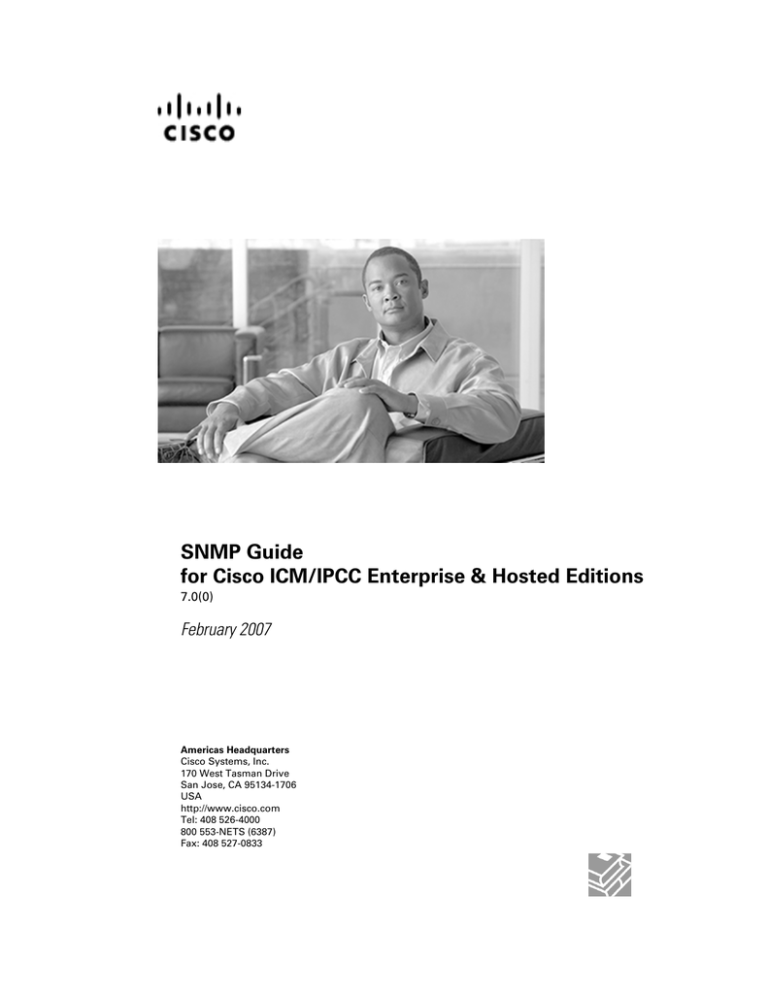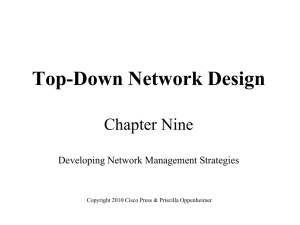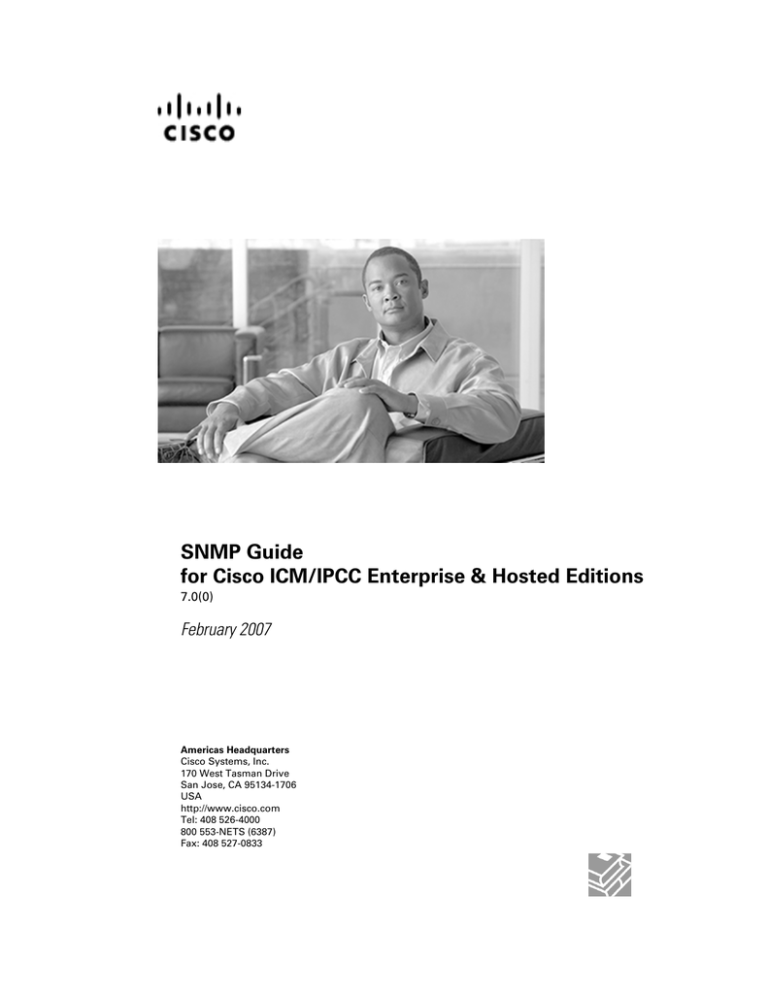
SNMP Guide
for Cisco ICM/IPCC Enterprise & Hosted Editions
7.0(0)
February 2007
Americas Headquarters
Cisco Systems, Inc.
170 West Tasman Drive
San Jose, CA 95134-1706
USA
http://www.cisco.com
Tel: 408 526-4000
800 553-NETS (6387)
Fax: 408 527-0833
THE SPECIFICATIONS AND INFORMATION REGARDING THE PRODUCTS IN THIS MANUAL ARE SUBJECT TO CHANGE WITHOUT NOTICE.
ALL STATEMENTS, INFORMATION, AND RECOMMENDATIONS IN THIS MANUAL ARE BELIEVED TO BE ACCURATE BUT ARE PRESENTED
WITHOUT WARRANTY OF ANY KIND, EXPRESS OR IMPLIED. USERS MUST TAKE FULL RESPONSIBILITY FOR THEIR APPLICATION OF
ANY PRODUCTS.
THE SOFTWARE LICENSE AND LIMITED WARRANTY FOR THE ACCOMPANYING PRODUCT ARE SET FORTH IN THE INFORMATION PACKET
THAT SHIPPED WITH THE PRODUCT AND ARE INCORPORATED HEREIN BY THIS REFERENCE. IF YOU ARE UNABLE TO LOCATE THE
SOFTWARE LICENSE OR LIMITED WARRANTY, CONTACT YOUR CISCO REPRESENTATIVE FOR A COPY.
The Cisco implementation of TCP header compression is an adaptation of a program developed by the University of California, Berkeley (UCB) as
part of UCBs public domain version of the UNIX operating system. All rights reserved. Copyright © 1981, Regents of the University of California.
NOTWITHSTANDING ANY OTHER WARRANTY HEREIN, ALL DOCUMENT FILES AND SOFTWARE OF THESE SUPPLIERS ARE PROVIDED
"AS IS" WITH ALL FAULTS. CISCO AND THE ABOVE-NAMED SUPPLIERS DISCLAIM ALL WARRANTIES, EXPRESSED OR IMPLIED, INCLUDING,
WITHOUT LIMITATION, THOSE OF MERCHANTABILITY, FITNESS FOR A PARTICULAR PURPOSE AND NONINFRINGEMENT OR ARISING
FROM A COURSE OF DEALING, USAGE, OR TRADE PRACTICE.
IN NO EVENT SHALL CISCO OR ITS SUPPLIERS BE LIABLE FOR ANY INDIRECT, SPECIAL, CONSEQUENTIAL, OR INCIDENTAL DAMAGES,
INCLUDING, WITHOUT LIMITATION, LOST PROFITS OR LOSS OR DAMAGE TO DATA ARISING OUT OF THE USE OR INABILITY TO USE
THIS MANUAL, EVEN IF CISCO OR ITS SUPPLIERS HAVE BEEN ADVISED OF THE POSSIBILITY OF SUCH DAMAGES.
CCVP, the Cisco Logo, and the Cisco Square Bridge logo are trademarks of Cisco Systems, Inc.; Changing the Way We Work, Live, Play, and Learn
is a service mark of Cisco Systems, Inc.; and Access Registrar, Aironet, BPX, Catalyst, CCDA, CCDP, CCIE, CCIP, CCNA, CCNP, CCSP, Cisco,
the Cisco Certified Internetwork Expert logo, Cisco IOS, Cisco Press, Cisco Systems, Cisco Systems Capital, the Cisco Systems logo, Cisco Unity,
Enterprise/Solver, EtherChannel, EtherFast, EtherSwitch, Fast Step, Follow Me Browsing, FormShare, GigaDrive, GigaStack, HomeLink, Internet
Quotient, IOS, IP/TV, iQ Expertise, the iQ logo, iQ Net Readiness Scorecard, iQuick Study, LightStream, Linksys, MeetingPlace, MGX, Networking
Academy, Network Registrar, Packet, PIX, ProConnect, RateMUX, ScriptShare, SlideCast, SMARTnet, StackWise, The Fastest Way to Increase Your
Internet Quotient, and TransPath are registered trademarks of Cisco Systems, Inc. and/or its affiliates in the United States and certain other countries.
All other trademarks mentioned in this document or Website are the property of their respective owners. The use of the word partner does not imply
a partnership relationship between Cisco and any other company. (0609R)
Any Internet Protocol (IP) addresses used in this document are not intended to be actual addresses. Any examples, command display output, and
figures included in the document are shown for illustrative purposes only. Any use of actual IP addresses in illustrative content is unintentional and
coincidental.
Copyright © 2007 Cisco Systems, Inc. All rights reserved.
Table of Contents
Preface ...........................................................................................................................................................1
Purpose .....................................................................................................................................................1
Audience ....................................................................................................................................................1
Organization ..............................................................................................................................................1
Related Documentation .............................................................................................................................2
Conventions................................................................................................................................................2
Obtaining Documentation...........................................................................................................................3
Cisco.com..............................................................................................................................................3
Product Documentation DVD.................................................................................................................3
Ordering Documentation........................................................................................................................4
Documentation Feedback...........................................................................................................................4
Product Alerts and Field Notices ...............................................................................................................4
Cisco Product Security Overview...............................................................................................................4
Reporting Security Problems in Cisco Products ...................................................................................5
Obtaining Technical Assistance..................................................................................................................6
Cisco Technical Support & Documentation Website..............................................................................6
Submitting a Service Request...............................................................................................................6
Definitions of Service Request Severity.................................................................................................7
Obtaining Additional Publications and Information.....................................................................................7
1. About Cisco SNMP.....................................................................................................................................9
SNMP Basics..............................................................................................................................................9
SNMP Management Information Bases (MIBs)........................................................................................11
Cisco Contact Center Application MIB.................................................................................................11
Cisco ICM/IPCC Alarm MIB.................................................................................................................11
Cisco Discovery Protocol MIB (CDP)..................................................................................................11
Host Resources MIB............................................................................................................................12
SYSAPPL MIB.....................................................................................................................................12
2. Cisco SNMP Installation and Basic Configuration....................................................................................13
Installation Prerequisites for SNMP Support............................................................................................13
How to install the Microsoft Windows SNMP Component on Windows 2000 Server..........................13
How to install the Microsoft Windows SNMP Components on Windows 2003....................................14
Cisco Contact Center SNMP Solution Configuration................................................................................14
Basic Configuration..............................................................................................................................14
How to add the Cisco SNMP Agent Management Snap-in.................................................................15
Saving the Snap-in View .....................................................................................................................16
Configuring Community Names for SNMP v1 and v2c........................................................................16
Configuring User Names for SNMP v3................................................................................................17
Configuring General Properties................................................................................................................18
Configuring General Information Properties for Cisco SNMP Agent Management.............................18
Configuring Trap and Syslog Destinations................................................................................................20
Configuring SNMP Trap Destinations..................................................................................................20
Configuring Syslog Destinations..........................................................................................................21
Starting, Stopping, and Confirming the SNMP Service ...........................................................................21
SNMP Link to Support Tools.....................................................................................................................22
Finding the Support Tools URL from within your SNMP Monitoring Application..................................22
3. Responding to Alarms...............................................................................................................................23
ICM/IPCC Notifications ............................................................................................................................23
SNMP Guide for Cisco ICM/IPCC Enterprise & Hosted Editions 7.0(0)
i
Notification Mechanism........................................................................................................................23
Event Correlation.................................................................................................................................24
Enabling SNMP Notifications ..............................................................................................................24
Support for CISCO-ICM-ALARMEX-MIB Notification .........................................................................24
4. Cisco Discovery Protocol Driver................................................................................................................27
Cisco Discovery Protocol (CDP) Driver Installation/Uninstall...................................................................27
CDP Driver Installation........................................................................................................................27
CDP Driver Uninstallation....................................................................................................................28
Default CDP Settings ...............................................................................................................................28
SNMP Guide for Cisco ICM/IPCC Enterprise & Hosted Editions 7.0(0)
ii
Preface
Purpose
This document describes the new SNMP feature support found in ICM/IPCC 7.0(0).
Audience
This document is intended for System Installers, ICM/IPCC Administrators, and Network
Administrators.
Organization
This document is organized as follows:
Chapter
Description
About Cisco SNMP
Contains information on SNMP Basics, Details the Agents and Management
Information Bases (MIBs) used by the Cisco SNMP Service
Cisco SNMP Installation and Basic
Configuration
Preinstallation requirements and Configuration, starting and stopping the
SNMP service.
Responding to Alarms
Details Notifications and Event Correlation. Provides configuration settings
for Trap and Syslog destinations.
Cisco Discovery Protocol Driver
Contains general information and setup steps for the Cisco Discovery Protocol
Driver.
SNMP Guide for Cisco ICM/IPCC Enterprise & Hosted Editions 7.0(0)
1
Preface
Related Documentation
Related Documentation
Related Documents include:
• ICM Installation Guide for Cisco ICM Enterprise Edition
• Staging and Active Directory Guide for Cisco ICM/IPCC Enterprise & Hosted Editions
• IPCC Installation and Configuration Guide for Cisco IPCC Enterprise Edition
• IPCC Administration Guide for Cisco IPCC Enterprise Edition
• ICM/IPCC Pre-Installation Planning Guide
• Installation Guide for System IPCC
Conventions
This manual uses the following conventions:
Convention
Description
boldface font
Boldface font is used to indicate commands,
such as user entries, keys, buttons, and folder
and submenu names. For example:
• Choose Edit > Find.
• Click Finish.
italic font
Italic font is used to indicate the following:
• To introduce a new term. Example: A skill
group is a collection of agents who share
similar skills.
• For emphasis. Example: Do not use the
numerical naming convention.
• A syntax value that the user must replace.
Example: IF (condition, true-value,
false-value)
• A book title. Example: See the Cisco CRS
Installation Guide.
SNMP Guide for Cisco ICM/IPCC Enterprise & Hosted Editions 7.0(0)
2
Preface
Obtaining Documentation
Convention
Description
window font
Window font, such as Courier, is used for the
following:
• Text as it appears in code or that the window
displays. Example: <html><title>Cisco
Systems,Inc. </title></html>
< >
Angle brackets are used to indicate the
following:
• For arguments where the context does not
allow italic, such as ASCII output.
• A character string that the user enters but
that does not appear on the window such as
a password.
Obtaining Documentation
Cisco documentation and additional literature are available on Cisco.com. Cisco also provides
several ways to obtain technical assistance and other technical resources. These sections explain
how to obtain technical information from Cisco Systems.
Cisco.com
You can access the most current Cisco documentation at this URL:
http://www.cisco.com/techsupport
You can access the Cisco website at this URL:
http://www.cisco.com
You can access international Cisco websites at this URL:
http://www.cisco.com/public/countries_languages.shtml
Product Documentation DVD
The Product Documentation DVD is a comprehensive library of technical product documentation
on a portable medium. The DVD enables you to access multiple versions of installation,
configuration, and command guides for Cisco hardware and software products. With the DVD,
you have access to the same HTML documentation that is found on the Cisco website without
being connected to the Internet. Certain products also have .PDF versions of the documentation
available.
SNMP Guide for Cisco ICM/IPCC Enterprise & Hosted Editions 7.0(0)
3
Preface
Documentation Feedback
The Product Documentation DVD is available as a single unit or as a subscription. Registered
Cisco.com users (Cisco direct customers) can order a Product Documentation DVD (product
number DOC-DOCDVD= or DOC-DOCDVD=SUB) from Cisco Marketplace at this URL:
http://www.cisco.com/go/marketplace/
Ordering Documentation
Registered Cisco.com users may order Cisco documentation at the Product Documentation
Store in the Cisco Marketplace at this URL::
http://www.cisco.com/go/marketplace/
Nonregistered Cisco.com users can order technical documentation from 8:00 a.m. to 5:00 p.m.
(0800 to 1700) PDT by calling 1 866 463-3487 in the United States and Canada, or elsewhere
by calling 011 408 519-5055. You can also order documentation by e-mail at
tech-doc-store-mkpl@external.cisco.com or by fax at 1 408 519-5001 in the United States
and Canada, or elsewhere at 011 408 519-5001.
Documentation Feedback
You can rate and provide feedback about Cisco technical documents by completing the online
feedback form that appears with the technical documents on Cisco.com.
You can submit comments about Cisco documentation by using the response card (if present)
behind the front cover of your document or by writing to the following address:
Cisco Systems Attn: Customer Document Ordering 170 West Tasman Drive San Jose, CA
95134-9883
We appreciate your comments.
Product Alerts and Field Notices
Modifications to or updates about Cisco products are announced in Cisco Product Alerts and
Cisco Field Notices. You can register to receive Cisco Product Alerts and Cisco Field Notices
by using the Product Alert Tool on Cisco.com. This tool enables you to create a profile and
choose those products for which you want to receive information. Access the tool at this URL:
http://tools.cisco.com/Support/PAT/do/ViewMyProfiles.do?local=en.
Cisco Product Security Overview
Cisco provides a free online Security Vulnerability Policy portal at this URL:
http://www.cisco.com/en/US/products/products_security_vulnerability_policy.html
SNMP Guide for Cisco ICM/IPCC Enterprise & Hosted Editions 7.0(0)
4
Preface
Cisco Product Security Overview
From this site, you will find information about how to:
• Report security vulnerabilities in Cisco products.
• Obtain assistance with security incidents that involve Cisco products.
• Register to receive security information from Cisco.
A current list of security advisories and notices for Cisco products is available at this URL:
http://www.cisco.com/go/psirt
To see security advisories, security notices, and security responses as they are updated in real
time, you can subscribe to the Product Security Incident Response Team Really Simple
Syndication (PSIRT RSS) feed. Information about how to subscribe to the PSIRT RSS feed is
found at this URL:
http://www.cisco.com/en/US/products/products_psirt_rss_feed.html
Reporting Security Problems in Cisco Products
Cisco is committed to delivering secure products. We test our products internally before we
release them, and we strive to correct all vulnerabilities quickly. If you think that you might
have identified a vulnerability in a Cisco product, contact PSIRT:
• For Emergencies only: security-alert@cisco.com
An emergency is either a condition in which a system is under active attack or a condition
for which a severe and urgent security vulnerability should be reported. All other conditions
are considered nonemergencies.
• For Nonemergencies: psirt@cisco.com
In an emergency, you can also reach PSIRT by telephone:
• 1 877 228-7302
• 1 408 525-6532
Note: We encourage you to use Pretty Good Privacy (PGP) or a compatible product (for example,
GnuPG) to encrypt any sensitive information that you send to Cisco. PSIRT can work with
information that has been encrypted with PGP versions 2.x through 9.x.
Never use a revoked or an expired encryption key. The correct public key to use in your
correspondence with PSIRT is the one linked in the Contact Summary section of the Security
Vulnerability Policy page at this URL:
http://www.cisco.com/en/US/products/products_security_vulnerability_policy.html
SNMP Guide for Cisco ICM/IPCC Enterprise & Hosted Editions 7.0(0)
5
Preface
Obtaining Technical Assistance
The link on this page has the current PGP key ID in use.
If you do not have or use PGP, contact PSIRT at the aforementioned e-mail addresses or phone
numbers before sending any sensitive material to find other means of encrypting the data.
Obtaining Technical Assistance
Cisco Technical Support provides 24-hour-a-day award-winning technical assistance. The Cisco
Technical Support & Documentation website on Cisco.com features extensive online support
resources. In addition, if you have a valid Cisco service contract, Cisco Technical Assistance
Center (TAC) engineers provide telephone support. If you do not have a valid Cisco service
contract, contact your reseller.
Cisco Technical Support & Documentation Website
The Cisco Technical Support & Documentation website provides online documents and tools
for troubleshooting and resolving technical issues with Cisco products and technologies. The
website is available 24 hours a day, at this URL:
http://www.cisco.com/techsupport
Access to all tools on the Cisco Technical Support & Documentation website requires a
Cisco.com user ID and password. If you have a valid service contract but do not have a user ID
or password, you can register at this URL:
http://tools.cisco.com/RPF/register/register.do
Note: Use the Cisco Product Identification (CPI) tool to locate your product serial number
before submitting a web or phone request for service. You can access the CPI tool from the
Cisco Technical Support & Documentation website by clicking the Tools & Resources Tools.
Choose Cisco Product Identification Tool from the Alphabetical Index drop-down list, or
click the Cisco Product Identification Tool RMAs. The CPI tool offers three search options:
by product ID or model name; by tree view; or for certain products, by copying and pastingshow
command output. Search results show an illustration of your product with the serial number
label location highlighted. Locate the serial number label on your product and record the
information before placing a service call.
Submitting a Service Request
Using the online TAC Service Request Tool is the fastest way to open S3 and S4 service requests.
(S3 and S4 service requests are those in which your network is minimally impaired or for which
you require product information.) After you describe your situation, the TAC Service Request
Tool provides recommended solutions. If your issue is not resolved using the recommended
resources, your service request is assigned to a Cisco TAC engineer. The TAC Service Request
Tool is located at this URL:
http://www.cisco.com/techsupport/servicerequest
SNMP Guide for Cisco ICM/IPCC Enterprise & Hosted Editions 7.0(0)
6
Preface
Obtaining Additional Publications and Information
For S1 or S2 service requests or if you do not have Internet access, contact the Cisco TAC by
telephone. (S1 or S2 service requests are those in which your production network is down or
severely degraded.) Cisco TAC engineers are assigned immediately to S1 and S2 service requests
to help keep your business operations running smoothly
To open a service request by telephone, use one of the following numbers:
• Asia-Pacific: +61 2 8446 7411 (Australia: 1 800 805 227)
• EMEA: +32 2 704 55 55
• USA: 1 800 553-2447
For a complete list of Cisco TAC contacts, go to this URL:
http://www.cisco.com/techsupport/contacts
Definitions of Service Request Severity
To ensure that all service requests are reported in a standard format, Cisco has established
severity definitions.
Severity 1 (S1) - Your network is down, or there is a critical impact to your business operations.
You and Cisco will commit all necessary resources around the clock to resolve the situation.
Severity 2 (S2) - Operation of an existing network is severely degraded, or significant aspects
of your business operation are negatively affected by inadequate performance of Cisco products.
You and Cisco will commit full-time resources during normal business hours to resolve the
situation.
Severity 3 (S3) - Operational performance of your network is impaired, but most business
operations remain functional. You and Cisco will commit resources during normal business
hours to restore service to satisfactory levels.
Severity 4 (S4) - You require information or assistance with Cisco product capabilities,
installation, or configuration. There is little or no effect on your business operations.
Obtaining Additional Publications and Information
Information about Cisco products, technologies, and network solutions is available from various
online and printed sources.
• Cisco Product Quick Reference Guide is a handy, compact reference tool that includes brief
product overviews, key features, sample part numbers, and abbreviated technical specifications
for many Cisco products that are sold through channel partners. It is updated twice a year
and includes the latest Cisco offerings. To order and find out more about the Cisco Product
Quick Reference Guide, go to this URL:
SNMP Guide for Cisco ICM/IPCC Enterprise & Hosted Editions 7.0(0)
7
Preface
Obtaining Additional Publications and Information
http://www.cisco.com/go/guide
• Cisco Marketplace provides a variety of Cisco books, reference guides, and logo merchandise.
Visit Cisco Marketplace, the company store, at this URL:
http://www.cisco.com/go/marketplace/
• Cisco Press publishes a wide range of general networking, training and certification titles.
Both new and experienced users will benefit from these publications. For current Cisco Press
titles and other information, go to Cisco Press at this URL:
http://www.ciscopress.com
• Packet magazine is the Cisco Systems technical user magazine for maximizing Internet and
networking investments. Each quarter, Packet delivers coverage of the latest industry trends,
technology breakthroughs, and Cisco products and solutions, as well as network deployment
and troubleshooting tips, configuration examples, customer case studies, certification and
training information, and links to scores of in-depth online resources. You can access Packet
magazine at this URL:
http://www.cisco.com/packet
• iQ Magazine is the quarterly publication from Cisco Systems designed to help growing
companies learn how they can use technology to increase revenue, streamline their business,
and expand services. The publication identifies the challenges facing these companies and
the technologies to help solve them, using real-world case studies and business strategies to
help readers make sound technology investment decisions. You can access iQ Magazine at
this URL:
http://www.cisco.com/go/iqmagazine
• Internet Protocol Journal is a quarterly journal published by Cisco Systems for engineering
professionals involved in designing, developing, and operating public and private internets
and intranets. You can access the Internet Protocol Journal at this URL:
http://www.cisco.com/ipj
• Networking products offered by Cisco Systems, as well as customer support services, can
be obtained at this URL:
http://www.cisco.com/en/US/products/index.html
• Networking Professionals Connection is an interactive website for networking professionals
to share questions, suggestions, and information about networking products and technologies
with Cisco experts and other networking professionals. Join a discussion at this URL:
http://www.cisco.com/discuss/networking
• World-class networking training is available from Cisco. You can view current offerings at
this URL:
http://www.cisco.com/en/US/learning/index.html
SNMP Guide for Cisco ICM/IPCC Enterprise & Hosted Editions 7.0(0)
8
Chapter 1
About Cisco SNMP
SNMP Basics
Network Management Systems use the Simple Network Management Protocol (SNMP), an
industry-standard protocol, to exchange management information between network devices.
SNMP enables administrators to remotely monitor network/application performance, find and
solve network problems, and plan for network growth.
An SNMP-managed network contains: managed devices, agents, and Network Management
Stations (NMS). Management Information Bases (MIBs) are used to structure the information
that is passed between the components in the system.
• A managed device designates a network node that contains an SNMP agent and resides on
a managed network. Managed devices collect and store management information and make
it available by using SNMP.
The following Release 7.0(0) ICM/IPCC components are valid managed devices:
– Routers
– Loggers
– Peripheral Gateways (PGs)
– Distributor Admin Workstation (AWs)1
– CTI Gateways (CGs)
1)
SNMP support is available for Distributor AWs only. Client AWs are not supported.
SNMP Guide for Cisco ICM/IPCC Enterprise & Hosted Editions 7.0(0)
9
Chapter 1: - About Cisco SNMP
SNMP Basics
– CTI OS Servers
• An agent resides on a managed device. An agent (or one of its subagents) retrieves local
management information and translates it into the SNMP format for forwarding to an SNMP
Management Station. Subagents collect information for various components and then forwards
that information to a master agent.
Release 7.0(0) ICM/IPCC supports the following agents:
– SNMP Master Agent
– ICM/IPCC Application(CISCO-CONTACT-CENTER-APPS-MIB) Subagent
– Cisco ICM/IPCC Alarm (CISCO-ICM-ALARMEX-MIB) Subagent2
– Platform Subagent(s)3
– System Applications Instrumentation (SYSAPPL-MIB) Subagent
– Host Resources (HOST-RESOURCES-MIB) Subagent
– Cisco Discovery Protocol (CISCO-CDP-MIB) Subagent4
• A Network Management Station (NMS) comprises an SNMP management application together
with the computer on which it runs. An NMS executes applications that monitor and control
managed devices. An NMS provides the bulk of the processing and memory resources that
are required for network management. Cisco ICM/IPCC SNMP works with SNMP
standards-compliant NMSs.
• A Management Information Base (MIB) designates a collection of information that is
organized hierarchically. You access MIBs using the Simple Network Management Protocol,
SNMP. MIBs are composed of managed objects, which are identified by object identifiers.
A managed object (sometimes called a MIB object or an object) possesses one of any number
of specific characteristics of a managed device. Managed objects comprise one or more object
instances, which are essentially variables.
Cisco ICM/IPCC supports the following MIBs:
– CISCO-CONTACT-CENTER-APPS-MIB
– CISCO-CDP-MIB (Cisco Discovery Protocol)
– HOST-RESOURCES-MIB
– SYSAPPL-MIB - (System-Level Managed Objects for Applications)
2)
For ICM/IPCC Logger Servers only. Deprecated, for backward compatibility only.
3)
Provided by your hardware vendor
4)
Only supported on Cisco MCS-78xx Hardware
SNMP Guide for Cisco ICM/IPCC Enterprise & Hosted Editions 7.0(0)
10
Chapter 1: About Cisco SNMP
SNMP Management Information Bases (MIBs)
See Detailed MIB Descriptions (page 11)
SNMP Management Information Bases (MIBs)
Cisco Contact Center Application MIB
The Cisco Contact Center Application (CISCO-CONTACT-CENTER-APPS) MIB contains
tables of objects and their corresponding values for the major components of an ICM/IPCC
Enterprise/Hosted Edition installation.
Components include:
• Router (and a table of NICs)
• Logger
• Peripheral Gateway (PG) (and a table of PIMs)
• Distributor Admin Workstation
• CTI Gateway (CG)
• CTI OS Server
The MIB definition can be viewed by opening the file:
<INSTALL_DRIVE>\icm\snmp\CISCO-CONTACT-CENTER-APPS-MIB.my in a text editor
or a MIB browser.
Cisco ICM/IPCC Alarm MIB
The ICM/IPCC Alarm MIB (CISCO-ICM-ALARMEX-MIB) is installed when you install the
Logger component.
The ICM/IPCC Alarm capability is made up of a set of alarm-able objects within a Cisco
ICM/IPCC system. The ICM/IPCC Alarm MIB Subagent can send these messages to an NMS.
See Also
ICM/IPCC Notifications on page 23
Cisco Discovery Protocol MIB (CDP)
The Cisco Discovery Protocol MIB (CISCO-CDP-MIB) provides information about device
identifications, CDP running status, CDP transmitting frequency, and the time for the receiving
device to hold CDP messages (time to live). For more information, see "Cisco Discovery Protocol
Support."
SNMP Guide for Cisco ICM/IPCC Enterprise & Hosted Editions 7.0(0)
11
Chapter 1: - About Cisco SNMP
SNMP Management Information Bases (MIBs)
The Cisco CDP MIB is available at ftp://ftp.cisco.com/pub/mibs/v2/CISCO-CDP-MIB.my.
See Also
Cisco Discovery Protocol (CDP) Driver Installation/Uninstall on page 27
Host Resources MIB
The Host Resources MIB found in Cisco SNMP is an implementation of the Host Resources
MIB document, proposed standard RFC 1514 (http://www.ietf.org/rfc/rfc1514.txt). It is also
compliant with Host Resources MIB, draft standard RFC 2790 (http://www.ietf.org/rfc/
rfc2790.txt?number=2790). This MIB defines objects that are useful for managing host systems
and allows SNMP access to useful host information, such as the storage resources, process table,
device information, and the installed software base.
SYSAPPL MIB
The System-level Managed Objects for Applications (SYSAPPL) MIB, RFC 2287 (http://
www.ietf.org/rfc/rfc2287.txt), supports configuration, fault detection, performance monitoring,
and control of application software. It provides for tables that define an application as a series
of processes and services. This includes objects for applications installed on the system, elements
and processes that are included in an application, and current and previously run applications.
SNMP Guide for Cisco ICM/IPCC Enterprise & Hosted Editions 7.0(0)
12
Chapter 2
Cisco SNMP Installation and Basic Configuration
Installation Prerequisites for SNMP Support
ICM/IPCC SNMP support is automatically installed during the course of normal setup. No extra
steps need be taken during setup for SNMP support to be enabled. However, Microsoft Windows
SNMP optional components must be installed on ICM/IPCC servers for any SNMP agents to
function.
Install the appropriate Microsoft Windows SNMP component(s) before installing any
ICM or IPCC Enterprise components that require SNMP monitoring. Instructions for
installing the Microsoft Windows SNMP component are below.
Note: The Microsoft SNMP component(s) are required for Cisco SNMP support. The Microsoft
Windows SNMP service is disabled as part of ICM setup and is replaced by the Cisco Contact
Center SNMP Management service to process SNMP requests in its place. The Cisco Contact
Center SNMP Management service provides for more sophisticated SNMP capabilities than
the standard Microsoft SNMP Service.
How to install the Microsoft Windows SNMP Component on Windows 2000 Server
Complete the steps below to install the Windows SNMP component on Windows 2000 Server.
Note: You will need to have the Windows 2000 Server CD available to complete this task.
Step 1
Click Start > Settings > Control Panel > Add/Remove Program Files.
Step 2
Click Add/Remove Windows Components on the left-hand side of the window.
Step 3
In the Windows Components Wizard window, scroll down and highlight Management and
Monitoring Tools
SNMP Guide for Cisco ICM/IPCC Enterprise & Hosted Editions 7.0(0)
13
Chapter 2: - Cisco SNMP Installation and Basic Configuration
Cisco Contact Center SNMP Solution Configuration
Step 4
Click Details.
Step 5
Check the box next to Simple Network Management Protocol.
Step 6
Click OK and follow the directions on screen. You might be asked to insert your Windows
2000 Server CD. Do so if prompted.
How to install the Microsoft Windows SNMP Components on Windows 2003.
Complete the steps below to install the Windows SNMP components on Windows 2003 Server.
Note: You will need to have the Windows 2003 Server CD available to complete this task.
Step 1
Click Start > Settings > Control Panel > Add/Remove Program Files.
Note: You might only need to click Start > Control Panel > Add or Remove Programs,
depending on which Windows Theme that you are using.
Step 2
Click Add/Remove Windows Components on the left-hand side of the window.
Step 3
In the Windows Components Wizard window, scroll down and highlight Management and
Monitoring Tools
Step 4
Click Details.
Step 5
Check the box next to Simple Network Management Protocol.
Step 6
Check the box next to WMI Windows Installer Provider.
Step 7
Click OK and follow the directions on screen. You might be asked to insert your Windows
2003 CD. Do so if prompted.
Cisco Contact Center SNMP Solution Configuration
The Cisco Contact Center SNMP solution is configurable from a Microsoft Management Console
(MMC) Snap-in.
Basic Configuration
While all SNMP components are installed and enabled by default, the device is not manageable
via an NMS until the solution is properly configured. For security reasons, certain parameters
are not configured by default.
SNMP Guide for Cisco ICM/IPCC Enterprise & Hosted Editions 7.0(0)
14
Chapter 2: Cisco SNMP Installation and Basic Configuration
Cisco Contact Center SNMP Solution Configuration
The system administrator must configure the following to grant access to the agents and enable
the receipt of SNMP notifications:
1. Configure the Community Name or User Names:
–
If using SNMP version 1 or version 2c, at least one community string must be
configured on each ICM/IPCC server to be managed (see below), OR
–
If using SNMP version 3, at least one user name must be configured on each
ICM/IPCC server to be managed (see below).
2. Configure General Properties. See Configuring General Properties (page 18).
3. Fo trap forwarding, an SNMP trap destination must be configured on each ICM/IPCC
Logger server. You can also optionally add a Syslog Destination. See Configuring Trap
and Syslog Destinations (page 20).
All properties can be configured using the Cisco SNMP Agent Management MMC Snap-in.
Note: Some diagnostic tools may use SNMP locally to gather information about the system
using one of the community strings configured for Windows SNMP. These community strings
are not added to the Contact Center SNMP configuration, which will cause SNMP requests
from these diagnostic tools to fail. All communities configured for Windows SNMP should be
added to the Contact Center SNMP configuration. It is not necessary for the Windows SNMP
service to be started or enabled. The Windows SNMP communities can be found in the "Security"
tab by selecting "properties" for the Windows SNMP service from the list of Windows services.
How to add the Cisco SNMP Agent Management Snap-in
You can configure Cisco SNMP Agent Management settings using a Windows Management
Console Snap-in. To add the Snap-in and change Cisco SNMP Management settings:
Step 1
From the Start menu select Run....
Step 2
In the Start box type in mmc and press ENTER.
Step 3
From the Console, select File > Add/Remove Snap-in
A new window appears.
Step 4
From the Standalone tab, verify Console Root is selected in the Snap-ins added to: field and
click Add.
Step 5
In the Add Snap-in window scroll down and select Cisco SNMP Agent Management.
Step 6
In the Add Snap-in window click Add.
Step 7
In the Add Snap-in window click Close.
Step 8
Click OK in the Add/Remove Snap-in window.
SNMP Guide for Cisco ICM/IPCC Enterprise & Hosted Editions 7.0(0)
15
Chapter 2: - Cisco SNMP Installation and Basic Configuration
Cisco Contact Center SNMP Solution Configuration
The Cisco SNMP Agent Management Snap-in is now loaded in the console.
Saving the Snap-in View
Once you have loaded the Cisco SNMP Agent Management MMC Snap-in, you can save that
console view to a file (with a .MSC file extension) that can be launched directly instead of
repeatedly adding the Snap-in to a new MMC console view. To do so, select the Console >
Save As… menu; a Save As dialog will appear.
Select a memorable file name such as Cisco SNMP Agent Management.msc (retain the .msc
file extension) and save the file to the desired location. The Administrative Tools (start) menu
is the default location, which makes it conveniently available for later access via the Start menu.
Configuring Community Names for SNMP v1 and v2c
If you are using SNMP v1 or v2c you must configure a Community Name so that Network
Management Stations (NMSs) can access the data provided by your server. These names are
left blank during installation for security reasons.
SNMP Community Names are used to authenticate data exchange of SNMP information. An
NMS can exchange SNMP information only with servers that use the same Community Name.
To configure the Community Name for SNMP v1 and v2c:
Step 1
Follow the steps in How to install the Cisco SNMP Agent Management Snap-in to access
the Cisco SNMP Agent Management settings.
Step 2
Expand Cisco SNMP Agent Management in the left pane of the MMC plugin.
Step 3
Highlight Community Names (SNMP v1/v2c) in the left pane under Cisco SNMP Agent
Management.
Community Name, SNMP Version, and Restricted Access columns appear in the right pane.
Step 4
Right click on the white space in the right pane and choose Properties.
A dialog box appears.
Step 5
Click Add new Community.
Step 6
In the dialog box, under Community Information, provide a community name.
Step 7
Select the SNMP Version by selecting the radio box for SNMP v1 or SNMP V2c.
Step 8
Optionally, enter one or more IP addresses in the IP Address entry field (containing "dots") and
click Insert to enable the access solely for this community from the NMS with the IP Address
provided.
SNMP Guide for Cisco ICM/IPCC Enterprise & Hosted Editions 7.0(0)
16
Chapter 2: Cisco SNMP Installation and Basic Configuration
Cisco Contact Center SNMP Solution Configuration
Step 9
Click Save.
The community name appears in the Configured Communities section at the top of the dialog
box.
Note: You can remove the community name by highlighting the name in the Configured
Communities section and clicking Remove Community.
Changes become effective when you click OK.
Configuring User Names for SNMP v3
If you are using SNMP v3 you must configure a User Name so that Network Management
Stations (NMSs) can access the data provided by your server. By default, these names are left
blank for security reasons.
To configure a User Name for SNMP v3:
Step 1
Follow the steps in How to install the Cisco SNMP Agent Management Snap-in to access
the Cisco SNMP Agent Management settings.
Step 2
Expand Cisco SNMP Agent Management in the left pane of the MMC plugin.
Step 3
Highlight User Names (SNMP v3) in the left pane under Cisco SNMP Agent Management.
User Name, Authentication, Privacy, and Restricted Access columns appear in the right pane.
Step 4
Right click on the white space in the right pane and choose Properties.
A dialog box appears.
Step 5
Click Add User.
Step 6
In the User Configuration text box enter a user name.
Step 7
If you wish to use SNMP v3 authentication, check Required? under Authentication, choose an
authentication protocol, then enter and confirm a password.
This setting encrypts the password information as it is sent over the network.
Note: These settings must also be used on your NMS to access SNMP data from this server.
Step 8
If you wish to use SNMP v3 privacy, check Required? under Privacy, choose an encryption
type, and enter and confirm a password.
Note:
• This setting encrypts all SNMP information as it is sent over the network. If privacy is
configured, authentication is required, but authentication can be configured without configuring
privacy..
SNMP Guide for Cisco ICM/IPCC Enterprise & Hosted Editions 7.0(0)
17
Chapter 2: - Cisco SNMP Installation and Basic Configuration
Configuring General Properties
• These settings must also be used on your NMS to access SNMP data from this server.
Step 9
Optionally, enter one or more IP addresses in the IP Address entry field (containing "dots") and
click Insert to enable access solely from the NMS with the IP Address provided.
Step 10
Click Save.
The User Name appears in the Configured Users section at the top of the dialog box.
Note: You can remove the User Name by highlighting the name in the Configured Users
section and clicking Remove User.
Changes become effective when you click OK.
See Also
Configuring Trap and Syslog Destinations on page 20
Configuring General Properties
Use the Cisco SNMP Agent Management Snap-in (page 14) to access the configuration screens.
Configuring General Information Properties for Cisco SNMP Agent Management
You can configure general information properties for Cisco SNMP within the Cisco SNMP
Agent Management Snap-in.
To configure general information properties:
Step 1
In the Cisco SNMP Agent Management Snap-in, expand Cisco SNMP Agent Management
in the left pane of the MMC plugin.
Step 2
Highlight General Information in the left pane under Cisco SNMP Agent Management.
Attribute, Value, and Description columns appear in the right pane.
Step 3
Right click on the white space in the right pane and choose Properties.
A dialog box appears.
Step 4
You can change the following properties in the SNMP System Information section of the
General Information Properties dialog box.
Table 1: SNMP System Information Properties
Property
Description
System name
The fully qualified domain name of the system. If empty this will
be automatically filled in.
SNMP Guide for Cisco ICM/IPCC Enterprise & Hosted Editions 7.0(0)
18
Chapter 2: Cisco SNMP Installation and Basic Configuration
Configuring General Properties
Property
Description
System Location
A text area to describe the location of the hardware. For example
Building 5, Floor 3, Room 310.
System Contact
The name, email address and/or telephone number of the system
contact. Enter anything that will aid an NMS user in contacting
the system administrator.
System Description
A brief description of this system.
SNMP Port Number
The default port for SNMP applications is UDP 161. If your NMS
uses a different port you can change that value here.
Enable Authentication Traps Check if you wish to enable Authentication Traps.
When a device receives an authentication that fails, a trap is sent
to the NMS.
Step 5
Check Send CISCO-ICM-ALARMEX-MIB Traps if you wish to send the deprecated
notifications defined by this MIB. Otherwise, the notifications found in
CISCO-CONTACT-CENTER-APPS-MIB.my are used.
The notifications are explained in <INSTALL_DRIVE>/icm/snmp/
ccca-Notifications.txt.
Step 6
You can change the Windows Execution Priority of the Cisco SNMP agents in the Agent
Performance section under Execution Priority. The default is Below Normal. You can further
lower it by setting it to Low. Keep the settings at the default levels unless you are seeing a
significant performance impact.
Step 7
You can also further modify SNMP Agent Performance by changing the number of Concurrent
Requests, Subagent Wait Time (in seconds), and Subagents. the default values are 5, 25, and 25
respectively. Keep the settings at the default levels unless you are seeing a significant
performance impact.
Definitions:
• Concurrent requests: The maximum number of SNMP requests that can be concurrently
processed by a subagent. Any pending requests above this value are queued.
• Subagent Wait Time: The maximum number of seconds that the master agent waits for a
subagent response.
• Subagents: The maximum allowable subagents that the master agent loads.
Step 8
You can change the amount of information written to the SNMP logs by choosing Verbose
(most information), Normal (Default), or Terse (least information). This value should only be
changed under direction from Cisco Technical Assistance (TAC).
Note: Logs can be retrieved using Cisco Support Tools.
Step 9
Click OK to save any changes you have made.
SNMP Guide for Cisco ICM/IPCC Enterprise & Hosted Editions 7.0(0)
19
Chapter 2: - Cisco SNMP Installation and Basic Configuration
Configuring Trap and Syslog Destinations
Configuring Trap and Syslog Destinations
Use the Cisco SNMP Agent Management Snap-in (page 14) to access the configuration screens.
Configuring SNMP Trap Destinations
You can configure SNMP Trap Destinations for SNMP v1, SNMP v2c and SNMP v3. A Trap
is a notification used by the SNMP agent to inform the NMS of a certain event.
To configure the trap destinations:
Step 1
Follow the steps in How to install the Cisco SNMP Agent Management Snap-in to access
the Cisco SNMP Agent Management settings.
Step 2
Expand Cisco SNMP Agent Management in the left pane of the MMC plugin.
Step 3
Highlight Trap Destinations in the left pane under Cisco SNMP Agent Management.
Trap Entity Name and SNMP Version columns appear in the right pane.
Step 4
Right click on the white space in the right pane and choose Properties.
A dialog box appears.
Step 5
Click Add Trap Entity.
Step 6
Under Trap Entity Information select the SNMP version radio box for the version of SNMP
used by your NMS.
Step 7
Provide a name for the trap entity in the Trap Entity Name field.
Step 8
Select the SNMP Version Number.
Step 9
Select the User Name/Community Name that you want to associate with this trap. This list is
auto-populated with existing users/community names that have already been configured.
Step 10
Enter one or more IP addresses in the IP Address entry field (containing "dots") and click Insert
to define the destination(s) for the trap(s).
Step 11
Click Save to save the new trap destination.
The Trap Entity Name appears in the Trap Entities section at the top of the dialog box.
Note: You can remove the Trap Entity by highlighting the name in the Trap Entities section
and clicking Remove Trap Entity.
Step 12
Changes become effective when you click OK
SNMP Guide for Cisco ICM/IPCC Enterprise & Hosted Editions 7.0(0)
20
Chapter 2: Cisco SNMP Installation and Basic Configuration
Configuring Trap and Syslog Destinations
Configuring Syslog Destinations
You can configure Syslog destinations for SNMP from the Cisco SNMP Agent Management
Snap-in. The syslog feed is only available on the ICM/IPCC Logger Node.
To configure Syslog destinations:
Step 1
Follow the steps in How to install the Cisco SNMP Agent Management Snap-in to access
the Cisco SNMP Agent Management settings.
Step 2
Expand Cisco SNMP Agent Management in the left pane of the MMC plugin.
Step 3
Highlight Syslog Destinations in the left pane under Cisco SNMP Agent Management.
ICM Instance Name, Feed Enabled, Collector Address, Port, and Ping Disabled columns appear
in the right pane.
Step 4
Right click on the white space in the right pane and choose Properties.
A dialog box appears.
Step 5
Select an ICM/IPCC Instance from the list box.
Step 6
Check the Enable Feed? checkbox.
Step 7
Enter an IP Address or Host Name in the Collector Address field.
Step 8
Optionally, enter the collector port number on which the Syslog collector is listening in the
Collector Port field. The default port is 514.
Step 9
Optionally, check the Disable Ping Tests? checkbox.
Step 10
Click Save.
Step 11
Changes become effective when you click OK and restart the logger.
Starting, Stopping, and Confirming the SNMP Service
In general, the Cisco Contact Center SNMP Management Service is always running.
To confirm that the Cisco Contact Center SNMP Management Service is running or to restart
or stop it, follow these steps:
Step 1
From the Windows desktop, choose Start > Settings > Control Panel
Step 2
Double-click Administrative Tools.
Step 3
Double-click Services.
SNMP Guide for Cisco ICM/IPCC Enterprise & Hosted Editions 7.0(0)
21
Chapter 2: - Cisco SNMP Installation and Basic Configuration
SNMP Link to Support Tools
The Services window appears.
Step 4
Look at the Status field in the Cisco Contact Center SNMP Management service row.
If this field displays "Started," the Cisco Contact Center SNMP Management Service is running.
If this field is blank, the Cisco Contact Center SNMP Management Service is not running.
To start the Cisco Contact Center SNMP Management Service, right-click Cisco Contact
Center SNMP Management and choose Start.
To stop the Cisco Contact Center SNMP Management Service, right-click SNMP Service and
choose Stop.
To restart the Cisco Contact Center SNMP Management Service, right-click Cisco Contact
Center SNMP Management and choose Restart.
SNMP Link to Support Tools
The Cisco ICM/IPCC SNMP implementation can detect the presence of a Cisco Support Tools
2.0(0) server. This features enables you to easily see which Cisco Support Tools server is
associated with an ICM/IPCC component right from your SNMP monitoring tool.
Note: This is only applicable if Support Tools software is installed on the node being managed.
Finding the Support Tools URL from within your SNMP Monitoring Application
You can read the support tools URL from your SNMP Monitoring Application once the Support
Tools URL has been configured on the server.
To find the Support Tools URL:
Step 1
From your SNMP Monitoring Application, select the server for which you want to determine
the Support Tools URL.
Step 2
Use the Applications MIB Browser, and drill down through the following folders:
MIBS > private > cisco > ciscoMgmt > ciscoCccaMIB
Step 3
Highlight cccaSupportToolsURL and click the generic SNMP Monitoring Application's
button for retrieving a field value.
Note: If the Support Tools URL has not been configured on the server, then the SNMP
Monitoring Application will return the string cccaSupportToolsURL.0=.
SNMP Guide for Cisco ICM/IPCC Enterprise & Hosted Editions 7.0(0)
22
Chapter 3
Responding to Alarms
ICM/IPCC Notifications
Notification Mechanism
SNMP notifications are error or warning events generated by component processes and are
delivered to a network management station (NMS) via SNMP. MIB notification types describe
objects which allow for correlating events and for easily identifying the component that generated
the event.
SNMP notifications are derived from the event message stream continually being generated by
the various Cisco ICM/IPCC processes throughout the system. These processes report events
of interest to the central database as they occur. Just before being placed in the central database,
the event stream is intercepted by a process called the Customer Support Forwarding Service
(CSFS) that watches for events of significant interest which should be treated as SNMP
notifications.
Most ICM/IPCC SNMP notifications are “stateful” in that the notification reports a “raise” or
a “clear” state for a given error or warning event. Stateful notifications may or may not require
system administrator intervention; often, the ICM/IPCC system’s fault tolerance features allow
the system to recover automatically. Other notifications are “stateless” (e.g. “single-state raise”)
whereby a “clear” event will not be forthcoming and resolution requires system administrator
intervention.
The CSFS process running on the logger generates an event feed to a Cisco SNMP subagent
which converts the event data into an SNMP notification in the format defined by a Cisco
ICM/IPCC MIB. For ICM/IPCC 7.0(0), notifications are defined by the
CISCO-CONTACT-CENTER-APPS-MIB.
Prior versions of ICM/IPCC generate notifications defined by the CISCO-ICM-ALARMEX-MIB.
CISCO-ICM-ALARMEX-MIB notifications have been deprecated in the 7.0(0) version for
SNMP Guide for Cisco ICM/IPCC Enterprise & Hosted Editions 7.0(0)
23
Chapter 3: - Responding to Alarms
ICM/IPCC Notifications
backward compatibility, however, NMS rules should be altered in due time to conform to the
CISCO-CONTACT-CENTER-APPS-MIB format.
Event Correlation
Events are sent to the NMS as a series of raises and clears. A single clear can clear multiple
raises. Events that relate to each other are given the same correlation ID.
The correlation ID is a combination of the event class name and the event component ID. The
component ID (available in the MIB) is a combination of the class name and any substitution
strings (arguments) that are passed into it.
To provide an organized view of events you need to create rules in your NMS to map events to
a state-based object, using the correlation IDs to associate the events into like groups. When a
clear event comes into the NMS you can cancel all previous raises that have the same correlation
ID as the clear.
The raises and clears are defined in the file <INSTALL_DRIVE>/icm/snmp/
ccca-Notifications.txt, which is found in the SNMP folder of your installation.
Note: Some raises have no automatic clears and must be manually cleared. You should set up
an escalation path within your NMS for events that do not have a corresponding clear.
The ccca-Notifications.txt file contains a list of all alarms and each alarm contains an
ccaEventState (Raise/Clear) and CorrelationID. Based on CorrelationID, you can determine if
a Raise event has a corresponding Clear event or must be manually cleared.
This information is also available as part of the event; RAISE=9 requires a manual Clear and
RAISE=4 is an event that has a corresponding Clear.
Enabling SNMP Notifications
ICM/IPCC 7.0(0) SNMP subagents are installed and enabled by default. To enable the flow of
notifications to the management station, on the ICM/IPCC Logger node, the installer must first
configure a community string (SNMP v1/v2c) or a user name (SNMP v3), and a trap destination.
These properties specify security parameters to use for notification transport and the network
management station that will receive the ICM/IPCC notifications.
Support for CISCO-ICM-ALARMEX-MIB Notification
To support backwards compatibility, notifications that conform to the
CISCO-ICM-ALARMEX-MIB are supported but deprecated for the ICM/IPCC 7.0(0) release.
This support allows customers to upgrade from previous releases of ICM/IPCC without requiring
immediate changes to rules on the NMS. Support for this deprecated MIB also retains integration
support for the Cisco Internet Service Node (ISN) or Customer Voice Portal (CVP) product.
Note: ISN/CVP uses the SDDSN service to transport events. These traps are defined by the
CISCO-ISN-ALARM-MIB.
SNMP Guide for Cisco ICM/IPCC Enterprise & Hosted Editions 7.0(0)
24
Chapter 3: Responding to Alarms
ICM/IPCC Notifications
The CISCO-ICM-ALARMEX-MIB and the CISCO-ISN-ALARM-MIB define traps that are
not within the Cisco Systems, Inc. “enterprises” object identifier (OID). These traps are within
the “enterprises.1539” (GeoTel Communications) OID and are processed by the AlarmEx
subagent. The AlarmEx subagent is a dynamic link library (DLL) installed on the ICM/IPCC
Logger and/or the SDDSN server.
Note: In order to correctly interpret the Cisco generated notifications, the appropriate ICM/IPCC
SNMP MIB must be loaded by the NMS. Additionally, if another product (such as ISN/CVP)
is being monitored, then the appropriate MIB for that product must also be loaded.
SNMP Guide for Cisco ICM/IPCC Enterprise & Hosted Editions 7.0(0)
25
Chapter 3: - Responding to Alarms
ICM/IPCC Notifications
SNMP Guide for Cisco ICM/IPCC Enterprise & Hosted Editions 7.0(0)
26
Chapter 4
Cisco Discovery Protocol Driver
Cisco Discovery Protocol (CDP) Driver Installation/Uninstall
Supported ICM/IPCC systems use the Cisco Discovery Protocol (CDP) to periodically send
out CDP messages to a designated multicast address. These messages contain information such
as device identification, interface name, system capabilities, SNMP agent address, and
time-to-live. Any Cisco device with CDP support can locate a Cisco ICM/IPCC server by
monitoring these periodic messages.
You must install the CDP Driver if you want to use the Cisco CDP SNMP features available
on Cisco MCS-78xx Series servers.
Note: The CDP Driver is automatically installed on System IPCC Nodes. Enterprise and Hosted
ICM and IPCC systems must manually install the driver.
CDP Driver Installation.
Warning: DO NOT install the CDP Driver on any hardware other than Cisco MCS-78xx
Series servers. Installation on other hardware can cause severe OS instability.
To install the CDP Driver:
Step 1
From the server on which you want to install the CDP Driver, use a Command Prompt and
navigate to <INSTALL_DRIVE>\icm\snmp.
Step 2
Execute the application cdpinstall.bat and follow the on-screen instructions.
Note: If you execute this program by double-clicking it from Windows Explorer you will not
be able to see any messages that may appear, as Windows will close the command window
when it completes execution.
SNMP Guide for Cisco ICM/IPCC Enterprise & Hosted Editions 7.0(0)
27
Chapter 4: - Cisco Discovery Protocol Driver
Default CDP Settings
Step 3
Reboot the system.
CDP Driver Uninstallation
To uninstall the CDP Driver:
Step 1
From the server on which you want to install the CDP Driver, use a Command Prompt and
navigate to <INSTALL_DRIVE>\icm\snmp.
Step 2
Execute the application cdpUninstall.bat and follow the on-screen instructions.
Note: If you execute this program by double-clicking it from Windows Explorer you will not
be able to see any messages that may appear, as Windows will close the command window
when it completes execution.
Step 3
Reboot the system.
Default CDP Settings
The following table shows the default CDP settings.
Table 2: Default CDP Settings
Description
Default Value
Default Transmit Frequency
60 seconds
Default Time to Live
180 seconds
Default State
CDP advertisement enabled
SNMP Guide for Cisco ICM/IPCC Enterprise & Hosted Editions 7.0(0)
28