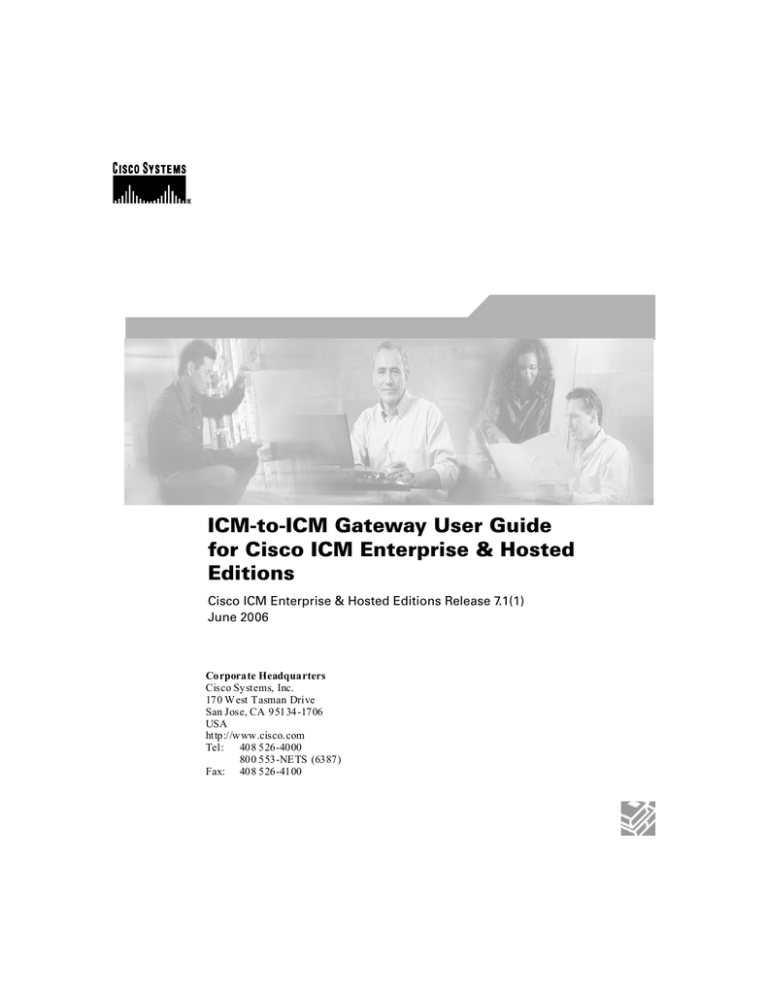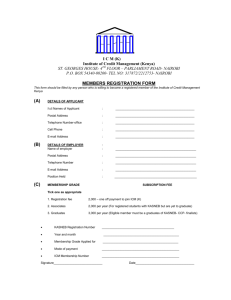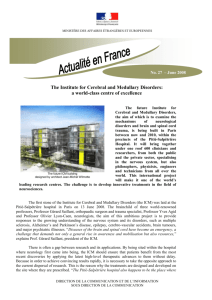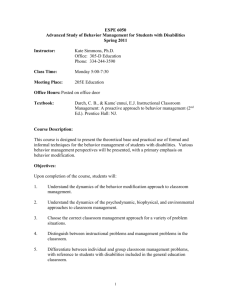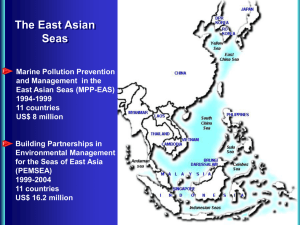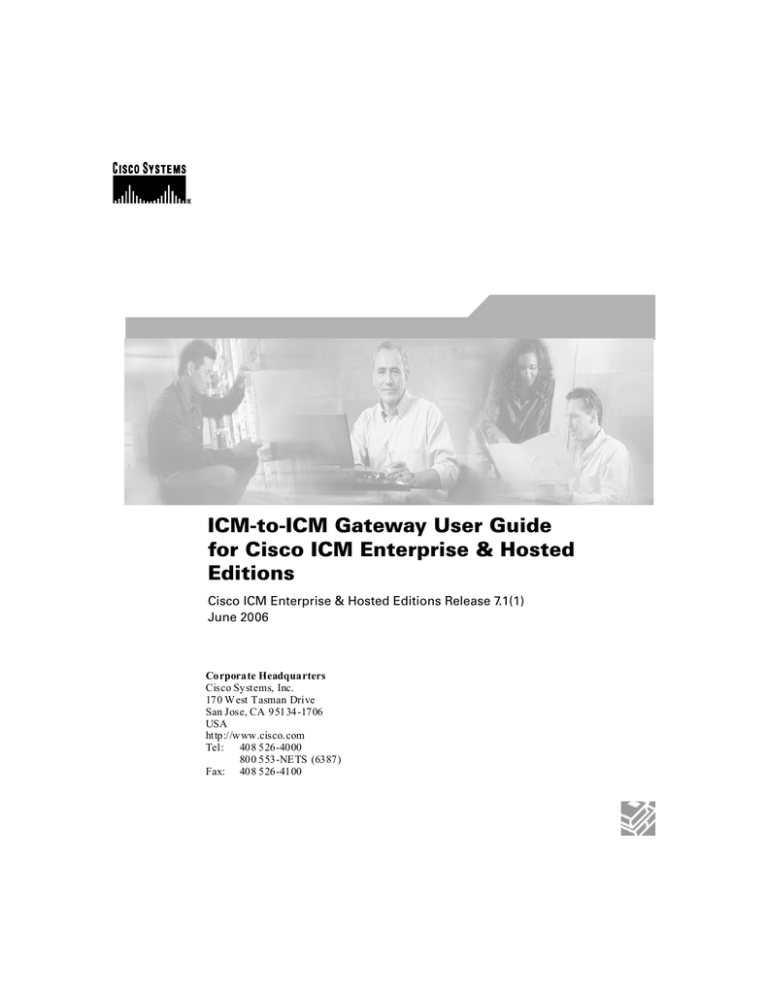
ICM-to-ICM Gateway User Guide
for Cisco ICM Enterprise & Hosted
Editions
Cisco ICM Enterprise & Hosted Editions Release 7.1(1)
June 2006
Corporate Headquarters
Cisco Systems, Inc.
170 W est Tasman Drive
San Jose, CA 95134-1706
USA
http://www.cisco.com
Tel: 408 526-4000
800 553-NETS (6387)
Fax: 408 526-4100
THE SPECIFICATIONS AND INFORMATION REGARDING THE PRODUCTS IN THIS MANUAL ARE
SUBJECT TO CHANGE WITHOUT NOTICE. ALL STATEMENTS, INFORMATION, AND
RECOMMENDATIONS IN THIS MANUAL ARE BELIEVED TO BE ACCURATE BUT ARE PRESENTED
WITHOUT WARRANTY OF ANY KIND, EXPRESS OR IMPLIED. USERS MUST TAKE FULL
RESPONSIBILITY FOR THEIR APPLICATION OF ANY PRODUCTS.
THE SOFTWARE LICENSE AND LIMITED WARRANTY FOR THE ACCOMPANYING PRODUCT ARE SET
FORTH IN THE INFORMATION PACKET THAT SHIPPED WITH THE PRODUCT AND ARE INCORPORATED
HEREIN BY THIS REFERENCE. IF YOU ARE UNABLE TO LOCATE THE SOFTWARE LICENSE OR
LIMITED WARRANTY, CONTACT YOUR CISCO REPRESENTATIVE FOR A COPY.
The Cisco implementation of TCP header compression is an adaptation of a program developed by the University of
California, Berkeley (UCB) as part of UCB’s public domain version of the UNIX operating system. All rights
reserved. Copyright © 1981, Regents of the University of California.
NOTWITHSTANDING ANY OTHER WARRANTY HEREIN, ALL DOCUMENT FILES AND SOFTWARE OF
THESE SUPPLIERS ARE PROVIDED “AS IS” WITH ALL FAULTS. CISCO AND THE ABOVE-NAMED
SUPPLIERS DISCLAIM ALL WARRANTIES, EXPRESSED OR IMPLIED, INCLUDING, WITHOUT
LIMITATION, THOSE OF MERCHANTABILITY, FITNESS FOR A PARTICULAR PURPOSE AND
NONINFRINGEMENT OR ARISING FROM A COURSE OF DEALING, USAGE, OR TRADE PRACTICE.
IN NO EVENT SHALL CISCO OR ITS SUPPLIERS BE LIABLE FOR ANY INDIRECT, SPECIAL,
CONSEQUENTIAL, OR INCIDENTAL DAMAGES, INCLUDING, WITHOUT LIMITATION, LOST PROFITS
OR LOSS OR DAMAGE TO DATA ARISING OUT OF THE USE OR INABILITY TO USE THIS MANUAL,
EVEN IF CISCO OR ITS SUPPLIERS HAVE BEEN ADVISED OF THE POSSIBILITY OF SUCH DAMAGES.
CCSP, CCVP, the Cisco Square Bridge logo, Follow Me Browsing, and StackWise are trademarks of Cisco Systems,
Inc.; Changing the Way We Work, Live, Play, and Learn, and iQuick Study are service marks of Cisco Systems, Inc.;
and Access Registrar, Aironet, BPX, Catalyst, CCDA, CCDP, CCIE, CCIP, CCNA, CCNP, Cisco, the Cisco
Certified Internetwork Expert logo, Cisco IOS, Cisco Press, Cisco Systems, Cisco Systems Capital, the Cisco
Systems logo, Cisco Unity, Enterprise/Solver, EtherChannel, EtherFast, EtherSwitch, Fast Step, FormShare,
GigaDrive, GigaStack, HomeLink, Internet Quotient, IOS, IP/TV, iQ Expertise, the iQ logo, iQ Net Readiness
Scorecard, LightStream, Linksys, MeetingPlace, MGX, the Networkers logo, Networking Academy, Network
Registrar, Packet, PIX, Post-Routing, Pre-Routing, ProConnect, RateMUX, ScriptShare, SlideCast, SMARTnet, The
Fastest Way to Increase Your Internet Quotient, and TransPath are registered trademarks of Cisco Systems, Inc.
and/or its affiliates in the United States and certain other countries.
All other trademarks mentioned in this document or Website are the property of their respective owners. The use of
the word partner does not imply a partnership relationship between Cisco and any other company. (0601R)
ICM-to-ICM Gateway User Guide for Cisco ICM Enterprise & Hosted Editions
Copyright © 2000–2006, Cisco Systems, Inc.
All rights reserved.
ICM-to-ICM Gateway User Guide for Cisco ICM Enterprise & Hosted Editions Release 7.1(1)
ii
CONTENTS
About This Guide v
Purpose v
Audience v
Conventions v
Organization vii
Obtaining Documentation vii
Cisco.com vii
Product Documentation DVD viii
Ordering Documentation viii
Documentation Feedback viii
Field Alerts ix
Cisco Product Security Overview ix
Reporting Security Problems in Cisco Products x
Obtaining Technical Assistance xi
Cisco Technical Support & Documentation Website xi
Submitting a Service Request xii
Definitions of Service Request Severity xii
Obtaining Additional Publications and Information xiii
CHAPTER
1
ICM-to-ICM Gateway Overview 1-1
What is ICM-to-ICM Gateway? 1-2
ICM-to-ICM Gateway Call Flow 1-3
ICM-to-ICM Gateway User Guide for Cisco ICM Enterprise & Hosted Editions Release 7.1(1)
iii
ICM-to-ICM Communication 1-4
Pre-Routing 1-6
Post-Routing 1-7
Logical Connection Management and Fault Tolerance 1-9
ICM-to-ICM Gateway Requirements 1-12
CHAPTER
2
ICM-to-ICM Gateway Configuration 2-1
Client ICM Configuration 2-2
Identify the Client for the Server 2-2
Defining Client ICM Configuration Data 2-3
Create or Configure the Gateway Process on the Router 2-4
Configuring a New Gateway 2-4
Configuring an Existing Gateway 2-8
Configuring ICM Instances on the Client ICM 2-10
Client Script 2-12
Specifying a Fixed Local Port Number for the NetwrkCIC Process 2-14
Server Configuration 2-15
Defining and Configuring the INCRP NIC 2-15
Installing the INCRP NIC 2-15
How to Define the INCRP NIC 2-15
Configuring the INCRP NIC in ICM Setup 2-19
Setting Up Translation Route Labels 2-21
Modifying Routing Scripts 2-21
INDEX
ICM-to-ICM Gateway User Guide for Cisco ICM Enterprise & Hosted Editions Release 7.1(1)
iv
About This Guide
Purpose
This manual describes the ICM-to-ICM Gateway feature that is part of Cisco’s
Intelligent Contact Management (ICM) software. It discusses ICM-to-ICM
Gateway functionality, architecture, and call flows and provides step-by-step
instructions for configuring ICM systems for ICM-to-ICM Gateway use.
Audience
This manual is intended primarily for system administrators who will be
responsible for configuring ICM systems for ICM-to-ICM Gateway use.
Conventions
This manual uses the following conventions.
ICM-to-ICM Gateway User Guide for Cisco ICM Enterprise & Hosted Editions Release 7.1(1)
v
About This Guide
Conventions
Format
Example
Boldface font
Boldface font is used to indicate commands, such as user
entries, keys, buttons, and folder and submenu names.
For example:
Italic font
window
font
•
Choose Edit > Find.
•
Click Finish.
Italic font is used to indicate the following:
•
To introduce a new term. Example: A skill group is
a collection of agents who share similar skills.
•
For emphasis. Example: Do not use the numerical
naming convention.
•
A generic syntax item that you must replace with a
specific value. Example: IF (condition, true-value,
false-value)
•
A book title. Example: See the Cisco ICM Software
Database Schema Handbook.
Window
font, such as Courier, is used for the following:
Text as it appears in code or that the window displays.
Example: <html><title>Cisco Systems,Inc.
</title></html>
File names. Example: tserver.properties
Directory paths. Example: C:\Program Files\Cisco
<>
Angle brackets are used to indicate the following:
•
For arguments where the context does not allow
italic, such as ASCII output.
•
A character string that the user enters but that does
not appear on the window such as a password.
ICM-to-ICM Gateway User Guide for Cisco ICM Enterprise & Hosted Editions Release 7.1(1)
vi
About This Guide
Organization
Organization
The manual is divided into the following chapters.
Chapter
Description
Chapter 1, "ICM-to-ICM Provides an overview of ICM-to-ICM Gateway
Gateway Overview"
capabilities, gives examples of possible business
uses, discusses ICM-to-ICM Gateway links and
call flows, and states system requirements.
Chapter 2, "ICM-to-ICM Describes the configuration tasks that you need to
Gateway Configuration" perform on the Client ICM and the Server ICM in
order to enable ICM-to-ICM Gateway
functionality.
Obtaining Documentation
Cisco documentation and additional literature are available on Cisco.com. Cisco
also provides several ways to obtain technical assistance and other technical
resources. These sections explain how to obtain technical information from Cisco
Systems.
Cisco.com
You can access the most current Cisco documentation at this URL:
http://www.cisco.com/techsupport
You can access the Cisco website at this URL:
http://www.cisco.com
You can access international Cisco websites at this URL:
http://www.cisco.com/public/countries_languages.shtml
ICM-to-ICM Gateway User Guide for Cisco ICM Enterprise & Hosted Editions Release 7.1(1)
vii
About This Guide
Documentation Feedback
Product Documentation DVD
The Product Documentation DVD is a comprehensive library of technical product
documentation on portable media. The DVD enables you to access multiple
versions of hardware and software installation, configuration, and command
guides for Cisco products and to view technical documentation in HTML. With
the DVD, you have access to the same documentation that is found on the Cisco
website without being connected to the Internet. Certain products also have .pdf
versions of the documentation available.
The Product Documentation DVD is available as a single unit or as a subscription.
Registered Cisco.com users (Cisco direct customers) can order a Product
Documentation DVD (product number DOC-DOCDVD= or
DOC-DOCDVD=SUB) from Cisco Marketplace at this URL:
http://www.cisco.com/go/marketplace/
Ordering Documentation
Registered Cisco.com users may order Cisco documentation at the Product
Documentation Store in the Cisco Marketplace at this URL:
http://www.cisco.com/go/marketplace/
Nonregistered Cisco.com users can order technical documentation from 8:00 a.m.
to 5:00 p.m. (0800 to 1700) PDT by calling 1 866 463-3487 in the United States
and Canada, or elsewhere by calling 011 408 519-5055. You can also order
documentation by e-mail at tech-doc-store-mkpl@external.cisco.com or by fax
at 1 408 519-5001 in the United States and Canada, or elsewhere at 011 408
519-5001.
Documentation Feedback
You can rate and provide feedback about Cisco technical documents by
completing the online feedback form that appears with the technical documents
on Cisco.com.
ICM-to-ICM Gateway User Guide for Cisco ICM Enterprise & Hosted Editions Release 7.1(1)
viii
About This Guide
Field Alerts
You can submit comments by using the response card (if present) behind the front
cover of your document or by writing to the following address:
Cisco Systems
Attn: Customer Document Ordering
170 West Tasman Drive
San Jose, CA 95134-9883
We appreciate your comments.
Field Alerts
Cisco products may be modified or key processes may be determined important.
These are announced through use of the Cisco Field Alert and Cisco Field Notice
mechanisms. You can register to receive Field Alerts and Field Notices through
the Product Alert Tool on Cisco.com. This tool enables you to create a profile to
receive announcements by selecting all products of interest. Log into
www.cisco.com; then access the tool at
http://tools.cisco.com/Support/PAT/do/ViewMyProfiles.do?local=en.
Cisco Product Security Overview
Cisco provides a free online Security Vulnerability Policy portal at this URL:
http://www.cisco.com/en/US/products/products_security_vulnerability_policy.ht
ml
From this site, you will find information about how to:
•
Report security vulnerabilities in Cisco products.
•
Obtain assistance with security incidents that involve Cisco products.
•
Register to receive security information from Cisco.
A current list of security advisories and notices for Cisco products is available at
this URL:
http://www.cisco.com/go/psirt
If you prefer to see advisories and notices as they are updated in real time, you
can access a Product Security Incident Response Team Really Simple Syndication
(PSIRT RSS) feed from this URL:
ICM-to-ICM Gateway User Guide for Cisco ICM Enterprise & Hosted Editions Release 7.1(1)
ix
About This Guide
Cisco Product Security Overview
http://www.cisco.com/en/US/products/products_psirt_rss_feed.html
Reporting Security Problems in Cisco Products
Cisco is committed to delivering secure products. We test our products internally
before we release them, and we strive to correct all vulnerabilities quickly. If you
think that you might have identified a vulnerability in a Cisco product, contact
PSIRT:
•
For Emergencies only — security-alert@cisco.com
An emergency is either a condition in which a system is under active attack
or a condition for which a severe and urgent security vulnerability should be
reported. All other conditions are considered nonemergencies.
•
For Nonemergencies — psirt@cisco.com
In an emergency, you can also reach PSIRT by telephone:
Tip
•
1 877 228-7302
•
1 408 525-6532
We encourage you to use Pretty Good Privacy (PGP) or a compatible product to
encrypt any sensitive information that you send to Cisco. PSIRT can work from
encrypted information that is compatible with PGP versions 2.x through 8.x.
Never use a revoked or an expired encryption key. The correct public key to use
in your correspondence with PSIRT is the one linked in the Contact Summary
section of the Security Vulnerability Policy page at this URL:
http://www.cisco.com/en/US/products/products_security_vulnerability_policy.ht
m
The link on this page has the current PGP key ID in use.
ICM-to-ICM Gateway User Guide for Cisco ICM Enterprise & Hosted Editions Release 7.1(1)
x
About This Guide
Obtaining Technical Assistance
Obtaining Technical Assistance
Cisco Technical Support provides 24-hour-a-day award-winning technical
assistance. The Cisco Technical Support & Documentation website on Cisco.com
features extensive online support resources. In addition, if you have a valid Cisco
service contract, Cisco Technical Assistance Center (TAC) engineers provide
telephone support. If you do not have a valid Cisco service contract, contact your
reseller.
Cisco Technical Support & Documentation Website
The Cisco Technical Support & Documentation website provides online
documents and tools for troubleshooting and resolving technical issues with Cisco
products and technologies. The website is available 24 hours a day, at this URL:
http://www.cisco.com/techsupport
Access to all tools on the Cisco Technical Support & Documentation website
requires a Cisco.com user ID and password. If you have a valid service contract
but do not have a user ID or password, you can register at this URL:
http://tools.cisco.com/RPF/register/register.do
Note
Use the Cisco Product Identification (CPI) tool to locate your product serial
number before submitting a web or phone request for service. You can access the
CPI tool from the Cisco Technical Support & Documentation website by clicking
the Tools & Resources link under Documentation & Tools. Choose Cisco
Product Identification Tool from the Alphabetical Index drop-down list, or click
the Cisco Product Identification Tool link under Alerts & RMAs. The CPI tool
offers three search options: by product ID or model name; by tree view; or for
certain products, by copying and pasting show command output. Search results
show an illustration of your product with the serial number label location
highlighted. Locate the serial number label on your product and record the
information before placing a service call.
ICM-to-ICM Gateway User Guide for Cisco ICM Enterprise & Hosted Editions Release 7.1(1)
xi
About This Guide
Obtaining Technical Assistance
Submitting a Service Request
Using the online TAC Service Request Tool is the fastest way to open S3 and S4
service requests. (S3 and S4 service requests are those in which your network is
minimally impaired or for which you require product information.) After you
describe your situation, the TAC Service Request Tool provides recommended
solutions. If your issue is not resolved using the recommended resources, your
service request is assigned to a Cisco engineer. The TAC Service Request Tool is
located at this URL:
http://www.cisco.com/techsupport/servicerequest
For S1 or S2 service requests or if you do not have Internet access, contact the
Cisco TAC by telephone. (S1 or S2 service requests are those in which your
production network is down or severely degraded.) Cisco engineers are assigned
immediately to S1 and S2 service requests to help keep your business operations
running smoothly.
To open a service request by telephone, use one of the following numbers:
Asia-Pacific: +61 2 8446 7411 (Australia: 1 800 805 227)
EMEA: +32 2 704 55 55
USA: 1 800 553-2447
For a complete list of Cisco TAC contacts, go to this URL:
http://www.cisco.com/techsupport/contacts
Definitions of Service Request Severity
To ensure that all service requests are reported in a standard format, Cisco has
established severity definitions.
Severity 1 (S1)—Your network is “down,” or there is a critical impact to your
business operations. You and Cisco will commit all necessary resources around
the clock to resolve the situation.
Severity 2 (S2)—Operation of an existing network is severely degraded, or
significant aspects of your business operation are negatively affected by
inadequate performance of Cisco products. You and Cisco will commit full-time
resources during normal business hours to resolve the situation.
ICM-to-ICM Gateway User Guide for Cisco ICM Enterprise & Hosted Editions Release 7.1(1)
xii
About This Guide
Obtaining Additional Publications and Information
Severity 3 (S3)—Operational performance of your network is impaired, but most
business operations remain functional. You and Cisco will commit resources
during normal business hours to restore service to satisfactory levels.
Severity 4 (S4)—You require information or assistance with Cisco product
capabilities, installation, or configuration. There is little or no effect on your
business operations.
Obtaining Additional Publications and Information
Information about Cisco products, technologies, and network solutions is
available from various online and printed sources.
•
Cisco Product Quick Reference Guide is a handy, compact reference tool that
includes brief product overviews, key features, sample part numbers, and
abbreviated technical specifications for many Cisco products that are sold
through channel partners. It is updated twice a year and includes the latest
Cisco offerings. To order and find out more about the Cisco Product Quick
Reference Guide, go to this URL:
http//www.cisco.com/go/guide
•
Cisco Marketplace provides a variety of Cisco books, reference guides,
documentation, and logo merchandise. Visit Cisco Marketplace, the company
store, at this URL:
http://www.cisco.com/go/marketplace/
•
Cisco Press publishes a wide range of general networking, training and
certification titles. Both new and experienced users will benefit from these
publications. For current Cisco Press titles and other information, go to Cisco
Press at this URL:
http://www.ciscopress.com
•
Packet magazine is the Cisco Systems technical user magazine for
maximizing Internet and networking investments. Each quarter, Packet
delivers coverage of the latest industry trends, technology breakthroughs, and
Cisco products and solutions, as well as network deployment and
troubleshooting tips, configuration examples, customer case studies,
certification and training information, and links to scores of in-depth online
resources. You can access Packet magazine at this URL:
http://www.cisco.com/packet
ICM-to-ICM Gateway User Guide for Cisco ICM Enterprise & Hosted Editions Release 7.1(1)
xiii
About This Guide
Obtaining Additional Publications and Information
•
iQ Magazine is the quarterly publication from Cisco Systems designed to
help growing companies learn how they can use technology to increase
revenue, streamline their business, and expand services. The publication
identifies the challenges facing these companies and the technologies to help
solve them, using real-world case studies and business strategies to help
readers make sound technology investment decisions. You can access iQ
Magazine at this URL:
http://www.cisco.com/go/iqmagazine
or view the digital edition at this URL:
http://ciscoiq.texterity.com/ciscoiq/sample/
•
Internet Protocol Journal is a quarterly journal published by Cisco Systems
for engineering professionals involved in designing, developing, and
operating public and private internets and intranets. You can access the
Internet Protocol Journal at this URL:
http://www.cisco.com/ipj
•
Networking products offered by Cisco Systems, as well as customer support
services, can be obtained at this URL:
http://www.cisco.com/en/US/products/index.html
•
Networking Professionals Connection is an interactive website for
networking professionals to share questions, suggestions, and information
about networking products and technologies with Cisco experts and other
networking professionals. Join a discussion at this URL:
http://www.cisco.com/discuss/networking
•
World-class networking training is available from Cisco. You can view
current offerings at this URL:
http://www.cisco.com/en/US/learning/index.html
ICM-to-ICM Gateway User Guide for Cisco ICM Enterprise & Hosted Editions Release 7.1(1)
xiv
1
ICM-to-ICM Gateway Overview
This chapter provides an overview of ICM-to-ICM Gateway. It discusses the
following topics:
•
Business uses for ICM-to-ICM Gateway
•
The ICM-to-ICM Gateway link
•
ICM-to-ICM Gateway call flows
•
ICM-to-ICM Gateway fault tolerance capabilities
•
ICM-to-ICM Gateway system and network configuration requirements
ICM-to-ICM Gateway User Guide for Cisco ICM Enterprise & Hosted Editions Release 7.1(1)
1-1
ICM-to-ICM Gateway Overview
What is ICM-to-ICM Gateway?
What is ICM-to-ICM Gateway?
ICM-to-ICM Gateway extends the ICM software capability by allowing agents to
simultaneously post-route calls and supply additional call-related information to
a second agent on a different ICM. This enables the initial agent to pass on
gathered information without the customer’s needing to repeat it to the second
agent.
Following are some business scenarios where ICM-to-ICM Gateway functionality
can be particularly useful.
•
A customer calls the institutional department of a financial corporation for
customer service assistance with a company-sponsored 401k. The customer
then asks to be transferred to the retail department to obtain assistance with a
personal account.
•
Two corporations (for example, a bank and an insurance company), each of
which has a contact center that uses an ICM, merge. It may often be desirable
to transfer a call between the two companies; for example, to sell insurance
to a bank customer.
•
A customer calls a hotel to make a reservation. The hotel agent then asks the
customer if he/she also needs to rent a car, and then transfers the customer to
a car rental agent.
•
A company uses an outsourcer to handle part of its overflow traffic. For
example, the company service department handles paid support calls in-house
but transfers warranty service requests to the outsourcer.
•
A multi-national corporation encompasses several geographic regions; each
geographic region has its own ICM.
In all these cases, ICM-to-ICM Gateway enables the call-related data to be
transferred along with the call so the customer does not need to supply this
information again.
ICM-to-ICM Gateway User Guide for Cisco ICM Enterprise & Hosted Editions Release 7.1(1)
1-2
ICM-to-ICM Gateway Overview
ICM-to-ICM Gateway Call Flow
ICM-to-ICM Gateway Call Flow
Figure 1-1 illustrates basic ICM-to-ICM Gateway call flow.
Figure 1-1
Basic ICM-to-ICM Gateway Call Flow
1.
A Client ICM receives a request. This could be a pre-route request from a
service provider network (in which case the routing client is a NIC) or a
post-route request from an ACD/IVR (in which case the PG acts as the
routing client)
2.
The Client ICM executes a script. At some point the script initiates a route
request to the other ICM, referred to as the Server ICM. At this point the
Server ICM must find a destination label for the call.
3.
The Server ICM executes a script to select a destination label for the call. The
Server ICM handles this call as a normal route request, save for the fact that
the routing client is another ICM and not a service provider network or an
ACD/IVR. Once a destination label is selected the Server ICM sends it back
to the Client ICM.
4.
When the Client ICM receives the destination label from the Server ICM, it
passes the label directly to the routing client that initiated the route request.
This does not happen under script control, but is an automatic process.
ICM-to-ICM Gateway User Guide for Cisco ICM Enterprise & Hosted Editions Release 7.1(1)
1-3
ICM-to-ICM Gateway Overview
ICM-to-ICM Gateway Call Flow
ICM-to-ICM Communication
The ICM-to-ICM Gateway link connects two ICMs through a Cisco proprietary
protocol called INCRP (Intelligent Network Call Routing Protocol). Both ICMs
have a component managing the connection.
The component on the Client ICM is called an ICM Gateway. It sends the route
requests and receives the responses (destination labels) from the Server ICM.
The component on the Server ICM is called an INCRP Network Interface
Controller (INCRP NIC). The NIC receives route requests and sends responses
back to the requester. An ICM can have an INCRP NIC, as well as other types of
NICs.
Both the ICM Gateway and the INCRP NIC are components that run on the Router
machine, so no additional hardware is required.
Figure 1-2
ICM-to-ICM Link Components
The ICM-to-ICM link shown in Figure 1-2 is a connection in one direction only.
It allows the Client ICM to send route requests to the Server ICM, but not the other
way around. It is possible to additionally reverse the roles of the ICMs as well, so
that each ICM can send route requests to each other. In this case, each ICM needs
an ICM Gateway and an INCRP NIC, as shown in Figure 1-3.
ICM-to-ICM Gateway User Guide for Cisco ICM Enterprise & Hosted Editions Release 7.1(1)
1-4
ICM-to-ICM Gateway Overview
ICM-to-ICM Gateway Call Flow
Figure 1-3
Bi-Directional ICM-to-ICM Link
INCRP supports direct connections between two ICMs only. ICMs that are not
directly connected with an ICM-to-ICM link cannot send each other route
requests through another ICM.
ICM-to-ICM Gateway User Guide for Cisco ICM Enterprise & Hosted Editions Release 7.1(1)
1-5
ICM-to-ICM Gateway Overview
ICM-to-ICM Gateway Call Flow
Pre-Routing
Figure 1-4 illustrates a call flow scenario for a call that is pre-routed from one
ICM to another.
Figure 1-4
Example Pre-Routing Call Flow
1.
The Service Provider network sends a route request to the Client ICM.
2.
The Client ICM receives the pre-route request and executes a routing script
that determines that the route request is to be handed to another ICM. The
ICM forwards the route request to the Server ICM.
3.
The Server ICM executes a script that selects a peripheral target for the call
and sends the corresponding label to the Client ICM.
4.
If the selected target is reached using a translation route, the Server ICM
sends the call context data to the selected peripheral, where it waits for the
call to arrive. If translation routing is not used, this step is skipped.
5.
The Client ICM forwards the destination label (that it received in Step 3) to
the network.
6.
The network connects the call to the selected destination on the Server ICM
ACD/Agent.
7.
If this was a translation routed call, the ACD connected to the Server ICM
requests the call detail information from the PG where it has been waiting
since Step 4 and sends the call to an agent.
ICM-to-ICM Gateway User Guide for Cisco ICM Enterprise & Hosted Editions Release 7.1(1)
1-6
ICM-to-ICM Gateway Overview
ICM-to-ICM Gateway Call Flow
Post-Routing
Figure 1-5 illustrates a call flow scenario for a post-routed call transfer from one
ICM to another.
Figure 1-5
Example Post-Routing Call Flow
1.
A call terminates at an ACD that is connected to the Client ICM. This can be
a pre-routed call or a call sent there without ICM control.
2.
The agent initiates a post-route request in one of two ways:
a. The agent transfers the call to a special number on the ACD, which
prompts the ACD to issue a post-route request to the Client ICM.
b. The agent sends a call transfer request to the CTI Server (not shown).
This transfer request must have the post-route flag set, so that a
post-route request is issued to the Client ICM before transferring the call.
3.
The Client ICM receives the post-route request along with the call context
and runs a scheduled script that determines that the route request is to be
handed to the Server ICM. The Client ICM forwards the route request to the
Server ICM.
4.
The Server ICM selects a destination for the call and responds back to the
Client ICM with the selected label. The Server ICM also returns the (possibly
modified) call context to the Client ICM.
ICM-to-ICM Gateway User Guide for Cisco ICM Enterprise & Hosted Editions Release 7.1(1)
1-7
ICM-to-ICM Gateway Overview
ICM-to-ICM Gateway Call Flow
5.
The Client ICM receives the label, attempts to validate it, and passes the label
onto its routing client (the PG in this case). If no label is received from the
Server ICM (or the Server ICM is not online) the Client ICM provides a
destination label and sends it to the routing client.
6.
If the selected target was a peripheral target with an associated translation
route, the Server ICM sends the translation route information to the PG,
where the ACD waits until the call arrives at the ACD and the ACD retrieves
the information from the PG (in Step 8). If the selected target does not use a
translation route, this step is skipped. In that case, the call context is still
transferred to the Server ICM but it is not available for the receiving ACD,
since it cannot be matched with the call.
7.
The original PG and the ACD transfer the call to its destination. The PG sends
the destination label to the ACD. The ACD uses that information to
disconnect the agent who requested the call transfer and connects the
incoming call leg to its destination using a tie line or public network trunk.
8.
If this is a translation route call, the ACD connected to the Server ICM
receives the call, requests the call detail information from the PG (where it
has been waiting since Step 6), and sends the call to an agent.
ICM-to-ICM Gateway User Guide for Cisco ICM Enterprise & Hosted Editions Release 7.1(1)
1-8
ICM-to-ICM Gateway Overview
Logical Connection Management and Fault Tolerance
Logical Connection Management and Fault Tolerance
Because the ICM software is typically deployed as a synchronous duplex pair, the
ICM-to-ICM Gateway is likewise deployed between ICM system pairs. This
leverages the ICM software’s fault tolerant architecture and keeps the
synchronous router pairs in sync.
ICM-to-ICM Gateway addresses the following other possible points of failure as
follows:
•
In the case of a link failure, each INCRP NIC has a link to both ICM Gateway
components. Each INCRP NIC can therefore maintain communications with
the other ICM Gateway.
ICM-to-ICM Gateway User Guide for Cisco ICM Enterprise & Hosted Editions Release 7.1(1)
1-9
ICM-to-ICM Gateway Overview
Logical Connection Management and Fault Tolerance
•
Note
If an INCRP NIC fails, the Client ICM’s routers are synchronized and can
communicate via the remaining INCRP NIC.
If a link failure or a NIC failure occurs, calls that were in progress at the time of
the failure may be lost.
ICM-to-ICM Gateway User Guide for Cisco ICM Enterprise & Hosted Editions Release 7.1(1)
1-10
ICM-to-ICM Gateway Overview
Logical Connection Management and Fault Tolerance
•
Note
If an ICM-to-ICM Gateway fails, the Server ICM’s routers are synchronized
and can communicate via the remaining ICM-to-ICM Gateway.
For a more complete discussion of ICM Fault Tolerance, refer to the ICM
Administration Guide for Cisco ICM Enterprise Edition.
ICM-to-ICM Gateway User Guide for Cisco ICM Enterprise & Hosted Editions Release 7.1(1)
1-11
ICM-to-ICM Gateway Overview
ICM-to-ICM Gateway Requirements
ICM-to-ICM Gateway Requirements
The following are system requirements for ICM-to-ICM Gateway.
•
Both Client ICM and Server ICM require ICM software version 7.0 SR3 or
later. If two connected ICMs are running different versions of ICM software,
only the ICM-to-ICM Gateway features supported by the lowest numbered
version are available.
•
An ICM communication network configuration that can support ICM-to-ICM
Gateway. The Signaling Access Network (SAN) is strongly recommended,
with the private network as an alternate if a SAN does not exist.
Note
Refer to the Pre-Installation Planning Guide for Cisco ICM
Enterprise Edition for information about the Signaling Access
Network and ICM communications network configurations.
ICM-to-ICM Gateway User Guide for Cisco ICM Enterprise & Hosted Editions Release 7.1(1)
1-12
2
ICM-to-ICM Gateway Configuration
This chapter includes instructions for the various tasks that you need to perform
on the client and server systems in order for ICM-to-ICM Gateway to function
correctly. For the Client ICM, these tasks include the following:
•
Configuring an ICM Gateway process on the Router.
•
Define Client ICM configuration data.
•
Making the necessary script changes for sending pre-route or post-route
requests to the Server ICM.
•
Optionally, specifying a fixed local port number for the Network CIC process.
For the Server ICM, these tasks include the following:
Note
•
Installing and Configuring an INCRP NIC on the Router.
•
Setting up the necessary translation route labels.
•
Making the necessary script changes for returning calls and labels to the
Client ICM.
If you are implementing a bidirectional ICM-to-ICM Gateway link (see
Chapter 1, “ICM-to-ICM Gateway Overview”), you need to perform Client side
configuration and Server side configuration on both ICM systems.
ICM-to-ICM Gateway User Guide for Cisco ICM Enterprise & Hosted Editions Release 7.1(1)
2-1
ICM-to-ICM Gateway Configuration
Client ICM Configuration
Client ICM Configuration
This section provides instructions for the configuration tasks you need to perform
on the Client ICM.
Identify the Client for the Server
To identify the ICM Gateway Client for the ICM Gateway Server, run a full ICM
Setup on the Client Router machine.
Note
For more information on router installation, refer to the ICM Installation Guide
for Cisco ICM/IPCC Enterprise & Hosted Editions.
For each ICM-to-ICM Gateway client, perform the following steps.
Step 1
In the Router Properties screen, check the Remote Network Routing option box
Step 2
Use the NAM ID field to specify a Client ICM ID number.
•
If the associated Server ICM will be communicating with only one Client
ICM, you can accept the default NAM ID field value of 0.
•
If the associated Server ICM will be communicating with multiple Client
ICMs, the NAM ID value:
– Needs to be a unique number for each Client ICM in the configuration.
– Must be non-zero; start with the number 1.
Note
Make a note of this Client ICM ID number and use the same number for the Client
ID setting in the Server ICM configuration.
ICM-to-ICM Gateway User Guide for Cisco ICM Enterprise & Hosted Editions Release 7.1(1)
2-2
ICM-to-ICM Gateway Configuration
Defining Client ICM Configuration Data
Defining Client ICM Configuration Data
In a two-tier architecture, the Client ICM system requires only a subset of the
normal ICM configuration data. Table 1 summarizes the configuration data for a
Client ICM.
Table 1
Configuration Data on a Client ICM
Table
Contents
Announcement
Any announcements used in Client ICM scripts.
Application Gateway
A remote ICM gateway for each instance on each
associated Server ICM.
Business Entity
The default business entity only.
Call Type
Typically, one for each instance.
Call Type Map
Associate each Client ICM call type with a Client
ICM script.
Dialed Number
All dialed numbers used on associated Server
ICMs, plus those used for direct translation. (No
default routes are defined for Client ICM dialed
numbers.)
Dialed Number Map
Associates dialed numbers and calling line IDs with
Client ICM call types.
Label
All labels that can be returned by associated Server
ICMs, plus those used for direct translation.
Network Interface
Controller
One required for the Network Interface Controller
to the carrier network.
Peripheral Gateway (PG)
One or more for the Peripheral Gateway to the
carrier network.
Prefix
Any prefixes used in Client ICM regions.
Region
Any regions used in Client ICM dialed number
map.
Routing Client
One or more for the carrier network.
Script
One or more for each call type.
ICM-to-ICM Gateway User Guide for Cisco ICM Enterprise & Hosted Editions Release 7.1(1)
2-3
ICM-to-ICM Gateway Configuration
Defining Client ICM Configuration Data
The Client ICM needs only a limited configuration (dialed numbers, labels, basic
routing scripts, etc.) while the instance-specific scripts, configuration, real-time,
and historical data are stored on the Server ICM.
To set up your Client ICM configuration, run Configuration Manager on a Client
ICM Admin Workstation.
Note
For instructions on using Configuration Manager, refer to the ICM Configuration
Guide for Cisco ICM Enterprise Edition.
Create or Configure the Gateway Process on the Router
An Application Gateway process must be configured on the Client ICM for each
Server ICM that the Client ICM is going to communicate with.
Configuring a New Gateway
If you need to configure a new Application Gateway, perform the following steps.
Step 1
From the ICM Configuration Manager on an Admin Workstation associated with
the Client ICM, select Calls > Application Gateway > Application Gateway
List. The Application Gateway List window appears.
Step 2
Click Retrieve.
Step 3
Click Add. The Attributes tab appears.
ICM-to-ICM Gateway User Guide for Cisco ICM Enterprise & Hosted Editions Release 7.1(1)
2-4
ICM-to-ICM Gateway Configuration
Defining Client ICM Configuration Data
Step 4
Specify the following values on the Attributes tab:
•
Name. Enter a name for the ICM Gateway.
•
Type. Choose Remote ICM.
•
Preferred Side. Indicates the preferred side of the Gateway to use when both
are available. If only one side is available, ICM software uses that side
regardless of preference.
•
Encryption. Indicates whether requests to the Application Gateway are
encrypted. Choose None.
ICM-to-ICM Gateway User Guide for Cisco ICM Enterprise & Hosted Editions Release 7.1(1)
2-5
ICM-to-ICM Gateway Configuration
Defining Client ICM Configuration Data
Step 5
•
Fault Tolerance. If the Application Gateway is duplexed, specifies the
fault-tolerance strategy it uses. Choose None.
•
Connection. Choose whether the Gateway is Duplex (has both a Side and
Side B connection), Simplex A (only has a Side A), or Simplex B (only has a
Side B).
•
Description. (Optional.) Additional information about the gateway.
Click the Save button to create the gateway.
Note
Make a note of the Application Gateway ID value, as you will need it
when you run Setup to configure the INCRP NIC on the Server ICM.
Step 6
To set the connection information, click on the Connection Side A tab or the
Connection Side B tab.
Step 7
To specify an address, click on the Enter Address button. The Enter NAM
Addresses dialog box appears.
ICM-to-ICM Gateway User Guide for Cisco ICM Enterprise & Hosted Editions Release 7.1(1)
2-6
ICM-to-ICM Gateway Configuration
Defining Client ICM Configuration Data
Step 8
Specify the following information:
•
NAM Mode. Select Single NAM.
•
IP Address/Name. Enter the high priority IP address of the Server ICM.
(Normally this is the public IP address, but if no public address is available,
use the high priority private IP address.) This address must be the same
address specified for the INCRP NIC on the targeted system. (You may use
the hostname in place of the address.)
•
Instance Number. Enter the number of the customer ICM on the Server ICM
(0 through 24).
•
Side. Indicate which side of the Client ICM prefers this connection:
– Side A. Client ICM Side A prefers to use this connection.
– Side B. Client ICM Side B prefers to use this connection.
– None. Neither side of the Client ICM prefers to use this connection.
ICM-to-ICM Gateway User Guide for Cisco ICM Enterprise & Hosted Editions Release 7.1(1)
2-7
ICM-to-ICM Gateway Configuration
Defining Client ICM Configuration Data
– Both Side A and B. Both sides of the Client ICM prefer to use this
connection.
Note
Consider network traffic in choosing this value. For example, if one side
of the Client ICM is co-located with only one side of the Server ICM, you
can make that the preferred connection in order to avoid unnecessary
WAN traffic to the other side.
Step 9
When finished, click Save to save the changes.
Step 10
From the Application Gateway list, make note of the Application Gateway IDs
number(s) for the server system(s). You will need to specify these Application
Gateway ID number(s) during Server side configuration.
The bottom half of the ConnectionSide A and Connection Side B tabs display a
number of timeout and limit values. Accept the defaults for these values.
Configuring an Existing Gateway
If the gateway process is already present on the Router, perform the following
steps to configure it for ICM-to-ICM Gateway use.
Step 1
Bring up the Calls > Application Gateway > Application Gateway List screen.
ICM-to-ICM Gateway User Guide for Cisco ICM Enterprise & Hosted Editions Release 7.1(1)
2-8
ICM-to-ICM Gateway Configuration
Defining Client ICM Configuration Data
Step 2
Click Retrieve.
Step 3
From the Application Gateway list, make note of the Application Gateway IDs
number(s) for the server system(s). You will need to specify these Application
Gateway ID number(s) during Server side configuration.
Step 4
Configure the Connection Side A and Connection Side B tabs as needed.
Note
Refer to the ICM Scripting and Media Routing Guide for Cisco
ICM/IPCC Enterprise & Hosted Editions for instructions.
ICM-to-ICM Gateway User Guide for Cisco ICM Enterprise & Hosted Editions Release 7.1(1)
2-9
ICM-to-ICM Gateway Configuration
Defining Client ICM Configuration Data
Step 5
Bring up the Enterprise > System Information Screen.
Step 6
In the Application Gateway section, click on Remote ICM. Accept the default
values for the remaining fields on all tabs.
Configuring ICM Instances on the Client ICM
Perform the following steps on the Client ICM system to configure the associated
Server ICM instance.
Step 1
Start Configuration Manager from the ICM Admin Workstation group. The
Configuration Manager window opens.
Step 2
Open the ICM Instance List tool (Enterprise > ICM Instance > ICM Instance
Explorer). The ICM Instance List window appears.
Step 3
Click the Retrieve button.
Step 4
Click the Add ICM Instance button.
ICM-to-ICM Gateway User Guide for Cisco ICM Enterprise & Hosted Editions Release 7.1(1)
2-10
ICM-to-ICM Gateway Configuration
Defining Client ICM Configuration Data
Step 5
Step 6
Specify the following on the ICM Instance tab:
•
Name. The enterprise name for the Client ICM instance, as used in Setup.
•
Type. (Drop-down list.) Select Network ICM.
•
Instance Number. The instance number as defined in Setup.
•
Description. (Optional.) Additional information about the ICM Instance.
Click Save.
ICM-to-ICM Gateway User Guide for Cisco ICM Enterprise & Hosted Editions Release 7.1(1)
2-11
ICM-to-ICM Gateway Configuration
Defining Client ICM Configuration Data
Step 7
Click the Add ICM Instance button.
Step 8
Specify the following on the ICM Instance tab:
Step 9
•
Name. The enterprise name for the Server ICM instance, as used in Setup.
•
Type. (Drop-down list.) Select Customer ICM.
•
Instance Number. The instance number as defined in Setup.
•
Network ICM Instance. (Drop-down list.) The associated Client ICM
instance configured in Step 5.
•
Description. (Optional.) Additional information about the ICM Instance.
Click Save.
Client Script
Typically, the client ICM originally receives the call and pre-routes it to an ACD.
The call is then post-routed to a peripheral associated with the server system. The
client determines the label associated with the server’s peripheral by requesting
the label from an ICM Gateway node in a script.
From the Script Editor, you can specify a local definition of the label that the ICM
Gateway node returns. Perform the following steps:
Step 1
Right click on the ICM Gateway node.
Step 2
From the pop-up menu that appears, choose Properties. The ICM Gateway dialog
box appears.
ICM-to-ICM Gateway User Guide for Cisco ICM Enterprise & Hosted Editions Release 7.1(1)
2-12
ICM-to-ICM Gateway Configuration
Defining Client ICM Configuration Data
Step 3
From the list, select the gateway to the ICM system to which you want to send the
request.
Step 4
Check the Validate Returned Labels check box if you want the Client ICM to
validate the label that the Server ICM returns before passing it to the routing
client. If the Server ICM is returning a dynamic label (an expression the Server
ICM CallRouter converts to a character string and returns to the routing client as
a label), do not check this box.
Step 5
On the Default Label tab, specify a default label to be used if the Server ICM
returns an invalid label.
Step 6
Click OK.
ICM-to-ICM Gateway User Guide for Cisco ICM Enterprise & Hosted Editions Release 7.1(1)
2-13
ICM-to-ICM Gateway Configuration
Defining Client ICM Configuration Data
Specifying a Fixed Local Port Number for the NetwrkCIC Process
In an ICM-to-ICM Gateway implementation, the NetwrkCIC process is a part of
the Client ICM Router installation that manages the ICM Gateway. By default, the
IP port used in the NetwrkCIC process for the public network communication to
the Server ICM INCRP NIC process is selected dynamically at runtime.
ICM processes use IP port numbers between 39000 and 50000. Use the following
formula to obtain the number for side A of a duplexed system
Port number = 40000 + (i * 40) + 33
where i is the instance number of an ICM instance. To find out the instance
number, run the local setup program, select an instance and click the edit button.
The “Edit Instance” dialog box will display the instance number.
For instance number 0, the port number will be 40033.
For side B, the port number is obtained by adding 1000 to the above number. This
formula is intended to be stable. However, there is no guarantee that the formula
will not change.
This dynamic port allocation is an issue for some ICM customers. You can
optionally modify the NetwrkCIC process to use a specific port number. If a
specific port number is provided in the registry of the Client ICM machine, the
NetwrkCIC process will instead bind to that port number when communicating
with the server INCRP NIC process.
To specify this port number, add the following registry entry on the Client ICM
machine:
HKEY_LOCAL_MACHINE\SOFTWARE\Cisco Systems, Inc.\ICM\<instance
name>\Router[A,B]\CIC\CurrentVersion\Configuration\CIC Public LAN IP
Port
Specify this entry as a DWORD type.
This registry entry is not managed by the ICM Setup program. Therefore if you
upgrade ICM software later, you must add the registry entry again.
If the registry entry is not present, the NetwrkCIC process uses the port
dynamically allocated as usual.
If you change the port number while the NetwrkCIC process is running, you must
restart the ICM router service for it to take effect.
ICM-to-ICM Gateway User Guide for Cisco ICM Enterprise & Hosted Editions Release 7.1(1)
2-14
ICM-to-ICM Gateway Configuration
Server Configuration
Server Configuration
This section provides instructions for the configuration tasks you need to perform
on the Server ICM.
Defining and Configuring the INCRP NIC
To set up the INCRP NIC for each instance on the Server ICM, you must perform
the following tasks:
•
Install the INCRP NIC, if you have not already done so
•
Define the INCRP NIC using the NIC Explorer tool
•
Add INCRP NIC information using ICM Setup
Installing the INCRP NIC
If you need to install the INCRP NIC, refer to the ICM Installation Guide for
Cisco ICM/IPCC Enterprise & Hosted Editions for guidelines and procedures.
How to Define the INCRP NIC
Step 1
Within the ICM Admin Workstation group, double-click AW Select. The Select
ICM AW Service window appears.
Step 2
Select the instance you will be configuring.
Step 3
From the ICM Configuration Manager, invoke the NIC Explorer tool. The NIC
Explorer window appears.
Step 4
In the Select filter data box, click Retrieve. This enables the Add NIC button.
Step 5
Click Add NIC. A new NIC and its routing client display in the tree window. Next
to each is a To Be Inserted icon.
On the right of the tree window, tabbed fields also display the new NIC’s and
routing client’s configuration information.
Step 6
Enter the following in the Logical Interface Controller tab fields:
ICM-to-ICM Gateway User Guide for Cisco ICM Enterprise & Hosted Editions Release 7.1(1)
2-15
ICM-to-ICM Gateway Configuration
Server Configuration
•
Name. A name that will serve as the NIC name. The name can be up to 32
characters. The valid characters are upper-case and lower-case letters, digits,
periods (.) and underlines (_). The first character of the name must be a letter
or digit.
•
Client Type.(Drop-down list.) The type of routing client serviced by the NIC.
Select INCRP.
Note
Step 7
Selecting a type of routing client automatically places that type’s
default values in the Routing Client’s Timeout Threshold, Late
Threshold, Timeout Limit, Use DN/Label Map, and Client Type
fields.
Click the Add Physical Interface Controller button. The Physical Interface
Controller dialog box appears.
ICM-to-ICM Gateway User Guide for Cisco ICM Enterprise & Hosted Editions Release 7.1(1)
2-16
ICM-to-ICM Gateway Configuration
Server Configuration
Step 8
In the Create Single Physical Interface Controller section, specify an Enterprise
Name and, optionally, a Description.
Step 9
Click OK. The Physical Interface Controller tab appears, displaying the
information you specified, and an ID value of UNASSIGNED.
Step 10
Enter the following information in the Routing Client tab fields:
•
Name. A name that will serve as the NIC Routing Client name. The name can
be up to 32 characters. The valid characters are upper-case and lower-case
letters, digits, periods (.) and underlines (_). The first character of the name
must be a letter or digit.
•
Timeout threshold. The maximum time, in milliseconds, the routing client
can wait for a response to a routing request. The NIC sends a default response
slightly before this threshold.
•
Late threshold. A threshold value, in milliseconds, for classifying responses
as late. Any response that exceeds this threshold is considered late even if it
does not exceed the Timeout Threshold.
•
Timeout limit. The maximum time, in seconds, for which the routing client
waits for a response. This is the maximum time the routing client will tolerate
consecutive response timeouts before it stops sending requests to the ICM
software. If the routing client receives no responses from the ICM software
within this limit, it terminates routing operation.
ICM-to-ICM Gateway User Guide for Cisco ICM Enterprise & Hosted Editions Release 7.1(1)
2-17
ICM-to-ICM Gateway Configuration
Server Configuration
•
Configuration parameters. Specify a /customerid switch to map the
routing client at the Client ICM to the local routing client. Use one
of the following formats:
– /customerid X - where X is the Routing Client ID on the Client ICM.
– /customerid A:X - where A is the Client ID specified in Setup and X is
the Routing Client on the Client ICM.
•
Step 11
Client Type. (Drop-down list.) The type of routing client that ultimately
routes the call on the requesting ICM system. This must match the type of
NIC running on the Client ICM.
Click Save. The newly defined NIC is saved in the database, a Physical Controller
ID is assigned, and the To Be Inserted icon is removed from the tree window.
ICM-to-ICM Gateway User Guide for Cisco ICM Enterprise & Hosted Editions Release 7.1(1)
2-18
ICM-to-ICM Gateway Configuration
Server Configuration
Note
Step 12
Make a note of the Physical Controller ID value. You need this value
to set up the INCRP NIC on the CallRouter. If the NIC is duplexed,
you need both Physical Controller ID values.
Click Close to exit the NIC Explorer.
Configuring the INCRP NIC in ICM Setup
To configure the INCRP NIC on the Server ICM, run ICM Setup and edit the Router
from the Server Router machine (rather than from the installation CD).
Note
For more information on router installation, refer to the ICM Installation Guide
for Cisco ICM/IPCC Enterprise & Hosted Editions.
Perform the following steps.
Step 1
On the Router Component Properties screen, click the INCRP check box. The
Configure button becomes enabled.
Step 2
Click Configure. The INCRP NIC Properties screen appears.
ICM-to-ICM Gateway User Guide for Cisco ICM Enterprise & Hosted Editions Release 7.1(1)
2-19
ICM-to-ICM Gateway Configuration
Server Configuration
ICM Setup supports a maximum of ten clients.
Step 3
In the Network Interface Controller section of this screen, ensure that the value
for Physical Controller matches the Physical Controller ID value that was
assigned to the NIC when you defined the NIC (see the previous section,
“Installing the INCRP NIC”).
Step 4
In the Client ICM section of this screen, enter the following information for each
client for which this system is a server.
•
Enable. Check the Enable box to enable the client.
•
Description. Enter a description of the client (optional).
•
Client ID. Enter the same value that you entered in the NAM ID field on the
Router Properties screen during client machine router setup (see the “Identify
the Client for the Server” section on page 2-2).
ICM-to-ICM Gateway User Guide for Cisco ICM Enterprise & Hosted Editions Release 7.1(1)
2-20
ICM-to-ICM Gateway Configuration
Server Configuration
Step 5
•
Application Gateway ID. Enter the application gateway ID. This must
match the application gateway ID as shown on the Calls > Application
Gateway All list screen (see the “Create or Configure the Gateway Process on
the Router” section on page 2-4).
•
Side A Address, Side B Address. If you are using the Signaling Access
Network, enter the Signaling Access Network IP address for the client.
Otherwise, enter the Public Network IP address.
Click OK.
Setting Up Translation Route Labels
From the ICM-to-ICM Gateway server’s point of view it is doing a translation
route to one of its peripheral targets. When you set up a translation route on the
Server ICM, you must set up a label for the original routing client for a call to
access each of the peripheral targets associated with the translation route. For
example, if the routing client is an interexchange carrier (IXC), you must set up a
label to the targets with the IXC. This allows the call to be initially sent to the
translation route at the peripheral.
Note
For instructions on how to run Translation Route Wizard and how to define
translation route labels, refer to the ICM Configuration Guide for Cisco ICM
Enterprise Edition.
Modifying Routing Scripts
The server has a script that handles requests from the client. The script is
associated with a call type, which is in turn defined by the dialed number, calling
line id, and caller entered digits.
From the Script Editor, you can specify the label that the server script returns to
the client. For example, you could create a Select node that routes calls to
specified services under certain conditions. Perform the following steps.
Step 1
From Script Editor, connect the Select node to a Service node.
ICM-to-ICM Gateway User Guide for Cisco ICM Enterprise & Hosted Editions Release 7.1(1)
2-21
ICM-to-ICM Gateway Configuration
Server Configuration
Step 2
Right click on the Select node and choose Properties. The dialog box appears.
Step 3
Specify the criteria for selecting services.
Note
You can specify the label that the server script returns from other Script Editor
nodes, such as the Label node. Refer to the ICM Scripting and Media Routing
Guide for Cisco ICM/IPCC Enterprise & Hosted Editions for more information.
ICM-to-ICM Gateway User Guide for Cisco ICM Enterprise & Hosted Editions Release 7.1(1)
2-22
I N D E X
ICM Gateway node 2-12
B
ICM Gateway process 1-4
Basic call flow 1-3
ICM-to-ICM Gateway
basic call flow 1-3
C
Client ICM
configuring 2-2
business uses 1-2
post-routing call flow 1-7
pre-routing call flow 1-6
system requirements 1-12
Router setup 2-2
ICM-to-ICM link 1-4
script 2-12
INCRP NIC 1-4
Intelligent Network Call Routing
Protocol (INCRP) 1-4
D
defining
M
NIC 2-15
Mapping Client ICM and local
Routing Clients 2-18
F
Fault tolerance 1-9
N
NAM
configuration data 2-3
I
Network Interface Controller (NIC)
ICM Client
defining 2-15
mapping Routing Clients 2-18
ICM-to-ICM Gateway User Guide for Cisco ICM Enterprise & Hosted Editions Release 7.1(1)
IN-1
NIC
defining 2-15
P
Physical controller ID
INCRP NIC 2-16
Post-routing call flow 1-7
Pre-routing call flow 1-6
R
Router setup
Client ICM 2-2, 2-19
Routing Clients, mapping 2-18
S
Scripts
Client ICM 2-12
Server ICM 2-21
Server ICM
configuring 2-15
script 2-21
Signaling Access Network
(SAN) 1-12
System requirements 1-12
ICM-to-ICM Gateway User Guide for Cisco ICM Enterprise & Hosted Editions Release 7.1(1)
IN-2