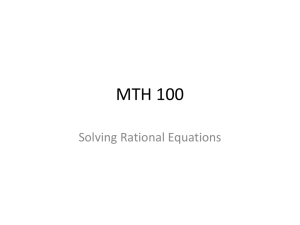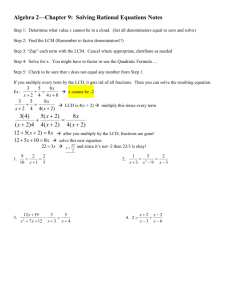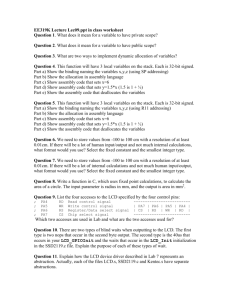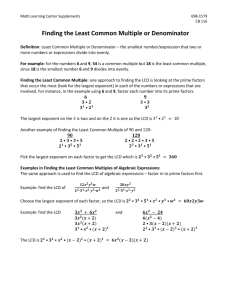1 4 2 3
advertisement
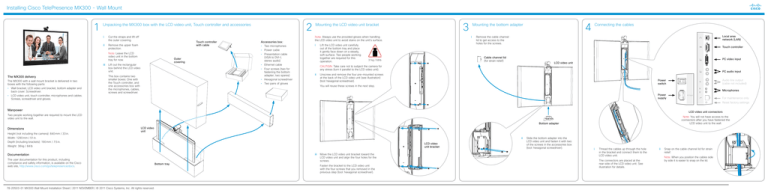
Installing Cisco TelePresence MX300 - Wall Mount Cut the straps and lift off the outer covering. ii Remove the upper foam protection. Touch controller with cable • Wall bracket, LCD video unit bracket, bottom adapter and back cover. Screwdriver. • LCD video unit, touch controller, microphones and cables. Screws, screwdriver and gloves. • Two microphones Outer covering i • Presentation cable (VGA to DVI-I; stereo audio) • Ethernet cable • Four screws (two for fastening the bottom adapter; two spares) This box contains two smaller boxes: One with the Touch controller, and one accessories box with the microphones, cables, screws and screwdriver. • Hexagonal screwdriver • Two pairs of gloves i Note: Always use the provided gloves when handling the LCD video unit to avoid stains on the unit’s surface. • Power cable iii Lift out the rectangular box behind the LCD video unit. The MX300 with a wall mount bracket is delivered in two boxes with the following parts: Accessories box: Lift the LCD video unit carefully out of the bottom tray and place it gently face down on a steady, soft surface. Two people working together are required for this operation. 4 Connecting the cables 3 3 Mounting the bottom adapter Local area network (LAN) Remove the cable channel lid to get access to the holes for the screws. Touch controller Cable channel lid (for strain relief) 31 kg / 68 lb PC video input LCD video unit CAUTION: Take care not to subject the camera for any stress (turn it parallel to the LCD video unit). ii PC audio input Unscrew and remove the four pre-mounted screws at the back of the LCD video unit (see illustration) (tool: hexagonal screwdriver). 8,622 i Note: Leave the LCD video unit in the bottom tray for now. The MX300 delivery 2 Mounting the LCD video unit bracket Audio line output (cable not included) Power switch You will reuse these screws in the next step. 79,4 1 Unpacking the MX300 box with the LCD video unit, Touch controller and accessories Microphones Power supply AC Input AC Input For maintenance only Reset factory settings 1,64 Manpower 45,7 LCD video unit connectors Two people working together are required to mount the LCD video unit to the wall. Note: You will not have access to the connectors after you have fastened the LCD video unit to the wall. Bottom adapter Dimensions Height (not including the camera): 840 mm / 33 in. LCD video unit Width: 1290 mm / 51 in. ii Depth (including brackets): 190 mm / 7.5 in. LCD video unit bracket Weight: 38 kg / 84 lb Documentation The user documentation for this product, including compliance and safety information, is available on the Cisco web site, http://www.cisco.com/go/telepresence/docs. 78-20503-01 MX300 Wall Mount Installation Sheet | 2011 NOVEMBER | © 2011 Cisco Systems, Inc. All rights reserved. Bottom tray iii Move the LCD video unit bracket toward the LCD video unit and align the four holes for the screws. Fasten the bracket to the LCD video unit with the four screws that you removed in the previous step (tool: hexagonal screwdriver). Slide the bottom adapter into the LCD video unit and fasten it with two of the screws in the accessories box (tool: hexagonal screwdriver). i Thread the cables up through the hole in the bracket and connect them to the LCD video unit. The connectors are placed at the rear side of the LCD video unit. See illustration for details. ii Snap on the cable channel lid for strain relief. Note: When you position the cables side by side it is easier to snap on the lid. Snap on the back cover to hide the connectors and cables. ii iii When the LCD video unit is in place, tighten the two setting screws (tool: the long hexagonal screwdriver). Fasten the wall bracket to the wall according to the safety instructions above. You need four screws with anchors suiting your type of wall (screws and anchors are not provided). The upper setting screw is to lock the unit to the bracket. In regular meeting rooms the recommended distance between the floor and the lower edge of the bracket is 0.77 m / 30.2 in. The power switch is located above the power connector on the rear side of the LCD video unit. You can reach it through the hole in the back cover on the rear side of the LCD video unit. The illustrations to the right show in general where to place your MX300 system depending on the window positions in the room. For each room layout the MX300 position(s) marked with A are preferred, then B and finally C. You should avoid any position not shown in the illustrations. 8 You can access the power switch through this hole in the back cover. Finishing up A Microphone placement Correctly placed microphones are very important to obtain a good conferencing experience. i Remove the protective foil from the LCD video unit. ii If required, clean the Touch display (not the LCD video display) using the dry cleaning cloth provided. iii Unfold the rear-mounted foot on the Touch controller to increase its tilt. Lower setting screw B B i • Good illumination of a person’s face to avoid annoying shadows. • No direct light on the LCD video display to avoid reflections. When the home menu and contact list appear on the Touch controller the system is ready to use. A You should aim for: Switch on the system. iii Wait while the MX300 starts up. Normally this takes just a few minutes. If an automatic software upgrade occurs the start-up process may take up to 15 minutes. Upper setting screw CAUTION: To alter the camera position always use the Camera Control panel on the Touch controller; never move the camera manually when the power is switched on. A According to the relevant international safety standard for IT products the wall is required to support four times the actual load, which implies that the MX300 system must be mounted to a wall which supports at least: 4 × 38 kg = 152 kg / 335 lb. Make sure the cables are lead out at the bottom. SAFETY REQUIREMENT: The equipment shall be installed close to the socket outlet. The socket outlet shall be easily accessible after installation. 34 kg / 75 lb 38 kg / 84 lb (including brackets) Plug in the cables from the LCD video unit as appropriate. A It is highly recommended that this wall mount unit is installed by trained personnel, considering local building regulations. i The placement of the video system in a room will influence the overall conferencing experience both at the local and remote sites. C WARNING: Due to the size and mass of this product, it is very important that the wall mount unit is safely installed according to these installation instructions and that the wall is able to safely support the product. Carefully lift the LCD video unit and slide the LCD video unit bracket onto the wall bracket. Two people working together are required for this operation. LCD video unit placement B ii You can lock/unlock the back cover by lifting this handle. Use both hands if required. i 7 Switching on the system A 6 Mounting the LCD video unit to the wall C 5 Snapping on the back cover B Installing Cisco TelePresence MX300 - Wall Mount We recommend that you place the microphone(s) as close to all users as possible, and that you avoid putting equipment with noisy fans, such as computers and projectors, close to a microphone. If you are using more than one microphone, place them far apart to minimize the interference. The required distance between the microphones depends on the acoustics of your room; normally 2 m (6.5 ft) will suffice. EMC A-Class declaration 声 明 此为A级产品,在生活环境中,该产品可能会造成无线电干扰。在这种 情况下,可能需要用户对其干扰采取切实可行的措施。 Wall bracket The lower setting screw is to fix the unit parallel to the wall. 78-20503-01 MX300 Wall Mount Installation Sheet | 2011 NOVEMBER | © 2011 Cisco Systems, Inc. All rights reserved. WARNING: Thisis is a class A product. In a domestic environment WARNING: This a class A product. In a domestic environment this product may cause radio interference in which case the user may this product may cause radio interference in which case thebeuser required to take adequate measures. may be required to take adequate measures. On our web site you will find an overview of the worldwide Cisco contacts. Go to: http://www.cisco.com/web/siteassets/contacts. Corporate Headquarters Cisco Systems, Inc. 170 West Tasman Dr. San Jose, CA 95134 USA The MX300 internal microphone may suffice in a small office or meeting room when all participants are closer to the display than 2.5 m (8 ft). Still a correctly placed external microphone often performs better. The internal microphone is automatically disabled when connecting an external microphone. If you want to learn more about optimizing your office or meeting room for video conferencing, please read the Video conferencing room primer and Guidelines for video conferencing room acoustics documents that are available on the Cisco web site, http://www.cisco.com/go/telepresence/docs.