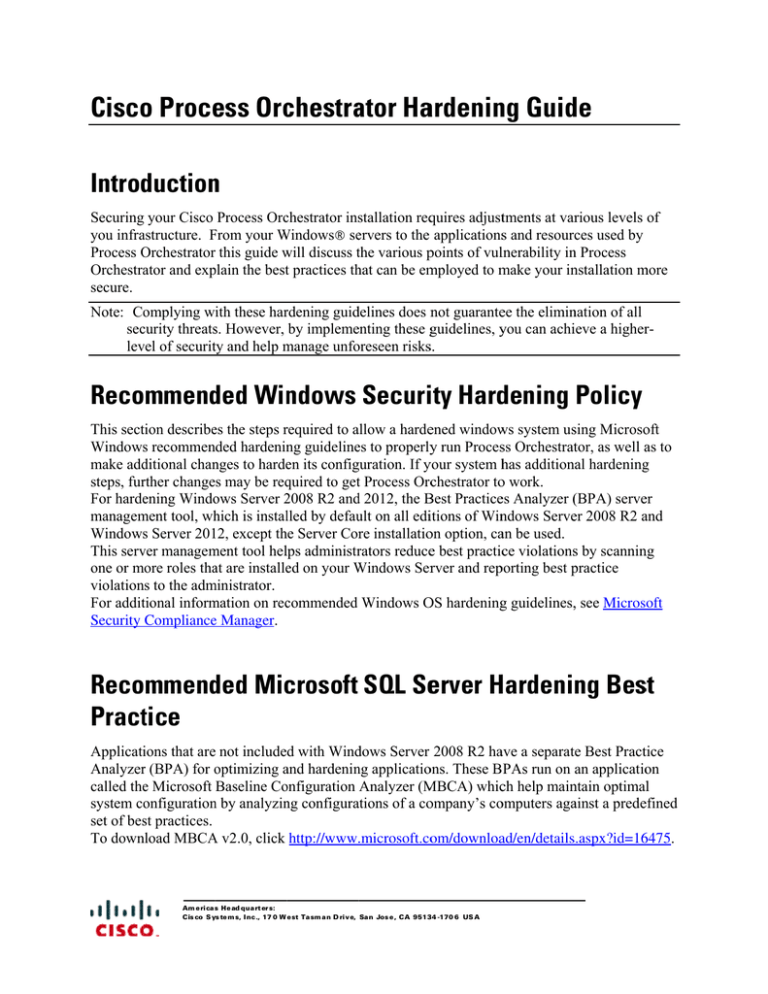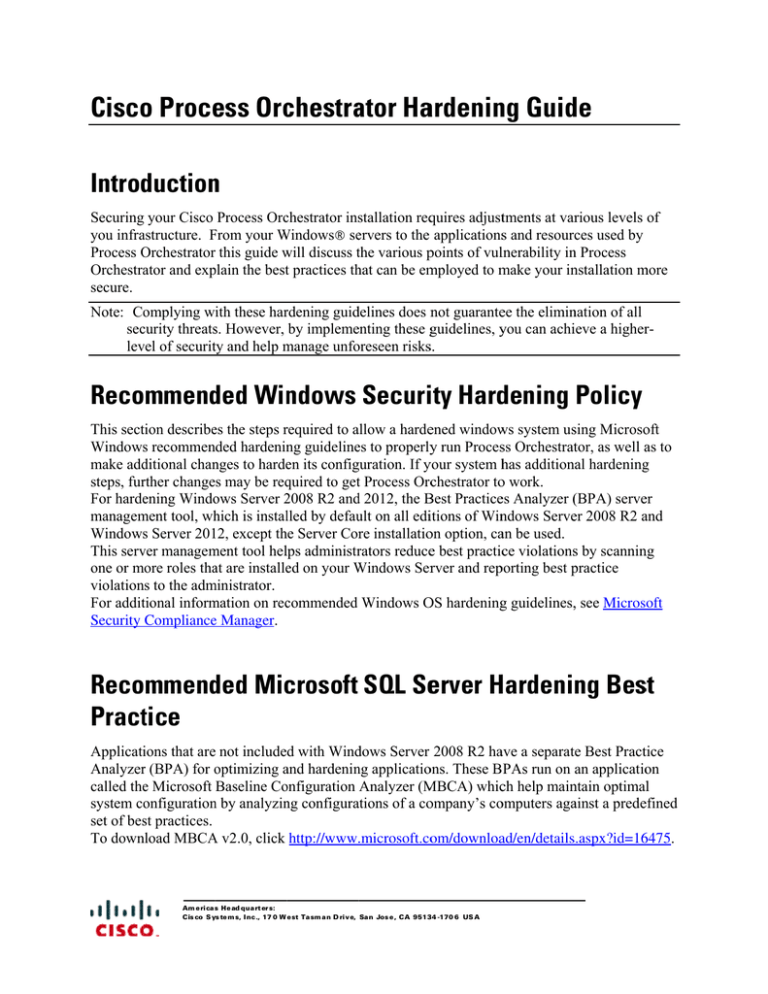
Cisco
o Proce
ess Orc
chestra
ator Haardeninng Guidde
Introd
duction
n
Securing
g your Cisco Process Orcchestrator insstallation reqquires adjusttments at varrious levels of
you infraastructure. From
F
your Windows
W
® se
ervers to the applicationss and resources used by
Process Orchestrator
O
r this guide will
w discuss the
t various ppoints of vullnerability inn Process
Orchestraator and exp
plain the bestt practices th
hat can be em
mployed to m
make your innstallation m
more
secure.
Note: Co
omplying with these harrdening guid
delines does nnot guaranteee the eliminnation of all
seccurity threatss. However, by implemeenting these gguidelines, yyou can achiieve a higherrlev
vel of securitty and help manage
m
unfo
oreseen riskss.
Recommend
ded Win
ndows Securiity Harddening Policy
This secttion describees the steps required
r
to allow
a
a hardeened window
ws system ussing Microsooft
Windowss recommended hardenin
ng guidelinees to properlyy run Processs Orchestrattor, as well aas to
make add
ditional chan
nges to hardeen its config
guration. If yyour system hhas additionnal hardeningg
steps, furrther changes may be req
quired to gett Process Orcchestrator too work.
For hardeening Windo
ows Server 2008
2
R2 and
d 2012, the B
Best Practicees Analyzer ((BPA) serveer
managem
ment tool, wh
hich is installled by defau
ult on all ediitions of Winndows Serveer 2008 R2 aand
Windowss Server 201
12, except th
he Server Corre installatioon option, caan be used.
This serv
ver managem
ment tool hellps administrrators reducee best practicce violationss by scanninng
one or more
m
roles thaat are installeed on your Windows
W
Serrver and repporting best ppractice
violation
ns to the adm
ministrator.
For addittional inform
mation on reccommended Windows O
OS hardeningg guidelines,, see Microsoft
Security Compliancee Manager.
Recommend
ded Mic
crosoft SQL Seerver H
Hardening Besst
Practtice
Applicatiions that are not included with Wind
dows Server 2008 R2 haave a separatte Best Practtice
Analyzerr (BPA) for optimizing
o
and
a hardenin
ng applicatioons. These BPAs run on an applicatioon
called thee Microsoft Baseline Co
onfiguration Analyzer (M
MBCA) whicch help mainntain optimall
system co
onfiguration
n by analyzin
ng configuraations of a coompany’s coomputers agaainst a predeefined
set of besst practices.
To down
nload MBCA
A v2.0, click http://www..microsoft.coom/downloaad/en/detailss.aspx?id=166475.
1
Am erica s He ad quart er s:
Cis co S ys
y te m s, I nc ., 17 0 W e st Ta sm an D riv e, San Jos e , CA 9513
34 -170 6 US A
Cisco Process Orchestrator Hardening Guide
The Microsoft SQL Server 2008 R2 BPA is a diagnostic tool that gathers information about a
server and a Microsoft SQL Server 2008 or 2008 R2 instance installed on that server and
recommends solutions to potential problems.
To download the SQL Server 2008 R2 Best Practices Analyzer, click
http://www.microsoft.com/download/en/details.aspx?id=15289. Similarly, there is a tool for
SQL Server 2012. To download the SQL Server 2012 Best Practices Analyzer, click
http://www.microsoft.com/en-us/download/details.aspx?id=29302.
Recommended Steps for Hardening Oracle Database
For information on hardening an Oracle 11g or 12c database please refer to the Oracle Database
Hardening Guide.
Ports Used By Process Orchestrator Server1
Process Orchestrator utilizes various TCP ports to facilitate communication between the server
and its different clients. By default an Orchestrator server will open a port for use by the
Orchestrator Console (see Error! Reference source not found.).
Default Port
Use
61525
Orchestrator Console
61526
Secure Web Service
61527
Non-secure Web Service
Table 1 - Default Port Assignments
You can see which ports are in use by any given Orchestrator server through the Orchestrator
Console. Go to the Administration view and select Orchestrator Servers as seen in the
screenshot below:
1
Refer to the Cisco Process Orchestrator Port and Services section of the Installation Guide for additional
information.
2
Cisco Process Orchestrator Hardening Guide
Cisco Process Orchestrator Hardening Guide
Figure 1 - Orchestrator Servers View
Double-clicking on a server and selecting the ports tab reveals the following dialog:
Figure 2 - Orchestration Server Properties
3
Cisco Process Orchestrator Hardening Guide
Cisco Process Orchestrator Hardening Guide
Changing Orchestrator Default Ports
Process Orchestrator Console Port
Step 1 Choose
Start > Control Panel > Administrative Tools > Services.
The Services dialog box displays.
Step 2 Select
Cisco Process Orchestrator Server, right-click and choose Stop.
Leave the Services dialog box open.
Step 3 In the Cisco Process Orchestrator install directory, open the following configuration files
and modify the port number to a non-default port number.
The XML files open in the default application associated with the file. If the file does not open
by default, then use Notepad.exe to open the file.
Configuration File Instructions
Tidal.Automation.Server.exe.config
Scroll to the ClientCommunicationPort and change the value to a non-default port, such as
11111. Document the port number elsewhere for later use.
Tidal.Automation.Console.Loader.exe.config
Scroll to the Server URL and change port number to match the ClientCommunicationPort
number in the Tidal.Automation.Server.exe.config file. Note: This file needs to be modified on
the all machines where the Console is installed, including remote Consoles.
Web.config
Located in the WebConsole folder this file needs to be modified so that the WebServiceUris
property contains the same port number as the one configured in
Tidal.Automation.Server.exe.config.
Tidal.Automation.WinForms.AutomationPackManagement.Wizard.Setup.exe.config
This file exists in the Console folder under the Cisco Process Orchestrator install directory.
Modify the URL "http://localhost:%NewPortNumber%" in this file with the new port number.
Tidal.Automation.CLI.CorePSSnapin.dll.config
Modify the URL "http://localhost:%NewPortNumber%" in this file with the new port number.
Step 5 Save
and close each file after the port number is changed.
Step 6 Return
to the Services dialog box and restart the Cisco Process Orchestrator Server service.
Northbound Web Service Ports
The Northbound Web Services offered by the Orchestrator server are available on both secure
and unsecure ports (see Error! Reference source not found.). Securing the NBWS ports can
take on two forms. Firstly, the port assignments can be changed from their default. Secondly,
the security certificate assigned to the secure NBWS port can be changed from the default
certificate generated by the Orchestrator server. Refer to the Cisco Process Orchestrator
4
Cisco Process Orchestrator Hardening Guide
Cisco Process Orchestrator Hardening Guide
Northbound Web Services Guide for instructions on changing the ports used by the server to
listen for connections to its Northbound Web Services and for instructions on utilizing an
alternate certificate for the secure NBWS port.
Ports Used by Orchestrator Adapters
In addition to the ports used by the Orchestrator server, the various adapters loaded by the server
may either listen on additional ports or connect to ports on remote servers. In general, many
adapters allow the user to specify port numbers when configuring targets (i.e. SNMP, Email,
Service Catalog, VMware vSphere, JMX, etc.) and these ports need to be accounted for when
configuring firewalls or other network security tools.
SNMP
When functioning as an SNMP manager the SNMP adapter will listen for traps on UDP port
162. The SNMP adapters Trap listening port can be changed through the SNMP Adapter
configuration as seen in the screenshots below:
Figure 3 – Adapters
5
Cisco Process Orchestrator Hardening Guide
Cisco Process Orchestrator Hardening Guide
Figure 4 - SNMP Adapter Configuration
When functioning as an SNMP agent the SNMP adapter will send traps to an SNMP manager on
port 162 by default. The port assignments can be changed via the SNMP target configuration
as seen in the screenshots below:
Figure 5 - Target Configuration
6
Cisco Process Orchestrator Hardening Guide
Cisco Process Orchestrator Hardening Guide
Figure 6 - SNMP Manager Target Configuration
When functioning as an SNMP manager the adapter will make requests (get, getnext, etc) to
UDP port 161 of the SNMP agent by default. The port assignments can be changed via the
SNMP target configuration as seen in the screenshots below:
Figure 7 - SNMP Agent Target Configuration
Other Ports
One adapter of special note is the Windows adapter which makes use of various protocols which
depend on certain ports being opened on remote servers. Activities in this adapter are using RPC
calls to talk to remote machine. The ports required by RPC calls are controlled by the OS itself.
“Remote Procedure Call (RPC) dynamic port allocation is used by server applications and remote administration
applications such as Dynamic Host Configuration Protocol (DHCP) Manager, Windows Internet Name Service
(WINS) Manager, and so on. RPC dynamic port allocation will instruct the RPC program to use a particular
random port in the range configured for TCP and UDP, based on the implementation of the operating system used
(see references below).
Customers using firewalls may want to control which ports RPC is using so that their firewall router can be
configured to forward only these Transmission Control Protocol (UDP and TCP) ports.”
For more information see http://support.microsoft.com/kb/154596
7
Cisco Process Orchestrator Hardening Guide
Cisco Process Orchestrator Hardening Guide
Cisco and the Cisco logo are trademarks or registered trademarks of Cisco and/or its affiliates in the U.S. and other countries. To view a list of Cisco trademarks, go to
this URL: www.cisco.com/go/trademarks. Third-party trademarks mentioned are the property of their respective owners. The use of the word partner does not imply a
partnership relationship between Cisco and any other company. (1110R)
Any Internet Protocol (IP) addresses and phone numbers used in this document are not intended to be actual addresses and phone numbers. Any examples, command
display output, network topology diagrams, and other figures included in the document are shown for illustrative purposes only. Any use of actual IP addresses or
phone numbers in illustrative content is unintentional and coincidental.
Cisco Process Orchestrator Hardening Guide
© 2014 Cisco Systems, Inc. All rights reserved.
8
Cisco Process Orchestrator Hardening Guide