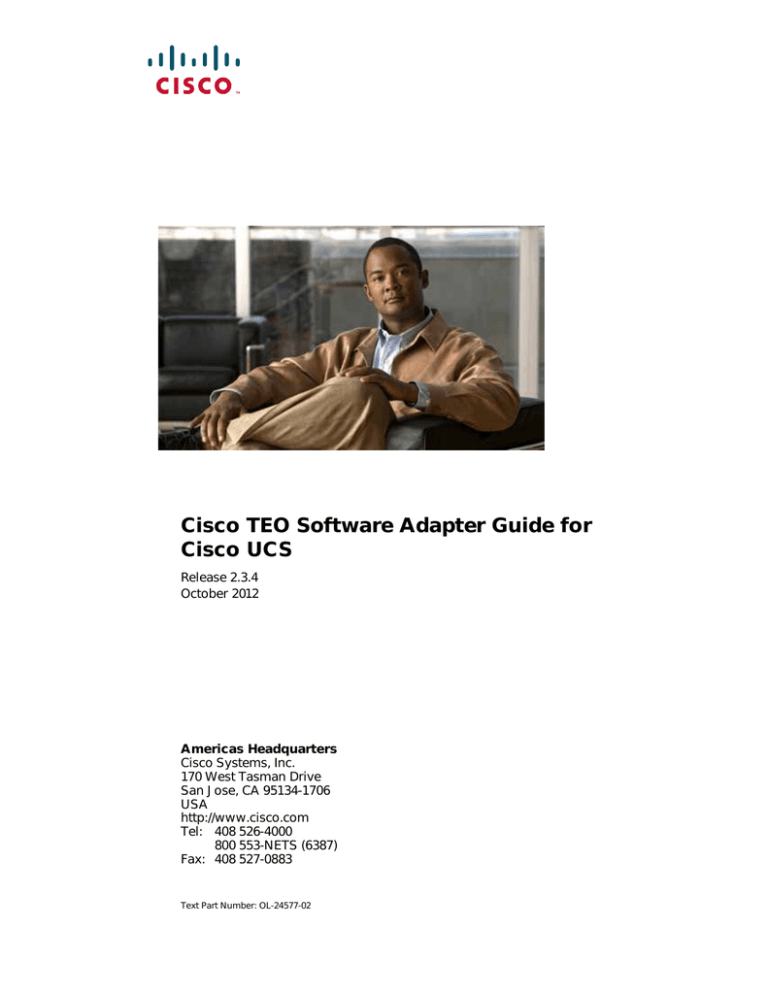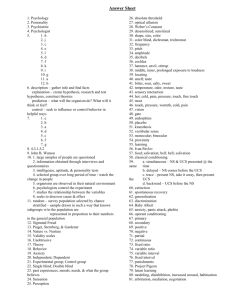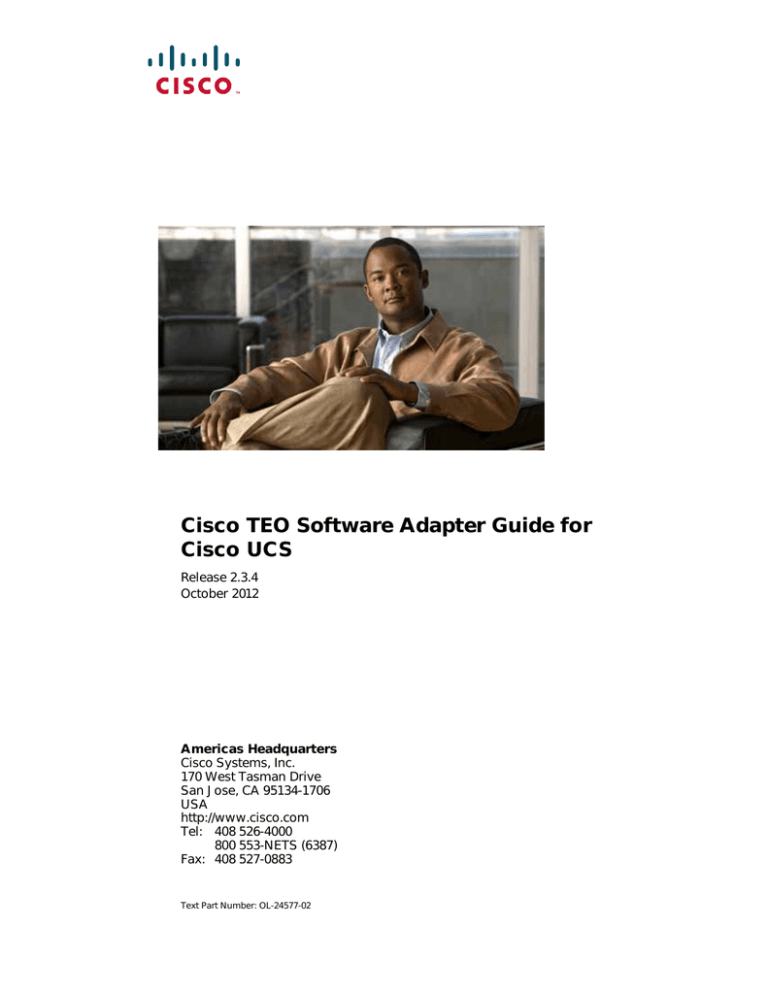
Cisco TEO Software Adapter Guide for
Cisco UCS
Release 2.3.4
October 2012
Americas Headquarters
Cisco Systems, Inc.
170 West Tasman Drive
San Jose, CA 95134-1706
USA
http://www.cisco.com
Tel: 408 526-4000
800 553-NETS (6387)
Fax: 408 527-0883
Text Part Number: OL-24577-02
THE SPECIFICATIONS AND INFORMATION REGARDING THE PRODUCTS IN THIS MANUAL ARE SUBJECT TO CHANGE WITHOUT NOTICE. ALL
STATEMENTS, INFORMATION, AND RECOMMENDATIONS IN THIS MANUAL ARE BELIEVED TO BE ACCURATE BUT ARE PRESENTED WITHOUT
WARRANTY OF ANY KIND, EXPRESS OR IMPLIED. USERS MUST TAKE FULL RESPONSIBILITY FOR THEIR APPLICATION OF ANY PRODUCTS.
THE SOFTWARE LICENSE AND LIMITED WARRANTY FOR THE ACCOMPANYING PRODUCT ARE SET FORTH IN THE INFORMATION PACKET THAT
SHIPPED WITH THE PRODUCT AND ARE INCORPORATED HEREIN BY THIS REFERENCE. IF YOU ARE UNABLE TO LOCATE THE SOFTWARE LICENSE
OR LIMITED WARRANTY, CONTACT YOUR CISCO REPRESENTATIVE FOR A COPY.
The Cisco implementation of TCP header compression is an adaptation of a program developed by the University of California, Berkeley (UCB) as part of UCB’s public
domain version of the UNIX operating system. All rights reserved. Copyright © 1981, Regents of the University of California.
NOTWITHSTANDING ANY OTHER WARRANTY HEREIN, ALL DOCUMENT FILES AND SOFTWARE OF THESE SUPPLIERS ARE PROVIDED “AS IS” WITH
ALL FAULTS. CISCO AND THE ABOVE-NAMED SUPPLIERS DISCLAIM ALL WARRANTIES, EXPRESSED OR IMPLIED, INCLUDING, WITHOUT
LIMITATION, THOSE OF MERCHANTABILITY, FITNESS FOR A PARTICULAR PURPOSE AND NONINFRINGEMENT OR ARISING FROM A COURSE OF
DEALING, USAGE, OR TRADE PRACTICE.
IN NO EVENT SHALL CISCO OR ITS SUPPLIERS BE LIABLE FOR ANY INDIRECT, SPECIAL, CONSEQUENTIAL, OR INCIDENTAL DAMAGES, INCLUDING,
WITHOUT LIMITATION, LOST PROFITS OR LOSS OR DAMAGE TO DATA ARISING OUT OF THE USE OR INABILITY TO USE THIS MANUAL, EVEN IF CISCO
OR ITS SUPPLIERS HAVE BEEN ADVISED OF THE POSSIBILITY OF SUCH DAMAGES.
Cisco and the Cisco logo are trademarks or registered trademarks of Cisco and/or its affiliates in the U.S. and other countries. To view a list of Cisco trademarks, go to this
URL: www.cisco.com/go/trademarks. Third-party trademarks mentioned are the property of their respective owners. The use of the word partner does not imply a partnership
relationship between Cisco and any other company. (1110R)
Any Internet Protocol (IP) addresses and phone numbers used in this document are not intended to be actual addresses and phone numbers. Any examples, command display
output, network topology diagrams, and other figures included in the document are shown for illustrative purposes only. Any use of actual IP addresses or phone numbers in
illustrative content is unintentional and coincidental.
Cisco TEO Software Adapter Guide for Cisco UCS
© 2011–2012 Cisco Systems, Inc. All rights reserved.
CONTENTS
New and Changed Information
Latest Release
vii
Previous Releases
Preface
vii
viii
ix
Organization
ix
Conventions
x
Product Documentation xi
Documentation Formats xi
Guides and Release Notes xi
Online Help xi
Open Source License Acknowledgements
xi
Obtaining Documentation and Submitting a Service Request
CHAPTER
1
Understanding the Cisco UCS Software Adapter Objects
Accessing the Cisco UCS Software Adapter Properties
Viewing Cisco UCS Software Adapter Properties
Viewing General Information 1-2
Viewing Adapter-Supported Objects 1-3
Viewing Adapter History 1-4
CHAPTER
2
Managing Cisco UCS Manager Targets
Accessing Targets View
xi
1-1
1-1
1-2
2-1
2-1
Creating Cisco UCS Manager Targets
2-3
Managing Cisco UCS Manager Targets 2-6
Enabling a Cisco UCS Manager Target 2-6
Disabling a Cisco UCS Manager Target 2-7
Deleting a Cisco UCS Manager Target 2-7
Modifying Cisco UCS Manager Targets 2-8
Modifying Display Name and Description
Modifying Connection Information 2-9
Modifying Polling Configuration 2-11
Viewing Member Of Properties 2-12
Viewing Extended Properties 2-13
2-8
Cisco TEO Software Adapter Guide for Cisco UCS
OL-24577-02
iii
Contents
Viewing Used By Properties 2-14
Viewing Target History 2-15
CHAPTER
3
Managing Cisco UCS Triggers
3-1
Accessing Trigger Properties
3-1
Creating Cisco UCS Fault Trigger
Managing Triggers 3-7
Enabling a Trigger
Disabling a Trigger
Modifying a Trigger
Deleting a Trigger
CHAPTER
4
3-7
3-7
3-7
3-8
Using the Cisco UCS Activities
Cisco UCS Activities
3-3
4-1
4-1
Defining Cisco UCS Activities 4-3
Selecting Managed Objects 4-6
Defining Associate UCS Service Profile to Server Activity 4-7
Viewing Associate UCS Service Profile to Server Activity Results 4-10
Defining Associate UCS VLAN To vNIC Activity 4-12
Viewing Associate UCS VLAN To vNIC Activity Results 4-14
Defining Bind UCS Service Profile to Template Activity 4-16
Viewing Bind UCS Service Profile to Template Activity Results 4-18
Defining Boot UCS Server Activity 4-19
Viewing Boot UCS Server Activity Results 4-21
Defining Collect UCS Statistics Activity 4-22
Viewing Collect UCS Statistics Activity Results 4-24
Defining Correlate UCS Faults Activity 4-26
Viewing Correlate UCS Faults Activity Results 4-29
Defining Create UCS Configuration Backup Activity 4-31
Viewing Create UCS Configuration Backup Activity Results 4-36
Defining Create UCS Service Profile from Template Activity 4-37
Viewing Create UCS Service Profile from Template Activity Results 4-39
Defining Delete UCS Service Profile Activity 4-40
Viewing Delete UCS Service Profile Activity Results 4-42
Defining Disassociate UCS Service Profile Activity 4-43
Viewing Disassociate UCS Service Profile Activity Results 4-45
Defining Disassociate UCS VLAN From vNIC Activity 4-46
Viewing Disassociate UCS VLAN From vNIC Activity Results 4-48
Defining Execute UCS Manager Command Activity 4-49
Cisco TEO Software Adapter Guide for Cisco UCS
iv
OL-24577-02
Contents
Viewing Execute UCS Manager Command Activity Results 4-51
Defining Find UCS Managed Objects Activity 4-53
Viewing Find UCS Managed Objects Activity Results 4-55
Defining Get UCS Blade Server Configuration Activity 4-57
Viewing Get UCS Blade Server Configuration Activity Results 4-59
Defining Get UCS C-Series Server Configuration Activity 4-60
Viewing Get UCS C-Series Server Configuration Activity Results 4-62
Defining Get UCS Fabric Interconnect Configuration Activity 4-63
Viewing Get UCS Fabric Interconnect Configuration Activity Results 4-65
Defining Get UCS Interface Card Configuration Activity 4-67
Viewing Get UCS Interface Card Configuration Activity Results 4-69
Defining Get UCS IO Module Configuration Activity 4-71
Viewing Get UCS IO Module Configuration Activity Results 4-73
Defining Get UCS Service Profile Fibre Channel and VSAN Configuration Activity 4-75
Viewing Get UCS Service Profile Fibre Channel and VSAN Configuration Activity Results
Defining Modify UCS Service Profile Activity 4-79
Viewing Modify UCS Service Profile Activity Results 4-82
Defining Modify UCS VLAN Settings Activity 4-83
Selecting VLAN 4-86
Viewing Modify UCS VLAN Settings Activity Results 4-86
Defining Reset UCS Server Activity 4-88
Viewing Reset UCS Server Activity Results 4-89
Defining Shutdown UCS Server Activity 4-91
Viewing Shutdown UCS Server Activity Results 4-93
Defining Unbind UCS Service Profile from Template Activity 4-94
Viewing Unbind UCS Service Profile from Template Activity Results 4-96
4-77
INDEX
Cisco TEO Software Adapter Guide for Cisco UCS
OL-24577-02
v
Contents
Cisco TEO Software Adapter Guide for Cisco UCS
vi
OL-24577-02
New and Changed Information
New and changed information for the most recent releases of the Cisco TEO Software Adapter for Cisco
UCS is as follows:
•
Latest Release
•
Previous Releases
Latest Release
Table 1
October 2012—Cisco TEO Software Adapter Guide for Cisco UCS 2.3.4 Changes
Feature
Location
Added new feature on the target properties Options Chapter 2, “Managing Cisco UCS Targets”
tab—Wait time for asynchronous UCS commands
Removed option to select whether to archive UCS
audit logs as Reporting Database events.
Added support for C-Series servers:
•
Associate UCS Service Profile to Server
(updated)
•
Collect UCS Statistics (updated)
•
Find UCS Managed Objects (updated)
•
Get UCS Blade Server Configuration (new)
•
Get UCS C-Series Server Configuration (new)
•
Reset UCS Server (updated)
•
Shutdown UCS Server (updated)
Chapter 4, “Using the Cisco UCS Activities”
Cisco TEO Software Adapter Guide for Cisco UCS
OL-24577-02
vii
New and Changed Information
Previous Releases
Table 2
July 2012—Cisco TEO Software Adapter Guide for Cisco UCS 2.3 Changes
Feature
Location
Added profile property descriptions for the Modify Chapter 4, “Using the Cisco UCS Activities”
UCS Service Profile activity.
Table 3
April 2012—Cisco TEO Software Adapter Guide for Cisco UCS 2.3 Changes
Feature
Location
Revised Text Part Number (-01 to -02).
Front cover, footers
Updated Trademark and Copyright date
Inside cover page
Updated “Creating Cisco UCS Fault Trigger”
section
Chapter 3, “ Managing Cisco UCS Triggers”
Updated “Defining Cisco UCS Activities” section Chapter 4, “Using the Cisco UCS Activities”
Table 4
September 2011—Cisco TEO Software Adapter for Cisco UCS 2.2 Changes
Feature
Location
Updated guide name, adapter name, and added
Text Part Number to document.
All
New Extended Target Properties feature.
Chapter 2, “Managing Cisco UCS Manager
Targets”
New or enhanced UCS activities:
Chapter 4, “Using the Cisco UCS Activities”
•
Associate UCS VLAN to vNIC—new
•
Disassociate UCS VLAN from vNIC—new
•
Find UCS Managed Objects—updated
•
Reset UCS Server—new
•
Execute UCS Manager Command—updated
•
Get UCS Service Profile Fibre Channel and
VSAN Configuration—new
Enhancements to the Managed Object Browser:
•
Select Managed Object
•
Select VLAN
Cisco TEO Software Adapter Guide for Cisco UCS
viii
OL-24577-02
Preface
The Cisco TEO Software Adapter for Cisco UCS provides the functionality in Tidal Enterprise
Orchestrator (TEO) to support task automation on Cisco Unified Computing System (UCS) Manager
instances.
This guide provides information on the objects supported by the Cisco UCS Software Adapter.
Organization
This guide includes the following sections:
Chapter 1
Understanding the Cisco UCS
Software Adapter Objects
Provides information on accessing and viewing the
objects provided by the adapter.
Chapter 2
Managing Cisco UCS Manager
Targets
Provides information on accessing, creating and
managing UCS Manager targets.
Chapter 3
Managing Cisco UCS Triggers
Provides information on accessing, creating and
managing triggers provided by the Cisco UCS
Software Adapter.
Chapter 4
Using the Cisco UCS Activities
Provides information on defining the Cisco UCS
activities that are used in processes that run against
your UCS Manager instances.
Cisco TEO Software Adapter Guide for Cisco UCS
OL-24577-02
ix
Preface
Conventions
This guide uses the following conventions:
Convention
Indication
bold font
Commands and keywords and user-entered text appear in bold font.
italic font
Document titles, new or emphasized terms, and arguments for which you supply
values are in italic font.
[ ]
Elements in square brackets are optional.
{x | y | z }
Required alternative keywords are grouped in braces and separated by
vertical bars.
[x|y|z]
Optional alternative keywords are grouped in brackets and separated by
vertical bars.
string
A nonquoted set of characters. Do not use quotation marks around the string or
the string will include the quotation marks.
courier
font
Terminal sessions and information the system displays appear in courier font.
< >
Nonprinting characters such as passwords are in angle brackets.
[ ]
Default responses to system prompts are in square brackets.
!, #
An exclamation point (!) or a pound sign (#) at the beginning of a line of code
indicates a comment line.
Note
Means reader take note.
Tip
Means the following information will help you solve a problem.
Caution
Timesaver
Warning
Means reader be careful. In this situation, you might perform an action that could result in equipment
damage or loss of data.
Means the described action saves time. You can save time by performing the action described in
the paragraph.
Means reader be warned. In this situation, you might perform an action that could result in
bodily injury.
Cisco TEO Software Adapter Guide for Cisco UCS
x
OL-24577-02
Preface
Product Documentation
Documentation Formats
Documentation is provided in the following electronic formats:
•
Adobe® Acrobat® PDF files
•
Online help
You must have Adobe® Reader® installed to read the PDF files. Adobe Reader installation programs for
common operating systems are available for free download from the Adobe Web site at www.adobe.com.
Guides and Release Notes
You can download the TEO product documentation from Cisco.com. Release Notes can be found on
Cisco.com and the product CD.
Online Help
Online help is available and can be accessed using the following methods:
•
Click the Help button on any dialog in the application to open the help topic in a pane to the right
of the dialog.
•
In the Tidal Enterprise Orchestrator console:
– Click the Help Pane
tool on the toolbar to open the help topic in a pane to the right of the
console results pane.
– Click Help on the menu bar.
Open Source License Acknowledgements
Licenses and notices for open source software used in Cisco Tidal Enterprise Orchestrator can be found
in the Open Source License Acknowledgements found on Cisco.com. If you have any questions about
the open source contained in this product, please email external-opensource-requests@cisco.com.
Obtaining Documentation and Submitting a Service Request
For information on obtaining documentation, submitting a service request, and gathering additional
information, see the monthly What’s New in Cisco Product Documentation, which also lists all new and
revised Cisco technical documentation, at:
http://www.cisco.com/en/US/docs/general/whatsnew/whatsnew.html
Subscribe to the What’s New in Cisco Product Documentation as a RSS feed and set content to be delivered
directly to your desktop using a reader application. The RSS feeds are a free service and Cisco currently
supports RSS Version 2.0.
Cisco TEO Software Adapter Guide for Cisco UCS
OL-24577-02
xi
Preface
Cisco TEO Software Adapter Guide for Cisco UCS
xii
OL-24577-02
CH A P T E R
1
Understanding the Cisco UCS Software Adapter
Objects
The Cisco UCS Software Adapter provides the functionality in Tidal Enterprise Orchestrator (TEO) to
support task automation on Cisco Unified Computing System (UCS) Manager instances. It provides
activities for service profile management and the collection of Cisco UCS statistics, and the Cisco UCS
Manager target and Cisco UCS Fault event.
This chapter provides information on accessing and viewing the objects provided by the Cisco UCS
Software Adapter. It contains the following sections:
•
Accessing the Cisco UCS Software Adapter Properties, page 1-1
•
Viewing Cisco UCS Software Adapter Properties, page 1-2
Accessing the Cisco UCS Software Adapter Properties
You can view the Cisco UCS Software Adapter properties from the Administration—Adapters view in
the Console. This view displays general information about the functionality provided by the adapter,
version number, release date and install date.
Step 1
On the Administration workspace, click Adapters to display the installed adapters in the Adapters pane.
Figure 1-1
Administration—Adapters View
Cisco TEO Software Adapter Guide for Cisco UCS
OL-24577-02
1-1
Chapter 1
Understanding the Cisco UCS Software Adapter Objects
Viewing Cisco UCS Software Adapter Properties
Step 2
Select Cisco UCS Software Adapter and use one of the following methods to open the Cisco UCS
Software Adapter Properties dialog box:
•
Right-click and choose Properties.
•
In the Details pane, click any of the hyperlinks on the General tab.
Viewing Cisco UCS Software Adapter Properties
You use the Cisco UCS Software Adapter Properties dialog box to view the functionality provided by
the adapter.
Viewing General Information
Use the General tab on the Cisco UCS Software Adapter Properties dialog box to view general
information about the adapter.
Figure 1-2
Cisco UCS Software Adapter Properties—General Tab
The fields on the General tab are display only and provide the following information about the adapter:
Field
Description
Display name
Name of the adapter that displays in the Adapters pane.
Type
Object type.
Description
Text description of the adapter.
Company
Name of company that created or supplied the adapter
(Cisco).
Version
Version number of the adapter.
Cisco TEO Software Adapter Guide for Cisco UCS
1-2
OL-24577-02
Chapter 1
Understanding the Cisco UCS Software Adapter Objects
Viewing Cisco UCS Software Adapter Properties
Field
Description
Release date
Date and time the adapter was available in the product.
Install date
Date and time the adapter was installed.
Viewing Adapter-Supported Objects
Use the Provides tab to view the name and type of object provided by the adapter.
Step 1
On the Cisco UCS Software Adapter Properties dialog box, click the Provides tab.
Figure 1-3
Step 2
Cisco UCS Software Adapter Properties—Provides Tab
Review the following information about the objects provided by the adapter:
Column
Description
Name
Name of the activities, processes and objects that the
adapter supports.
Type
Object type (Target, Activity, Event).
Cisco TEO Software Adapter Guide for Cisco UCS
OL-24577-02
1-3
Chapter 1
Understanding the Cisco UCS Software Adapter Objects
Viewing Cisco UCS Software Adapter Properties
Viewing Adapter History
Use the History tab to view a history of changes that have been made to the adapter.
Step 1
On the Cisco UCS Software Adapter Properties dialog box, click the History tab.
Figure 1-4
Step 2
Cisco UCS Software Adapter Properties—History Tab
View the following information:
Field
Description
Created by
Display only. User name of the person who created the
object.
Created time
Display only. Date and time the object was created.
Time
Date and time the action occurred.
Change Type
Action that occurred.
User
User name of the person that performed the action.
Description
Information about the action that was performed.
Step 3
To view the audit history for a specific action, select the item, right-click and choose Properties.
Step 4
Click OK to close the dialog box.
Cisco TEO Software Adapter Guide for Cisco UCS
1-4
OL-24577-02
CH A P T E R
2
Managing Cisco UCS Manager Targets
The Cisco UCS Manager target enables you to run a process or activity on a specific Cisco UCS Manager
instance. The targets can be defined once and reused in several processes.
This chapter guides you through accessing, creating and managing Cisco UCS Manager targets. It
includes the following sections:
•
Accessing Targets View, page 2-1
•
Creating Cisco UCS Manager Targets, page 2-3
•
Managing Cisco UCS Manager Targets, page 2-6
Accessing Targets View
You use the Definitions—Targets view to create, manage and delete targets. Information about the
configured targets display in the Targets pane, including the type of target, its status, the automation pack
it is associated with, and the date and time modifications were made to it.
Figure 2-1
Definitions—Targets View
Cisco TEO Software Adapter Guide for Cisco UCS
OL-24577-02
2-1
Chapter 2
Managing Cisco UCS Manager Targets
Accessing Targets View
Information about the targets can be displayed in the following columns:
Note
Column
Description
Display name
Name assigned to the target.
Enabled
Indicates whether the target is enabled (True) or
disabled (False). A disabled target is unavailable for
execution.
Type
Type of target based on the associated adapter.
Status
Indicates the status of the target. The status is used to
determine whether the target is available or is
unavailable for process or activity execution.
•
Unknown—Status of the target is unknown.
•
Normal—No known problems with this target.
•
Unreachable—No known problems with this
target.
•
Disabled—Target is disabled and is unavailable for
activity execution.
Status Information
Detailed information regarding the target status and the
reasons for target being unreachable.
Automation Pack
Name of the automation pack associated with the
target.
Owner
User name of the person who created the target.
Last Modified Time
Date and time the target was last modified.
Last Modified By
User name of the person who last modified the target.
Id
Unique identification number of the target definition.
Description
Text description of the target.
Type Description
Text description of the target type.
Created Time
Date and time the target was created.
Created By
User name of the person who created the target.
For information on adding, removing or sorting column headings on the display, see the Tidal Enterprise
Orchestrator Reference Guide.
Cisco TEO Software Adapter Guide for Cisco UCS
2-2
OL-24577-02
Chapter 2
Managing Cisco UCS Manager Targets
Creating Cisco UCS Manager Targets
Creating Cisco UCS Manager Targets
Before you can create or run processes on your Cisco UCS Manager instances, you must create the
targets on which the processes will run. You use the Connection tab on the New Cisco UCS Manager
Properties dialog to create Cisco UCS Manager targets.
Use the Definitions—Targets view to create the Cisco UCS Manager targets.
Step 1
In the Definitions view, right-click Targets and choose New > Cisco UCS Manager from the submenus.
The New Cisco UCS Manager Properties dialog box displays.
Figure 2-2
Step 2
New Cisco UCS Manager Properties—General Tab
On the General tab, enter the following general information about the target:
Field
Description
Display name
Name of the target that displays in the Targets pane.
Type
Display only. Type of target.
Owner
User name of the owner of the target. This is typically the
person who created the target.
Click the Browse
tool to change the owner.
Cisco TEO Software Adapter Guide for Cisco UCS
OL-24577-02
2-3
Chapter 2
Managing Cisco UCS Manager Targets
Creating Cisco UCS Manager Targets
Field
Description
Status
Display only. Indicates the status of the target. The status
determines whether the target is available or unavailable
for process or activity execution.
•
Unknown—Status of the target cannot be identified.
•
Normal—No known problems with this target.
•
Unreachable—Target cannot currently be reached.
•
Disabled—Target is disabled and in unvailable for
activity execution.
Status Information
Display only. Detailed information regarding the target
status and the reasons for the target being unreachable.
Organization
Name of the company that supports the target.
Description
Text description of the target.
Enabled
Check or uncheck the check box to enable or disable the
target. The check box is checked by default which makes it
available immediately upon creation.
If you uncheck the check box, the target is disabled and
will be unavailable for execution.
Step 3
Click the Connection tab to specify the connection information for the Cisco UCS Manager target.
Note
The Required Value
icon displayed on a tab or page indicates that the field is required and
is either missing a value or contains an invalid value.
Figure 2-3
New Cisco UCS Manager Properties—Connection Tab
Cisco TEO Software Adapter Guide for Cisco UCS
2-4
OL-24577-02
Chapter 2
Managing Cisco UCS Manager Targets
Creating Cisco UCS Manager Targets
Step 4
On the Connection tab, specify the following information:
Field
Description
UCS Manager host name
Enter the IP address or name of the server that hosts the
UCS Manager.
UCS Manager port number
Port number for connecting to the Cisco UCS Manager
target. By default, port 443 is used for SSL protocol and
port 80 is used for http connection.
Access UCS Manager via Secure Socket
Layer (SSL)
This check box is checked by default to indicate that SSL
protocol is used to connect to the host server. Uncheck the
check box if SSL protocol is not used.
Ignore Secure Socket Layer (SSL)
certificate error
This check box is checked by default to indicate that
certificate error messages should be ignored.
Uncheck the check box if you do not want certificate error
messages to be ignored.
Default runtime user
Runtime user account to be used to connect to the target.
Select the default runtime user from the drop-down list.
To view the properties for the runtime user, click the
Properties
tool.
To create a new runtime user, click New > Runtime User.
Step 5
UCS Manager time zone
Choose the time zone that is used on the UCS Manager
server.
UCS Manager version
Firmware version installed on the UCS Manager. This field
is blank until the target is created. The version displays on
the target properties.
Click the Options tab.
Figure 2-4
New Cisco UCS Manager Properties—Options Tab
Cisco TEO Software Adapter Guide for Cisco UCS
OL-24577-02
2-5
Chapter 2
Managing Cisco UCS Manager Targets
Managing Cisco UCS Manager Targets
Step 6
Specify the following polling information for the UCS Manager target:
Field
Description
Default timeout for activities
Enter the number of seconds to wait for a UCS actvity
to fail because it timed out. The default timeout value
is 120 seconds.
UCS faults polling interval
Enter the number of seconds to represent how often the
UCS Manager target should be polled for faults. The
default value is 60 seconds.
Wait time for asynchronous UCS commands Enter the number of seconds to wait for an
asynchronous command to fail because it timed out.
The default timeout value is 900 seconds.
Step 7
Click OK to complete the procedure and close the dialog box.
Managing Cisco UCS Manager Targets
Use the Definitions—Targets view to manage the Cisco UCS Manager targets. From this view, you can
enable and disable the target, delete the target, and view and modify the target properties.
Enabling a Cisco UCS Manager Target
A target is enabled by default after it is created. If a target is manually disabled, it must be enabled before
it is available for execution.
Step 1
Step 2
On the Definitions—Targets view, use one of the following methods to enable the target:
•
In the Targets pane, right-click the Cisco UCS Manager target and choose Enable.
•
In the Targets pane, select the Cisco UCS Manager target and then click the Click here link in the
Details pane.
Verify that the status in the Enabled column in the Targets pane is True. If necessary, click the Refresh
tool to update the view.
Cisco TEO Software Adapter Guide for Cisco UCS
2-6
OL-24577-02
Chapter 2
Managing Cisco UCS Manager Targets
Managing Cisco UCS Manager Targets
Disabling a Cisco UCS Manager Target
Disabling a target prevents it from being available for execution. However, a disabled target is not
removed from the list of targets in the Targets pane.
Step 1
Step 2
On the Definitions—Targets view, use one of the following methods to disable the target:
•
In the Targets pane, right-click the Cisco UCS Manager target and choose Disable.
•
In the Targets pane, select the Cisco UCS Manager target and then click the Click here link in the
Details pane.
Verify that the status in the Enabled column in the Targets pane is False. If necessary, click the Refresh
tool to update the view.
Deleting a Cisco UCS Manager Target
Before deleting a target, open the Cisco UCS Manager Properties dialog box and click the Used By tab
to view where objects are being used by the target. This ensures that deleting the target does not affect
any processes or activities.
Step 1
In the Definitions—Targets view, right-click the Cisco UCS Manager target and choose Delete.
Figure 2-5
Step 2
Confirm Cisco UCS Manager Delete
Click Yes to confirm the deletion. The target will be removed from the product.
Cisco TEO Software Adapter Guide for Cisco UCS
OL-24577-02
2-7
Chapter 2
Managing Cisco UCS Manager Targets
Managing Cisco UCS Manager Targets
Modifying Cisco UCS Manager Targets
Use the Definitions—Targets view to display and modify the Cisco UCS Manager target properties.
Modifying Display Name and Description
Step 1
In the Definitions view, click Targets to display the defined targets in the Targets pane.
Step 2
Double-click the Cisco UCS Manager target, or right-click and choose Properties.
Figure 2-6
Step 3
Cisco UCS Manager Properties—General Tab
Use the General tab to view or modify the following information:
Field
Description
Display name
Name of the Cisco UCS Manager target that displays in
the Targets pane.
Type
Display only. Type of target.
Owner
User name of the owner of the target. This is typically
the person who created the target.
Click the Browse
tool to change the owner.
Cisco TEO Software Adapter Guide for Cisco UCS
2-8
OL-24577-02
Chapter 2
Managing Cisco UCS Manager Targets
Managing Cisco UCS Manager Targets
Step 4
Field
Description
Status
Display only. Indicates the status of the target. The
status determines whether the target is available or
unavailable for process or activity execution.
•
Unknown—Status of the target cannot be
identified.
•
Normal—No known problems with this target.
•
Unreachable—Target cannot currently be reached.
•
Disabled—Target is disabled and in unvailable for
activity execution.
Status information
Display only. Detailed information regarding the target
status and the reasons for the target being unreachable.
Organization
Name of the organization that supports the target.
Description
Text description of the target.
Enabled
Check or uncheck the check box to enable or disable the
target. The check box is checked by default to indicate
the target is enabled.
Click OK to save your changes and close the dialog box.
Modifying Connection Information
You can modify the UCS Manager host or change the default runtime user record that connects to the
host server using the Connection tab on the Cisco UCS Manager Properties dialog box.
Step 1
In the Definitions view, click Targets to display the defined targets in the Targets pane.
Step 2
Double-click the Cisco UCS Manager target or right-click and choose Properties.
Step 3
On the Cisco UCS Manager Properties dialog box, click the Connection tab.
Cisco TEO Software Adapter Guide for Cisco UCS
OL-24577-02
2-9
Chapter 2
Managing Cisco UCS Manager Targets
Managing Cisco UCS Manager Targets
Figure 2-7
Step 4
Cisco UCS Manager Properties—Connection Tab
Use the Connection tab to view or modify the following information:
Field
Description
UCS Manager host name
IP address or name of the server that hosts the UCS
Manager.
UCS Manager port number
Port number for connecting to the Cisco UCS Manager
target. By default, port 443 is used for SSL protocol and
port 80 is used for http connection.
Access UCS Manager via Secure Socket
Layer (SSL)
Indicates whether SSL protocol is used to connect to the
host server. The check box is checked by default to use
SSL protocol.
Ignore Secure Socket Layer (SSL) certificate Indicates that the certificate error messages should be
error
ignored. The check box is checked by default to ignore
certificate error messages.
Default runtime user
Runtime user account to be used to connect to the
target. Select the default runtime user from the
drop-down list.
To view the properties for the runtime user, click the
Properties
tool.
To create a new runtime user, click New > Runtime
User.
UCS Manager time zone
Time zone that is used on the UCS Manager server.
UCS Manager version
Display only. Firmware version installed on the UCS
Manager.
Cisco TEO Software Adapter Guide for Cisco UCS
2-10
OL-24577-02
Chapter 2
Managing Cisco UCS Manager Targets
Managing Cisco UCS Manager Targets
Step 5
Click OK to save your changes and close the dialog box.
Modifying Polling Configuration
You can modify the polling information for the UCS Manager target using the Options tab on the Cisco
UCS Manager Properties dialog box.
Step 1
In the Definitions view, click Targets to display the defined targets in the Targets pane.
Step 2
Double-click the Cisco UCS Manager target or right-click and choose Properties.
Step 3
On the Cisco UCS Manager Properties dialog box, click the Options tab.
Figure 2-8
Step 4
Cisco UCS Manager Properties—Options Tab
Specify the following polling information for the UCS Manager target:
Field
Description
Default timeout for activities
Number of seconds to wait before a UCS Manager activity
fails because it timed out. The default timeout value is 120
seconds.
UCS faults polling interval
Number of seconds to represent how often the UCS
Manager target should be polled for faults. The default
value is 60 seconds.
Wait time for asynchronous UCS
commands
Enter the number of seconds to wait for an asynchronous
command to fail because it timed out. The default timeout
value is 900 seconds.
Cisco TEO Software Adapter Guide for Cisco UCS
OL-24577-02
2-11
Chapter 2
Managing Cisco UCS Manager Targets
Managing Cisco UCS Manager Targets
Step 5
Click OK to save your changes and close the dialog box.
Viewing Member Of Properties
You can view the target groups to which a target belongs using the Member Of tab on the Cisco UCS
Manager Properties dialog box.
Step 1
In the Definitions view, click Targets to display the defined targets in the Targets pane.
Step 2
Double-click the Cisco UCS Manager target, or right-click and choose Properties.
Step 3
On the Cisco UCS Manager Properties dialog box, click the Member Of tab.
Figure 2-9
Cisco UCS Manager Properties—Member Of Tab
Step 4
In the list box, view the target groups that the target is a member.
Step 5
To view the properties of a specific target group, right-click the target group and choose Properties.
Step 6
Click OK to close the dialog box.
Cisco TEO Software Adapter Guide for Cisco UCS
2-12
OL-24577-02
Chapter 2
Managing Cisco UCS Manager Targets
Managing Cisco UCS Manager Targets
Viewing Extended Properties
You can view the extended properties that have been defined for the target using the Extended Properties
tab on the Cisco UCS Manager Properties dialog box.
Step 1
In the Definitions view, click Targets to display the defined targets in the Targets pane.
Step 2
Double-click the Cisco UCS Manager target, or right-click and choose Properties.
Step 3
On the Cisco UCS Manager Properties dialog box, click the Extended Properties tab.
Figure 2-10
Cisco UCS Manager Properties—Extended Properties Tab
Step 4
In the list box, view the extended target properties.
Step 5
To modify the property, select it and then click Edit.
Step 6
Click OK to close the dialog box.
Cisco TEO Software Adapter Guide for Cisco UCS
OL-24577-02
2-13
Chapter 2
Managing Cisco UCS Manager Targets
Managing Cisco UCS Manager Targets
Viewing Used By Properties
You can view the objects that are directly associated with the selected target (for example, a process or
activity) using the Used By tab on the Cisco UCS Manager Properties dialog box.
Step 1
In the Definitions view, click Targets to display the defined targets in the Targets pane.
Step 2
Double-click the Cisco UCS Manager target, or right-click and choose Properties.
Step 3
On the Cisco UCS Manager Properties dialog box, click the Used By tab.
Figure 2-11
Cisco UCS Manager Properties—Used By Tab
Step 4
In the list box, view the objects that are used by the target.
Step 5
To view the properties of a specific object, right-click the object and choose Properties.
Step 6
Click OK to close the dialog box.
Cisco TEO Software Adapter Guide for Cisco UCS
2-14
OL-24577-02
Chapter 2
Managing Cisco UCS Manager Targets
Managing Cisco UCS Manager Targets
Viewing Target History
You can view the history of changes that have been made to the target using the History tab on the Cisco
UCS Manager Properties dialog box.
Step 1
In the Definitions view, click Targets to display the defined targets in the Targets pane.
Step 2
Double-click the Cisco UCS Manager target, or right-click and choose Properties.
Step 3
On the Cisco UCS Manager Properties dialog box, click the History tab.
Figure 2-12
Cisco UCS Manager Properties—History Tab
Step 4
In the list box, view the changes that have been made to the target.
Step 5
To view the audit history for a specific action in the list box, right-click the item and choose Properties.
Step 6
Click OK to close the dialog box.
Cisco TEO Software Adapter Guide for Cisco UCS
OL-24577-02
2-15
Chapter 2
Managing Cisco UCS Manager Targets
Managing Cisco UCS Manager Targets
Cisco TEO Software Adapter Guide for Cisco UCS
2-16
OL-24577-02
CH A P T E R
3
Managing Cisco UCS Triggers
Triggers are used to determine how or when the process will be executed. The Cisco UCS Software
Adapter provides triggers which can be used when defining a process.
This chapter guides you through accessing, creating and managing Cisco UCS Software Adapter
triggers. It includes the following sections:
•
Accessing Trigger Properties, page 3-1
•
Creating Cisco UCS Fault Trigger, page 3-3
•
Managing Triggers, page 3-7
Accessing Trigger Properties
You access triggers from within the Process Editor. The Trigger tab displays all triggers associated with
the process and the target on which the trigger executes.
Step 1
Step 2
On the Definitions—Processes view, use one of the following methods to open the Process Editor:
•
Select an existing process, right-click and choose Edit.
•
Right-click Processes in the navigation pane and choose New > Process.
On the Process Editor properties, click the Triggers tab.
Cisco TEO Software Adapter Guide for Cisco UCS
OL-24577-02
3-1
Chapter 3
Managing Cisco UCS Triggers
Accessing Trigger Properties
Figure 3-1
Process Properties—Triggers Tab
Information about the triggers display in the following columns:
Column
Description
Display name
Name assigned to the trigger.
Target
Name of the target that is executed by the trigger.
Step 3
On the Triggers tab, select the trigger and click Properties.
Step 4
The Properties dialog box for the specific trigger type displays.
See Managing Triggers, page 3-7 for information on Cisco UCS Fault trigger that is provided by the
Cisco UCS Software Adapter.
Cisco TEO Software Adapter Guide for Cisco UCS
3-2
OL-24577-02
Chapter 3
Managing Cisco UCS Triggers
Creating Cisco UCS Fault Trigger
Creating Cisco UCS Fault Trigger
In Cisco UCS Manager, a fault represents a failure in the Cisco UCS Manager or an alarm threshold that
has been raised. During the lifecycle of a fault, it can change from one state or severity to another. Each
fault includes information about the operational state of the affected object at the time the fault was
raised. If the fault is transitional and the failure is resolved, the object transitions to a functional stated.
Use the Cisco UCS Fault trigger to define the fault criteria for which to monitor in Cisco UCS Manager.
Step 1
On the Definitions—Processes view, use one of the following methods to open the Process Editor:
•
Select an existing process, right-click and choose Edit.
•
Right-click Processes in the navigation pane and choose New > Process.
Step 2
On the Process Editor properties, click the Triggers tab.
Step 3
On the Triggers tab, click New > Cisco UCS Fault.
Figure 3-2
Step 4
Cisco UCS Fault Properties—General Tab
On the General tab, enter the following general information about the trigger:
Field
Description
Display name
Name of the trigger that displays in the Processes pane.
Type
Display only. Type of trigger.
Description
Text description of the trigger.
Enabled
Check or uncheck the check box to enable or disable the
trigger. The check box is checked by default.
If you uncheck the check box, the trigger is disabled and
will be unavailable.
Step 5
Click the Faults tab to specify the fault criteria.
Cisco TEO Software Adapter Guide for Cisco UCS
OL-24577-02
3-3
Chapter 3
Managing Cisco UCS Triggers
Creating Cisco UCS Fault Trigger
Figure 3-3
Step 6
Step 7
Cisco UCS Fault Properties—Faults Tab
On the Faults tab, specify the following information:
Field
Description
Fault severities
Check the check box next to the severity level of the
faults for which to monitor. The following severity
levels are available:
•
Critical
•
Major
•
Minor
•
Warning
•
Condition
•
Info
•
Cleared
Affected object
Component that is affected by the condition that raised
the fault.
Code
A unique identifier assigned to the fault that must be
matched to raise an event.
Description
Text description of the fault.
Click the Targets tab.
Cisco TEO Software Adapter Guide for Cisco UCS
3-4
OL-24577-02
Chapter 3
Managing Cisco UCS Triggers
Creating Cisco UCS Fault Trigger
Figure 3-4
Step 8
Cisco UCS Fault Properties—Target Tab
On the Targets tab, specify the target on which to monitor for faults that will trigger the process:
Field
Description
Monitor on this target
Click this radio button and then click the Browse
tool
to launch the Select Targets dialog box and select the
specific target to be monitored for the event.
To view the properties for the target, click the Properties
tool.
Choose a target reference
Monitor on this target group
Click this radio button to specify a target reference for the
trigger:
•
To choose a reference property, click the Reference
tool launch the Insert Variable Reference dialog
box and select the target reference property.
•
To select a target, click the Browse
tool to launch
the Select Targets dialog box and select the target.
Click this radio button and then click the Browse
tool
to launch the Select Target Group dialog box and select a
specific target group to be monitored for the fault.
To view the properties for the target group, click the
Properties
tool.
If this option is selected, you must also specify which
targets to monitor for events:
•
All targets in this group—Click this radio button to
monitor events on all targets in the target group.
•
Choose a target using this algorithm—Click this radio
button to choose a target from the eligible target group
members and specify the criteria to be met.
Cisco TEO Software Adapter Guide for Cisco UCS
OL-24577-02
3-5
Chapter 3
Managing Cisco UCS Triggers
Creating Cisco UCS Fault Trigger
Step 9
Click the Conditions tab.
Figure 3-5
Step 10
Cisco UCS Fault Properties—Conditions Tab
On the Conditions tab, specify the conditions when the trigger should execute based on an evaluation of
the defined conditions.
Defining a Basic Condition:
a.
On the Basic page, click New to add a new property for the condition that must be met.
b.
In the Property text field, click the Reference
tool to choose a defined variable or reference an
object on the Insert Variable Reference dialog box.
c.
Choose the condition expression from the drop-down list.
d.
Enter the condition description in the text box or click the Reference
tool to choose a defined
variable or reference an object on the Insert Variable Reference dialog box.
e.
Click New to define additional properties, if necessary.
Defining an Advanced Condition:
a.
Click the Advanced tab to define a specific type of condition (Compound, Prior Process Instance,
Time, or Variable).
b.
Click the AND/OR link to modify the option for the condition equation.
c.
Click New and choose the type of condition from the drop-down list.
d.
Specify the relevant information for the type of condition selected.
Click the Reference
tool to choose a defined variable or reference an object on the Insert
Variable Reference dialog box.
e.
Note
Click New to define additional properties, if necessary.
For additional information on creating Conditions, see the Tidal Enterprise Orchestrator
Reference Guide.
Cisco TEO Software Adapter Guide for Cisco UCS
3-6
OL-24577-02
Chapter 3
Managing Cisco UCS Triggers
Managing Triggers
Step 11
Click OK to complete the trigger definition and close the dialog box.
Managing Triggers
This section provides information on managing trigger properties. Use the Triggers tab on the process
Properties dialog box to manage the triggers.
Enabling a Trigger
A trigger is enabled by default after it is created. If a trigger is manually disabled, it must be enabled
before it is available for execution.
Step 1
On the process Properties dialog box, click the Triggers tab.
Step 2
Select the trigger in the list, right-click and choose Enable.
Disabling a Trigger
Disabling a trigger prevents it from being available for execution but does not remove it from the process
definition.
Step 1
On the process Properties dialog box, click the Triggers tab.
Step 2
Select the trigger in the list, right-click and choose Disable.
Modifying a Trigger
You can modify the properties of a Cisco UCS Fault trigger from the Triggers tab on the process
Properties dialog box.
Step 1
On the process Properties dialog box, click the Triggers tab.
Step 2
Select the trigger in the list, right-click and choose Properties.
Step 3
Click the Faults tab to modify the fault criteria.
Step 4
Click OK to save your changes and close the dialog box.
Cisco TEO Software Adapter Guide for Cisco UCS
OL-24577-02
3-7
Chapter 3
Managing Cisco UCS Triggers
Managing Triggers
Deleting a Trigger
Deleting a trigger, removes it completely from the process definition.
Step 1
On the process Properties dialog box, click the Triggers tab.
Step 2
Select the trigger in the list and click Delete.
Cisco TEO Software Adapter Guide for Cisco UCS
3-8
OL-24577-02
CH A P T E R
4
Using the Cisco UCS Activities
The Cisco UCS activities enable you to create processes that automate tasks on the Cisco UCS Manager
instances. When defining an activity in the process workflow, the properties pane contains property
pages that are specific to the selected activity.
This chapter provides instructions for defining an activity using the Cisco UCS activities, instructions
for completing the property pages for each specific Cisco UCS activity, and instructions on viewing the
activity results. It includes the following sections:
•
Cisco UCS Activities, page 4-1
•
Defining Cisco UCS Activities, page 4-3
Cisco UCS Activities
The Cisco UCS Software Adapter provides activities for automating tasks on the Cisco UCS Manager
instances. The following table displays the activities that are available in the product.
Activity Name
Description
Associate UCS Service Profile to Server
Use the Associate UCS Service Profile to Server activity
to specify the criteria to be used to associate a service
profile to a server. See Defining Associate UCS Service
Profile to Server Activity, page 4-7.
Associate UCS VLAN To vNIC
Used to assign a UCS VLAN to a vNIC of a service profile.
See Defining Associate UCS VLAN To vNIC Activity,
page 4-12.
Bind UCS Service Profile to Template
Used to bind a service profile to a template. See Defining
Bind UCS Service Profile to Template Activity, page 4-16.
Boot UCS Server
Used to boot up a UCS server or blade using the service
profile associated with it. See Defining Boot UCS Server
Activity, page 4-19.
Collect UCS Statistics
Used to collect performance counters on a UCS server or
blade. See Defining Collect UCS Statistics Activity,
page 4-22.
Correlate UCS Faults
Used to correlate UCS faults for the specified fault criteria
on the specified UCS Manager target. See Defining
Correlate UCS Faults Activity, page 4-26.
Cisco TEO Software Adapter Guide for Cisco UCS
OL-24577-02
4-1
Chapter 4
Using the Cisco UCS Activities
Cisco UCS Activities
Activity Name
Description
Create UCS Configuration Backup
Used to create a backup copy of the UCS configuration
prior to a firmware upgrade. See Defining Create UCS
Configuration Backup Activity, page 4-31.
Create UCS Service Profile from
Template
Used to create a service profile from an existing template.
See Defining Create UCS Service Profile from Template
Activity, page 4-37.
Delete UCS Service Profile
Used to delete a service profile. See Defining Delete UCS
Service Profile Activity, page 4-40.
Disassociate UCS Service Profile
Used to disassociate a service profile from a UCS server or
blade. See Defining Disassociate UCS Service Profile
Activity, page 4-43.
Disassociate UCS VLAN From vNIC
Used to disassociate a UCS VLAN from a vNIC of a
service profile. See Defining Disassociate UCS VLAN
From vNIC Activity, page 4-46.
Execute UCS Manager Command
Used to execute a command in UCS Manager. See
Defining Execute UCS Manager Command Activity,
page 4-49.
Find UCS Managed Objects
Used to retrieve a list of managed objects in UCS Manager.
See Defining Find UCS Managed Objects Activity,
page 4-53.
Get UCS Blade Server Configuration
Used to retrieve blade server configuration information.
See Defining Get UCS Blade Server Configuration
Activity, page 4-57.
Get UCS C-Series Server Configuration
Used to retrieve C-Series server configuration
information. See Defining Get UCS C-Series Server
Configuration Activity, page 4-60.
Get UCS Fabric Interconnect
Configuration
Used to retrieve fabric interconnect configuration
information and whether the fabric interconnect
components are ready for firmware upgrade. See Defining
Get UCS Fabric Interconnect Configuration Activity,
page 4-63.
Get UCS Interface Card Configuration
Used to retrieve interface card configuration information
and whether the interface card components are ready for
firmware upgrade. See Defining Get UCS Interface Card
Configuration Activity, page 4-67.
Get UCS IO Module Configuration
Used to retrieve IO module configuration information and
whether the IO module components are ready for firmware
upgrade. See Defining Get UCS IO Module Configuration
Activity, page 4-71.
Get UCS Service Profile Fibre Channel
and VSAN Configuration
Used to retrieve the service profile fabric channel and
VSAN configuration, and generates a SAN configuration
Telnet command as output. See Defining Get UCS Service
Profile Fibre Channel and VSAN Configuration Activity,
page 4-75.
Modify UCS Service Profile
Used to modify a service profile. See Defining Modify
UCS Service Profile Activity, page 4-79.
Cisco TEO Software Adapter Guide for Cisco UCS
4-2
OL-24577-02
Chapter 4
Using the Cisco UCS Activities
Defining Cisco UCS Activities
Activity Name
Description
Modify UCS VLAN Settings
Used to modify the VLAN settings on a service profile
vNIC. See Defining Modify UCS VLAN Settings Activity,
page 4-83.
Reset UCS Server
Used to reboot a UCS server blade associated with a
service profile. See Defining Reset UCS Server Activity,
page 4-88.
Shutdown UCS Server
Used to power down a server in UCS Manager. See
Defining Shutdown UCS Server Activity, page 4-91.
Unbind Service Profile from Template
Used to unbind a service profile from a template. See
Defining Unbind UCS Service Profile from Template
Activity, page 4-94.
Defining Cisco UCS Activities
Use the following steps to define a Cisco UCS activity in the Process Editor. The property pages that
display depend on the activity. Refer to the appropriate section for instructions on completing the activity
property pages.
Step 1
On the Toolbox pane, navigate to the Cisco UCS section, click the activity and drag it onto the Workflow
pane.
The Activity Properties dialog box displays.
Note
The Required Value
icon displayed on a tab or page indicates that the field is required and
is either missing a value or contains an invalid value.
Note
Some fields on the activity properties can be populated by browsing to the object, referencing a
defined variable, or inserting a wildcard. Use the following tools to populate the fields:
Click the Reference
tool to select a defined variable or reference an object within the
process. For additional information, see the Tidal Enterprise Orchestrator Reference Guide.
Click the Browse
tool to select the object from the Select Managed Object dialog box. See
Selecting Managed Objects, page 4-6.
Click the Insert Wildcard
Step 2
tool to choose a wildcard.
On the General tab, enter the following information:
Field
Description
Name
Name of the activity.
Type
Display only. Displays the type of activity.
Description
Text description of the activity.
Cisco TEO Software Adapter Guide for Cisco UCS
OL-24577-02
4-3
Chapter 4
Using the Cisco UCS Activities
Defining Cisco UCS Activities
Step 3
Click the Activity-specific tab and enter the required information. See the appropriate section in this
chapter for instructions on completing the fields on the activity-specific tab.
Step 4
Click the Target tab to specify the process target. You can use the process target or override it and
specify a different target for the specific activity.
Field
Description
Execute on the process target
Click this radio button to use the same target that was
specified for the process.
Execute on activity target
Click this radio button to indicate that the activity
should execute against a target selected in an activity
within the process. Choose the activity from the
drop-down list.
Execute on this target
Click this radio button and then click the Browse
tool to launch the Select Target dialog box and choose
a specific target on which to execute the activity.
The targets that display in the Select Target dialog box
are targets already defined in TEO.
To view the properties for the selected target, click the
Properties
tool.
Execute on this target reference
Click this radio button and then click the Reference
tool to select the target reference property on which to
execute the activity.
You can also click the click the Browse
tool to
launch the Select Target dialog box and choose a
specific target on which to execute the activity.
Execute on this target group
Click this radio button and then click the Browse
tool to launch the Select Target Group dialog box and
choose a specific target on which to execute the
activity.
The target groups that display in the Select Target
Group dialog box are target groups already defined in
TEO.
To view the properties for the selected target group,
click the Properties
tool.
From the Choose a target using this algorithm
drop-down list, select the algorithm which will
determine the target to execute from the eligible target
group.
Note
The available algorithms that display depend on
the selected activity.
Cisco TEO Software Adapter Guide for Cisco UCS
4-4
OL-24577-02
Chapter 4
Using the Cisco UCS Activities
Defining Cisco UCS Activities
Step 5
Click the Credentials tab to specify the runtime user whose credentials should be used for process
execution:
Field
Description
Use target's default runtime user
Click this radio button to use the default runtime user for
the target that is specified in the activity.
Use process runtime user
Click this radio button to use the credentials for the
runtime user that was specified for the process.
Override process runtime user
Click this radio button to specify different credentials than
what are used for the process. The selected runtime user
overrides the runtime user that was specified for the
process.
•
To view the properties for the selected runtime user,
click the Properties
tool.
•
To create a runtime user record for the process, click
New.
For additional information on creating a runtime users, see
the Tidal Enterprise Orchestrator Reference Guide.
Step 6
Click the Knowledge Base tab to specify a knowledge base article for the activity. The following
information displays:
Field
Description
Knowledge base
Knowledge base article associated with the activity.
Summary
Brief description of the issue.
Possible Cause
Explanation of the condition that may be causing the issue.
Possible resolution
List of actions that can be performed to attempt to resolve
the issue.
Related information
Additional information related to the issue.
a.
If the knowledge base article is not displayed by default, click the Browse
Base field.
b.
On the Select Knowledge Base dialog box, select the appropriate knowledge base article in the list
and click OK.
Note
tool in the Knowledge
Click New to create a new knowledge base article. For additional information on knowledge
base articles, see the Tidal Enterprise Orchestrator Reference Guide.
Cisco TEO Software Adapter Guide for Cisco UCS
OL-24577-02
4-5
Chapter 4
Using the Cisco UCS Activities
Defining Cisco UCS Activities
Step 7
Step 8
Click the Result Handlers tab to specify condition branches for the activity.
Button
Description
Add
Adds a condition branch.
Remove
Removes the condition branch from the activity.
Move Up
Moves the condition up one position in the list of
conditions.
Move Down
Moves the condition down one position in the list of
conditions.
Click the Save
tool to save the activity definition.
Selecting Managed Objects
Use the Select Managed Object dialog box to browse to the object and populate the fields on the Cisco
UCS activity properties. You can browse objects for blade servers (chassis) and C-series servers,
depending on the activity.
Step 1
Click the Browse
Figure 4-1
Step 2
tool.
UCS Manager Connection
On the UCS Manager Connection dialog box, choose the UCS Manager target from the drop-down list
and then click OK.
Note
Click New > Cisco UCS Manager to create a new target and choose it in the drop-down list.
See Creating Cisco UCS Manager Targets, page 2-3 for instructions on creating targets.
Cisco TEO Software Adapter Guide for Cisco UCS
4-6
OL-24577-02
Chapter 4
Using the Cisco UCS Activities
Defining Cisco UCS Activities
Figure 4-2
Step 3
Select Managed Object
On the Select Managed Object dialog box, browse to the object, select it and click OK.
Defining Associate UCS Service Profile to Server Activity
Use the Associate UCS Service Profile to Server activity to specify the criteria to be used to associate a
service profile to a server. You can associate the service profile to a server using the server distinguished
name, chassis ID and slot ID (for blade servers), rack ID (for C-Series servers), or server pool.
Step 1
On the Toolbox, click the Associate UCS Service Profile to Server activity and drag it onto the
Workflow pane.
Figure 4-3
Associate UCS Service Profile to Server Properties—General Tab
Cisco TEO Software Adapter Guide for Cisco UCS
OL-24577-02
4-7
Chapter 4
Using the Cisco UCS Activities
Defining Cisco UCS Activities
Step 2
Step 3
On the General tab, enter the following information:
Field
Description
Display name
Name of the activity.
Type
Display only. Type of activity generated.
Description
Text description of the activity.
Click the Service Profile tab.
Figure 4-4
Step 4
Associate UCS Service Profile to Server Properties—Service Profile Tab
Complete the fields on the Service Profile tab with the following information:
Field
Description
Service profile distinguished name
Click the Browse
tool to specify the distinguished
name for the service profile to be associated with the
server. See Selecting Managed Objects, page 4-6.
You can also enter the name in the text field or use the
reference tool.
Note
The distinguished name should be in the format
root/org-Sales/ls-ServiceProfiler1.
Cisco TEO Software Adapter Guide for Cisco UCS
4-8
OL-24577-02
Chapter 4
Using the Cisco UCS Activities
Defining Cisco UCS Activities
Field
Description
Server assignment
Choose the method to associate the service profile to
the server and then specify the required information.
The fields that display depend on the selected method:
•
Server—Choose this option to specify the server
name to which to associate the service profile and
then specify the following information:
– Chassis ID—Click this radio button for blade
servers; specify the chassis that contains the
server to be assigned to the service profile.
This option is used to blade servers.
Slot ID—Specify the slot ID that contains the
server to be assigned to the service profile.
– Rack ID—Click this radio button for C-Series
servers; specify the rack ID that contains the
server to be assigned to the service profile. Use
the format sys/rack-unit-{0} to specify the
server distinguished name.
•
Server distinguished name—Choose this option to
specify the distinguished name of the server to
which to associate the service profile and then
specify the following information:
– Server distinguished name—Specify the
distinguished name of the server.
For example:
fabric/server/chassis-2/slot-5.
•
Server pool—Choose this option to specify an
existing server pool that contains the server to
which to associate the service profile and then
specify the following information:
– Server pool—Specify the name of the server
pool to which the server is assigned.
For example, CIAC-UCS-Blades.
– Server pool qualification—Optional. Specify
the server pool qualification that is assigned to
the servers in the server pool.
Restrict migration
Check this check box if you want UCS Manager to
perform compatibility checks on the new server before
migrating the existing service profile.
Collect XML output
Check this check box if you want the XML output to
display on the XML Output instance property page.
Cisco TEO Software Adapter Guide for Cisco UCS
OL-24577-02
4-9
Chapter 4
Using the Cisco UCS Activities
Defining Cisco UCS Activities
Step 5
Step 6
Complete the appropriate information in the following tabs:
•
Target—Specify whether the defined process target should be used or overridden.
•
Credentials—Specify the runtime user whose credentials should be used for process execution.
•
Knowledge Base—Select the appropriate knowledge base article to associate with the process.
•
Result Handlers—Click the appropriate buttons to manage the condition branches on the workflow.
Click the Save
tool to save the activity definition.
Viewing Associate UCS Service Profile to Server Activity Results
When the Associate UCS Service Profile to Server activity is executed, results are displayed in the
Operations workspace activity instance view.
Step 1
In the Operations workspace, expand the Activity Views folder and then click the view that represents
how the process was executed (for example, View Adhoc if the process was manually executed).
Step 2
In the View Results pane, expand the process, and double-click the activity instance or right-click and
choose Properties.
On the Associate UCS Service Profile to Server Instance Properties dialog box, the General tab displays
whether the service profile was successfully associated to the server.
Figure 4-5
Step 3
Associate UCS Service Profile to Server Instance Properties—General Tab
On the General tab, review the display-only information about the activity:
Field
Description
Display name
Name of the activity.
Type
Type of object.
Description
Text description of the activity.
Cisco TEO Software Adapter Guide for Cisco UCS
4-10
OL-24577-02
Chapter 4
Using the Cisco UCS Activities
Defining Cisco UCS Activities
Field
Description
Owner
User name of the person who owns the activity.
State
Current state of the activity (Succeeded or Failed)
Error
Description of the error that has occurred if the State
field displays Failed-Not Completed.
Start time
Date and time the activity started running.
End time
Date and time the activity completed.
Step 4
Click the Service Profile tab to view the activity definition. The fields on this page are display only.
Step 5
If the Collect XML output check box was checked in the activity definition, click the XML Output tab
to view the activity results in XML or Text.
Figure 4-6
Step 6
Associate UCS Service Profile to Server Instance Properties—XML Output Tab
Click Close to close the dialog box.
Cisco TEO Software Adapter Guide for Cisco UCS
OL-24577-02
4-11
Chapter 4
Using the Cisco UCS Activities
Defining Cisco UCS Activities
Defining Associate UCS VLAN To vNIC Activity
Use the Associate UCS VLAN To vNIC activity to specify the criteria to be used to assign a UCS VLAN
to a vNIC of a service profile.
Step 1
On the Toolbox, click the Associate UCS VLAN To vNIC activity and drag it onto the Workflow pane.
Figure 4-7
Step 2
Step 3
Associate UCS VLAN To vNIC Properties—General Tab
On the General tab, enter the following information:
Field
Description
Display name
Name of the activity.
Type
Display only. Type of activity generated.
Description
Text description of the activity.
Click the Associate VLAN tab.
Figure 4-8
Associate UCS VLAN To vNIC Properties—Associate VLAN Tab
Cisco TEO Software Adapter Guide for Cisco UCS
4-12
OL-24577-02
Chapter 4
Using the Cisco UCS Activities
Defining Cisco UCS Activities
Step 4
Complete the fields on the Associate VLAN tab with the following information:
Field
Description
vNIC distinguished name
Click the Browse
tool to specify the distinguished
name for the vNIC to which the VLAN will be assigned.
See Selecting Managed Objects, page 4-6.
You can also enter the name in the text field or use the
reference tool.
Note
VLAN name
The distinguished name should be in the format
org-root/org-TEO_Test/ls-srvprofz1/ether-1-hosteth-2
Click the Browse
tool to specify the name of the
VLAN to be assigned to the vNIC. See Selecting Managed
Objects, page 4-6.
You can also enter the name in the text field or use the
reference tool.
Note
Native VLAN
The VLAN name should be in the format
123.45.6-Test
Enter True or False to indicate whether the selected VLAN
is a native VLAN.
You can also use the reference tool to reference the value
of another variable.
Collect XML output
Step 5
Step 6
Check this check box if you want the XML output to
display on the XML Output instance property page.
Complete the appropriate information in the following tabs:
•
Target—Specify whether the defined process target should be used or overridden.
•
Credentials—Specify the runtime user whose credentials should be used for process execution.
•
Knowledge Base—Select the appropriate knowledge base article to associate with the process.
•
Result Handlers—Click the appropriate buttons to manage the condition branches on the workflow.
Click the Save
tool to save the activity definition.
Cisco TEO Software Adapter Guide for Cisco UCS
OL-24577-02
4-13
Chapter 4
Using the Cisco UCS Activities
Defining Cisco UCS Activities
Viewing Associate UCS VLAN To vNIC Activity Results
When the Associate UCS VLAN To vNIC activity is executed, results are displayed in the Operations
workspace activity instance view.
Step 1
In the Operations workspace, expand the Activity Views folder and then click the view that represents
how the process was executed (for example, View Adhoc if the process was manually executed).
Step 2
In the View Results pane, expand the process, and double-click the activity instance or right-click and
choose Properties.
On the Associate UCS VLAN To vNIC Properties dialog box, the General tab displays whether the
service profile was successfully associated to the server.
Figure 4-9
Step 3
Step 4
Associate UCS VLAN To vNIC Instance Properties—General Tab
On the General tab, review the display-only information about the activity:
Field
Description
Display name
Name of the activity.
Type
Type of object.
Description
Text description of the activity.
Owner
User name of the person who owns the activity.
State
Current state of the activity (Succeeded or Failed)
Error
Description of the error that has occurred if the State
field displays Failed-Not Completed.
Start time
Date and time the activity started running.
End time
Date and time the activity completed.
Click the Associate VLAN tab to view the activity definition. The fields on this page are display only.
Cisco TEO Software Adapter Guide for Cisco UCS
4-14
OL-24577-02
Chapter 4
Using the Cisco UCS Activities
Defining Cisco UCS Activities
Step 5
If the Collect XML output check box was checked in the activity definition, click the XML Output tab
to view the activity results in XML or Text.
Figure 4-10
Step 6
Associate UCS VLAN To vNIC Instance Properties—XML Output Tab
Click Close to close the dialog box.
Cisco TEO Software Adapter Guide for Cisco UCS
OL-24577-02
4-15
Chapter 4
Using the Cisco UCS Activities
Defining Cisco UCS Activities
Defining Bind UCS Service Profile to Template Activity
Use the Bind UCS Service Profile to Template activity to bind a service profile to a service profile
template. When you bind the service profile to a template, Cisco UCS Manager configures the service
profile with the values defined in the service profile template. If the existing service profile
configuration does not match the template, Cisco UCS Manager reconfigures the service profile. You
can only change the configuration of a bound service profile through the associated template.
Step 1
On the Toolbox, click the Bind UCS Service Profile to Template activity and drag it onto the Workflow
pane.
Figure 4-11
Step 2
Step 3
Bind UCS Service Profile to Template—General Tab
On the General tab, enter the following information:
Field
Description
Display name
Name of the activity.
Type
Display only. Type of activity generated.
Description
Text description of the activity.
Click the Service Profile tab.
Cisco TEO Software Adapter Guide for Cisco UCS
4-16
OL-24577-02
Chapter 4
Using the Cisco UCS Activities
Defining Cisco UCS Activities
Figure 4-12
Step 4
Bind Service Profile to Template—Service Profile Tab
Complete the fields on the Service Profile tab with the following information:
Field
Description
Service profile distinguished name
Click the Browse
tool to specify the distinguished
name for the service profile to be bound to the template.
See Selecting Managed Objects, page 4-6.
You can also enter the name in the text field or use the
reference tool.
Note
Step 5
Step 6
The distinguished name should be in the format
root/org-Sales/ls-ServiceProfiler1.
Source template
Click the Browse
tool to specify the name of the
source template to which to bind the service profile.
Collect XML output
Check this check box if you want the raw XML output to
display on the XML Output instance property page.
Complete the appropriate information in the following tabs:
•
Target—Specify whether the defined process target should be used or overridden.
•
Credentials—Specify the runtime user whose credentials should be used for process execution.
•
Knowledge Base—Select the appropriate knowledge base article to associate with the process.
•
Result Handlers—Click the appropriate buttons to manage the condition branches on the workflow.
Click the Save
tool to save the activity definition.
Cisco TEO Software Adapter Guide for Cisco UCS
OL-24577-02
4-17
Chapter 4
Using the Cisco UCS Activities
Defining Cisco UCS Activities
Viewing Bind UCS Service Profile to Template Activity Results
When the Bind UCS Service Profile to Template activity is executed, results are displayed in the
Operations workspace activity instance view.
Step 1
In the Operations workspace, expand the Activity Views folder and then click the view that represents
how the process was executed (for example, View Adhoc if the process was manually executed).
Step 2
In the View Results pane, expand the process, and double-click the activity instance or right-click and
choose Properties.
On the Bind UCS Service Profile to Template Properties dialog box, the General tab displays whether
the service profile was successfully bound to the template.
Figure 4-13
Step 3
Step 4
Bind UCS Service Profile to Template Instance Properties—General Tab
On the General tab, review the display-only information about the activity:
Field
Description
Display name
Name of the activity.
Type
Type of object.
Description
Text description of the activity.
Owner
User name of the person who owns the activity.
State
Current state of the activity (Succeeded or Failed)
Error
Description of the error that has occurred if the State
field displays Failed-Not Completed.
Start time
Date and time the activity started running.
End time
Date and time the activity completed.
Click the Service Profile tab to view the activity definition. The fields on this page are display only.
Cisco TEO Software Adapter Guide for Cisco UCS
4-18
OL-24577-02
Chapter 4
Using the Cisco UCS Activities
Defining Cisco UCS Activities
Step 5
If the Collect XML output check box was checked in the activity definition, click the XML Output tab
to view the activity results in XML or Text (see Figure 4-6 on page 4-11 for an example).
Step 6
Click Close to close the dialog box.
Defining Boot UCS Server Activity
Use the Boot UCS Server activity to boot a UCS blade server or rack-mount server using the service
profile associated with it.
Step 1
On the Toolbox, click the Boot UCS Server activity and drag it onto the Workflow pane.
Figure 4-14
Step 2
Step 3
Boot UCS Server Properties—General Tab
On the General tab, enter the following information:
Field
Description
Display name
Name of the activity.
Type
Display only. Type of activity generated.
Description
Text description of the activity.
Click the Server tab.
Cisco TEO Software Adapter Guide for Cisco UCS
OL-24577-02
4-19
Chapter 4
Using the Cisco UCS Activities
Defining Cisco UCS Activities
Figure 4-15
Step 4
Boot UCS Server Properties—Server Tab
Complete the fields on the Server tab with the following information:
Field
Description
Service profile distinguished name
Click the Browse
tool to specify the distinguished
name for the service profile to be used to boot the
server. See Selecting Managed Objects, page 4-6.
You can also enter the name in the text field or use the
reference tool.
Note
Collect XML output
Step 5
Step 6
The distinguished name should be in the format
root/org-Sales/ls-ServiceProfiler1.
Check this check box if you want the XML output to
display on the XML Output instance property page.
Complete the appropriate information in the following tabs:
•
Target—Specify whether the defined process target should be used or overridden.
•
Credentials—Specify the runtime user whose credentials should be used for process execution.
•
Knowledge Base—Select the appropriate knowledge base article to associate with the process.
•
Result Handlers—Click the appropriate buttons to manage the condition branches on the workflow.
Click the Save
tool to save the activity definition.
Cisco TEO Software Adapter Guide for Cisco UCS
4-20
OL-24577-02
Chapter 4
Using the Cisco UCS Activities
Defining Cisco UCS Activities
Viewing Boot UCS Server Activity Results
When the Boot UCS Server activity is executed, results are displayed in the Operations workspace
activity instance view.
Step 1
In the Operations workspace, expand the Activity Views folder and then click the view that represents
how the process was executed (for example, View Adhoc if the process was manually executed).
Step 2
In the View Results pane, expand the process, and double-click the activity instance or right-click and
choose Properties.
On the Boot UCS Server Properties dialog box, the General tab displays whether the server was
successfully booted.
Figure 4-16
Step 3
Boot UCS Server Instance Properties—General Tab
On the General tab, review the display-only information about the activity:
Field
Description
Display name
Name of the activity.
Type
Type of object.
Description
Text description of the activity.
Owner
User name of the person who owns the activity.
State
Current state of the activity (Succeeded or Failed)
Error
Description of the error that has occurred if the State field
displays Failed-Not Completed.
Start time
Date and time the activity started running.
End time
Date and time the activity completed.
Step 4
Click the Server tab to view the activity definition. The fields on this page are display only.
Step 5
If the Collect XML output check box was checked in the activity definition, click the XML Output tab
to view the activity results in XML or Text (see Figure 4-6 on page 4-11 for an example).
Cisco TEO Software Adapter Guide for Cisco UCS
OL-24577-02
4-21
Chapter 4
Using the Cisco UCS Activities
Defining Cisco UCS Activities
Step 6
Click Close to close the dialog box.
Defining Collect UCS Statistics Activity
Use the Collect UCS Statistics activity is used to collect performance counters from UCS blade servers
or rack-mount servers, chassis, fabric interconnects and other components.
Step 1
On the Toolbox, click the Collect UCS Statistics activity and drag it onto the Workflow pane.
Figure 4-17
Step 2
Step 3
Collect UCS Statistics Properties—General Tab
On the General tab, enter the following information:
Field
Description
Display name
Name of the activity.
Type
Display only. Type of activity generated.
Description
Text description of the activity.
Click the Managed Object tab.
Cisco TEO Software Adapter Guide for Cisco UCS
4-22
OL-24577-02
Chapter 4
Using the Cisco UCS Activities
Defining Cisco UCS Activities
Figure 4-18
Step 4
Collect UCS Statistics Properties—Managed Object Tab
Complete the fields on the Managed Object tab with the following information:
Field
Description
Distinguished name contains (* for all)
Specify the distinguished name of a UCS statistics (for
example, sys/switch-A/sysstats). Enter * to collect all
statistics of the server component class.
Note
Class name
The distinguished name format is related to the
class name selected. For example,
sys/switch-A/systats.
Choose the class name from the drop-down list for the
server component for which to retrieve performance data.
See the online help for a list of class names that can be
chosen.
Collect XML output
Step 5
Step 6
Check this check box if you want the raw XML output to
display on the XML Output instance property page.
Complete the appropriate information in the following tabs:
•
Target—Specify whether the defined process target should be used or overridden.
•
Credentials—Specify the runtime user whose credentials should be used for process execution.
•
Knowledge Base—Select the appropriate knowledge base article to associate with the process.
•
Result Handlers—Click the appropriate buttons to manage the condition branches on the workflow.
Click the Save
tool to save the activity definition.
Cisco TEO Software Adapter Guide for Cisco UCS
OL-24577-02
4-23
Chapter 4
Using the Cisco UCS Activities
Defining Cisco UCS Activities
Viewing Collect UCS Statistics Activity Results
When the Collect UCS Statistics activity is executed, results are displayed in the Operations workspace
activity instance view.
Step 1
In the Operations workspace, expand the Activity Views folder and then click the view that represents
how the process was executed (for example, View Adhoc if the process was manually executed).
Step 2
In the View Results pane, expand the process, and double-click the activity instance or right-click and
choose Properties.
On the Collect UCS Statistics Properties dialog box, the General tab displays whether the activity
successfully executed.
Figure 4-19
Step 3
Step 4
Collect UCS Statistics Instance Properties—General Tab
On the General tab, review the display-only information about the activity:
Field
Description
Display name
Name of the activity.
Type
Type of object.
Description
Text description of the activity.
Owner
User name of the person who owns the activity.
State
Current state of the activity (Succeeded or Failed)
Error
Description of the error that has occurred if the State
field displays Failed-Not Completed.
Start time
Date and time the activity started running.
End time
Date and time the activity completed.
Click the Managed Object tab to view the activity definition. The fields on this page are display only.
Cisco TEO Software Adapter Guide for Cisco UCS
4-24
OL-24577-02
Chapter 4
Using the Cisco UCS Activities
Defining Cisco UCS Activities
Step 5
Click the Result Table tab to view the performance data that was retrieved.
Note
The information that displays in the Result table depends on the class name that was specified
in the activity definition.
Figure 4-20
Collect UCS Statistics Instance Properties—Result Table Tab
Step 6
If the Collect XML output check box was checked in the activity definition, click the XML Output tab
to view the activity results in XML or Text (see Figure 4-6 on page 4-11 for an example).
Step 7
Click Close to close the dialog box.
Cisco TEO Software Adapter Guide for Cisco UCS
OL-24577-02
4-25
Chapter 4
Using the Cisco UCS Activities
Defining Cisco UCS Activities
Defining Correlate UCS Faults Activity
Use the Correlate UCS Faults activity to collect UCS faults for the specified fault criteria on the
specified UCS Manager target.
Step 1
On the Toolbox, click the Correlate UCS Faults activity and drag it onto the Workflow pane.
Figure 4-21
Step 2
Step 3
Correlate UCS Faults Properties—General Tab
On the General tab, enter the following information:
Field
Description
Display name
Name of the activity.
Type
Display only. Type of activity generated.
Description
Text description of the activity.
Click the UCS Fault Criteria tab.
Cisco TEO Software Adapter Guide for Cisco UCS
4-26
OL-24577-02
Chapter 4
Using the Cisco UCS Activities
Defining Cisco UCS Activities
Figure 4-22
Step 4
Correlate UCS Faults Properties—UCS Fault Criteria Tab
Complete the fields on the UCS Fault Criteria tab with the following information:
Field
Description
Correlate UCS faults that occur within
Time interval for which to correlate faults. Choose the
number and click the time value (seconds or minutes).
Indicate when the correlation should occur (after, before,
or before or after) in relation to the process start time.
Number of UCS faults to correlate
Specify the number of faults to correlate:
•
All UCS faults in the above time frame—Click this
radio button to indicate that all UCS faults that occur
within the specified time frame should be correlated.
•
Number of UCS faults—Click this radio button to
enter a specific number of faults to correlate.
Cisco TEO Software Adapter Guide for Cisco UCS
OL-24577-02
4-27
Chapter 4
Using the Cisco UCS Activities
Defining Cisco UCS Activities
Field
Description
UCS Fault criteria
Check the check box for fault serverity level of faults that
should be correlated:
•
Critical
•
Major
•
Minor
•
Warning
•
Confition
•
Info
•
Cleared
Match only UCS faults with the following Check the check box for the properties within the fault that
properties
should be matched and then specify the criteria.
Step 5
Step 6
•
Affected object—Check this check box to match a
specific object.
•
Code—Check this check box to match a specific
unique identifier assigned to the fault.
•
Description—Check this check box to match a text
description of the fault.
Complete the appropriate information in the following tabs:
•
Target—Specify whether the defined process target should be used or overridden.
•
Credentials—Specify the runtime user whose credentials should be used for process execution.
•
Knowledge Base—Select the appropriate knowledge base article to associate with the process.
•
Result Handlers—Click the appropriate buttons to manage the condition branches on the workflow.
Click the Save
tool to save the activity definition.
Cisco TEO Software Adapter Guide for Cisco UCS
4-28
OL-24577-02
Chapter 4
Using the Cisco UCS Activities
Defining Cisco UCS Activities
Viewing Correlate UCS Faults Activity Results
When the Correlate UCS Statistics activity is executed, results are displayed in the Operations
workspace activity instance view.
Step 1
In the Operations workspace, expand the Activity Views folder and then click the view that represents
how the process was executed (for example, View Adhoc if the process was manually executed).
Step 2
In the View Results pane, expand the process, and double-click the activity instance or right-click and
choose Properties.
On the Correlate UCS Faults Properties dialog box, the General tab displays whether the activity
successfully executed.
Figure 4-23
Step 3
Step 4
Correlate UCS Faults Instance Properties—General Tab
On the General tab, review the display-only information about the activity:
Field
Description
Display name
Name of the activity.
Type
Type of object.
Description
Text description of the activity.
Owner
User name of the person who owns the activity.
State
Current state of the activity (Succeeded or Failed)
Error
Description of the error that has occurred if the State field
displays Failed-Not Completed.
Start time
Date and time the activity started running.
End time
Date and time the activity completed.
Click the UCS Fault Criteria tab to view the activity definition. The fields on this page are display only.
Cisco TEO Software Adapter Guide for Cisco UCS
OL-24577-02
4-29
Chapter 4
Using the Cisco UCS Activities
Defining Cisco UCS Activities
Step 5
Click the Correlated Faults tab to view the faults that were collected.
Figure 4-24
Step 6
Correlate UCS Faults Instance Properties—Correlated Faults Tab
To view information for a specific fault, right-click the UCS Fault in the list box and choose Properties.
Figure 4-25
Correlate UCS Faults Properties—General Tab
Step 7
When you have completed viewing the fault information, click Close to return to the Correlated UCS
Faults properties.
Step 8
If the Collect XML output check box was checked in the activity definition, click the XML Output tab
to view the activity results in XML or Text (see Figure 4-6 on page 4-11 for an example).
Cisco TEO Software Adapter Guide for Cisco UCS
4-30
OL-24577-02
Chapter 4
Using the Cisco UCS Activities
Defining Cisco UCS Activities
Step 9
Click Close to close the dialog box.
Defining Create UCS Configuration Backup Activity
Use the Create UCS Configuration Backup activity to create a backup copy of the UCS configuration.
Note
To restore a configuration, use the UCS Manager Import Configuration feature. For additional
information, refer to the Cisco UCS Manager GUI online help topic Create Import Operation Dialog
Box.
Step 1
In the Toolbox, click the Create UCS Configuration Backup activity and drag it onto the Workflow
pane.
Figure 4-26
Step 2
Step 3
Create UCS Configuration Backup Properties—General Tab
On the General tab, enter the following information:
Field
Description
Display name
Name of the activity.
Type
Display only. Type of activity generated.
Description
Text description of the activity.
Click the Configuration Backup tab.
Cisco TEO Software Adapter Guide for Cisco UCS
OL-24577-02
4-31
Chapter 4
Using the Cisco UCS Activities
Defining Cisco UCS Activities
Figure 4-27
Step 4
Create UCS Configuration Backup Properties—Configuration Backup Tab
Complete the fields on the Configuration Backup tab with the following information:
Field
Description
Type
Choose the type of configuration to be backed up from
the drop-down list. The following configuration types
are available:
Preserve identifies
•
Full state—Includes a snapshot of the entire
system. You can use this file for disaster recovery
if you need to recreate every configuration on a
fabric interconnect or rebuild a fabric interconnect.
•
All configuration—Includes all system and logical
configuration information.
•
System configuration—Includes all system
configuration settings such as user names, roles,
and locales.
•
Logical configuration—Includes all logical
configuration settings such as service profiles,
LAN configuration settings, SAN configuration
settings, pools, and policies.
This check box is checked by default. If checked, the
backup file preserves all identifies derived from pools,
including the MAC addresses, WWPN, WWNN, and
UUIDs.
If you do not want the backup file to preserve identifies,
uncheck the check box.
Cisco TEO Software Adapter Guide for Cisco UCS
4-32
OL-24577-02
Chapter 4
Using the Cisco UCS Activities
Defining Cisco UCS Activities
Field
Description
Protocol
Choose the protocol to be used when communicating
with the remote server. The following protocols can be
used:
•
FTP
•
TFTP
•
SCP
•
SFTP
Host name
Specify the name of the server where the backup file
will be stored.
Remote file
The full path to the backup configuration file. This field
can contain the filename as well as the path. If you omit
the filename, the backup procedure assigns a name to
the file.
You can insert the timestamp into the file name
by referencing the output from the Format Date
activity. See Using Format Date activity in
Note
User
Choose the runtime user that should be used to log into
the remote server. This field does not apply if the
protocol is TFTP.
To create a new runtime user account, click New and
refer to the Tidal Enterprise Orchestrator Reference
Guide for instructions on creating runtime users.
Step 5
Step 6
Delete backup history
Check this check box if you want the backup history to
be deleted.
Collect XML output
Check this check box if you want the XML output to
display on the XML Output instance property page.
Complete the appropriate information in the following tabs:
•
Target—Specify whether the defined process target should be used or overridden.
•
Credentials—Specify the runtime user whose credentials should be used for process execution.
•
Knowledge Base—Select the appropriate knowledge base article to associate with the process.
•
Result Handlers—Click the appropriate buttons to manage the condition branches on the workflow.
Click the Save
tool to save the activity definition.
Cisco TEO Software Adapter Guide for Cisco UCS
OL-24577-02
4-33
Chapter 4
Using the Cisco UCS Activities
Defining Cisco UCS Activities
Inserting Formatted Date Into Create UCS Backup Configuration Activity
You can insert a timestamp into the UCS Configuration Backup file using the Format Date activity in
the process. This activity will format the process start time into a data time string and expose a Formatted
Date property that can be referenced in the Create UCS Configuration Backup activity (Remote File
field).
Step 1
Create a new process that includes the Format Date activity and Create UCS Configuration Backup
activity.
Figure 4-28
Configuring Format Date Activity
Step 2
Select the Format Date activity and click the Format Date tab.
Step 3
In the Original date field, click the Reference
Step 4
On the Insert Variable Reference dialog box, expand the Process node and select Start Time.
Step 5
Click OK to close the dialog box and insert the variable reference into the Original date field on the
Format Date activity properties.
Step 6
Select the Create UCS Configuration Backup activity and click the Configuration Backup tab.
tool.
Cisco TEO Software Adapter Guide for Cisco UCS
4-34
OL-24577-02
Chapter 4
Using the Cisco UCS Activities
Defining Cisco UCS Activities
Figure 4-29
Inserting Formatted Date in UCS Configuration Backup Activity
Step 7
In the Remote file field, enter a name for the backup file and then click the Reference
reference the formatted date exposed from the Format Date activity in the workflow.
tool to
Step 8
On the Insert Variable Reference dialog box, expand the Workflow > Format Date nodes and select
Formatted Date.
Step 9
Click OK to close the dialog box and insert the variable reference into the Remote file field on the
Configuration Backup activity properties.
Step 10
Complete the remaining fields on the Configuration Backup Properties dialog box and click the Save
tool to complete the process definition.
Cisco TEO Software Adapter Guide for Cisco UCS
OL-24577-02
4-35
Chapter 4
Using the Cisco UCS Activities
Defining Cisco UCS Activities
Viewing Create UCS Configuration Backup Activity Results
When the Create UCS Configuration Backup activity is executed, results are displayed in the Operations
workspace activity instance view.
Step 1
In the Operations workspace, expand the Activity Views folder and then click the view that represents
how the process was executed (for example, View Adhoc if the process was manually executed).
Step 2
In the View Results pane, expand the process, and double-click the activity instance or right-click and
choose Properties.
On the Create UCS Configuration Backup Properties dialog box, the General tab displays whether the
activity successfully executed.
Figure 4-30
Step 3
Step 4
Create UCS Configuration Backup Instance Properties—General Tab
On the General tab, review the display-only information about the activity:
Field
Description
Display name
Name of the activity.
Type
Type of object.
Description
Text description of the activity.
Owner
User name of the person who owns the activity.
State
Current state of the activity (Succeeded or Failed)
Error
Description of the error that has occurred if the State
field displays Failed-Not Completed.
Start time
Date and time the activity started running.
End time
Date and time the activity completed.
Click the Configuration Backup tab to view the activity definition. The fields on this page are display
only.
Cisco TEO Software Adapter Guide for Cisco UCS
4-36
OL-24577-02
Chapter 4
Using the Cisco UCS Activities
Defining Cisco UCS Activities
Step 5
If the Collect XML output check box was checked in the activity definition, click the XML Output tab
to view the activity results in XML or Text (see Figure 4-6 on page 4-11 for an example).
Step 6
Click Close to close the dialog box.
Defining Create UCS Service Profile from Template Activity
Use the Create UCS Service Profile from Template activity to create a new service profile from an
existing template.
Step 1
On the Toolbox, click the Create UCS Service Profile from Template activity and drag it onto the
Workflow pane.
Figure 4-31
Step 2
Step 3
Create UCS Service Profile from Template Properties—General Tab
On the General tab, enter the following information:
Field
Description
Display name
Name of the activity.
Type
Display only. Type of activity generated.
Description
Text description of the activity.
Click the Service Profile tab.
Cisco TEO Software Adapter Guide for Cisco UCS
OL-24577-02
4-37
Chapter 4
Using the Cisco UCS Activities
Defining Cisco UCS Activities
Figure 4-32
Step 4
Create Service Profile from Template Properties—Service Profile Tab
Complete the fields on the Service Profile tab with the following information:
Field
Description
Template distinguished name
Click the Browse
tool to specify the distinguished
name for the template to be used to create the service
profile. See Selecting Managed Objects, page 4-6.
You can also enter the name in the text field or use the
reference tool.
Note
Step 5
Step 6
The distinguished name should be in the format
root/org-Sales/ls-ServiceProfiler1.
Target organization
Specify the target organization for the service profile.
Service profile name
Enter a name for the service profile that will be created.
Number of service profiles
Enter the number of service profiles to be created.
Expose All Properties
Check this check box if you want to expose all the
service profile properties as data columns in the result
table.
Collect XML output
Check this check box if you want the XML output to
display on the XML Output instance property page.
Complete the appropriate information in the following tabs:
•
Target—Specify whether the defined process target should be used or overridden.
•
Credentials—Specify the runtime user whose credentials should be used for process execution.
•
Knowledge Base—Select the appropriate knowledge base article to associate with the process.
•
Result Handlers—Click the appropriate buttons to manage the condition branches on the workflow.
Click the Save
tool to save the activity definition.
Cisco TEO Software Adapter Guide for Cisco UCS
4-38
OL-24577-02
Chapter 4
Using the Cisco UCS Activities
Defining Cisco UCS Activities
Viewing Create UCS Service Profile from Template Activity Results
When the Create UCS Service Profile from Template activity is executed, results are displayed in the
Operations workspace activity instance view.
Step 1
In the Operations workspace, expand the Activity Views folder and then click the view that represents
how the process was executed (for example, View Adhoc if the process was manually executed).
Step 2
In the View Results pane, expand the process, and double-click the activity instance or right-click and
choose Properties.
On the Create UCS Service Profile from Template Properties dialog box, the General tab displays
whether the activity successfully executed.
Figure 4-33
Step 3
Create UCS Service Profile from Template Instance Properties—General Tab
On the General tab, review the display-only information about the activity:
Field
Description
Display name
Name of the activity.
Type
Type of object.
Description
Text description of the activity.
Owner
User name of the person who owns the activity.
State
Current state of the activity (Succeeded or Failed)
Error
Description of the error that has occurred if the State field
displays Failed-Not Completed.
Start time
Date and time the activity started running.
End time
Date and time the activity completed.
Step 4
Click the Service Profile tab to view the activity definition. The fields on this page are display only.
Step 5
Click the Created Service Profiles tab to view the list of service profile names that were created.
Cisco TEO Software Adapter Guide for Cisco UCS
OL-24577-02
4-39
Chapter 4
Using the Cisco UCS Activities
Defining Cisco UCS Activities
Figure 4-34
Create UCS Service Profiles from Template Instance Properties—Created Service
Profiles Tab
Step 6
If the Collect XML output check box was checked in the activity definition, click the XML Output tab
to view the activity results in XML or Text (see Figure 4-6 on page 4-11 for an example).
Step 7
Click Close to close the dialog box.
Defining Delete UCS Service Profile Activity
Use the Delete UCS Service Profile activity to delete a service profile.
Step 1
On the Toolbox, click the Delete UCS Service Profile activity and drag it onto the Workflow pane.
Figure 4-35
Delete UCS Service Profile Properties—General Tab
Cisco TEO Software Adapter Guide for Cisco UCS
4-40
OL-24577-02
Chapter 4
Using the Cisco UCS Activities
Defining Cisco UCS Activities
Step 2
Step 3
On the General tab, enter the following information:
Field
Description
Display name
Name of the activity.
Type
Display only. Type of activity generated.
Description
Text description of the activity.
Click the Service Profile tab.
Figure 4-36
Step 4
Delete UCS Service Profile Properties—Service Profile Tab
Complete the fields on the Service Profile tab with the following information:
Field
Description
Distinguished name
Click the Browse
tool to specify the distinguished
name for the service profile to be deleted. See Selecting
Managed Objects, page 4-6.
You can also enter the name in the text field or use the
reference tool.
Note
Collect XML output
Step 5
Step 6
The distinguished name should be in the format
root/org-Sales/ls-ServiceProfiler1.
Check this check box if you want the raw XML output to
display on the XML Output instance property page.
Complete the appropriate information in the following tabs:
•
Target—Specify whether the defined process target should be used or overridden.
•
Credentials—Specify the runtime user whose credentials should be used for process execution.
•
Knowledge Base—Select the appropriate knowledge base article to associate with the process.
•
Result Handlers—Click the appropriate buttons to manage the condition branches on the workflow.
Click the Save
tool to save the activity definition.
Cisco TEO Software Adapter Guide for Cisco UCS
OL-24577-02
4-41
Chapter 4
Using the Cisco UCS Activities
Defining Cisco UCS Activities
Viewing Delete UCS Service Profile Activity Results
When the Delete UCS Service Profile activity is executed, results are displayed in the Operations
workspace activity instance view.
Step 1
In the Operations workspace, expand the Activity Views folder and then click the view that represents
how the process was executed (for example, View Adhoc if the process was manually executed).
Step 2
In the View Results pane, expand the process, and double-click the activity instance or right-click and
choose Properties.
On the Delete UCS Service Profile Properties dialog box, the General tab displays whether the activity
successfully executed.
Figure 4-37
Step 3
Step 4
Delete UCS Service Profile Instance Properties—General Tab
On the General tab, review the display-only information about the activity:
Field
Description
Display name
Name of the activity.
Type
Type of object.
Description
Text description of the activity.
Owner
User name of the person who owns the activity.
State
Current state of the activity (Succeeded or Failed)
Error
Description of the error that has occurred if the State
field displays Failed-Not Completed.
Start time
Date and time the activity started running.
End time
Date and time the activity completed.
Click the Service Profile tab to view the activity definition. The fields on this page are display only.
Cisco TEO Software Adapter Guide for Cisco UCS
4-42
OL-24577-02
Chapter 4
Using the Cisco UCS Activities
Defining Cisco UCS Activities
Step 5
If the Collect XML output check box was checked in the activity definition, click the XML Output tab
to view the activity results in XML or Text (see Figure 4-6 on page 4-11 for an example).
Step 6
Click Close to close the dialog box.
Defining Disassociate UCS Service Profile Activity
Use the Disassociate UCS Service Profile activity to disassociate a service profile from a server or server
pool.
Step 1
On the Toolbox, click the Disassociate UCS Service Profile activity and drag it onto the Workflow
pane.
Figure 4-38
Step 2
Step 3
Disassociate UCS Service Profile Properties—General Tab
On the General tab, enter the following information:
Field
Description
Display name
Name of the activity.
Type
Display only. Type of activity generated.
Description
Text description of the activity.
Click the Service Profile tab.
Cisco TEO Software Adapter Guide for Cisco UCS
OL-24577-02
4-43
Chapter 4
Using the Cisco UCS Activities
Defining Cisco UCS Activities
Figure 4-39
Step 4
Disassociate UCS Service Profile Properties—Service Profile Tab
Complete the fields on the Service Profile tab with the following information:
Field
Description
Distinguished name
Click the Browse
tool to specify the distinguished
name for the service profile. See Selecting Managed
Objects, page 4-6.
You can also enter the name in the text field or use the
reference tool.
Note
Collect XML output
Step 5
Step 6
The distinguished name should be in the format
root/org-Sales/ls-ServiceProfiler1.
Check this check box if you want the raw XML output
to display on the XML Output instance property page.
Complete the appropriate information in the following tabs:
•
Target—Specify whether the defined process target should be used or overridden.
•
Credentials—Specify the runtime user whose credentials should be used for process execution.
•
Knowledge Base—Select the appropriate knowledge base article to associate with the process.
•
Result Handlers—Click the appropriate buttons to manage the condition branches on the workflow.
Click the Save
tool to save the activity definition.
Cisco TEO Software Adapter Guide for Cisco UCS
4-44
OL-24577-02
Chapter 4
Using the Cisco UCS Activities
Defining Cisco UCS Activities
Viewing Disassociate UCS Service Profile Activity Results
When the Disassociate UCS Service Profile activity is executed, results are displayed in the Operations
workspace activity instance view.
Step 1
In the Operations workspace, expand the Activity Views folder and then click the view that represents
how the process was executed (for example, View Adhoc if the process was manually executed).
Step 2
In the View Results pane, expand the process, and double-click the activity instance or right-click and
choose Properties.
On the Disassociate Service Profile Properties dialog box, the General tab displays whether the activity
successfully executed.
Figure 4-40
Step 3
Step 4
Disassociate UCS Service Profile Instance Properties—General Tab
On the General tab, review the display-only information about the activity:
Field
Description
Display name
Name of the activity.
Type
Type of object.
Description
Text description of the activity.
Owner
User name of the person who owns the activity.
State
Current state of the activity (Succeeded or Failed)
Error
Description of the error that has occurred if the State field
displays Failed-Not Completed.
Start time
Date and time the activity started running.
End time
Date and time the activity completed.
Click the Service Profile tab to view the activity definition. The fields on this page are display only.
Cisco TEO Software Adapter Guide for Cisco UCS
OL-24577-02
4-45
Chapter 4
Using the Cisco UCS Activities
Defining Cisco UCS Activities
Step 5
If the Collect XML output check box was checked in the activity definition, click the XML Output tab
to view the activity results in XML or Text (see Figure 4-6 on page 4-11 for an example).
Step 6
Click Close to close the dialog box.
Defining Disassociate UCS VLAN From vNIC Activity
Use the Disassociate UCS VLAN From vNIC activity is used to disassociate a UCS VLAN from a vNIC
of a service profile.
Step 1
On the Toolbox, click the Disassociate UCS VLAN From vNIC activity and drag it onto the Workflow
pane.
Figure 4-41
Step 2
Step 3
Disassociate UCS VLAN From vNIC Properties—General Tab
On the General tab, enter the following information:
Field
Description
Display name
Name of the activity.
Type
Display only. Type of activity generated.
Description
Text description of the activity.
Click the Disassociate VLAN tab.
Cisco TEO Software Adapter Guide for Cisco UCS
4-46
OL-24577-02
Chapter 4
Using the Cisco UCS Activities
Defining Cisco UCS Activities
Figure 4-42
Step 4
Disassociate UCS VLAN From vNIC Properties—Disassociate VLAN Tab
Complete the fields on the Disassociate VLAN tab with the following information:
Field
Description
vNIC distinguished name
Click the Browse
tool to specify the distinguished
name for the vNIC from which to disassociate the VLAN.
See Selecting Managed Objects, page 4-6.
You can also enter the name in the text field or use the
reference tool.
Note
VLAN name
The distinguished name should be in the format
org-root/org-TEO_Test/ls-srvprofz1/ether-1-hosteth-2
Click the Browse
tool to specify the name of the
VLAN to be disassociated from the vNIC. See Selecting
Managed Objects, page 4-6.
You can also enter the name in the text field or use the
reference tool.
Note
Collect XML output
Step 5
Step 6
The VLAN name should be in the format
123.45.6-Test
Check this check box if you want the raw XML output to
display on the XML Output instance property page.
Complete the appropriate information in the following tabs:
•
Target—Specify whether the defined process target should be used or overridden.
•
Credentials—Specify the runtime user whose credentials should be used for process execution.
•
Knowledge Base—Select the appropriate knowledge base article to associate with the process.
•
Result Handlers—Click the appropriate buttons to manage the condition branches on the workflow.
Click the Save
tool to save the activity definition.
Cisco TEO Software Adapter Guide for Cisco UCS
OL-24577-02
4-47
Chapter 4
Using the Cisco UCS Activities
Defining Cisco UCS Activities
Viewing Disassociate UCS VLAN From vNIC Activity Results
When the Disassociate UCS VLAN From vNIC activity is executed, results are displayed in the
Operations workspace activity instance view.
Step 1
In the Operations workspace, expand the Activity Views folder and then click the view that represents
how the process was executed (for example, View Adhoc if the process was manually executed).
Step 2
In the View Results pane, expand the process, and double-click the activity instance or right-click and
choose Properties.
On the Disassociate VLAN From vNIC Properties dialog box, the General tab displays whether the
activity successfully executed.
Figure 4-43
Step 3
Step 4
Disassociate UCS VLAN From vNIC Instance Properties—General Tab
On the General tab, review the display-only information about the activity:
Field
Description
Display name
Name of the activity.
Type
Type of object.
Description
Text description of the activity.
Owner
User name of the person who owns the activity.
State
Current state of the activity (Succeeded or Failed)
Error
Description of the error that has occurred if the State
field displays Failed-Not Completed.
Start time
Date and time the activity started running.
End time
Date and time the activity completed.
Click the Disassociate VLAN tab to view the activity definition. The fields on this page are display only.
Cisco TEO Software Adapter Guide for Cisco UCS
4-48
OL-24577-02
Chapter 4
Using the Cisco UCS Activities
Defining Cisco UCS Activities
Step 5
If the Collect XML output check box was checked in the activity definition, click the XML Output tab
to view the activity results in XML or Text (see Figure 4-6 on page 4-11 for an example).
Step 6
Click Close to close the dialog box.
Defining Execute UCS Manager Command Activity
Use the Execute UCS Manager Command activity to execute an XML-style request on a UCS Manager
target and return its output as response text.
Step 1
On the Toolbox, click the Execute UCS Manager Command activity and drag it onto the Workflow
pane.
Figure 4-44
Step 2
Step 3
Execute UCS Manager Command Properties—General Tab
On the General tab, enter the following information:
Field
Description
Display name
Name of the activity.
Type
Display only. Type of activity generated.
Description
Text description of the activity.
Click the Command tab.
Cisco TEO Software Adapter Guide for Cisco UCS
OL-24577-02
4-49
Chapter 4
Using the Cisco UCS Activities
Defining Cisco UCS Activities
Figure 4-45
Execute UCS Manager Command Properties—Command Tab
Step 4
In the UCS XML API command box, enter the UCS Manager XML command request.
Step 5
If you want to transform the XML output to a table, click the Transform XML Output tab.
Figure 4-46
Step 6
Execute UCS Manager Command Properties—Transform XML Output Tab
On the Transform XML Output tab, check the Transform XML output to table check box and then
specify the following information:
Field
Description
Row XML element name
Name of the element for the row to be transformed.
Columns to read
Specify the columns in the XML output to read.
Click Add to specify the column and type of data.
Cisco TEO Software Adapter Guide for Cisco UCS
4-50
OL-24577-02
Chapter 4
Using the Cisco UCS Activities
Defining Cisco UCS Activities
Step 7
Step 8
Complete the appropriate information in the following tabs:
•
Target—Specify whether the defined process target should be used or overridden.
•
Credentials—Specify the runtime user whose credentials should be used for process execution.
•
Knowledge Base—Select the appropriate knowledge base article to associate with the process.
•
Result Handlers—Click the appropriate buttons to manage the condition branches on the workflow.
Click the Save
tool to save the activity definition.
Viewing Execute UCS Manager Command Activity Results
When the Execute UCS Manager Command activity is executed, results are displayed in the Operations
workspace activity instance view.
Step 1
In the Operations workspace, expand the Activity Views folder and then click the view that represents
how the process was executed (for example, View Adhoc if the process was manually executed).
Step 2
In the View Results pane, expand the process, and double-click the activity instance or right-click and
choose Properties.
On the Execute UCS Manager Command Properties dialog box, the General tab displays whether the
activity successfully executed.
Figure 4-47
Execute UCS Manager Command Instance Properties—General Tab
Cisco TEO Software Adapter Guide for Cisco UCS
OL-24577-02
4-51
Chapter 4
Using the Cisco UCS Activities
Defining Cisco UCS Activities
Step 3
On the General tab, review the display-only information about the activity:
Field
Description
Display name
Name of the activity.
Type
Type of object.
Description
Text description of the activity.
Owner
User name of the person who owns the activity.
State
Current state of the activity (Succeeded or Failed)
Error
Description of the error that has occurred if the State
field displays Failed-Not Completed.
Start time
Date and time the activity started running.
End time
Date and time the activity completed.
Step 4
Click the Command tab to view the activity definition. The fields on this page are display only.
Step 5
Click the XML Transform tab to view the XML output in a table format.
Step 6
Click the Result Table tab to view the XML output in a table.
Figure 4-48
Step 7
Execute UCS Manager Command Instance Properties—Result Table Tab
Click Close to close the dialog box.
Cisco TEO Software Adapter Guide for Cisco UCS
4-52
OL-24577-02
Chapter 4
Using the Cisco UCS Activities
Defining Cisco UCS Activities
Defining Find UCS Managed Objects Activity
Use the Find UCS Managed Objects activity to return a list of managed objects in Cisco UCS Manager
that match the specified object type and filter criteria. This activity supports both blade servers and
C-series servers.
Step 1
On the Toolbox, click the Find USC Managed Objects activity and drag it onto the Workflow pane.
Figure 4-49
Step 2
Step 3
Find UCS Managed Objects Properties—General Tab
On the General tab, enter the following information:
Field
Description
Display name
Name of the activity.
Type
Display only. Type of activity generated.
Description
Text description of the activity.
Click the Managed Objects tab.
Cisco TEO Software Adapter Guide for Cisco UCS
OL-24577-02
4-53
Chapter 4
Using the Cisco UCS Activities
Defining Cisco UCS Activities
Figure 4-50
Step 4
Find UCS Managed Objects Properties—Managed Objects Tab
Complete the fields on the Managed Objects tab with the following information:
Field
Description
Type
Choose the object type from the drop-down list and
specify the filter criteria for the object. The following
object types are available:
Distinguished name
•
Blade Server
•
C-Series Server
•
Fabric Interconnect - UCS Manager
•
Fan Module
•
IO Module
•
Processor
•
PSU
•
Server Interface Cards
•
Service Profile
•
Storage Adapter
•
VLANs
•
vNIC
•
vNIC Interface
Check the check box and then click the Browse
tool to specify the distinguished name for the object.
See Selecting Managed Objects, page 4-6.
You can also enter the name in the text field or use the
reference tool.
Note
Collect XML output
The distinguished name should be in the format
root/org-Sales/ls-ServiceProfiler1.
Check this check box if you want the raw XML output
to display on the XML Output instance property page.
Cisco TEO Software Adapter Guide for Cisco UCS
4-54
OL-24577-02
Chapter 4
Using the Cisco UCS Activities
Defining Cisco UCS Activities
Step 5
Step 6
Complete the appropriate information in the following tabs:
•
Target—Specify whether the defined process target should be used or overridden.
•
Credentials—Specify the runtime user whose credentials should be used for process execution.
•
Knowledge Base—Select the appropriate knowledge base article to associate with the process.
•
Result Handlers—Click the appropriate buttons to manage the condition branches on the workflow.
Click the Save
tool to save the activity definition.
Viewing Find UCS Managed Objects Activity Results
When the Find UCS Managed Objects activity is executed, results are displayed in the Operations
workspace activity instance view.
Step 1
In the Operations workspace, expand the Activity Views folder and then click the view that represents
how the process was executed (for example, View Adhoc if the process was manually executed).
Step 2
In the View Results pane, expand the process, and double-click the activity instance or right-click and
choose Properties.
On the Find UCS Managed Objects Properties dialog box, the General tab displays whether the activity
successfully executed.
Figure 4-51
Step 3
Find UCS Managed Objects Instance Properties—General Tab
On the General tab, review the display-only information about the activity:
Field
Description
Display name
Name of the activity.
Type
Type of object.
Description
Text description of the activity.
Owner
User name of the person who owns the activity.
Cisco TEO Software Adapter Guide for Cisco UCS
OL-24577-02
4-55
Chapter 4
Using the Cisco UCS Activities
Defining Cisco UCS Activities
Field
Description
State
Current state of the activity (Succeeded or Failed)
Error
Description of the error that has occurred if the State field
displays Failed-Not Completed.
Start time
Date and time the activity started running.
End time
Date and time the activity completed.
Step 4
Click the Managed Objects tab to view the activity definition. The fields on this page are display only.
Step 5
Click the Result Table tab to view a table format of objects that were returned.
Figure 4-52
Find Managed Objects Instance Properties—Result Table Tab
Step 6
If the Collect XML output check box was checked in the activity definition, click the XML Output tab
to view the activity results in XML or Text (see Figure 4-6 on page 4-11 for an example).
Step 7
Click Close to close the dialog box.
Cisco TEO Software Adapter Guide for Cisco UCS
4-56
OL-24577-02
Chapter 4
Using the Cisco UCS Activities
Defining Cisco UCS Activities
Defining Get UCS Blade Server Configuration Activity
Use the Get UCS Blade Server Configuration activity to retrieve configuration information on a UCS
blade servers.
Step 1
On the Toolbox, click the Get UCS Blade Server Configuration activity and drag it onto the Workflow
pane.
Figure 4-53
Step 2
Step 3
Get UCS Blade Server Configuration Properties—General Tab
On the General tab, enter the following information:
Field
Description
Display name
Name of the activity.
Type
Display only. Type of activity generated.
Description
Text description of the activity.
Click the Server tab.
Cisco TEO Software Adapter Guide for Cisco UCS
OL-24577-02
4-57
Chapter 4
Using the Cisco UCS Activities
Defining Cisco UCS Activities
Figure 4-54
Step 4
Get UCS Blade Server Configuration Properties—Server Tab
Complete the fields on the Server tab with the following information:
Field
Description
Distinguished name
Click the Browse
tool to specify the distinguished
name for the server. See Selecting Managed Objects,
page 4-6.
You can also enter the name in the text field or use the
reference tool.
Note
Collect XML output
Step 5
Step 6
The distinguished name should be in the format
sys/chassis-1/blade-1.
Check this check box if you want the XML output to
display on the XML Output instance property page.
Complete the appropriate information in the following tabs:
•
Target—Specify whether the defined process target should be used or overridden.
•
Credentials—Specify the runtime user whose credentials should be used for process execution.
•
Knowledge Base—Select the appropriate knowledge base article to associate with the process.
•
Result Handlers—Click the appropriate buttons to manage the condition branches on the workflow.
Click the Save
tool to save the activity definition.
Cisco TEO Software Adapter Guide for Cisco UCS
4-58
OL-24577-02
Chapter 4
Using the Cisco UCS Activities
Defining Cisco UCS Activities
Viewing Get UCS Blade Server Configuration Activity Results
When the Get UCS Blade Server Configuration activity is executed, results are displayed in the
Operations workspace activity instance view.
Step 1
In the Operations workspace, expand the Activity Views folder and then click the view that represents
how the process was executed (for example, View Adhoc if the process was manually executed).
Step 2
In the View Results pane, expand the process, and double-click the activity instance or right-click and
choose Properties.
On the Get UCS Blade Server Configuration Properties dialog box, the General tab displays whether the
activity successfully executed.
Figure 4-55
Step 3
Get UCS Blade Server Configuration Instance Properties—General Tab
On the General tab, review the display-only information about the activity:
Field
Description
Display name
Name of the activity.
Type
Type of object.
Description
Text description of the activity.
Owner
User name of the person who owns the activity.
State
Current state of the activity (Succeeded or Failed)
Error
Description of the error that has occurred if the State field
displays Failed-Not Completed.
Start time
Date and time the activity started running.
End time
Date and time the activity completed.
Step 4
Click the Server tab to view the activity definition. The fields on this page are display only.
Step 5
Click the Result Table tab to view the list of server properties that were returned. It also indicates if the
server is ready to be upgraded.
Cisco TEO Software Adapter Guide for Cisco UCS
OL-24577-02
4-59
Chapter 4
Using the Cisco UCS Activities
Defining Cisco UCS Activities
Figure 4-56
Get Server Configuration Instance Properties—Result Table Tab
Step 6
If the Collect XML output check box was checked in the activity definition, click the XML Output tab
to view the activity results in XML or Text (see Figure 4-6 on page 4-11 for an example).
Step 7
Click Close to close the dialog box.
Defining Get UCS C-Series Server Configuration Activity
Use the Get UCS C-Series Server Configuration activity to retrieve configuration information on a UCS
rack-mounted server (C-Series).
Step 1
On the Toolbox, click the Get UCS C-Series Server Configuration activity and drag it onto the
Workflow pane.
Figure 4-57
Get UCS C-Series Server Configuration Properties—General Tab
Cisco TEO Software Adapter Guide for Cisco UCS
4-60
OL-24577-02
Chapter 4
Using the Cisco UCS Activities
Defining Cisco UCS Activities
Step 2
Step 3
On the General tab, enter the following information:
Field
Description
Display name
Name of the activity.
Type
Display only. Type of activity generated.
Description
Text description of the activity.
Click the Server tab.
Figure 4-58
Step 4
Get UCS C-Series Server Configuration Properties—Server Tab
Complete the fields on the Server tab with the following information:
Field
Description
Distinguished name
Click the Browse
tool to specify the distinguished
name for the server. See Selecting Managed Objects,
page 4-6.
You can also enter the name in the text field or use the
reference tool.
Note
Collect XML output
Step 5
Step 6
The distinguished name should be in the format
sys/rack-unit-1.
Check this check box if you want the XML output to
display on the XML Output instance property page.
Complete the appropriate information in the following tabs:
•
Target—Specify whether the defined process target should be used or overridden.
•
Credentials—Specify the runtime user whose credentials should be used for process execution.
•
Knowledge Base—Select the appropriate knowledge base article to associate with the process.
•
Result Handlers—Click the appropriate buttons to manage the condition branches on the workflow.
Click the Save
tool to save the activity definition.
Cisco TEO Software Adapter Guide for Cisco UCS
OL-24577-02
4-61
Chapter 4
Using the Cisco UCS Activities
Defining Cisco UCS Activities
Viewing Get UCS C-Series Server Configuration Activity Results
When the Get UCS C-Series Server Configuration activity is executed, results are displayed in the
Operations workspace activity instance view.
Step 1
In the Operations workspace, expand the Activity Views folder and then click the view that represents
how the process was executed (for example, View Adhoc if the process was manually executed).
Step 2
In the View Results pane, expand the process, and double-click the activity instance or right-click and
choose Properties.
On the Get UCS C-Series Server Configuration Properties dialog box, the General tab displays whether
the activity successfully executed.
Figure 4-59
Step 3
Get UCS C-Series Server Configuration Instance Properties—General Tab
On the General tab, review the display-only information about the activity:
Field
Description
Display name
Name of the activity.
Type
Type of object.
Description
Text description of the activity.
Owner
User name of the person who owns the activity.
State
Current state of the activity (Succeeded or Failed)
Error
Description of the error that has occurred if the State
field displays Failed-Not Completed.
Start time
Date and time the activity started running.
End time
Date and time the activity completed.
Step 4
Click the Server tab to view the activity definition. The fields on this page are display only.
Step 5
Click the Result Table tab to view the list of server properties that were returned. It also indicates if the
server is ready to be upgraded.
Cisco TEO Software Adapter Guide for Cisco UCS
4-62
OL-24577-02
Chapter 4
Using the Cisco UCS Activities
Defining Cisco UCS Activities
Figure 4-60
Get UCS C-Series Server Configuration Instance Properties—Result Table Tab
Step 6
If the Collect XML output check box was checked in the activity definition, click the XML Output tab
to view the activity results in XML or Text (see Figure 4-6 on page 4-11 for an example).
Step 7
Click Close to close the dialog box.
Defining Get UCS Fabric Interconnect Configuration Activity
Use the Get UCS Fabric Interconnect Configuration activity to retrieve fabric interconnect configuration
information and whether the fabric interconnect components are ready for firmware upgrade.
Step 1
On the Toolbox, click the Get UCS Fabric Interconnect Configuration activity and drag it onto the
Workflow pane.
Figure 4-61
Get UCS Fabric Interconnect Configuration Properties—General Tab
Cisco TEO Software Adapter Guide for Cisco UCS
OL-24577-02
4-63
Chapter 4
Using the Cisco UCS Activities
Defining Cisco UCS Activities
Step 2
Step 3
On the General tab, enter the following information:
Field
Description
Display name
Name of the activity.
Type
Display only. Type of activity generated.
Description
Text description of the activity.
Click the Fabric Interconnect tab.
Figure 4-62
Step 4
Get UCS Fabric Interconnect Configuration Properties—Fabric Interconnect Tab
Complete the fields on the Fabric Interconnect tab with the following information:
Field
Description
Distinguished name
Click the Browse
tool to specify the distinguished
name for the fabric interconnect for which to retrieve
configuration properties. See Selecting Managed
Objects, page 4-6.
You can also enter the name in the text field or use the
reference tool.
Note
Collect XML output
Step 5
The distinguished name should be in the format
sys/mgmt-entity-A.
Check this check box if you want the XML output to
display on the XML Output instance property page.
Complete the appropriate information in the following tabs:
•
Target—Specify whether the defined process target should be used or overridden.
•
Credentials—Specify the runtime user whose credentials should be used for process execution.
•
Knowledge Base—Select the appropriate knowledge base article to associate with the process.
•
Result Handlers—Click the appropriate buttons to manage the condition branches on the workflow.
Cisco TEO Software Adapter Guide for Cisco UCS
4-64
OL-24577-02
Chapter 4
Using the Cisco UCS Activities
Defining Cisco UCS Activities
Step 6
Click the Save
tool to save the activity definition.
Viewing Get UCS Fabric Interconnect Configuration Activity Results
When the Get UCS Fabric Interconnect Configuration activity is executed, results are displayed in the
Operations workspace activity instance view.
Step 1
In the Operations workspace, expand the Activity Views folder and then click the view that represents
how the process was executed (for example, View Adhoc if the process was manually executed).
Step 2
In the View Results pane, expand the process, and double-click the activity instance or right-click and
choose Properties.
On the Get UCS Fabric Interconnect Configuration Properties dialog box, the General tab displays
whether the activity successfully executed.
Figure 4-63
Step 3
Get UCS Fabric Interconnect Configuration Instance Properties—General Tab
On the General tab, review the display-only information about the activity:
Field
Description
Display name
Name of the activity.
Type
Type of object.
Description
Text description of the activity.
Owner
User name of the person who owns the activity.
State
Current state of the activity (Succeeded or Failed)
Error
Description of the error that has occurred if the State field
displays Failed-Not Completed.
Start time
Date and time the activity started running.
End time
Date and time the activity completed.
Cisco TEO Software Adapter Guide for Cisco UCS
OL-24577-02
4-65
Chapter 4
Using the Cisco UCS Activities
Defining Cisco UCS Activities
Step 4
Click the Fabric Interconnect tab to view the activity definition. The fields on this page are display
only.
Step 5
Click the Result Table tab to view the list of fabric interconnect properties that were returned and
whether the components are ready to be upgraded.
Figure 4-64
Get UCS Fabric Interconnect Configuration Instance Properties—Result Table Tab
Step 6
If the Collect XML output check box was checked in the activity definition, click the XML Output tab
to view the activity results in XML or Text (see Figure 4-6 on page 4-11 for an example).
Step 7
Click Close to close the dialog box.
Cisco TEO Software Adapter Guide for Cisco UCS
4-66
OL-24577-02
Chapter 4
Using the Cisco UCS Activities
Defining Cisco UCS Activities
Defining Get UCS Interface Card Configuration Activity
Use the Get UCS Interface Card Configuration activity is used to retrieve interface card configuration
information and whether the interface card components are ready for firmware upgrade.
Step 1
On the Toolbox, click the Get UCS Interface Card Configuration activity and drag it onto the
Workflow pane.
Figure 4-65
Step 2
Step 3
Get UCS Interface Card Configuration Properties—General Tab
On the General tab, enter the following information:
Field
Description
Display name
Name of the activity.
Type
Display only. Type of activity generated.
Description
Text description of the activity.
Click the Interface Card tab.
Cisco TEO Software Adapter Guide for Cisco UCS
OL-24577-02
4-67
Chapter 4
Using the Cisco UCS Activities
Defining Cisco UCS Activities
Figure 4-66
Step 4
Get UCS Interface Card Configuration Properties—Interface Card Tab
Complete the fields on the Interface Card tab with the following information:
Field
Description
Distinguished name
Click the Browse
tool to specify the distinguished
name for the fabric interconnect for which to retrieve
configuration properties. See Selecting Managed
Objects, page 4-6.
You can also enter the name in the text field or use the
reference tool.
Note
Collect XML output
Step 5
Step 6
The distinguished name should be in the format
sys/chassis-1/blade-1/adaptor-1.
Check this check box if you want the XML output to
display on the XML Output instance property page.
Complete the appropriate information in the following tabs:
•
Target—Specify whether the defined process target should be used or overridden.
•
Credentials—Specify the runtime user whose credentials should be used for process execution.
•
Knowledge Base—Select the appropriate knowledge base article to associate with the process.
•
Result Handlers—Click the appropriate buttons to manage the condition branches on the workflow.
Click the Save
tool to save the activity definition.
Cisco TEO Software Adapter Guide for Cisco UCS
4-68
OL-24577-02
Chapter 4
Using the Cisco UCS Activities
Defining Cisco UCS Activities
Viewing Get UCS Interface Card Configuration Activity Results
When the Get UCS Interface Card Configuration activity is executed, results are displayed in the
Operations workspace activity instance view.
Step 1
In the Operations workspace, expand the Activity Views folder and then click the view that represents
how the process was executed (for example, View Adhoc if the process was manually executed).
Step 2
In the View Results pane, expand the process, and double-click the activity instance or right-click and
choose Properties.
On the Get UCS Interface Card Configuration Properties dialog box, the General tab displays whether
the activity successfully executed.
Figure 4-67
Step 3
Step 4
Get UCS Interface Card Configuration Instance Properties—General Tab
On the General tab, review the display-only information about the activity:
Field
Description
Display name
Name of the activity.
Type
Type of object.
Description
Text description of the activity.
Owner
User name of the person who owns the activity.
State
Current state of the activity (Succeeded or Failed)
Error
Description of the error that has occurred if the State field
displays Failed-Not Completed.
Start time
Date and time the activity started running.
End time
Date and time the activity completed.
Click the Interface Card tab to view the activity definition. The fields on this page are display only.
Cisco TEO Software Adapter Guide for Cisco UCS
OL-24577-02
4-69
Chapter 4
Using the Cisco UCS Activities
Defining Cisco UCS Activities
Step 5
Click the Result Table tab to view the list of interface card properties that were returned and whether
the components are ready to be upgraded.
Figure 4-68
Get UCS Interface Card Configuration Instance Properties—Result Table Tab
Step 6
If the Collect XML output check box was checked in the activity definition, click the XML Output tab
to view the activity results in XML or Text (see Figure 4-6 on page 4-11 for an example).
Step 7
Click Close to close the dialog box.
Cisco TEO Software Adapter Guide for Cisco UCS
4-70
OL-24577-02
Chapter 4
Using the Cisco UCS Activities
Defining Cisco UCS Activities
Defining Get UCS IO Module Configuration Activity
Use the Get UCS Fabric IO Module Configuration activity to retrieve IO module configuration
information and whether the IO module components are ready for firmware upgrade.
Step 1
On the Toolbox, click the Get UCS IO Module Configuration activity and drag it onto the Workflow
pane.
Figure 4-69
Step 2
Step 3
Get UCS IO Module Configuration Properties—General Tab
On the General tab, enter the following information:
Field
Description
Display name
Name of the activity.
Type
Display only. Type of activity generated.
Description
Text description of the activity.
Click the IO Module tab.
Cisco TEO Software Adapter Guide for Cisco UCS
OL-24577-02
4-71
Chapter 4
Using the Cisco UCS Activities
Defining Cisco UCS Activities
Figure 4-70
Step 4
Get UCS IO Module Configuration Properties—IO Module Tab
Complete the fields on the IO Module tab with the following information:
Field
Description
Distinguished name
Click the Browse
tool to specify the distinguished
name for the IO module for which to retrieve
configuration properties. See Selecting Managed
Objects, page 4-6.
You can also enter the name in the text field or use the
reference tool.
Note
Collect XML output
Step 5
Step 6
The distinguished name should be in the format
sys/chassis-1/slot-1.
Check this check box if you want the XML output to
display on the XML Output instance property page.
Complete the appropriate information in the following tabs:
•
Target—Specify whether the defined process target should be used or overridden.
•
Credentials—Specify the runtime user whose credentials should be used for process execution.
•
Knowledge Base—Select the appropriate knowledge base article to associate with the process.
•
Result Handlers—Click the appropriate buttons to manage the condition branches on the workflow.
Click the Save
tool to save the activity definition.
Cisco TEO Software Adapter Guide for Cisco UCS
4-72
OL-24577-02
Chapter 4
Using the Cisco UCS Activities
Defining Cisco UCS Activities
Viewing Get UCS IO Module Configuration Activity Results
When the Get UCS IO Module Configuration activity is executed, results are displayed in the Operations
workspace activity instance view.
Step 1
In the Operations workspace, expand the Activity Views folder and then click the view that represents
how the process was executed (for example, View Adhoc if the process was manually executed).
Step 2
In the View Results pane, expand the process, and double-click the activity instance or right-click and
choose Properties.
On the Get UCS IO Module Configuration Properties dialog box, the General tab displays whether the
activity successfully executed.
Figure 4-71
Step 3
Step 4
Get UCS IO Module Configuration Instance Properties—General Tab
On the General tab, review the display-only information about the activity:
Field
Description
Display name
Name of the activity.
Type
Type of object.
Description
Text description of the activity.
Owner
User name of the person who owns the activity.
State
Current state of the activity (Succeeded or Failed)
Error
Description of the error that has occurred if the State field
displays Failed-Not Completed.
Start time
Date and time the activity started running.
End time
Date and time the activity completed.
Click the IO Module tab to view the activity definition. The fields on this page are display only.
Cisco TEO Software Adapter Guide for Cisco UCS
OL-24577-02
4-73
Chapter 4
Using the Cisco UCS Activities
Defining Cisco UCS Activities
Step 5
Click the Result Table tab to view the list of interface card properties that were returned and whether
the components are ready to be upgraded.
Figure 4-72
Get UCS IO Module Configuration Instance Properties—Result Table Tab
Step 6
If the Collect XML output check box was checked in the activity definition, click the XML Output tab
to view the activity results in XML or Text (see Figure 4-6 on page 4-11 for an example).
Step 7
Click Close to close the dialog box.
Cisco TEO Software Adapter Guide for Cisco UCS
4-74
OL-24577-02
Chapter 4
Using the Cisco UCS Activities
Defining Cisco UCS Activities
Defining Get UCS Service Profile Fibre Channel and VSAN Configuration
Activity
Use the Get UCS Service Profile Fibre Channel and VSAN Configuration activity to retrieve
configuration information on a UCS service profile fabric channel and VSAN.
Step 1
On the Toolbox, click the Get UCS Service Profile Fibre Channel and VSAN Configuration activity
and drag it onto the Workflow pane.
Figure 4-73
Step 2
Step 3
Get UCS Service Profile Fibre Channel and VSAN Configuration Properties—General
Tab
On the General tab, enter the following information:
Field
Description
Display name
Name of the activity.
Type
Display only. Type of activity generated.
Description
Text description of the activity.
Click the Service Profile tab.
Cisco TEO Software Adapter Guide for Cisco UCS
OL-24577-02
4-75
Chapter 4
Using the Cisco UCS Activities
Defining Cisco UCS Activities
Figure 4-74
Step 4
Get UCS Service Profile Fibre Channel and VSAN Configuration Properties—Service
Profile Tab
Complete the fields on the Server tab with the following information:
Field
Description
Distinguished name
Click the Browse
tool to specify the distinguished
name for the service profile. See Selecting Managed
Objects, page 4-6.
You can also enter the name in the text field or use the
reference tool.
Note
Collect XML output
Step 5
Step 6
The distinguished name should be in the format
org-root/org-TEO_Test/ls-srvprofz1.
Check this check box if you want the XML output to
display on the XML Output instance property page.
Complete the appropriate information in the following tabs:
•
Target—Specify whether the defined process target should be used or overridden.
•
Credentials—Specify the runtime user whose credentials should be used for process execution.
•
Knowledge Base—Select the appropriate knowledge base article to associate with the process.
•
Result Handlers—Click the appropriate buttons to manage the condition branches on the workflow.
Click the Save
tool to save the activity definition.
Cisco TEO Software Adapter Guide for Cisco UCS
4-76
OL-24577-02
Chapter 4
Using the Cisco UCS Activities
Defining Cisco UCS Activities
Viewing Get UCS Service Profile Fibre Channel and VSAN Configuration Activity Results
When the Get UCS Service Profile Fibre Channel and VSAN Configuration activity is executed, results
are displayed in the Operations workspace activity instance view.
Step 1
In the Operations workspace, expand the Activity Views folder and then click the view that represents
how the process was executed (for example, View Adhoc if the process was manually executed).
Step 2
In the View Results pane, expand the process, and double-click the activity instance or right-click and
choose Properties.
On the Get UCS Service Profile FC and VSAN Configuration Properties dialog box, the General tab
displays whether the activity successfully executed.
Figure 4-75
Step 3
Get UCS Service Profile Fibre Channel and VSAN Configuration Instance
Properties—General Tab
On the General tab, review the display-only information about the activity:
Field
Description
Display name
Name of the activity.
Type
Type of object.
Description
Text description of the activity.
Owner
User name of the person who owns the activity.
State
Current state of the activity (Succeeded or Failed)
Error
Description of the error that has occurred if the State field
displays Failed-Not Completed.
Start time
Date and time the activity started running.
End time
Date and time the activity completed.
Cisco TEO Software Adapter Guide for Cisco UCS
OL-24577-02
4-77
Chapter 4
Using the Cisco UCS Activities
Defining Cisco UCS Activities
Step 4
Click the Service Profile tab to view the activity definition. The fields on this page are display only.
Step 5
Click the Result Table tab to view the list of service profile properties that were returned.
Figure 4-76
Step 6
Get UCS Service Profile Fibre Channel and VSAN Configuration Instance
Properties—Result Table Tab
Click the Text Output tab to view a text version of the service profile properties that were returned.
Figure 4-77
Get UCS Service Profile Fibre Channel and VSAN Configuration Instance
Properties—Text Output Tab
Cisco TEO Software Adapter Guide for Cisco UCS
4-78
OL-24577-02
Chapter 4
Using the Cisco UCS Activities
Defining Cisco UCS Activities
Step 7
If the Collect XML output check box was checked in the activity definition, click the XML Output tab
to view the activity results in XML or Text (see Figure 4-6 on page 4-11 for an example).
Step 8
Click Close to close the dialog box.
Defining Modify UCS Service Profile Activity
Use the Modify UCS Service Profile activity to update one or more profile properties.
Note
Step 1
If the service profile is associated with a template, you must first disassociate the service profile from
the template.
On the Toolbox, click the Modify UCS Service Profile activity and drag it onto the Workflow pane.
Figure 4-78
Step 2
Step 3
Modify UCS Service Profile Properties—General Tab
On the General tab, enter the following information:
Field
Description
Display name
Name of the activity.
Type
Display only. Type of activity generated.
Description
Text description of the activity.
Click the Service Profile tab.
Cisco TEO Software Adapter Guide for Cisco UCS
OL-24577-02
4-79
Chapter 4
Using the Cisco UCS Activities
Defining Cisco UCS Activities
Figure 4-79
Step 4
Modify Service Profile Properties—Service Profile Tab
Complete the fields on the Service Profile tab with the following information:
Field
Description
Service profile type
Choose the type of service profile to be modified
(Service Profile or Service Profile Template).
Distinguished name
Click the Browse
tool to specify the distinguished
name for the service profile or service profile template
to be updated. See Selecting Managed Objects,
page 4-6.
You can also enter the name in the text field or use the
reference tool.
Note
Profile properties
The distinguished name should be in the format
root/org-Sales/ls-ServiceProfiler1.
List of profile properties and property values to be
updated.
a.
From the Property name drop-down list, choose the
property name and enter the new value in the
Property value field. See Property Input Values
section for descriptions.
b.
Click Add to List.
Remove
If you want to remove a property from the list of Profile
properties to be modified, select it and click Remove.
Collect XML output
Check this check box if you want the XML output to
display on the XML Output instance property page.
Cisco TEO Software Adapter Guide for Cisco UCS
4-80
OL-24577-02
Chapter 4
Using the Cisco UCS Activities
Defining Cisco UCS Activities
Profile Properties
The following property values are available to be updated using the Modify Service Profile activity:
Property Name
Description
Agent Policy
The Agent policy that should be included in this service
profile.
Bios Profile
The BIOS policy that should be included in this service
profile.
Boot Policy
The type of boot policy that should be included in this
service profile. This can be one of the following:
•
Primary—The first address defined for the associated
boot device class. A boot policy can only have one
primary LAN, SAN, or iSCSI boot location.
•
Secondary—The second address defined for the
associated boot device class. Each boot policy can have
only one secondary LAN or SAN boot location.
The use of the terms primary or secondary boot devices
does not imply a boot order. The effective order of boot
devices within the same device class is determined by
PCIe bus scan order.
Description
The user-defined description for this service profile. Enter
up to 256 characters. You can use any characters or spaces
except ^ (carat), \ (backslash), > (greater than), < (less
than), ' (single quote), " (double quote), ` (accent mark), or
= (equal sign).
Dynamic vNIC Connection Policy
Global or Private vNIC connection policy.
Host Firmware Policy
The name of the host firmware package associated with this
profile, if any.
UUID Pool
The name of the UUID pool that this service profile uses to
create a UUID for any server to which it is assigned.
Local Disk Configuration Policy Name
The name of the associated global local disk policy.
Mgmt Access Policy Name
The name of the IPMI access profile associated with this
service profile, if any.
Management Firmware Policy
The name of the management firmware package associated
with this profile, if any.
Scrub Policy
The scrub policy that should be included in this service
profile.
Serial over LAN Policy
Name of the selected Serial over LAN policy.
Stats Policy
A brief description of the overall status of the component.
Status
A brief description of the overall status of the component.
UUID
The UUID associated with this service profile.
Vcon Profile Name
Name of the Vcon profile.
Cisco TEO Software Adapter Guide for Cisco UCS
OL-24577-02
4-81
Chapter 4
Using the Cisco UCS Activities
Defining Cisco UCS Activities
Note
Step 5
Step 6
For information on the profile properties, refer to the Cisco UCS Manager online help.
Complete the appropriate information in the following tabs:
•
Target—Specify whether the defined process target should be used or overridden.
•
Credentials—Specify the runtime user whose credentials should be used for process execution.
•
Knowledge Base—Select the appropriate knowledge base article to associate with the process.
•
Result Handlers—Click the appropriate buttons to manage the condition branches on the workflow.
Click the Save
tool to save the activity definition.
Viewing Modify UCS Service Profile Activity Results
When the Modify UCS Service Profile activity is executed, results are displayed in the Operations
workspace activity instance view.
Step 1
In the Operations workspace, expand the Activity Views folder and then click the view that represents
how the process was executed (for example, View Adhoc if the process was manually executed).
Step 2
In the View Results pane, expand the process, and double-click the activity instance or right-click and
choose Properties.
On the Modify UCS Service Profile Properties dialog box, the General tab displays whether the activity
successfully executed.
Figure 4-80
Modify UCS Service Profile Instance Properties—General Tab
Cisco TEO Software Adapter Guide for Cisco UCS
4-82
OL-24577-02
Chapter 4
Using the Cisco UCS Activities
Defining Cisco UCS Activities
Step 3
On the General tab, review the display-only information about the activity:
Field
Description
Display name
Name of the activity.
Type
Type of object.
Description
Text description of the activity.
Owner
User name of the person who owns the activity.
State
Current state of the activity (Succeeded or Failed)
Error
Description of the error that has occurred if the State field
displays Failed-Not Completed.
Start time
Date and time the activity started running.
End time
Date and time the activity completed.
Step 4
Click the Service Profile tab to view the activity definition. The fields on this page are display only.
Step 5
If the Collect XML output check box was checked in the activity definition, click the XML Output tab
to view the activity results in XML or Text (see Figure 4-6 on page 4-11 for an example).
Step 6
Click Close to close the dialog box.
Defining Modify UCS VLAN Settings Activity
Use the Modify UCS VLAN Settings activity to modify the VLAN settings of a service profile vNIC.
Step 1
On the Toolbox, click the Modify UCS VLAN Settings activity and drag it onto the Workflow pane.
Figure 4-81
Modify UCS VLAN Settings Properties—General Tab
Cisco TEO Software Adapter Guide for Cisco UCS
OL-24577-02
4-83
Chapter 4
Using the Cisco UCS Activities
Defining Cisco UCS Activities
Step 2
Step 3
On the General tab, enter the following information:
Field
Description
Display name
Name of the activity.
Type
Display only. Type of activity generated.
Description
Text description of the activity.
Click the VLAN Settings tab.
Figure 4-82
Step 4
Modify UCS VLAN Settings Properties—VLAN Settings Tab
Complete the fields on the VLAN Settings tab with the following information:
Field
Description
Distinguished name
Click the Browse
tool to specify the distinguished
name for the network card. See Selecting Managed
Objects, page 4-6.
You can also enter the name in the text field or use the
reference tool.
Note
The distinguished name should be in the format
org-root/ls-C1B1/ether-eth1.
Fabric Id
Choose the fabric interconnect associated with the
component (A or B) from the drop-down list.
Enable failover
Check this check box if you want the vNIC to be able to
access the second fabric interconnect if the default
fabric interconnect is unavailable.
VLAN trunking
Check this check box if you want to use VLAN
trunking. If this check box is checked, you can select
more than one VLAN.
Cisco TEO Software Adapter Guide for Cisco UCS
4-84
OL-24577-02
Chapter 4
Using the Cisco UCS Activities
Defining Cisco UCS Activities
Field
Description
VLANs
List of selected VLANs to be modified.
a.
Click Add VLAN or Delete VLAN, depending on
the operation you want to perform, and then select
the VLANs from the Select VLAN dialog box. See
Selecting VLAN, page 4-86.
To add multiple items, hold the Ctrl key while
making your selections.
b.
Click OK to add the items to the VLAN text box.
If you want to remove an item from the VLAN list,
select it and click Remove.
Step 5
Step 6
Native VLAN
Indicates whether the selected VLAN is a native VLAN.
Select the VLAN in the list and check this check box to
indicate that it is a native VLAN.
Collect XML output
Check this check box if you want the XML output to
display on the XML Output instance property page.
Complete the appropriate information in the following tabs:
•
Target—Specify whether the defined process target should be used or overridden.
•
Credentials—Specify the runtime user whose credentials should be used for process execution.
•
Knowledge Base—Select the appropriate knowledge base article to associate with the process.
•
Result Handlers—Click the appropriate buttons to manage the condition branches on the workflow.
Click the Save
tool to save the activity definition.
Cisco TEO Software Adapter Guide for Cisco UCS
OL-24577-02
4-85
Chapter 4
Using the Cisco UCS Activities
Defining Cisco UCS Activities
Selecting VLAN
Use the Select VLAN dialog box to populate the VLAN list on the VLAN Settings Properties.
Step 1
On the VLAN Settings tab, click Add to open the Select VLAN dialog box.
Figure 4-83
Step 2
VLAN Settings
Select the VLANs in the list and click OK. To add multiple items, hold the Ctrl key while making your
selections.
Viewing Modify UCS VLAN Settings Activity Results
When the Modify UCS VLAN Settings activity is executed, results are displayed in the Operations
workspace activity instance view.
Step 1
In the Operations workspace, expand the Activity Views folder and then click the view that represents
how the process was executed (for example, View Adhoc if the process was manually executed).
Step 2
In the View Results pane, expand the process, and double-click the activity instance or right-click and
choose Properties.
On the Modify UCS VLAN Settings Properties dialog box, the General tab displays whether the activity
successfully executed.
Cisco TEO Software Adapter Guide for Cisco UCS
4-86
OL-24577-02
Chapter 4
Using the Cisco UCS Activities
Defining Cisco UCS Activities
Figure 4-84
Step 3
Modify UCS VLAN Settings Instance Properties—General Tab
On the General tab, review the display-only information about the activity:
Field
Description
Display name
Name of the activity.
Type
Type of object.
Description
Text description of the activity.
Owner
User name of the person who owns the activity.
State
Current state of the activity (Succeeded or Failed)
Error
Description of the error that has occurred if the State field
displays Failed-Not Completed.
Start time
Date and time the activity started running.
End time
Date and time the activity completed.
Step 4
Click the VLAN Settings tab to view the activity definition. The fields on this page are display only.
Step 5
If the Collect XML output check box was checked in the activity definition, click the XML Output tab
to view the activity results in XML or Text (see Figure 4-6 on page 4-11 for an example).
Step 6
Click Close to close the dialog box.
Cisco TEO Software Adapter Guide for Cisco UCS
OL-24577-02
4-87
Chapter 4
Using the Cisco UCS Activities
Defining Cisco UCS Activities
Defining Reset UCS Server Activity
Use the Reset UCS Server activity to reboot a UCS server blade using its service profile. The activity
polls the server state until its power state is up.
Step 1
On the Toolbox, click the Reset UCS Server activity and drag it onto the Workflow pane.
Figure 4-85
Step 2
Step 3
Reset UCS Server Properties—General Tab
On the General tab, enter the following information:
Field
Description
Display name
Name of the activity.
Type
Display only. Type of activity generated.
Description
Text description of the activity.
Click the Server tab.
Figure 4-86
Reset UCS Server Properties—Server Tab
Cisco TEO Software Adapter Guide for Cisco UCS
4-88
OL-24577-02
Chapter 4
Using the Cisco UCS Activities
Defining Cisco UCS Activities
Step 4
Complete the fields on the Server tab with the following information:
Field
Description
Service profile distinguished name
Click the Browse
tool to specify the distinguished
name for the service profile that is associated with the
server that is to be rebooted. See Selecting Managed
Objects, page 4-6.
You can also enter the name in the text field or use the
reference tool.
Note
The distinguished name should be in the format
root/org-Sales/ls-ServiceProfile1.
Power Cycle
Click this radio button if you want to reset the server by
brute force power cycle.
Gracefully restart OS
Click this radio button if you want to reset the server by
gracefully restarting the operating system. If the Graceful
OS Restart is not supported by the OS or it does not occur
within a reasonable amount of time, the system will
perform a power cycle.
Wait for completion of outstanding UCS Check this check box if you want the operation to wait until
tasks on the server
any outstanding tasks being performed on the server are
completed before restarting the server.
Step 5
Step 6
Complete the appropriate information in the following tabs:
•
Target—Specify whether the defined process target should be used or overridden.
•
Credentials—Specify the runtime user whose credentials should be used for process execution.
•
Knowledge Base—Select the appropriate knowledge base article to associate with the process.
•
Result Handlers—Click the appropriate buttons to manage the condition branches on the workflow.
Click the Save
tool to save the activity definition.
Viewing Reset UCS Server Activity Results
When the Reset UCS Server activity is executed, results are displayed in the Operations workspace
activity instance view.
Step 1
In the Operations workspace, expand the Activity Views folder and then click the view that represents
how the process was executed (for example, View Adhoc if the process was manually executed).
Step 2
In the View Results pane, expand the process, and double-click the activity instance or right-click and
choose Properties.
On the Reset UCS Server Properties dialog box, the General tab displays whether the activity
successfully executed.
Cisco TEO Software Adapter Guide for Cisco UCS
OL-24577-02
4-89
Chapter 4
Using the Cisco UCS Activities
Defining Cisco UCS Activities
Figure 4-87
Step 3
Reset UCS Server Instance Properties—General Tab
On the General tab, review the display-only information about the activity:
Field
Description
Display name
Name of the activity.
Type
Type of object.
Description
Text description of the activity.
Owner
User name of the person who owns the activity.
State
Current state of the activity (Succeeded or Failed)
Error
Description of the error that has occurred if the State
field displays Failed-Not Completed.
Start time
Date and time the activity started running.
End time
Date and time the activity completed.
Step 4
Click the Server tab to view the activity definition. The fields on this page are display only.
Step 5
If the Collect XML output check box was checked in the activity definition, click the XML Output tab
to view the activity results in XML or Text (see Figure 4-6 on page 4-11 for an example).
Step 6
Click Close to close the dialog box.
Cisco TEO Software Adapter Guide for Cisco UCS
4-90
OL-24577-02
Chapter 4
Using the Cisco UCS Activities
Defining Cisco UCS Activities
Defining Shutdown UCS Server Activity
Use the Shutdown UCS Server activity to power down a UCS server or blade using its service profile.
Step 1
On the Toolbox, click the Shutdown UCS Server activity and drag it onto the Workflow pane.
Figure 4-88
Step 2
Step 3
Shutdown UCS Server Properties—General Tab
On the General tab, enter the following information:
Field
Description
Display name
Name of the activity.
Type
Display only. Type of activity generated.
Description
Text description of the activity.
Click the Server tab.
Figure 4-89
Shutdown UCS Server Properties—Server Tab
Cisco TEO Software Adapter Guide for Cisco UCS
OL-24577-02
4-91
Chapter 4
Using the Cisco UCS Activities
Defining Cisco UCS Activities
Step 4
Complete the fields on the Server tab with the following information:
Field
Description
Service profile distinguished name
Click the Browse
tool to specify the distinguished
name for the service profile that is associated with the
server that is to be shut down. See Selecting Managed
Objects, page 4-6.
You can also enter the name in the text field or use the
reference tool.
Note
Gracefully shutdown OS
The distinguished name should be in the format
root/org-Sales/ls-ServiceProfiler1.
This check box is checked by default to indicate that a
graceful shutdown of the OS will be used to shutdown
the server. A command is issued with soft-shut-down
state.
Note
If this check box is not checked, the server will
be turned off using a hard shutdown.
Hard shutdown in case of graceful shutdown This check box is checked by default to indicate that if
failure
a graceful shutdown of the OS fails, the server will be
turned off using a hard shutdown.
Note
Collect XML output
Step 5
Step 6
If this check box is unchecked, the operating
system will first be shut down completely, and
then the server will be shut down.
Check this check box if you want the XML output to
display on the XML Output instance property page.
Complete the appropriate information in the following tabs:
•
Target—Specify whether the defined process target should be used or overridden.
•
Credentials—Specify the runtime user whose credentials should be used for process execution.
•
Knowledge Base—Select the appropriate knowledge base article to associate with the process.
•
Result Handlers—Click the appropriate buttons to manage the condition branches on the workflow.
Click the Save
tool to save the activity definition.
Cisco TEO Software Adapter Guide for Cisco UCS
4-92
OL-24577-02
Chapter 4
Using the Cisco UCS Activities
Defining Cisco UCS Activities
Viewing Shutdown UCS Server Activity Results
When the Shutdown UCS Server activity is executed, results are displayed in the Operations workspace
activity instance view.
Step 1
In the Operations workspace, expand the Activity Views folder and then click the view that represents
how the process was executed (for example, View Adhoc if the process was manually executed).
Step 2
In the View Results pane, expand the process, and double-click the activity instance or right-click and
choose Properties.
On the Shutdown UCS Server Properties dialog box, the General tab displays whether the activity
successfully executed.
Figure 4-90
Step 3
Shutdown UCS Server Instance Properties—General Tab
On the General tab, review the display-only information about the activity:
Field
Description
Display name
Name of the activity.
Type
Type of object.
Description
Text description of the activity.
Owner
User name of the person who owns the activity.
State
Current state of the activity (Succeeded or Failed)
Error
Description of the error that has occurred if the State field
displays Failed-Not Completed.
Start time
Date and time the activity started running.
End time
Date and time the activity completed.
Step 4
Click the Server tab to view the activity definition. The fields on this page are display only.
Step 5
If the Collect XML output check box was checked in the activity definition, click the XML Output tab
to view the activity results in XML or Text (see Figure 4-6 on page 4-11 for an example).
Cisco TEO Software Adapter Guide for Cisco UCS
OL-24577-02
4-93
Chapter 4
Using the Cisco UCS Activities
Defining Cisco UCS Activities
Step 6
Click Close to close the dialog box.
Defining Unbind UCS Service Profile from Template Activity
Use the Unbind UCS Service Profile from Template activity to unbind a service profile from a template.
Step 1
On the Toolbox, click the Unbind UCS Service Profile from Template activity and drag it onto the
Workflow pane.
Figure 4-91
Step 2
Step 3
Unbind UCS Service Profile from Template Properties—General Tab
On the General tab, enter the following information:
Field
Description
Display name
Name of the activity.
Type
Display only. Type of activity generated.
Description
Text description of the activity.
Click the Service Profile tab.
Cisco TEO Software Adapter Guide for Cisco UCS
4-94
OL-24577-02
Chapter 4
Using the Cisco UCS Activities
Defining Cisco UCS Activities
Figure 4-92
Step 4
Unbind UCS Service Profile from Template Properties—Service Profile Tab
Complete the fields on the Service Profile tab with the following information:
Field
Description
Distinguished name
Click the Browse
tool to specify the distinguished
name for the service profile to be unbound from the
template. See Selecting Managed Objects, page 4-6.
You can also enter the name in the text field or use the
reference tool.
Note
Collect XML output
Step 5
Step 6
The distinguished name should be in the format
root/org-Sales/ls-ServiceProfiler1.
Check this check box if you want the XML output to
display on the XML Output instance property page.
Complete the appropriate information in the following tabs:
•
Target—Specify whether the defined process target should be used or overridden.
•
Credentials—Specify the runtime user whose credentials should be used for process execution.
•
Knowledge Base—Select the appropriate knowledge base article to associate with the process.
•
Result Handlers—Click the appropriate buttons to manage the condition branches on the workflow.
Click the Save
tool to save the activity definition.
Cisco TEO Software Adapter Guide for Cisco UCS
OL-24577-02
4-95
Chapter 4
Using the Cisco UCS Activities
Defining Cisco UCS Activities
Viewing Unbind UCS Service Profile from Template Activity Results
When the Unbind UCS Service Profile from Template activity is executed, results are displayed in the
Operations workspace activity instance view.
Step 1
In the Operations workspace, expand the Activity Views folder and then click the view that represents
how the process was executed (for example, View Adhoc if the process was manually executed).
Step 2
In the View Results pane, expand the process, and double-click the activity instance or right-click and
choose Properties.
On the Unbind UCS Service Profile from Template Properties dialog box, the General tab displays
whether the activity successfully executed.
Figure 4-93
Step 3
Unbind UCS Service Profile from Template Instance Properties—General Tab
On the General tab, review the display-only information about the activity:
Field
Description
Display name
Name of the activity.
Type
Type of object.
Description
Text description of the activity.
Owner
User name of the person who owns the activity.
State
Current state of the activity (Succeeded or Failed)
Error
Description of the error that has occurred if the State
field displays Failed-Not Completed.
Start time
Date and time the activity started running.
End time
Date and time the activity completed.
Step 4
Click the Service Profile tab to view the activity definition. The fields on this page are display only.
Step 5
If the Collect XML output check box was checked in the activity definition, click the XML Output tab
to view the activity results in XML or Text (see Figure 4-6 on page 4-11 for an example).
Cisco TEO Software Adapter Guide for Cisco UCS
4-96
OL-24577-02
Chapter 4
Using the Cisco UCS Activities
Defining Cisco UCS Activities
Step 6
Click Close to close the dialog box.
Cisco TEO Software Adapter Guide for Cisco UCS
OL-24577-02
4-97
Chapter 4
Using the Cisco UCS Activities
Defining Cisco UCS Activities
Cisco TEO Software Adapter Guide for Cisco UCS
4-98
OL-24577-02
INDEX
Create UCS Configuration Backup
A
4-31
Create UCS Service Profile from Template
about
Delete UCS Service Profile
Cisco UCS activities
4-1
4-43
Disassociate UCS VLAN From vNIC
Cisco UCS Software Adapter properties
Targets view
1-1
Execute UCS Manager Command
2-1, 3-1
Find UCS Managed Objects
activities
4-46
4-49, 4-50
4-53
Get UCS Blade Server Configuration
Cisco UCS
4-1
4-57
Get UCS C-Series Server Configuration
adapter
4-60, 4-61
Get UCS Fabric Interconnect Configuration
accessing Cisco UCS Software Adapter
properties 1-1
adapter-supported objects
history
4-40, 4-41
Disassociate UCS Service Profile
accessing
4-37
Get UCS Interface Card Configuration
Get UCS IO Module Configuration
1-3
4-63, 4-64
4-67
4-71
Get UCS Service Profile Fibre Channel and VSAN
Configuration 4-75
1-4
Associate UCS Service Profile to Server properties
Associate UCS VLAN To vNIC properties
4-8
4-12
Modify UCS Service Profile
4-79
Modify UCS VLAN Settings
4-84
Reset UCS Server
4-88
Shutdown UCS Server
B
4-91
Unbind UCS Service Profile from Template
Bind UCS Service Profile to Template properties
Bind UCS Service Profile to Template results
Boot UCS Server properties
Boot UCS Server results
4-16
Cisco UCS Manager targets
accessing
4-18
enabling
4-19
managing
4-21
2-1, 3-1
2-6, 2-7, 3-7
2-6
Collect UCS Statistics properties
Collect UCS Statistics results
C
Correlate UCS Faults results
Associate UCS Service Profile to Server
Associate UCS VLAN TO vNIC
4-12
Bind UCS Service Profile to Template
Boot UCS Server
Correlate UCS Faults
4-16
4-26
4-29
Create UCS Configuration Backup properties
4-31
Create UCS Service Profile from Template
properties 4-37
Create UCS Service Profile from Template results
4-19
Collect UCS Statistics
4-7
4-22
4-24
Correlate UCS Faults properties
Cisco UCS activities
4-94
4-36,
4-39
4-22
4-26
Cisco TEO Software Adapter Guide for Cisco UCS
OL-24577-02
IN-1
Index
D
E
defining
enabling Cisco UCS Manager target
Associate UCS Service Profile to Server activity
Associate UCS VLAN TO vNIC activity
Correlate UCS Faults activity
4-49, 4-50
4-51, 4-52
4-16
4-19
Collect UCS Statistics activity
Execute UCS Manager Command activity
Execute UCS Manager Command results
4-12
Bind UCS Service Profile to Template activity
Boot UCS Server activity
4-7
2-6, 2-7, 3-7
F
4-22
4-26
Create UCS Configuration Backup activity
4-31
Find UCS Managed Objects results
4-55, 4-56
Find UCS Manage Objects activity
4-53
Create UCS Service Profile from Template
activity 4-37
Delete UCS Service Profile activity
G
4-40
Disassociate UCS Service Profile activity
4-43
Get UCS Blade Server Configuration activity
Disassociate UCS VLAN From vNIC activity
Execute UCS Manager Command activity
Find UCS Managed Objects activity
4-46
4-49
4-57
Get UCS C-Series Server Configuration activity
4-60
Get UCS Fabric Interconnect Configuration
activity 4-63
4-67
4-71
Get UCS Service Profile Fibre Channel and VSAN
Configuration activity 4-75
Modify UCS VLAN Settings activity
4-83
Reset UCS Server activity
4-61
4-62
Get UCS Fabric Interconnect Configuration results
Get UCS Interface Card Configuration activity
Get UCS Server Configuration activity
Get UCS Server Configuration results
4-42
4-65,
4-66
Get UCS IO Module Configuration results
4-41
4-63
Get UCS Fabric Interconnect Configuration
properties 4-64
4-67
4-67
4-69, 4-70
4-71
Get UCS IO Module Configuration properties
4-71
4-73, 4-74
4-75
4-62
Get UCS Service Profile Fibre Channel and VSAN
Configuration 4-75
deleting
Cisco UCS Manager targets
Get UCS C-Series Server Configuration results
Get UCS IO Module Configuration activity
Unbind UCS Service Profile from Template
activity 4-94
Delete UCS Service Profile results
Get UCS C-Series Server Configuration properties
Get UCS Interface Card Configuration results
4-91
Delete UCS Service Profile properties
4-60
Get UCS Interface Card Configuration properties
4-88
Shutdown UCS Server activity
4-59
Get UCS Fabric Interconnect Configuration activity
Get UCS Interface Card Configuration activity
4-79
4-57
Get UCS C-Series Server Configuration activity
Get UCS Blade Server Configuration activity
Modify UCS Service Profile activity
Get UCS Blade Server Configuration properties
Get UCS Blade Server Configuration results
4-53
Get UCS IO Module Configuration activity
4-57
2-7, 3-8
Disassociate UCS Service Profile properties
Disassociate UCS Service Profile results
Get UCS Service Profile Fibre Channel and VSAN
Configuration properties 4-75
4-43
4-45
Disassociate UCS VLAN From vNIC properties
Disassociate UCS VLAN From vNIC results
4-46
Get UCS Service Profile Fibre Channel and VSAN
Configuration results 4-77, 4-78
4-48
Cisco TEO Software Adapter Guide for Cisco UCS
IN-2
OL-24577-02
Index
Shutdown UCS Server
M
4-91
Unbind UCS Service Profile from Template
managed objects, selecting
4-94
4-6
managing
Cisco UCS Manager targets
R
2-6
Modify UCS Service Profile activity
Modify UCS Service Profile results
4-79
Reset UCS Server activity
4-82
Modify UCS VLAN Settings activity
Modify UCS VLAN Settings results
4-88
Reset UCS Server results
4-89
4-83
4-86
S
selecting
P
managed objects
properties
VLANs
Associate UCS Service Profile to Server
Associate UCS VLAN To vNIC
4-86
Shutdown UCS Server activity
4-12
Shutdown UCS Server results
Bind UCS Service Profile to Template
Boot UCS Server
4-8
4-6
4-16
SSL protocol, specifying
4-93
2-5
4-19
Cisco UCS Manager target
Collect UCS Statistics
Correlate UCS Faults
2-9, 2-11
T
4-22
4-26
targets
Create UCS Configuration Backup
4-31
deleting
Create UCS Service Profile from Template
Delete UCS Service Profile
4-37
history
4-43
Used by
Disassociate UCS VLAN From vNIC
Execute UCS Manager Command
4-46
2-13
2-15
2-14
Transform XML Output properties
U
4-53
Get UCS Blade Server Configuration
Get UCS Interface Card Configuration
4-30
Unbind UCS Service Profile from Template activity
4-61
Get UCS Fabric Interconnect Configuration
Get UCS IO Module Configuration
UCS Fault properties
4-57
Get UCS C-Series Server Configuration
4-64
Unbind UCS Service Profile from Template results
4-94
4-96
4-67
4-71
Get UCS Service Profile Fibre Channel and VSAN
Configuration 4-75
V
viewing
Modify UCS Service Profile
4-79
adapter history
Modify UCS VLAN Settings
4-84
adapter-supported objects
4-88
4-50
4-49
Execute UCS Manager Command, Transform XML
Output 4-50
Find UCS Managed Objects
2-7, 3-8
Extended Properties
4-41
Disassociate UCS Service Profile
Reset UCS Server
4-91
1-4
extended properties
1-3
2-13
Cisco TEO Software Adapter Guide for Cisco UCS
OL-24577-02
IN-3
Index
objects using target
target history
XML output
2-14
2-15
4-11, 4-15
viewing activity results
Associate UCS Service Profile to Server results
Associate UCS VLAN To vNIC results
4-14
Bind UCS Service Profile to Template
Boot UCS Server
4-10
4-18
4-21
Collect UCS Statistics
Correlate UCS Faults
4-24
4-29
Create UCS Service Profile from Template
Delete UCS Service Profile
4-42
Disassociate UCS Service Profile
4-45
Disassociate UCS VLAN From vNIC
Execute UCS Manager Command
Find UCS Managed Objects
4-36, 4-39
4-48
4-51, 4-52
4-55, 4-56
Get UCS Blade Server Configuration
4-59
Get UCS C-Series Server Configuration
4-62
Get UCS Fabric Interconnect Configuration
Get UCS Interface Card Configuration
Get UCS IO Module Configuration
Get UCS Server Configuration
4-65, 4-66
4-69, 4-70
4-73, 4-74
4-62
Get UCS Service Profile Fibre Channel and VSAN
Configuration 4-77, 4-78
Modify UCS Service Profile
4-82
Modify UCS VLAN Settings
4-86
Reset UCS Server
4-89
Shutdown UCS Server
4-93
Unbind UCS Service Profile from Template
VLANs, selecting
4-96
4-86
Cisco TEO Software Adapter Guide for Cisco UCS
IN-4
OL-24577-02