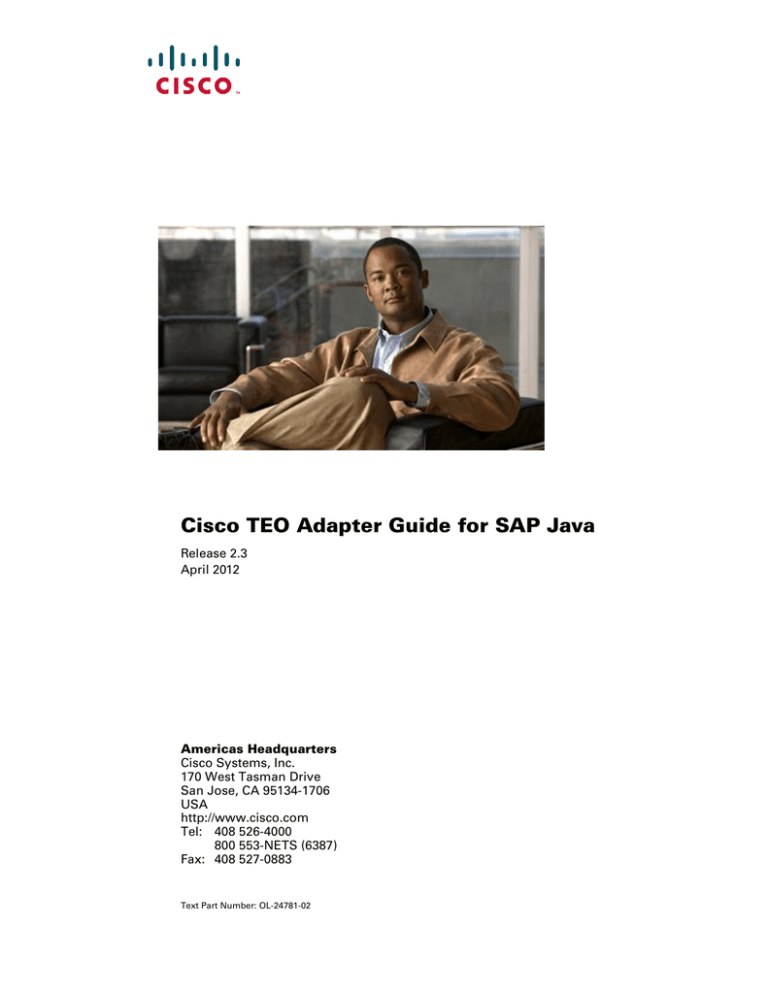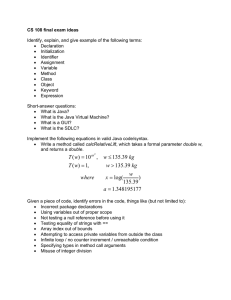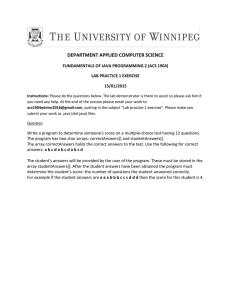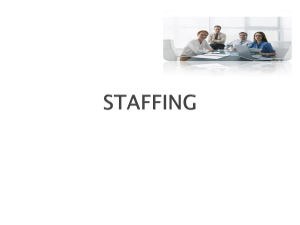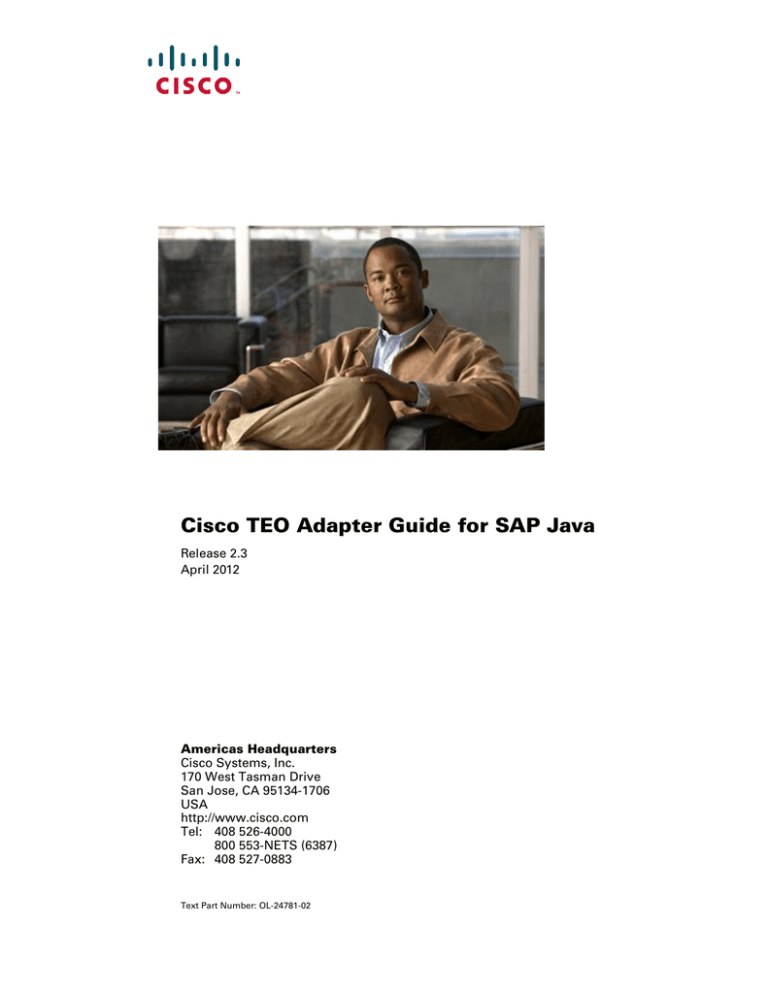
Cisco TEO Adapter Guide for SAP Java
Release 2.3
April 2012
Americas Headquarters
Cisco Systems, Inc.
170 West Tasman Drive
San Jose, CA 95134-1706
USA
http://www.cisco.com
Tel: 408 526-4000
800 553-NETS (6387)
Fax: 408 527-0883
Text Part Number: OL-24781-02
THE SPECIFICATIONS AND INFORMATION REGARDING THE PRODUCTS IN THIS MANUAL ARE SUBJECT TO CHANGE WITHOUT NOTICE. ALL
STATEMENTS, INFORMATION, AND RECOMMENDATIONS IN THIS MANUAL ARE BELIEVED TO BE ACCURATE BUT ARE PRESENTED WITHOUT
WARRANTY OF ANY KIND, EXPRESS OR IMPLIED. USERS MUST TAKE FULL RESPONSIBILITY FOR THEIR APPLICATION OF ANY PRODUCTS.
THE SOFTWARE LICENSE AND LIMITED WARRANTY FOR THE ACCOMPANYING PRODUCT ARE SET FORTH IN THE INFORMATION PACKET THAT
SHIPPED WITH THE PRODUCT AND ARE INCORPORATED HEREIN BY THIS REFERENCE. IF YOU ARE UNABLE TO LOCATE THE SOFTWARE LICENSE
OR LIMITED WARRANTY, CONTACT YOUR CISCO REPRESENTATIVE FOR A COPY.
The Cisco implementation of TCP header compression is an adaptation of a program developed by the University of California, Berkeley (UCB) as part of UCB’s public
domain version of the UNIX operating system. All rights reserved. Copyright © 1981, Regents of the University of California.
NOTWITHSTANDING ANY OTHER WARRANTY HEREIN, ALL DOCUMENT FILES AND SOFTWARE OF THESE SUPPLIERS ARE PROVIDED “AS IS” WITH
ALL FAULTS. CISCO AND THE ABOVE-NAMED SUPPLIERS DISCLAIM ALL WARRANTIES, EXPRESSED OR IMPLIED, INCLUDING, WITHOUT
LIMITATION, THOSE OF MERCHANTABILITY, FITNESS FOR A PARTICULAR PURPOSE AND NONINFRINGEMENT OR ARISING FROM A COURSE OF
DEALING, USAGE, OR TRADE PRACTICE.
IN NO EVENT SHALL CISCO OR ITS SUPPLIERS BE LIABLE FOR ANY INDIRECT, SPECIAL, CONSEQUENTIAL, OR INCIDENTAL DAMAGES, INCLUDING,
WITHOUT LIMITATION, LOST PROFITS OR LOSS OR DAMAGE TO DATA ARISING OUT OF THE USE OR INABILITY TO USE THIS MANUAL, EVEN IF CISCO
OR ITS SUPPLIERS HAVE BEEN ADVISED OF THE POSSIBILITY OF SUCH DAMAGES.
Cisco and the Cisco logo are trademarks or registered trademarks of Cisco and/or its affiliates in the U.S. and other countries. To view a list of Cisco trademarks, go to this
URL: www.cisco.com/go/trademarks. Third-party trademarks mentioned are the property of their respective owners. The use of the word partner does not imply a partnership
relationship between Cisco and any other company. (1110R)
Any Internet Protocol (IP) addresses and phone numbers used in this document are not intended to be actual addresses and phone numbers. Any examples, command display
output, network topology diagrams, and other figures included in the document are shown for illustrative purposes only. Any use of actual IP addresses or phone numbers in
illustrative content is unintentional and coincidental.
Cisco TEO Adapter Guide for SAP Java
© 2011–2012 Cisco Systems, Inc. All rights reserved.
CONTENTS
New and Changed Information
Latest Release
v
Previous Releases
Preface
v
vi
vii
Organization
vii
Conventions
viii
Product Documentation ix
Documentation Formats ix
Guides and Release Notes ix
Online Help ix
Open Source License Acknowledgements
ix
Obtaining Documentation and Submitting a Service Request
CHAPTER
1
Understanding the SAP Java Adapter Objects
Accessing SAP Java Adapter Properties
ix
1-1
1-1
Viewing SAP Java Adapter Properties 1-2
Viewing General Information 1-2
Viewing Adapter Prerequisites 1-3
Viewing Adapter-Supported Objects 1-6
Viewing Adapter History 1-7
CHAPTER
2
Managing SAP Java Targets
Accessing Targets View
2-1
2-1
Creating SAP System Targets 2-2
Creating SAP System Target —Java Connection 2-2
Creating an SAP System Target—ABAP+Java Connection
Managing SAP Targets 2-19
Enabling an SAP Target 2-19
Disabling an SAP Target 2-19
Deleting an SAP Target 2-20
Modifying SAP System Targets 2-20
Modifying an SAP Java Application Server Target
2-8
2-29
Cisco TEO Adapter Guide for SAP Java
OL-24781-02
iii
Contents
CHAPTER
3
Using SAP Java Activities
SAP Java Activities
3-1
3-2
Defining an SAP Java Activity
3-3
Defining iView Portal Metrics Activity 3-6
Viewing iView Portal Metrics Results 3-7
Defining Read Generic Java File Activity 3-9
Viewing Read Generic Java File Results 3-10
Defining Read Java Log Activity 3-12
Viewing Read Java Log Results 3-14
Defining SAP Java Shell Command Activity 3-15
Selecting a Shell Command 3-17
Viewing SAP Java Shell Command Results 3-18
Defining Start Java Application Activity 3-19
Viewing Start Java Application Results 3-20
Defining Start Java Service Activity 3-21
Viewing Start Java Service Results 3-23
Defining Stop Java Application Activity 3-24
Viewing Stop Java Application Results 3-25
Defining Stop Java Service Activity 3-26
Viewing Stop Java Service Results 3-28
INDEX
Cisco TEO Adapter Guide for SAP Java
iv
OL-24781-02
New and Changed Information
New and changed information for the most recent releases of the Cisco TEO Adapter for SAP Java is as
follows:
•
Latest Release
•
Previous Releases
Latest Release
Table 1
April 2012—Cisco TEO Adapter Guide for SAP Java 2.3 Changes
Feature
Location
Revised Text Part Number (-01 to -02).
Front cover, footers
Updated Trademark and Copyright date
Inside cover page
Added “Organization” field on System Setup Panel Chapter 2, “Managing SAP Java Targets”
in New SAP System Wizard
Updated “Defining an SAP Java Activity” section. Chapter 3, “Using Java Activities”
Updated field descriptions for “Figure 3-8 Read
Java Log Properties—Read Java Log Tab”
Page 3-12
Cisco TEO Adapter Guide for SAP Java
OL-24781-02
v
New and Changed Information
Previous Releases
Table 2
September 2011—Cisco TEO Adapter for SAP Java 2.2 Changes
Feature
Location
Updated guide name, adapter name, and added
Text Part Number to document.
All
New features added to SAP Java Application
Server targets:
Chapter 2, “Managing SAP Java Targets”
•
New SAP Java Application Server wizard
•
Target Extended Properties
Updated to SAP Java activities:
•
Removed references to JMX
•
New option on target properties for using
target reference.
•
Removed SAP Java Attribute activity
•
Updated property pages for the following
activities:
Chapter 3, “Using SAP Java Activities”
– SAP Java Shell Command
– Start Java Application
– Start Java Service
– Stop Java Application
– Stop Java Service
Cisco TEO Adapter Guide for SAP Java
vi
OL-24781-02
Preface
The Cisco TEO Adapter for SAP Java provides the functionality in Tidal Enterprise Orchestrator (TEO)
to support task automation and problem resolution in SAP Java environments, and to simplify user
administration in SAP.
This guide provides information on the objects supported by the SAP Java Adapter.
Organization
This guide includes the following sections:
Chapter 1
Understanding the SAP Java
Adapter Objects
Provides information on accessing and viewing the
objects provided by the adapter.
Chapter 2
Managing SAP Java Targets
Provides information on accessing, creating and
managing SAP Java targets.
Chapter 3
Using SAP Java Activities
Provides information on defining the SAP Java
activities that are used in processes that run against
the SAP Java application servers and SAP systems
in your environment.
Cisco TEO Adapter Guide for SAP Java
OL-24781-02
vii
Preface
Conventions
This guide uses the following conventions:
Convention
Indication
bold font
Commands and keywords and user-entered text appear in bold font.
italic font
Document titles, new or emphasized terms, and arguments for which you supply
values are in italic font.
[ ]
Elements in square brackets are optional.
{x | y | z }
Required alternative keywords are grouped in braces and separated by
vertical bars.
[x|y|z]
Optional alternative keywords are grouped in brackets and separated by
vertical bars.
string
A nonquoted set of characters. Do not use quotation marks around the string or
the string will include the quotation marks.
courier
font
Terminal sessions and information the system displays appear in courier font.
< >
Nonprinting characters such as passwords are in angle brackets.
[ ]
Default responses to system prompts are in square brackets.
!, #
An exclamation point (!) or a pound sign (#) at the beginning of a line of code
indicates a comment line.
Note
Means reader take note.
Tip
Means the following information will help you solve a problem.
Caution
Timesaver
Warning
Means reader be careful. In this situation, you might perform an action that could result in equipment
damage or loss of data.
Means the described action saves time. You can save time by performing the action described in
the paragraph.
Means reader be warned. In this situation, you might perform an action that could result in
bodily injury.
Cisco TEO Adapter Guide for SAP Java
viii
OL-24781-02
Preface
Product Documentation
Documentation Formats
Documentation is provided in the following electronic formats:
•
Adobe® Acrobat® PDF files
•
Online help
You must have Adobe® Reader® installed to read the PDF files. Adobe Reader installation programs
for common operating systems are available for free download from the Adobe Web site at
www.adobe.com.
Guides and Release Notes
You can download the TEO product documentation from Cisco.com. Release Notes can be found on
Cisco.com and the product CD.
Online Help
Online help is available and can be accessed using the following methods:
•
Click the Help button on any dialog in the application to open the help topic in a pane to the right
of the dialog.
•
In the Tidal Enterprise Orchestrator console:
– Click the Help Pane
tool on the toolbar to open the help topic in a pane to the right of the
console results pane.
– Click Help on the menu bar.
Open Source License Acknowledgements
Licenses and notices for open source software used in Cisco Tidal Enterprise Orchestrator can be found
in the Open Source License Acknowledgements found on Cisco.com. If you have any questions about
the open source contained in this product, please email external-opensource-requests@cisco.com.
Obtaining Documentation and Submitting a Service Request
For information on obtaining documentation, submitting a service request, and gathering additional
information, see the monthly What’s New in Cisco Product Documentation, which also lists all new and
revised Cisco technical documentation, at:
http://www.cisco.com/en/US/docs/general/whatsnew/whatsnew.html
Subscribe to the What’s New in Cisco Product Documentation as a RSS feed and set content to be delivered
directly to your desktop using a reader application. The RSS feeds are a free service and Cisco currently
supports RSS Version 2.0.
Cisco TEO Adapter Guide for SAP Java
OL-24781-02
ix
Preface
Cisco TEO Adapter Guide for SAP Java
x
OL-24781-02
CH A P T E R
1
Understanding the SAP Java Adapter Objects
The SAP Java Adapter provides the functionality in Tidal Enterprise Orchestrator (TEO) to support task
automation and problem resolution in SAP Java environments, and simplifies user administration in
SAP.
This chapter provides information on accessing and viewing the objects provided by the SAP Java
Adapter. It contains the following sections:
•
Accessing SAP Java Adapter Properties, page 1-1
•
Viewing SAP Java Adapter Properties, page 1-2
Accessing SAP Java Adapter Properties
You can view the SAP Java Adapter properties from the Administration—Adapters view in the Console.
This view displays general information about the functionality provided by the adapter, version number,
release date and install date.
Step 1
On the Administration workspace, click Adapters to display the adapters in the Adapters pane.
Figure 1-1
Administration—Adapters View
Cisco TEO Adapter Guide for SAP Java
OL-24781-02
1-1
Chapter 1
Understanding the SAP Java Adapter Objects
Viewing SAP Java Adapter Properties
Step 2
Select the SAP Java Adapter and use one of the following methods to open the SAP Java Properties
dialog box:
•
Right-click and choose Properties.
•
On the Details pane, click any of the hyperlinks on the General tab.
Viewing SAP Java Adapter Properties
You use the SAP Java Adapter properties dialog box to view the functionality provided by the adapter.
Viewing General Information
Use the General tab on the SAP Java Adapter Properties dialog box to view general information about
the adapter.
Figure 1-2
SAP Java Adapter Properties—General Tab
The fields on the General tab are display only and provide the following information about the adapter:
Field
Description
Display name
Name of the adapter that displays in the Adapters view.
Type
Object type.
Description
Text description of the adapter.
Company
Name of company that created or supplied the adapter
(Cisco).
Version
Version number of the adapter.
Cisco TEO Adapter Guide for SAP Java
1-2
OL-24781-02
Chapter 1
Understanding the SAP Java Adapter Objects
Viewing SAP Java Adapter Properties
Field
Description
Release date
Date and time the adapter was available in the product.
Install date
Date and time the adapter was installed.
Viewing Adapter Prerequisites
Use the Prerequisites tab to view the objects that are required by the adapter on the automation server.
Step 1
On the SAP Java Adapter Properties dialog box, click the Prerequisites tab.
Figure 1-3
Step 2
SAP Java Adapter Properties—Prerequisites Tab
Review the following information about the adapter prerequisites:
Column
Description
Name
Name of the required hardware or software for the
supported adapter.
Importance
Indicates whether the item is Required or Optional for the
adapter.
State
Indicates whether the system has the required hardware or
software installed (Satisfied or Not satisfied).
Minimum Value
Indicates the minimum value required for the item.
Detected Value
Displays the software or hardware version on the system.
Explanation
Display only. Information related to the selected adapter
requirement.
Cisco TEO Adapter Guide for SAP Java
OL-24781-02
1-3
Chapter 1
Understanding the SAP Java Adapter Objects
Viewing SAP Java Adapter Properties
Note
The SAP Java Adapter requires certain SAP Java libraries, which are available on the SAP Installation
CD. You must have access to one of the following CDs to install the jar files:
•
SAP NetWeaver 7.0 SR3
– Java based Software Components
– Number 51033513
•
SAP NetWeaver CE 7.1 SR5
– Java Components
– Documentation
– Developer Workplace
– Number 51033845
Before you can configure an SAP Java application server target, these files must be installed on the TEO
server. See Installing SAP Java Library Files for instructions.
Installing SAP Java Library Files
The SAP Java Adapter requires certain SAP Java library files, which are available on the SAP
Installation CD. Before you can configure an SAP Java application server target, these files must be
installed on the TEO server.
Step 1
Stop the Tidal Enterprise Orchestrator Server service.
Step 2
Navigate to the directory where the TEO files are installed (C:\Program Files\Cisco\Tidal Enterprise
Orchestrator).
Step 3
Double-click Tidal.Automation.SapJarInstaller.exe to open the SAP Libraries Install Wizard.
Figure 1-4
Step 4
Welcome to the SAP Dependency Libraries Installer
Click Next to check for the adapter dependency libraries.
Cisco TEO Adapter Guide for SAP Java
1-4
OL-24781-02
Chapter 1
Understanding the SAP Java Adapter Objects
Viewing SAP Java Adapter Properties
Figure 1-5
Step 5
SAP Dependency Libraries Checker
Click Next to continue.
If the required files cannot be found, the SAP JMX Adapter Dependency Libraries Installer panel
displays.
Figure 1-6
SAP JMX Adapter Dependency Libraries Installer
Step 6
Check the check box next to the version of SAP that you are using.
Step 7
Enter the path or click the Browse
are located and then click Next.
tool to navigate to the location where the SAP installation files
Cisco TEO Adapter Guide for SAP Java
OL-24781-02
1-5
Chapter 1
Understanding the SAP Java Adapter Objects
Viewing SAP Java Adapter Properties
Figure 1-7
Finishing the SAP Libraries Install Wizard
Step 8
Verify that the files were successfully installed and then click Close to close the installer.
Step 9
Restart the Tidal Enterprise Orchestrator Server service to complete the procedure.
Viewing Adapter-Supported Objects
Use the Provides tab to view the name and type of object provided by the adapter.
Step 1
On the SAP Java Adapter Properties dialog box, click the Provides tab.
Figure 1-8
SAP Java Adapter Properties—Provides Tab
Cisco TEO Adapter Guide for SAP Java
1-6
OL-24781-02
Chapter 1
Understanding the SAP Java Adapter Objects
Viewing SAP Java Adapter Properties
Step 2
Review the following information about the objects provided by the adapter:
Column
Description
Name
Name of the activities, processes, and objects for which the
adapter provides support.
Type
Object type (Target, Runtime User, Activity, Event).
Viewing Adapter History
Use the History tab to view a history of changes that have been made to the adapter.
Step 1
On the SAP Java Adapter Properties dialog box, click the History tab.
Figure 1-9
Step 2
SAP Java Adapter Properties—History Tab
View the following information:
Field
Description
Created by
Display only. User name of the person who created the
object.
Created time
Display only. Date and time the object was created.
Time
Date and time the action occurred.
Change Type
Action that occurred.
User
User name of the person that performed the action.
Description
Information about the action that was performed.
Cisco TEO Adapter Guide for SAP Java
OL-24781-02
1-7
Chapter 1
Understanding the SAP Java Adapter Objects
Viewing SAP Java Adapter Properties
Step 3
To view the audit history for a specific action, select the appropriate time, right-click and choose
Properties.
Step 4
Click OK to close the dialog box.
Cisco TEO Adapter Guide for SAP Java
1-8
OL-24781-02
CH A P T E R
2
Managing SAP Java Targets
The SAP targets enable you to run a process on a specific SAP application server or SAP system. The
targets can be defined once and reused in several processes.
This chapter guides your through accessing, creating and managing SAP targets. It includes the
following sections:
•
Accessing Targets View, page 2-1
•
Creating SAP System Targets, page 2-2
•
Managing SAP Targets, page 2-19
Accessing Targets View
You use the Definitions—Targets view to create, manage and delete targets. Information about the
configured targets display in the Targets pane, including the type of target, its status, the automation
pack it is associated with, and the date and time modifications were made to it.
Figure 2-1
Definitions—Targets View
Cisco TEO Adapter Guide for SAP Java
OL-24781-02
2-1
Chapter 2
Managing SAP Java Targets
Creating SAP System Targets
Creating SAP System Targets
Before you can create or run processes in your SAP environment, you must create the targets on which
the processes will run. You use the New SAP System Wizard to create SAP System targets and SAP Java
application server targets.
This section guides you through creating an SAP System target and an SAP Java Application Server
target.
Creating SAP System Target —Java Connection
You use the New SAP System wizard to create a target for an SAP system that uses a Java connection
to the application server.
Note
The SAP Java Adapter requires certain SAP Java libraries, which are available on the SAP Installation
CD. Before you can configure an SAP Java application server target, these files must be installed on the
TEO server. For instructions on installing the SAP Java libraries, see Installing SAP Java Library Files,
page 1-4.
Step 1
On the Definitions workspace, right-click Targets and choose New > SAP System to open the New SAP
System wizard.
Figure 2-2
Step 2
Welcome to the New SAP System Wizard
Click Next.
Cisco TEO Adapter Guide for SAP Java
2-2
OL-24781-02
Chapter 2
Managing SAP Java Targets
Creating SAP System Targets
Figure 2-3
System Setup
The Required Value
icon displayed on a tab or page indicates that the field is required and
is either missing a value or contains an invalid value.
Note
The System Setup panel is used to specify the SAP system name, the type of system components to be
configured, and the monitoring level for the SAP system.
Step 3
Specify the following information about the SAP system:
Fields
Description
Display name
Enter a name for the SAP system. This is the name that
will be displayed in the Targets pane.
System Components
ABAP application servers
Check this check box if the SAP system uses an ABAP
connection to the application server.
Note
Uncheck this check box if the SAP system only
uses a Java connection to the application server.
Java application servers
Check this check box if the SAP system uses a Java
connection to the application server.
SAP database
Check this check box if you want to configure the SAP
database that is associated with the SAP system.
Note
Uncheck this check box if the SAP system only
uses a Java connection to the application server.
Monitor as production system
This check box is checked by default. Certain processes
will run only on production systems. If you want to
monitor the system as a non-production system
(development or sandbox), uncheck the check box.
Organization
Enter the group or organization within the company that
owns the target.
Cisco TEO Adapter Guide for SAP Java
OL-24781-02
2-3
Chapter 2
Managing SAP Java Targets
Creating SAP System Targets
Step 4
Click Next.
Figure 2-4
Java Connection
The Java Connection panel is used to specify the Java application servers that are used to connect to the
SAP system. If the application servers are already configured, they display in the list box.
Step 5
If the server is in the list box, click Next. Otherwise, click New to add the servers.
Figure 2-5
Step 6
General Information
On the General Information panel, specify the following information:
Field
Description
Display name
Enter a name for the SAP Java server. This is the name
that will be displayed in the Targets pane.
Description
Optional. Enter a text description for the server.
Cisco TEO Adapter Guide for SAP Java
2-4
OL-24781-02
Chapter 2
Managing SAP Java Targets
Creating SAP System Targets
Step 7
Click Next.
Figure 2-6
JMX Connection
Use the JMX Connection panel to specify the connection information to connect to the Java application
server. You connect to the Java application server using a JMX connection. You can also configure to
connect to the application server using a Telnet connection.
Step 8
Specify the information for connecting to the SAP Java application server:
Field
Description
Application server
Enter the IP address or name of the SAP Java application
server.
JMX Connection
JMX port
Enter the JMX port number used to connect to the Java
application server.
Use credentials of the following
runtime user
Choose the default runtime user that contains the
credentials to connect to the target from the drop-down list.
Note
The runtime user must be a J2EE Admin account.
•
To view the properties for the selected runtime user,
click the Properties
tool.
•
To create a new runtime user, click New > Runtime
User.
Monitor as Portal
Check the check box to run processes designed for portals
on this Java server.
Central Instance
Check the check box to run processes designed for central
instances on this Java server.
Enable Telnet connection
Check this check box if you want to specify the Telnet
connection information to connect to the Java application
server.
Cisco TEO Adapter Guide for SAP Java
OL-24781-02
2-5
Chapter 2
Managing SAP Java Targets
Creating SAP System Targets
Step 9
Click Next.
If you enabled the Telnet Connection, the Telnet Connection panel displays.
Figure 2-7
Step 10
Telnet Connection
Specify the Telnet connection information for connecting to the Java application server:
Field
Description
Telnet port
Enter the Telnet port number used to connect to the
Java application server.
Use credentials of the following runtime user Choose the default runtime user that contains the
credentials to connect to the target from the drop-down
list.
Step 11
Note
The runtime user must be a J2EE Admin
account.
•
To view the properties for the selected runtime
user, click the Properties
tool.
•
To create a new runtime user, click New >
Runtime User.
Click Next.
Cisco TEO Adapter Guide for SAP Java
2-6
OL-24781-02
Chapter 2
Managing SAP Java Targets
Creating SAP System Targets
Figure 2-8
Completing the New SAP Java Application Server Wizard
Step 12
Verify that the information is correct and click Finish to add the SAP Java application server.
Step 13
After adding the Java application server, click Next on the Java Connection panel.
Figure 2-9
Step 14
Completing the New SAP System Wizard
Verify that the information is correct and click Finish to complete the procedure.
The SAP Java Connection target displays in the Targets pane.
Cisco TEO Adapter Guide for SAP Java
OL-24781-02
2-7
Chapter 2
Managing SAP Java Targets
Creating SAP System Targets
Creating an SAP System Target—ABAP+Java Connection
You can create a target for an SAP system that uses both an ABAP and Java connection to the SAP
application servers. This section guides you through creating this type of target and configuring the SAP
database that is associated with the SAP system.
Note
Step 1
The SAP Java Adapter requires certain SAP Java libraries, which are available on the SAP Installation
CD. Before you can configure an SAP Java application server target, these files must be installed on the
TEO server. For instructions on installing the SAP Java libraries, see Installing SAP Java Library Files,
page 1-4.
On the Definitions workspace, right-click Targets and choose New > SAP System to launch the New
SAP System wizard.
Figure 2-10
Step 2
Welcome to the New SAP System Wizard
Click Next.
Cisco TEO Adapter Guide for SAP Java
2-8
OL-24781-02
Chapter 2
Managing SAP Java Targets
Creating SAP System Targets
Figure 2-11
System Setup
The Required Value
icon displayed on a tab or page indicates that the field is required and
is either missing a value or contains an invalid value.
Note
The System Setup panel is used to specify the SAP system name, the type of system components to be
configured, and the monitoring level for the SAP system.
Step 3
Specify the following information about the SAP system:
Field
Description
Display name
Enter a name for the SAP system. This is the name that will
display in the Targets pane.
System Components
Step 4
ABAP application servers
Check this check box if the SAP system uses an ABAP
connection to the application server. To monitor both the
ABAP and Java stack, this check box must be checked.
Java application servers
Check this check box if the SAP system uses a Java
connection to the application server. To monitor both the
ABAP and Java stack, this check box must be checked.
SAP database
Check this check box if you want to configure the SAP
database that is associated with the SAP system.
Monitor as production system
This check box is checked by default. Certain processes
will run only on production systems. If you want to
monitor the system as a non-production system
(development or sandbox), uncheck the check box.
Organization
Enter the group or organization within the company that
owns the target.
Click Next.
Cisco TEO Adapter Guide for SAP Java
OL-24781-02
2-9
Chapter 2
Managing SAP Java Targets
Creating SAP System Targets
Figure 2-12
ABAP Connection
Use this panel to enter the connection information for the SAP ABAP system.
The system information entered on this panel must be unique. Otherwise, an error message
displays informing you that the wizard detected another system already registered with the same
information.
Note
Step 5
Specify the connection information for connecting to the SAP application server:
Field
Description
Connect using
Choose the connection method from the drop-down list.
The fields that display on the panel depend on the
connection method selected.
Application server
Choose this option to connect to the SAP system using
the SAP application server connection information.
Specify the information in the following fields:
•
Server name—Enter the name of the SAP
application server.
•
System number—Enter the SAP system number.
Cisco TEO Adapter Guide for SAP Java
2-10
OL-24781-02
Chapter 2
Managing SAP Java Targets
Creating SAP System Targets
Field
Logon group
Description
Choose this option to establish a connection using a
logon group, which contains a group of SAP system
instances. When a user logs on to a logon group, the
message server directs the users to the server of this
group that currently has the lightest load.
Specify the information in the following fields:
Router string (optional)
•
System ID—Enter the SAP system ID (SID).
•
Message server—Enter the name of the server a
user logs on to and that handles the communication
between the application servers. For example,
transport of update requests and lock requests.
•
Group name—Enter the name of the Logon Group
to be accessed. The name entered in this field is
case-sensitive.
Enter the router string for accessing the SAP systems
via SAPRouter. If you do not specify a router string,
TEO accesses the SAP system directly.
The router string must be formatted as:
/H/host01/H/host02/H/
where host01 and host02 are the SAP systems that you
want to access through the SAPRouter.
Default runtime user
Step 6
Choose the user account that contains the credentials to
connect to the target from the drop-down list.
•
To view the properties for the selected runtime
user, click the Properties
tool.
•
To create a new SAP User, click New > SAP User.
See Cisco TEO Getting Started Guide for SAP.
Click Next.
Cisco TEO Adapter Guide for SAP Java
OL-24781-02
2-11
Chapter 2
Managing SAP Java Targets
Creating SAP System Targets
Figure 2-13
Server Availability
The Server Availability panel is used to specify the SAP application servers that you want to monitor for
availability and the ability to log in a user.
Step 7
Step 8
Specify the following information:
Field
Description
Servers available for monitoring
All detected servers are checked by default. Verify that
the check box next to each server that you want to
monitor is checked.
Add
If a server is offline during configuration, it will not be
displayed in the list of available servers. To manually
add the server, click Add and enter the name of the
server.
Remove
If you want to remove a server from the list, select the
server and click Remove.
Select All
If the check boxes have been unchecked and you want
all servers to be monitored, click Select All.
Deselect All
If all the check boxes are checked and you want to
uncheck all of them, click Deselect All.
Click Next.
If you are configuring the SAP database, the Database Connection panel displays. Otherwise, proceed
to Step 12.
Cisco TEO Adapter Guide for SAP Java
2-12
OL-24781-02
Chapter 2
Managing SAP Java Targets
Creating SAP System Targets
Figure 2-14
Database Connection
Step 9
Choose the Database type from the drop-down list to display the fields for the specific type of database.
Step 10
Specify the information for the type of database that is being configured. The fields that display depend
on the database type.
Field
Description
Server
Enter the name of the SAP application server where the
database resides.
Hostname or data source
Name of the host server or data source for the Oracle or
Generic database.
SID
System ID for the server where the Oracle database
resides.
Database name
Enter the name of the SAP database that is associated with
the SAP system.
Database owner
Enter the name of the user that owns the rights to the
database.
Database source
Enter the Data source to connect to the database.
Port Number
Enter the Port number used to connect to the database.
Default timeout for activities (seconds)
Enter the number of seconds before the activity times out.
The default timeout period is 120 seconds.
Cisco TEO Adapter Guide for SAP Java
OL-24781-02
2-13
Chapter 2
Managing SAP Java Targets
Creating SAP System Targets
Field
Description
Default runtime user
Choose the user account that contains the credentials to
connect to the database from the drop-down list.
Connection string
Step 11
•
To view the properties for the selected runtime user,
click the Properties
tool.
•
To create a new runtime user, click New > Runtime
User.
If the database has a custom connection string label
appended to the name, check the check box and modify the
string in the text field.
Click Next.
Figure 2-15
Java Connection
The Java Connection panel is used to specify the Java application servers that are used to connect to the
SAP system. If the application servers are already configured, they display in the list box.
Step 12
If the server is in the list box, click Next. Otherwise, click New to open the New SAP Java Application
Server Wizard and add the servers.
Cisco TEO Adapter Guide for SAP Java
2-14
OL-24781-02
Chapter 2
Managing SAP Java Targets
Creating SAP System Targets
Figure 2-16
Step 13
Step 14
New SAP Java Application Server Wizard—General Information Panel
Specify a name and description for the Java server in the following text fields:
Field
Description
Display name
Enter the name of the server that will be displayed in the
Targets pane.
Description
Enter a text description for the server.
Click Next.
Figure 2-17
New SAP Java Application Server Wizard—JMX Connection
Cisco TEO Adapter Guide for SAP Java
OL-24781-02
2-15
Chapter 2
Managing SAP Java Targets
Creating SAP System Targets
Use the JMX Connection panel to specify the connection information to connect to the Java application
server. You connect to the Java application server using a JMX connection. You can also configure to
connect to the application server using a Telnet connection.
Step 15
Specify the information for connecting to the SAP Java application server:
Field
Description
Application server
Enter the IP address or name of the SAP Java application
server.
JMX Connection
JMX port
Enter the JMX port number used to connect to the Java
application server.
Use credentials of the following
runtime user
Choose the default runtime user that contains the
credentials to connect to the target from the drop-down
list.
Note
Step 16
The runtime user must be a J2EE Admin account.
•
To view the properties for the selected runtime user,
click the Properties
tool.
•
To create a new runtime user, click New > Runtime
User.
Monitor as Portal
Check the check box to run processes designed for portals
on this Java server.
Central Instance
Check the check box to run processes designed for central
instances on this Java server.
Enable Telnet connection
Check this check box if you want to specify the Telnet
connection information to connect to the Java application
server.
Click Next.
If you enabled the Telnet Connection, the Telnet Connection panel displays.
Cisco TEO Adapter Guide for SAP Java
2-16
OL-24781-02
Chapter 2
Managing SAP Java Targets
Creating SAP System Targets
Figure 2-18
Step 17
New SAP Java Application Server Wizard—Telnet Connection
Specify the Telnet connection information for connecting to the Java application server:
Field
Description
Telnet port
Enter the Telnet port number used to connect to the
Java application server.
Use credentials of the following runtime user Choose the default runtime user that contains the
credentials to connect to the target from the drop-down
list.
Step 18
Note
The runtime user must be a J2EE Admin
account.
•
To view the properties for the selected runtime
user, click the Properties
tool.
•
To create a new runtime user, click New >
Runtime User.
Click Next.
Cisco TEO Adapter Guide for SAP Java
OL-24781-02
2-17
Chapter 2
Managing SAP Java Targets
Creating SAP System Targets
Figure 2-19
Completing the New SAP Java Application Server Wizard
Step 19
Verify that the information is correct and click Finish to add the SAP Java application server.
Step 20
After adding the Java application server, click Next on the Java Connection panel.
Figure 2-20
Step 21
Completing the New SAP System Wizard
Verify that the information is correct and click Finish to complete the procedure.
The SAP system, SAP ABAP Connection, SAP Java Connection and SAP Database Connection display
in the Targets pane.
Cisco TEO Adapter Guide for SAP Java
2-18
OL-24781-02
Chapter 2
Managing SAP Java Targets
Managing SAP Targets
Managing SAP Targets
Use the Definitions—Targets view to manage the SAP targets (such as SAP Systems, SAP ABAP
Connections, SAP Java Application Servers, SAP Databases). From this view, you can enable and
disable the SAP targets, delete the SAP targets, and view and modify the SAP target properties.
Enabling an SAP Target
A target is enabled by default after it is created. If a target is manually disabled, it must be enabled before
it is available for execution.
Step 1
Step 2
On the Definitions—Targets view, use one of the following methods to enable the target:
•
In the Targets pane, right-click the SAP System target and choose Enable.
•
In the Targets pane, select the SAP System target and then click the Click here link in the Details
pane.
Verify that the status in the Enabled column in the Targets pane is True. If necessary, click the Refresh
tool to update the view.
Disabling an SAP Target
Disabling a target prevents it from being available for execution. However, a disabled target is not
removed from the list of targets in the Targets pane.
Step 1
Step 2
On the Definitions—Targets view, use one of the following methods to disable the target:
•
In the Targets pane, right-click the SAP System target and choose Disable.
•
In the Targets pane, select the SAP System target and then click the Click here link in the Details
pane.
Verify the status in the Enabled column in the Targets pane changes to False. If necessary, click the
Refresh
tool to update the view.
Cisco TEO Adapter Guide for SAP Java
OL-24781-02
2-19
Chapter 2
Managing SAP Java Targets
Managing SAP Targets
Deleting an SAP Target
Before deleting a target, open the SAP Target Properties dialog box and click the Used By tab to view
where objects are being used by the target. This ensures that deleting the target does not affect any
processes or activities.
Step 1
In the Definitions—Targets view, right-click the SAP System target and choose Delete.
Figure 2-21
Step 2
Confirm Delete
Click Yes to confirm the deletion. The target will be removed from the product.
Modifying SAP System Targets
Use the Definitions—Targets view to display and modify the SAP System target properties.
Modifying Display Name and Description
Step 1
In the Definitions view, click Targets to display the defined targets in the Targets pane.
Step 2
Double-click the SAP System target, or right-click and choose Properties.
Cisco TEO Adapter Guide for SAP Java
2-20
OL-24781-02
Chapter 2
Managing SAP Java Targets
Managing SAP Targets
Figure 2-22
Step 3
SAP System Properties—General Tab
Use the General tab to view or modify the following information:
Field
Description
Display name
Name of the SAP system that displays in the Targets
pane.
Type
Display only. Type of target.
Owner
User name of the owner of the target. This is typically
the person who created the target.
Click the Browse
tool to change the owner.
Description
Text field for entering a description of the target.
Enabled
Check or uncheck the check box to enable or disable the
target. The check box is checked by default to indicate
the target is enabled.
Monitor as production system
Check or uncheck the check box to indicate whether the
system is to be monitored as a production system.
Certain processes only run on production systems.
Therefore, if you uncheck the check box, the system
will be monitored as a non-production system (sandbox
or development) and some processes will not run on it.
Step 4
Click OK to save your changes and close the dialog box.
Cisco TEO Adapter Guide for SAP Java
OL-24781-02
2-21
Chapter 2
Managing SAP Java Targets
Managing SAP Targets
Modifying ABAP Application Server Connection Information
If the system is configured for both an ABAP application server and Java server, you can modify the
ABAP application server or change the default runtime user record that connects to the application
server. You use the ABAP tab on the SAP System Properties dialog box to modify the ABAP application
server connection information.
Note
See the Cisco TEO Adapter Guide for SAP ABAP for information on modifying the ABAP application
server connection information.
Modifying SAP Database
If the system is configured for both an ABAP application server and Java server, you can modify the
connection information for the database that is associated with the SAP system. You use the Database
tab on the SAP System Properties dialog box to modify the SAP database connection information.
Note
See the Cisco TEO Adapter Guide for SAP ABAP for information on modifying the SAP database
connection information.
Modifying Java Application Server Connection Information
You can modify the Java application server or change the default runtime user record that connects to
the application server.
Step 1
In the Definitions view, click Targets to display the defined targets in the Targets pane.
Step 2
Double-click the SAP System target, or right-click and choose Properties.
Step 3
On the SAP System Properties dialog box, click the Java Connection tab.
Figure 2-23
SAP System Properties—Java Connection Tab
Cisco TEO Adapter Guide for SAP Java
2-22
OL-24781-02
Chapter 2
Managing SAP Java Targets
Managing SAP Targets
Step 4
To view or modify the properties of the current SAP Java application server, select it in the list and click
Properties.
Step 5
On the SAP Java Application Server Properties dialog box, click the Connection tab.
Figure 2-24
Step 6
SAP Java Application Server Properties—Connection Tab
Use the Connection tab to modify the following connection information:
Field
Description
Application server
IP address or name of the SAP Java application server.
JMX Connection
JMX port
JMX port number used to connect to the Java
application server.
Use credentials of the following runtime From the drop-down list, choose the default runtime
user
user that contains the credentials to connect to the Java
application server.
Note
Monitor as Portal
The runtime user must be a J2EE Admin
account.
•
To view or modify the properties for the selected
runtime user, click the Properties
tool.
•
To create a new runtime user, click New > Runtime
User.
Check the check box to run processes designed for
portals on this Java server.
Enter the number of minutes to indicate how often to
collect SAP IView data.
Central Instance
Check the check box to run processes designed for
central instances on this Java server.
Cisco TEO Adapter Guide for SAP Java
OL-24781-02
2-23
Chapter 2
Managing SAP Java Targets
Managing SAP Targets
Step 7
If you are using Telnet to connect to the Java application server, click the Telnet tab to view or modify
the connection properties.
Figure 2-25
Step 8
SAP Java Application Server Properties—Telnet Tab
Use the Telnet tab to modify the following connection information:
Field
Description
Enable Telnet connection
Check or uncheck the check box to enable or disable the
Telnet connection to the Java application server.
Telnet port
Telnet port number used to connect to the Java application
server.
Use credentials of the following runtime
user
From the drop-down list, choose the default runtime user
that contains the credentials to connect to the Java
application server.
Note
Step 9
The runtime user must be a J2EE Admin account.
•
To view or modify the properties for the selected
runtime user, click the Properties
tool.
•
To create a new runtime user, click New > Runtime
User.
Click OK to save your changes and close the dialog box.
Cisco TEO Adapter Guide for SAP Java
2-24
OL-24781-02
Chapter 2
Managing SAP Java Targets
Managing SAP Targets
Viewing Member Of Properties
You can view the target groups to which a target belongs using the Member Of tab on the SAP System
Properties dialog box.
Step 1
In the Definitions view, click Targets to display defined targets in the Targets pane.
Step 2
Double-click the SAP System target, or right-click and choose Properties.
Step 3
On the SAP System Properties dialog box, click the Member Of tab.
Figure 2-26
SAP System Properties—Member Of Tab
Step 4
In the list box, view the target groups that the target is a member.
Step 5
To view the properties of a specific target group, right-click and choose Properties.
Step 6
Click OK to close the dialog box.
Cisco TEO Adapter Guide for SAP Java
OL-24781-02
2-25
Chapter 2
Managing SAP Java Targets
Managing SAP Targets
Viewing Extended Properties
You can view the list of extended target properties defined for a specific target type using the Extended
Properties tab on the SAP System Properties dialog box.
Step 1
In the Definitions view, click Targets to display the defined targets in the Targets pane.
Step 2
Double-click the SAP System target, or right-click and choose Properties.
Step 3
On the SAP System Properties dialog box, click the Extended Properties tab.
Figure 2-27
SAP System Properties—Extended Properties Tab
Step 4
In the list box, view the extended target properties that are assigned to the target.
Step 5
To modify a target property, right-click and choose Edit.
Note
Step 6
For additional information on Extended Target Properties, see the Tidal Enterprise Orchestrator
Reference Guide.
Click OK to close the dialog box.
Cisco TEO Adapter Guide for SAP Java
2-26
OL-24781-02
Chapter 2
Managing SAP Java Targets
Managing SAP Targets
Viewing Used By Properties
You can view the objects that are directly associated with the selected target (for example, an SAP
system or process) using the Used By tab on the SAP System Properties dialog box.
Step 1
In the Definitions view, click Targets to display the defined targets in the Targets pane.
Step 2
Double-click the SAP System target, or right-click and choose Properties.
Step 3
On the SAP System Properties dialog box, click the Used By tab.
Figure 2-28
SAP System Properties—Used By Tab
Step 4
View the objects that are used the target in the list box.
Step 5
To view the properties of a specific target group, right-click and choose Properties.
Step 6
Click OK to close the dialog box.
Cisco TEO Adapter Guide for SAP Java
OL-24781-02
2-27
Chapter 2
Managing SAP Java Targets
Managing SAP Targets
Viewing Target History
You can view the history of changes that have been made to the target using the History tab on the SAP
System Properties dialog box.
Step 1
In the Definitions view, click Targets to display the defined targets in the Targets pane.
Step 2
Double-click the SAP System target, or right-click and choose Properties.
Step 3
On the SAP System Properties dialog box, click the History tab.
Figure 2-29
SAP System Properties—History Tab
Step 4
View the changes that have been made to the target.
Step 5
To view the audit history for a specific action in the list box, right-click the item and choose Properties.
Step 6
Click OK to close the dialog box.
Cisco TEO Adapter Guide for SAP Java
2-28
OL-24781-02
Chapter 2
Managing SAP Java Targets
Managing SAP Targets
Modifying an SAP Java Application Server Target
Use the Definitions—Targets view to display and modify the SAP Java Application Server target.
Modifying Display Name and Description
Step 1
In the Definitions view, click Targets to display the defined targets in the Targets pane.
Step 2
Double-click the SAP Java Application Server target, or right-click and choose Properties.
Figure 2-30
Step 3
SAP Java Application Server Properties—General Tab
Use the General tab to view or modify the following information:
Field
Description
Display name
Name of the SAP server that displays in the Targets
pane.
Type
Display only. Type of target.
Owner
User name of the owner of the target. This is typically
the person who created the target.
Click the Browse
tool to change the owner.
Status
Display only. The current status of the target.
Status information
Display only. Information about the target status.
Organization
Name of the company that supports the target.
Cisco TEO Adapter Guide for SAP Java
OL-24781-02
2-29
Chapter 2
Managing SAP Java Targets
Managing SAP Targets
Step 4
Field
Description
Description
Text field for entering information that describes the
target.
Enabled
Check or uncheck the check box to enable or disable the
target. The check box is checked by default to indicate
the target is enabled.
Click OK to save your changes and close the dialog box.
Modifying JMX Connection Information
You can modify the JMX connection information for the application server, change the default runtime
user, and modify the monitoring options.
Step 1
In the Definitions view, click Targets to display the defined targets in the Targets pane.
Step 2
Double-click the SAP Java Application Server target, or right-click and choose Properties.
Step 3
On the SAP Java Application Server Properties dialog box, click the Connection tab.
Figure 2-31
SAP Java Application Server Properties—Connection Tab
Cisco TEO Adapter Guide for SAP Java
2-30
OL-24781-02
Chapter 2
Managing SAP Java Targets
Managing SAP Targets
Step 4
Use the Connection tab to view or modify the following connection information:
Field
Description
Application server
IP address or name of the SAP Java application server.
JMX Connection
JMX port
JMX port number used to connect to the Java
application server.
Use credentials of the following runtime From the drop-down list, choose the default runtime
user
user that contains the credentials to connect to the Java
application server.
Note
Monitor as Portal
The runtime user must be a J2EE Admin
account.
•
To view or modify the properties for the selected
runtime user, click the Properties
tool.
•
To create a new runtime user, click New >
Runtime User.
Check or uncheck the check box to indicate whether to
run processes designed for portals on this Java server.
Enter the number of minutes to indicate how often to
collect SAP iView data.
Central Instance
Step 5
Check or uncheck the check box to indicate whether to
run processes designed for central instances on this
Java server.
Click OK to save your changes and close the dialog box.
Cisco TEO Adapter Guide for SAP Java
OL-24781-02
2-31
Chapter 2
Managing SAP Java Targets
Managing SAP Targets
Modifying Telnet Connection Information
You can enable or disable the Telnet connection to the application server and change the default runtime
user.
Step 1
In the Definitions view, click Targets to display the defined targets in the Targets pane.
Step 2
Double-click the SAP Java Application Server target, or right-click and choose Properties.
Step 3
On the SAP Java Application Server Properties dialog box, click the Telnet tab.
Figure 2-32
Step 4
SAP Java Application Server Properties—Telnet Tab
Use the Telnet tab to modify the following connection information:
Field
Description
Enable Telnet connection
Check or uncheck the check box to enable or disable the
Telnet connection to the Java application server.
Telnet port
Telnet port number used to connect to the Java application
server.
Use credentials of the following runtime
user
From the drop-down list, choose the default runtime user
that contains the credentials to connect to the Java
application server.
Note
The runtime user must be a J2EE Admin account.
•
To view or modify the properties for the selected
runtime user, click the Properties
tool.
•
To create a new runtime user, click New > Runtime
User.
Cisco TEO Adapter Guide for SAP Java
2-32
OL-24781-02
Chapter 2
Managing SAP Java Targets
Managing SAP Targets
Step 5
Click OK to save your changes and close the dialog box.
Viewing Member Of Properties
You can view the target groups to which a target belongs using the Member Of tab on the SAP Java
Application Server Properties dialog box.
Step 1
In the Definitions view, click Targets to display the defined targets in the Targets pane.
Step 2
Double-click the SAP Java Application Server target, or right-click and choose Properties.
Step 3
On the SAP Java Application Server Properties dialog box, click the Member Of tab.
Figure 2-33
SAP Java Application Server Properties—Member Of Tab
Step 4
In the list box, view the target groups that the target is a member.
Step 5
To view the properties of a specific target group, right-click and choose Properties.
Step 6
Click OK to close the dialog box.
Cisco TEO Adapter Guide for SAP Java
OL-24781-02
2-33
Chapter 2
Managing SAP Java Targets
Managing SAP Targets
Viewing Extended Properties
You can view the list of extended target properties defined for a specific target type using the Extended
Properties tab on the SAP System Properties dialog box.
Step 1
In the Definitions view, click Targets to display the defined targets in the Targets pane.
Step 2
Double-click the SAP System target, or right-click and choose Properties.
Step 3
On the SAP System Properties dialog box, click the Extended Properties tab.
Figure 2-34
SAP Java Application Server Properties—Extended Properties Tab
Step 4
In the list box, view the extended target properties that are assigned to the target.
Step 5
To modify a target property, right-click and choose Edit.
Note
Step 6
For additional information on Extended Target Properties, see the Tidal Enterprise Orchestrator
Reference Guide.
Click OK to close the dialog box.
Cisco TEO Adapter Guide for SAP Java
2-34
OL-24781-02
Chapter 2
Managing SAP Java Targets
Managing SAP Targets
Viewing Used By Properties
You can view the objects that are directly associated with the selected target (for example, an SAP
system or process) using the Used By tab on the SAP Java Application Server Properties dialog box.
Step 1
In the Definitions view, click Targets to display the defined targets in the Targets pane.
Step 2
Double-click the SAP Java Application Server target, or right-click and choose Properties.
Step 3
On the SAP Java Application Server Properties dialog box, click the Used By tab.
Figure 2-35
SAP Java Application Server Properties—Used By Tab
Step 4
View the objects that are used by the target in the list box.
Step 5
To view the properties of a specific target group, right-click the item and choose Properties.
Step 6
Click OK to close the dialog box.
Cisco TEO Adapter Guide for SAP Java
OL-24781-02
2-35
Chapter 2
Managing SAP Java Targets
Managing SAP Targets
Viewing Target History
You can view the history of changes that have been made to the target using the History tab on the SAP
Java Application Server Properties dialog box.
Step 1
In the Definitions view, click Targets to display the defined targets in the Targets pane.
Step 2
Double-click the SAP Java Application Server target, or right-click and choose Properties.
Step 3
On the SAP Java Application Server Properties dialog box, click the History tab.
Figure 2-36
SAP Java Application Server Properties—History Tab
Step 4
View the changes that have been made to the target.
Step 5
To view the audit history for a specific action, right-click the item and choose Properties.
Step 6
Click OK to close the dialog box.
Cisco TEO Adapter Guide for SAP Java
2-36
OL-24781-02
CH A P T E R
3
Using SAP Java Activities
The SAP Java activities enable you to create processes specific to your SAP Java environment. When
defining an activity in the process workflow, the properties pane contains property pages that are
specific to the selected activity.
This chapter provides instructions for defining SAP Java activities, instructions for completing the
property pages for each specific SAP Java activity, and instructions on viewing the activity results. It
includes the following sections:
•
SAP Java Activities, page 3-2
•
Defining an SAP Java Activity, page 3-3
•
Defining iView Portal Metrics Activity, page 3-6
•
Defining Read Generic Java File Activity, page 3-9
•
Defining SAP Java Shell Command Activity, page 3-15
•
Defining Start Java Application Activity, page 3-19
•
Defining Start Java Service Activity, page 3-21
•
Defining Stop Java Application Activity, page 3-24
•
Defining Stop Java Service Activity, page 3-26
Cisco TEO Adapter Guide for SAP Java
OL-24781-02
3-1
Chapter 3
Using SAP Java Activities
SAP Java Activities
SAP Java Activities
The SAP Java Adapter provides activities for managing and monitoring your SAP Java environment.
The following table displays the activities that are available in the product.
Activity Name
Description
iView Portal Metrics
Collects various metrics related to iViews from the
SAP Java server. See Defining iView Portal Metrics
Activity, page 3-6.
Read Generic File
Retrieves and parses all files on an SAP Java server.
See Defining Read Generic Java File Activity,
page 3-9.
Read Java Log
Retrieves and parses one or more Java logs on an SAP
Java server. See Defining Read Java Log Activity,
page 3-12.
SAP Java Shell Command
Executes a shell command on an SAP Java server. See
Defining SAP Java Shell Command Activity,
page 3-15.
Start Java Application
Starts one or all Java applications on J2EE Engine
servers. See Defining Start Java Application Activity,
page 3-19.
Start Java Service
Starts a service on J2EE Engine servers. See Defining
Start Java Service Activity, page 3-21.
Stop Java Application
Stops one or all Java applications on J2EE Engine
servers. See Defining Stop Java Application Activity,
page 3-24.
Stop Java Service
Stops a service on J2EE Engine servers. See Defining
Stop Java Service Activity, page 3-26.
Cisco TEO Adapter Guide for SAP Java
3-2
OL-24781-02
Chapter 3
Using SAP Java Activities
Defining an SAP Java Activity
Defining an SAP Java Activity
Use the following steps to define an SAP Java Adapter activity in the Process Editor. The property pages
that display depend on the activity. Refer to the appropriate section for instructions on completing the
activity property pages.
Step 1
On the Toolbox pane, navigate to the SAP Java section, click the activity and drag it onto the Workflow
pane.
The Activity Properties dialog box displays.
Note
The Required Value
icon displayed on a tab or page indicates that the field is required and
is either missing a value or contains an invalid value.
The Insert Wildcard
tool displayed next to a text field indicates that you can select a
wildcard to include in the field.
The Reference
tool displayed next to a text field indicates that you can select a defined
variable or reference an object within the process. For additional information, see the Tidal
Enterprise Orchestrator Reference Guide.
Step 2
On the General tab, enter the following information:
Field
Description
Display name
Name of the activity.
Type
Display only. Displays the type of activity.
Description
Text description of the activity.
Step 3
Click the Activity-specific tab and enter the required information. See the appropriate section in this
chapter for instructions on completing the fields on the activity-specific tab.
Step 4
Click the Target tab to specify the process target. You can use the process target or override it and
specify a different target for the specific activity.
Field
Description
Execute on the process target
Click this radio button to use the same target that was
specified for the process.
Execute on activity target
Click this radio button to indicate that the activity should
execute against a target selected in an activity within the
process. Choose the activity from the drop-down list.
Execute on this target
Click this radio button and then click the Browse
tool
to launch the Select Target dialog box and choose a
specific target on which to execute the activity.
The targets that display in the Select Target dialog box are
targets already defined in TEO.
To view the properties for the selected target, click the
Properties
tool.
Cisco TEO Adapter Guide for SAP Java
OL-24781-02
3-3
Chapter 3
Using SAP Java Activities
Defining an SAP Java Activity
Field
Description
Execute on this target reference
Click this radio button and then click the Reference
tool to select the target reference property on which to
execute the activity.
You can also click the click the Browse
tool to launch
the Select Target dialog box and choose a specific target on
which to execute the activity.
Execute on the target selected by this
algorithm
Click this radio button to execute the target selected by one
of the target algorithms displayed in the drop-down menu.
Note
Execute on this target group
The available algorithms that display depend on
the selected activity.
Click this radio button and then click the Browse
tool
to launch the Select Target Group dialog box and choose a
specific target on which to execute the activity.
The target groups that display in the Select Target Group
dialog box are target groups already defined in TEO.
To view the properties for the selected target group, click
the Properties
tool.
From the Choose a target using this algorithm drop-down
list, select the algorithm which will determine the target to
execute from the eligible target group.
Note
Step 5
The available algorithms that display depend on
the selected activity.
Click the Credentials tab to specify the runtime user whose credentials should be used for process
execution:
Field
Description
Use target's default runtime user
Click this radio button to use the default runtime user
for the target that is specified in the activity.
Use process runtime user
Click this radio button to use the credentials for the
runtime user that was specified for the process.
Override process runtime user
Click this radio button to specify different credentials
than what are used for the process. The selected
runtime user overrides the runtime user that was
specified for the process.
•
To view the properties for the selected runtime
user, click the Properties
tool.
•
To create a runtime user record for the process,
click New.
For additional information on creating a runtime users,
see the Tidal Enterprise Orchestrator Reference Guide.
Cisco TEO Adapter Guide for SAP Java
3-4
OL-24781-02
Chapter 3
Using SAP Java Activities
Defining an SAP Java Activity
Step 6
Click the Knowledge Base tab to specify a knowledge base article for the activity. The following
information displays:
Field
Description
Knowledge base
Knowledge base article associated with the activity.
Summary
Brief description of the issue.
Possible Cause
Explanation of the condition that may be causing the issue.
Possible resolution
List of actions that can be performed to attempt to resolve
the issue.
Related information
Additional information related to the issue.
a.
If the knowledge base article is not displayed by default, click the Browse
Base field.
b.
On the Select Knowledge Base dialog box, select the appropriate knowledge base article in the list
and click OK.
Note
Step 7
Step 8
tool in the Knowledge
Click New to create a new knowledge base article. For additional information on knowledge base
articles, see the Tidal Enterprise Orchestrator Reference Guide.
Click the Result Handlers tab to specify condition branches for the activity.
Button
Description
Add
Adds a condition branch.
Remove
Removes the condition branch from the activity.
Move Up
Moves the condition up one position in the list of
conditions.
Move Down
Moves the condition down one position in the list of
conditions.
Click the Save
tool to save the activity definition.
Cisco TEO Adapter Guide for SAP Java
OL-24781-02
3-5
Chapter 3
Using SAP Java Activities
Defining iView Portal Metrics Activity
Defining iView Portal Metrics Activity
Use the iView Portal Metrics activity to collect various metrics related to iViews from an SAP Java
server.
Step 1
On the Toolbox, click the iView Portal Metrics activity and drag it onto the Workflow pane.
Figure 3-1
Step 2
Step 3
iView Portal Metrics Properties—General Tab
On the General tab, enter the following information:
Field
Description
Display name
Name of the activity.
Type
Display only. Type of activity generated.
Description
Text description of the activity.
Click the IView Portal Metrics tab.
Figure 3-2
iView Portal Metrics Properties—iView Portal Metrics Tab
Cisco TEO Adapter Guide for SAP Java
3-6
OL-24781-02
Chapter 3
Using SAP Java Activities
Defining iView Portal Metrics Activity
Step 4
Step 5
Step 6
On the iView Portal Metrics tab, specify the following information:
Field
Description
iView component name
Name of the iView component for which the metrics should
be collected. Enter a wildcard (*) to collect metrics for all
iView components.
Sort column
Choose the column name by which to sort the results.
Sort order
Choose the order in which the results are sorted (Ascending
or Descending).
Limit number of rows returned
Check the check box and enter the number of rows to
include in the output.
Complete the appropriate information in the following tabs:
•
Target—Specify whether the defined process target should be used or overridden.
•
Knowledge Base—Select the appropriate knowledge base article to associate with the process.
•
Result Handlers—Click the appropriate buttons to manage the condition branches on the workflow.
Click the Save
tool to complete the activity definition.
Viewing iView Portal Metrics Results
When the iView Portal Metrics activity is executed, results are displayed in the Operations workspace
activity instance view.
Step 1
In the Operations workspace, expand the Activity Views folder and then click the view that represents
how the process was executed (for example, View Adhoc if the process was manually executed).
Step 2
In the results pane, expand the process, and double-click the activity instance or right-click and choose
Properties.
Step 3
On the iView Portal Metrics Properties dialog box, click the iView Portal Metrics tab to view the
activity properties.
Step 4
Click the Result tab to view the results.
Cisco TEO Adapter Guide for SAP Java
OL-24781-02
3-7
Chapter 3
Using SAP Java Activities
Defining iView Portal Metrics Activity
Figure 3-3
iView Portal Metrics Properties—Result Tab
The following information displays:
Step 5
Column
Description
Component Name
Name of the iView component for which metrics were
collected.
Number of calls
Number of calls made for the specified component.
Average CPU Time (ms)
Average CPU time, in milliseconds, that was utilized by
calls for the specified iView component.
Average Response Time (ms)
Average response time, in milliseconds, for calls made
for the specified iView component.
Average Net Time (ms)
Average net time, in milliseconds, for calls made for the
specified iView component.
Average Outbound Data (bytes)
Average outbound data rate, in bytes, for the specified
iView component.
Click Close to close the dialog box.
Cisco TEO Adapter Guide for SAP Java
3-8
OL-24781-02
Chapter 3
Using SAP Java Activities
Defining Read Generic Java File Activity
Defining Read Generic Java File Activity
Use the Read Generic Java File activity to retrieve and parse any Java file on an SAP Java server.
Step 1
On the Toolbox, click the Read Generic Java File activity and drag it onto the Workflow pane.
Figure 3-4
Step 2
Step 3
Read Generic Java File Properties—General Tab
On the General tab, enter the following information:
Field
Description
Display name
Name of the activity.
Type
Display only. Type of activity generated.
Description
Text description of the activity.
Click the Read Generic File tab.
Figure 3-5
Read Generic Java File Properties—Read Generic File Tab
Cisco TEO Adapter Guide for SAP Java
OL-24781-02
3-9
Chapter 3
Using SAP Java Activities
Defining Read Generic Java File Activity
Step 4
On the Read Generic File tab, specify the following information:
Field
Description
Java file
Name of the Java file or a variable that contains the
name of the file to be retrieved.
Match pattern
A grep pattern to match log entries within log files.
Exclude patterns
A comma-delimited list of filter patterns to be excluded
from log entries. Wildcards are allowed.
Maximum number of entries
Number of log files to be read.
Time out if not completed within
Check the check box to specify a time out interval
(seconds, minutes) within which the activity must
complete. The default is 60 seconds.
If the activity does not complete within the specified
time out interval, the activity will fail with Failed (Not
Completed) status.
Step 5
Step 6
Complete the appropriate information in the following tabs:
•
Target—Specify whether the defined process target should be used or overridden.
•
Knowledge Base—Select the appropriate knowledge base article to associate with the process.
•
Result Handlers—Click the appropriate buttons to manage the condition branches on the workflow.
Click the Save
tool to complete the activity definition.
Viewing Read Generic Java File Results
When the Read Generic Java File activity is executed, results are displayed in the Operations workspace
activity instance view.
Step 1
In the Operations workspace, expand the Activity Views folder and then click the view that represents
how the process was executed (for example, View Adhoc if the process was manually executed).
Step 2
In the results pane, expand the process, and double-click the activity instance or right-click and choose
Properties.
Step 3
On the Read Generic Java File Properties dialog box, click the Read Generic File tab to view the activity
properties.
Step 4
Click the Result tab to view the results.
Cisco TEO Adapter Guide for SAP Java
3-10
OL-24781-02
Chapter 3
Using SAP Java Activities
Defining Read Generic Java File Activity
Figure 3-6
Read Generic Java File Properties—Result Tab
The following information displays:
Step 5
Column
Description
Cluster ID
Java cluster ID.
File
Name of the file retrieved.
Lines
Number of lines retrieved.
Click Close to close the dialog box.
Cisco TEO Adapter Guide for SAP Java
OL-24781-02
3-11
Chapter 3
Using SAP Java Activities
Defining Read Java Log Activity
Defining Read Java Log Activity
Use the Read Java Log activity to retrieve and parse one or more Java logs on an SAP Java server.
Step 1
On the Toolbox, click the Read Java Log activity and drag it onto the Workflow pane.
Figure 3-7
Step 2
Step 3
Read Java Log Properties—General Tab
On the General tab, enter the following information:
Field
Description
Display name
Name of the activity.
Type
Display only. Type of activity generated.
Description
Text description of the activity.
Click the Read Java Log tab.
Cisco TEO Adapter Guide for SAP Java
3-12
OL-24781-02
Chapter 3
Using SAP Java Activities
Defining Read Java Log Activity
Figure 3-8
Step 4
Read Java Log Properties—Read Java Log Tab
On the Read Java Log tab, specify the following information:
Field
Description
Log File
Log file name (for example, server or database).
Log Count
Number of logs to parse (log number is a suffix of a log file
name).
Match Pattern
A grep pattern to match log entries within log files.
Exclude Patterns
A list of filter patterns to exclude log entries.
Cluster ID
Java Cluster ID.
Maximum time frame for specified log
entries
Displays log entries within a specified time window. Check
the check box and enter the appropriate time window. The
default window is the last 60 seconds.
Uncheck the check box to disable the Time Window field.
Maximum number of entries
Read only log entries up to the specified number.
Time out if not completed within
Check the check box to specify a time out interval
(seconds, minutes) with which the activity must complete.
The default is 60 seconds.
If the activity does not complete within the specified time
out interval, the activity will fail with Failed (Not
Completed) status.
Cisco TEO Adapter Guide for SAP Java
OL-24781-02
3-13
Chapter 3
Using SAP Java Activities
Defining Read Java Log Activity
Step 5
Step 6
Complete the appropriate information in the following tabs:
•
Target—Specify whether the defined process target should be used or overridden.
•
Knowledge Base—Select the appropriate knowledge base article to associate with the process.
•
Result Handlers—Click the appropriate buttons to manage the condition branches on the workflow.
Click the Save
tool to complete the activity definition.
Viewing Read Java Log Results
When the Read Java Log activity is executed, results are displayed in the Operations workspace activity
instance view.
Step 1
In the Operations workspace, expand the Activity Views folder and then click the view that represents
how the process was executed (for example, View Adhoc if the process was manually executed).
Step 2
In the results pane, expand the process, and double-click the activity instance or right-click and choose
Properties.
Step 3
On the Read Java Log Properties dialog box, click the Read Java Log tab to view the activity properties.
Step 4
Click the Result tab to view the results.
Figure 3-9
Read Java Log Properties—Result Tab
Cisco TEO Adapter Guide for SAP Java
3-14
OL-24781-02
Chapter 3
Using SAP Java Activities
Defining SAP Java Shell Command Activity
The following information displays:
Step 5
Column
Description
Component ID
Java component ID.
Log File Name
Java log file name.
Date Time
Date and Time of a log entry.
Severity
Log severity, Error, Info, etc.
Category
Category of log entries (for example, /System/Server).
Location
Time when the value was retrieved.
User
User of a portal action.
Message
Message description of a log entry.
Application
Portal application (for example, sap.com/irj).
Full Message
A complete log line.
Click Close to close the dialog box.
Defining SAP Java Shell Command Activity
Use the SAP Java Shell Command activity to execute a shell command on an SAP Java server. The
activity supports only SAP targets that use a Telnet connection.
Step 1
On the Toolbox, click the SAP Java Shell Command activity and drag it onto the Workflow pane.
Figure 3-10
SAP Java Shell Command Properties—General Tab
Cisco TEO Adapter Guide for SAP Java
OL-24781-02
3-15
Chapter 3
Using SAP Java Activities
Defining SAP Java Shell Command Activity
Step 2
Step 3
On the General tab, enter the following information:
Field
Description
Display name
Name of the activity.
Type
Display only. Type of activity generated.
Description
Text description of the activity.
Click the SAP Java Shell Command tab.
Figure 3-11
Step 4
SAP Java Shell Command Properties—SAP Java Shell Command Tab
Click Browse to open the Select Shell Command dialog box and auto-populate the Command and
Command Group fields on the page (see Selecting a Shell Command, page 3-17), or manually enter the
information in the following fields:
Field
Description
Command
Shell command name.
Command Group
Name of command group.
Parameter
Command parameters.
SAP Java Component
Java Component ID.
Time out if not completed within
Time out interval (seconds, minutes) within which the
Shell command must complete. The default is 60
seconds.
If the command does not complete within the specified
time out interval, the activity will fail with Failed (Not
Completed) status.
Click the time unit link to change the timed out interval
from seconds to minutes.
Uncheck the check box to disable the field.
Cisco TEO Adapter Guide for SAP Java
3-16
OL-24781-02
Chapter 3
Using SAP Java Activities
Defining SAP Java Shell Command Activity
Step 5
Step 6
Complete the appropriate information in the following tabs:
•
Target—Specify whether the defined process target should be used or overridden.
•
Knowledge Base—Select the appropriate knowledge base article to associate with the process.
•
Result Handlers—Click the appropriate buttons to manage the condition branches on the workflow.
Click the Save
tool to complete the activity definition.
Selecting a Shell Command
Use the Select Shell Command dialog box to select the appropriate shell command for the shell
command activity. After selecting the command from the list, the information automatically populates
the Command and Command Group fields on the Shell Command tab.
Step 1
On the Shell Command tab, click Browse to open the Select Shell Command dialog box.
Figure 3-12
Step 2
Select Shell Command
Select the appropriate item from the Shell Command List and then click OK.
The selected items auto-populate the fields on the Shell Command tab.
Cisco TEO Adapter Guide for SAP Java
OL-24781-02
3-17
Chapter 3
Using SAP Java Activities
Defining SAP Java Shell Command Activity
Viewing SAP Java Shell Command Results
When the SAP Java Shell Command activity is executed, results are displayed in the Operations
workspace activity instance view.
Step 1
In the Operations workspace, expand the Activity Views folder and then click the view that represents
how the process was executed (for example, View Adhoc if the process was manually executed).
Step 2
In the results pane, expand the process, and double-click the activity instance or right-click and choose
Properties.
Step 3
On the SAP Java Shell Command Properties dialog box, click the SAP Java Shell Command tab to view
the activity properties.
Step 4
Click the Result tab to view the results.
Figure 3-13
SAP Java Shell Command Properties—Result Tab
The following information displays:
Step 5
Field
Description
Description
A description of the command.
Result
Displays output of the J2EE telnet administration
console command. The J2EE application server has a
predefined set of shell commands which you can
execute on the different J2EE Engine cluster elements.
Click Close to close the dialog box.
Cisco TEO Adapter Guide for SAP Java
3-18
OL-24781-02
Chapter 3
Using SAP Java Activities
Defining Start Java Application Activity
Defining Start Java Application Activity
Use the Start Java Application activity to start applications on J2EE servers.
Step 1
On the Toolbox, click the Start Java Application activity and drag it onto the Workflow pane.
Figure 3-14
Step 2
Step 3
Start Java Application Properties—General Tab
On the General tab, enter the following information:
Field
Description
Display name
Name of the activity.
Type
Display only. Type of activity generated.
Description
Text description of the activity.
Click the Start Java Application tab.
Figure 3-15
Start Java Application Properties—Start Application Tab
Cisco TEO Adapter Guide for SAP Java
OL-24781-02
3-19
Chapter 3
Using SAP Java Activities
Defining Start Java Application Activity
Step 4
On the Start Application tab, specify the following information:
Field
Description
Application Name
Name of the application. Enter the wildcard (*) to start
all applications.
Cluster IDs
Java Cluster IDs. IDs may be separated by space or
commas.
Time out if not completed within
Time out interval (seconds, minutes) within which the
activity must complete. The default is 60 seconds.
If the activity does not complete within the specified
time out interval, the activity will fail with Failed (Not
Completed) status.
Click the time unit link to change the timed out interval
from seconds to minutes.
Uncheck the check box to disable the field.
Synchronous
Step 5
Step 6
Check the check box to indicate whether the command
output is synchronous (true) or asynchronous (false).
Complete the appropriate information in the following tabs:
•
Target—Specify whether the defined process target should be used or overridden.
•
Knowledge Base—Select the appropriate knowledge base article to associate with the process.
•
Result Handlers—Click the appropriate buttons to manage the condition branches on the workflow.
Click the Save
tool to complete the activity definition.
Viewing Start Java Application Results
When the Start Java Application activity is executed, results are displayed in the Operations workspace
activity instance view.
Step 1
In the Operations workspace, expand the Activity Views folder and then click the view that represents
how the process was executed (for example, View Adhoc if the process was manually executed).
Step 2
In the results pane, expand the process, and double-click the activity instance or right-click and choose
Properties.
Step 3
On the Start Java Application Properties dialog box, click the Start Java Application tab to view the
activity properties.
Step 4
Click the Result tab to view the results.
Cisco TEO Adapter Guide for SAP Java
3-20
OL-24781-02
Chapter 3
Using SAP Java Activities
Defining Start Java Service Activity
Figure 3-16
Start Java Application Properties—Result Tab
When the synchron switch is specified, the following message displays:
“Application <app_name> has been started.”
There is no message detail when the synchron switch is not specified.
Step 5
Click Close to close the dialog box.
Defining Start Java Service Activity
Use the Start Java Service activity to start a service on J2EE servers.
Step 1
On the Toolbox, click the Start Java Service activity and drag it onto the Workflow pane.
Figure 3-17
Start Java Service Properties—General Tab
Cisco TEO Adapter Guide for SAP Java
OL-24781-02
3-21
Chapter 3
Using SAP Java Activities
Defining Start Java Service Activity
Step 2
Step 3
On the General tab, enter the following information:
Field
Description
Display name
Name of the activity.
Type
Display only. Type of activity generated.
Description
Text description of the activity.
Click the Start Java Service tab.
Figure 3-18
Step 4
Start Java Service Properties—Start Java Service Tab
Specify the information in the following fields:
Field
Description
Service Name
Name of the service. Use the wildcard (*) to start all
services.
Cluster ID
Java Cluster ID.
Time out if not completed within
Time out interval (seconds, minutes) within which the
activity must complete. The default is 60 seconds. If the
activity does not complete within the specified time out
interval, the activity will fail with Failed (Not
Completed) status.
Click the time unit link to change the timed out interval
from seconds to minutes.
Uncheck the check box to disable the field.
Step 5
Complete the appropriate information in the following tabs:
•
Target—Specify whether the defined process target should be used or overridden.
•
Knowledge Base—Select the appropriate knowledge base article to associate with the process.
•
Result Handlers—Click the appropriate buttons to manage the condition branches on the workflow.
Cisco TEO Adapter Guide for SAP Java
3-22
OL-24781-02
Chapter 3
Using SAP Java Activities
Defining Start Java Service Activity
Step 6
Click the Save
tool to complete the activity definition.
Viewing Start Java Service Results
When the Start Java Service activity is executed, results are displayed in the Operations workspace
activity instance view.
Step 1
In the Operations workspace, expand the Activity Views folder and then click the view that represents
how the process was executed (for example, View Adhoc if the process was manually executed).
Step 2
In the results pane, expand the process, and double-click the activity instance or right-click and choose
Properties.
Step 3
On the Start Java Service Properties dialog box, review the activity results in the State field on the
General tab.
Step 4
Click the Start Java Service tab to view the activity properties.
Step 5
Click the Result tab to view error messages if the activity failed.
Figure 3-19
Start Java Service Properties—Result Tab
When the Start Service activity instance is executed properly, no result message is returned. If there is
any error, it will return an error message. For example, if the service name is not correct, then an error
message similar to the following displays:
>startservice test
[Shell -> STARTSERVICE] Could not start the service 'test'!
[Shell -> STARTSERVICE] Reason :
com.sap.default:name=test,j2eeType=SAP_J2EEServicePerNode,SAP_J2EEClusterNode=8865151,SA
P_J2EECluster=NW1 not in repository
Step 6
Click Close to close the dialog box.
Cisco TEO Adapter Guide for SAP Java
OL-24781-02
3-23
Chapter 3
Using SAP Java Activities
Defining Stop Java Application Activity
Defining Stop Java Application Activity
Use the Stop Java Application activity to stop an application on J2EE servers.
Step 1
On the Toolbox, click the Stop Java Application activity and drag it onto the Workflow pane.
Figure 3-20
Step 2
Step 3
Stop Java Application Properties—General Tab
On the General tab, enter the following information:
Field
Description
Display name
Name of the activity.
Type
Display only. Type of activity generated.
Description
Text description of the activity.
Click the Stop Java Application tab.
Figure 3-21
Stop Java Application Properties—Stop Java Application Tab
Cisco TEO Adapter Guide for SAP Java
3-24
OL-24781-02
Chapter 3
Using SAP Java Activities
Defining Stop Java Application Activity
Step 4
Specify the information in the following fields:
Field
Description
Application Name
Name of the application. Use the wildcard (*) to stop all
applications.
Cluster ID
Java Cluster ID.
Time out if not completed within
Time out interval (seconds, minutes) within which the
activity must complete. The default is 60 seconds. If the
activity does not complete within the specified time out
interval, the activity will fail with Failed (Not Completed)
status.
Click the time unit link to change the timed out interval
from seconds to minutes.
Uncheck the check box to disable the field.
Step 5
Step 6
Complete the appropriate information in the following tabs:
•
Target—Specify whether the defined process target should be used or overridden.
•
Knowledge Base—Select the appropriate knowledge base article to associate with the process.
•
Result Handlers—Click the appropriate buttons to manage the condition branches on the workflow.
Click the Save
tool to complete the activity definition.
Viewing Stop Java Application Results
When the Stop Java Application activity is executed, results are displayed in the Operations Workspace
activity instance view.
Step 1
In the Operations workspace, expand the Activity Views folder and then click the view that represents
how the process was executed (for example, View Adhoc if the process was manually executed).
Step 2
In the results pane, expand the process, and double-click the activity instance or right-click and choose
Properties.
Step 3
On the Stop Java Application Properties dialog box, click the Stop Java Application tab to view the
activity properties.
Step 4
Click the Result tab to view the results.
Cisco TEO Adapter Guide for SAP Java
OL-24781-02
3-25
Chapter 3
Using SAP Java Activities
Defining Stop Java Service Activity
Figure 3-22
Stop Java Application Properties—Result Tab
When the synchron switch is specified, the following message displays:
“Application <app_name> has been stopped.”
There is no message detail when the synchron switch is not specified.
Step 5
Click Close to close the dialog box.
Defining Stop Java Service Activity
Use the Stop Java Service activity to stop a service on J2EE servers.
Step 1
On the Toolbox, click the Stop Java Service activity and drag it onto the Workflow pane.
Figure 3-23
Stop Java Service Properties—General Tab
Cisco TEO Adapter Guide for SAP Java
3-26
OL-24781-02
Chapter 3
Using SAP Java Activities
Defining Stop Java Service Activity
Step 2
Step 3
On the General tab, enter the following information:
Field
Description
Display name
Name of the activity.
Type
Display only. Type of activity generated.
Description
Text description of the activity.
Click the Stop Java Service tab.
Figure 3-24
Step 4
Stop Java Service Properties—Stop Service Tab
Specify the information in the following fields:
Field
Description
Service Name
Name of the service. Use the wildcard (*) to start all
services.
Cluster ID
Java Cluster ID.
Time out if not completed within
Time out interval (seconds, minutes) within which the
activity must complete. The default is 60 seconds. If the
activity does not complete within the specified time out
interval, the activity will fail with Failed (Not Completed)
status.
Click the time unit link to change the timed out interval
from seconds to minutes.
Uncheck the check box to disable the field.
Step 5
Complete the appropriate information in the following tabs:
•
Target—Specify whether the defined process target should be used or overridden.
•
Knowledge Base—Select the appropriate knowledge base article to associate with the process.
•
Result Handlers—Click the appropriate buttons to manage the condition branches on the workflow.
Cisco TEO Adapter Guide for SAP Java
OL-24781-02
3-27
Chapter 3
Using SAP Java Activities
Defining Stop Java Service Activity
Step 6
Click the Save
tool to complete the activity definition.
Viewing Stop Java Service Results
When the Stop Java Service activity is executed, results are displayed in the Operations workspace
activity instance view.
Step 1
In the Operations workspace, expand the Activity Views folder and then click the view that represents
how the process was executed (for example, View Adhoc if the process was manually executed).
Step 2
In the results pane, expand the process, and double-click the activity instance or right-click and choose
Properties.
Step 3
On the Stop Java Service Properties dialog box, review the activity results in the State field on the
General tab.
Step 4
Click the Stop Java Service tab to view the activity properties.
Step 5
Click the Result tab to view error messages if the activity failed.
Figure 3-25
Stop Java Service Properties—Result Tab
When the Stop Service activity instance is executed properly, no result message is returned. If there is
any error, it will return an error message. For example, if the service name is not correct, then an error
message similar to the following may display:
>startservice test
[Shell -> STOPSERVICE] Could not stop the service 'test'!
[Shell -> STOPSERVICE] Reason :
com.sap.default:name=test,j2eeType=SAP_J2EEServicePerNode,SAP_J2EEClusterNode=8865151,SA
P_J2EECluster=NW1 not in repository
Step 6
Click Close to close the dialog box.
Cisco TEO Adapter Guide for SAP Java
3-28
OL-24781-02
INDEX
A
D
ABAP application server
default
2-9
ABAP application server connection, modify
ABAP system connection information
runtime user, specifying
2-22
defining
2-10
accessing
iView Portal Metrics activity
SAP Java Adapter properties
Targets view
Read Java Log activity
2-1
Start Java Application activity
3-2
adapter
Start Java Service activity
accessing SAP Java adapter properties
Stop Java Service activity
adapters
deleting SAP target
adapter-supported objects
disabling target
1-6
3-15
3-19
3-21
Stop Java Application activity
1-1
1-7
prerequisites
3-3
SAP Java Shell Command activity
3-3
SAP Java
3-9
3-12
SAP Java activity, general
defining
3-6
Read Generic Java File activity
1-1
activities
history
2-11
3-24
3-26
2-20
2-19
1-3
E
C
enabling target
configuring
extended target properties, viewing
SAP System target on Java application server
connection information
ABAP system
2-10
SAP database
2-12
connection string
2-19
2-26, 2-34
2-2
H
history, adapter
1-7
2-14
creating
SAP System target on Java server
credentials
I
iView Portal Metrics activity
ABAP system, specifying
SAP database
2-2
2-12
2-10
3-6
iView Portal Metrics properties
iView Portal Metrics results
3-6
3-7
Cisco TEO Adapter Guide for SAP Java
OL-24781-02
IN-1
Index
server availability
J
Java activity
iView Portal Metrics
Read Java Log
N
3-6
Read Generic Java File
3-9
New SAP System Wizard
Start Java Application
Start Java Service
3-15
P
3-19
3-21
Stop Java Application
Stop Java Service
prerequisites
3-24
1-3
properties
3-26
Java application server
iView Portal Metrics
2-9
3-6
Read Generic Java File
SAP System target, creating
2-2
Read Java Log
Java application server connection, modify
2-22, 2-30
3-9
3-12
SAP Java Adapter
2-4, 2-14
1-1, 1-2
SAP Java Application Server
JMX connection
modify
2-2
3-12
SAP Java Shell Command
Java monitoring
2-12
SAP Java Shell Command
2-31
SAP system target
3-16
2-21
Start Java Application
M
2-23, 2-29
3-19, 3-24
Start Java Service
3-22
Stop Java Service
3-27
managing targets
about
2-19
disabling
2-19
enabling
2-19
R
Read Generic Java File activity
modify SAP Java Application server
modify SAP system
2-29
2-20
message server, specifying
Read Generic Java File properties
Read Generic Java File results
2-11
Read Java Log activity
modify
Java application server connection
SAP database
2-22
2-22, 2-30
Read Java Log results
3-10
3-12
3-14
router string, specifying
2-11
2-31
2-22
target description
target display name
Telnet connection
2-20, 2-29
2-20, 2-29
2-32
S
SAP database
2-9, 2-13
connection, specifying
monitor
SAP database, modify
ABAP application server
Java application server
SAP database
3-9
3-12
Read Java Log properties
ABAP application server connection
JMX connection
3-9
2-9
2-9
SAP Java, activities
2-12
2-22
3-2
SAP Java activities, defining
3-3
2-9
Cisco TEO Adapter Guide for SAP Java
IN-2
OL-24781-02
Index
SAP Java Adapter properties
disabling
1-2
SAP Java Application Server properties
SAP Java Shell Command, selecting
SAP Java Shell Command activity
enabling
2-29
history
3-17
SAP Java Shell Command results
2-20, 2-29
2-19
2-28, 2-36
Member of
3-15
SAP Java Shell Command properties
SAP system number
display name, modify
2-23
SAP Java Application Server target properties
2-19
2-25, 2-33
SAP Java Application server
3-16
SAP system, managing
3-18
2-19
SAP System on Java server, defining
2-10
SAP System target properties
Used by
2-21
selecting
2-2
2-27, 2-35
Telnet connection, modify
Shell Comand
2-29
2-32
3-17
server availability
specifying servers
V
2-12
specifying
viewing
application servers, availability monitoring
default runtime user
2-11
Java application server
message server
router string
2-4, 2-14
1-3
extended properties
1-6
2-26, 2-34
iView Portal Metrics results
SAP database connection information
2-10
3-19
Start Java Application properties
Start Java Application results
Start Java Service activity
3-19, 3-24
3-20
3-21
Start Java Service properties
3-22
2-27, 2-35
3-24
Stop Java Application results
Read Java Log results
3-25
3-26
3-10
3-14
SAP Java Shell Command results
Start Java Application results
target history
3-20
3-25
3-28
2-28, 2-36
target membership
targets
3-18
3-23
Stop Java Application results
Stop Java Service results
Stop Java Application activity
Stop Java Service properties
objects using target
Start Java Service results
3-23
Stop Java Service activity
2-12
3-7
Read Generic Java File results
Start Java Application activity
Stop Java Service results
1-7
adapter-supported objects
2-11
Start Java Service results
adapter history
adapter prerequisites
2-11
SAP system number
2-12
2-25, 2-33
2-1
3-27
3-28
T
targets
accessing
2-1
deleting SAP system
description, modify
2-20
2-20, 2-29
Cisco TEO Adapter Guide for SAP Java
OL-24781-02
IN-3
Index
Cisco TEO Adapter Guide for SAP Java
IN-4
OL-24781-02