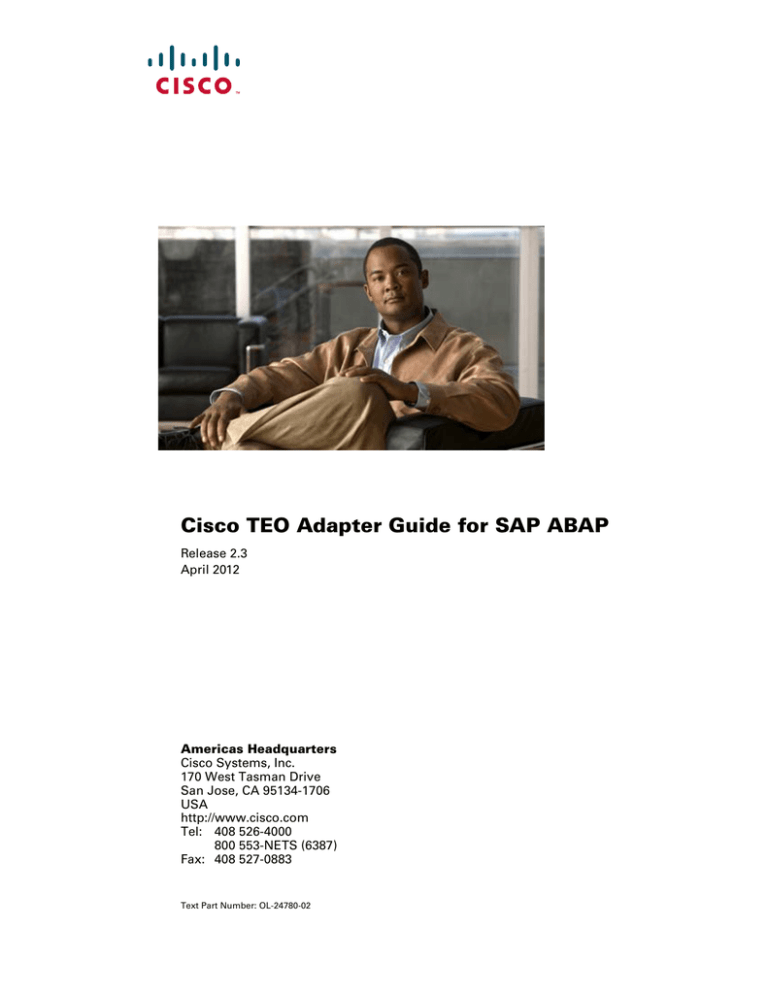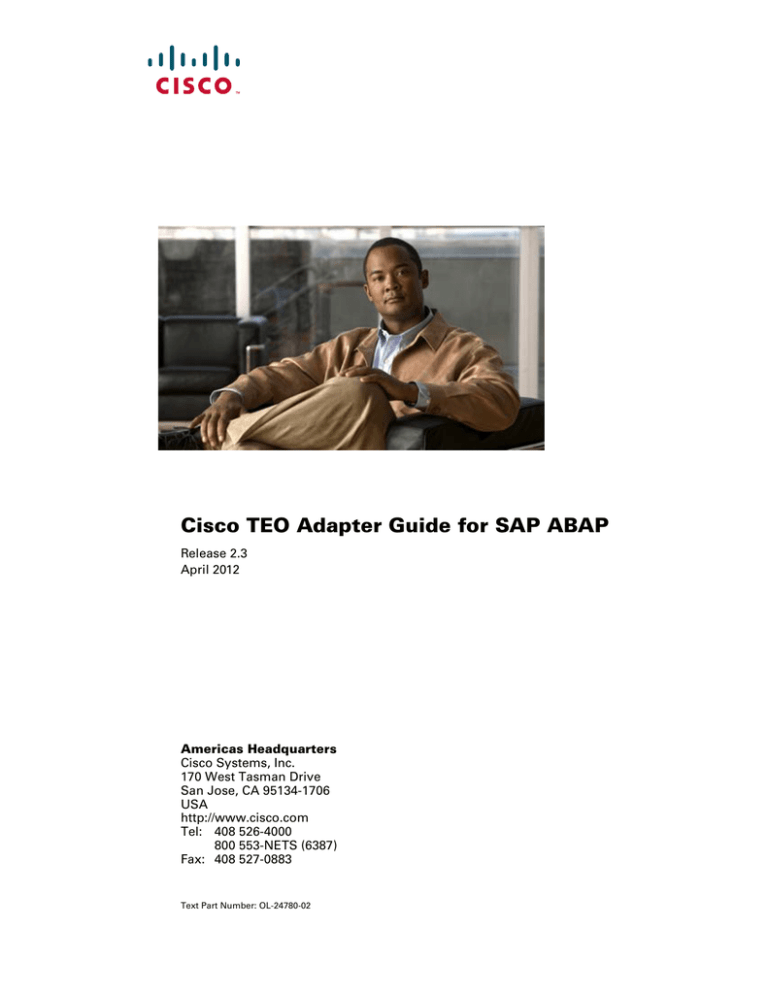
Cisco TEO Adapter Guide for SAP ABAP
Release 2.3
April 2012
Americas Headquarters
Cisco Systems, Inc.
170 West Tasman Drive
San Jose, CA 95134-1706
USA
http://www.cisco.com
Tel: 408 526-4000
800 553-NETS (6387)
Fax: 408 527-0883
Text Part Number: OL-24780-02
THE SPECIFICATIONS AND INFORMATION REGARDING THE PRODUCTS IN THIS MANUAL ARE SUBJECT TO CHANGE WITHOUT NOTICE. ALL
STATEMENTS, INFORMATION, AND RECOMMENDATIONS IN THIS MANUAL ARE BELIEVED TO BE ACCURATE BUT ARE PRESENTED WITHOUT
WARRANTY OF ANY KIND, EXPRESS OR IMPLIED. USERS MUST TAKE FULL RESPONSIBILITY FOR THEIR APPLICATION OF ANY PRODUCTS.
THE SOFTWARE LICENSE AND LIMITED WARRANTY FOR THE ACCOMPANYING PRODUCT ARE SET FORTH IN THE INFORMATION PACKET THAT
SHIPPED WITH THE PRODUCT AND ARE INCORPORATED HEREIN BY THIS REFERENCE. IF YOU ARE UNABLE TO LOCATE THE SOFTWARE LICENSE
OR LIMITED WARRANTY, CONTACT YOUR CISCO REPRESENTATIVE FOR A COPY.
The Cisco implementation of TCP header compression is an adaptation of a program developed by the University of California, Berkeley (UCB) as part of UCB’s public
domain version of the UNIX operating system. All rights reserved. Copyright © 1981, Regents of the University of California.
NOTWITHSTANDING ANY OTHER WARRANTY HEREIN, ALL DOCUMENT FILES AND SOFTWARE OF THESE SUPPLIERS ARE PROVIDED “AS IS” WITH
ALL FAULTS. CISCO AND THE ABOVE-NAMED SUPPLIERS DISCLAIM ALL WARRANTIES, EXPRESSED OR IMPLIED, INCLUDING, WITHOUT
LIMITATION, THOSE OF MERCHANTABILITY, FITNESS FOR A PARTICULAR PURPOSE AND NONINFRINGEMENT OR ARISING FROM A COURSE OF
DEALING, USAGE, OR TRADE PRACTICE.
IN NO EVENT SHALL CISCO OR ITS SUPPLIERS BE LIABLE FOR ANY INDIRECT, SPECIAL, CONSEQUENTIAL, OR INCIDENTAL DAMAGES, INCLUDING,
WITHOUT LIMITATION, LOST PROFITS OR LOSS OR DAMAGE TO DATA ARISING OUT OF THE USE OR INABILITY TO USE THIS MANUAL, EVEN IF CISCO
OR ITS SUPPLIERS HAVE BEEN ADVISED OF THE POSSIBILITY OF SUCH DAMAGES.
Cisco and the Cisco logo are trademarks or registered trademarks of Cisco and/or its affiliates in the U.S. and other countries. To view a list of Cisco trademarks, go to this
URL: www.cisco.com/go/trademarks. Third-party trademarks mentioned are the property of their respective owners. The use of the word partner does not imply a partnership
relationship between Cisco and any other company. (1110R)
Any Internet Protocol (IP) addresses and phone numbers used in this document are not intended to be actual addresses and phone numbers. Any examples, command display
output, network topology diagrams, and other figures included in the document are shown for illustrative purposes only. Any use of actual IP addresses or phone numbers in
illustrative content is unintentional and coincidental.
Cisco TEO Adapter Guide for SAP ABAP
© 2011–2012 Cisco Systems, Inc. All rights reserved.
CONTENTS
New and Changed Information
Latest Release
vii
Previous Releases
Preface
vii
viii
ix
Organization
ix
Conventions
x
Product Documentation xi
Documentation Formats xi
Guides and Release Notes xi
Online Help xi
Open Source License Acknowledgements
xi
Obtaining Documentation and Submitting a Service Request
CHAPTER
1
Understanding the SAP ABAP Adapter Objects
Accessing the SAP ABAP Adapter Properties
xi
1-1
1-1
Viewing SAP ABAP Adapter Properties 1-2
Viewing General Information 1-2
Configuring Adapter Options 1-3
Configuring Availability Monitoring 1-4
Modifying RFC Trace Settings 1-5
Viewing Adapter Prerequisites 1-6
Installing SAP .NET Connector Files 1-7
Viewing Adapter-Supported Objects 1-8
Viewing Adapter History 1-9
CHAPTER
2
Managing SAP Runtime Users
Accessing Runtime Users View
Creating an SAP User
2-1
2-2
2-2
Managing SAP Runtime User Accounts 2-4
Modifying an SAP User 2-4
Viewing Used By Properties 2-5
Viewing User History 2-6
Deleting a Runtime User Account 2-7
Cisco TEO Adapter Guide for SAP ABAP
OL-24780-02
iii
Contents
CHAPTER
3
Managing SAP ABAP Targets
Accessing Targets View
3-1
3-1
Creating SAP System Targets 3-2
Creating an SAP System Target—ABAP Connection 3-2
Creating an SAP System Target—ABAP+Java Connection
3-9
Managing SAP Targets 3-20
Enabling an SAP Target 3-20
Disabling an SAP Target 3-20
Deleting an SAP Target 3-21
Modifying SAP System Targets 3-21
Modifying Display Name and Description 3-21
Modifying ABAP Application Server Connection Information 3-22
Modifying SAP Database 3-24
Modifying Java Application Server Connection Information 3-25
Viewing Member Of Properties 3-28
Viewing Extended Properties 3-29
Viewing Used By Properties 3-30
Viewing Target History 3-31
Modifying an SAP ABAP Connection Target 3-32
Modifying Display Name and Description 3-32
Modifying Connection Information 3-33
Modifying Server Monitoring 3-35
Modifying CCMS Alert Polling 3-36
Viewing Member Of Properties 3-39
Viewing Extended Properties 3-40
Viewing Used By Properties 3-41
Viewing Target History 3-42
CHAPTER
4
Managing Triggers
4-1
Accessing Trigger Properties
4-1
Creating CCMS Alert Trigger
4-3
Managing Triggers 4-7
Enabling a Trigger
Disabling a Trigger
Modifying a Trigger
Deleting a Trigger
CHAPTER
5
4-7
4-7
4-7
4-8
Using the SAP ABAP Activities
SAP ABAP Activities
5-1
5-2
Cisco TEO Adapter Guide for SAP ABAP
iv
OL-24780-02
Contents
Defining an SAP ABAP Activity
5-3
Defining CCMS Performance Attribute Activity 5-6
Selecting Monitoring Tree Elements 5-8
Viewing CCMS Performance Attribute Activity Results
Defining CCMS Status Attribute Activity 5-11
Viewing CCMS Status Attribute Activity Results
5-13
Defining Complete CCMS Alert Activity 5-14
Viewing Complete CCMS Alert Activity Results
5-16
Defining Correlate CCMS Alerts Activity 5-17
Viewing Correlate CCMS Alerts Activity Results
5-19
Defining Get SAP Server Down Time Activity 5-21
Viewing Get SAP Server Down Time Activity Results
Defining SAP RFC Function Activity 5-24
Viewing SAP RFC Function Activity Results
Defining Create User Activity
5-27
Defining Delete User Activity
5-30
Defining Get Profile List Activity
5-22
5-27
5-32
Defining Get User Information Activity 5-34
Viewing Get User Information Activity Results
Defining Lock User Activity
5-9
5-36
5-38
Defining Remove All User Profiles Activity
Defining Unlock User Activity
5-42
Defining Update User Activity
5-44
5-40
INDEX
Cisco TEO Adapter Guide for SAP ABAP
OL-24780-02
v
Contents
Cisco TEO Adapter Guide for SAP ABAP
vi
OL-24780-02
New and Changed Information
New and changed information for the most recent releases of the Cisco TEO Adapter for SAP ABAP is
as follows:
•
Latest Release
•
Previous Releases
Latest Release
Table 1
April 2012—Cisco TEO Adapter Guide for SAP ABAP 2.3 Changes
Feature
Location
Revised Text Part Number (-01 to -02).
Front cover, footers
Updated Trademark and Copyright date
Inside cover page
Adapter configuration changes:
Chapter 1, “Understanding the SAP ABAP
Adapter Objects”
•
Renamed Alerts property page to Options
•
Added RFC Trace property page to adapter
properties modifying the RFC trace settings
for SAP .NET Connector.
•
Added prerequisite for SAP .NET Connector
3.0 dll files; included instructions for copying
files to TEO server.
New feature for supporting duplicate SAP system
IDs
“Creating an SAP Target” section in “Chapter 3,
“Managing SAP ABAP Targets”
Updated CCMS Alert Trigger Properties field
descriptions and screen captures.
Chapter 4, “Managing Triggers”
Updated “Modifying a Trigger” section
Updated “Defining an SAP ABAP Activity”
section.
Chapter 5, “Using the SAP ABAP Activities”
Cisco TEO Adapter Guide for SAP ABAP
OL-24780-02
vii
New and Changed Information
Previous Releases
Table 2
September 2011—Cisco TEO Adapter Guide for SAP ABAP 2.2 Changes
Feature
Location
Updated guide name, adapter name and added Text All
Part Number to document.
New features added to SAP System targets:
•
New SAP Java Application Server wizard
panels
•
Extended Target Properties
New features added to CCMS Alert Trigger:
•
Target property page updated to browse to
target
•
Conditions property page updated with new
options for specifying condtions
Updates to SAP ABAP activities:
•
New option on target properties for using
target reference.
•
New SAP ABAP Connection dialog box for
connecting to a specific SAP system to select
monitoring tree elements.
Chapter 3, “Managing SAP ABAP Targets”
Chapter 4, “Managing Triggers”
Chapter 5, “Using the SAP ABAP Activities”
Cisco TEO Adapter Guide for SAP ABAP
viii
OL-24780-02
Preface
The Cisco TEO Adapter for SAP ABAP provides the functionality in Tidal Enterprise Orchestrator
(TEO) to support task automation and problem resolution in SAP ABAP environments. It also provides
the ability to retrieve CCMS data, call remote-enabled functions, and to simplify user administration in
SAP.
This guide provides information on the objects supported by the SAP ABAP Adapter.
Organization
This guide includes the following sections:
Chapter 1
Understanding the SAP ABAP
Adapter Objects
Provides information on accessing and viewing the
objects provided by the adapter.
Chapter 2
Managing SAP Runtime Users
Provides information on accessing, creating and
managing the SAP User records.
Chapter 3
Managing SAP ABAP Targets
Provides information on accessing, creating and
managing SAP targets.
Chapter 4
Managing Triggers
Provides information on creating and managing
the triggers provided by the adapter.
Chapter 5
Using the SAP ABAP Activities
Provides information on defining the SAP ABAP
activities that are used in processes that run against
the SAP ABAP application servers and SAP
systems in your environment.
Cisco TEO Adapter Guide for SAP ABAP
OL-24780-02
ix
Preface
Conventions
This guide uses the following conventions:
Convention
Indication
bold font
Commands and keywords and user-entered text appear in bold font.
italic font
Document titles, new or emphasized terms, and arguments for which you supply
values are in italic font.
[ ]
Elements in square brackets are optional.
{x | y | z }
Required alternative keywords are grouped in braces and separated by
vertical bars.
[x|y|z]
Optional alternative keywords are grouped in brackets and separated by
vertical bars.
string
A nonquoted set of characters. Do not use quotation marks around the string or
the string will include the quotation marks.
courier
font
Terminal sessions and information the system displays appear in courier font.
< >
Nonprinting characters such as passwords are in angle brackets.
[ ]
Default responses to system prompts are in square brackets.
!, #
An exclamation point (!) or a pound sign (#) at the beginning of a line of code
indicates a comment line.
Note
Means reader take note.
Tip
Means the following information will help you solve a problem.
Caution
Timesaver
Warning
Means reader be careful. In this situation, you might perform an action that could result in equipment
damage or loss of data.
Means the described action saves time. You can save time by performing the action described in
the paragraph.
Means reader be warned. In this situation, you might perform an action that could result in
bodily injury.
Cisco TEO Adapter Guide for SAP ABAP
x
OL-24780-02
Preface
Product Documentation
Documentation Formats
Documentation is provided in the following electronic formats:
•
Adobe® Acrobat® PDF files
•
Online help
You must have Adobe® Reader® installed to read the PDF files. Adobe Reader installation programs
for common operating systems are available for free download from the Adobe Web site at
www.adobe.com.
Guides and Release Notes
You can download the TEO product documentation from Cisco.com. Release Notes can be found on
Cisco.com and the product CD.
Online Help
Online help is available and can be accessed using the following methods:
•
Click the Help button on any dialog in the application to open the help topic in a pane to the right
of the dialog.
•
In the Tidal Enterprise Orchestrator console:
– Click the Help Pane
tool on the toolbar to open the help topic in a pane to the right of the
console results pane.
– Click Help on the menu bar.
Open Source License Acknowledgements
Licenses and notices for open source software used in Cisco Tidal Enterprise Orchestrator can be found
in the Open Source License Acknowledgements found on Cisco.com. If you have any questions about
the open source contained in this product, please email external-opensource-requests@cisco.com.
Obtaining Documentation and Submitting a Service Request
For information on obtaining documentation, submitting a service request, and gathering additional
information, see the monthly What’s New in Cisco Product Documentation, which also lists all new and
revised Cisco technical documentation, at:
http://www.cisco.com/en/US/docs/general/whatsnew/whatsnew.html
Subscribe to the What’s New in Cisco Product Documentation as a RSS feed and set content to be delivered
directly to your desktop using a reader application. The RSS feeds are a free service and Cisco currently
supports RSS Version 2.0.
Cisco TEO Adapter Guide for SAP ABAP
OL-24780-02
xi
Preface
Cisco TEO Adapter Guide for SAP ABAP
xii
OL-24780-02
CH A P T E R
1
Understanding the SAP ABAP Adapter Objects
The SAP ABAP Adapter provides the functionality in Tidal Enterprise Orchestrator (TEO) to support
task automation and problem resolution in SAP ABAP environments. It also provides the ability to
retrieve CCMS data, call remote-enabled functions, and to simplify user administration in SAP.
This chapter provides information on accessing and viewing the objects provided by the SAP ABAP
Adapter. It contains the following sections:
•
Accessing the SAP ABAP Adapter Properties, page 1-1
•
Viewing SAP ABAP Adapter Properties, page 1-2
Accessing the SAP ABAP Adapter Properties
You can view the SAP ABAP Adapter properties from the Administration—Adapters view in the
Console. This view displays general information about the functionality provided by the adapter, version
number, release date and install date.
Step 1
On the Administration workspace, click Adapters to display the installed adapters in the Adapters pane.
Figure 1-1
Administration—Adapters View
Cisco TEO Adapter Guide for SAP ABAP
OL-24780-02
1-1
Chapter 1
Understanding the SAP ABAP Adapter Objects
Viewing SAP ABAP Adapter Properties
Step 2
Select SAP ABAP Adapter and use one of the following methods to open the SAP ABAP Properties
dialog box:
•
Right-click and choose Properties.
•
In the Details pane, click any of the hyperlinks on the General tab.
Viewing SAP ABAP Adapter Properties
You use the SAP ABAP Adapter properties dialog box to view the functionality provided by the adapter.
Viewing General Information
Use the General tab on the SAP ABAP Adapter Properties dialog box to view general information about
the adapter.
Figure 1-2
SAP ABAP Adapter Properties—General Tab
The fields on the General tab are display only and provide the following information about the adapter:
Field
Description
Display name
Name of the adapter that displays in the Adapters view.
Type
Object type.
Description
Text description of the adapter.
Company
Name of company that created or supplied the adapter
(Cisco).
Version
Version number of the adapter.
Cisco TEO Adapter Guide for SAP ABAP
1-2
OL-24780-02
Chapter 1
Understanding the SAP ABAP Adapter Objects
Viewing SAP ABAP Adapter Properties
Field
Description
Release date
Date and time the adapter was available in the product.
Install date
Date and time the adapter was installed.
Configuring Adapter Options
Use the Options tab to configure archiving CCMS alerts as Reporting Database events.
Step 1
On the SAP ABAP Adapter Properties dialog box, click the Options tab.
Figure 1-3
Step 2
SAP ABAP Adapter Properties—Options Tab
The Archive all CCMS alerts as Reporting Database events is checked by default. If you do not want
CCMS alerts to be archived, uncheck the check box.
Cisco TEO Adapter Guide for SAP ABAP
OL-24780-02
1-3
Chapter 1
Understanding the SAP ABAP Adapter Objects
Viewing SAP ABAP Adapter Properties
Configuring Availability Monitoring
Use the Availability monitor tab to specify how often the server where the adapter is installed should be
contacted to monitor for availability, how many attempts should be made before sending a notification,
and the DNS suffix for the server.
Step 1
On the SAP ABAP Adapter Properties dialog box, click the Availability monitor tab.
Figure 1-4
Step 2
SAP ABAP Adapter Properties—Availability monitor Tab
Specify the information in the following fields:
Field
Description
Availability monitor delay
Enter the time value or use the scroll arrows to indicate
how often the server should be contacted to monitor for
availability (seconds, minutes, hours).
Connect attempts
Enter the number of times the server connection should
be tested before sending a connection failed
notification.
Availability DNS suffix
Enter the DNS suffix to append to the server name, if
necessary.
Cisco TEO Adapter Guide for SAP ABAP
1-4
OL-24780-02
Chapter 1
Understanding the SAP ABAP Adapter Objects
Viewing SAP ABAP Adapter Properties
Modifying RFC Trace Settings
Use the RFC Trace tab to modify the RFC trace settings for debugging SAP ABAP adapter issues.
Note
Step 1
It is recommended that you contact Cisco Technical Support for guidance in modifying these settings.
On the SAP ABAP Adapter Properties dialog box, click the RFC Trace tab.
Figure 1-5
Step 2
SAP ABAP Adapter Properties—RFC Trace Tab
Specify the information in the following fields:
Field
Description
RFC trace level
Trace level used for all destinations and servers that do not
define their own trace level. The default setting is 0.
Encoding
Type of encoding used for writing the trace file.
Generate separate trace file for each
thread
Check this check box to indicate whether NCo should keep
a separate file for each thread (default), or keep only one
file for the entire process.
Delete trace filed older than
Enter or scroll to the number of [minutes, hours, days] to
indicate when the trace files should be deleted. Click the
link to indicate whether to use minutes, hours or days. Any
trace files older than this date will be deleted.
Cisco TEO Adapter Guide for SAP ABAP
OL-24780-02
1-5
Chapter 1
Understanding the SAP ABAP Adapter Objects
Viewing SAP ABAP Adapter Properties
Viewing Adapter Prerequisites
Use the Prerequisites tab to view the objects that are required by the adapter on the TEO server.
Note
The SAP ABAP Adapter requires SAP .NET 3.0 Connector for .NET 4.0 on x64 version 3.0.6.4 or
higher. The following dll files must be copied to the TEO server:
•
sapnco.dll
•
sapnco_utils.dll
Before you can configure an SAP ABAP system target, these files must be installed on the TEO server.
See Installing SAP .NET Connector Files, page 1-7 for instructions on installing these files.
Perform the following steps to view the adapter prerequisites.
Step 1
On the SAP ABAP Adapter Properties dialog box, click the Prerequisites tab.
Figure 1-6
SAP ABAP Adapter Properties—Prerequisites Tab
Cisco TEO Adapter Guide for SAP ABAP
1-6
OL-24780-02
Chapter 1
Understanding the SAP ABAP Adapter Objects
Viewing SAP ABAP Adapter Properties
Step 2
Review the following information about the adapter prerequisites:
Column
Description
Name
Name of the required hardware or software for the
supported adapter.
Importance
Indicates whether the item is Required or Optional for the
adapter.
State
Indicates whether the system has the required hardware or
software installed (Satisfied or Not satisfied).
Minimum Value
Indicates the minimum value required for the item.
Detected Value
Displays the software or hardware version on the system.
Explanation
Display only. Information related to the selected adapter
requirement.
Installing SAP .NET Connector Files
The SAP ABAP Adapter requires the SAP .NET 3.0 Connector for .NET 4.0 on x64 version 3.0.6.4 or
higher. Before you can create an SAP ABAP target, the dll files must be installed on the TEO server.
For information on obtaining the required files, see the following SAP documentation:
SAP Note 1706520 – SAP .NET Connector 3.0: Hotfix installation
Step 1
Step 2
From the SAP .NET 3.0 Connector for .NET 4.0 on x64 program files folder on the server where NCo
is installed, locate the following files:
•
sapnco.dll
•
sapnco_utils.dll
Copy the files to the following folder on the TEO server:
<Install drive>:\Program Files\Cisco\Tidal Enterprise Orchestrator\Adapters
Step 3
Restart the Tidal Enterprise Orchestrator Server service.
Cisco TEO Adapter Guide for SAP ABAP
OL-24780-02
1-7
Chapter 1
Understanding the SAP ABAP Adapter Objects
Viewing SAP ABAP Adapter Properties
Viewing Adapter-Supported Objects
Use the Provides tab to view the name and type of object provided by the adapter.
Step 1
On the SAP ABAP Adapter Properties dialog box, click the Provides tab.
Figure 1-7
Step 2
SAP ABAP Adapter Properties—Provides Tab
Review the following information about the objects provided by the adapter:
Column
Description
Name
Name of the activities, processes, and objects for which
the adapter provides support.
Type
Object type (Target, Runtime User, Activity, Event).
Cisco TEO Adapter Guide for SAP ABAP
1-8
OL-24780-02
Chapter 1
Understanding the SAP ABAP Adapter Objects
Viewing SAP ABAP Adapter Properties
Viewing Adapter History
Use the History tab to view a history of changes that have been made to the adapter.
Step 1
On the SAP ABAP Adapter Properties dialog box, click the History tab.
Figure 1-8
Step 2
SAP ABAP Adapter Properties—History Tab
View the following information:
Field
Description
Created by
Display only. User name of the person who created the
object.
Created time
Display only. Date and time the object was created.
Time
Date and time the action occurred.
Change Type
Action that occurred.
User
User name of the person that performed the action.
Description
Information about the action that was performed.
Step 3
To view the audit history for a specific action, select the time, right-click and choose Properties.
Step 4
Click OK to close the dialog box.
Cisco TEO Adapter Guide for SAP ABAP
OL-24780-02
1-9
Chapter 1
Understanding the SAP ABAP Adapter Objects
Viewing SAP ABAP Adapter Properties
Cisco TEO Adapter Guide for SAP ABAP
1-10
OL-24780-02
CH A P T E R
2
Managing SAP Runtime Users
Many operating systems and application activities require a user security context for proper execution.
The Runtime Users feature is used to create a runtime user record to store the information about the user
security context. You assign runtime users to a process or activities within a process to specify the proper
security context to be used to execute the process or activity.
The SAP ABAP Adapter provides the SAP User user credentials.to connect to the SAP application
servers and SAP systems.
This chapter guides you through accessing the Runtime Users view, creating an SAP User, and managing
the user accounts. It includes the following sections:
•
Accessing Runtime Users View, page 2-2
•
Creating an SAP User, page 2-2
•
Managing SAP Runtime User Accounts, page 2-4
Cisco TEO Adapter Guide for SAP ABAP
OL-24780-02
2-1
Chapter 2
Managing SAP Runtime Users
Accessing Runtime Users View
Accessing Runtime Users View
Use the Definitions—Runtime Users view to display the credentials of the runtime users and to specify
new runtime user credentials, update the credentials of users, or delete users.
Figure 2-1
Definitions—Runtime Users View
Creating an SAP User
The SAP User holds the credentials (user name and password) that will be used to connect to an SAP
target (application server or system). You can create the SAP Users prior to defining the SAP targets or
during the target definition process.
Step 1
On the Definitions workspace, right-click Runtime User and choose New > SAP User to display the
New SAP User Properties dialog box.
Cisco TEO Adapter Guide for SAP ABAP
2-2
OL-24780-02
Chapter 2
Managing SAP Runtime Users
Creating an SAP User
Figure 2-2
Note
Step 2
New SAP User Properties—General Tab
The Required Value
icon displayed on a tab or page indicates that the field is required and
is either missing a value or contains an invalid value.
Specify the information in the following text fields:
Field
Description
Display name
Enter the name to be assigned to the user account. This is
the name that will display in the Runtime Users view.
Type
Display only. Type of object.
Owner
Name of the user who owns the object. Click the Browse
tool to change the owner.
User name
Enter the user name assigned to the SAP user account that
will be used to connect to the SAP targets.
Password
Enter the password that is assigned to the SAP user
account.
Client
Enter the SAP client number assigned to the user account.
Description
Optional. Enter a description of the runtime user account.
Note
The Used By tab displays objects used by the runtime user and will remain blank until used by
an object.
The History tab displays the history of actions taken against the runtime user and will remain
blank until after the initial creation.
Cisco TEO Adapter Guide for SAP ABAP
OL-24780-02
2-3
Chapter 2
Managing SAP Runtime Users
Managing SAP Runtime User Accounts
Step 3
Click OK to close the dialog box.
Managing SAP Runtime User Accounts
Use the Definitions—Runtime Users view to manage the SAP Runtime User records. You use the
Runtime User Properties dialog box to modify the SAP User accounts, view the objects in the product
that use the user account, and view a history of changes made to the account.
Modifying an SAP User
Step 1
In the Definitions view, click Runtime Users to display the defined runtime users in the Runtime Users
pane.
Step 2
Double-click the SAP User record, or right-click and choose Properties.
Figure 2-3
Step 3
SAP User Properties—General Tab
Use the General tab to view and modify the following information:
Field
Description
Display name
Name assigned to the user account that will display in
the Runtime Users pane.
Type
Display only. Type of object.
Owner
Owner of the object. Click the Browse
change the owner.
tool to
Cisco TEO Adapter Guide for SAP ABAP
2-4
OL-24780-02
Chapter 2
Managing SAP Runtime Users
Managing SAP Runtime User Accounts
Step 4
Field
Description
User name
Enter the user name assigned to the SAP user account
that will be used to connect to the SAP targets.
Password
Check the check box and enter a new password for the
user account.
Client
Enter the SAP client number assigned to the user
account.
Description
Optional. Enter a text description of the runtime user
account.
Click OK to close the dialog box.
Viewing Used By Properties
Use the Used By tab to view the objects that are directly associated with the SAP User runtime user
account.
Step 1
In the Definitions view, click Runtime Users to display the defined runtime users in the Runtime Users
pane.
Step 2
Double-click the [Runtime User] record, or right-click and choose Properties.
Step 3
Click the Used By tab to view the objects used by the runtime user.
Figure 2-4
Step 4
SAP User Properties—Used By Tab
To view the properties for a specific object, right-click the object and choose Properties.
Cisco TEO Adapter Guide for SAP ABAP
OL-24780-02
2-5
Chapter 2
Managing SAP Runtime Users
Managing SAP Runtime User Accounts
Step 5
Click OK to close the dialog box.
Viewing User History
Use the History tab to view a history of changes that have been made to the SAP User runtime user
accounts.
Step 1
In the Definitions view, click Runtime Users to display defined runtime users in the Runtime Users
pane.
Step 2
Double-click the [Runtime User] record, or right-click and choose Properties.
Step 3
Click the History tab to view the changes made to the runtime user.
Figure 2-5
SAP User Properties—History Tab
The following information about the history of the SAP User displays:
Field
Description
Created by
Display only. User name of the person who created the
object.
Created time
Display only. Date and time the object was created.
Time
Date and time the action occurred.
User
User name of the person that performed the action.
Type
Action that occurred.
Description
Information about the action that was performed.
Cisco TEO Adapter Guide for SAP ABAP
2-6
OL-24780-02
Chapter 2
Managing SAP Runtime Users
Managing SAP Runtime User Accounts
Step 4
To view the audit history for the object, right-click the item in the list box and choose Properties.
Step 5
Click OK to close the dialog box.
Deleting a Runtime User Account
Use the Definitions—Runtime Users view to delete an SAP User runtime user account.
Step 1
In the Definitions view, click Runtime Users to display the defined runtime users in the Runtime Users
pane.
Step 2
Right-click the [Runtime User] record and choose Delete.
Figure 2-6
Step 3
Confirm User Delete
Click Yes to confirm the deletion and complete the procedure.
Cisco TEO Adapter Guide for SAP ABAP
OL-24780-02
2-7
Chapter 2
Managing SAP Runtime Users
Managing SAP Runtime User Accounts
Cisco TEO Adapter Guide for SAP ABAP
2-8
OL-24780-02
CH A P T E R
3
Managing SAP ABAP Targets
The SAP targets enable you to run a process on a specific SAP application server, SAP system, or SAP
database. The targets can be defined once and reused in several processes.
This chapter guides you through accessing, creating and managing SAP targets. It includes the following
sections:
•
Accessing Targets View, page 3-1
•
Creating SAP System Targets, page 3-2
•
Managing SAP Targets, page 3-20
Accessing Targets View
You use the Definitions—Targets view to create, manage and delete targets. Information about the
configured targets display in the Targets pane, including the type of target, its status, the automation pack
it is associated with, and the date and time modifications were made to it.
Figure 3-1
Definitions—Targets View
Cisco TEO Adapter Guide for SAP ABAP
OL-24780-02
3-1
Chapter 3
Managing SAP ABAP Targets
Creating SAP System Targets
Creating SAP System Targets
Before you can create or run processes in your SAP environment, you must create the targets on which
the processes will run. You use the New SAP System wizard to create SAP system targets, SAP
application server targets and SAP database targets.
This section guides you through creating an SAP System target and the SAP database target. You can
create a target for a SAP system that resides on an SAP ABAP application server or a SAP system that
contains both an SAP ABAP and Java stack. Refer to the appropriate section for instructions on the type
of system you are configuring.
Note
The SAP ABAP Adapter requires the dll files for SAP .NET 3.0 Connector for .NET 4.0 on x64 version
3.0.6.4 or higher. Before you can configure an SAP ABAP system target, these files must be installed on
the TEO server.
See Installing SAP .NET Connector Files, page 1-7 for instructions on installing these files.
Creating an SAP System Target—ABAP Connection
You use the New SAP System wizard to create a target for an SAP system with an ABAP connection and
the SAP database that is associated with the system.
Step 1
On the Definitions workspace, right-click Targets and choose New > SAP System to open the New SAP
System wizard.
Figure 3-2
Step 2
Welcome to the New SAP System Wizard
Click Next.
Cisco TEO Adapter Guide for SAP ABAP
3-2
OL-24780-02
Chapter 3
Managing SAP ABAP Targets
Creating SAP System Targets
Figure 3-3
System Setup
The System Setup panel is used to specify the SAP system name, the type of system components to be
configured, and the monitoring level for the SAP system.
Note
The Required Value
icon displayed on a tab or page indicates that the field is required and
is either missing a value or contains an invalid value.
Note
You can only create one target for each SAP system. However, for multi-tenant environments,
you can create targets for different SAP systems with the same system ID (SID).
When using the same SID for different SAP systems, you must enter the organization for each
SAP system so TEO can differentiate the alerts and incidents for each system.
Step 3
Specify the following information about the SAP system:
Field
Description
Display name
Enter a name for the SAP system. This is the name that will
display in the Targets pane.
System Components
ABAP application servers
Check this check box if the SAP system uses an ABAP
connection to the application server.
Java application servers
Check this check box if the SAP system uses a Java
connection to the application server.
SAP database
Check this check box if you want to configure the SAP
database that is associated with the SAP system.
Cisco TEO Adapter Guide for SAP ABAP
OL-24780-02
3-3
Chapter 3
Managing SAP ABAP Targets
Creating SAP System Targets
Field
Description
Monitor as production system
This check box is checked by default. Certain processes
will run only on production systems. If you want to
monitor the system as a non-production system
(development or sandbox), uncheck the check box.
Organization
Enter the group or organization within the company that
owns the target.
If you are configuring multiple SAP systems with
the same SID, you must specify the organization
for each SAP system target.
Note
Step 4
Click Next.
Figure 3-4
ABAP Connection
Use the ABAP Connection panel to enter the connection information for the SAP system.
Step 5
Specify the connection information for connecting to the SAP application server:
Field
Description
Connect using
Choose the connection method from the drop-down list.
The fields that display on the panel depend on the
connection method selected.
Application server
Choose this option to connect to the SAP system using
the SAP application server connection information.
Specify the information in the following fields:
•
Server name—Enter the name of the SAP
application server.
•
System number—Enter the SAP system number.
Cisco TEO Adapter Guide for SAP ABAP
3-4
OL-24780-02
Chapter 3
Managing SAP ABAP Targets
Creating SAP System Targets
Field
Logon group
Description
Choose this option to establish a connection using a
logon group, which contains a group of SAP system
instances. When a user logs on to a logon group, the
message server directs the users to the server of this
group that currently has the lightest load.
Specify the information in the following fields:
Router string (optional)
•
System ID—Enter the SAP system ID (SID).
•
Message server—Enter the name of the server a
user logs on to and that handles the communication
between the application servers. For example,
transport of update requests and lock requests.
•
Group name—Enter the name of the Logon Group
to be accessed. The name entered in this field is
case-sensitive.
Enter the router string for accessing the SAP systems
via SAPRouter. If you do not specify a router string,
TEO accesses the SAP system directly.
The router string must be formatted as:
/H/host01/H/host02/H/
where host01 and host02 are the SAP systems that you
want to access through the SAPRouter.
Default runtime user
Step 6
Choose the user account that contains the credentials to
connect to the target from the drop-down list.
•
To view the properties for the selected runtime
user, click the Properties
tool.
•
To create a new SAP User, click New > SAP User.
See Creating an SAP User, page 2-2.
Click Next.
Cisco TEO Adapter Guide for SAP ABAP
OL-24780-02
3-5
Chapter 3
Managing SAP ABAP Targets
Creating SAP System Targets
Figure 3-5
Server Availability
The Server Availability panel is used to specify the SAP application servers that you want to monitor for
availability and the ability to log in a user.
Step 7
Step 8
Specify the following information:
Field
Description
Servers available for monitoring
All detected servers are checked by default. Verify that
the check box next to each server that you want to
monitor is checked.
Add
If a server is offline during configuration, it will not be
displayed in the list of available servers. To manually
add the server, click Add and enter the name of the
server.
Remove
If you want to remove a server from the list, select the
server and click Remove.
Select All
If the check boxes have been unchecked and you want
all servers to be monitored, click Select All.
Deselect All
If all the check boxes are checked and you want to
uncheck all of them, click Deselect All.
Click Next.
If you are configuring the SAP database, the Database Connection panel displays. Otherwise, proceed
to Step 12.
Cisco TEO Adapter Guide for SAP ABAP
3-6
OL-24780-02
Chapter 3
Managing SAP ABAP Targets
Creating SAP System Targets
Figure 3-6
Note
Database Connection
The fields that display on this panel depend on the type of database that is being configured.
Step 9
Choose the Database type from the drop-down list to display the fields for the specific type of database.
Step 10
Specify the information for the type of database that is being configured. The fields that display depend
on the database type.
Field
Description
Server
Enter the name of the SAP application server where the
database resides.
Hostname or data source
Name of the host server or data source for the Oracle or
Generic database.
SID
System ID for the server where the Oracle database
resides.
Database name
Enter the name of the SAP database that is associated with
the SAP system.
Database owner
Enter the name of the user that owns the rights to the
database.
Database source
Enter the Data source to connect to the database.
Port Number
Enter the Port number used to connect to the database.
Cisco TEO Adapter Guide for SAP ABAP
OL-24780-02
3-7
Chapter 3
Managing SAP ABAP Targets
Creating SAP System Targets
Field
Description
Default timeout for activities (seconds)
Enter the number of seconds before the activity times out.
The default timeout period is 120 seconds.
Default runtime user
Choose the user account that contains the credentials to
connect to the database from the drop-down list.
Connection string
Step 11
To view the properties for the selected runtime user,
click the Properties
tool.
•
To create a new runtime user, click New > Runtime
User.
If the database has a custom connection string label
appended to the name, check the check box and modify the
string in the text field.
Click Next.
Figure 3-7
Step 12
•
Completing the SAP System Target Wizard
Verify that the information is correct and click Finish to complete the procedure.
The SAP system, SAP ABAP Connection and SAP Database Connection display in the Targets pane.
Cisco TEO Adapter Guide for SAP ABAP
3-8
OL-24780-02
Chapter 3
Managing SAP ABAP Targets
Creating SAP System Targets
Creating an SAP System Target—ABAP+Java Connection
You can create a target for an SAP system that uses both an ABAP and Java connection to the SAP
application servers. This section guides you through creating this type of target and configuring the SAP
database that is associated with the SAP system.
Note
Step 1
The SAP Java Adapter requires certain SAP Java libraries, which are available on the SAP Installation
CD. Before you can configure an SAP Java application server target, these files must be installed on the
TEO server. For instructions on installing the SAP Java libraries, see the Cisco TEO Getting Started
Guide for SAP.
On the Definitions workspace, right-click Targets and choose New > SAP System to launch the New
SAP System wizard.
Figure 3-8
Step 2
Welcome to the New SAP System Wizard
Click Next.
Cisco TEO Adapter Guide for SAP ABAP
OL-24780-02
3-9
Chapter 3
Managing SAP ABAP Targets
Creating SAP System Targets
Figure 3-9
System Setup
The Required Value
icon displayed on a tab or page indicates that the field is required and
is either missing a value or contains an invalid value.
Note
The System Setup panel is used to specify the SAP system name, the type of system components to be
configured, and the monitoring level for the SAP system.
You can only create one target for each SAP system. However, for multi-tenant environments,
you can create targets for different SAP systems with the same system ID (SID).
Note
When using the same SID for different SAP systems, you must enter the organization for each
SAP system so TEO can differentiate the alerts and incidents for each system.
Step 3
Specify the following information about the SAP system:
Field
Description
Display name
Enter a name for the SAP system. This is the name that
will display in the Targets pane.
System Components
ABAP application servers
Check this check box if the SAP system uses an ABAP
connection to the application server. To monitor both
the ABAP and Java stack, this check box must be
checked.
Java application servers
Check this check box if the SAP system uses a Java
connection to the application server. To monitor both
the ABAP and Java stack, this check box must be
checked.
SAP database
Check this check box if you want to configure the SAP
database that is associated with the SAP system.
Cisco TEO Adapter Guide for SAP ABAP
3-10
OL-24780-02
Chapter 3
Managing SAP ABAP Targets
Creating SAP System Targets
Field
Description
Monitor as production system
This check box is checked by default. Certain processes
will run only on production systems. If you want to
monitor the system as a non-production system
(development or sandbox), uncheck the check box.
Organization
Enter the group or organization within the company
that owns the target.
Note
Step 4
Click Next.
Figure 3-10
Step 5
If you are configuring multiple SAP systems
with the same SID, you must specify the
organization for each SAP system target.
ABAP Connection
Specify the connection information for connecting to the SAP application server:
Field
Description
Connect using
Choose the connection method from the drop-down list.
The fields that display on the panel depend on the
connection method selected.
Application server
Choose this option to connect to the SAP system using the
SAP application server connection information.
Specify the information in the following fields:
•
Server name—Enter the name of the SAP application
server.
•
System number—Enter the SAP system number.
Cisco TEO Adapter Guide for SAP ABAP
OL-24780-02
3-11
Chapter 3
Managing SAP ABAP Targets
Creating SAP System Targets
Field
Logon group
Description
Choose this option to establish a connection using a logon
group, which contains a group of SAP system instances.
When a user logs on to a logon group, the message server
directs the users to the server of this group that currently
has the lightest load.
Specify the information in the following fields:
Router string (optional)
•
System ID—Enter the SAP system ID (SID).
•
Message server—Enter the name of the server a user
logs on to and that handles the communication
between the application servers. For example,
transport of update requests and lock requests.
•
Group name—Enter the name of the Logon Group to
be accessed. The name entered in this field is
case-sensitive.
Enter the router string for accessing the SAP systems via
SAPRouter. If you do not specify a router string, TEO
accesses the SAP system directly.
The router string must be formatted as:
/H/host01/H/host02/H/
where host01 and host02 are the SAP systems that you
want to access through the SAPRouter.
Default runtime user
Step 6
Choose the user account that contains the credentials to
connect to the target from the drop-down list.
•
To view the properties for the selected runtime user,
click the Properties
tool.
•
To create a new SAP User, click New > SAP User.
See Creating an SAP User, page 2-2.
Click Next.
Cisco TEO Adapter Guide for SAP ABAP
3-12
OL-24780-02
Chapter 3
Managing SAP ABAP Targets
Creating SAP System Targets
Figure 3-11
Server Availability
The Server Availability panel is used to specify the SAP application servers that you want to monitor for
availability and the ability to log in a user.
Step 7
Step 8
Specify the following information:
Field
Description
Servers available for monitoring
All detected servers are checked by default. Verify that the
check box next to each server that you want to monitor is
checked.
Add
If a server is offline during configuration, it will not be
displayed in the list of available servers. To manually add
the server, click Add and enter the name of the server.
Remove
If you want to remove a server from the list, select the
server and click Remove.
Select All
If the check boxes have been unchecked and you want all
servers to be monitored, click Select All.
Deselect All
If all the check boxes are checked and you want to uncheck
all of them, click Deselect All.
Click Next.
If you are configuring the SAP database, the Database Connection panel displays. Otherwise, proceed
to Step 12.
Cisco TEO Adapter Guide for SAP ABAP
OL-24780-02
3-13
Chapter 3
Managing SAP ABAP Targets
Creating SAP System Targets
Figure 3-12
Database Connection
Step 9
Choose the Database type from the drop-down list to display the fields for the specific type of database.
Step 10
Specify the information for the type of database that is being configured. The fields that display depend
on the database type.
Field
Description
Server
Enter the name of the SAP application server where the
database resides.
Hostname or data source
Name of the host server or data source for the Oracle or
Generic database.
SID
System ID for the server where the Oracle database
resides.
Database name
Enter the name of the SAP database that is associated
with the SAP system.
Database owner
Enter the name of the user that owns the rights to the
database.
Database source
Enter the Data source to connect to the database.
Port Number
Enter the Port number used to connect to the database.
Default timeout for activities (seconds)
Enter the number of seconds before the activity times
out. The default timeout period is 120 seconds.
Cisco TEO Adapter Guide for SAP ABAP
3-14
OL-24780-02
Chapter 3
Managing SAP ABAP Targets
Creating SAP System Targets
Field
Description
Default runtime user
Choose the user account that contains the credentials to
connect to the database from the drop-down list.
Connection string
Step 11
•
To view the properties for the selected runtime
user, click the Properties
tool.
•
To create a new runtime user, click New >
Runtime User.
If the database has a custom connection string label
appended to the name, check the check box and modify
the string in the text field.
Click Next.
Figure 3-13
Java Connection
The Java Connection panel is used to specify the Java application server that is used to connect to the
SAP system. If the application server is already configured, it displays in the list box.
Step 12
If the server is in the list box, click Next. Otherwise, click New to open the New SAP Java Application
Server Wizard and add the server.
Cisco TEO Adapter Guide for SAP ABAP
OL-24780-02
3-15
Chapter 3
Managing SAP ABAP Targets
Creating SAP System Targets
Figure 3-14
Step 13
Step 14
New SAP Java Application Server Wizard—General Information Panel
Specify a name and description for the Java server in the following text fields:
Field
Description
Display name
Enter the name of the server that will be displayed in
the Targets pane.
Description
Enter a text description for the server.
Click Next.
Figure 3-15
New SAP Java Application Server Wizard—JMX Connection
Cisco TEO Adapter Guide for SAP ABAP
3-16
OL-24780-02
Chapter 3
Managing SAP ABAP Targets
Creating SAP System Targets
Use the JMX Connection panel to specify the connection information to connect to the Java application
server. You connect to the Java application server using a JMX connection. You can also configure to
connect to the application server using a Telnet connection.
Step 15
Specify the information for connecting to the SAP Java application server:
Field
Description
Application server
Enter the IP address or name of the SAP Java application
server.
JMX Connection
JMX port
Enter the JMX port number used to connect to the Java
application server.
Use credentials of the following
runtime user
Choose the default runtime user that contains the
credentials to connect to the target from the drop-down list.
Note
Step 16
The runtime user must be a J2EE Admin account.
•
To view the properties for the selected runtime user,
click the Properties
tool.
•
To create a new runtime user, click New > Runtime
User.
Monitor as Portal
Check the check box to run processes designed for portals
on this Java server.
Central Instance
Check the check box to run processes designed for central
instances on this Java server.
Enable Telnet connection
Check this check box if you want to specify the Telnet
connection information to connect to the Java application
server.
Click Next.
If you enabled the Telnet Connection, the Telnet Connection panel displays.
Cisco TEO Adapter Guide for SAP ABAP
OL-24780-02
3-17
Chapter 3
Managing SAP ABAP Targets
Creating SAP System Targets
Figure 3-16
Step 17
New SAP Java Application Server Wizard—Telnet Connection
Specify the Telnet connection information for connecting to the Java application server:
Field
Description
Telnet port
Enter the Telnet port number used to connect to the Java
application server.
Use credentials of the following runtime user Choose the default runtime user that contains the
credentials to connect to the target from the drop-down
list.
Step 18
Note
The runtime user must be a J2EE Admin
account.
•
To view the properties for the selected runtime
user, click the Properties
tool.
•
To create a new runtime user, click New >
Runtime User.
Click Next.
Cisco TEO Adapter Guide for SAP ABAP
3-18
OL-24780-02
Chapter 3
Managing SAP ABAP Targets
Creating SAP System Targets
Figure 3-17
Completing the New SAP Java Application Server Wizard
Step 19
Verify that the information is correct and click Finish to add the SAP Java application server.
Step 20
After adding the Java application server, click Next on the Java Connection panel.
Figure 3-18
Step 21
Completing the New SAP System Wizard
Verify that the information is correct and click Finish to complete the procedure.
The SAP system, SAP ABAP Connection, SAP Java Connection and SAP Database Connection display
in the Targets pane.
Cisco TEO Adapter Guide for SAP ABAP
OL-24780-02
3-19
Chapter 3
Managing SAP ABAP Targets
Managing SAP Targets
Managing SAP Targets
Use the Definitions—Targets view to manage the SAP targets. From this view, you can enable and
disable the SAP target, delete the SAP target, and view and modify the SAP target properties.
Enabling an SAP Target
A target is enabled by default after it is created. If a target is manually disabled, it must be enabled before
it is available for execution.
Step 1
Step 2
On the Definitions—Targets view, use one of the following methods to enable the target:
•
In the Targets pane, right-click the SAP System target and choose Enable.
•
In the Targets pane, select the SAP System target and then click the Click here link in the Details
pane.
Verify that the status in the Enabled column in the Targets pane is True. If necessary, click the Refresh
tool to update the view.
Disabling an SAP Target
Disabling a target prevents it from being available for execution. However, a disabled target is not
removed from the list of targets in the Targets pane.
Step 1
Step 2
On the Definitions—Targets view, use one of the following methods to disable the target:
•
In the Targets pane, right-click the SAP System target and choose Disable.
•
In the Targets pane, select the SAP System target and then click the Click here link in the Details
pane.
Verify that the status in the Enabled column in the Targets pane is False. If necessary, click the Refresh
tool to update the view.
Cisco TEO Adapter Guide for SAP ABAP
3-20
OL-24780-02
Chapter 3
Managing SAP ABAP Targets
Managing SAP Targets
Deleting an SAP Target
Before deleting a target, open the SAP Target Properties dialog box and click the Used By tab to view
where objects are being used by the target. This ensures that deleting the target does not affect any
processes or activities.
Step 1
In the Definitions—Targets view, right-click the SAP System target and choose Delete.
Figure 3-19
Step 2
Confirm Delete
Click Yes to confirm the deletion. The target will be removed from the product.
Modifying SAP System Targets
Use the Definitions—Targets view to display and modify the SAP System target properties.
Modifying Display Name and Description
Step 1
In the Definitions view, click Targets to display the defined targets in the Targets pane.
Step 2
Double-click the SAP System target, or right-click and choose Properties.
Figure 3-20
SAP System Properties—General Tab
Cisco TEO Adapter Guide for SAP ABAP
OL-24780-02
3-21
Chapter 3
Managing SAP ABAP Targets
Managing SAP Targets
Step 3
Use the General tab to view or modify the following information:
Field
Description
Display name
Name of the SAP system that displays in the Targets
pane.
Type
Display only. Type of target.
Owner
User name of the owner of the target. This is typically
the person who created the target.
Click the Browse
tool to change the owner.
Organization
Name of the company that supports the target.
Description
Text field for entering a description of the target.
Enabled
Check or uncheck the check box to enable or disable the
target. The check box is checked by default to indicate
the target is enabled.
Monitor as production system
Check or uncheck the check box to indicate whether the
system is to be monitored as a production system.
Certain processes only run on production systems.
Therefore, if you uncheck the check box, the system
will be monitored as a non-production system (sandbox
or development) and some processes will not run on it.
Step 4
Click OK to save your changes and close the dialog box.
Modifying ABAP Application Server Connection Information
You can modify the ABAP application server or change the default runtime user record that connects to
the application server.
Step 1
In the Definitions view, click Targets to display the defined targets in the Targets pane.
Step 2
Double-click the SAP System target or right-click and choose Properties.
Step 3
On the SAP System Properties dialog box, click the ABAP tab.
Cisco TEO Adapter Guide for SAP ABAP
3-22
OL-24780-02
Chapter 3
Managing SAP ABAP Targets
Managing SAP Targets
Figure 3-21
Step 4
Step 5
SAP System Properties—ABAP Tab
Use the ABAP tab to perform any of the following tasks:
•
To view or modify the properties of the current SAP ABAP Connection target (SAP ABAP
application server), click the Properties
tool. See Modifying an SAP ABAP Connection Target,
page 3-32 for instructions.
•
If you want to specify a different SAP ABAP application server to connect to the SAP system,
choose the application server from the ABAP connection drop-down list.
•
If you want to specify different credentials for connecting to the application server, choose the
Default runtime user record from the drop-down list.
•
To view or modify the properties for the selected runtime user, click the Properties
•
To create a new SAP User, click New > SAP User. See Creating an SAP User, page 2-2 for
instructions.
tool.
Click OK to save your modifications and close the dialog box.
Cisco TEO Adapter Guide for SAP ABAP
OL-24780-02
3-23
Chapter 3
Managing SAP ABAP Targets
Managing SAP Targets
Modifying SAP Database
You can modify the connection information for the database that is associated with the SAP system,
including specifying a different database for the SAP system, modifying the properties of the current
database, or creating a new database.
Step 1
In the Definitions view, click Targets to display the defined targets in the Targets pane.
Step 2
Double-click the SAP System target, or right-click and choose Properties.
Step 3
On the SAP System Properties dialog box, click the Database tab.
Figure 3-22
Step 4
Step 5
SAP System Properties—Database Tab
Use the Database tab to perform any of the following tasks:
•
To specify a different database for the SAP system, choose the configured database from the
Database connection drop-down list.
•
To modify the credentials for the current database, click the Properties
appropriate information.
•
To create a new database connection target, click New. See the appropriate Database Adapter guide
for instructions on creating a new Database target.
tool and enter the
Click OK to save your changes and close the dialog box.
Cisco TEO Adapter Guide for SAP ABAP
3-24
OL-24780-02
Chapter 3
Managing SAP ABAP Targets
Managing SAP Targets
Modifying Java Application Server Connection Information
You can modify the Java application server or change the default runtime user record that connects to
the application server.
Step 1
In the Definitions view, click Targets to display the defined targets in the Targets pane.
Step 2
Double-click the SAP System target, or right-click and choose Properties.
Step 3
On the SAP System Properties dialog box, click the Java Connection tab.
Figure 3-23
Step 4
SAP System Properties—Java Connection Tab
To view or modify the properties of the current SAP Java application server, select it in the list and click
Properties.
a.
On the SAP Java Application Server Properties dialog box, click the Connection tab.
Cisco TEO Adapter Guide for SAP ABAP
OL-24780-02
3-25
Chapter 3
Managing SAP ABAP Targets
Managing SAP Targets
Figure 3-24
b.
SAP Java Application Server Properties—Connection Tab
Use the Connection tab to modify the following JMX connection information:
Field
Description
Application server
IP address or name of the SAP Java application server.
JMX Connection
JMX port
JMX port number used to connect to the Java
application server.
Use credentials of the following runtime From the drop-down list, choose the default runtime
user
user that contains the credentials to connect to the Java
application server.
Note
Monitor as portal
The runtime user must be a J2EE Admin
account.
•
To view or modify the properties for the selected
runtime user, click the Properties
tool.
•
To create a new runtime user, click New >
Runtime User.
Check or uncheck the check box to indicate whether to
run processes designed for portals on this Java server.
In the Collect SAP iView data every field, specify how
often iView data should be collected. Enter or scroll to
the value to indicate the number of minutes between
collection times.
Central Instance
Check or uncheck the check box to indicate whether to
run processes designed for central instances on this
Java server.
Cisco TEO Adapter Guide for SAP ABAP
3-26
OL-24780-02
Chapter 3
Managing SAP ABAP Targets
Managing SAP Targets
Step 5
Click the Telnet tab to modify or enable a Telnet connection to the SAP Java application server.
Figure 3-25
c.
SAP Java Application Server Properties—Telnet Tab
Use the Telnet tab to specify or modify the following information:
Field
Description
Enable Telnet connection
Check this check box if you want to use a Telnet
connection to connect to the Java application server
Telnet port
Telnet port number used to connect to the Java application
server.
Use credentials of the following runtime
user
From the drop-down list, choose the default runtime user
that contains the credentials to connect to the Java
application server.
Note
d.
Step 6
The runtime user must be a J2EE Admin account.
•
To view or modify the properties for the selected
runtime user, click the Properties
tool.
•
To create a new runtime user, click New > Runtime
User.
Click OK to save your changes and close the SAP Java Server Properties dialog box.
On the Java Connection tab, click OK to save your changes and close the dialog box.
Cisco TEO Adapter Guide for SAP ABAP
OL-24780-02
3-27
Chapter 3
Managing SAP ABAP Targets
Managing SAP Targets
Viewing Member Of Properties
You can view the target groups to which a target belongs using the Member Of tab on the SAP System
Properties dialog box.
Step 1
In the Definitions view, click Targets to display the defined targets in the Targets pane.
Step 2
Double-click the SAP System target, or right-click and choose Properties.
Step 3
On the SAP System Properties dialog box, click the Member Of tab.
Figure 3-26
SAP System Properties—Member Of Tab
Step 4
In the list box, view the target groups that the target is a member.
Step 5
To view the properties of a specific target group, right-click and choose Properties.
Step 6
Click OK to close the dialog box.
Cisco TEO Adapter Guide for SAP ABAP
3-28
OL-24780-02
Chapter 3
Managing SAP ABAP Targets
Managing SAP Targets
Viewing Extended Properties
You can view the list of extended target properties defined for a specific target type using the Extended
Properties tab on the SAP System Properties dialog box.
Step 1
In the Definitions view, click Targets to display the defined targets in the Targets pane.
Step 2
Double-click the SAP System target, or right-click and choose Properties.
Step 3
On the SAP System Properties dialog box, click the Extended Properties tab.
Figure 3-27
SAP System Properties—Extended Properties Tab
Step 4
In the list box, view the extended target properties that are assigned to the target.
Step 5
To modify a target property, right-click and choose Edit.
Note
Step 6
For additional information on Extended Target Properties, see the Tidal Enterprise Orchestrator
Reference Guide.
Click OK to close the dialog box.
Cisco TEO Adapter Guide for SAP ABAP
OL-24780-02
3-29
Chapter 3
Managing SAP ABAP Targets
Managing SAP Targets
Viewing Used By Properties
You can view the objects that are directly associated with the selected target (for example, an SAP
system or process) using the Used By tab on the SAP System Properties dialog box.
Step 1
In the Definitions view, click Targets to display the defined targets in the Targets pane.
Step 2
Double-click the SAP System target, or right-click and choose Properties.
Step 3
On the SAP System Properties dialog box, click the Used By tab.
Figure 3-28
SAP System Properties—Used By Tab
Step 4
View the objects that are used by the target in the list box.
Step 5
To view the properties of a specific object, right-click and choose Properties.
Step 6
Click OK to close the dialog box.
Cisco TEO Adapter Guide for SAP ABAP
3-30
OL-24780-02
Chapter 3
Managing SAP ABAP Targets
Managing SAP Targets
Viewing Target History
You can view the history of changes that have been made to the target using the History tab on the SAP
System Properties dialog box.
Step 1
In the Definitions view, click Targets to display the defined targets in the Targets pane.
Step 2
Double-click the SAP System target, or right-click and choose Properties.
Step 3
On the SAP System Properties dialog box, click the History tab.
Figure 3-29
SAP System Properties—History Tab
Step 4
View the changes that have been made to the target.
Step 5
To view the audit history for a specific action in the list box, right-click the item and choose Properties.
Step 6
Click OK to close the dialog box.
Cisco TEO Adapter Guide for SAP ABAP
OL-24780-02
3-31
Chapter 3
Managing SAP ABAP Targets
Managing SAP Targets
Modifying an SAP ABAP Connection Target
Use the Definitions—Targets view to display and modify the SAP ABAP Connection target.
Modifying Display Name and Description
Step 1
In the Definitions view, click Targets to display the defined targets in the Targets pane.
Step 2
Double-click the SAP ABAP Connection target, or right-click and choose Properties.
Figure 3-30
Step 3
SAP ABAP Connection Properties—General Tab
Use the General tab to view or modify the following information:
Field
Description
Display name
Name of the SAP server that displays in the Targets
pane.
Type
Display only. Type of target.
Owner
User name of the owner of the target. This is typically
the person who created the target.
Click the Browse
tool to change the owner.
Status
Display only. The current status of the target.
Status information
Display only. Information about the target status.
Organization
Name of the company that supports the target.
Cisco TEO Adapter Guide for SAP ABAP
3-32
OL-24780-02
Chapter 3
Managing SAP ABAP Targets
Managing SAP Targets
Step 4
Field
Description
Description
Text field for entering information that describes the
target.
Enabled
Check or uncheck the check box to enable or disable
the target. The check box is checked by default to
indicate the target is enabled.
Click OK to save your changes and close the dialog box.
Modifying Connection Information
You can modify the method used to log on to the application server, change the name of the application
server, or change the default runtime user for the target.
Step 1
In the Definitions view, click Targets to display the defined targets in the Targets pane.
Step 2
Double-click the SAP ABAP Connection target, or right-click and choose Properties.
Step 3
On the SAP ABAP Connection Properties dialog box, click the Connection tab.
Figure 3-31
SAP ABAP Connection Properties—Connection Tab
Cisco TEO Adapter Guide for SAP ABAP
OL-24780-02
3-33
Chapter 3
Managing SAP ABAP Targets
Managing SAP Targets
Step 4
Use the Connection tab to view or modify the following connection information:.
Field
Description
Connection using
Choose the connection method from the drop-down list.
The fields that display depend on the connection
method selected.
Application server
Choose this option to connect to the SAP system using
the SAP application server connection information.
Enter the information in the following fields:
Logon group
•
Server name—Name of the SAP application server.
•
System number—SAP system number.
Choose this option to establish a connection using a
logon group, which contains a group of SAP system
instances. When a user logs on to a logon group, the
message server directs the users to the server of this
group that currently has the lightest load.
Enter the information in the following fields:
Router string
•
System ID—SAP system ID (SID).
•
Message server—Name of the server a user logs on
to and that handles the communication between the
application servers. For example, transport of
update requests and lock requests.
•
Group name—Name of the Logon Group to be
accessed. The name entered in this field is
case-sensitive.
Enter the router string for accessing the SAP systems
via SAPRouter. If you do not specify a router string,
TEO accesses the SAP system directly.
The router string must be formatted as:
/H/host01/H/host02/H/
where host01 and host02 are the SAP systems that you
want to access through the SAPRouter.
Default runtime user
Step 5
Choose the user account that contains the credentials to
connect to the target from the drop-down list.
•
To view the properties for the selected runtime
user, click the Properties
tool.
•
To create a new SAP User, click New > SAP User.
See Creating an SAP User, page 2-2 for
instructions.
Click OK to save your modifications and close the dialog box.
Cisco TEO Adapter Guide for SAP ABAP
3-34
OL-24780-02
Chapter 3
Managing SAP ABAP Targets
Managing SAP Targets
Modifying Server Monitoring
TEO monitors each ABAP application server for availability and the ability to log in a user. If a server
becomes unavailable, an incident is sent to the appropriate person. It also sends incidents when multiple
servers become unavailable, which may indicate a network outage.
Use the Server Monitoring tab on the SAP ABAP Connection Properties dialog box to select the servers
on the system that should be monitored for availability.
Step 1
In the Definitions view, click Targets to display the defined targets in the Targets pane.
Step 2
Double-click the SAP ABAP Connection target, or right-click and choose Properties.
Step 3
On the SAP ABAP Connection Properties dialog box, click the Server Monitoring tab.
Figure 3-32
Step 4
SAP ABAP Connection Properties—Server Monitoring Tab
Use the information on the Server Monitoring tab to view or modify the following information:
Field
Description
Servers available for monitoring
All detected servers are checked by default. Verify that the
check box next to each server that you want to monitor is
checked.
Add
If a server is offline during configuration, it will not be
displayed in the list of available servers. To manually add
the server, click Add and enter the name of the server.
Remove
If you want to remove a server from the list, select the
server and click Remove.
Select All
If the check boxes have been unchecked and you want all
servers to be monitored, click Select All.
Cisco TEO Adapter Guide for SAP ABAP
OL-24780-02
3-35
Chapter 3
Managing SAP ABAP Targets
Managing SAP Targets
Field
Deselect All
Override Adapter Settings
Step 5
Description
If all the check boxes are checked and you want to clear all
of them, click Deselect All.
This check box is checked by default. If you want to
override the availability monitoring settings that were
specified for the SAP ABAP Adapter, check the check box
and specify the information in the following fields:
•
Availability monitor delay—Enter or scroll to the time
value for how often to contact the server to monitor for
availability (seconds, minutes or hours).
•
Connect attempts—Enter the number of times the
server should be contacted before sending a
notification.
•
Availability DNS suffix—Enter the DNS suffix to
append to the server name, if necessary.
Click OK to save your changes and close the dialog box.
Modifying CCMS Alert Polling
By default, TEO retrieves alerts from CCMS and performs discovery on the SAP servers once a day.
You use the Options tab on the SAP ABAP Connection Properties dialog box to modify how often the
SAP connection target retrieves CCMS alerts from a SAP system, how often the discovery of SAP
servers and Monitoring Tree Elements (MTE) is performed, and which CCMS Monitors to use for
discovery.
Step 1
In the Definitions view, click Targets to display the defined targets in the Targets pane.
Step 2
Double-click the SAP ABAP Connection target, or right-click and choose Properties.
Step 3
On the SAP ABAP Connection Properties dialog box, click the Options tab.
Cisco TEO Adapter Guide for SAP ABAP
3-36
OL-24780-02
Chapter 3
Managing SAP ABAP Targets
Managing SAP Targets
Figure 3-33
Step 4
SAP ABAP Connection Properties—Options Tab
Use the Options tab to modify any of the following information:
Field
Description
Enable discovery and alert monitoring
Check the check box to enable discovery of SAP servers
and alert monitoring.
Uncheck the check box if you do not want TEO to perform
discovery and polling.
CCMS alert polling interval
Enter the time interval (seconds) at which a SAP
connection target retrieves CCMS alerts from a SAP
system.
Poll CCMS alert not older than
Specify the CCMS alerts to be polled based on the length
of time since the alert was generated (minutes, hours,
days).
Maximum time without polling alerts Enter the time interval (hours, minutes, seconds) to
indicate the maximum time to wait before logging an
event.
If the connection to the SAP application server does not
return any data for more than the specified maximum time,
TEO assumes that the call to the SAP server is hanging and
the adapter will be restarted automatically.
Perform discovery every
Specify the discovery interval within which the system
must discover monitoring tree elements (MTE).
Click the time unit link to change the discovery interval
from days to hours.
Cisco TEO Adapter Guide for SAP ABAP
OL-24780-02
3-37
Chapter 3
Managing SAP ABAP Targets
Managing SAP Targets
Field
Delay discovery
Description
Default is set to 0. Specify the value and time unit to delay
discovery of MTEs.
Using this option reduces the maximum process memory
usage and forces a better distribution of load by delaying
discovery of SAP systems, which have a large number of
MTEs. There is an increase in TEO CPU utilization and
memory during SAP discovery.
Ignore discovery errors
This check box is checked by default. If checked, TEO will
ignore errors that occur when discovering SAP CCMS
monitors and MTEs. If you do not want errors to be
ignored, uncheck the check box.
Use only MTEs in the following
CCMS Monitors
TEO discovers CCMS monitors automatically and skips
monitors that have the same MTEs. This feature allows yo
to remove monitors that you do not want to use in order to
reduce the TEO load.
Check the check box to enable the list view.
Step 5
•
Add—To add a CCMS Monitor, click Add and see
Adding CCMS Monitor.
•
Remove—To remove a CCMS Monitor from the list,
select it and click Remove.
Click OK to save your changes and close the dialog box.
Adding CCMS Monitor
Use the Select CCMS Monitor dialog box to add monitoring trees within the CCMS monitor to use for
discovery.
Step 1
On the Options tab on the SAP ABAP Connection Properties dialog box, check the Use only MTEs in
the following CCMS Monitors check box.
Step 2
Click Add.
Cisco TEO Adapter Guide for SAP ABAP
3-38
OL-24780-02
Chapter 3
Managing SAP ABAP Targets
Managing SAP Targets
Figure 3-34
Step 3
Select CCMS Monitor
On the Select CCMS Monitor dialog box, click the MTE in the list and click OK to add it to the list of
CCMS Monitors that will be used for discovery.
Viewing Member Of Properties
You can view the target groups in which a target is a member using the Member Of tab on the SAP ABAP
Connection Properties dialog box.
Step 1
In the Definitions view, click Targets to display the defined targets in the Targets pane.
Step 2
Double-click the SAP ABAP Connection target, or right-click and choose Properties.
Step 3
On the SAP ABAP Connection Properties dialog box, click the Member Of tab.
Cisco TEO Adapter Guide for SAP ABAP
OL-24780-02
3-39
Chapter 3
Managing SAP ABAP Targets
Managing SAP Targets
Figure 3-35
SAP ABAP Connection Properties—Member Of Tab
Step 4
In the list box, view the target groups that the target is a member.
Step 5
To view the properties of a specific target group, right-click the target group and choose Properties.
Step 6
Click OK to close the dialog box.
Viewing Extended Properties
You can view the list of extended target properties defined for a specific target type using the Extended
Properties tab on the SAP System Properties dialog box.
Step 1
In the Definitions view, click Targets to display the defined targets in the Targets pane.
Step 2
Double-click the SAP ABAP Connection target, or right-click and choose Properties.
Step 3
On the SAP ABAP Connection Properties dialog box, click the Extended Properties tab.
Cisco TEO Adapter Guide for SAP ABAP
3-40
OL-24780-02
Chapter 3
Managing SAP ABAP Targets
Managing SAP Targets
Figure 3-36
SAP ABAP Connection Properties—Extended Properties Tab
Step 4
In the list box, view the extended target properties that are assigned to the target.
Step 5
To modify a target property, right-click and choose Edit.
Note
Step 6
For additional information on Extended Target Properties, see the Tidal Enterprise Orchestrator
Reference Guide.
Click OK to close the dialog box.
Viewing Used By Properties
You can view the objects that directly reference the selected target (for example, an SAP system or
process) using the Used By tab on the SAP ABAP Connection Properties dialog box.
Step 1
In the Definitions view, click Targets to display the defined targets in the Targets pane.
Step 2
Double-click the SAP ABAP Connection target, or right-click and select Properties.
Step 3
On the SAP ABAP Connection Properties dialog box, click the Used By tab.
Cisco TEO Adapter Guide for SAP ABAP
OL-24780-02
3-41
Chapter 3
Managing SAP ABAP Targets
Managing SAP Targets
Figure 3-37
SAP ABAP Connection Properties—Used By Tab
Step 4
Use the Used By tab to view the objects that used the target.
Step 5
To view the properties of a specific object, right-click the object and choose Properties.
Step 6
Click OK to close the dialog box.
Viewing Target History
You can view the history of changes that have been made to the target using the History tab on the SAP
ABAP Connection Properties dialog box.
Step 1
In the Definitions view, click Targets to display the defined targets in the Targets pane.
Step 2
Double-click the SAP ABAP Connection target, or right-click and choose Properties.
Step 3
On the SAP ABAP Connection Properties dialog box, click the History tab.
Cisco TEO Adapter Guide for SAP ABAP
3-42
OL-24780-02
Chapter 3
Managing SAP ABAP Targets
Managing SAP Targets
Figure 3-38
SAP ABAP Connection Properties—History Tab
Step 4
Use the History tab to view the changes that have been made to the target.
Step 5
To view the audit history for a specific action, right-click and select Properties.
Step 6
Click OK to close the dialog box.
Cisco TEO Adapter Guide for SAP ABAP
OL-24780-02
3-43
Chapter 3
Managing SAP ABAP Targets
Managing SAP Targets
Cisco TEO Adapter Guide for SAP ABAP
3-44
OL-24780-02
CH A P T E R
4
Managing Triggers
Triggers are used to determine how or when the process will be executed. The SAP ABAP Adapter
provides the following triggers that can be used to execute a process:
•
CCMS Alert—This trigger is used to execute a process when a CCMS alert is generated.
•
SAP Server Down—This trigger is used to execute a process when a specific server is down.
This chapter guides you through accessing, creating and managing triggers. It includes the following
sections:
•
Accessing Trigger Properties, page 4-1
•
Creating CCMS Alert Trigger, page 4-3
•
Managing Triggers, page 4-7
Accessing Trigger Properties
You access triggers from within the Process Editor. The Trigger tab displays all triggers associated with
the process and the target on which the trigger executes.
Step 1
Step 2
On the Definitions—Processes view, use one of the following methods to open the Process Editor:
•
Select an existing process, right-click and choose Edit.
•
Right-click Processes in the navigation pane and choose New > Process.
On the Process Editor properties, click the Triggers tab.
Cisco TEO Adapter Guide for SAP ABAP
OL-24780-02
4-1
Chapter 4
Managing Triggers
Accessing Trigger Properties
Figure 4-1
Process Properties—Triggers Tab
Information about the triggers display in the following columns:
Column
Description
Display name
Name assigned to the trigger.
Target
Name of the target that is executed by the trigger.
Step 3
On the Triggers tab, select the trigger and click Properties.
Step 4
The Properties dialog box for the specific trigger type displays.
Refer to Managing Triggers, page 4-7 for information on the triggers that are provided by the SAP
ABAP Adapter.
Cisco TEO Adapter Guide for SAP ABAP
4-2
OL-24780-02
Chapter 4
Managing Triggers
Creating CCMS Alert Trigger
Creating CCMS Alert Trigger
Use the CCMS Alert trigger to specify the properties of the monitoring tree element (MTE) that must be
met before an alert is generated. When the specified CCMS alert is generated, the process is executed.
Step 1
On the Definitions—Processes view, use one of the following methods to open the Process Editor:
•
Select an existing process, right-click and choose Edit.
•
Right-click Processes in the navigation pane and choose New > Process.
Step 2
On the Process Editor properties, click the Triggers tab.
Step 3
On the Triggers tab, click New > CCMS Alert.
Figure 4-2
Step 4
CCMS Alert Properties—General Tab
On the General tab, enter the following general information about the trigger:
Field
Description
Display name
Name of the trigger that displays in the Processes pane.
Type
Display only. Type of trigger.
Description
Text description of the trigger.
Enabled
Check or uncheck the check box to enable or disable the
trigger. The check box is checked by default.
If you uncheck the check box, the trigger is disabled and
will be unavailable.
Step 5
Click the CCMS Alert tab to specify the alert criteria.
Cisco TEO Adapter Guide for SAP ABAP
OL-24780-02
4-3
Chapter 4
Managing Triggers
Creating CCMS Alert Trigger
Figure 4-3
Step 6
CCMS Alert Properties—CCMS Alert Tab
On the CCMS Alert tab, specify the following information:
Field
Description
Monitoring Tree Element
Click Browse to connect to the SAP system and select
the monitoring tree element to auto-populate the fields
on this dialog box.
You can also enter the information in the text fields.
Note
Step 7
Click the Insert Wildcard
wildcard in the field.
tool to enter a
Context
The CCMS MTE context for the SAP system that will
be monitored by this process. Enter a wildcard (*) to
monitor all servers.
Object name
The object in SAP that will be monitored by this
process (for example, the CPU in your host system, the
database, and SAP services, such as background
processing).
Short name
Short text that is assigned to the MTE class.
MTE class
The MTE class in SAP for the monitoring tree element.
Alert Color
CCMS alerts are assigned a color based on the severity
of the alert (Red, Yellow, Green, Unknown).
Click the Targets tab.
Cisco TEO Adapter Guide for SAP ABAP
4-4
OL-24780-02
Chapter 4
Managing Triggers
Creating CCMS Alert Trigger
Figure 4-4
Step 8
CCMS Alert Properties—Target Tab
On the Targets tab, specify the target on which to monitor for events that will trigger the process:
Field
Description
Monitor on this target
Click this radio button and then click the Browse
tool
to launch the Select Targets dialog box and select the
specific target to be monitored for the event.
To view the properties for the target, click the Properties
tool.
Choose a target reference
Monitor on this target group
Click this radio button to specify a target reference for the
trigger:
•
To choose a reference property, click the Reference
tool launch the Insert Variable Reference dialog
box and select the target reference property.
•
To select a target, click the Browse
tool to launch
the Select Targets dialog box and select the target.
Click this radio button and then click the Browse
tool
to launch the Select Target Group dialog box and select a
specific target group to be monitored for the fault.
To view the properties for the target group, click the
Properties
tool.
If this option is selected, you must also specify which
targets to monitor for events:
•
All targets in this group—Click this radio button to
monitor events on all targets in the target group.
•
Choose a target using this algorithm—Click this radio
button to choose a target from the eligible target group
members and specify the criteria to be met.
Cisco TEO Adapter Guide for SAP ABAP
OL-24780-02
4-5
Chapter 4
Managing Triggers
Creating CCMS Alert Trigger
Step 9
Click the Conditions tab.
Figure 4-5
Step 10
CCMS Alert Properties—Conditions Tab
On the Conditions tab, specify the conditions when the trigger should execute based on an evaluation of
the defined conditions.
Defining a Basic Condition:
a.
On the Basic page, click New to add a new property for the condition that must be met.
b.
In the Property text field, click the Reference
tool to choose a defined variable or reference an
object on the Insert Variable Reference dialog box.
c.
Choose the condition expression from the drop-down list.
d.
Enter the condition description in the text box or click the Reference
tool to choose a defined
variable or reference an object on the Insert Variable Reference dialog box.
e.
Click New to define additional properties, if necessary.
Defining an Advanced Condition:
a.
Click the Advanced tab to define a specific type of condition (Compound, Prior Process Instance,
Time, or Variable).
b.
Click the AND/OR link to modify the option for the condition equation.
c.
Click New and choose the type of condition from the drop-down list.
d.
Specify the relevant information for the type of condition selected.
Click the Reference
tool to choose a defined variable or reference an object on the Insert
Variable Reference dialog box.
e.
Note
Click New to define additional properties, if necessary.
For additional information on creating Conditions, see the Tidal Enterprise Orchestrator
Reference Guide.
Cisco TEO Adapter Guide for SAP ABAP
4-6
OL-24780-02
Chapter 4
Managing Triggers
Managing Triggers
Step 11
Click OK to complete the trigger definition and close the dialog box.
Managing Triggers
This section provides information on managing trigger properties. Use the Triggers tab on the process
Properties dialog box to manage the triggers.
Enabling a Trigger
A trigger is enabled by default after it is created. If a trigger is manually disabled, it must be enabled
before it is available for execution.
Step 1
On the process Properties dialog box, click the Triggers tab.
Step 2
Select the trigger in the list, right-click and choose Enable.
Disabling a Trigger
Disabling a trigger prevents it from being available for execution but does not remove it from the process
definition.
Step 1
On the process Properties dialog box, click the Triggers tab.
Step 2
Select the trigger in the list, right-click and choose Disable.
Modifying a Trigger
You can modify the properties of a trigger from the Triggers tab on the process Properties dialog box.
Step 1
On the process Properties dialog box, click the Triggers tab.
Step 2
Select the trigger in the list, right-click and choose Properties.
Step 3
Click the CCMS Alert tab to modify the alert criteria.
Step 4
Click OK to save your changes and close the dialog box.
Cisco TEO Adapter Guide for SAP ABAP
OL-24780-02
4-7
Chapter 4
Managing Triggers
Managing Triggers
Deleting a Trigger
Deleting a trigger, removes it completely from the process definition.
Step 1
On the process Properties dialog box, click the Triggers tab.
Step 2
Select the trigger in the list and click Delete.
Cisco TEO Adapter Guide for SAP ABAP
4-8
OL-24780-02
CH A P T E R
5
Using the SAP ABAP Activities
The SAP ABAP activities enable you to create processes specific to your SAP ABAP environment.
When defining an activity in the process workflow, the properties pane contains property pages that are
specific to the selected activity.
This chapter provides instructions for defining an activity using the SAP ABAP activities, instructions
for completing the property pages for each specific SAP ABAP activity, and instructions on viewing the
activity results. It includes the following sections:
•
SAP ABAP Activities, page 5-2
•
Defining an SAP ABAP Activity, page 5-3
•
Defining CCMS Performance Attribute Activity, page 5-6
•
Defining CCMS Status Attribute Activity, page 5-11
•
Defining Complete CCMS Alert Activity, page 5-14
•
Defining Correlate CCMS Alerts Activity, page 5-17
•
Defining Get SAP Server Down Time Activity, page 5-21
•
Defining SAP RFC Function Activity, page 5-24
•
Defining Create User Activity, page 5-27
•
Defining Delete User Activity, page 5-30
•
Defining Get Profile List Activity, page 5-32
•
Defining Get User Information Activity, page 5-34
•
Defining Lock User Activity, page 5-38
•
Defining Remove All User Profiles Activity, page 5-40
•
Defining Unlock User Activity, page 5-42
•
Defining Update User Activity, page 5-44
Cisco TEO Adapter Guide for SAP ABAP
OL-24780-02
5-1
Chapter 5
Using the SAP ABAP Activities
SAP ABAP Activities
SAP ABAP Activities
The SAP ABAP Adapter provides activities for managing and monitoring your SAP ABAP environment.
The following table displays the activities that are available in the product.
Activity Name
Description
CCMS Performance Attribute
Defines the criteria for CCMS performance metrics.
See Defining CCMS Performance Attribute Activity,
page 5-6.
CCMS Status Attribute
Defines the criteria for the CCMS status messages. See
Defining CCMS Status Attribute Activity, page 5-11.
Complete CCMS Alert
Acknowledges a CCMS alert, specified by its unique
number and other SAP properties. See Defining
Complete CCMS Alert Activity, page 5-14.
Correlate CCMS Alerts
Specifies the properties of CCMS alerts that should be
correlated. See Defining Correlate CCMS Alerts
Activity, page 5-17.
Get SAP Server Down Time
Retrieves the time a specified SAP server could not be
accessed by TEO. See Defining Get SAP Server Down
Time Activity, page 5-21.
SAP RFC Analysis Function
Defines the properties of any remote-enabled function
within the monitored SAP system. See Defining SAP
RFC Function Activity, page 5-24.
SAP RFC Automation Function
Create User
Creates a new SAP user. See Defining Create User
Activity, page 5-27.
Delete User
Deletes a user from a SAP system. See Defining Delete
User Activity, page 5-30.
Get Profile List
Retrieves list of available profiles. See Defining Get
Profile List Activity, page 5-32.
Get User Information
Retrieves the properties of a specified user. See
Defining Get User Information Activity, page 5-34.
Lock User
Locks the specified user from the target SAP system.
See Defining Lock User Activity, page 5-38.
Remove All User Profiles
Removes all assigned profiles from a user. See Defining
Remove All User Profiles Activity, page 5-40.
Unlock User
Unlocks the specified user from the target SAP system.
See Defining Unlock User Activity, page 5-42.
Update User
Updates the properties for an existing SAP user. See
Defining Update User Activity, page 5-44.
Cisco TEO Adapter Guide for SAP ABAP
5-2
OL-24780-02
Chapter 5
Using the SAP ABAP Activities
Defining an SAP ABAP Activity
Defining an SAP ABAP Activity
Use the following steps to define an SAP ABAP activity in the Process Editor. The property pages that
display depend on the activity. Refer to the appropriate section for instructions on completing the activity
property pages.
Step 1
On the Toolbox pane, navigate to the appropriate SAP ABAP section, click the activity and drag it onto
the Workflow pane.
The Activity Properties dialog box displays.
Note
The Required Value
icon displayed on a tab or page indicates that the field is required and
is either missing a value or contains an invalid value.
The Insert Wildcard
tool displayed next to a text field indicates that you can select a
wildcard to include in the field.
The Reference
tool displayed next to a text field indicates that you can select a defined
variable or reference an object within the process. For additional information, see the Tidal
Enterprise Orchestrator Reference Guide.
Step 2
On the General tab, enter the following information:
Field
Description
Display name
Name of the activity.
Type
Display only. Displays the type of activity.
Description
Text description of the activity.
Step 3
Click the Activity-specific tab and enter the required information. See the appropriate section in this
chapter for instructions on completing the fields on the activity-specific tab.
Step 4
Click the Target tab to specify the process target. You can use the process target or override it and
specify a different target for the specific activity.
Field
Description
Execute on the process target
Click this radio button to use the same target that was
specified for the process.
Execute on activity target
Click this radio button to indicate that the activity should
execute against a target selected in an activity within the
process. Choose the activity from the drop-down list.
Execute on this target
Click this radio button and then click the Browse
tool
to launch the Select Target dialog box and choose a
specific target on which to execute the activity.
The targets that display in the Select Target dialog box are
targets already defined in TEO.
To view the properties for the selected target, click the
Properties
tool.
Cisco TEO Adapter Guide for SAP ABAP
OL-24780-02
5-3
Chapter 5
Using the SAP ABAP Activities
Defining an SAP ABAP Activity
Field
Description
Execute on this target reference
Click this radio button and then click the Reference
tool to select the target reference property on which to
execute the activity.
You can also click the click the Browse
tool to launch
the Select Target dialog box and choose a specific target on
which to execute the activity.
Execute on the target selected by this
algorithm
Click this radio button to execute the target selected by one
of the target algorithms displayed in the drop-down menu.
Note
Execute on this target group
The available algorithms that display depend on
the selected activity.
Click this radio button and then click the Browse
tool
to launch the Select Target Group dialog box and choose a
specific target on which to execute the activity.
The target groups that display in the Select Target Group
dialog box are target groups already defined in TEO.
To view the properties for the selected target group, click
the Properties
tool.
From the Choose a target using this algorithm drop-down
list, select the algorithm which will determine the target to
execute from the eligible target group.
Note
Step 5
The available algorithms that display depend on
the selected activity.
Click the Credentials tab to specify the runtime user whose credentials should be used for process
execution:
Field
Description
Use target's default runtime user
Click this radio button to use the default runtime user
for the target that is specified in the activity.
Use process runtime user
Click this radio button to use the credentials for the
runtime user that was specified for the process.
Override process runtime user
Click this radio button to specify different credentials
than what are used for the process. The selected
runtime user overrides the runtime user that was
specified for the process.
•
To view the properties for the selected runtime
user, click the Properties
tool.
•
To create a runtime user record for the process,
click New.
For additional information on creating a runtime users,
see the Tidal Enterprise Orchestrator Reference Guide.
Cisco TEO Adapter Guide for SAP ABAP
5-4
OL-24780-02
Chapter 5
Using the SAP ABAP Activities
Defining an SAP ABAP Activity
Step 6
Click the Knowledge Base tab to specify a knowledge base article for the activity. The following
information displays:
Field
Description
Knowledge base
Knowledge base article associated with the activity.
Summary
Brief description of the issue.
Possible Cause
Explanation of the condition that may be causing the issue.
Possible resolution
List of actions that can be performed to attempt to resolve
the issue.
Related information
Additional information related to the issue.
a.
If the knowledge base article is not displayed by default, click the Browse
Base field.
b.
On the Select Knowledge Base dialog box, select the appropriate knowledge base article in the list
and click OK.
Note
Step 7
Step 8
tool in the Knowledge
Click New to create a new knowledge base article. For additional information on knowledge base
articles, see the Tidal Enterprise Orchestrator Reference Guide.
Click the Result Handlers tab to specify condition branches for the activity.
Button
Description
Add
Adds a condition branch.
Remove
Removes the condition branch from the activity.
Move Up
Moves the condition up one position in the list of
conditions.
Move Down
Moves the condition down one position in the list of
conditions.
Click the Save
tool to save the activity definition.
Cisco TEO Adapter Guide for SAP ABAP
OL-24780-02
5-5
Chapter 5
Using the SAP ABAP Activities
Defining CCMS Performance Attribute Activity
Defining CCMS Performance Attribute Activity
Use the CCMS Performance Attribute activity to define the criteria for CCMS performance metrics.
Step 1
On the Toolbox, click the CCMS Performance Attribute activity and drag it onto the Workflow pane.
Figure 5-1
Step 2
Step 3
CCMS Performance Attribute Properties—General Tab
On the General tab, enter the following information:
Field
Description
Display name
Name of the activity.
Type
Display only. Type of activity generated.
Description
Text description of the activity.
Click the CCMS Performance Attribute tab.
Cisco TEO Adapter Guide for SAP ABAP
5-6
OL-24780-02
Chapter 5
Using the SAP ABAP Activities
Defining CCMS Performance Attribute Activity
Figure 5-2
Step 4
Step 5
Step 6
CCMS Performance Attribute Properties—CCMS Performance Attribute Tab
Click Browse to open the SAP ABAP Connection dialog box and populate the fields with pre-defined
monitoring tree elements (see Selecting Monitoring Tree Elements, page 5-8) or enter the information
in the following fields:
Field
Description
Context
Application server for the SAP system that will be
monitored by this process. Enter the (*) wildcard to
monitor all servers.
Object name
Object in SAP that will be monitored by this process (for
example, CPU in the host system, database, or SAP
services, such as background processing). Enter the (*)
wildcard to monitor all objects.
Short name
Short text that is assigned to the MTE class. Enter the (*)
wildcard to monitor all short names.
MTE class
MTE class assigned to the group of monitoring tree
elements. Enter the (*) wildcard to monitor all MTE
classes.
Complete the appropriate information in the following tabs:
•
Target—Specify whether the defined process target should be used or overridden.
•
Credentials—Specify the runtime user whose credentials should be used for process execution.
•
Knowledge Base—Select the appropriate knowledge base article to associate with the process.
•
Result Handlers—Click the appropriate buttons to manage the condition branches on the workflow.
Click the Save
tool to complete the activity definition.
Cisco TEO Adapter Guide for SAP ABAP
OL-24780-02
5-7
Chapter 5
Using the SAP ABAP Activities
Defining CCMS Performance Attribute Activity
Selecting Monitoring Tree Elements
Monitoring tree elements are used to provide metrics for certain CCMS functions. Use the SAP ABAP
Connection dialog box to connect to the SAP system and select monitoring tree elements.
Step 1
In the Monitoring Tree area on the activity-specific page, click Browse.
Figure 5-3
Step 2
SAP ABAP Connection
On the SAP ABAP Connection dialog box, choose the SAP ABAP target from the drop-down list and
then click OK to open the Select Monitoring Tree Element dialog box.
Figure 5-4
Select Monitoring Tree Element
Cisco TEO Adapter Guide for SAP ABAP
5-8
OL-24780-02
Chapter 5
Using the SAP ABAP Activities
Defining CCMS Performance Attribute Activity
On the Select Monitoring Tree Element dialog box, a folder list of monitoring tree elements for the
specified SAP system displays:
Field
Description
Monitoring Tree
Displays the list of monitoring tree elements in a folder
list.
Description
Display only. Text description of the folder or monitoring
tree element.
Step 3
Expand the appropriate folder and select the monitoring tree element.
Step 4
Click OK to populate the fields on the property page with the specified information.
Note
The OK button will not be enabled until a valid MTE for the SAP system is selected.
Viewing CCMS Performance Attribute Activity Results
When the CCMS Performance Attribute activity is executed, results are displayed in the Operations
workspace activity instance view.
Step 1
In the Operations workspace, expand the Activity Views folder and then click the view that represents
how the process was executed (for example, View Adhoc if the process was manually executed).
Step 2
In the View Results pane, expand the process, and double-click the activity instance or right-click and
choose Properties.
Step 3
On the CCMS Performance Attribute Properties dialog box, click the CCMS Performance Attribute
tab to view the activity properties.
Step 4
Click the Values tab to view the CCMS performance values.
Cisco TEO Adapter Guide for SAP ABAP
OL-24780-02
5-9
Chapter 5
Using the SAP ABAP Activities
Defining CCMS Performance Attribute Activity
Figure 5-5
CCMS Performance Attribute Properties—Values Tab
The following information displays:
Step 5
Column
Description
Object name
Object in SAP that is being monitored by the process.
Short name
Short text that is assigned to the MTE class.
Class name
SAP class name assigned to the group of MTEs.
Context
Application server for the SAP system that is being
monitored.
SysID
System ID of the MTE.
Time
Time when the value was retrieved.
Scale
Ratio used to adjust the value.
Value
CCMS performance attribute values retrieved.
Other
Other relevant performance data retrieved from CCMS.
Click Close to close the dialog box.
Cisco TEO Adapter Guide for SAP ABAP
5-10
OL-24780-02
Chapter 5
Using the SAP ABAP Activities
Defining CCMS Status Attribute Activity
Defining CCMS Status Attribute Activity
Use the CCMS Status Attribute activity to define the criteria for CCMS status messages.
Step 1
On the Toolbox, click the CCMS Status Attribute activity and drag it onto the Workflow pane.
Figure 5-6
Step 2
Step 3
CCMS Status Attribute Properties—General Tab
On the General tab, enter the following information:
Field
Description
Display name
Name of the activity.
Type
Display only. Type of activity generated.
Description
Text description of the activity.
Click the CCMS Status Attribute tab.
Cisco TEO Adapter Guide for SAP ABAP
OL-24780-02
5-11
Chapter 5
Using the SAP ABAP Activities
Defining CCMS Status Attribute Activity
Figure 5-7
Step 4
Step 5
Step 6
CCMS Status Attribute Properties—CCMS Status Attribute Tab
Click Browse to open the SAP ABAP Connection dialog box and populate the fields with pre-defined
monitoring tree elements (see Selecting Monitoring Tree Elements, page 5-8) or enter the information
in the following fields:
Field
Description
Context
Application server for the SAP system that will be
monitored by this process. Enter a wildcard (*) to
monitor all servers.
Object name
Object in SAP that will be monitored by this process
(for example, CPU in host system, database, or SAP
services, such as background processing). Enter a
wildcard (*) to monitor all objects.
Short name
Short text that is assigned to the MTE class. Enter a
wildcard (*) to monitor all short names.
MTE class
MTE class assigned to the group of monitoring tree
elements. Enter the (*) wildcard to monitor all MTE
classes.
Complete the appropriate information in the following tabs:
•
Target—Specify whether the defined process target should be used or overridden.
•
Credentials—Specify the runtime user whose credentials should be used for process execution.
•
Knowledge Base—Select the appropriate knowledge base article to associate with the process.
•
Result Handlers—Click the appropriate buttons to manage the condition branches on the workflow.
Click the Save
tool to complete the activity definition.
Cisco TEO Adapter Guide for SAP ABAP
5-12
OL-24780-02
Chapter 5
Using the SAP ABAP Activities
Defining CCMS Status Attribute Activity
Viewing CCMS Status Attribute Activity Results
When the CCMS Status Attribute activity is executed, results are displayed in the Operations workspace
activity instance view.
Step 1
In the Operations workspace, expand the Activity Views folder and then click the view that represents
how the process was executed (for example, View Adhoc if the process was manually executed).
Step 2
In the View Results pane, expand the process, and double-click the activity instance or right-click and
choose Properties.
Step 3
On the CCMS Status Attribute Properties dialog box, click the CCMS Status Attribute tab to view the
activity properties.
Step 4
Click the Values tab to view the CCMS status message values.
Figure 5-8
CCMS Status Attribute Properties—Values Tab
The following information displays:
Column
Description
Object name
Object in SAP that is being monitored by the process.
Short name
Short text that is assigned to the MTE class.
Class name
SAP class name assigned to the group of MTEs.
Context
Application server for the SAP system that is being
monitored.
SysID
System ID of the MTE.
Time
Time when the value was retrieved.
Scale
Ratio used to adjust the value.
Value
CCMS status attribute values retrieved.
Cisco TEO Adapter Guide for SAP ABAP
OL-24780-02
5-13
Chapter 5
Using the SAP ABAP Activities
Defining Complete CCMS Alert Activity
Step 5
Click Close to close the dialog box.
Defining Complete CCMS Alert Activity
Use the activity to acknowledge a CCMS alert, specified by its unique number and other SAP properties.
Step 1
On the Toolbox, click the CCMS Status Attribute activity and drag it onto the Workflow pane.
Figure 5-9
Step 2
Step 3
Complete CCMS Alert Properties—General Tab
On the General tab, enter the following information:
Field
Description
Display name
Name of the activity.
Type
Display only. Type of activity generated.
Description
Text description of the activity.
Click the Acknowledge Alert tab.
Cisco TEO Adapter Guide for SAP ABAP
5-14
OL-24780-02
Chapter 5
Using the SAP ABAP Activities
Defining Complete CCMS Alert Activity
Figure 5-10
Step 4
Specify the information in the following fields:
Field
Description
Unique number
Unique number of the alert within the SAP system.
System ID
Name of the SAP system that raised the alert.
Monitoring segment name
Name of monitoring segment.
Alert time
Time when CCMS alert is raised.
Note
Step 5
Step 6
Complete CCMS Alert Properties—Acknowledge Alert Tab
Click the Reference
process.
tool to select a variable or reference another property within the
Complete the appropriate information in the following tabs:
•
Target—Specify whether the defined process target should be used or overridden.
•
Knowledge Base—Select the appropriate knowledge base article to associate with the process.
•
Result Handlers—Click the appropriate buttons to manage the condition branches on the workflow.
Click the Save
tool to complete the activity definition.
Cisco TEO Adapter Guide for SAP ABAP
OL-24780-02
5-15
Chapter 5
Using the SAP ABAP Activities
Defining Complete CCMS Alert Activity
Viewing Complete CCMS Alert Activity Results
When the Complete CCMS Alert activity is executed, results are displayed in the Operations workspace
activity instance view.
Step 1
In the Operations workspace, expand the Activity Views folder and then click the view that represents
how the process was executed (for example, View Adhoc if the process was manually executed).
Step 2
In the View Results pane, expand the process, and double-click the activity instance or right-click and
choose Properties.
Step 3
On the Complete CCMS Alert Properties dialog box, click the Acknowledge Alert tab to view the
activity properties.
Figure 5-11
Complete CCMS Alert Properties—Acknowledge Alert Tab
The following fields are display only and provide the following information:
Step 4
Field
Description
Unique number
Unique number assigned to the alert in the SAP system.
SystemID
SAP system ID of the system that raised the alert.
Monitoring segment name
Name of the monitoring segment.
Alert time
Date and time when the CCMS alert was raised.
Click Close to close the dialog box.
Cisco TEO Adapter Guide for SAP ABAP
5-16
OL-24780-02
Chapter 5
Using the SAP ABAP Activities
Defining Correlate CCMS Alerts Activity
Defining Correlate CCMS Alerts Activity
Use the Correlate CCMS Alerts activity to specify the properties of CCMS alerts that should be
correlated.
Step 1
On the Toolbox, click the Correlate CCMS Alerts activity and drag it onto the Workflow pane.
Figure 5-12
Step 2
Step 3
Correlate CCMS Alerts Properties—General Tab
On the General tab, enter the following information:
Field
Description
Display name
Name of the activity.
Type
Display only. Type of activity generated.
Description
Text description of the activity.
Click the CCMS Alert Criteria tab.
Cisco TEO Adapter Guide for SAP ABAP
OL-24780-02
5-17
Chapter 5
Using the SAP ABAP Activities
Defining Correlate CCMS Alerts Activity
Figure 5-13
Step 4
Correlate CCMS Alerts Properties—CCMS Alert Criteria Tab
Complete the following fields:
Field
Description
Correlate alerts that occur within
Enter a value and select the time unit to indicate the
length of time to wait before or after the process start
time.
Number of alerts to correlate
Click the radio button to specify which alerts to wait for
before the process continues.
All alerts in the above time frame
Click this radio button to wait for all alerts that match
the specified criteria before the process continues.
Number of alerts
Click this radio button to wait for the specified number
of alerts to occur before the process continues. Enter
the number of alerts to wait for in the text field.
Monitoring Tree Element
Context
Click Browse to open the SAP ABAP Connection
dialog box and populate the fields with pre-defined
monitoring tree elements (see Selecting Monitoring
Tree Elements, page 5-8) or enter the information in
the fields.
Application server for the SAP system that will be
monitored by this process. Enter the (*) wildcard to
monitor all servers.
Cisco TEO Adapter Guide for SAP ABAP
5-18
OL-24780-02
Chapter 5
Using the SAP ABAP Activities
Defining Correlate CCMS Alerts Activity
Field
Step 5
Step 6
Description
Object name
Object in SAP that will be monitored by this process
(for example, CPU in the host system, database, or SAP
services, such as background processing). Enter the (*)
wildcard to monitor all objects.
Short name
Short text that is assigned to the MTE class. Enter the
(*) wildcard to monitor all short names.
MTE class
MTE class in SAP assigned to the group of monitoring
tree elements. Enter the (*) wildcard to monitor all
MTE classes.
Alert Color
CCMS alerts are assigned a color based on the severity
of the alert (Red, Yellow, Green, Unknown).
Complete the appropriate information in the following tabs:
•
Target—Specify whether the defined process target should be used or overridden.
•
Knowledge Base—Select the appropriate knowledge base article to associate with the process.
•
Result Handlers—Click the appropriate buttons to manage the condition branches on the workflow.
Click the Save
tool to complete the activity definition.
Viewing Correlate CCMS Alerts Activity Results
When the CCMS Correlate CCMS Alerts activity is executed, results are displayed in the Operations
workspace activity instance view.
Step 1
In the Operations workspace, expand the Activity Views folder and then click the view that represents
how the process was executed (for example, View Adhoc if the process was manually executed).
Step 2
In the View Results pane, expand the process, and double-click the activity instance or right-click and
choose Properties.
Step 3
On the Correlate CCMS Alerts Properties dialog box, click the CCMS Alert Criteria tab to view the
activity properties.
Step 4
Click the Correlated Alerts tab to view the alerts that were found when the activity ran.
Cisco TEO Adapter Guide for SAP ABAP
OL-24780-02
5-19
Chapter 5
Using the SAP ABAP Activities
Defining Correlate CCMS Alerts Activity
Figure 5-14
Correlate CCMS Alerts Properties—Correlated Alerts Tab
The following information displays for each alert:
Step 5
Column
Description
Name
Name of the alert.
Occurred
Time the alert occurred.
Type
Type of alert (Information, Warning, Error, Success
audit, or Failure audit).
Click Close to close the dialog box.
Cisco TEO Adapter Guide for SAP ABAP
5-20
OL-24780-02
Chapter 5
Using the SAP ABAP Activities
Defining Get SAP Server Down Time Activity
Defining Get SAP Server Down Time Activity
Use the Get SAP Server Down Time activity to retrieve the time a specified SAP server could not be
accessed by TEO. This activity supports the server availability monitoring feature, which monitors
servers for availability and the ability to log in a user.
Step 1
On the Toolbox, click the Get SAP Server Down Time activity and drag it onto the Workflow pane.
Figure 5-15
Step 2
Step 3
Get SAP Server Down Time Properties—General Tab
On the General tab, enter the following information:
Field
Description
Display name
Name of the activity.
Type
Display only. Type of activity generated.
Description
Text description of the activity.
Click the Server tab.
Cisco TEO Adapter Guide for SAP ABAP
OL-24780-02
5-21
Chapter 5
Using the SAP ABAP Activities
Defining Get SAP Server Down Time Activity
Figure 5-16
Get SAP Server Down Time Properties—Server Tab
Step 4
In the Server name field, enter the name of the SAP server to analyze.
Step 5
Complete the appropriate information in the following tabs:
Step 6
•
Target—Specify whether the defined process target should be used or overridden.
•
Knowledge Base—Select the appropriate knowledge base article to associate with the process.
•
Result Handlers—Click the appropriate buttons to manage the condition branches on the workflow.
Click the Save
tool to complete the activity definition.
Viewing Get SAP Server Down Time Activity Results
When the Get SAP Server Down Time activity is executed, results are displayed in the Operations
workspace activity instance view.
Step 1
In the Operations workspace, expand the Activity Views folder and then click the view that represents
how the process was executed (for example, View Adhoc if the process was manually executed).
Step 2
In the View Results pane, expand the process, and double-click the activity instance or right-click and
choose Properties.
Step 3
On the Get SAP Server Down Time Properties dialog box, click the Server tab to view the SAP server
name.
Step 4
Click the Results tab to view the information retrieved for the specified server.
Cisco TEO Adapter Guide for SAP ABAP
5-22
OL-24780-02
Chapter 5
Using the SAP ABAP Activities
Defining Get SAP Server Down Time Activity
Figure 5-17
Get SAP Server Down Time Properties—Results Tab
The following information displays for the specified server:
Step 5
Column
Description
Application Server Name
Name of the SAP application server that was analyzed.
Host
Name of the SAP server host.
Response Time
The response time for the server.
Down Time
Time the server became unavailable.
Down Time Period
Length of time the server was unavailable.
Last Contact
Time the server was last contacted.
System ID
SAP system ID for the application server.
Click Close to close the dialog box.
Cisco TEO Adapter Guide for SAP ABAP
OL-24780-02
5-23
Chapter 5
Using the SAP ABAP Activities
Defining SAP RFC Function Activity
Defining SAP RFC Function Activity
Use the SAP RFC Function activity to define the properties of any remote-enabled function (custom
method) within the monitored SAP system. You can use this activity to execute commonly used
transactions that will be run against an SAP system or application server.
Step 1
On the Toolbox, click the SAP RFC Function activity and drag it onto the Workflow pane.
Figure 5-18
Step 2
Step 3
SAP RFC Properties—General Tab
On the General tab, enter the following information:
Field
Description
Display name
Name of the activity.
Type
Display only. Type of activity generated.
Description
Text description of the activity.
Click the RFC Function tab.
Cisco TEO Adapter Guide for SAP ABAP
5-24
OL-24780-02
Chapter 5
Using the SAP ABAP Activities
Defining SAP RFC Function Activity
Figure 5-19
Step 4
Click the Browse button to open the Select SAP RFC Function dialog box and select the custom method
to be used for execution.
Figure 5-20
Step 5
Select SAP RFC Function
You can filter the display of RFC functions by Name or Category. Click the Filter by link and then
choose the filter criteria from the drop-down list.
Note
Step 6
SAP RFC Function—RFC Function Tab
Click Help to view information about the selected RFC method.
Select the method in the list and then click OK to display the relevant fields for the selected RFC method
on the RFC Function tab.
Cisco TEO Adapter Guide for SAP ABAP
OL-24780-02
5-25
Chapter 5
Using the SAP ABAP Activities
Defining SAP RFC Function Activity
Step 7
Complete the required fields that display. Any of the following fields may display depending on the
selected method:
Field
Description
Method name
Name of the selected RFC method.
Time out if not completed within
Check the check box to enter a time out interval within
which the RFC call must complete. If the RFC call does
not complete within the specified time out interval, the
activity will fail with Failed (Not Completed) status.
Click the time unit link to change the timed out interval
from seconds to minutes.
Step 8
Step 9
Maximum number of rows to include in
output table
Enter the maximum number of rows to be displayed in
the results table. The default number of rows is 50.
Sort order
Choose the appropriate direction in which to sort the
data that is returned (ascending or descending).
Sort column
If the sort order was specified, you must specify the
column to be used to sort the data. Choose the column
from the drop-down list.
Method parameters
Displays the parameters for the selected method.
Complete the appropriate fields. For a description of
the selected RFC function method parameters, see the
online help.
Complete the appropriate information in the following tabs:
•
Target—Specify whether the defined process target should be used or overridden.
•
Credentials—Specify the runtime user whose credentials should be used for process execution.
•
Knowledge Base—Select the appropriate knowledge base article to associate with the process.
•
Result Handlers—Click the appropriate buttons to manage the condition branches on the workflow.
Click the Save
tool to complete the activity definition.
Cisco TEO Adapter Guide for SAP ABAP
5-26
OL-24780-02
Chapter 5
Using the SAP ABAP Activities
Defining Create User Activity
Viewing SAP RFC Function Activity Results
When the SAP RFC Function activity is executed, results are displayed in the Operations workspace
activity instance view.
Step 1
In the Operations workspace, expand the Activity Views folder and then click the view that represents
how the process was executed (for example, View Adhoc if the process was manually executed).
Step 2
In the View Results pane, expand the process, and double-click the activity instance or right-click and
choose Properties.
Step 3
On the SAP RFC Function Properties dialog box, click the SAP RFC Function tab to view the activity
properties.
Step 4
Click the Results tab to view the output results for the selected RFC method.
See the online help topic for the specific RFC Function method for information on the results.
Defining Create User Activity
Use the Create User activity to enter the appropriate information to create a new SAP user.
Step 1
On the Toolbox, click the Create User activity and drag it onto the Workflow pane.
Figure 5-21
Create Properties—General Tab
Cisco TEO Adapter Guide for SAP ABAP
OL-24780-02
5-27
Chapter 5
Using the SAP ABAP Activities
Defining Create User Activity
Step 2
Step 3
On the General tab, enter the following information:
Field
Description
Display name
Name of the activity.
Type
Display only. Type of activity generated.
Description
Text description of the activity.
Click the Create User tab.
Figure 5-22
Step 4
Create User Properties—Create User Tab
On the Create User tab, specify the following information:
Field
Description
User name
User name assigned to the user account.
Password
Password for the user account.
Last name
Last name of the user.
First name
First name of the user.
Cisco TEO Adapter Guide for SAP ABAP
5-28
OL-24780-02
Chapter 5
Using the SAP ABAP Activities
Defining Create User Activity
Field
Description
User type
In the drop-down list, choose the appropriate user type
to be associated with the user.
•
Dialog—Individual, interactive system access.
•
System—Background processing and
communication within a system (such as RFC users
for ALE, Workflow, TMS, and CUA).
•
Communication—Dialog-free communication for
external RFC calls.
•
Service—Dialog user available to a larger,
anonymous group of users.
•
Reference—General, non-person related users that
allows the assignment of additional identical
authorizations, such as for Internet users created
with transaction SU01. No logon is possible.
Language
In the drop-down list, choose the appropriate language
for the user.
Decimal notation
In the drop-down list, choose the decimal notation to be
used in the user profile.
Date format
In the drop-down list, choose the format for the date.
Time zone
Enter the time zone for the location of the user.
Profile names
Step 5
To add the profile name to be assigned to the user, click
Add and enter the appropriate information.
Modify
If you want to modify the profile name, select the name
and then click Modify.
Remove
If you want to delete the profile name, select the name
and then click Remove.
Complete the appropriate information in the following tabs:
•
Note
Step 6
Add
Target—Specify whether the defined process target should be used or overridden.
This activity does not support Central User Administration (CUA) operations, so it will have
limited capabilities if performed against a CUA target.
•
Credentials—Specify the runtime user whose credentials should be used for process execution.
•
Knowledge Base—Select the appropriate knowledge base article to associate with the process.
•
Result Handlers—Click the appropriate buttons to manage the condition branches on the workflow.
Click the Save
tool to complete the activity definition.
Cisco TEO Adapter Guide for SAP ABAP
OL-24780-02
5-29
Chapter 5
Using the SAP ABAP Activities
Defining Delete User Activity
Defining Delete User Activity
Use the Delete User activity to delete the specified user from the target SAP system.
Step 1
On the Toolbox, click the Delete User activity and drag it onto the Workflow pane.
Figure 5-23
Step 2
Step 3
Delete User Properties—General Tab
On the General tab, enter the following information:
Field
Description
Display name
Name of the activity.
Type
Display only. Type of activity generated.
Description
Text description of the activity.
Click the Delete User tab.
Cisco TEO Adapter Guide for SAP ABAP
5-30
OL-24780-02
Chapter 5
Using the SAP ABAP Activities
Defining Delete User Activity
Figure 5-24
Delete User Properties—Delete User Tab
Step 4
In the User name field, enter the user name to be deleted.
Step 5
Complete the appropriate information in the following tabs:
•
Note
Step 6
Target—Specify whether the defined process target should be used or overridden.
This activity does not support Central User Administration (CUA) operations, so it will have
limited capabilities if performed against a CUA target.
•
Credentials—Specify the runtime user whose credentials should be used for process execution.
•
Knowledge Base—Select the appropriate knowledge base article to associate with the process.
•
Result Handlers—Click the appropriate buttons to manage the condition branches on the workflow.
Click the Save
tool to complete the activity definition.
Cisco TEO Adapter Guide for SAP ABAP
OL-24780-02
5-31
Chapter 5
Using the SAP ABAP Activities
Defining Get Profile List Activity
Defining Get Profile List Activity
Use the Get Profile List activity to retrieve a list of available profiles.
Step 1
On the Toolbox, click the Get Profile List activity and drag it onto the Workflow pane.
Figure 5-25
Step 2
Step 3
Get Profile List Properties—General Tab
On the General tab, enter the following information:
Field
Description
Display name
Name of the activity.
Type
Display only. Type of activity generated.
Description
Text description of the activity.
Click the Get Profile List tab.
Cisco TEO Adapter Guide for SAP ABAP
5-32
OL-24780-02
Chapter 5
Using the SAP ABAP Activities
Defining Get Profile List Activity
Figure 5-26
Get Profile List Properties—Get Profile List Tab
Step 4
In the Profile name field, enter the profile names to be retrieved. Wildcards are supported.
Step 5
Complete the appropriate information in the following tabs:
•
Note
Step 6
Target—Specify whether the defined process target should be used or overridden.
This activity does not support Central User Administration (CUA) operations, so it will have
limited capabilities if performed against a CUA target.
•
Credentials—Specify the runtime user whose credentials should be used for process execution.
•
Knowledge Base—Select the appropriate knowledge base article to associate with the process.
•
Result Handlers—Click the appropriate buttons to manage the condition branches on the workflow.
Click the Save
tool to complete the activity definition.
Cisco TEO Adapter Guide for SAP ABAP
OL-24780-02
5-33
Chapter 5
Using the SAP ABAP Activities
Defining Get User Information Activity
Defining Get User Information Activity
Use the Get User Information activity to retrieve the properties of a specified user.
Step 1
On the Toolbox, click the Get User Information activity, and drag it onto the Workflow pane.
Figure 5-27
Step 2
Step 3
Get User Information Properties—General Tab
On the General tab, enter the following information:
Field
Description
Display name
Name of the activity.
Type
Display only. Type of activity generated.
Description
Text description of the activity.
Click the Get User Information tab.
Cisco TEO Adapter Guide for SAP ABAP
5-34
OL-24780-02
Chapter 5
Using the SAP ABAP Activities
Defining Get User Information Activity
Figure 5-28
Get User Information Properties—Get User Information Tab
Step 4
In the User name field, enter the user name for the user whose information is to be retrieved.
Step 5
Complete the appropriate information in the following tabs:
•
Note
Step 6
Target—Specify whether the defined process target should be used or overridden.
This activity does not support Central User Administration (CUA) operations, so it will have
limited capabilities if performed against a CUA target.
•
Credentials—Specify the runtime user whose credentials should be used for process execution.
•
Knowledge Base—Select the appropriate knowledge base article to associate with the process.
•
Result Handlers—Click the appropriate buttons to manage the condition branches on the workflow.
Click the Save
tool to complete the activity definition.
Cisco TEO Adapter Guide for SAP ABAP
OL-24780-02
5-35
Chapter 5
Using the SAP ABAP Activities
Defining Get User Information Activity
Viewing Get User Information Activity Results
When the Get User Information activity is executed, results are displayed in the Operations workspace
activity instance view.
Step 1
In the Operations workspace, expand the Activity Views folder and then click the view that represents
how the process was executed (for example, View Adhoc if the process was manually executed).
Step 2
In the View Results pane, expand the process, and double-click the activity instance or right-click and
choose Properties.
Step 3
On the Get User Information Properties dialog box, click the User Information tab.
Figure 5-29
Step 4
Get User Information Properties—User Information Tab
View the following information for the user:
Field
Description
User name
User name for the user account.
Full name
Full name for the user.
Last logon
Date and time the user last accessed the system.
Cisco TEO Adapter Guide for SAP ABAP
5-36
OL-24780-02
Chapter 5
Using the SAP ABAP Activities
Defining Get User Information Activity
Step 5
Field
Description
User type
User type associated with the user:
•
Dialog—Individual, interactive system access.
•
System—Background processing and
communication within a system (such as RFC users
for ALE, Workflow, TMS, and CUA).
•
Communication—Dialog-free communication for
external RFC calls.
•
Service—Dialog user available to a larger,
anonymous group of users.
•
Reference—General, non-person related users that
allows the assignment of additional identical
authorizations, such as for Internet users created
with transaction SU01. No logon is possible.
Language
Language assigned to the user.
Decimal notation
Decimal notation assigned to the user profile.
Date format
Format for the date.
Time zone
Time zone of the location of the user.
Profile names
Profile name assigned to the user.
User locked
Displays whether user was locked out of system.
Click Close to close the dialog box.
Cisco TEO Adapter Guide for SAP ABAP
OL-24780-02
5-37
Chapter 5
Using the SAP ABAP Activities
Defining Lock User Activity
Defining Lock User Activity
Use the Lock User activity to lock the specified user from the target SAP system.
Step 1
On the Toolbox, click the Lock User activity, and drag and drop it onto the Workflow pane.
Figure 5-30
Step 2
Step 3
Lock User Properties—General Tab
On the General tab, enter the following information:
Field
Description
Display name
Name of the activity.
Type
Display only. Type of activity generated.
Description
Text description of the activity.
Click the Lock User tab.
Cisco TEO Adapter Guide for SAP ABAP
5-38
OL-24780-02
Chapter 5
Using the SAP ABAP Activities
Defining Lock User Activity
Figure 5-31
Lock User Properties—Lock User Tab
Step 4
In the User name field, enter the user name for the user who is to be locked from the SAP system.
Step 5
Complete the appropriate information in the following tabs:
•
Note
Step 6
Target—Specify whether the defined process target should be used or overridden.
This activity does not support Central User Administration (CUA) operations, so it will have
limited capabilities if performed against a CUA target.
•
Credentials—Specify the runtime user whose credentials should be used for process execution.
•
Knowledge Base—Select the appropriate knowledge base article to associate with the process.
•
Result Handlers—Click the appropriate buttons to manage the condition branches on the workflow.
Click the Save
tool to complete the activity definition.
Cisco TEO Adapter Guide for SAP ABAP
OL-24780-02
5-39
Chapter 5
Using the SAP ABAP Activities
Defining Remove All User Profiles Activity
Defining Remove All User Profiles Activity
Use the Remove All User Profiles activity to delete all the profiles from a user.
Step 1
On the Toolbox, click the Remove All User Profiles activity and drag it onto the Workflow pane.
Figure 5-32
Step 2
Step 3
Remove All User Profiles Properties—General Tab
On the General tab, enter the following information:
Field
Description
Display name
Name of the activity.
Type
Display only. Type of activity generated.
Description
Text description of the activity.
Click the User tab.
Cisco TEO Adapter Guide for SAP ABAP
5-40
OL-24780-02
Chapter 5
Using the SAP ABAP Activities
Defining Remove All User Profiles Activity
Figure 5-33
Remove All User Profiles Properties—User Tab
Step 4
In the User name field, enter the name of the user from which all user profiles should be removed.
Step 5
Complete the appropriate information in the following tabs:
•
Note
Step 6
Target—Specify whether the defined process target should be used or overridden.
This activity does not support Central User Administration (CUA) operations, so it will have
limited capabilities if performed against a CUA target.
•
Credentials—Specify the runtime user whose credentials should be used for process execution.
•
Knowledge Base—Select the appropriate knowledge base article to associate with the process.
•
Result Handlers—Click the appropriate buttons to manage the condition branches on the workflow.
Click the Save
tool to complete the activity definition.
Cisco TEO Adapter Guide for SAP ABAP
OL-24780-02
5-41
Chapter 5
Using the SAP ABAP Activities
Defining Unlock User Activity
Defining Unlock User Activity
Use the Unlock User activity to unlock the specified user from the target SAP system.
Step 1
On the Toolbox, click the Unlock User activity and drag it onto the Workflow pane.
Figure 5-34
Step 2
Step 3
Unlock User Properties—General Tab
On the General tab, enter the following information:
Field
Description
Display name
Name of the activity.
Type
Display only. Type of activity generated.
Description
Text description of the activity.
Click the Unlock User tab.
Cisco TEO Adapter Guide for SAP ABAP
5-42
OL-24780-02
Chapter 5
Using the SAP ABAP Activities
Defining Unlock User Activity
Figure 5-35
Unlock User Properties—Unlock User Tab
Step 4
In the User name field, enter the user name for the user account to be unlocked in the SAP system.
Step 5
Complete the appropriate information in the following tabs:
•
Note
Step 6
Target—Specify whether the defined process target should be used or overridden.
This activity does not support Central User Administration (CUA) operations, so it will have
limited capabilities if performed against a CUA target.
•
Credentials—Specify the runtime user whose credentials should be used for process execution.
•
Knowledge Base—Select the appropriate knowledge base article to associate with the process.
•
Result Handlers—Click the appropriate buttons to manage the condition branches on the workflow.
Click the Save
tool to complete the activity definition.
Cisco TEO Adapter Guide for SAP ABAP
OL-24780-02
5-43
Chapter 5
Using the SAP ABAP Activities
Defining Update User Activity
Defining Update User Activity
Use the Update User activity to update existing user properties.
Step 1
On the Toolbox, click the Update User activity and drag it onto the Workflow pane.
Figure 5-36
Step 2
Step 3
Update User Properties—General Tab
On the General tab, enter the following information:
Field
Description
Display name
Name of the activity.
Type
Display only. Type of activity generated.
Description
Text description of the activity.
Click the Update User tab.
Cisco TEO Adapter Guide for SAP ABAP
5-44
OL-24780-02
Chapter 5
Using the SAP ABAP Activities
Defining Update User Activity
Figure 5-37
Update User Properties—Update User Tab
Step 4
In the User name field, enter the name of the user account that needs to be updated.
Step 5
Select the check box next to the field name for the items in the user profile that need to be updated and
then enter the new information in the field. If the field does not require updating, do not select the check
box.
Field
Description
User name
User name for the user account.
Password
Password for the user account.
Last name
Last name of the user.
First name
First name of the user.
Cisco TEO Adapter Guide for SAP ABAP
OL-24780-02
5-45
Chapter 5
Using the SAP ABAP Activities
Defining Update User Activity
Step 6
Field
Description
User type
In the drop-down list, choose the appropriate user type to
be associated with the user.
Dialog—Individual, interactive system access.
•
System—Background processing and communication
within a system (such as RFC users for ALE,
Workflow, TMS, and CUA).
•
Communication—Dialog-free communication for
external RFC calls.
•
Service—Dialog user available to a larger, anonymous
group of users.
•
Reference—General, non-person related users that
allows the assignment of additional identical
authorizations, such as for Internet users created with
transaction SU01. No logon is possible.
Language
In the drop-down list, choose the appropriate language for
the user.
Decimal notation
In the drop-down list, choose the decimal notation to be
used in the user profile.
Date format
In the drop-down list, choose the format for the date.
Time zone
Enter the time zone for the location of the user.
Complete the appropriate information in the following tabs:
•
Note
Step 7
•
Target—Specify whether the defined process target should be used or overridden.
This activity does not support Central User Administration (CUA) operations, so it will have
limited capabilities if performed against a CUA target.
•
Credentials—Specify the runtime user whose credentials should be used for process execution.
•
Knowledge Base—Select the appropriate knowledge base article to associate with the process.
•
Result Handlers—Click the appropriate buttons to manage the condition branches on the workflow.
Click the Save
tool to complete the activity definition.
Cisco TEO Adapter Guide for SAP ABAP
5-46
OL-24780-02
INDEX
CCMS Performance Attribute results (Values)
A
CCMS Status Attribute activity
ABAP application server
3-3, 3-10
connection, modify
specifying
3-23
3-4
accessing
4-1
Complete CCMS Alert activity
configuring SAP system targets
3-2
5-2
Complete CCMS Alert results
about SAP Runtime Users
2-4
configure
accessing
availability monitoring
Runtime Users view
2-2
SAP System target
SAP ABAP Adapter properties
1-1
5-14
5-16
1-4
3-2
connection information
3-1, 4-1
activities
5-3
ABAP system
3-4
SAP database
3-6, 3-13
connection string
5-2
3-8, 3-15
Correlate CCMS Alerts activity
adapter
5-17
Correlate CCMS Alerts results (Correlated Alerts)
accessing SAP ABAP Adapter properties
adapter-supported objects
archiving CCMS alerts
1-3
availability monitoring
1-4
history
5-14
Complete CCMS Alert properties
SAP ABAP activities
SAP ABAP
5-13
Cisco UCS Manager targets
about
Targets view
5-11, 5-17
CCMS Status Attribute results (Values)
ABAP system connection information
defining
5-11
CCMS Status Attribute properties
3-22
5-9, 5-13
1-8
1-1
Create User activity
5-28
credentials
ABAP system, specifying
SAP database
1-6
archiving CCMS alerts
5-27
Create User properties
1-9
prerequisites
5-19
3-4
3-6, 3-13
SAP database, modify
3-24
1-3
availability monitoring
configuring
D
1-4
default
runtime user, specifying
C
3-5, 3-12, 3-34
defining
CCMS alerts, archiving
1-3
CCMS Performance Attribute activity
CCMS Performance Attribute properties
CCMS Performance Attribute activity
5-6
5-6
CCMS Status Attribute activity
5-11
Complete CCMS Alert activity
5-14
5-6
Cisco TEO Adapter Guide for SAP ABAP
OL-24780-02
IN-1
Index
Correlate CCMS Alerts activity
Create User activity
5-27
Delete User activity
5-30
Get Profile List activity
5-17
Java application server
Get User Information activity
modify
SAP ABAP activity, general
5-3
SAP RFC Function activity
5-24
Update User activity
5-44
L
5-38
Lock User properties
5-30
5-38
M
5-30
deleting
managing
SAP targets
SAP User
triggers
3-26
Lock User activity
5-42
Delete User properties
3-15
5-40
3-2
Unlock User activity
3-25
JMX connection
5-34
Remove All User Profiles activity
Delete User activity
Java monitoring
5-21
5-38
SAP System target
3-3, 3-10
connection, modify
5-32
Get SAP Server Down Time activity
Lock User activity
J
3-21
SAP Runtime User Accounts
2-7
SAP targets
4-8
3-20
managing SAP Users
disabling SAP target
disabling triggers
2-4
3-20
deleting
4-7
2-7
message server, specifying
3-5, 3-12, 3-34
modify
ABAP application server connection
E
Java application server connection
enabling SAP target
enabling trigger
JMX connection
3-20
SAP database
Telnet connection
Get Profile List activity
Get Profile List properties
3-24
3-27
modifying
5-32
SAP User
5-32, 5-34
Get SAP Server Down Time activity
Get SAP Server Down Time results
ABAP application server
5-21
Java application server
5-22
SAP database
5-34
Get User Information results (User Information)
2-4
monitor
5-21
Get SAP Server Down Time properties
Get User Information activity
3-32
3-24
SAP database credentials
G
3-25
3-26
SAP ABAP Connection target
4-7
3-22
5-36
3-3, 3-10
3-3, 3-10
3-3, 3-10
server availability
1-4, 3-6, 3-13
Monitoring Tree Element, selecting
5-8
Cisco TEO Adapter Guide for SAP ABAP
IN-2
OL-24780-02
Index
SAP system number
P
3-4, 3-11, 3-34
SAP System target
prerequisites
1-6
defining
properties
3-2
system components, specifying
CCMS Performance Attribute
5-6
SAP targets
CCMS Status Attribute
5-11, 5-17
accessing
3-1
Complete CCMS Alert
5-14
enabling
3-20
Create User
5-28
Delete User
5-30
Get Profile List
managing
deleting
5-21
history
5-38
SAP RFC Function
SAP system target
2-7
2-6
properties
Remove All User Profiles
SAP User
3-20
SAP User
5-32, 5-34
Get SAP Server Down Time
Lock User
3-3
5-40
Used by
5-24
2-2
2-5
SAP User account, modifying credentials
3-21, 3-22
selecting Monitoring Tree Elements
2-2
2-4
5-8
server availability
Unlock User
5-42
Update User
5-44
specifying servers
3-6, 3-13
specify
application servers, availability monitoring
3-6, 3-13
specifying
R
default runtime user
Remove All User Profiles activity
reporting database events
router string, specifying
Java application server
5-40
Remove All User Profiles properties
message server
5-40
router string
1-3
3-5, 3-12, 3-34
3-5, 3-12, 3-34
SAP system number
5-3
targets
3-23
SAP ABAP Connection target, modify
modify
3-6, 3-13
deleting
3-21
history
3-20
3-31, 3-42
Member of
3-24
SAP RFC Function activity
5-24
SAP RFC Function properties
SAP RFC Function results
3-32
disabling
3-3, 3-7, 3-10, 3-14
connection, specifying
3-3
T
SAP ABAP application server
SAP database
3-6, 3-13
3-4, 3-11, 3-34
SAP systems to monitor
S
modify
3-23
SAP database connection information
2-2
SAP ABAP activities, defining
3-15
SAP ABAP application server
3-5, 3-12, 3-34
Runtime Users view, accessing
3-5, 3-12, 3-34
5-24
5-27
3-39
SAP ABAP application server, modify
SAP ABAP Connection, modify
Used by
3-23
3-32
3-30, 3-41
Cisco TEO Adapter Guide for SAP ABAP
OL-24780-02
IN-3
Index
Telnet connection
modifying
3-27
triggers
deleting
4-8
disabling
4-7
triggers, enabling
4-7
U
Unlock User activity
5-42
Unlock User properties
Update User activity
5-42
5-44
Update User properties
5-44
V
viewing
adapter history
1-9
adapter prerequisites
1-6
adapter-supported objects
1-8
CCMS Performance Attribute results
5-9
CCMS Status Attribute Activity results
Complete CCMS Alert results
5-16
Correlate CCMS Alerts results
5-19
Get SAP Server Down Time results
Get User Information results
objects using SAP User
objects using target
target history
5-22
5-36
2-5
3-30, 3-41
SAP RFC Function results
SAP User history
5-13
5-27
2-6
3-31, 3-42
target membership
3-39
Cisco TEO Adapter Guide for SAP ABAP
IN-4
OL-24780-02