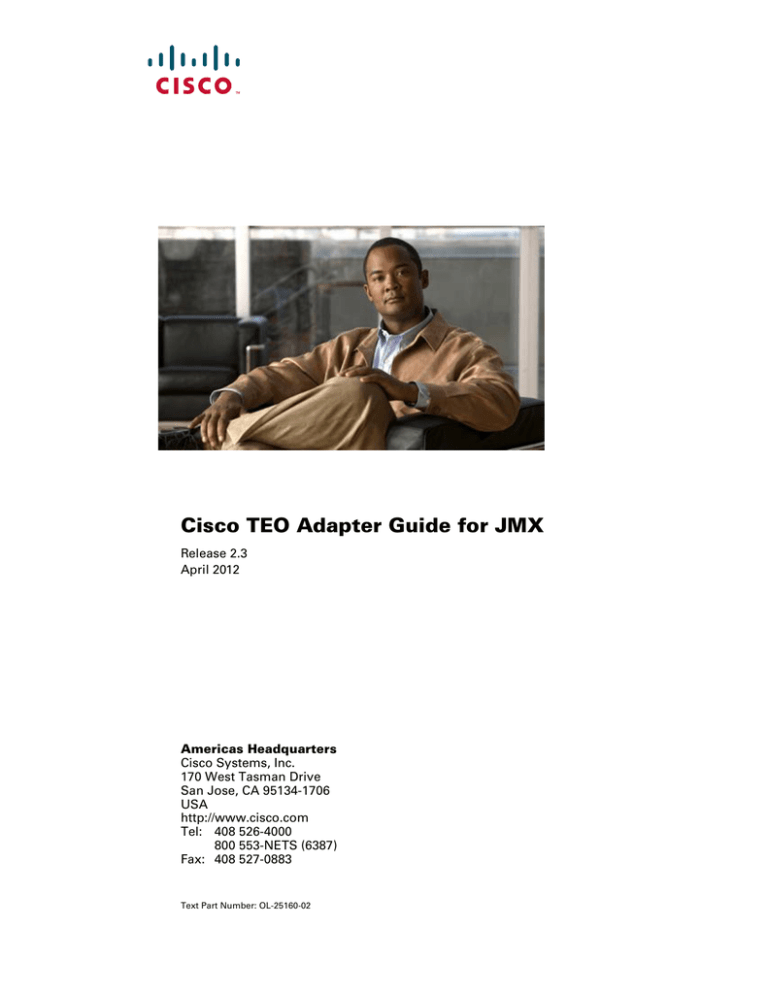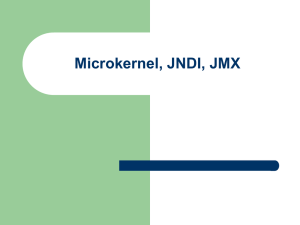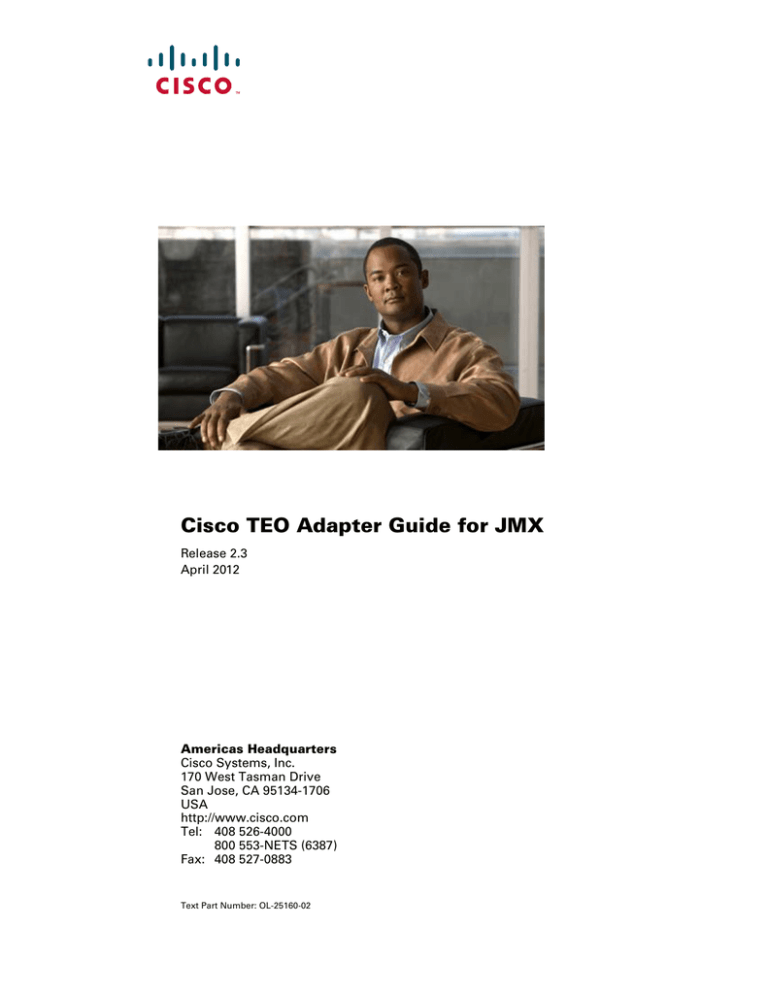
Cisco TEO Adapter Guide for JMX
Release 2.3
April 2012
Americas Headquarters
Cisco Systems, Inc.
170 West Tasman Drive
San Jose, CA 95134-1706
USA
http://www.cisco.com
Tel: 408 526-4000
800 553-NETS (6387)
Fax: 408 527-0883
Text Part Number: OL-25160-02
THE SPECIFICATIONS AND INFORMATION REGARDING THE PRODUCTS IN THIS MANUAL ARE SUBJECT TO CHANGE WITHOUT NOTICE. ALL
STATEMENTS, INFORMATION, AND RECOMMENDATIONS IN THIS MANUAL ARE BELIEVED TO BE ACCURATE BUT ARE PRESENTED WITHOUT
WARRANTY OF ANY KIND, EXPRESS OR IMPLIED. USERS MUST TAKE FULL RESPONSIBILITY FOR THEIR APPLICATION OF ANY PRODUCTS.
THE SOFTWARE LICENSE AND LIMITED WARRANTY FOR THE ACCOMPANYING PRODUCT ARE SET FORTH IN THE INFORMATION PACKET THAT
SHIPPED WITH THE PRODUCT AND ARE INCORPORATED HEREIN BY THIS REFERENCE. IF YOU ARE UNABLE TO LOCATE THE SOFTWARE LICENSE
OR LIMITED WARRANTY, CONTACT YOUR CISCO REPRESENTATIVE FOR A COPY.
The Cisco implementation of TCP header compression is an adaptation of a program developed by the University of California, Berkeley (UCB) as part of UCB’s public
domain version of the UNIX operating system. All rights reserved. Copyright © 1981, Regents of the University of California.
NOTWITHSTANDING ANY OTHER WARRANTY HEREIN, ALL DOCUMENT FILES AND SOFTWARE OF THESE SUPPLIERS ARE PROVIDED “AS IS” WITH
ALL FAULTS. CISCO AND THE ABOVE-NAMED SUPPLIERS DISCLAIM ALL WARRANTIES, EXPRESSED OR IMPLIED, INCLUDING, WITHOUT
LIMITATION, THOSE OF MERCHANTABILITY, FITNESS FOR A PARTICULAR PURPOSE AND NONINFRINGEMENT OR ARISING FROM A COURSE OF
DEALING, USAGE, OR TRADE PRACTICE.
IN NO EVENT SHALL CISCO OR ITS SUPPLIERS BE LIABLE FOR ANY INDIRECT, SPECIAL, CONSEQUENTIAL, OR INCIDENTAL DAMAGES, INCLUDING,
WITHOUT LIMITATION, LOST PROFITS OR LOSS OR DAMAGE TO DATA ARISING OUT OF THE USE OR INABILITY TO USE THIS MANUAL, EVEN IF CISCO
OR ITS SUPPLIERS HAVE BEEN ADVISED OF THE POSSIBILITY OF SUCH DAMAGES.
Cisco and the Cisco logo are trademarks or registered trademarks of Cisco and/or its affiliates in the U.S. and other countries. To view a list of Cisco trademarks, go to this
URL: www.cisco.com/go/trademarks. Third-party trademarks mentioned are the property of their respective owners. The use of the word partner does not imply a partnership
relationship between Cisco and any other company. (1110R)
Any Internet Protocol (IP) addresses and phone numbers used in this document are not intended to be actual addresses and phone numbers. Any examples, command display
output, network topology diagrams, and other figures included in the document are shown for illustrative purposes only. Any use of actual IP addresses or phone numbers in
illustrative content is unintentional and coincidental.
Cisco TEO Adapter Guide for JMX
© 2011–2012 Cisco Systems, Inc. All rights reserved.
CONTENTS
New and Changed Information
Latest Release
Preface
v
v
vii
Organization
vii
Conventions
viii
Product Documentation ix
Documentation Formats ix
Guides and Release Notes ix
Online Help ix
Open Source License Acknowledgements
ix
Obtaining Documentation and Submitting a Service Request
CHAPTER
1
Understanding the JMX Adapter Objects
Accessing the JMX Adapter Properties
Viewing JMX Adapter Properties 1-2
Viewing General Information 1-2
Viewing Adapter Prerequisites 1-3
Viewing Adapter-Supported Objects
Viewing Adapter History 1-5
CHAPTER
2
Managing JMX Server Targets
Accessing Targets View
ix
1-1
1-1
1-4
2-1
2-1
Creating JMX Server Targets
2-2
Managing JMX Server Targets 2-4
Enabling a JMX Server Target 2-4
Disabling a JMX Server Target 2-5
Deleting a JMX Server Target 2-5
Modifying JMX Server Targets 2-6
Modifying Display Name and Description 2-6
Modifying JMX Server Connection Information 2-7
Viewing Member Of Properties 2-8
Viewing Extended Properties 2-9
Viewing Used By Properties 2-11
Cisco TEO Adapter Guide for JMX
OL-25160-02
iii
Contents
Viewing Target History
CHAPTER
3
Using the JMX Activities
JMX Activities
2-12
3-1
3-2
Defining a JMX Activity
3-2
Defining Get Complex MBean Attribute Activity 3-5
Selecting MBeans 3-7
Viewing Get Complex MBean Attribute Activity Results
Defining Get MBean Attribute Activity 3-9
Viewing Get MBean Attribute Activity Results
Defining Get MBean Names Activity 3-12
Viewing Get MBean Names Activity Results
Defining Set MBean Attribute Activity 3-14
Viewing Set MBean Attribute Activity Results
3-8
3-10
3-13
3-16
INDEX
Cisco TEO Adapter Guide for JMX
iv
OL-25160-02
New and Changed Information
New and changed information for the most recent releases of the Cisco TEO Adapter for JMX is as
follows:
•
Latest Release
Latest Release
Table 1
April 2012—Cisco TEO Adapter Guide for JMX 2.3 Changes
Feature
Location
Revised Text Part Number (-01 to -02).
Front cover, footers
Updated Trademark and Copyright date
Inside cover page
Updated “Defining a JMX Activity” section.
Chapter 3, “Using JMX Activities”
Cisco TEO Adapter Guide for JMX
OL-25160-02
v
New and Changed Information
Cisco TEO Adapter Guide for JMX
vi
OL-25160-02
Preface
The Cisco TEO Adapter for JMX provides the functionality in Tidal Enterprise Orchestrator (TEO) to
support general MBean monitoring on JMX servers using Sun RMI transport or SAP P4 protocol. This
guide provides information on the objects supported by the JMX Adapter.
Note
To use SAP P4 transport protocol, you must create the JMX Server targets using the SAP System
Wizard. See the Cisco TEO Adapter Guide for SAP Java.
Organization
This guide includes the following sections:
Chapter 1
Understanding the JMX Adapter
Objects
Provides information on accessing and viewing the
objects provided by the adapter.
Chapter 2
Managing JMX Server Targets
Provides information on accessing, creating and
managing JMX server targets.
Chapter 3
Using the JMX Activities
Provides information on defining the JMX
activities that are used in processes.
Cisco TEO Adapter Guide for JMX
OL-25160-02
vii
Preface
Conventions
This guide uses the following conventions:
Convention
Indication
bold font
Commands and keywords and user-entered text appear in bold font.
italic font
Document titles, new or emphasized terms, and arguments for which you supply
values are in italic font.
[ ]
Elements in square brackets are optional.
{x | y | z }
Required alternative keywords are grouped in braces and separated by
vertical bars.
[x|y|z]
Optional alternative keywords are grouped in brackets and separated by
vertical bars.
string
A nonquoted set of characters. Do not use quotation marks around the string or
the string will include the quotation marks.
courier
font
Terminal sessions and information the system displays appear in courier font.
< >
Nonprinting characters such as passwords are in angle brackets.
[ ]
Default responses to system prompts are in square brackets.
!, #
An exclamation point (!) or a pound sign (#) at the beginning of a line of code
indicates a comment line.
Note
Means reader take note.
Tip
Means the following information will help you solve a problem.
Caution
Timesaver
Warning
Means reader be careful. In this situation, you might perform an action that could result in equipment
damage or loss of data.
Means the described action saves time. You can save time by performing the action described in
the paragraph.
Means reader be warned. In this situation, you might perform an action that could result in
bodily injury.
Cisco TEO Adapter Guide for JMX
viii
OL-25160-02
Preface
Product Documentation
Documentation Formats
Documentation is provided in the following electronic formats:
•
Adobe® Acrobat® PDF files
•
Online help
You must have Adobe® Reader® installed to read the PDF files. Adobe Reader installation programs
for common operating systems are available for free download from the Adobe Web site at
www.adobe.com.
Guides and Release Notes
You can download the TEO product documentation from Cisco.com. Release Notes can be found on
Cisco.com and the product CD.
Online Help
Online help is available and can be accessed using the following methods:
•
Click the Help button on any dialog in the application to open the help topic in a pane to the right
of the dialog.
•
In the Tidal Enterprise Orchestrator console:
– Click the Help Pane
tool on the toolbar to open the help topic in a pane to the right of the
console results pane.
– Click Help on the menu bar.
Open Source License Acknowledgements
Licenses and notices for open source software used in Cisco Tidal Enterprise Orchestrator can be found
in the Open Source License Acknowledgements found on Cisco.com. If you have any questions about
the open source contained in this product, please email external-opensource-requests@cisco.com.
Obtaining Documentation and Submitting a Service Request
For information on obtaining documentation, submitting a service request, and gathering additional
information, see the monthly What’s New in Cisco Product Documentation, which also lists all new and
revised Cisco technical documentation, at:
http://www.cisco.com/en/US/docs/general/whatsnew/whatsnew.html
Subscribe to the What’s New in Cisco Product Documentation as a RSS feed and set content to be delivered
directly to your desktop using a reader application. The RSS feeds are a free service and Cisco currently
supports RSS Version 2.0.
Cisco TEO Adapter Guide for JMX
OL-25160-02
ix
Preface
Cisco TEO Adapter Guide for JMX
x
OL-25160-02
CH A P T E R
1
Understanding the JMX Adapter Objects
The JMX Adapter provides the functionality in Tidal Enterprise Orchestrator (TEO) to support task
automation for monitoring general MBeans on standard JMX servers.
This chapter provides information on accessing and viewing the objects provided by the JMX Adapter.
It contains the following sections:
•
Accessing the JMX Adapter Properties, page 1-1
•
Viewing JMX Adapter Properties, page 1-2
Accessing the JMX Adapter Properties
You can view the JMX Adapter properties from the Administration—Adapters view in the Console. This
view displays general information about the functionality provided by the adapter, version number,
release date and install date.
Step 1
On the Administration workspace, click Adapters to display the installed adapters in the Adapters pane.
Figure 1-1
Administration—Adapters View
Cisco TEO Adapter Guide for JMX
OL-25160-02
1-1
Chapter 1
Understanding the JMX Adapter Objects
Viewing JMX Adapter Properties
Step 2
Select JMX Adapter and use one of the following methods to open the JMX Properties dialog box:
•
Right-click and choose Properties.
•
In the Details pane, click any of the hyperlinks on the General tab.
Viewing JMX Adapter Properties
You use the JMX Adapter properties dialog box to view the functionality provided by the adapter.
Viewing General Information
Use the General tab on the JMX Adapter Properties dialog box to view general information about the
adapter.
Figure 1-2
JMX Adapter Properties—General Tab
The fields on the General tab are display only and provide the following information about the adapter:
Field
Description
Display name
Name of the adapter that displays in the Adapters view.
Type
Object type.
Description
Text description of the adapter.
Company
Name of company that created or supplied the adapter
(Cisco).
Version
Version number of the adapter.
Release date
Date and time the adapter was available in the product.
Install date
Date and time the adapter was installed.
Cisco TEO Adapter Guide for JMX
1-2
OL-25160-02
Chapter 1
Understanding the JMX Adapter Objects
Viewing JMX Adapter Properties
Viewing Adapter Prerequisites
Use the Prerequisites tab to view the objects that are required by the adapter on the automation server.
Step 1
On the JMX Adapter Properties dialog box, click the Prerequisites tab.
Figure 1-3
Step 2
JMX Adapter Properties—Prerequisites Tab
Review the following information about the adapter prerequisites:
Column
Description
Name
Name of the required hardware or software for the
supported adapter.
Importance
Indicates whether the item is Required or Optional for the
adapter.
State
Indicates whether the system has the required hardware or
software installed (Satisfied or Not satisfied).
Minimum Value
Indicates the minimum value required for the item.
Detected Value
Displays the software or hardware version on the system.
Explanation
Display only. Information related to the selected adapter
requirement.
Cisco TEO Adapter Guide for JMX
OL-25160-02
1-3
Chapter 1
Understanding the JMX Adapter Objects
Viewing JMX Adapter Properties
Viewing Adapter-Supported Objects
Use the Provides tab to view the name and type of object provided by the adapter.
Step 1
On the JMX Adapter Properties dialog box, click the Provides tab.
Figure 1-4
Step 2
JMX Adapter Properties—Provides Tab
Review the following information about the objects provided by the adapter:
Column
Description
Name
Name of the activities, processes, and objects for which
the adapter provides support.
Type
Object type (Target, Runtime User, Activity, Event).
Cisco TEO Adapter Guide for JMX
1-4
OL-25160-02
Chapter 1
Understanding the JMX Adapter Objects
Viewing JMX Adapter Properties
Viewing Adapter History
Use the History tab to view a history of changes that have been made to the adapter.
Step 1
On the JMX Adapter Properties dialog box, click the History tab.
Figure 1-5
Step 2
JMX Adapter Properties—History Tab
View the following information:
Field
Description
Created by
Display only. User name of the person who created the
object.
Created time
Display only. Date and time the object was created.
Time
Date and time the action occurred.
Change Type
Action that occurred.
User
User name of the person that performed the action.
Description
Information about the action that was performed.
Step 3
To view the audit history for a specific action, select the time, right-click and choose Properties.
Step 4
Click OK to close the dialog box.
Cisco TEO Adapter Guide for JMX
OL-25160-02
1-5
Chapter 1
Understanding the JMX Adapter Objects
Viewing JMX Adapter Properties
Cisco TEO Adapter Guide for JMX
1-6
OL-25160-02
CH A P T E R
2
Managing JMX Server Targets
The JMX Server target enables you to run processes containing JMX activities on the JMX servers in
your environment. The target can be defined once and reused in several processes.
This chapter guides you through accessing, creating and managing JMX Server targets. It includes the
following sections:
•
Accessing Targets View, page 2-1
•
Creating JMX Server Targets, page 2-2
•
Managing JMX Server Targets, page 2-4
Accessing Targets View
You use the Definitions—Targets view to create, manage and delete targets. Information about the
configured targets display in the Targets pane, including the type of target, its status, the automation
pack it is associated with, and the date and time modifications were made to it.
Figure 2-1
Definitions—Targets View
Cisco TEO Adapter Guide for JMX
OL-25160-02
2-1
Chapter 2
Managing JMX Server Targets
Creating JMX Server Targets
Creating JMX Server Targets
Before you can create or run processes on your JMX servers, you must create the targets on which the
processes will run. You use the New JMX Server Wizard to create JMX Server targets.
Step 1
On the Definitions workspace, right-click Targets and choose New > JMX Server to open the New
JMX Server Wizard.
Figure 2-2
Step 2
Step 3
General Information
On the General Information panel, specify the following information:
Field
Description
Display name
Enter a name for the JMX Server target. This is the
name that will display in the Targets pane.
Description
Optional field to enter a description for the target.
Click Next to continue.
Cisco TEO Adapter Guide for JMX
2-2
OL-25160-02
Chapter 2
Managing JMX Server Targets
Creating JMX Server Targets
Figure 2-3
Note
Step 4
JMX Server Connection
The Required Value
icon displayed on a tab or page indicates that the field is required and
is either missing a value or contains an invalid value.
Specify the connection information for connecting to the JMX server:
Field
Description
Application server
Enter the name or the IP address for the JMX server.
JMX port
Enter the port number used to connect to the JMX
server.
Transport protocol
Sun RMI is the supported protocol and is selected by
default.
Override URL Path
Check this check box if you want to override the default
URL path and enter a different URL path to the JMX
server.
Credentials of the following runtime user Choose the user account that contains the credentials to
connect to the target from the drop-down list.
Step 5
•
To view the properties for the selected runtime
user, click the Properties
tool.
•
To create a new Runtime User, click New >
Runtime User.
Click Next to continue.
Cisco TEO Adapter Guide for JMX
OL-25160-02
2-3
Chapter 2
Managing JMX Server Targets
Managing JMX Server Targets
Figure 2-4
Step 6
Completing the New JMX Server Wizard
Verify that the information is correct and click Finish to complete the procedure.
The JMX Server displays in the Targets pane.
Managing JMX Server Targets
Use the Definitions—Targets view to manage the JMX Server targets. From this view, you can enable
and disable the target, delete the target, and view and modify the target properties.
Enabling a JMX Server Target
A target is enabled by default after it is created. If a target is manually disabled, it must be enabled before
it is available for execution.
Step 1
Step 2
On the Definitions—Targets view, use one of the following methods to enable the target:
•
In the Targets pane, right-click the JMX Server target and choose Enable.
•
In the Targets pane, select the JMX Server target and then click the Click here link in the Details
pane.
Verify that the status in the Enabled column in the Targets pane is True. If necessary, click the Refresh
tool to update the view.
Cisco TEO Adapter Guide for JMX
2-4
OL-25160-02
Chapter 2
Managing JMX Server Targets
Managing JMX Server Targets
Disabling a JMX Server Target
Disabling a target prevents it from being available for execution. However, a disabled target is not
removed from the list of targets in the Targets pane.
Step 1
Step 2
On the Definitions—Targets view, use one of the following methods to disable the target:
•
In the Targets pane, right-click the JMX Server target and choose Disable.
•
In the Targets pane, select the JMX Server target and then click the Click here link in the Details
pane.
Verify that the status in the Enabled column in the Targets pane is False. If necessary, click the Refresh
tool to update the view.
Deleting a JMX Server Target
Before deleting a target, open the JMX Server Target Properties dialog box and click the Used By tab
to view where objects are being used by the target. This ensures that deleting the target does not affect
any processes or activities.
Step 1
In the Definitions—Targets view, right-click the JMX Server target and choose Delete.
Figure 2-5
Step 2
Confirm Delete
Click Yes to confirm the deletion. The target will be removed from the product.
Cisco TEO Adapter Guide for JMX
OL-25160-02
2-5
Chapter 2
Managing JMX Server Targets
Managing JMX Server Targets
Modifying JMX Server Targets
Use the Definitions—Targets view to display and modify the JMX Server target properties.
Modifying Display Name and Description
Step 1
In the Definitions view, click Targets to display the defined targets in the Targets pane.
Step 2
Double-click the JMX Server target, or right-click and choose Properties.
Figure 2-6
Step 3
JMX Server Properties—General Tab
Use the General tab to view or modify the following information:
Field
Description
Display name
Name of the JMX Server that displays in the Targets
pane.
Type
Display only. Type of target.
Owner
User name of the owner of the target. This is typically
the person who created the target.
Click the Browse
tool to change the owner.
Organization
Name of the company that supports the target.
Status
Display only. Status of the target.
Status information
Display only. Detailed information regarding the status
of the target.
Cisco TEO Adapter Guide for JMX
2-6
OL-25160-02
Chapter 2
Managing JMX Server Targets
Managing JMX Server Targets
Step 4
Field
Description
Description
Text field for entering a description of the target.
Enabled
Check or uncheck the check box to enable or disable the
target. The check box is checked by default to indicate
the target is enabled.
Click OK to save your changes and close the dialog box.
Modifying JMX Server Connection Information
You can modify the JMX server or change the default runtime user record that connects to the server.
Step 1
In the Definitions view, click Targets to display the defined targets in the Targets pane.
Step 2
Double-click the JMX Server target or right-click and choose Properties.
Step 3
On the JMX Server Properties dialog box, click the Connection tab.
Figure 2-7
JMX Server Properties—Connection Tab
Cisco TEO Adapter Guide for JMX
OL-25160-02
2-7
Chapter 2
Managing JMX Server Targets
Managing JMX Server Targets
Step 4
Step 5
Use the Connection tab to modify the following information:
Field
Description
Application server
Name or IP address for the JMX server.
JMX port
Port number used to connect to the JMX server.
Transport protocol
Sun RMI is the supported transport protocol.
Override URL Path
Check this check box if you want to override the default
URL path and enter a different URL path to the JMX
server.
Credentials of the following runtime user
Choose the runtime user account that contains the
credentials to connect to the target from the drop-down
list.
•
To view the properties for the selected runtime
user, click the Properties
tool.
•
To create a new Runtime User, click New >
Runtime User.
Click OK to save your modifications and close the dialog box.
Viewing Member Of Properties
You can view the target groups to which a target belongs using the Member Of tab on the JMX Server
Properties dialog box.
Step 1
In the Definitions view, click Targets to display the defined targets in the Targets pane.
Step 2
Double-click the JMX Server target, or right-click and choose Properties.
Step 3
On the JMX Server Properties dialog box, click the Member Of tab.
Cisco TEO Adapter Guide for JMX
2-8
OL-25160-02
Chapter 2
Managing JMX Server Targets
Managing JMX Server Targets
Figure 2-8
JMX Server Properties—Member Of Tab
Step 4
In the list box, view the target groups that the target is a member.
Step 5
To view the properties of a specific target group, right-click and choose Properties.
Step 6
Click OK to close the dialog box.
Viewing Extended Properties
You can view the list of extended target properties defined for a specific target type using the Extended
Properties tab on the JMX Server Properties dialog box.
Step 1
In the Definitions view, click Targets to display the defined targets in the Targets pane.
Step 2
Double-click the JMX Server target, or right-click and choose Properties.
Step 3
On the JMX Server Properties dialog box, click the Extended Properties tab.
Cisco TEO Adapter Guide for JMX
OL-25160-02
2-9
Chapter 2
Managing JMX Server Targets
Managing JMX Server Targets
Figure 2-9
JMX Server Properties—Extended Properties Tab
Step 4
In the list box, view the extended target properties that are assigned to the target.
Step 5
To modify a target property, right-click and choose Edit.
Note
Step 6
For additional information on Extended Target Properties, see the Tidal Enterprise Orchestrator
Reference Guide.
Click OK to close the dialog box.
Cisco TEO Adapter Guide for JMX
2-10
OL-25160-02
Chapter 2
Managing JMX Server Targets
Managing JMX Server Targets
Viewing Used By Properties
You can view the objects that are directly associated with the selected target (for example, an SAP
system or process) using the Used By tab on the JMX Server Properties dialog box.
Step 1
In the Definitions view, click Targets to display the defined targets in the Targets pane.
Step 2
Double-click the JMX Server target, or right-click and choose Properties.
Step 3
On the JMX Server Properties dialog box, click the Used By tab.
Figure 2-10
JMX Server Properties—Used By Tab
Step 4
View the objects that are used by the target in the list box.
Step 5
To view the properties of a specific object, right-click and choose Properties.
Step 6
Click OK to close the dialog box.
Cisco TEO Adapter Guide for JMX
OL-25160-02
2-11
Chapter 2
Managing JMX Server Targets
Managing JMX Server Targets
Viewing Target History
You can view the history of changes that have been made to the target using the History tab on the JMX
Server Properties dialog box.
Step 1
In the Definitions view, click Targets to display the defined targets in the Targets pane.
Step 2
Double-click the JMX Server target, or right-click and choose Properties.
Step 3
On the JMX Server Properties dialog box, click the History tab.
Figure 2-11
JMX Server Properties—History Tab
Step 4
View the changes that have been made to the target.
Step 5
To view the audit history for a specific action in the list box, right-click the item and choose Properties.
Step 6
Click OK to close the dialog box.
Cisco TEO Adapter Guide for JMX
2-12
OL-25160-02
CH A P T E R
3
Using the JMX Activities
The JMX activities enable you to create processes to run on your JMX servers. When defining an activity
in the process workflow, the properties pane contains property pages that are specific to the selected
activity.
This chapter provides instructions for defining the JMX activities, instructions for completing the
property pages for each specific activity, and instructions on viewing the activity results. It includes the
following sections:
•
JMX Activities, page 3-2
•
Defining a JMX Activity, page 3-2
•
Defining Get Complex MBean Attribute Activity, page 3-5
•
Defining Get MBean Attribute Activity, page 3-9
•
Defining Get MBean Names Activity, page 3-12
•
Defining Set MBean Attribute Activity, page 3-14
Cisco TEO Adapter Guide for JMX
OL-25160-02
3-1
Chapter 3
Using the JMX Activities
JMX Activities
JMX Activities
The JMX Adapter provides activities for managing and monitoring MBeans. The following table
displays the JMX activities that are available in the product.
Activity Name
Description
Get Complex MBean Attribute
Retrieves complex MBean attributes such as composite
data and arrays.
See Defining Get Complex MBean Attribute Activity,
page 3-5.
Get MBean Attribute
Retrieves all MBeans attributes.
See Defining Get MBean Attribute Activity, page 3-9.
Get MBean Names
Retrieves the names of the MBeans on the server.
See Defining Get MBean Names Activity, page 3-12.
Set MBean Attribute
Updates an MBean attribute value.
See Defining Set MBean Attribute Activity, page 3-14.
Defining a JMX Activity
Use the following steps to define a JMX activity in the Process Editor. The property pages that display
depend on the activity. Refer to the appropriate section for instructions on completing the activity
property pages.
Step 1
On the Toolbox pane, navigate to the JMX Activities section, click the activity and drag it onto the
Workflow pane.
The Activity Properties dialog box displays.
Note
The Required Value
icon displayed on a tab or page indicates that the field is required and
is either missing a value or contains an invalid value.
The Insert Wildcard
tool displayed next to a text field indicates that you can select a
wildcard to include in the field.
The Reference
tool displayed next to a text field indicates that you can select a defined
variable or reference an object within the process. For additional information, see the Tidal
Enterprise Orchestrator Reference Guide.
Step 2
On the General tab, enter the following information:
Field
Description
Display name
Name of the activity.
Type
Display only. Displays the type of activity.
Description
Text description of the activity.
Cisco TEO Adapter Guide for JMX
3-2
OL-25160-02
Chapter 3
Using the JMX Activities
Defining a JMX Activity
Step 3
Click the Activity-specific tab and enter the required information. See the appropriate section in this
chapter for instructions on completing the fields on the activity-specific tab.
Step 4
Click the Target tab to specify the process target. You can use the process target or override it and
specify a different target for the specific activity.
Field
Description
Execute on the process target
Click this radio button to use the same target that was
specified for the process.
Execute on activity target
Click this radio button to indicate that the activity should
execute against a target selected in an activity within the
process. Choose the activity from the drop-down list.
Execute on this target
Click this radio button and then click the Browse
tool
to launch the Select Target dialog box and choose a
specific target on which to execute the activity.
The targets that display in the Select Target dialog box are
targets already defined in TEO.
To view the properties for the selected target, click the
Properties
tool.
Execute on this target reference
Click this radio button and then click the Reference
tool to select the target reference property on which to
execute the activity.
You can also click the click the Browse
tool to launch
the Select Target dialog box and choose a specific target on
which to execute the activity.
Execute on this target group
Click this radio button and then click the Browse
tool
to launch the Select Target Group dialog box and choose a
specific target on which to execute the activity.
The target groups that display in the Select Target Group
dialog box are target groups already defined in TEO.
To view the properties for the selected target group, click
the Properties
tool.
From the Choose a target using this algorithm drop-down
list, select the algorithm which will determine the target to
execute from the eligible target group.
Note
The available algorithms that display depend on
the selected activity.
Cisco TEO Adapter Guide for JMX
OL-25160-02
3-3
Chapter 3
Using the JMX Activities
Defining a JMX Activity
Step 5
Click the Credentials tab to specify the runtime user whose credentials should be used for process
execution:
Field
Description
Use target's default runtime user
Click this radio button to use the default runtime user
for the target that is specified in the activity.
Use process runtime user
Click this radio button to use the credentials for the
runtime user that was specified for the process.
Override process runtime user
Click this radio button to specify different credentials
than what are used for the process. The selected
runtime user overrides the runtime user that was
specified for the process.
•
To view the properties for the selected runtime
user, click the Properties
tool.
•
To create a runtime user record for the process,
click New.
For additional information on creating a runtime users,
see the Tidal Enterprise Orchestrator Reference Guide.
Step 6
Click the Knowledge Base tab to specify a knowledge base article for the activity. The following
information displays:
Field
Description
Knowledge base
Knowledge base article associated with the activity.
Summary
Brief description of the issue.
Possible Cause
Explanation of the condition that may be causing the
issue.
Possible resolution
List of actions that can be performed to attempt to
resolve the issue.
Related information
Additional information related to the issue.
a.
If the knowledge base article is not displayed by default, click the Browse
Base field.
b.
On the Select Knowledge Base dialog box, select the appropriate knowledge base article in the list
and click OK.
Note
tool in the Knowledge
Click New to create a new knowledge base article. For additional information on knowledge base
articles, see the Tidal Enterprise Orchestrator Reference Guide.
Cisco TEO Adapter Guide for JMX
3-4
OL-25160-02
Chapter 3
Using the JMX Activities
Defining Get Complex MBean Attribute Activity
Step 7
Step 8
Click the Result Handlers tab to specify condition branches for the activity.
Button
Description
Add
Adds a condition branch.
Remove
Removes the condition branch from the activity.
Move Up
Moves the condition up one position in the list of
conditions.
Move Down
Moves the condition down one position in the list of
conditions.
Click the Save
tool to save the activity definition.
Defining Get Complex MBean Attribute Activity
Use the Get Complex MBean Attribute activity to define the criteria for the MBean attributes to collect
from the JMX server.
Step 1
On the Toolbox, click the Get Complex MBean Attribute activity and drag it onto the Workflow pane.
Figure 3-1
Step 2
Step 3
Get Complex MBean Attribute Properties—General Tab
On the General tab, enter the following information:
Field
Description
Display name
Name of the activity.
Type
Display only. Type of activity generated.
Description
Text description of the activity.
Click the MBean Attribute tab.
Cisco TEO Adapter Guide for JMX
OL-25160-02
3-5
Chapter 3
Using the JMX Activities
Defining Get Complex MBean Attribute Activity
Figure 3-2
Step 4
Get MBean Attribute Properties—MBean Attribute Tab
Click Browse to open the MBean Browser dialog box. You use this dialog box to connect to the MBean
server and select the MBeans (see Selecting MBeans, page 3-7) to populate the fields on this dialog box.
You can also enter the information manually in the following text fields:
Field
Description
MBean object name
Name of the MBean object.
MBean attribute name
Name of the MBean attribute to be collected. Use the
wildcard (*) to collect all attributes.
MBean attribute value type
Type of attribute to be collected. Choose the type of
value from the drop-down list (Composite Data or
Tabular Data).
Match MBean exactly
By default, this check box is unchecked and the activity
first calls queryNames to expand the object name into
all matching MBeans before retrieving the value(s).
Check the check box if you want the activity to match
MBean exactly and not call queryNames.
Schema
Complex MBean attribute values are returned as data
tables so schema is required. This field is normally
auto-populated when you select an MBean attribute in
the browser but you can manually populate the schema
by specifying the column name and data type.
Add—Click this button to specify the column name and
type.
Remove—Select the name in the list and click this
button to delete the column.
Move Up—Select the name in the list and click this
button to move it up in the list.
Move Down—Select the name in the list and click this
button to move it down in the list.
Cisco TEO Adapter Guide for JMX
3-6
OL-25160-02
Chapter 3
Using the JMX Activities
Defining Get Complex MBean Attribute Activity
Step 5
Step 6
Complete the appropriate information in the following tabs:
•
Target—Specify whether the defined process target should be used or overridden.
•
Credentials—Specify the runtime user whose credentials should be used for process execution.
•
Knowledge Base—Select the appropriate knowledge base article to associate with the process.
•
Result Handlers—Click the appropriate buttons to manage the condition branches on the workflow.
Click the Save
tool to complete the activity definition.
Selecting MBeans
Use the MBean Browser dialog box to select the MBean, and optionally the attribute, that the activity
will sample.
Step 1
On the activity-specific page, click Browse.
Figure 3-3
Step 2
MBean Browse Dialog Box
On the MBean Browser dialog box, specify the following SAP system information:
Field
Description
Show MBeans on the following JMX
server
Choose the the name of the JMX server from which to
collect MBeans.
Click the Properties
properties.
icon to view the server
Click New to specify a new JMX server.
MBeans
Step 3
Navigate to the MBean that the activity will sample and
select it.
Click OK.
Cisco TEO Adapter Guide for JMX
OL-25160-02
3-7
Chapter 3
Using the JMX Activities
Defining Get Complex MBean Attribute Activity
Viewing Get Complex MBean Attribute Activity Results
When the Get Complex MBean Attribute activity is executed, results are displayed in the Operations
workspace activity instance view.
Step 1
In the Operations workspace, expand the Activity Views folder and then click the view that represents
how the process was executed (for example, View Adhoc if the process was manually executed).
Step 2
In the View Results pane, expand the process, and double-click the activity instance or right-click and
choose Properties.
Step 3
On the Get Complex MBean Attribute Properties dialog box, click the MBean Attribute tab to view the
activity properties.
Step 4
Click the Result tab to view the MBean attribute values that were returned.
Figure 3-4
Get Complex MBean Attribute Instance Properties—Result Tab
The information that displays in the Result table depends on the MBean attribute that was used for the
activity and the Schema that was specified.
Step 5
Click Close to close the dialog box.
Cisco TEO Adapter Guide for JMX
3-8
OL-25160-02
Chapter 3
Using the JMX Activities
Defining Get MBean Attribute Activity
Defining Get MBean Attribute Activity
Use the Get MBeanAttribute activity to define the criteria for MBean attributes to collect from the JMX
server.
Step 1
On the Toolbox, click the Get MBean Attribute activity and drag it onto the Workflow pane.
Figure 3-5
Step 2
Step 3
Get MBean Attribute Properties—General Tab
On the General tab, enter the following information:
Field
Description
Display name
Name of the activity.
Type
Display only. Type of activity generated.
Description
Text description of the activity.
Click the MBean Attribute tab.
Figure 3-6
Get MBean Attribute Properties—MBean Attribute Tab
Cisco TEO Adapter Guide for JMX
OL-25160-02
3-9
Chapter 3
Using the JMX Activities
Defining Get MBean Attribute Activity
Step 4
Click Browse to open the MBean Browser dialog box. You use this dialog box to connect to the MBean
server and select the MBeans (see Selecting MBeans, page 3-7) to populate the fields on this dialog box.
You can also enter the information manually in the following text fields:
Field
Description
MBean object name
Name of the MBean object.
MBean attribute name
Name of the MBean attribute to be collected.
MBean attribute value type
Type of attribute to be collected. Choose the type of
value from the drop-down list.
Match MBean exactly
By default, this check box is unchecked and the activity
first calls queryNames to expand the object name into
all matching MBeans before retrieving the value(s).
Check the check box if you want the activity to match
MBean exactly and not call queryNames.
Step 5
Step 6
Complete the appropriate information in the following tabs:
•
Target—Specify whether the defined process target should be used or overridden.
•
Credentials—Specify the runtime user whose credentials should be used for process execution.
•
Knowledge Base—Select the appropriate knowledge base article to associate with the process.
•
Result Handlers—Click the appropriate buttons to manage the condition branches on the workflow.
Click the Save
tool to complete the activity definition.
Viewing Get MBean Attribute Activity Results
When the Get MBean Attribute activity is executed, results are displayed in the Operations workspace
activity instance view.
Step 1
In the Operations workspace, expand the Activity Views folder and then click the view that represents
how the process was executed (for example, View Adhoc if the process was manually executed).
Step 2
In the View Results pane, expand the process, and double-click the activity instance or right-click and
choose Properties.
Step 3
On the Get MBean Attribute Properties dialog box, click the MBean Attribute tab to view the activity
properties.
Step 4
Click the Results tab to view the attribute values that were returned.
Cisco TEO Adapter Guide for JMX
3-10
OL-25160-02
Chapter 3
Using the JMX Activities
Defining Get MBean Attribute Activity
Figure 3-7
Get MBean Attribute Properties—Results Tab
The following information displays:
Step 5
Column
Description
Object Name
MBean object name.
Attribute Name
MBean attribute name.
Attribute Value
MBean attribute value.
Click Close to close the dialog box.
Cisco TEO Adapter Guide for JMX
OL-25160-02
3-11
Chapter 3
Using the JMX Activities
Defining Get MBean Names Activity
Defining Get MBean Names Activity
Use the Get MBean Name activity to define the criteria for the collecting the MBean names for the
specified MBean object name.
Step 1
On the Toolbox, click the Get MBean Names activity and drag it onto the Workflow pane.
Figure 3-8
Step 2
Step 3
Get MBean Names Properties—General Tab
On the General tab, enter the following information:
Field
Description
Display name
Name of the activity.
Type
Display only. Type of activity generated.
Description
Text description of the activity.
Click the MBean Attribute tab.
Figure 3-9
Get MBean Names Properties—MBean Attribute Tab
Cisco TEO Adapter Guide for JMX
3-12
OL-25160-02
Chapter 3
Using the JMX Activities
Defining Get MBean Names Activity
Step 4
Click Browse to open the MBean Browser dialog box. You use this dialog box to connect to the MBean
server and select the MBean (see Selecting MBeans, page 3-7) to populate the MBean object name text
field on this dialog box (you may want to replace part of the name using wildcards according to standard
JMX practices). You can also enter the MBean object name in the text field.
Step 5
Complete the appropriate information in the following tabs:
Step 6
•
Target—Specify whether the defined process target should be used or overridden.
•
Credentials—Specify the runtime user whose credentials should be used for process execution.
•
Knowledge Base—Select the appropriate knowledge base article to associate with the process.
•
Result Handlers—Click the appropriate buttons to manage the condition branches on the workflow.
Click the Save
tool to complete the activity definition.
Viewing Get MBean Names Activity Results
When the Get MBean Names activity is executed, results are displayed in the Operations workspace
activity instance view.
Step 1
In the Operations workspace, expand the Activity Views folder and then click the view that represents
how the process was executed (for example, View Adhoc if the process was manually executed).
Step 2
In the View Results pane, expand the process, and double-click the activity instance or right-click and
choose Properties.
Step 3
On the Get MBean Names Properties dialog box, click the MBean Attribute tab to view the activity
properties.
Step 4
Click the Results tab to view the MBean attribute values that were returned.
Figure 3-10
Get MBean Names Properties—Results Tab
Cisco TEO Adapter Guide for JMX
OL-25160-02
3-13
Chapter 3
Using the JMX Activities
Defining Set MBean Attribute Activity
Step 5
Click Close to close the dialog box.
Defining Set MBean Attribute Activity
Use the Set MBean Attribute activity to define the criteria for updating an MBean attribute.
Step 1
On the Toolbox, click the Set MBean Attribute activity and drag it onto the Workflow pane.
Figure 3-11
Step 2
Step 3
Set MBean Attribute Properties—General Tab
On the General tab, enter the following information:
Field
Description
Display name
Name of the activity.
Type
Display only. Type of activity generated.
Description
Text description of the activity.
Click the MBean Attribute tab.
Cisco TEO Adapter Guide for JMX
3-14
OL-25160-02
Chapter 3
Using the JMX Activities
Defining Set MBean Attribute Activity
Figure 3-12
Step 4
Step 5
Step 6
Set MBean Attribute Properties—MBean Attribute Tab
Click Browse to open the MBean Browser dialog box. You use this dialog box to connect to the MBean
server and select the MBean (see Selecting MBeans, page 3-7) to populate the text fields on this dialog
box.
Field
Description
MBean object name
Name of the MBean object.
MBean attribute name
Name of the MBean attribute to be updated.
MBean attribute type (Informational
only)
Display only. Type of MBean attribute.
Value
Enter the new value for the attribute.
Complete the appropriate information in the following tabs:
•
Target—Specify whether the defined process target should be used or overridden.
•
Credentials—Specify the runtime user whose credentials should be used for process execution.
•
Knowledge Base—Select the appropriate knowledge base article to associate with the process.
•
Result Handlers—Click the appropriate buttons to manage the condition branches on the workflow.
Click the Save
tool to complete the activity definition.
Cisco TEO Adapter Guide for JMX
OL-25160-02
3-15
Chapter 3
Using the JMX Activities
Defining Set MBean Attribute Activity
Viewing Set MBean Attribute Activity Results
When the Set MBean Attribute activity is executed, results are displayed in the Operations workspace
activity instance view.
Step 1
In the Operations workspace, expand the Activity Views folder and then click the view that represents
how the process was executed (for example, View Adhoc if the process was manually executed).
Step 2
In the View Results pane, expand the process, and double-click the activity instance or right-click and
choose Properties.
Step 3
On the Set MBean Attribute Properties dialog box, view the results in the State text field on the General
tab.
Figure 3-13
Step 4
Set MBean Attribute Properties—General Tab
Click Close to close the dialog box.
Cisco TEO Adapter Guide for JMX
3-16
OL-25160-02
INDEX
deleting
A
JMX Server targets
about
2-5
disabling JMX Server target
JMX activities
3-2
accessing
JMX Adapter properties
Targets view
2-5
E
1-1
2-1
enabling JMX Server target
2-4
activities
defining
JMX
3-2
G
3-2
adapter
Get Complex MBean Attribute activity
accessing JMX Adapter properties
adapter-supported objects
history
1-1
Get Complex MBean Attribute properties
1-4
Get Complex MBean Attribute results
1-5
prerequisites
Get MBean Attribute activity
1-3
Get MBean Names results
3-9
3-12
Get MBean Names properties
connection information
3-8
3-10
Get MBean Names activity
C
3-5
3-9
Get MBean Attribute properties
Get MBean Attribute results
JMX Server
3-5
3-12
3-13
2-3
credentials
JMX Server, specifying
J
2-3
JMX activities, defining
3-2
JMX Server
D
connection, modify
default
runtime user, specifying
connection information
2-3, 2-8
accessing
Get Complex MBean Attribute activity
Get MBean Attribute activity
Get MBean Names activity
3-9
3-12
2-3
JMX Server targets
defining
JMX activity, general
2-7
3-5
2-1
connection information, specifying
enabling
managing
2-3
2-4
2-4
3-2
Set MBean Attribute activity
3-14
Cisco TEO Adapter Guide for JMX
OL-25160-02
IN-1
Index
adapter prerequisites
M
1-3
adapter-supported objects
managing JMX Server targets
MBeans, selecting
2-4
3-7
modify JMX Server connection
2-7
1-4
Get Complex MBean Attribute results
3-8
Get MBean Attribute Activity results
3-10
Get MBean Names Activity results
objects using target
2-11
Set MBean Attribute Activity results
P
target history
prerequisites
3-13
3-16
2-12
1-3
properties
Get Complex MBean Attribute
Get MBean Attribute
3-9
Get MBean Names
3-12
JMX Server target
2-7
Set MBean Attribute
3-5
3-14
S
selecting MBeans
3-7
Set MBean Attribute activity
3-14
Set MBean Attribute properties
Set MBean Attribute results
3-14
3-16
specifying
default runtime user
2-3, 2-8
JMX server connection information
2-3
T
targets
deleting
2-5
disabling
history
Used by
2-5
2-12
2-11
V
viewing
adapter history
1-5
Cisco TEO Adapter Guide for JMX
IN-2
OL-25160-02