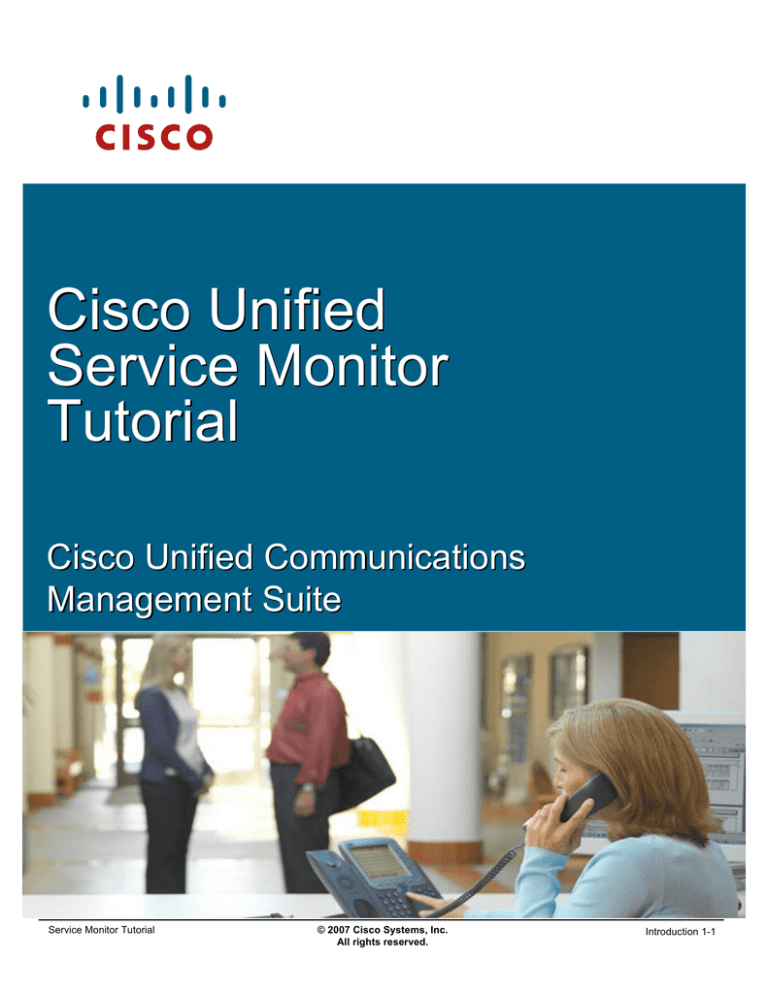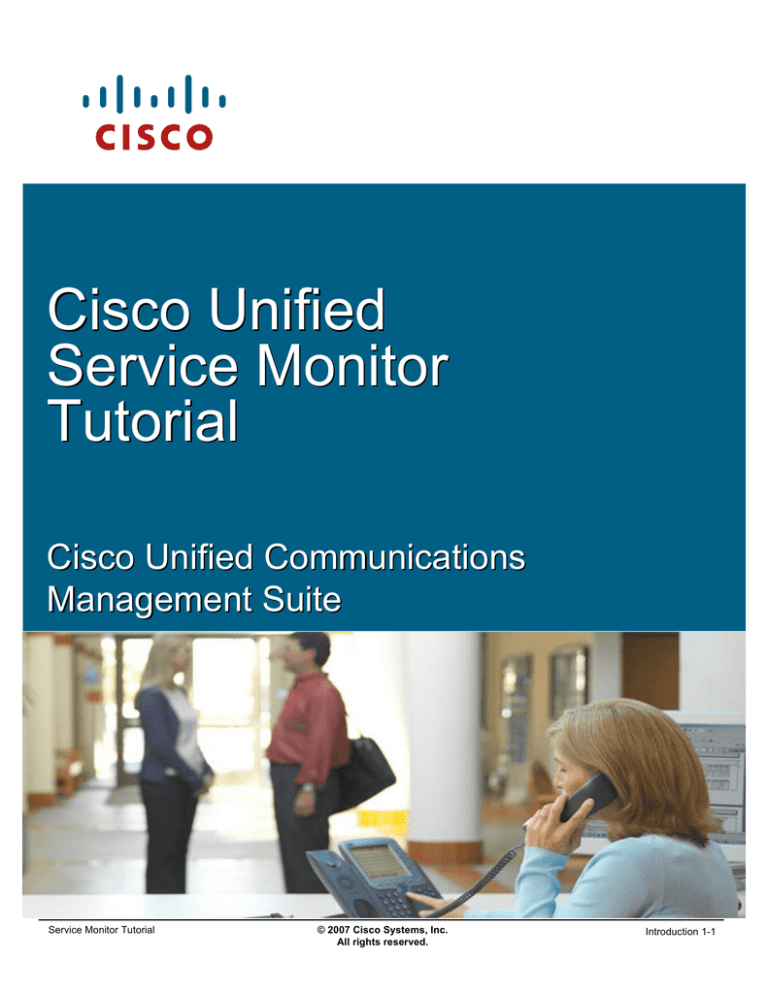
Cisco Unified
Service Monitor
Tutorial
Cisco Unified Communications
Management Suite
Service Monitor Tutorial
© 2007 Cisco Systems, Inc.
All rights reserved.
Introduction 1-1
About This Tutorial
• Explore the Unified Communications
environment and tools
• Highlight the key features of Cisco
Unified Service Monitor
• Follow along with various scenarios
detailing how to use Service Monitor for
managing Unified Communications
• Provide system administration
guidelines for Service Monitor
• Provide links to additional information on
Service Monitor
Service Monitor Tutorial
© 2007 Cisco Systems, Inc. All rights reserved.
Introduction 1-2
About This Tutorial
Welcome to the Service Monitor (SM) tutorial! This tutorial provides self-paced training focused on using the
key features of Cisco Unified Service Monitor, Cisco 1040 sensors, and CVTQ – the Cisco Voice
Transmission Quality algorithm .
The tutorial is structured as a series of self-paced chapters that explore the architecture, key features,
common usage, and system administration guidelines for the product. Also included as part of the tutorial is a
helpful reference section containing links to technical documents on component products, concepts, and
terminology. The tutorial material is presented through text, illustrations, hypertext links, and typical
scenarios.
This tutorial is an excellent resource to introduce you to using the many features found in the Service Monitor
product.
Service Monitor Tutorial
© 2007 Cisco Systems, Inc.
All rights reserved.
Introduction 1-2
How the Tutorial Is Organized
Chapter 1
Explore the Unified Communications environment, the
challenges, and tools for managing
Introduction
Chapter 2
Learn about the key features of SM for managing the
Unified Communications infrastructure
Service Monitor (SM)
Product Features
Chapter 3
Using several examples, learn how to deploy and
configure SM and the Cisco 1040 sensors
Service Monitor
Scenarios
Chapter 4
Review important system requirements, installation
guidelines, and system administrative functions
System Administration
Guidelines
Chapter 5
A comprehensive set of links to more information on
Service Monitor and related topics
Helpful Links to Reference
Material
Service Monitor Tutorial
© 2007 Cisco Systems, Inc. All rights reserved.
Introduction 1-3
How This Tutorial Is Organized
The tutorial is divided into five chapters:
Chapter 1: Introduction to IP Communications
This chapter highlights challenges often encountered in the IP Telephony environment and ways to manage
the IP Communications (IPC) devices and services.
Chapter 2: Service Monitor Product Features
This chapter discusses the key features of the Service Monitor (SM) and the Cisco 1040 sensors which
report to SM. The product is presented through both discussions of the major functional components and
screen shots of many key features.
Chapter 3: Service Monitor Scenarios
This chapter walks you through step-by-step examples to provide hands-on experience using the Service
Monitor application and the Cisco 1040 sensors. The case studies begin with steps on planning, how to get
started, followed by using various features to monitor and analyze call streams.
Chapter 4: System Administration Guidelines
This chapter provides information about the client and server requirements, software installation guidelines,
security administration, periodic maintenance, and troubleshooting tips.
Chapter 5: References
This chapter contains a list of additional product information, such as links to related white papers and
documentation.
Service Monitor Tutorial
© 2007 Cisco Systems, Inc.
All rights reserved.
Introduction 1-3
<Intentionally Left Blank>
Service Monitor Tutorial
© 2007 Cisco Systems, Inc.
All rights reserved.
Introduction 1-4
Cisco Unified
Service Monitor
Introduction
Chapter 1
Service Monitor Tutorial
© 2007 Cisco Systems, Inc.
All rights reserved.
Introduction 1-5
Chapter 1 Outline
Managing Unified Communications
– Environment
– Challenges
Cisco’s Solution
– Unified Service Monitor
– Unified Service Monitor
Service Monitor Tutorial
© 2007 Cisco Systems, Inc. All rights reserved.
Introduction 1-6
Chapter 1 Outline
This chapter will set the stage for managing Unified Communications devices and services and introduce you
to a family of CiscoWorks products that can help you overcome the challenges to managing the Unified
Communications environment.
Chapter 2 will then focus on all the features provided specifically by Service Monitor and the Cisco 1040
sensors, followed by several scenarios in Chapter 3 that illustrate how to deploy and use some of the key
features of these products. Chapter 4 will present system administration topics, including installation
requirements, post installation tasks, features or tasks specific to the system administrator, and
troubleshooting tips. Finally, use Chapter 5 as a way to find all your links to important information on Service
Monitor.
Service Monitor Tutorial
© 2007 Cisco Systems, Inc.
All rights reserved.
Introduction 1-6
Managing Unified
Communications
Managing Unified
Communications
Cisco’s Solution
Service Monitor Tutorial
© 2007 Cisco Systems, Inc.
All rights reserved.
Introduction 1-7
What is Unified Communications?
Cisco Unified Communications is an integrated and open portfolio of products and
applications that unify and simplify all forms of communications, independent of
location, time, or device
Call Control
Voice Mail
Conferencing
Video
Contact Center
Cisco Unified
Communications
Calendar
Email
Mobility
Presence
Directories
Security
Unified Communications that ….
Service Monitor Tutorial
– Eliminate Chaos
– Control Costs
– Improve Processes
– Increase Satisfaction
– Enhance Productivity
– Improve Competitive Advantage
© 2007 Cisco Systems, Inc. All rights reserved.
Introduction 1-8
What is Unified Communications?
Today's organizations must contend with increasingly complex communication environments featuring a wide
array of communication methods. Employees, business partners, and customers communicate with one
another through infinite combinations of phones, voice messaging, e-mail, fax, mobile clients, and rich-media
conferencing. Too often, however, these tools are not used as effectively as they could be. The result is
information overload and misdirected communications that delay decisions, slow down processes, and
reduce productivity.
Unified Communications solutions have proven their ability to help organizations solve such problems,
enabling them to streamline business processes and reduce costs. For years, companies of all sizes have
been realizing the benefits that carrying voice, data, and video communications across a common, IP
infrastructure can bring.
Today, with the Cisco Unified Communications system of voice and Unified Communications products, those
benefits are greater than ever. Instead of simply connecting products, the Cisco Unified Communications
system provides structure and intelligence that helps organizations integrate their communications more
closely with business processes, and ensure information reaches recipients quickly, through the most
appropriate medium.
Businesses can collaborate in real time using advanced applications such as videoconferencing; integrated
voice and Web conferencing; mobile IP soft phones; voicemail; and more-from an integrated, easy-to-use
interface. The solution saves time and helps control costs, while improving productivity and competitiveness.
In a 2005 Sage Research study, 86 percent of companies using Unified Communications reported that
productivity benefits have grown. More than 60 percent reported savings of three or more hours per week for
each mobile worker. Such studies confirm that migrating to a Unified Communications system provides a
substantial return on investment (ROI) and a reduced total cost of ownership (TCO).
The Cisco Unified Communications portfolio is an integral part of the Cisco Business Communications
Solution-an integrated solution for organizations of all sizes that also includes network infrastructure,
security, network management products, wireless connectivity, and a lifecycle services approach, along with
flexible deployment and management options, financing packages, and third-party communications
applications.
Service Monitor Tutorial
© 2007 Cisco Systems, Inc.
All rights reserved.
Introduction 1-8
Managing Unified Communications
The Environment
Service Monitor Tutorial
© 2007 Cisco Systems, Inc. All rights reserved.
Introduction 1-9
Managing Unified Communications
Not long ago, Unified Communications was synonymous with IP telephony and organizations adopted it
primarily to save money on phone bills and network support. But today, Unified Communications
encompasses so much more than IP telephony, and companies are capitalizing on their quality of service
(QoS)-enabled IP networks that they built for IP telephony for more advanced multi-media applications.
The Unified Communications environment consists of the IP transport devices and the IP communications
intelligence built into the Unified Communications application services. It is a comprehensive system of
powerful enterprise-class solutions which include:
• IP Telephony—provides the full array of telephony services users expect in a business
communications solution. It bridges IP communications protocols with the existing time-division
multiplexing (TDM) network. It enables you to use either the TDM public network or managed IP
networks to connect locations.
• Unified Messaging—delivers powerful messaging tools (e-mail, voice, and fax messages sent to one
inbox) and intelligent voice messaging over a single integrated system
• Rich Media Collaboration—bringing video and high-quality audio together to make conferencing as
productive and natural as face-to-face meetings.
• IP Customer Contact solutions—delivers intelligent contact routing, integrated interactive voice
response, and multimedia contact management to contact center agents over an IP network.
Enabled by an intelligent wired or wireless network, communication now extends to wherever your
employees are. Deployed as a comprehensive system, Unified Communications is more than dial-tone
replacement. The benefit is a dramatic improvement in operational efficiencies, organizational productivity,
and customer satisfaction. With the deployment of Unified Communications you create a collaborative
workforce, increase competitive advantage, and deliver measurable ROI. A smooth operation does not come
without obstacles; the Unified Communications environment needs to be carefully designed, deployed, and
managed.
Service Monitor Tutorial
© 2007 Cisco Systems, Inc.
All rights reserved.
Introduction 1-9
Managing Unified Communications
Intelligent Infrastructure
SNMP v1/v2/v3
IP Service Level Agreements
Synthetic Testing
Cisco Discovery Protocol
MIB Support
Syslog
QoS Techniques
Remote Monitoring
(RMON)
Service Monitor Tutorial
NetFlow
IEEE 802.3af PoE
© 2007 Cisco Systems, Inc. All rights reserved.
Introduction 1-10
Using a Knowledgeable Infrastructure
Routers and switches comprise the basic infrastructure elements of your network. There are few important
factors when choosing a router or switch for IP Communications, including the number of phones, which callprocessing solution you select, and the other functions the router will perform.
Technology-specific resources available in Cisco devices can assist you with network design, configuration,
maintenance and operation, troubleshooting, and other network management support.
Service Monitor Tutorial
© 2007 Cisco Systems, Inc.
All rights reserved.
Introduction 1-10
Managing Unified Communications
Understanding Traffic and Acceptable Service Levels
Voice
Video
•
•
•
•
•
•
•
•
•
•
•
•
•
•
Predictable Flows
Drop + Delay Sensitive
RTP Priority
150 ms One-Way Delay
30 ms Jitter
1% Loss
17 kbps-106 kbps VoIP
+ Call-Signaling
Unpredictable Flows
Drop + Delay Sensitive
RTP Priority
150 ms One-Way Delay
30 ms Jitter
1% Loss
Overprovision Stream
by 20% to Account for
Headers + Bursts
Data
•
•
•
•
Service Monitor Tutorial
No “One-Size Fits All”
Smooth/Bursty
Benign/Greedy
TCP Retransmits/
UDP Does Not
© 2007 Cisco Systems, Inc. All rights reserved.
Introduction 1-11
Understanding Traffic and Acceptable Service Levels
The actual bytes and packets that travel across the network all look the same. The difference lies at its
endpoints when you combine the packets together. How quickly the packets travel through the network and
how they are handled at each interconnect make a big difference in the final product. These difference can
either be tolerable or they can completely ruin the end product.
For example, take data traffic, consisting of and e-mails, file transfers, or web browsing. Data like this is
bursty in nature as people work locally at their computers and then send large amounts of data across the
network through email attachments or file transfers. The data will arrive at its destination sooner or later and
may need to be queued or retransmitted when the network bandwidth is low. But overall, the user never
notices the delay unless they are in a hurry.
But voice and video across the IP network is much different. The type of traffic is sensitive to queuing or
delays in the network. Voice traffic requires that the inter-arrival time of the packets holding the voice data is
consistent (little or no jitter) and that there be little or no packets lost. Therefore, network managers look for
measurable statistics such as jitter, packet loss, and end-to-end network latency, in order to ensure
acceptable service levels.
Service Monitor Tutorial
© 2007 Cisco Systems, Inc.
All rights reserved.
Introduction 1-11
Managing Unified Communications
Terminology
RTP
Real-Time Protocol) is an IP protocol used to transfer voice traffic
across the IP network
SPAN Port
A port on a device used to copy packets, such as RTP packet streams)
from other ports or VLANs for further analysis by another device (probe
or sensor)
ITU R-Factor
ITU standards based scoring value (1-100) calculated from evaluating
a monitored IP call
MOS Scoring
(Mean Opinion Score) A widely accepted scoring value (1-5) also used
to evaluate a monitored IP call
QoS
(Quality of Service) Improve the performance of specific applications
that are intolerant to delays using techniques (queuing, marking) and
algorithms
QoV
(Quality of Voice) – Evaluation of voice over IP by monitoring packet
loss and Jitter characteristics of the call stream
Service Monitor Tutorial
© 2007 Cisco Systems, Inc. All rights reserved.
Introduction 1-12
Terminology
As we move forward, a good understanding of these commonly used terms is important. These terms will be
used frequently in this tutorial. If you need more information on these terms, inks to more information on IP
Communications can be found in Chapter 5 of this tutorial. Also, more information on the R-factor and MOS
scoring and the meaning of the scores can be found in Chapter 2 of this tutorial.
Service Monitor Tutorial
© 2007 Cisco Systems, Inc.
All rights reserved.
Introduction 1-12
Managing Unified Communications
Measurable Service Quality Metrics
Response Time /
Latency
Availability /
Outages
The elapsed time between the end of a query on one end of a
conversation pair and the beginning of a response from the other end
of a pair. Latency, a function of response time, is any characteristic of
a network or system that increases the response time.
Critical to IP Communications is the availability of the network and the
Unified Communications services (CallManager, Unity, SRST)
The amount of variation in the delay of received voice/video packets.
Packets are sent in a continuous stream with the packets spaced
evenly apart.
Jitter
Network Utilization
Patterns
Thresholds
Service Monitor Tutorial
Due to network congestion, improper queuing, or configuration errors,
this steady stream can become lumpy, or the delay between each
packet can vary instead of remaining constant which is desired for
good quality.
Trending how the network is being used, by protocols, users, and how
the patterns are changing is critical in a converged data/voice networks
User defined limits that when metrics cross the threshold value, it
triggers an alert or event condition
© 2007 Cisco Systems, Inc. All rights reserved.
Introduction 1-13
Measurable Service Quality Metrics
Network managers look for measurable statistics such as jitter, packet loss, and end-to-end network latency,
in order to ensure acceptable service levels. Familiarize yourself with these metrics and what they mean in
terms of absolute value, or when comparing or trending over time.
Utilization, response time, latency (delays), packet loss, and availability metrics are familiar statistics to most
network managers. What may be new to some managers is the metric, Jitter. To better explain jitter, let’s
look at an example:
• If a source device sends multiple packets consecutively to a destination at ten millisecond intervals,
and if the network is operating optimally, the destination should receive them at ten-millisecond
intervals. However, delays (i.e. queuing, or arriving through alternate routes) in the network can cause
inter-packet arrival delay of greater or less than ten milliseconds.
• Positive jitter implies that the packets arrived at intervals of more than ten milliseconds. If they arrive
twelve milliseconds apart, then positive jitter is equivalent to two milliseconds. Negative jitter is
computed similarly. Greater values of jitter (both positive and negative) are undesirable for voice
networks, and a jitter value of zero is ideal for delay-sensitive networks.
• Voice and video traffic is recommended to have 30 ms of jitter or less.
As with all monitoring metrics, the statistics should be gathered periodically and evaluated regularly for
upward trends or irregular conditions.
Service Monitor Tutorial
© 2007 Cisco Systems, Inc.
All rights reserved.
Introduction 1-13
Managing Unified Communications
Measurable Voice Quality Metrics
ITU
ITU G.107
G.107 R-Factor
R-Factor
•• Complex
Complex formula
formula for
for measuring
measuring
call
call quality
quality in
in aa data
data network
network
•• Factors
Factors in
in delays
delays and
and
equipment
equipment (Codecs)
(Codecs)
impairments
impairments
•• Based
Based on
on scale
scale of
of 00 -- 100
100
100
User Satisfaction
Very Satisfied
94
90
4.4
4.3
Satisfied
80
4.0
Some Users Satisfied
70
3.6
Many Users Dissatisfied
60
Mean
Mean Opinion
Opinion Score
Score (MOS)
(MOS)
•• Widely
Widely accepted
accepted criterion
criterion for
for
call
call quality
quality
•• Based
Based on
on human
human perception
perception of
of
call
call quality
quality
••
••
••
••
••
55 –– Excellent
Excellent
44 –– Good
Good
33 –– Fair
Fair
22 –– Poor
Poor
11 -- Unsatisfactory
Unsatisfactory
3.1
Nearly All Users Dissatisfied
50
2.6
Not recommended
0
Service Monitor Tutorial
1.0
© 2007 Cisco Systems, Inc. All rights reserved.
Introduction 1-14
Measurable Voice Quality Metrics
These types of metrics provide the network manager with voice quality statistics that can gauge the user’s
call satisfaction level.
Traditionally, measuring call quality has been very subjective: a human picks up the phone and listens to the
voice and provides his or her perception on the quality of the call. In fact, this is the basis for the widely
accepted criterion for call quality, the Mean Opinion Score (MOS).
In the past, a group of humans would listen to various calls and rate them from 1 to 5 or Unsatisfactory to
Excellent. Obviously, this is not a very good mechanism for evaluating call quality for a large number of calls
(never mind the privacy issues!). Luckily, many algorithms have become quite adept at predicting the human
perception of a call. Unfortunately, some of these algorithms do not scale well, and are not suited for
determining voice quality when the calls are transmitted over data networks since many other factors now
come into play.
G.107 R factor is an algorithm that was developed specifically for determining voice quality in a data network.
Among other things, this algorithm takes into account delays and equipment impairment factors, and creates
a score between 0 and 100 (poor to excellent). So using G.107 would be an excellent way to gather
measurable statistics for call quality. However, since the MOS is still the most widely used metric for call
quality, converting the R factor into a MOS value is desirable.
Service Monitor Tutorial
© 2007 Cisco Systems, Inc.
All rights reserved.
Introduction 1-14
Managing Unified Communications
The Challenges
With converged networks, network administrators need to ensure adequate
availability and bandwidth for deploying multiple services over IP packet-based
networks
Voice
Voice and
and video
video traffic
traffic
has
has low
low bandwidth
bandwidth
requirements,
requirements, but
but can
can
not
not tolerate
tolerate delays,
delays,
packet
packet loss,
loss, and
and jitter
jitter
Service Monitor Tutorial
Data
Data traffic
traffic is
is bursty
bursty in
in
nature
nature and
and tolerant
tolerant to
to
delay
delay and
and Jitter
Jitter
© 2007 Cisco Systems, Inc. All rights reserved.
Introduction 1-15
The Challenges
Businesses are constantly searching for methods to increase their effectiveness while attempting to cut
costs. One cost savings step was the convergence of their voice, video, and data networks. Converged
networks present businesses with a new communications paradigm, which has the potential to create new
business efficiencies and increased employee productivity while cutting cost dramatically.
Cisco’s AVVID (Architecture for Voice, Video, and Integrated Data) brings a standards-based openarchitecture to multi-service networking. Cisco AVVID does away with the extremely inefficient disparate
facilities for each application transport by allowing the enterprise network to converge over a common IP
transport. Of course, the flexibility provided to voice and video solutions by AVVID also presents new
management challenges for the network managers; namely the ability to ensure adequate availability and
bandwidth for the mixed services now running over a single network.
Service Monitor Tutorial
© 2007 Cisco Systems, Inc.
All rights reserved.
Introduction 1-15
Managing Unified Communications
The Complexity
– Growing number and complexity of devices,
device types, and services
– Converged data types with different
requirements sharing same transport
– Union of the people and processes that
support the technologies
– Security – Implementation of AAA services
Service Monitor Tutorial
© 2007 Cisco Systems, Inc. All rights reserved.
Introduction 1-16
The Complexity
Deployment of IP telephony is not simply a convergence of voice and data technologies, rather it is a
convergence of the people and processes that support the technologies. To approach the challenge,
companies often divide IP telephony into two components: the infrastructure and the services. One set of
people and processes for each.
The converged infrastructure of components is ever growing. Now consisting of complex voice and data
networking elements, new modules, new configurations for quality of service algorithms, and not to mention
the IP phones themselves.
Through all the advances in technology, a network manager must never forget the importance of securing
the services provided. Luckily, the same advanced security technologies that protect data networks can now
protect converged networks carrying data, voice, and video traffic. Cisco recommends an integrated security
policy to protect the integrity, privacy, and availability of a Cisco Unified Communications system. Integrating
multiple layers of security technologies increases overall security by preventing a single configuration error or
compromise from impacting the system. The three primary categories for securing the deployment are:
network security, host security, and Authentication, Authorization, and Accounting (AAA) services.
(Links to more information on Unified Communications can be found in Chapter 5 of this tutorial.)
Service Monitor Tutorial
© 2007 Cisco Systems, Inc.
All rights reserved.
Introduction 1-16
Managing Unified Communications
The Questions
What device conditions lead to
voice service degradation?
What attributes should be polled
or monitored to determine these
conditions?
How can the availability of critical
voice services be ensured on a
regular basis?
How can the quality of voice be
ascertained for active VoIP calls?
Service Monitor Tutorial
© 2007 Cisco Systems, Inc. All rights reserved.
Introduction 1-17
The Questions
So the decision was made a long time ago to deploy IP telephony and now that has expanded to more than
just voice calls over your IP network. Your role as a network manager is ever changing and now you are
asking questions like these above.
So where does one begin to answer some of these questions? Let’s take a further look.
Service Monitor Tutorial
© 2007 Cisco Systems, Inc.
All rights reserved.
Introduction 1-17
<Intentionally Left Blank>
Service Monitor Tutorial
© 2007 Cisco Systems, Inc.
All rights reserved.
Introduction 1-18
Cisco’s Solution
Managing Unified
Communications
Cisco’s Solution
Service Monitor Tutorial
© 2007 Cisco Systems, Inc.
All rights reserved.
Introduction 1-19
Cisco’s Solution
Unified Communications Management Suite
Service Monitor Tutorial
© 2007 Cisco Systems, Inc. All rights reserved.
Introduction 1-20
Unified Communications Management Suite
The Cisco Unified Communications Management Suite is designed to work with the Cisco Unified
Communication portfolio of products to improve productivity and reduce total cost of ownership through
automation, integration, and simplification.
Service Monitor Tutorial
© 2007 Cisco Systems, Inc.
All rights reserved.
Introduction 1-20
Cisco’s Solution
Cisco Unified Operations Manager (OM)
Presents a comprehensive real-time view of the Unified Communications
infrastructure including the operational status of each component…
DASHBOARD VIEWS
Service Level
View
Viewof
ofUnified
Unified
Communications
Communications
devices,
devices,applications,
applications,
and
andIP
IP phones
phonesand
andtheir
their
connectivity
connectivityand
and
relationships
relationships
Alerts & Events
View
Viewof
ofalerts
alerts
detected
detectedon
ondevices
devices
and
applications
and applications
(no
rules
to
(no rules to write)
write)
Service Monitor Tutorial
Service Quality Alerts
View
Viewof
ofquality
qualityof
of voice
voice
alerts
alertsdetected
detectedby
by
Cisco
1040
sensors
Cisco 1040 sensors
and
CVTQ
and CVTQ
(Service
(ServiceMonitor)
Monitor)
© 2007 Cisco Systems, Inc. All rights reserved.
IP Phone Status
View
ViewIP
IP phones
phonesthat
that
have
havebecome
become
unregistered,
unregistered,
disconnected,
disconnected,or
orhave
have
gone
goneinto
intoSRST
SRSTmode
mode
Introduction 1-21
Cisco Unified Service Monitor
Cisco Unified Operations Manager is part of the Cisco Unified Communications Management Suite.
Operations Manager (OM) uses open interfaces and numerous types of diagnostic tests to continuously
monitor and evaluate the current status of both the Unified Communications infrastructure and the underlying
transport infrastructure of the network. Operations Manager does not deploy any agent software on the
devices being monitored and thus is non-disruptive to system operations.
Information is presented by a series of 4 dashboards (representing different service-level views of the
network), providing the network manager with a comprehensive view of the Unified Communications
infrastructure and its current operational status.
Learn more about Operations Manager by reviewing the Cisco Unified Operations Manager Tutorial and
Chapter 5 of this tutorial for more information.
Service Monitor Tutorial
© 2007 Cisco Systems, Inc.
All rights reserved.
Introduction 1-21
Cisco’s Solution
Cisco Unified Service Monitor, (Cont.)
Diagnostic Tests
- Replicate end user activities (end-to-end calls,
phone registration, dial tone, conference,
message waiting, emergency call)
8 ms
6 ms
25 ms
4 ms
Si
- Replicate protocol traffic (IP SLA-based) to
measure latency / Jitter / packet loss;
Gateway registration
Report Generation
- IP Phone and Device Inventory / Change Reports
/ Video enabled IP Phone reports
- Service Impact Reports
- Alert and Event History
- Personalized Reports
- Performance Reports (72 hr.)
Email
Email
Notification Services
Trap
Trap
- Immediate notification of selected alerts using
Email, SNMP traps, or Syslog messaging
Service Monitor Tutorial
© 2007 Cisco Systems, Inc. All rights reserved.
Syslog
Syslog
Introduction 1-22
Cisco Unified Operations Manager, (Cont.)
In addition to the Dashboard Views, Operations Manager has many other features that automate and simplify
the network management tasks. These features include:
Diagnostic Tests
Operations Manager comes with a rich set of diagnostic tests that can be used to aid in trouble isolation and
resolution. There are primarily three types of tests: synthetic tests, phone status tests, and node-to-node IP
SLA tests. The synthetic tests serve to replicate user activity (getting dial tone, making phone calls, leaving
voice mail, and creating or joining conference calls). The phone status tests can be used to determine the
current operational status of the IP phones in terms of signaling (SIP and SCCP) and IP connectivity. The
node-to-node tests use the services of the Cisco IP Service Level Agent (IP SLA, formerly known as Service
Assurance Agent [SAA]) in Cisco routers to simulate traffic in the network and then determine network
characteristics such as reachability status, response time, latency, jitter, packet loss, and network quality.
Report Generation
Operations Manager provides an extensive set of reports that help network managers maintain information
about their Cisco Unified Communications deployment. The historical alert, event, and service-quality reports
maintain information about all the alerts and events reported by Service Monitor for up to 30 days. This
enables network managers to document any past outage and have access to it for long-term trending
purposes.
Notification Services
Operations Manager allows the administrator to notify end-users based on type of event for a given subset of
devices. The notification can be in the form of an email, Syslog message, or SNMP trap.
Service Monitor Tutorial
© 2007 Cisco Systems, Inc.
All rights reserved.
Introduction 1-22
Cisco’s Solution
Service Monitor (SM) and Cisco 1040 Sensors
Service Monitor manages Cisco 1040 sensors and analyzes and reports on voice
quality using Mean Opinion Scores (MOS) received from Cisco Unified CallManager
clusters and the Cisco 1040 sensors
Cisco Unified
CallManager
Cluster
Monitors
Active Call
Streams
Cisco 1040
MOS Data
Cisco Unified
Service Monitor
Cisco Voice Transmission
Quality (CVTQ) Reports
Cisco 1040 Reports
SNMP
Traps
Service Monitor Tutorial
© 2007 Cisco Systems, Inc. All rights reserved.
Introduction 1-23
Cisco Unified Service Monitor / Cisco 1040 Sensors
Cisco Unified Service Monitor is another application in the Cisco Unified Communications Management
Suite. Service Monitor (SM), Cisco 1040 sensors, and the Cisco Unified CallManager clusters provide a
reliable method of monitoring and evaluating voice quality for IP phones. The Cisco 1040 sensor
continuously monitors active calls supported by the Cisco Unified Communications system. Cisco Unified
CallManagers store MOS values for calls that are calculated on gateways and phones using the Cisco Voice
Transmission Quality (CVTQ) algorithm. The Service Monitor gathers the MOS statistics from the sensors
and CallManagers and provides near-real-time notification when the voice quality of a call fails to meet a
user-defined quality threshold.
Below is a brief description of the Cisco Unified Service Monitor components:
• Cisco 1040 Sensor – A hardware appliance or probe used to monitor quality of voice for up to 80
active RTP streams. The call quality is calculated using the ITU G107 R-factor algorithm and
converted into a Mean Opinion Score (MOS). The sensor then forwards a quality of voice metric
(MOS) for each monitored stream every 60 seconds to the Service Monitor server.
• Service Monitor– Compares the quality of voice metrics incoming from the Cisco 1040 sensors and
managed Cisco CallManagers to user-defined thresholds. If a threshold violation is detected, Service
Monitor will forward a SNMP trap containing the pertinent information to up to four trap recipients.
Service Monitor can also optionally archive all incoming metrics, and is used to manage the
configuration and image files for the Cisco 1040 sensors.
Service Monitor Tutorial
© 2007 Cisco Systems, Inc.
All rights reserved.
Introduction 1-23
Cisco’s Solution
Product Integration
CCM Cluster
Service Monitor
Service Monitor
MOS
Retrieval
MOS
Data
Threshold
Compare
SNMP Trap
(Threshold
violation)
Archive
(optional)
Threshold violation
viewable in OM as a
Service Quality Alert
Cisco
1040
Client access to
SM and OM
servers via
standard browser
Service Monitor Tutorial
© 2007 Cisco Systems, Inc. All rights reserved.
Introduction 1-24
Product Integration
The products within the Cisco Unified Management Suite work together to form a complete solution to
managing Cisco Unified Communications.
The Cisco Unified Communications Management Suite consists of the two applications previously
introduced: Unified Operations Manager and Unified Service Monitor. When integrated together, the Service
Monitor application provides Quality of Service information to Operations Manager, which then displays the
information in the Service Quality dashboard.
How to configure the integration is describe within the Operations Manager tutorial.
Service Monitor Tutorial
© 2007 Cisco Systems, Inc.
All rights reserved.
Introduction 1-24
Tutorial Focus - Service Quality Reporting
Service Monitor (SM)
Service
Service Monitor
Monitor is
is used
used to
to analyze
analyze
and
report
on
the
Quality
and report on the Quality of
of Voice
Voice
for
for active
active calls!
calls!
Excellent
?
?
Satisfactory
?
?
Good
Fair
?
Unsatisfactory
Service Monitor Tutorial
© 2007 Cisco Systems, Inc. All rights reserved.
Introduction 1-25
Service Monitor (SM)
This tutorial focuses on the Service Monitor application of the Cisco Unified Management Suite. Service
Monitor provides a low-cost, reliable method of monitoring and evaluating the quality of a user’s IP
Communications-based telephony experience. The end-user experience is analyzed by the Cisco 1040
sensor, and reported as a MOS score every 60 seconds to the Service Monitor server. The MOS score
defines the quality of the call.
The quality of voice metrics are optionally summarized and stored in a data file on the SM server for
subsequent analysis and reporting by any of several third-party applications.
Service Monitor Tutorial
© 2007 Cisco Systems, Inc.
All rights reserved.
Introduction 1-25
Thank You!
Continue on to Chapter 2 to discover the many features of Service Monitor.
Cisco Systems
Service Monitor Tutorial
© 2007 Cisco Systems, Inc.
All rights reserved.
Introduction 1-26
Cisco Unified Service
Monitor
Product Features
Chapter 2
Service Monitor Tutorial
© 2007 Cisco Systems, Inc.
All rights reserved.
Features 2-1
Chapter 2 Outline
Product Overview
Functional Architecture
Deployment Options
Service Monitor Tutorial
© 2007 Cisco Systems, Inc. All rights reserved.
Features 2-2
Chapter 2 Outline
Hopefully Chapter 1 has excited you to the benefits of monitoring the quality of voice for active calls using
Cisco Unified Service Monitor (SM)!
The first section of this chapter takes a high level look at Service Monitor and its key features and functions.
Next, the functional architecture of the Service Monitor solution is discussed, and finally, this chapter
presents different options for deploying Service Monitor in the network.
By the conclusion of this chapter, the reader should have a good understanding of Service Monitor and its
features. Chapter 3 will then provide the jumpstart to using Service Monitor through a series of scenarios
that takes you from Getting Started through the viewing of quality of voice alerts detected by Service Monitor.
Service Monitor Tutorial
© 2007 Cisco Systems, Inc.
All rights reserved.
Features 2-2
Product
Overview
Product Overview
Functional Architecture
Deployment Options
Service Monitor Tutorial
© 2007 Cisco Systems, Inc.
All rights reserved.
Features 2-3
Product Overview
Cisco Unified Service Monitor
Service Monitor analyzes and reports on voice quality using Mean Opinion Scores
(MOS) received from Cisco Unified CallManager clusters and Cisco 1040 Sensors
Cisco Unified
CallManager
Cluster
Cisco 1040
MOS Data
Cisco Unified
Service Monitor
CVTQ Reports
Sensor Reports
SNMP
Traps
Service Monitor Tutorial
© 2007 Cisco Systems, Inc. All rights reserved.
Features 2-4
Product Overview - Cisco Unified Service Monitor
Cisco Unified Service Monitor is an application in the Cisco Unified Communications Management Suite
used to monitor quality of voice in real-time. Cisco Unified Service Monitor analyzes and reports on voice
quality using Mean Opinion Scores (MOS) received from Cisco Unified CallManager clusters and Cisco 1040
Sensors.
This solution helps enable IP network and IP telephony managers to more effectively manage their IP
communications infrastructure by providing near real-time quality of voice metrics and providing alerts when
the voice quality falls below a user-defined threshold.
The solution consists of these components:
• Cisco 1040 Sensor – A hardware appliance or probe used to monitor quality of voice for up to 100
active RTP streams per minutes. The sensor then forwards a quality of voice metric in the form of a
Mean Opinion Score (MOS) for each monitored stream every 60 seconds to the Service Monitor
server.
• Cisco Unified CallManager – stores the CVTQ data from gateways and phones in Call Detail
Records (CDRs) and Call Management Records (CMRs), which is then sent or retrieved by Service
Monitor.
• Service Monitor Server – Compares the quality of voice metrics incoming from the Cisco 1040s to a
user-defined threshold. If a threshold violation is detected, Service Monitor will forward a SNMP trap
containing the pertinent information to as many as four trap recipients. Service Monitor can also
optionally archive all incoming call metrics, and is used to manage the Cisco 1040 sensors.
Each of these components is described in more detail next.
Service Monitor Tutorial
© 2007 Cisco Systems, Inc.
All rights reserved.
Features 2-4
Overview
Cisco 1040 Sensor Hardware Component
¾ Real-Time Voice Quality Monitoring
− Cisco 1040 sensor analyzes active RTP streams
between IP phones and calculates a Mean
Opinion Score (MOS) value using the ITU G107
R-factor algorithm
− Monitors up to 100 active RTP streams/min
− Cisco 1040 MOS value forwarded to Service
Monitor via Syslog message every 60 seconds
and is then evaluated against user-defined
thresholds
Cisco 1040
¾ Easy to Deploy and Use
− Cisco 1040 works like IP Phones – receives
power from the connecting switch using IEEE
802.3af Power over Ethernet (PoE) and receives
its configuration from TFTP server
Service Monitor Tutorial
© 2007 Cisco Systems, Inc. All rights reserved.
MOS
Data
Cisco 1040 forwards MOS
values every 60 seconds via
Syslog message
Features 2-5
Cisco 1040 Sensor Hardware Component
The Cisco 1040 sensor is a hardware appliance strategically placed in the network to monitor active RTP
calls streams for voice quality.
Cisco 1040 sensors are strategically deployed in the network and are connected to the SPAN port of a switch
to perform the call monitoring aspect, receive power from ports that support Power over Ethernet (PoE), and
are easily configured and installed just like an IP phone.
Using a Syslog message, the Cisco 1040 sensors forward call metrics in the form of a MOS value, which is
evaluated by the Service Monitor server against a user-defined threshold.
Service Monitor Tutorial
© 2007 Cisco Systems, Inc.
All rights reserved.
Features 2-5
Overview
Cisco Unified CallManager Cluster Component
¾ Call-based Voice Quality Monitoring
– A MOS value for an entire call is calculated on
gateways and phones using the Cisco Voice
Transmission Quality (CVTQ) algorithm
– At the termination of a call, Cisco Unified
CallManager stores the data in Call Detail
Records (CDRs) and Call Management
Records (CMRs)
– MOS data is received by Service Monitor and
evaluated against user-defined thresholds
CCM 4.2.x – Service Monitor pulls the data from the
CCM CDR/CMR tables
CCM 5.x –The CCM pushes the CDR/CMR records to
Service Monitor
MOS
Data
– IP Phones Supported
Service Monitor Tutorial
Cisco 7940, 7960, 7941, 7961, 7970 and 7971 IP Phones
supported in SCCP mode (New firmware required and
can be downloaded from CCM 4.2 or 5.X)
All other Cisco IP phones including 7985 does not
support CVTQ
All SIP based phones do not support CVTQ
© 2007 Cisco Systems, Inc. All rights reserved.
Features 2-6
Cisco Unified CallManager Cluster Component
A Mean Opinion Score or MOS value for an entire call is calculated on some gateways and IP phones using
the Cisco Voice Transmission Quality (CVTQ) algorithm. At the termination of a call, Cisco Unified
CallManager stores the CVTQ data in Call Detail Records (CDRs) and Call Management Records (CMRs).
MOS data is received by Service Monitor and evaluated against user-defined thresholds. Depending upon
the version of CallManager, the retrieval of MOS data differs:
• CCM 4.2.x – Service Monitor pulls the data from the CCM CDR/CMR tables
• CCM 5.x –The CCM pushes the CDR/CMR records to Service Monitor
CVTQ is supported / not supported in the following IP Phones:
• Cisco 7940, 7960, 7941, 7961, 7970 and 7971
• IP Phones supported in SCCP mode (New firmware required and can be downloaded from CCM 4.2
or 5.X)
• All other Cisco IP phones including 7985 does not support CVTQ
• All SIP based phones do not support CVTQ
Service Monitor Tutorial
© 2007 Cisco Systems, Inc.
All rights reserved.
Features 2-6
Overview
Service Monitor Software Component
¾ Manages and Configures Cisco 1040s
− Creates Cisco 1040 configuration file
− Defines Cisco 1040 image file
¾ Scalability and Redundancy
− Up to 50 Cisco 1040 sensors per instance of
Service Monitor
− Multiple Service Monitor instances can be
deployed (discussed later in course)
− Multiple Service Monitors can be defined for
each Cisco 1040 (primary and secondary)
Cisco Unified
Service Monitor
MOS
Data
SNMP
Traps
¾ Integration via North-Bound Interface
− MOS values forwarded to Service Monitor
and evaluated against user-defined
thresholds
− Threshold violations forwarded as SNMP
trap; Operations Manager can receive and
display traps as Service Quality Alerts
¾ Reporting
Service Monitor Tutorial
− Out of the box and customizable voice quality
reports
© 2007 Cisco Systems, Inc. All rights reserved.
Reports
Features 2-7
Service Monitor Software Component
Cisco Unified Service Monitor not only retrieves service quality data from Cisco 1040 sensors and Cisco
Unified CallManagers. Service Monitor also manages and configures the Cisco 1040 sensors.
Each instance of Service Monitor software installed is used to receive and evaluate the MOS call metrics for
up to 50 Cisco 1040 sensors. There are no limits to the number of Service Monitor servers that can be
deployed in a network. For redundancy purposes, each Cisco 1040 can be configured with a primary and
secondary Service Monitor server. In the event that the Cisco 1040 loses communication with its primary
server, it will start forwarding its metrics to the secondary server automatically.
The MOS value sent by the Cisco 1040 sensor is evaluated by the Service Monitor application and compared
against a user-defined threshold. If a threshold violation is detected, Service Monitor sends the violation
information as a SNMP trap to up to four recipients. One such recipient, Operations Manager (OM), displays
the information on the real-time Service Quality dashboard that also provides a launch point for diagnostic
tools and processes.
Service Monitor Tutorial
© 2007 Cisco Systems, Inc.
All rights reserved.
Features 2-7
<Intentionally Blank>
Service Monitor Tutorial
© 2007 Cisco Systems, Inc.
All rights reserved.
Features 2-8
Functional
Architecture
Product Overview
Functional Architecture
Deployment Options
Service Monitor Tutorial
© 2007 Cisco Systems, Inc.
All rights reserved.
Features 2-9
Service Monitor Functional Architecture
Overview
CCM Cluster
Service Monitor
Operations Manager
MOS
Retrieval
MOS
Threshold
Compare
Data
SNMP Trap
(Threshold
violation)
Archive
(optional)
Threshold violation
viewable in OM as a
Service Quality Alert
Cisco
1040
DHCP
Server
Cisco 1040 gets
TFTP server IP
address from
DHCP server
Service Monitor Tutorial
TFTP
Server
Cisco 1040 gets configuration
from TFTP server
© 2007 Cisco Systems, Inc. All rights reserved.
Client access to
SM and OM
servers via
standard browser
Features 2-10
Service Monitor Functional Flow
The figure above provides more details about the Service Monitor architecture and how all the pieces work
together.
One of the functions of the SM server is to manage the Cisco 1040 sensors. This entails creating the
configurations for the sensors which informs the sensor where to forward the quality of voice metrics. These
configurations (as well as the Cisco 1040 binary image) must then be manually copied from the SM server to
a TFTP server. The reason for this is the Cisco 1040 operates similar to an IP Phone - when it is first booted
up it receives not only its IP address from a DHCP server, but also the IP address of a TFTP server (DHCP
option 150) where it can find its binary image and configuration.
The sensors have two Ethernet interfaces: one to report the call metrics to the SM server, and the other is
connected to the SPAN port of a switch used to continuously monitor active calls. This means that the
administrator needs to SPAN the appropriate ports or VLAN to a SPAN port on the connecting switch. The
sensor also receives its power from switch ports that support Power over Ethernet (PoE). The sensors
monitor each call stream for 60 seconds and then forwards the metrics to the SM server in the form of a
Syslog message.
In addition, a MOS value for an entire call is calculated on some gateways and IP phones using the Cisco
Voice Transmission Quality (CVTQ) algorithm. At the termination of a call, Cisco Unified CallManager stores
the CVTQ data in Call Detail Records (CDRs) and Call Management Records (CMRs).
The SM server retrieves the MOS values from the Cisco 1040s and the Cisco Unified CallManagers and
compares the MOS metric against the user-define threshold. Any threshold violation is then forwarded as an
SNMP trap to up to four trap receivers. Typically, one of those receivers is Operations Manager which then
displays the trap on its Service Quality Alerts dashboard.
Access to both Operations Manager and Service Monitor is via a standard web-browser. (Refer to Chapter 4
for more information on server and client requirements.)
Service Monitor Tutorial
© 2007 Cisco Systems, Inc.
All rights reserved.
Features 2-10
Service Monitor Functional Architecture
Measuring Voice Quality
Cisco
Cisco 1040s
1040s use
use G.107
G.107 and
and convert
convert score
score to
to MOS
MOS
value
value to
to be
be forwarded
forwarded to
to Service
Service Monitor
Monitor
ITU
ITU G.107
G.107 R-Factor
R-Factor
•• Complex
Complex formula
formula for
for measuring
measuring
call
call quality
quality in
in aa data
data network
network
•• Factors
Factors in
in delays
delays and
and
equipment
equipment (Codecs)
(Codecs)
impairments
impairments
•• Based
Based on
on scale
scale of
of 00 -- 100
100
100
94
User Satisfaction
Very Satisfied
90
4.4
4.3
Satisfied
80
4.0
Some Users Satisfied
70
3.6
Many Users Dissatisfied
60
Mean
Mean Opinion
Opinion Score
Score (MOS)
(MOS)
•• Widely
Widely accepted
accepted criterion
criterion for
for
call
call quality
quality
•• Based
Based on
on human
human perception
perception of
of
call
call quality
quality
••
••
••
••
••
55 –– Excellent
Excellent
44 –– Good
Good
33 –– Fair
Fair
22 –– Poor
Poor
11 -- Unsatisfactory
Unsatisfactory
3.1
Nearly All Users Dissatisfied
50
2.6
Not recommended
0
Service Monitor Tutorial
1.0
© 2007 Cisco Systems, Inc. All rights reserved.
Features 2-11
Measuring Voice Quality
Measuring call quality has traditionally been very subjective: a human picks up the phone and listens to the
voice and provides his or her perception on the quality of the call. In fact, this is the basis for the widely
accepted criterion for call quality, the Mean Opinion Score (MOS). In the past, a group of humans would
listen to various calls and rate them from 1 to 5 or Unsatisfactory to Excellent. Obviously, this is not a very
good mechanism for evaluating call quality for a large number of calls. Luckily, many algorithms have
become quite adept at predicting the human perception of a call. Unfortunately, these algorithms do not scale
well, and are not suited for determining voice quality when the calls are transmitted over data networks since
many other factors now come into play.
The Cisco 1040 sensors use an algorithm specifically created for determining voice quality in a data network
– G.107 R factor. Among other things, this algorithm takes into account delays and equipment impairment
factors, and creates a score between 0 and 100 (poor to excellent).
Since the MOS is still the most widely used metric for call quality, the sensor converts the R factor into a
MOS value and transmits this to the SM server.
A similar algorithm is used for the CVTQ values. In the end, both the Cisco 1040 sensors and Cisco Unified
CallManagers report MOS to the Service Monitor application.
Service Monitor Tutorial
© 2007 Cisco Systems, Inc.
All rights reserved.
Features 2-11
Service Monitor Functional Architecture
Cisco 1040 Reporting Redundancy
SM server
10.10.10.1
SM server
10.10.10.2
A101
Primary – 10.10.10.1
Secondary – 10.10.10.2
SM server
10.10.10.3
A102
A103
Primary – 10.10.10.2
Secondary – 10.10.10.3
Fail
Fail Over
Over Operation
Operation
When
When server
server 10.10.10.2
10.10.10.2 no
no
longer
longer responds,
responds, sensor
sensor A102
A102
starts
starts sending
sending MOS
MOS syslog
syslog
messages
messages to
to secondary
secondary Service
Service
Monitor
Monitor server
server 10.10.10.3
10.10.10.3
Primary – 10.10.10.3
Secondary – 10.10.10.1
SM server
10.10.10.1
SM server
10.10.10.2
A101
Primary – 10.10.10.1
Secondary – 10.10.10.2
Service Monitor Tutorial
Normal
Normal Operation
Operation
MOS
MOS syslog
syslog message
message
forwarded
forwarded to
to its
its primary
primary
Service
Service Monitor
Monitor
A102
Primary – 10.10.10.2
Secondary – 10.10.10.3
© 2007 Cisco Systems, Inc. All rights reserved.
SM server
10.10.10.3
A103
Primary – 10.10.10.3
Secondary – 10.10.10.1
Features 2-12
Cisco 1040 Reporting Redundancy
When determining the number of Service Monitors to deploy, the administrator should keep in mind the
potential need for redundant and/or fallback applications.
Each sensor forwards call quality metrics to the Service Monitor server every 60 seconds by sending a
Syslog message. There is also a keep-alive between the two to ensure connectivity. If the sensor fails to
receive the keep-alive message from the primary Service Monitor server, it will then register with a
secondary Service Monitor server (if defined in its configuration) and begin sending call quality metrics to it.
This design ensures that no threshold violations are missed.
Note(s):
• Any redundant or fallback Service Monitor should also be the primary server for other Cisco 1040s.
• When considering that each Service Monitor can support up to 50 Cisco 1040s, this should include the
Cisco 1040s that are defined for the primary and secondary servers.
Service Monitor Tutorial
© 2007 Cisco Systems, Inc.
All rights reserved.
Features 2-12
Deployment
Options
Product Overview
Functional Architecture
Deployment Options
Service Monitor Tutorial
© 2007 Cisco Systems, Inc.
All rights reserved.
Features 2-13
Service Monitor Deployment Options
Overview
Multiple
MultipleService
ServiceMonitors
Monitorsmay
maybe
beintegrated
integratedwith
with
one
oneOperations
OperationsManager
Manager
CUOM
CUOMand
andCUSM
CUSMmay
mayco-reside
co-resideon
onthe
thesame
same
server
server(up
(upto
to5000
5000phones)
phones)
Operations
Manager –
Integrated
Cisco 1040
Probes
Service Monitor Tutorial
Operations
Manager
Service
Monitor
Service
Monitor Standalone
Forwarded
Event Traps
Manager
of
Managers
Service
Monitor
MOS
Threshold
Violation
Traps
Service
Monitor
MOS Values
© 2007 Cisco Systems, Inc. All rights reserved.
Features 2-14
Service Monitor Deployment Options
The products within the Cisco Unified Communications Management Suite (Cisco Unified Operations
Manager and Cisco Unified Service Monitor )can be deployed on a single server or their own standalone
server.
Since the data collected by the Service Monitor application is forwarded to Operations Manager for display, it
makes sense to deploy them on the same server, if possible. In fact, when installing Operations Manager a
copy of Service Monitor is also loaded on the server. Even though the two applications are on the same
server they each still require their own license to operate.
Networks typically tend to be very geographically dispersed so it may not make sense to have all sensors
reporting to the same instance of Service Monitor. In fact, Service Monitor is limited to supporting 50 Cisco
1040 sensors. Also, it may be advisable to include redundant copies of both applications in case of failure.
The products of the management suite are scalable to many different possibilities in network size and
deployment configurations.
The figure above shows a possible installation of the Unified Communications Management Suite. One
server has a copy of both applications. Several Cisco 1040 sensors are reporting to this instance of Service
Monitor. The deployment also has a second copy of Service Monitor on a stand-alone server (perhaps in a
different region) with several Cisco 1040 sensors reporting to it. Both copies of Service Monitor are reporting
their voice quality findings to the single copy of Operations Manager.
Both Service Monitor and Operations Manager can forward their findings to a third party network
management system (NMS).
Service Monitor Tutorial
© 2007 Cisco Systems, Inc.
All rights reserved.
Features 2-14
Service Monitor Deployment Options
Small and Medium Enterprise Deployments
For
Fordeployments
deployments of
ofless
less than
than5,000
5,000 IP
IPphones,
phones,
Operations
Operations Manager
Managerand
and Service
ServiceMonitor
Monitorcan
can reside
resideon
on
the
same
platform
the same platform
Service Monitor Tutorial
© 2007 Cisco Systems, Inc. All rights reserved.
Features 2-15
Small and Medium Enterprise Deployments
In small to medium enterprises (generally less than 5,000 phones), it is generally possible to have
Operations Manager and Service Monitor co-reside on the same platform. If necessary, as additional
sensors are purchased and deployed, additional stand-alone SM instances can also be deployed.
Note: The sensors come separately packaged so that they can be shipped to their destination site without
additional packing material.
Service Monitor Tutorial
© 2007 Cisco Systems, Inc.
All rights reserved.
Features 2-15
Service Monitor Deployment Options
Large Enterprise Deployments
For
Fordeployments
deployments of
ofgreater
greater than
than 5,000
5,000 IP
IP
Phones,
Phones,use
use 11or
or more
more distributed
distributed stand-alone
stand-alone
Service
ServiceMonitors
Monitors
Service Monitor Tutorial
© 2007 Cisco Systems, Inc. All rights reserved.
Features 2-16
Large Enterprise Deployments
For larger enterprises (generally more than 5,000 phones), it is possible to have Operations Manager and
Service Monitor co-reside on the same platform depending on the number of calls to be monitored, but a
separate platform is recommended. Depending on the number of calls to be monitored, multiple instances of
SM can be deployed and still all report to a single instance of Operations Manager or other trap receiver.
Each dedicated SM server can support up to 50 Cisco 1040s to provide a distributed, highly scalable, and
redundant mechanism to analyze IP telephony voice quality.
A separate SM is not required at each remote branch location. The sensors’ configuration file specifies the
location of the primary and secondary SM servers
Service Monitor Tutorial
© 2007 Cisco Systems, Inc.
All rights reserved.
Features 2-16
Service Monitor Deployment Options
Cisco 1040 Sensors and CVTQ
Cisco 1040 sensors and CVTQ complement each other and bring total
solution to voice quality measurement
Cisco 1040 sensors provides real-time voice quality information for all
voice calls monitored by sensors
Cisco 1040 sensors have no restriction on the version of CallManager
and end points
Cisco 1040 sensors support CME/CUE environment as well as
CCM/Unity
CVTQ support provides customers the ability to monitor voice quality of
all calls in the network with CallManager 4.2 or higher, 794X, 796X and
797X IP Phones
In a CallManager 4.2 or higher environment, Cisco 1040 sensors can be
used to monitor key Executive phones/Voicemail
system/Gateway/Troubleshooting and CVTQ can be used to understand
overall voice quality
Service Monitor Tutorial
© 2007 Cisco Systems, Inc. All rights reserved.
Features 2-17
Service Monitor Deployment Options – Cisco 1040 Sensors & CVTQ
The Cisco 1040 sensors and CVTQ complement each other and bring a total solution to voice quality
measurement. Here are some things to consider when using both in your monitoring solution.
MOS values are forwarded to the Service Monitor for voice quality evaluations by both the Cisco 1040
Sensors and by the Cisco Unified CallManagers. The Cisco 1040 Sensors calculate real-time a MOS value
every 60 seconds for a monitored call stream. Cisco Unified CallManagers receive a MOS value for an
entire call at the termination of a call. The MOS value for an entire call is calculated on gateways and
phones using the Cisco Voice Transmission Quality (CVTQ) algorithm. Cisco Unified CallManager stores
the data in Call Detail Records (CDRs) and Call Management Records (CMRs), which then forwards it to SM
and then is evaluated against user-defined thresholds.
Service Monitor Tutorial
© 2007 Cisco Systems, Inc.
All rights reserved.
Features 2-17
Service Monitor Deployment Options
Strategic/Tactical Monitoring
Strategic
Tactical
PSTN/PTT
•• Install
Installmultiple
multipleprobes
probesininlocations
locationsof
ofhigh
high
traffic
trafficand
andvisibility
visibility
•• Monitor
MonitorRTP
RTPstreams
streamscontinuously
continuouslyand
andpick
pick
up
upthe
thedata
datarecords
recordsfor
foranalysis
analysis
•• “Six-pack”
“Six-pack”package
package
Service Monitor Tutorial
•• On-demand
On-demandtroubleshooting
troubleshootingof
ofpoor
poorvoice
voice
quality
quality
•• Probe
Probecan
canbe
beshipped
shippedovernight
overnightto
tolocation
location
where
whereproblems
problemsare
arehappening
happening
•• Alerting
Alertingcan
canstart
startwithin
withinminutes
minutesof
of
deployment
deployment
•• “Two-pack”
“Two-pack”package
package
© 2007 Cisco Systems, Inc. All rights reserved.
Features 2-18
Strategic/Tactical Deployment
The key to successfully monitoring quality of voice in real-time is the placement of the Cisco 1040 sensors.
There are two types of monitoring:
Strategic – This is the continuous sampling of RTP streams. Sensors should be placed based on monitoring
goals of critical segments or phone banks. Typically, sensors are deployed in pairs since a sensor close to
one end of the call would not see any appreciable call degradation; rather it is the far end that will see call
degradation.
Tactical –One or more Cisco 1040 sensors can be used in an on-demand basis to troubleshoot spots not
covered under strategic monitoring when experiencing poor quality of voice. The sensors can be
inexpensively shipped overnight to a site, installed immediately, and begin to monitor and assess the quality
of IP-based calls without elaborate setup or complicated installation issues
To help determine sensor placement, the administrator can take advantage of other Cisco tools they may
have been deployed. If the Call Detail Records (CDR) option is enabled in CallManager, the administrator
may be able to determine places in the network that have a history of poor quality of voice, and place
sensors accordingly. Also, Operations Manager can be helpful in determining locations of phones, their
switch connectivity, and their VLAN membership; thereby dictating a switch to be configured with a SPAN
port (and connected to a sensor for monitoring), and which ports or VLANs to SPAN.
Service Monitor Tutorial
© 2007 Cisco Systems, Inc.
All rights reserved.
Features 2-18
Thank You!
Continue on to Chapter 3 to use the many features of Service Monitor.
Cisco Systems
Service Monitor Tutorial
© 2007 Cisco Systems, Inc.
All rights reserved.
Features 2-19
<Intentionally Blank>
Service Monitor Tutorial
© 2007 Cisco Systems, Inc.
All rights reserved.
Features 2-20
Cisco Unified
Service Monitor
Usage Scenarios
Chapter 3
Service Monitor Tutorial
© 2007 Cisco Systems, Inc.
All rights reserved.
Scenarios 3-1
Chapter 3 Outline
Scenarios
1. Planning
2. Getting Started
3. Monitoring Active Calls
Service Monitor Tutorial
© 2007 Cisco Systems, Inc. All rights reserved.
Scenarios 3-2
Chapter 3 – Service Monitor Scenarios
This chapter uses several scenarios to illustrate how to setup and use Cisco Unified Service Monitor (SM) to
gain visibility into the quality of active calls.
In general, these scenarios will briefly look at the planning process to determine how to deploy Service
Monitor for use with the Cisco 1040 Sensors and Cisco CallManagers (CVTQ), and then walk through the
steps required to set them up. Finally, steps will be presented to show you how to view potential voice
quality concerns of an active call, as well as, how to view the call metrics archive as a mechanism to help
verify conformance to any Service Level Agreements (SLAs) in place.
Service Monitor Tutorial
© 2007 Cisco Systems, Inc.
All rights reserved.
Scenarios 3-2
Network Description for Scenarios
Company XYZ
Service Monitor Tutorial
© 2007 Cisco Systems, Inc. All rights reserved.
Scenarios 3-3
Network Description – Company XYZ
To help you better understand of the setup and use of Service Monitor, the scenarios will follow the
deployment of Service Monitor in a fictitious company – XYZ.
Company XYZ has recently adopted Cisco’s strategy for converging voice, video, and data onto a single
network infrastructure using the Cisco AVVID (Architecture for Voice, Video and Integrated Data). Company
XYZ is also considering using several other CiscoWorks products (LAN Management Solution (LMS) and
QoS Policy Manager (QPM)) to help ensure their network could both support voice and was properly
configured for it.
The best of planning does not always ensure that problems won’t arise; therefore, Company XYZ wishes to
protect their investment by monitoring the quality of voice calls to both detect potential problems and to
ensure conformance to the voice SLAs negotiated with their provider.
Dean Jones, a lead network engineer for Company XYZ, has been tasked with the monitoring of active calls.
Let’s peek over Dean’s shoulder as he goes about his assignment.
Service Monitor Tutorial
© 2007 Cisco Systems, Inc.
All rights reserved.
Scenarios 3-3
<Intentionally Left Blank>
Service Monitor Tutorial
© 2007 Cisco Systems, Inc.
All rights reserved.
Scenarios 3-4
Scenario 1:
Planning
Planning
Getting Started
Monitoring Active Calls
Service Monitor Tutorial
© 2007 Cisco Systems, Inc.
All rights reserved.
Scenarios 3-5
Planning
Use of Cisco 1040 and CVTQ
Requirements
SLA Verification
(Combination of Cisco 1040 & CVTQ)
Real-Time
Alerting
(Cisco 1040 Sensors)
Call Metrics Archiving
MOS Violation
Trap Forwarding
Review Archive
SM forwards SNMP traps to OM or
Enterprise NMS
Cisco 1040
Placement
Continuous - Near Phones on all
segments regulated by SLA
Continuous – critical segments
Strategic – place as needed
Numbers of
Cisco 1040s
Based on Monitoring Requirements
• Geographical
• BHCC per switch
Based on Monitoring Requirements
• Geographical
• BHCC per switch
Instances of
Service Monitor
• Max 10 Cisco 1040s per instance
• Secondary or tertiary instance for
fail over conditions
• Max 10 Cisco 1040s per instance
• Secondary or tertiary instance for
fail over conditions
SM Function
Event Notification
¾ Applications like Operations Manager and/or CiscoWorks RME can be used to help locate phones
¾ Cisco 1040s must attach to switch that supports IEEE 802.3af Power over Ethernet (PoE)
¾ Use Cisco 1040 sensors with sites having Cisco CallManager Express (CME) in absence of CVTQ
Service Monitor Tutorial
© 2007 Cisco Systems, Inc. All rights reserved.
Scenarios 3-6
Planning
Dean’s first activity is to select the best tool to meet the monitoring requirements. Dean’s task is to monitor
active calls for both current quality issues, and conformance to SLAs. This is the exact problem set addressed
by Cisco Unified Service Monitor.
Now that Dean has his tool of choice, he must still do his homework to determine how to best deploy it.
The requirements of Dean’s task have a direct correlation to the configuration of Service Monitor – Dean will
need to both look for current voice concerns (MOS violation threshold) and make sure he archives the call
metrics for every call to help him determine if the SLAs are being met. Since Dean wants to see real-time
quality concerns, the MOS violations must be forwarded to a trap receiver. Dean chooses Operations Manager
as his trap receiver of choice since Company XYZ will also being deploying it for its rich set of Unified
Communications management functionality. Dean will then later create his own spreadsheet program for
analyzing the call metrics files generated by the archiving feature of Service Monitor.
Perhaps the biggest issue in the planning of the Service Monitor deployment is how many, and where to put the
Cisco 1040 sensors used for real-time monitoring. Dean has also chosen to use the CVTQ algorithm found in
IP phones and some gateways, which will provide MOS values for the entire call. The CVTQ values are
available from Dean’s CallManagers, but he will need sensors at the CME sites, critical locations, and real-time
troubleshooting. Many factors must be weighed including, but not limited to:
• Monitoring requirements (continuous or strategic)
• Busy hour call completion (BHCC) per switch (each 1040 can only monitor 80 RTP streams at one time)
• Budget
Dean must also take into account the fact that the Cisco 1040s get there power from the switch, therefore, the
Cisco 1040s can only be connected to switches that support the IEEE 802.3af PoE standard (see note below).
Further, the Cisco 1040s get the data for monitoring via a SPAN session configured on a switch; therefore, an
available SPAN port must be available on the hosting switch. If the hosting switch does not support the IEEE
802.3af PoE standard, either purchase an additional daughter card for the switch if there is an available slot or
upgrade the current card.
Finally, Dean must be cognizant of the fact that each instance of the Service Monitor software can support up
to 10 Cisco 1040s. If more than 10 Cisco 1040s are to be deployed, multiple instances of SM must be
deployed.
Service Monitor Tutorial
© 2007 Cisco Systems, Inc.
All rights reserved.
Scenarios 3-6
Planning
Deployment of Cisco 1040 Sensors
¾
¾
¾
¾
Placement of Cisco 1040 sensors can support both SLA verification monitoring or Real-Time Alerting
Place Cisco 1040 sensors near phones and in CME sites (absence of CVTQ)
SPAN incoming traffic on phone ports to Cisco 1040 sensor
Combination of real-time voice quality measurement using Cisco 1040 sensors with system-wide voice
quality measurement using CVTQ (phone based) provides complete voice quality view
Service Monitor Tutorial
© 2007 Cisco Systems, Inc. All rights reserved.
Scenarios 3-7
Deployment of Cisco 1040 Sensors
Currently, Company XYZ is a small firm and Dean will only need 3 Cisco 1040 sensors to give him complete
coverage at the access layer. Two Cisco 1040 sensors will handle all the phones in the building at the
corporate headquarters, and another Cisco 1040 sensor will be deployed to handle the phones at the remote
branch facility.
Dean will use the Cisco 1040 Sensors for real-time monitoring and also use the CVTQ data stored in the
Cisco CallManager for service quality reporting on completed calls.
Since the current deployment is small (less than a 1000 phones), Dean will have the Cisco Unified
Operations Manager (OM) and Cisco Unified Service Monitor (SM), resident on the same Windows server.
(Refer to Chapter 4 for server requirements.)
If the SM software is installed standalone, the directories for the sensor configuration and image files and the
directory for the call metrics archives can be specified. However, in this scenario, SM and OM are coresident; thus, Service Monitor defaults these directories to $NMSROOT/data/ProbeFiles and
$NMSROOT/data/CallMetrics respectively.
Before actually connecting the Cisco 1040 sensors, Dean will first setup Service Monitor and use it to create
the configuration files for the sensors and establish connections with the Cisco CallManager to obtain the
CVTQ data.
Service Monitor Tutorial
© 2007 Cisco Systems, Inc.
All rights reserved.
Scenarios 3-7
Deployment of Cisco 1040 Sensors, (Cont.)
Note(s):
• This scenario provided a brief overlook at the planning for deployment of the Service Monitor product.
Every situation is different and many factors that may not be addressed here can factor into the
planning process. Also refer to Chapter 5 for a link to the Service Monitor Deployment Guide.
• It is recommended, if possible, to place the Cisco 1040 closest to the switches supporting IP phones.
If budget concerns prevent this, the network administrator may try to create a separate network
connected to the SPAN ports of multiple switches and a single Cisco 1040.
• Other CiscoWorks applications such as Operations Manager and LMS Resource Manager Essentials
(RME) User Tracking can be used to determine the location of phones. Also, RME can be used to
determine the hardware versions of switches to help determine if they meet the necessary
requirements for Power over Ethernet (PoE).
• Placement of sensors in different locations can allow the network manager to monitor different
portions of the network with respect to the enterprise or WAN. For instance, a sensor placed on the
switch connected to the phones will provide overall voice quality for the incoming voice stream (It
makes no sense in this type of deployment to monitor outgoing calls since they will not have degraded
yet). A sensor placed near the demarcation point will provide quality of incoming calls with respect to
the WAN or service provider portion of the network and the local network portion of the outgoing calls.
Service Monitor Tutorial
© 2007 Cisco Systems, Inc.
All rights reserved.
Scenarios 3-8
Planning
Server / Client Requirements
SM Server Requirements *
Client Requirements
Processor
IBM PC-compatible
system > 2 GHz
IBM PC-compatible system > 500 MHZ
Memory
2 GB
512 MB
Swap
4 GB
1 GB
20 GB Minimum
No application software
installed
Windows Server 2003
Standard or Enterprise
Edition
• Windows XP with SPK1 or 2
• Windows 2000/2003 Server or
Professional with SPK3 or 4
Not required unless
accessing Service Monitor
from console
• Microsoft Internet Explorer 6.0.28
• Mozilla 1.75
Disk Space
(NTFS Format)
System
Software
Web
Brower
* Having Operations Manager on same server would require additional server resources and is limited
based on the number of IP Phones managed (refer to Operations Manager Tutorial.
* Windows Terminal Services is supported in Remote Administration mode only
Service Monitor Tutorial
© 2007 Cisco Systems, Inc. All rights reserved.
Scenarios 3-9
SM Server / Client Requirements
The chart above details the sizing requirements for a stand-alone Cisco Unified Service Monitor server
supporting up to 10 Cisco 1040 sensors. If Service Monitor is to reside on the same server as Cisco Unified
Operations Manager, then additional resources will be required to support both applications.
The chart above also details the sizing requirements for a remote client workstation that will be used to
access the Service Monitor application across the network. The Service Monitor application can also be
accessed directly from the server if a web browser is installed on the server.
Additional configuration notes for the web browser are available in Chapter 4, System Administration, of this
tutorial.
It is always a good idea to check the latest Release Notes for up-to-date information regarding system
requirements.
Service Monitor Tutorial
© 2007 Cisco Systems, Inc.
All rights reserved.
Scenarios 3-9
<Intentionally Left Blank>
Service Monitor Tutorial
© 2007 Cisco Systems, Inc.
All rights reserved.
Scenarios 3-10
Scenario 2:
Getting Started
Planning
Getting Started
Monitoring Active Calls
Service Monitor Tutorial
© 2007 Cisco Systems, Inc.
All rights reserved.
Scenarios 3-11
Getting Started
Workflow
Working
Workingwith
withCisco
Cisco 1040
1040
••Define
DefineTFTP
TFTPserver
server
••Create
CreateDefault
Defaultand/or
and/orspecific
specificConfig
Config
••Copy
Copybinary
binaryimage
imageto
toTFTP
TFTPserver
server
••Install
Install1040s
1040s
Working
Workingwith
withCallManager
CallManagerClusters
Clusters
••Config
ConfigCallManager
CallManagerCluster
Cluster
••Define
Definecluster
clusterininService
ServiceMonitor
Monitor
Define
DefineThresholds
Thresholds
••Global
Global
••Sensor
Sensorand/or
and/orCVTQ
CVTQgroups
groups
••Define
DefineTrap
Trapreceivers
receivers
Integrate
Integratewith
with Operations
OperationsManager
Manager
••Define
DefineService
ServiceMonitor
Monitor
••Config
Configdisplay
displaythresholds
thresholds
Service Monitor Tutorial
© 2007 Cisco Systems, Inc. All rights reserved.
Scenarios 3-12
Getting Started – Workflow
Dean has outline various tasks associated with installing and configuring the Service Monitor application,
Cisco 1040 sensors, and the Cisco CallManagers. These tasks are illustrated above and the rest of this
scenario follows this workflow. Therefore, each of these tasks will be discussed in this scenario.
Service Monitor Tutorial
© 2007 Cisco Systems, Inc.
All rights reserved.
Scenarios 3-12
Getting Started
Launch Point for Service Monitor
Service Monitor Tutorial
© 2007 Cisco Systems, Inc. All rights reserved.
Scenarios 3-13
Getting Started – Launch Point for Service Monitor
Service Monitor is a component application of the Cisco Unified Communications management suite and
thus like Operations Manager also makes use of service provided by Common Services. In fact, a copy of
Service Monitor is installed on the same server as Operations Manager during the install procedure,
making access to Service Monitor readily available.
One way to access Service Monitor from Operations Manager use the following steps:
•
From the Operations Manager Monitoring Dashboard desktop, click the Click to Launch Service
Monitor button near the Service Quality Alerts icon.
Another way to access Service Monitor from Operations Manager use the following steps:
•
From The Operations Manager desktop click the CiscoWorks link in the upper right-hand corner.
The CiscoWorks homepage will display in a new window.
•
The homepage displays all applications on the server registered to Common Services. Click on the
Cisco Unified Service Monitor heading or expand the Service Monitor element and click on Service
Monitor to launch the Service Monitor desktop.
Note(s):
•
Service Monitor use requires a separate license
•
If Service Monitor is a stand-alone copy, then enter http://<SM DNS or IP Address>:1741, login and
you will be directed to the Service Monitor desktop.
Service Monitor Tutorial
© 2007 Cisco Systems, Inc.
All rights reserved.
Scenarios 3-13
Getting Started
Home Page
Desktop
Desktop has
has same
same layout
layout
as
as Operations
Operations Manager
Manager
Home
Home Page
Page
Tabs
Tabs
The
The available
available
options
options for
for the
the
selected
selected tab
tab
Service Monitor Tutorial
© 2007 Cisco Systems, Inc. All rights reserved.
Scenarios 3-14
Getting Started – Home Page
The Service Monitor desktop shares the same layout and navigation as Operations Manager. In fact, all
Cisco management applications, which use Common Services, employ this desktop layout.
The Service Monitor desktop is straightforward. It contains several main tabs or tasks categories:
• Reports
• Configuration
• Thresholds
• Administration
Service Monitor Tutorial
© 2007 Cisco Systems, Inc.
All rights reserved.
Scenarios 3-14
Working with Cisco 1040s
Overview
Setup sensors with the following settings:
– Enable and disable the archival of call-metrics (syslog)
– Configure global primary and secondary Service Monitors
– Configure the name of the global sensor image file
– Configure trap throttling - This is done by suppressing traps for a
configurable number of minutes, per endpoint.
Configure the TFTP server IP addresses to push sensor images
and configuration files
Define new sensors, and edit/ reset registered sensors managed
by this Service Monitor
Service Monitor Tutorial
© 2007 Cisco Systems, Inc. All rights reserved.
Scenarios 3-15
Working with Cisco 1040s – Overview
The Service Monitor software component only has a few tasks from the Configuration>Sensors tab:
Setup, TFTP Servers, and Management.
So, the first place Dean starts when setting up his Cisco 1040 sensors is the Configuration> Sensors tabs.
This is where Dean can perform the following tasks:
• Setup sensors with the following settings:
• Default for specific configuration file
• Enable and disable the archival of call-metrics (syslog)
• Configure global primary and secondary Service Monitors
• Configure the name of the global sensor image file
• Configure trap throttling - This is done by suppressing traps for a configurable number of minutes,
per endpoint.
• Configure the TFTP server IP addresses to push sensor images and configuration files
• Define new sensors, and edit/ reset registered sensors managed by this Service Monitor
Service Monitor Tutorial
© 2007 Cisco Systems, Inc.
All rights reserved.
Scenarios 3-15
Working with Cisco 1040s
TFTP Server
1
2
5
3
6
•• Service
Service Monitor
Monitor copies
copies sensor
sensor configuration
configuration files
files
to
to each
each TFTP
TFTP server
server that
that you
you configure.
configure.
4
•• When
When aa sensor
sensor connects
connects to
to the
the network,
network, itit
downloads
downloads aa configuration
configuration file
file from
from aa TFTP
TFTP
server
server before
before registering
registering to
to aa Service
Service Monitor.
Monitor.
Service Monitor Tutorial
© 2007 Cisco Systems, Inc. All rights reserved.
Scenarios 3-16
Working with Cisco 1040s – TFTP Server
Dean first defines his TFTP server. Service Monitor uses one or more TFTP servers to provide configuration
files and binary image files for sensors. Dean must define at least one TFTP server for Service Monitor to
use. He can configure additional TFTP servers either as backup or if he has more than one DHCP scope.
Like IP Phones, Cisco 1040 sensors require the use of a TFTP server. Let’s look at why.
The Cisco 1040s act like IP phones in that they request both their image and configuration files from a TFTP
server. This means that all 1040 configuration and image files must be copied from the Service Monitor
server to the TFTP server prior to bringing any 1040 on-line.
Service Monitor automatically copies the configuration files to the specified TFTP server. After Dean adds or
edits a sensor, Service Monitor updates the configuration file locally, on its server, before copying the
configuration file to all known TFTP servers. Keeping copies of the configuration files on each TFTP server
enables sensors to fail over efficiently to a secondary Service Monitor. Dean can use the configuration files
that Service Monitor keeps on the server to recover if there is a write failure on the TFTP server. In this case,
he can manually copy configuration files from Service Monitor to each TFTP server that is configured for
Service Monitor.
The image file, however, must be manually copied to the TFTP server (described later in this scenario).
Dean, clicks the Configuration> Sensors > TFTP Servers task; then clicks Add to define the IP address
and port for the TFTP server.
Service Monitor Tutorial
© 2007 Cisco Systems, Inc.
All rights reserved.
Scenarios 3-16
Working with Cisco 1040
Creating Default 1040 Configuration
Service
ServiceMonitor
MonitorSetup
Setup
Call
CallMetrics
MetricsArchiving
Archiving--IfIfenabled,
enabled,Service
Service
Monitor
Monitorsaves
savesall
alldata
datafrom
from1040s
1040sto
to disk
diskfiles
files
Data
DataFile
FileDirectory
Directory––Call
CallMetric
Metricfiles
files
Image
ImageDirectory
Directory–– Saved
Saved1040
1040configurations
configurations
and
andimage
imagefile
file
Send
SendTraps
TrapsEvery
Every--Reduce
Reducethe
thenumber
numberof
of
traps
trapsthat
that Service
Service Monitor
Monitorsends
sendsfor
for each
each
endpoint
endpoint
1
2
3
Default
Default 1040
1040Configuration
Configuration
Includes
Includesname
nameof
ofImage
Imagefile
filefor
for1040
1040to
toload,
load, the
the
Service
ServiceMonitor
Monitorto
to register
registerwith,
with,and
andaasecondary
secondary
Service
ServiceMonitor
Monitorin
incase
casecommunication
communicationisislost
lost with
with
the
theprimary
primary
4
5
Service Monitor Tutorial
Default
Default configuration
configuration
transferred
transferred to
to the
the defined
defined
TFTP
TFTP Server
Server
© 2007 Cisco Systems, Inc. All rights reserved.
Scenarios 3-17
Working with Cisco 1040s – Creating Default 1040 Configuration
The Setup task allows Dean to configure whether the Cisco 1040s will use the default configuration
(automatic registration) or must be individually configured in order to register with Service Monitor. The
setup task is also used to enable Call Metric archiving, to set the MOS threshold, and to configure the trap
receivers that MOS violations will be forwarded to.
Let’s look at how Dean creates the default configuration file for the Cisco 1040s.
1. When a Cisco 1040 boots up, it first looks for a specific configuration for itself (based on MAC
address) and if one is not available, it uses the default configuration. So let’s create the default
configuration that can be used by any sensor.
2. Select the Configuration tab, the Sensors option, and Setup from the TOC. The Setup dialog is
displayed. Enter the following settings:
•
IP address of the Service Monitor server (where the Cisco 1040 sends MOS values to);
Optionally, if so deployed, the IP address of a secondary SM server can be added to the
default configuration for fail over operations.
•
Image directory location and name of the 1040 binary image
•
Call Metrics Archiving - If enabled, Service Monitor saves all data from 1040s to files
•
Data directory location for Call Metrics data
•
SNMP trap transmission frequency
3. When the OK button is clicked, Service Monitor generates the default configuration and places it in
the TFTP server’s directory selected during installation (listed by the Setup task). The file has the
filename of QOVDefault.cnf.
Service Monitor Tutorial
© 2007 Cisco Systems, Inc.
All rights reserved.
Scenarios 3-17
Working with Cisco 1040s
Creating a Configuration for Specific 1040
1
2
3
4
AAspecific
specific
1040
1040
configuration
configuration
consists
consistsof
of
name,
name,1040
1040
MAC
MACaddress,
address,
primary
primarySM
SM
server
server(also
(also
secondary
secondaryifif
applicable),
applicable),
and
andthe
theimage
image
file
fileto
tobe
beused
used
Service Monitor Tutorial
6
6
AAspecific
specificCisco
Cisco1040
1040 configuration
configurationcreates
creates
configuration
configurationfile
fileto
tobe
beused
usedonly
onlyby
bythe
the
Cisco
Cisco1040
1040with
withaa matching
matchingMAC
MACaddress
address
© 2007 Cisco Systems, Inc. All rights reserved.
Scenarios 3-18
Working with Cisco 1040s – Creating a Specific 1040 Configuration
Dean can also create specific configuration files for each individual Cisco 1040. Configuration files contain
the image to use and the address of the Service Monitor server, which will receive its MOS values. Dean
can also configure and define a secondary Service Monitor server in case the primary server fails.
Dean uses the Management task manage the Cisco 1040s and configure these features. This task can
then be used to verify that the configured Cisco 1040s have registered with Service Monitor.
Dean uses the following steps to create a manual configuration file for a specific Cisco 1040 sensor.
1. Select the Configuration tab, the Sensors option, and Management from the TOC.
2. The Cisco 1040 Details dialog is displayed showing a list of any previously defined or registered
Cisco 1040s. Select Add to create a specific configuration for a Cisco 1040.
3. The Add a Cisco 1040 dialog is displayed. Like the default config setup, enter both the IP address of
the Service Monitor server and the name of the image file that the sensor will use. For this specific
1040 configuration, Dean must enter the MAC address of the sensor. This is how a sensor will
determine that the configuration is for it. If so deployed, a secondary SM server can also be added.
4. When the OK button is clicked, Service Monitor generates the specific configuration and places it in
the TFTP server’s directory defined during installation (listed by the Setup task). The file has the
filename of QOV<1040_mac_address>.cnf.
Service Monitor Tutorial
© 2007 Cisco Systems, Inc.
All rights reserved.
Scenarios 3-18
Working with Cisco 1040s
Copy 1040 Image File to TFTP Server
Manually
Manually copy
copy image
image file
file from
from SM
SM
server
server to
to the
the TFTP
TFTP server
server
Note: Configuration
files already pushed
to TFTP server by SM
Cisco
Cisco 1040
1040 will
will first
first look
look for
for aa
configuration
configuration file
file with
with its
its MAC
MAC address
address in
in
the
the file
file name,
name, and
and ifif not
not found
found will
will then
then
retrieve
retrieve the
the default
default configuration
configuration file,
file,
defined
earlier
defined earlier
Service Monitor Tutorial
© 2007 Cisco Systems, Inc. All rights reserved.
Scenarios 3-19
Working with Cisco 1040s – Copy 1040 Image File to TFTP Server
The Cisco 1040s act like IP phones in that they request both their image and configuration files from a TFTP
server. This means that all 1040 configuration and image files must be copied from the Service Monitor
server to the TFTP server prior to bringing any 1040 on-line.
Service Monitor automatically copies the configuration files to the specified TFTP server. The image file,
however, must be manually copied to the TFTP server.
Service Monitor Tutorial
© 2007 Cisco Systems, Inc.
All rights reserved.
Scenarios 3-19
Working with Cisco 1040s
Configure DHCP Server
Request
Option 150
Response
TFTP Server IP Address
The
The Cisco
Cisco 1040
1040 sensors
sensors retrieve
retrieve their
their image
image
and
and configuration
configuration from
from aa TFTP
TFTP server
server
DHCP Server
Service Monitor Tutorial
Therefore,
Therefore, the
the DHCP
DHCP server
server must
must be
be configured
configured
to
to supply
supply the
the TFTP
TFTP IP
IP address
address (defined
(defined in
in SM)
SM)
to
to the
the Cisco
Cisco 1040
1040
© 2007 Cisco Systems, Inc. All rights reserved.
Scenarios 3-20
Working with Cisco 1040s – Configure DHCP Server
The Cisco 1040 sensors will pull their image and configuration files from the TFTP server, but how do they
know which TFTP server has these files for download?
During the boot process, the Cisco 1040 will receive all typical IP communication parameters from the DHCP
server. The sensor will also issue an “option 150” request.
Dean must configure the DHCP server to respond to this request and provide the IP address of the TFTP
server where the configuration and image files resides.
Service Monitor Tutorial
© 2007 Cisco Systems, Inc.
All rights reserved.
Scenarios 3-20
Working with Cisco 1040s
Install - Connecting Sensor to a Switch
Cisco
Cisco 1040
1040 receives
receives power
power on
on Port
Port 11 from
from
switch
switch (IEEE
(IEEE 802.3af
802.3af PoE)
PoE)
1040
1040also
alsosupports
supportsexternal
externalpower
power
Port
Port 11 is
is used
used to
to communicate
communicate with
with DHCP,
DHCP,
TFTP,
TFTP, and
and SM
SM servers
servers
Port 1 used for
management
Port 2 used to
monitor RTP streams
Connected to
SPAN port on
switch
Configure
Configure switch
switch to
to copy
copy (SPAN
(SPAN or
or RSPAN)
RSPAN) packets
packets from
from
aa VLAN
VLAN or
or specified
specified ports
ports that
that contain
contain voice
voice traffic
traffic to
to aa
specified
specified port
port for
for detailed
detailed analysis
analysis
Cisco
Cisco 1040
1040 (Port
(Port 2)
2) is
is connected
connected to
to the
the specified
specified SPAN
SPAN
port
port and
and monitors
monitors RTP
RTP call
call streams
streams
Service Monitor Tutorial
© 2007 Cisco Systems, Inc. All rights reserved.
Scenarios 3-21
Working with Cisco 1040s – Install – Connecting Sensor to a Switch
Dean must now connect the Cisco 1040 to the network monitor its boot process.
Dean has verified that all configuration and image files have been placed on the TFTP server, each Cisco
1040 can be connected to the network. As soon as it is connected to a switch supporting IEEE 802.3af PoE,
the sensor powers up and begin its boot cycle, which includes retrieving its image and configuration from the
TFTP server.
Each Cisco 1040 has two Ethernet 10/100 ports. Dean must connect BOTH.
• Port 1 is used for communication with the servers (DHCP, TFTP, and Service Monitor) and is also the
port used to receive power from the switch.
• Port 2 is used for monitoring call streams. Typically it is connected to a SPAN port on a switch.
Service Monitor Tutorial
© 2007 Cisco Systems, Inc.
All rights reserved.
Scenarios 3-21
Working with Cisco 1040s
Install – Configuring Switch SPAN Port
Spanning
Spanningcopies
copiesall
alltraffic
traffic from
fromselected
selected ports
ports or
or
VLANs
VLANsto
to aa destination
destinationport
port (SPAN
(SPANPort)
Port)
CATOS
set span 0/1,1/3 2/5 rx
Line Card
Line Card
Line Card
One or more individual ports
SPAN port on
switch
Port 2 Monitors
SPAN Port
IOS
interface fa2/5
port monitor fa0/1 rx
port monitor fa1/3 rx
CATOS
set span 5 2/5 rx
Line Card
IOS
interface fa2/5
port monitor VLAN5 rx
Line Card
Line Card
One or more VLANs
SPAN port on
switch
Service Monitor Tutorial
CatOS
CatOS CLI
CLI syntax
syntax detailed
detailed in
in Student
Student Guide
Guide
© 2007 Cisco Systems, Inc. All rights reserved.
Scenarios 3-22
Working with Cisco 1040s – Install – Configuring Switch SPAN Port
SPAN (Switch Port Analyzer) ports are used to mirror traffic from ports in order to allow for some form of
analysis. Because the Cisco 1040 analysis is performed on RTP voice streams, Dean needs to mirror the
traffic from ports containing this type of traffic to the SPAN port connected to the Cisco 1040. SPAN allows
Dean to forward one or more ports or VLANs to the SPAN port and can even specify the direction
(Rx/TX/Both).
Note(s):
• Dean must be carefully when using SPAN that they do not send more traffic than the SPAN port speed
can handle.
• Typically, only SPAN the TX direction since the received direction is from the local phone and the
short hop will not have experienced any call degradation.
• The administrator can also use the RSPAN feature (Remote SPAN) to SPAN traffic from remote
switches to the switch configured with the SPAN port, however, they must be cognizant of the
additional traffic that is put on the various interconnection links.
• Spanning voice traffic from multiple switches to ports connected to a hub and a sensor is one way to
limited the number of sensors needed and keep analysis traffic off the production network.
• SPAN command syntax varies depending on the device type and OS in use. For additional details
about the SPAN command see the appropriate documentation for your device and OS.
Service Monitor Tutorial
© 2007 Cisco Systems, Inc.
All rights reserved.
Scenarios 3-22
Working with Cisco 1040s
Install - Alternative SPAN Configurations
Line Card
Line Card
Line Card
Line Card
Line Card
Line Card
For
For large
large switches,
switches, with
with aa BHCC
BHCC
exceeding
exceeding the
the capacity
capacity of
of one
one Cisco
Cisco
1040,
1040, use
use multiple
multiple SPAN
SPAN ports
ports and
and
Cisco
Cisco 1040s
1040s
Service Monitor Tutorial
© 2007 Cisco Systems, Inc. All rights reserved.
Scenarios 3-23
Working with Cisco 1040s – Install – Alternative SPAN Configurations
In the case of large switches with many phones, and a Busy Hour Call Completions (BHCC) exceeding the
capability of a single Cisco 1040 (100 active RTP streams per minute), Dean could configure the switch with
more than one SPAN port and attach a Cisco 1040 sensor to each configured SPAN port.
Each call is potentially two RTP streams (one in each direction). Typically, you only want to monitor the
incoming (from the remote end) direction of the call, since the local or outgoing stream will more than likely
not have had any time to degrade.
Service Monitor Tutorial
© 2007 Cisco Systems, Inc.
All rights reserved.
Scenarios 3-23
Working with Cisco 1040s
Install - Alternative SPAN Configurations
SPAN
SPAN multiple
multiple switches
switches to
to HUB
HUB with
with attached
attached
Cisco
1040
for
greater
coverage
Cisco 1040 for greater coverage
Line Card
Line Card
Line Card
Line Card
Line Card
Line Card
HUB
Management
Other Analysis
Appliance
Service Monitor Tutorial
© 2007 Cisco Systems, Inc. All rights reserved.
Scenarios 3-24
Working with Cisco 1040s - Install – Alternative SPAN Configurations
In the case of an environment having many small switches with low BHCC, Dean may opt to connect a
SPAN port on each switch to a hub where a Cisco 1040 is connected. This both saves money, and allows
Dean to use a single Cisco 1040 to its fullest potential. This connection strategy would also allow for an
additional network analysis appliance (i.e. Sniffer) to monitor the same voice streams.
Service Monitor Tutorial
© 2007 Cisco Systems, Inc.
All rights reserved.
Scenarios 3-24
Working with Cisco 1040s
Install - Boot Process
Boot Sequence
1. Initial State (status light – Solid Orange)
2. Obtained power from switch. Requests communication
information from DHCP server (IP Address, netmask,
default gateway, and TFTP server address) (status light
– Flashing Yellow)
3. Access TFTP server and first asks for specific
configuration file (QOV<1040_mac_ address>.cnf. If not
available retrieves default configuration file
(QOVDefault). (status light - Flashing Yellow)
4. Configuration file retrieved has name of image file. Cisco
1040 retrieves image file from TFTP server and
completes boot process (status light - Flashing Yellow)
Cisco 1040 gets
TFTP server IP
address from
DHCP server
(DHCP option 150)
Cisco 1040 gets
configuration and binary
image from TFTP server
5. Registers with Service Monitor (status light - Solid
Yellow )
6. Successful registration to primary SM (status light –Solid
Green). Successful registration to secondary SM (status
light - Flashing Green)
Service Monitor Tutorial
© 2007 Cisco Systems, Inc. All rights reserved.
Scenarios 3-25
Working with Cisco 1040s - Install
Dean monitors the Cisco 1040 boot process.
• Once Port 1 is connected to a switch port, the Cisco 1040 receives power and begins its boot process.
Like many network devices, the Cisco 1040 first sends out a DHCP request to get its IP
communication parameters. The Cisco 1040 will then send an option 150 request to the DHCP server
and in return will receive the IP address for the TFTP server hosting its image and configuration files.
• Next, the Cisco 1040 contacts the TFTP server and attempts to pull a specific configuration by
requesting file QOV<1040_MAC_address>.cnf. If this fails, the Cisco 1040 next tries to retrieve the
default configuration by asking for file QOVDefault.cnf.
• Once the configuration file is retrieved, the Cisco 1040 looks in the configuration file to get the name of
the image it is to use, and then pulls it from the TFTP server. Once received, the Cisco 1040 loads the
image.
• During the above procedures, the status light on the Cisco 1040 is a flashing amber color.
• Once the image is loaded, the Cisco 1040 looks in the configuration file for the IP address of the
primary Service Monitor server and attempts to register with it. (If not available, the Cisco 1040 will try
to register with the secondary server; if the registration process fails, the boot process starts all over
again). During the registration process, the status light is a solid yellow color.
• When registration is completed, the status light will be a green color. If registration was successful to
the primary SM server, the status light will be a solid green color. The status light will be a flashing
green color, if registration was successful to an alternative SM server, the secondary server.
Service Monitor Tutorial
© 2007 Cisco Systems, Inc.
All rights reserved.
Scenarios 3-25
Working with Cisco 1040s
Verify Registration with Service Monitor
1
2
Sensors
Sensors successfully
successfully
registered
registered and
and are
are
operational
operational
3
Editing
Editing the
the configuration
configuration of
of aa
Cisco
Cisco 1040
1040 will
will create
create aa
specific
specific configuration
configuration for
for itit even
even
ifif itit originally
originally used
used the
the default
default
configuration
configuration
Service Monitor Tutorial
© 2007 Cisco Systems, Inc. All rights reserved.
Scenarios 3-26
Working with Cisco 1040s – Verify Registration with Service Monitor
Dean now needs to verify that the Cisco 1040 sensor(s) properly registered with the Service Monitor server
specified in their configuration and are ready to begin monitoring active calls for quality of voice
Dean checks with the Service Monitor server to make sure the Cisco 1040s are registered correctly and sets
the time on them to ensure consistent time-stamping for the reported MOS values.
Dean uses the Configuration> Sensors> Management task to see a list of the 1040s that are reporting to
this Service Monitor and their current status. As can be seen in the figure above, all three Cisco 1040s have
properly registered with SM.
Note that the status field could also be Failover (if this Service Monitor was the secondary server for a Cisco
1040) or Unregistered if the Cisco 1040 was no longer communicating with this Service Monitor (perhaps if
failed over to a secondary server).
Dean can also use Cisco 1040 Management dialog to edit/ view configurations and reset or delete a 1040.
Service Monitor Tutorial
© 2007 Cisco Systems, Inc.
All rights reserved.
Scenarios 3-26
Working with Cisco Unified CallManagers
Overview
Necessary to configure CallManagers, in order for Service Monitor to receive
voice quality data.
CallManager Service Parameters
–
–
CDR Enable flag to True
Call Diagnostics Enabled to True
CallManager Enterprise Parameters
–
–
CDR File Time Interval (min) - Set to 1
CDR Format (CM 3.3 and CM 4.x) - Select CDRs will be inserted into database
CM 3.3 and CM 4.x
–
–
–
Enable Mixed Authentication on SQL Server
Create SQL User
Service Monitor pulls the data from the CallManager Call Detail Record (CDR)/Call
Management Record (CMR) tables
CM 5.x
–
–
–
Create Billing Server, add Service Monitor
CallManager pushes the CDR/CMR records to Service Monitor
There can be a maximum of 3 Billing Servers for 5.x CallManager
Service Monitor Tutorial
© 2007 Cisco Systems, Inc. All rights reserved.
Scenarios 3-27
Working with Cisco Unified CallManagers
In order for Service Monitor to receive voice quality data from the Cisco Unified CallManagers, Dean needs
to make a few configuration changes to them, as indicated here.
CallManager Service Parameters
• CDR Enable flag to True
• Call Diagnostics Enabled to True
CallManager Enterprise Parameters
• CDR File Time Interval (min) - Set to 1
• CDR Format (CM 3.3 and CM 4.x) - Select CDRs will be inserted into database
• CM 3.3 and CM 4.x
• Enable Mixed Authentication on SQL Server
• Create SQL User
• Service Monitor pulls the data from the CallManager Call Detail Record (CDR)/Call Management
Record (CMR) tables
CM 5.x
• Create Billing Server, add Service Monitor
• CallManager pushes the CDR/CMR records to Service Monitor
• There can be a maximum of 3 Billing Servers for 5.x CallManager
CCM3.3/CCM4.1
• Needs to be configured even though it doesn't support CVTQ
• SM collects CCM3.3 /CCM4.x/CCM5.x CDR/CMR to populate the fields for Sensor Reports.
Service Monitor Tutorial
© 2007 Cisco Systems, Inc.
All rights reserved.
Scenarios 3-27
Working with Cisco Unified CallManagers
Service Parameters (CM 5.x Example)
Service Monitor Tutorial
© 2007 Cisco Systems, Inc. All rights reserved.
Scenarios 3-28
Working with Cisco Unified CallManagers – Service Parameters
Here’s an example of how to set the Service Parameters on a Cisco Unified CallManager v5.x. Set these
parameters on each Cisco Unified CallManager in a cluster.
1. Log in to Cisco Unified CallManager Administration utility.
2. Go to the Service Parameters Configuration page as follows:
•
For Cisco Unified CallManager 3.3 and 4.x, select Service > Service Parameters.
•
For Cisco Unified CallManager 5.x, select System > Service Parameters.
3. From the Service Parameters Configuration page, select the server and the service:
•
Select the name of the Cisco Unified CallManager server. This is a Cisco Unified CallManager
from which Service Monitor will gather data.
•
Select the Cisco CallManager service.
4. Set these parameters for Cisco Unified CallManager versions 3.3.x and 4.x:
•
CDR Enabled Flag--Scroll down to System. Set to True.
•
Call Diagnostics Enabled--Scroll down to Clusterwide Parameters (Device - General). Set to
True.
5. Set these parameters for Cisco Unified CallManager 5.x:
•
CDR Enabled Flag--Scroll down to System. Set to True.
•
Call Diagnostics Enabled--Scroll down to Clusterwide Parameters (Device - General). Set to
Enable Only When CDR Enabled Flag is True.
6. Click Update.
Service Monitor Tutorial
© 2007 Cisco Systems, Inc.
All rights reserved.
Scenarios 3-28
Working with Cisco Unified CallManagers
Enterprise Parameters (CM 5.x Example)
Service Monitor Tutorial
© 2007 Cisco Systems, Inc. All rights reserved.
Scenarios 3-29
Working with Cisco Unified CallManagers – Enterprise Parameters
Perform this procedure for Cisco Unified CallManager versions 3.3, 4.x, and 5.x.
1. Log in to Cisco Unified CallManager Administration utility.
2. Select System > Enterprise Parameters. The Enterprise Parameters Configuration page appears.
3. Scroll down to CDR Parameters and set these parameters:
4. For Cisco Unified CallManager 3.3 and 4.x:
•
CDR File Time Interval (min)--Set to 1.
•
CDR Format--Select CDRs will be inserted into database.
5. For Cisco Unified CallManager 5.x:
•
CDR File Time Interval (min)—Set to 1.
6. Click Update.
Service Monitor Tutorial
© 2007 Cisco Systems, Inc.
All rights reserved.
Scenarios 3-29
Working with Cisco Unified CallManagers
CCM 4.x – Creating SQL User Example
Create
Create aa new
new SQL
SQL user
user
and
and set
set proper
proper access
access
and
and permissions
permissions
Service Monitor Tutorial
© 2007 Cisco Systems, Inc. All rights reserved.
Scenarios 3-30
Working with Cisco Unified CallManagers – Create SQL User
Service Monitor needs a Microsoft SQLServer user account to access local databases on the system with
Cisco Unified CallManager. Use this procedure to add user accounts on any of these Cisco Unified
CallManager versions:
•
4.x--Add an account to enable Service Monitor to access the CDR database.
•
3.3.x--Add an account to enable Service Monitor to access the CDR database and the device
database, named CCM030n; for example, CCM0300. Alternatively, add two accounts: one for the
CDR database and another for the CCM030n database.
Here is how to create an SQL user account, using CCM v4.x as an illustrated example.
1. Log on to the server where Cisco Unified CallManager is installed. Select Start > Programs >
Microsoft SQL Server Enterprise Manager > Security.
2. Right-click Logins and select New Login.
3. On the General tab: Enter a username. Select SQL Authentication and enter a password. Make
sure that SQL Authentication is selected and not Windows Authentication, which can sometimes be
selected by default.
4. Select the Server Roles tab and select the System Administrators role.
(continue…)
Service Monitor Tutorial
© 2007 Cisco Systems, Inc.
All rights reserved.
Scenarios 3-30
Working with Cisco Unified CallManagers – Create SQL User, (Cont.)
5. Select the Database Access tab.
•
Select databases as follows:
•
For Cisco Unified CallManager version 4.x, check the Permit column for the CDR
database.
•
For Cisco Unified CallManager version 3.3.x, check the Permit column for the
CDR database and for the device database, named CCM030n; for example,
CCM0300. Alternatively, select only one database, CDR or the device database,
and continue creating the account. After creating one account, repeat the
procedure to create another account for the other database.
•
Note: Each time you upgrade Cisco Unified CallManager, the n in CCM030n is
increased by 1 and a new device database is created. If there are multiple device
databases, choose the most recent one, the one with the highest number; for
example, CCM0302. If you upgrade Cisco Unified CallManager 3.3 after you
complete this step, you must return to this procedure and repeat this step.
•
Note: Alternatively, select only one database, CDR or the device database, and
continue creating the account. After creating one account, repeat the procedure
to create another account for the other database.
•
At the bottom of the window, database roles for the selected databases are displayed;
public is checked by default.
•
Check the db_owner role (so that public and db_owner are checked).
6. Click OK. A confirmation dialog box appears. Confirm the password by entering it again in the dialog
box.
Service Monitor Tutorial
© 2007 Cisco Systems, Inc.
All rights reserved.
Scenarios 3-31
Working with Cisco Unified CallManagers
CCM 5.x – Create Billing Server
Service
Service Monitor
Monitor
Required
Required User
User Name
Name
smuser
smuser by
by default,
default, to
to
change
change make
make change
change on
on
SM
SM server
server first
first
Required
Required Protocol
Protocol
Perform
Perform task
task only
only while
while
Service
Service Monitor
Monitor is
is up
up
and
and running
running
Required
Required Directory
Directory
Service Monitor Tutorial
© 2007 Cisco Systems, Inc. All rights reserved.
Scenarios 3-32
Working with CU CallManagers – Create Billing Server (CCM 5.x only)
Another task to have SM work with Cisco CallManagers 5.x is to add Service Monitor to Cisco Unified
CallManager 5.x as a Billing Server. Here’s how to configure this.
1. Launch Cisco Unified CallManager Serviceability.
2. Select Tools > CDR Manageability.
3. Scroll down to Billing Applications Server Parameters and click Add New. Enter the following:
•
Host Name / IP Address--IP address of Cisco Unified Service Monitor.
•
User Name--Enter smuser. Note: Do not enter any username other than smuser.
•
Password--Enter a password. The default password is smuser. To change this password:
•
Change it in Service Monitor first.
•
Enter the same password that you entered for smuser while configuring other
settings in Service Monitor.
•
Note: If you changed the password in Service Monitor and Cisco Unified
CallManager does not immediately accept the new password, wait one minute
and enter the new password again.
•
Select SFTP Protocol.
•
Directory Path--Enter /home/smuser/. Note: Do not change.
4. Click Add.
•
In some cases, for CDR/CMR files to be delivered to a newly added billing server, it is necessary to
first restart the CDR Repository Service. From Cisco Unified CallManager Serviceability, select
Tools > Control Center - Network Services. Then select publisher > stop / start or restart Cisco CDR
Repository Manager.
•
Perform this task on Cisco Unified CallManager version 5.x only.
•
Perform this task only while Service Monitor is up and running.
Service Monitor Tutorial
© 2007 Cisco Systems, Inc.
All rights reserved.
Scenarios 3-32
Working with Cisco Unified CallManagers
Add CCM Credentials to Service Monitor
1
2
3
CCM
CCM configuration
configuration
in
in SM
SM differs
differs
depending
depending on
on
CCM
CCM version
version
4
5
Service Monitor Tutorial
4
5
© 2007 Cisco Systems, Inc. All rights reserved.
Scenarios 3-33
Working with Cisco Unified CallManagers – Add CCM Credentials to SM
Service Monitor can obtain and analyze voice data from supported versions of Cisco Unified CallManager.
For Service Monitor to do this, Dean must:
•
Perform configuration tasks (just described in the previous slides) either using Cisco Unified
CallManager or logged in to the system where Cisco Unified CallManager is installed.
•
Add Cisco Unified CallManager credentials to Service Monitor using the following procedure.
1. Select Configuration > CallManager Credentials. The CallManager Credentials page displays
existing CallManager information.
2. Click Add to add a new CCM. The Add CallManager dialog box appears, which differs per CCM
version. Enter the data:
•
Enter a display name--up to 20 characters--to describe the cluster.
•
Host Name - (Optional) - Enter the host name for the server where Cisco Unified CallManager
is installed. Note, you must enter the host name of the Cisco Unified CallManager if the
Service Monitor server cannot resolve the Cisco Unified CallManager host name to an IP
address.
•
IP Address - Enter the IP address for appropriate node in the cluster; for this software version:
For 3.3.x or 4.x --Enter the IP address for the publisher; for 5.x--Enter the IP address for a
publisher or a subscriber
•
Version - Select the software version running on the cluster. These versions are supported:
3.3.x, 4.x, and 5.x.
•
Enter usernames and passwords. The usernames and passwords that are required vary by
Cisco Unified CallManager version. Refer to on-line help for more details.
Service Monitor Tutorial
© 2007 Cisco Systems, Inc.
All rights reserved.
Scenarios 3-33
Working with Cisco Unified CallManagers
CCM Access Status
1
2
Note:
Note: For
For CCM
CCM 5.x,
5.x, the
the CDR/CDRM
CDR/CDRM DB
DB status
status would
would be
be in
in “Waiting
“Waiting
for
for Data”
Data” until
until the
the data
data is
is pushed
pushed from
from the
the CCM
CCM to
to SM
SM server
server
Service Monitor Tutorial
© 2007 Cisco Systems, Inc. All rights reserved.
Scenarios 3-34
Working with Cisco Unified CallManagers – CCM Access Status
Service Monitor needs one or more credentials to obtain Cisco Unified CallManager data successfully. The
CallManager Credentials page displays the status of the last contact between Service Monitor and Cisco
Unified CallManagers.
In a few cases, you might need to correct credentials on the Cisco Unified CallManager and then verify the
credentials from Service Monitor:
• When the last contact status is Successful, in some cases, Service Monitor might not be receiving
data, but simply waiting to receive data. To see when the last successful contact occurred, click the
status link. If the last contact was not recent, correct any problem with credentials on the Cisco Unified
CallManager and verify the credentials from Service Monitor.
• Credentials that Service Monitor relies upon might change on the Cisco Unified CallManager platform.
If this happens, check with your Cisco Unified CallManager administrator to obtain the correct
credentials. If necessary, update the credentials in Service Monitor. Otherwise, verify the credentials.
To verify access credentials, select the Cisco Unified CallManager for which you want to verify credentials.
Then, click Verify.
Service Monitor Tutorial
© 2007 Cisco Systems, Inc.
All rights reserved.
Scenarios 3-34
Working with Clusters/Sensors
Monitored Phones
Displays phone count for each cluster and sensor that is managed
with this Service Monitor
Displays total phone count and licensed limits
Suspending and resuming the monitoring of a sensor or cluster
resets the phone count, allowing new clusters and sensors to be
added or sensors to be relocated
Records are not processed for an entity that is Suspended
Service Monitor Tutorial
© 2007 Cisco Systems, Inc. All rights reserved.
Scenarios 3-35
Working with Clusters / Sensors
Service Monitor starts to monitor a cluster when it learns of the cluster. Service Monitor learns of a cluster
when you add Cisco Unified CallManager credentials to Service Monitor (previous slide). Service Monitor
learns of a Cisco 1040 sensor when the sensor registers.
If Dean wants to suspend a cluster or a sensor from monitoring--for example, to enable him to monitor
phones from a different cluster or sensor--Dean can do so using the Monitored Phones task, described
next.
Service Monitor Tutorial
© 2007 Cisco Systems, Inc.
All rights reserved.
Scenarios 3-35
Working with Clusters/Sensors
Monitored Phones, (Cont.)
1
2
Manage
Manage the
the
phones
phones being
being
monitored
monitored for
for voice
voice
quality
quality
Service Monitor Tutorial
© 2007 Cisco Systems, Inc. All rights reserved.
Scenarios 3-36
Working with Clusters / Sensors
On the Monitored Phones page, Dean can view the total number of phones that Service Monitor is
monitoring. He can also view the names of all sensors and Cisco Unified CallManager clusters known to
Service Monitor, see whether each is monitored, and, if so, see the number of phones that Service Monitor
manages in the cluster or for the sensor.
Note that because it is possible for a Cisco Unified CallManager cluster and a sensor to report MOS for
some of the same phones:
• The total known phone count displayed on the Monitored Phones page might be less than the sum of
known phone counts for clusters/sensors.
• To decrease the total known phone count, you might need to suspend more than one cluster or
sensor.
Service Monitor Tutorial
© 2007 Cisco Systems, Inc.
All rights reserved.
Scenarios 3-36
Defining Thresholds
Global
1
2
Global
Global values
values
apply
apply to
to all
all devices
devices
monitored
monitored by
by this
this
instance
instance of
of Service
Service
Monitor
Monitor
Achieve
Achieve threshold
threshold
granularity
granularity by
by
entering
entering aa value
value for
for
each
each Codec
Codec type
type
Default
Default values
values
based
based on
on best
best
practice
practice for
for each
each
type
type of
of Codec
Codec
Set
Set value
value to
to 4.5
4.5 or
or
higher
higher to
to see
see all
all
MOS
MOS values
values
forwarded
forwarded to
to
Service
Service Monitor
Monitor
Service Monitor Tutorial
© 2007 Cisco Systems, Inc. All rights reserved.
Scenarios 3-37
Defining Thresholds – Global
Service Monitor uses thresholds to determine when a MOS value--reported from a sensor or included in
CDRs from a Cisco Unified CallManager cluster--has fallen to an unacceptable level. When MOS falls below
a threshold, Service Monitor sends a QoVMOSViolation trap to up to four trap receivers. Dean plans on
using the Cisco Unified Operations Manager as a trap receiver.
Service Monitor supplies global thresholds and provides default values for them. Service Monitor can use
global thresholds to compare against MOS values reported from sensors or clusters. Since the MOS
threshold values might vary depending upon the codec being used in a call, global thresholds include
separate values for commonly used Codecs, as illustrated above.
Dean can update the global threshold default values to reflect MOS values below the average MOS seen in
his system. By monitoring Service Monitor reports, he can determine average MOS values and then adjust
global thresholds accordingly. Dean can also easily restore global thresholds to the default values that
Service Monitor supplies.
If Dean would like to use different threshold values for particular sensors, clusters, or groups of endpoints
reported on by either sensors or clusters, he can override global thresholds by adding these threshold
groups: Sensor Groups and CVTQ Groups. These are discussed next.
Service Monitor Tutorial
© 2007 Cisco Systems, Inc.
All rights reserved.
Scenarios 3-37
Defining Thresholds
Sensor Groups
1
2
Achieve
Achieve even
even finer
finer
granularity
granularity by
by
creating
creating groups
groups
that
that target
target aa
smaller
smaller subset
subset of
of
endpoints
endpoints
•• When
When you
youadd
addaasensor
sensor
group,
group,ititisisassigned
assignedthe
the
lowest
lowestpriority
priorityamong
among
existing
existingsensor
sensorgroups.
groups.
•• IfIfaa sensor
sensorisisincluded
includedin
in
more
morethan
thanone
onesensor
sensor
group,
group,Service
ServiceMonitor
Monitor
applies
appliesthe
thethresholds
thresholdsfor
for
the
thehighest
highestpriority
prioritysensor
sensor
threshold
thresholdgroup.
group.
3
Group
Group threshold
threshold
values
values override
override
global
global values
values
4
You
You can
can add
add up
up to
to
10
10 sensor
sensor groups
groups
Sensor
Sensor groups
groups consist
consist of
of IP
IP
endpoints
endpoints as
as seen
seen directly
directly
by
by sensors
sensors
5
Service Monitor Tutorial
© 2007 Cisco Systems, Inc. All rights reserved.
Scenarios 3-38
Defining Thresholds – Sensor Groups
A sensor group includes one or more sensors, two sets of endpoints, and one or more threshold values for
commonly used Codecs.
If Dean would like to use different threshold values for particular sensors, clusters, or groups of endpoints
reported on by sensors, he can override global thresholds by adding a sensor threshold groups.
Dean can create up to 10 sensor groups. Sensor groups are prioritized from highest (one) to lowest (ten). In
cases where an endpoint is included in more than one sensor group, Service Monitor compares MOS for the
endpoint against the highest priority group that it belongs to.
Service Monitor Tutorial
© 2007 Cisco Systems, Inc.
All rights reserved.
Scenarios 3-38
Defining Thresholds
CVTQ Groups
1
2
Achieve
Achieve even
even finer
finer
granularity
granularity by
by
creating
creating groups
groups
that
that target
target aa
smaller
smaller subset
subset of
of
endpoints
endpoints
•• When
When you
youadd
addaaCVQT
CVQT
group,
group,ititisisassigned
assignedthe
the
lowest
lowestpriority
priorityamong
among
existing
existingCVQT
CVQTgroups.
groups.
•• IfIfaa cluster
clusterisisincluded
includedin
in
more
morethan
thanone
oneCVTQ
CVTQ
group,
group,Service
ServiceMonitor
Monitor
applies
appliesthe
thethresholds
thresholdsfor
for
the
thehighest
highestpriority
priorityCVQT
CVQT
threshold
thresholdgroup.
group.
3
Group
Group threshold
threshold
values
values override
override
global
global values
values
4
You
You can
can add
add up
up to
to
10
10 CVTQ
CVTQ groups
groups
CVTQ
CVTQ groups
groups consist
consist of
of endpoints
endpoints as
as
retrieved
retrieved from
from CDR
CDR records
records from
from
Cisco
Cisco CallManager
CallManager sources
sources
5
Service Monitor Tutorial
© 2007 Cisco Systems, Inc. All rights reserved.
Scenarios 3-39
Defining Thresholds – CVTQ Groups
A CVTQ group includes one or more clusters, two sets of endpoints, and one or more threshold values for
commonly used Codecs.
If Dean would like to use different threshold values for particular sensors, clusters, or groups of endpoints
reported on by clusters, he can override global thresholds by adding a CVTQ threshold groups.
Dean can create up to 10 CVTQ groups. CVTQ groups are prioritized from highest (one) to lowest (ten). In
cases where an endpoint is included in more than one CVTQ group, Service Monitor compares MOS for the
endpoint against the highest priority group that it belongs to.
Service Monitor Tutorial
© 2007 Cisco Systems, Inc.
All rights reserved.
Scenarios 3-39
Defining Thresholds
Define Where to Send Threshold Violations
1
2
3
Enter
Enter up
up to
to 44 trap
trap
receivers
receivers for
for threshold
threshold
violations
violations
4
Note:
Note: Typically
Typically one
one of
of the
the trap
trap receivers
receivers is
is Operations
Operations
Manager
Manager which
which can
can display
display threshold
threshold violations
violations on
on the
the
Service
Service Quality
Quality dashboard
dashboard
Service Monitor Tutorial
© 2007 Cisco Systems, Inc. All rights reserved.
Scenarios 3-40
Defining Thresholds – Trap Destination
Service Monitor can send a QoVMOSViolation trap to up to four trap receivers. Use the Configuration>
Trap Receivers task to define these SNMP trap receivers.
Dean plans on using the Cisco Unified Operations Manager as a trap receiver. This will allow him to view
threshold violations on the Service Quality dashboard.
Service Monitor Tutorial
© 2007 Cisco Systems, Inc.
All rights reserved.
Scenarios 3-40
Integrating with Operations Manager
Register Service Monitor
1
2
3
4
5
To
Todisplay
displayService
ServiceMonitor
Monitor (SM)
(SM) MOS
MOS violations
violationson
on the
the Operations
Operations Manager
Manager
(OM)
(OM)Service
ServiceQuality
QualityDashboard,
Dashboard,all
allSM
SM servers
servers must
mustbe
be registered
registered with
with OM
OM
Service Monitor Tutorial
© 2007 Cisco Systems, Inc. All rights reserved.
Scenarios 3-41
Integrating with Operations Manager – Register SM
Dean had just used the Setup task of Service Monitor to forward any MOS violations as SNMP traps to
Operations Manager. He must now configure Operations Manager to accept traps from Service Monitor.
Use the following steps to configure Operations Manager to accept traps from Service Monitor:
1. From the Operations Manager desktop, select the Administration tab.
2. Select the Service Quality Settings option found on the bar underneath the folder tabs.
3. A Table of Contents (TOC) menu is displayed on the left side of the OM desktop; select the Service
Monitors task. The Service Monitor dialog is displayed listing any currently configured Service
Monitor servers.
4. Click the Add button to add the local instance of Service Monitor.
5. The Add Service Monitor dialog is displayed. The OM/SM server IP address should be listed. If not,
enter it in the IP Address field, enter any Remarks, and click Add.
Operations Manager is now configured to have the received SNMP traps from Service Monitor, analyzed
and displayed on the Service Quality Alert dashboard.
TIP: From the list of Service Monitors, select one and click Configure to launch the desktop for that
instance of SM.
Service Monitor Tutorial
© 2007 Cisco Systems, Inc.
All rights reserved.
Scenarios 3-41
Integrating with Operations Manager
Event Display Settings
Define
Define which
which MOS
MOS violations
violations received
receivedby
by Operations
Operations Manager
Managershould
should
be
marked
critical;
all
others
will
be
set
to
warning
be marked critical; all others will be set to warning
Operations Manager > Administration > Service Quality Settings > Event Settings
MOS violations at or below
will be displayed as Critical
Events
All other MOS violations will
be displayed as Warning
Events
Service Monitor Tutorial
© 2007 Cisco Systems, Inc. All rights reserved.
Scenarios 3-42
Integrating with Operations Manager – Event Display Settings
There is one final configuration step to make before Dean can look at the results and that is to define
which MOS violations received by Operations Manager should be marked as critical in the dashboard and
when a Multiple Service Quality Issues event should be generated.
Dean can configure Operations Manager to display different MOS values with different levels of severity
icons. Earlier, he configured Service Monitor to send a MOS violation trap for certain MOS values (lets say
4.0 or lower). He can have Operations Manager display any MOS value of 3.5 or lower as a Critical alert
and then any alert between 3.6 and 4.0 to be marked as a Warning. To achieve this, use the Event
Settings task located in the Service Quality Settings.
1. From the Operations Manager desktop select the Event Settings task from the TOC displayed after
selecting Administration > Service Quality Settings. (This TOC should still be displayed after the
previous task performed.)
2. The Service Quality Event Settings dialog is displayed. Set the “MOS drops below” field to a value
that represents a critical condition, such as 3.5. This dialog is also used to tell Operations Manager
when to generate a Multiple Service Quality Issues event, and a time frame for clearing the events.
3. Click Save to have these parameters take effect.
Service Monitor Tutorial
© 2007 Cisco Systems, Inc.
All rights reserved.
Scenarios 3-42
Scenario 3:
Monitoring Active Calls
Planning
Getting Started
Monitoring Active Calls
Service Monitor Tutorial
© 2007 Cisco Systems, Inc.
All rights reserved.
Scenarios 3-43
View Service Quality Alerts
Service Quality Alerts Dashboard
List
List of
of current
current Service
Service
Quality
Quality Alerts
Alerts
Launch
Launch Service
Service Quality
Quality
Alerts
Alerts from
from OM
OM
Dashboard
Dashboard
(Alert
(Alertisisone
oneor
ormore
moreevents
events
from
from the
thesame
samedevice)
device)
List
List of
of events
events responsible
responsible
for
for aa Service
Service Quality
Quality Alert
Alert
Details
Details of
of Event
Event
(See
(Seenext
next page)
page)
Available
Available Tools
Tools
(Refer
(Referto
toNotes)
Notes)
Service Monitor Tutorial
© 2007 Cisco Systems, Inc. All rights reserved.
Scenarios 3-44
View Service Quality Alerts
After completing the previous scenario, voice quality monitoring should be fully configured and
operational. Let’s take a look at the results when Service Monitor is integrated with Operations Manager.
The Service Quality Alerts Dashboard displays the alerts sent by Service Monitor using a SNMP trap.
Service Monitor analyzes the incoming MOS values (coming from the Cisco 1040s and the Cisco
CallManagers) against the user-defined threshold and forwards any violations to Operations Manager (as
configured in the Setup task).
To view any MOS violation, use the following steps:
1. From the Operations Manager desktop select the Monitoring Dashboard tab.
2. The content area of the Operations Manager desktop displays four icons for four different types of
dashboards. Clicks the third one – Service Quality Alerts.
3. The Service Quality Alerts dashboard is displayed in a new window listing the service quality alerts
received (one entry per device reporting a service quality issue – an alert is one or more events).
Each alert displays the type of device, extension number and address, the time of the last event, and
the severity level of the highest individual event. To see details about an alert (individual events),
click on the Alert ID.
4. The Service Quality Alerts Details table is displayed in a new window listing the individual service
quality events that caused the alert. You can now see more information including the MOS value and
primary cause for that MOS value. You can also launch several Operations Manager tools to help in
troubleshooting efforts. The severity icons allow you to quickly see the MOS values below 3.5
because they are displayed as critical events as defined in the Event Settings task.
5. Click on an individual Event ID to see its details (next page).
Service Monitor Tutorial
© 2007 Cisco Systems, Inc.
All rights reserved.
Scenarios 3-44
View Service Quality Alerts
Service Quality Event Details
Service
Service Quality
Quality Event
Event Details
Details
¾
¾Call
Callinformation
information
•• Devices
Devices
•• Phone
PhoneNumbers
Numbers
•• Ports
Ports
•• addresses
addresses
¾
MOS
¾ MOSValues
Values
•• Reported
Reported
•• Threshold
Threshold
¾
¾Detection
Detectionalgorithm:
algorithm: CVTQ-based
CVTQ-basedor
or
Cisco
Cisco1040
1040Sensor-based
Sensor-based
¾
¾Main
MainCause
Causefor
forlow
lowMOS
MOS
•• Can
Canbe
beeither
eitherPacket
PacketLoss
Lossor
orJitter
Jitter
¾
¾Codec
Codecused
used
¾
¾Actual
ActualJitter
Jitterand
andpacket
packetloss
lossfor
forthe
the
reported
reported60
60second
secondperiod
period
¾
¾Probe
ProbeID
IDof
ofthe
thereporting
reportingCisco
Cisco1040
1040
Service Monitor Tutorial
© 2007 Cisco Systems, Inc. All rights reserved.
Scenarios 3-45
View Service Quality Alerts – Event Details
The Event Details will open in a new window. The Event Details includes information about the endpoints
(phone numbers, IP address, switch and port connectivity), as well as information about the nature of the
violation (reported MOS, user-defined MOS threshold, primary cause for low MOS, Codec used for call,
actual jitter and packet loss values this violation represents).
This particular violation was detected by a Cisco 1040 sensor (detection algorithm displayed); the reported
MOS was 4.4, which is lower than the Service Monitor’s user-defined threshold of 4.5; and the primary cause
of the MOS was jitter, which was reported at 1 msec for the 60-second reporting period.
Service Monitor Tutorial
© 2007 Cisco Systems, Inc.
All rights reserved.
Scenarios 3-45
View Service Quality Alerts
Service Quality History Reports
1
2
Search
Search events
events based
based
on
on various
various criteria
criteria
3
Click
Click on
on Event
Event ID
ID
to
to obtain
obtain details
details
Service Monitor Tutorial
© 2007 Cisco Systems, Inc. All rights reserved.
Scenarios 3-46
View Service Quality Alerts – Service Quality History
The Service Quality History Report lets Dean view stored information on past service quality events.
This information is stored in the Service Quality History database. The searches can be tailored according to
what Dean is looking for, or he can set up Operations Manager to automatically save them to a file on the
server using the Export feature.
Operations Manager allows Dean to search the database and generate a report based on events that have a
mean opinion score (MOS) value less than a specified value, occurred on specific destination endpoints,
have a specific Codec, occurred on specific phone models, associated with specific Cisco 1040 IDs, or have
occurred within a specific date range.
The Export feature allows Dean to configure Operations Manager to automatically generate 24-hour and 7day Service Quality reports daily and store them in CSV and PDF formats, with an email notification option.
Service Monitor Tutorial
© 2007 Cisco Systems, Inc.
All rights reserved.
Scenarios 3-46
Reporting
Overview
•• Service
Service Monitor
Monitor reports
reports enable
enable you
you to
to examine
examine voice
voice transmission
transmission quality
quality in
in the
the parts
parts of
of your
your network
network that
that
Service
Service Monitor
Monitor has
has monitored
monitored during
during the
the last
last 30
30 days.
days.
•• Service
Service Monitor
Monitor reports
reports show
show the
the times
times when
when MOS
MOS have
have been
been low,
low, the
the Codec
Codec in
in use
use on
on the
the call,
call, and
and the
the
endpoints
endpoints on
on which
which the
the violations
violations have
have occurred.
occurred.
•• Filter
Filter Reports
Reports -- Enables
Enables you
you to
to specify
specify what
what you
you want
want to
to report
report on
on and
and generate
generate aa report
report that
that contains
contains as
as
little
little as
as one
one day
day of
of data
data or
or as
as much
much as
as 30
30 days
days of
of data
data
•• Most
Most Impacted
Impacted Endpoints
Endpoints Reports
Reports -- Provides
Provides details
details of
of the
the end
end points
points experiencing
experiencing the
the most
most severe
severe voice
voice
quality
quality issues
issues for
for the
the previous
previous day
day
Service Monitor Tutorial
© 2007 Cisco Systems, Inc. All rights reserved.
Scenarios 3-47
Reporting – Overview
Service Monitor reports enables Dean to examine voice transmission quality in the parts of your network that
Service Monitor has monitored during the last 30 days. Service Monitor reports show the times when MOS
has been below configured thresholds, the codec in use, and the endpoints on which the violations have
occurred. Data for the reports is obtained from Cisco 1040 sensors and Cisco Unified CallManager clusters
in your network.
Service Monitor stores the data that it collects from sensors and Cisco Unified CallManagers in the Service
Monitor database for 30 days. Service Monitor purges its database every day, retaining only the data for the
last 30 days.
Service Monitor supplies separate reports for data obtained from:
• Sensors--Sensors send data to Service Monitor every 60 seconds, providing minute-by-minute
assessments of MOS.
• Cisco Unified CallManager Clusters--Service Monitor obtains CVTQ data from clusters every
60 seconds. However, data for a given call becomes available only after it completes. Service Monitor
therefore can assess MOS, send traps, and provide information in reports after the call has occurred.
Within sensor reports and CVTQ reports, there are two types of reports: Diagnostic reports and MostImpacted Endpoint reports. These reports are discussed next.
Service Monitor Tutorial
© 2007 Cisco Systems, Inc.
All rights reserved.
Scenarios 3-47
Reporting
Configuring Sensor Report
1
2
Rich
Rich filtering
filtering
capability
capability to
to
understand
understand voice
voice
quality
quality trends
trends
experienced
experienced by
by end
end
point
point
3
4
Service Monitor Tutorial
© 2007 Cisco Systems, Inc. All rights reserved.
Scenarios 3-48
Reporting – Configuring Sensor Report
After Cisco 1040 sensors in the network register to a Service Monitor, they send data to that Service Monitor
every 60 seconds for every call underway. Service Monitor retains the data in its database for up to 30 days.
Using sensor report filters, Dean can generate reports that include data for all calls that have been monitored
by the sensors or reports that include a subset of data, such as:
• Where MOS was less than a specific value
• When reported from specific sensors
• Where particular Codecs were used
• A set of endpoints
• All sensors or a subset of sensors
• Any given time period--from one minute to 30 days--during the last 30 days
Service Monitor Tutorial
© 2007 Cisco Systems, Inc.
All rights reserved.
Scenarios 3-48
Reporting
Cisco 1040 Sensor Report
Troubleshooting
Troubleshooting voice
voice
quality
quality issues
issues made
made
easier,
easier, with
with historical
historical
information
information
Service Monitor Tutorial
© 2007 Cisco Systems, Inc. All rights reserved.
Scenarios 3-49
Reporting – Cisco 1040 Sensor Report
Illustrated above is a report that Dean generated. Reports like these will help Dean troubleshoot voice
quality issues easier with historical information.
Service Monitor Tutorial
© 2007 Cisco Systems, Inc.
All rights reserved.
Scenarios 3-49
Reporting
Most Impacted Endpoints
Every
Every day
day at
at 1am
1am Service
Service Monitor
Monitor
analyzes
analyzes the
the stored
stored call
call data
data to
to
determine
determine the
the endpoints
endpoints where
where
the
the greatest
greatest number
number of
of violations
violations
occurred
occurred during
during the
the previous
previous dayday-from
-from 00:00:00
00:00:00 until
until 23:59:59
23:59:59
By
By default,
default, 10
10 endpoints
endpoints are
are
included
included on
on Most-Impacted
Most-Impacted
Endpoints
Endpoints reports
reports
Service Monitor Tutorial
© 2007 Cisco Systems, Inc. All rights reserved.
Scenarios 3-50
Reporting – Most Impacted Endpoints
The Most-Impacted Endpoint reports list the endpoints that have had the most violations reported in the last
24 hours. Dean can also schedule this report to run automatically; exported reports are then created for the
last 24 hours and for the last 7 days.
Every day at 1am Service Monitor analyzes the stored call data to determine the endpoints where the
greatest number of violations occurred during the previous day--from 00:00:00 until 23:59:59:999. Service
Monitor stores the result of this analysis in the database for display in most-impacted endpoints reports.
Subsequent to the analysis, Service Monitor optionally exports daily and weekly (on Monday) most-impacted
endpoints reports, storing them on the server.
By default, Service Monitor determines the 10 most-impacted endpoints and does not export the mostimpacted endpoints reports. To change the number of most-impacted endpoints that Service Monitor reports
on and to configure automatic export, use the Configuration > Export Settings task, discussed next.
Service Monitor Tutorial
© 2007 Cisco Systems, Inc.
All rights reserved.
Scenarios 3-50
Reporting
Export Settings
1
2
Export
Export CVTQ
CVTQ and/or
and/or sensor
sensor MostMostImpacted
Impacted Endpoints
Endpoints reports
reports
3
Change
Change number
number of
of endpoints
endpoints
reported
reported on
on
Run
Run daily
daily and/or
and/or weekly
weekly
Comma-separated
Comma-separated values
values file
file
(CSV)
(CSV) or
or aa portable
portable document
document
format
(PDF)
file
format (PDF) file
Save
Save on
on the
the server
server and/or
and/or
optionally
optionally automatically
automatically send
send them
them
through
through e-mail
e-mail
Service Monitor Tutorial
4
© 2007 Cisco Systems, Inc. All rights reserved.
Scenarios 3-51
Reporting – Export Settings
The CVTQ and sensor Most Impacted Endpoints reports can be exported to a CSV or PDF file.
Dean can use the Configuration > Export Settings task, to configure:
• The number of endpoints to be included in CVTQ and sensor most-impacted endpoint reports no
matter when they run--daily, weekly, or on demand.
• The most-impacted endpoints reports to export--CVTQ or sensor or both. Most-impacted endpoint
reports can run daily and weekly, exporting the results to a comma-separated values file (CSV) or a
portable document format (PDF) file. You can save the reports on the server and, optionally,
automatically send them through e-mail.
Service Monitor Tutorial
© 2007 Cisco Systems, Inc.
All rights reserved.
Scenarios 3-51
Reporting
Archived Call Metrics
••
••
••
••
Archiving
Archiving feature
feature enabled
enabled in
in Setup
Setup task
task
Metrics
Metrics archived
archived to
to directory
directory specified
specified during
during install
install
New
New file
file for
for each
each day
day –– QoV_YYYYMMDD.csv
QoV_YYYYMMDD.csv
Viewed
Viewed from
from Server
Server OS,
OS, no
no GUI
GUI in
in SM
SM or
or OM
OM
Archive
Archive can
can be
be used
used as
as aa
mechanism
mechanism to
to compare
compare call
call
quality
quality against
against any
any SLA
SLA
agreements
agreements
Fields:
Fields:
••
••
••
••
••
••
••
••
••
••
Cisco
Cisco 1040
1040 ID
ID
Time
Time stamp
stamp
Sample
Sample Type
Type (0=actual,
(0=actual, 1=sampled)
1=sampled)
Source
Source IP
IP
Recipient
Recipient IP
IP
Codec
Codec (2=G711Alaw
(2=G711Alaw 64k,
64k, 6=G722
6=G722 64k,
64k, 9=G7231,
9=G7231, 10=G728,
10=G728, 11=G729)
11=G729)
MOS
MOS (2-digit,
(2-digit, implied
implied decimal
decimal point
point between
between them)
them)
Primary
Primary cause
cause of
of call
call degradation
degradation (j=Jitter,
(j=Jitter, p=Packet
p=Packet loss)
loss)
Actual
Actual packet
packet loss
loss in
in last
last minute
minute
Actual
Actual jitter
jitter in
in msec
msec in
in last
last minute
minute
Service Monitor Tutorial
© 2007 Cisco Systems, Inc. All rights reserved.
Scenarios 3-52
Reporting – Archived Call Metrics
The call metrics received from the Cisco 1040 sensors can be archived on the Service Monitor server for
further analysis.
During the Service Monitor Setup task, Dean could enable Call Metrics Archiving, which would archive all
incoming call metrics from the Cisco 1040 sensors to a flat file. This file can then be analyzed to help verify
conformance to service level agreements (SLAs) in place with Service Providers.
A new call metric archive file is created each day and can be found in the directory defined during
installation. Each entry in the file represents a 60 second sample for a single call (one direction). The fields
include:
• Reporting Cisco 1040
• Time Stamp
• Sample Type (actual/sampled) – this will always be actual
• Source IP
• Recipient IP
• Codec –number representing Codec used (2 = G711Alaw 64k, 6 = G722 64k, 9 = G7231, 10 = G728,
and 11 = G729)
• MOS – Mean Opinion Score is 2 digit number with an implied decimal point between them that
represents the quality of the call
• Primary cause of call degradation – either jitter or packet loss
• Actual packet loss in the last minute
• Actual jitter in milliseconds in the last minute
These files can be accessed using the file system on the server. Also note that these files are not backed up
as part of the CiscoWorks data backup process.
Dean can now rest easier and work smarter with Cisco Unified Service Monitor in place!
Service Monitor Tutorial
© 2007 Cisco Systems, Inc.
All rights reserved.
Scenarios 3-52
Thank You!
Continue on to Chapter 4 to learn about some of the System Administrative tasks not yet
discussed.
Cisco Systems
Service Monitor Tutorial
© 2007 Cisco Systems, Inc.
All rights reserved.
Scenarios 3-53
<Intentionally Left Blank>
Service Monitor Tutorial
© 2007 Cisco Systems, Inc.
All rights reserved.
Scenarios 3-54
Cisco Unified Service
Monitor
System Administration
Chapter 4
Service Monitor Tutorial
© 2007 Cisco Systems, Inc.
All rights reserved.
System Admin 4-1
Chapter 4 Outline
Requirements
- Server
- Client
Installation Guidelines
- Licensing
User Security Administration
Periodic Maintenance
Helpful Troubleshooting Tips
Service Monitor Tutorial
© 2007 Cisco Systems, Inc. All rights reserved.
System Admin 4-2
Chapter 4 Outline
This chapter starts out by covering some basic requirements for both the Service Monitor (SM) server and
client used to access the server. Following that are sections that briefly covers some installation guidelines,
periodic maintenance tasks, and some helpful troubleshooting tips.
For detailed installation steps, refer to the Installation and Setup Guide for Service Monitor. Links to these
reference guides can be found in Chapter 5.
Service Monitor Tutorial
© 2007 Cisco Systems, Inc.
All rights reserved.
System Admin 4-2
Requirements
Requirements
Installation Guidelines
User Security Administration
Periodic Maintenance
Helpful Troubleshooting Tips
Service Monitor Tutorial
© 2007 Cisco Systems, Inc.
All rights reserved.
System Admin 4-3
Requirements
Number of Service Monitor Servers
10
10 Cisco
Cisco 1040
1040 sensors
sensors
per
Service
Monitor
per Service Monitor
instance
instance
100
100 RTP
RTP streams
streams
per
Cisco
per Cisco 1040
1040
sensor
sensor
Service Monitor Tutorial
© 2007 Cisco Systems, Inc. All rights reserved.
System Admin 4-4
Number of Service Monitor Servers
Each instance of an Service Monitor server can support up to 10 Cisco 1040s. This limit is primarily due to
the large amount of I/O generated. This limit will dictate the minimum number of Service Monitor servers
necessary to support the deployment of Cisco 1040s. Of course, multiple server instances can be deployed
that do not support a full compliment of 10 Cisco 1040s. This would allow for growth, as well as, regional
placement.
Service Monitor Tutorial
© 2007 Cisco Systems, Inc.
All rights reserved.
System Admin 4-4
Requirements
Stand-Alone SM Server
Server Requirements
Processor
Pentium IV > 2Ghz
Memory
2 GB
Swap
4 GB
Disk Space
(NTFS
Format)
60 GB Minimum
Operating
System
• Windows Server 2003, Standard or Enterprise
• SPK1
• ODBC Driver 3.5.10
Windows Terminal Services is supported in remote administration mode only
Service Monitor Tutorial
© 2007 Cisco Systems, Inc. All rights reserved.
System Admin 4-5
Stand-Alone SM Server Requirements
The chart above details the sizing requirements for a stand-alone Service Monitor server supporting up to 10
Cisco 1040s. If Service Monitor is to reside on the same server as Operations Manager, then additional
resources will be required.
Note(s):
• It is always a good idea to check the latest release notes for up-to-date information regarding system
requirements.
Service Monitor Tutorial
© 2007 Cisco Systems, Inc.
All rights reserved.
System Admin 4-5
Requirements
Client
Client Requirements (minimum)
Processor
Pentium IV > 1Ghz
Memory
1 GB
Swap
2 GB
Operating
System
Additional
Software
Service Monitor Tutorial
• Windows XP Home or Professional with SPK2
• Windows Server 2003, SPK1, Standard or Enterprise without
terminal services
• Microsoft Internet Explorer 6.0.2600.0000, IE 6.0.2800.1106, or IE
6.0 (6.0.3790.0, which ships with Windows 2003 Server)
• Adobe Macromedia Flash Player 8 or 9
© 2007 Cisco Systems, Inc. All rights reserved.
System Admin 4-6
Client Requirements
Access to a Service Monitor server is achieved using a standard web browser. Service Monitor has been
tested and certified only on PC compatible systems running either Windows XP or Windows 2000/2003, and
using Microsoft Internet Explorer (6.0.28 or 6.0.37) or Mozilla 1.75.
Note(s):
• It is always a good idea to check the latest release notes for up-to-date information regarding system
requirements.
• Clients not conforming to the above requirements may also work but have not been tested and
certified by Cisco and therefore will not be supported should problems arise.
Service Monitor Tutorial
© 2007 Cisco Systems, Inc.
All rights reserved.
System Admin 4-6
Requirements
Client Web Browser Configuration
9 Enable Java and Java Script
9 Set browser cache to at least 6 MB
9 Configure your browser to accept all cookies
9 Configure your browser to compare each page with its cached version
every time it loads a page
9 Change the default timeout to 20 minute
9 Enable style sheets
9 Change the default font to sans-serif for improved readability
9 Disable any pop up blocker utility installed on client system
9 Add server as a Trusted Internet site for improved screen size
Service Monitor Tutorial
© 2007 Cisco Systems, Inc. All rights reserved.
System Admin 4-7
Web Browser Configuration
As discussed in the Client Requirements, Internet Explorer is the only supported web browser to access
Service Monitor. The Install and Setup Guide describes the exact steps for configuring each of the above
configuration items for each browser type. (Refer to Chapter 5 for a link to the Install Guide.)
Using the Tools>Internet Options> Security dialog of Internet Explorer, add the Service Monitor server as
a Trusted Internet site. In doing so, the status bar on the bottom of the browser will be removed resulting in a
better screen size for the SM dashboards and dialogs.
If you have browser problems after configuring your browser, increase your disk cache settings.
After the web browser is installed on the client system, there are no additional disk space requirements.
However, because the browser uses the local disk to store cached information, ensure that you have enough
disk space for the amount of cached information you want to store.
Service Monitor Tutorial
© 2007 Cisco Systems, Inc.
All rights reserved.
System Admin 4-7
Requirements
Preparing Application Services
DHCP Server:
Configure DHCP server so that option 150 returns
the IP address for the TFTP server (The Cisco
1040 will retrieve its binary image and
configuration from TFTP server)
TFTP Server:
Manually copy Cisco 1040 binary image from
image directory on SM server (image directory
defined during install. Use Service Monitor to
generate and transfer Cisco 1040 configuration
files to TFTP server.
Service Monitor Tutorial
© 2007 Cisco Systems, Inc. All rights reserved.
System Admin 4-8
Preparing Application Services
To properly function, Service Monitor requires the configuration of several other servers in the environment.
DHCP Server – because the Cisco 1040s behave like IP phones, they must get there image and
configuration from a TFTP server. Therefore, the DHCP server must be configured to respond to option 150
and return the IP address of a TFTP server.
TFTP Server – The TFTP server reported by DHCP option 150 must include the Cisco 1040 binary image,
as well as, configurations for each 1040 (either default of specific – see Chapter 3).
Service Monitor Tutorial
© 2007 Cisco Systems, Inc.
All rights reserved.
System Admin 4-8
Installation Guidelines
Requirements
Installation Guidelines
User Security Administration
Periodic Maintenance
Helpful Troubleshooting Tips
Service Monitor Tutorial
© 2007 Cisco Systems, Inc.
All rights reserved.
System Admin 4-9
Installation Guidelines
Options
Standalone Server
User defined directories
– Cisco 1040 Images and Configurations
– Call Metrics Archive
With Operations Manager
A copy of Service Monitor is installed by
default when Operations Manager is
installed
Uses default directories
– Cisco 1040 Images and Configurations
– $NMSROOT\data\ProbeFiles
– Call Metrics Archive
– $NMSROOT\data\CallMetrics
Separate license is required to use Service
Monitor
Service Monitor Tutorial
© 2007 Cisco Systems, Inc. All rights reserved.
System Admin 4-10
Installation Options
A copy of Service Monitor is included with and installed with Operations Manager. In this type of installation
the installer is not queried for the directories used to store Cisco 1040 images and configurations or the Call
Metrics archive. In this type of installation, these directories can be found under the $NMSROOT\data
directory.
The other type of possible installation is a standalone (or sometimes called Remote) installation. In this type
of installation the installer is queried for the directory for both the Cisco 1040 files and the Call Metrics
archive.
Note(s):
• The Service Monitor installed by default with Operations Manager still requires a separate license for use.
Service Monitor Tutorial
© 2007 Cisco Systems, Inc.
All rights reserved.
System Admin 4-10
Installation Guidelines
Use local Administrator account (not cloned
account)
Install on a dedicated platform with static IP
Address
Do not install on:
– A Primary or Backup Domain Controller
– A FAT file system
– An Advanced Server with terminal services
enabled in application server mode
– A system with Internet Information Services (IIS)
enabled
– A system that does not have name lookup
Verify server requirements and Required and
Recommended Service Packs or Patches for
operating system are installed (server and client
updates exist)
Service Monitor Tutorial
© 2007 Cisco Systems, Inc. All rights reserved.
System Admin 4-11
Installation Guidelines
Installation of a standalone Service Monitor should be performed according to the steps detailed in the Quick
Start Guide. (A link to this guide can be found in Chapter 5 of this tutorial.)
Service Monitor should be installed using the local Administrator (not a cloned account) user account.
If required server patches are missing, the install script prompts whether to continue installation or not. Note
that there are required and recommended service packs or patches for clients as well as the server.
Remember that client patches are not necessary if the system is used only as a server.
During new installation and upgrade, the user needs to enter the System Identity Account Password.
System Identity account password has to be the same for all the servers in a multi-server setup. In a multiserver environment, the System Identify Account is used to communicate between the servers for
synchronization. (Refer to the CiscoWorks Common Services tutorial for more details.)
The installation script will check for host name resolution. If the host name lookup does not exist, the
installation will abort.
If DHCP is enabled on the server, the user is also issued a warning because when the IP address changes,
CiscoWorks will no longer work.
If IIS (Microsoft's Internet Information Services) is enabled, the installation will abort due to a port conflict
between the Web Server service and IIS. If IIS is disabled, the installation will issue a warning message
noting the conflict between the Web Server and IIS.
Service Monitor Tutorial
© 2007 Cisco Systems, Inc.
All rights reserved.
System Admin 4-11
Installation Guidelines
Continue …
• Verify TCP, UCP ports (listed below) are
available for use and not blocked by a
firewall
• Refer to Quick Start Guide for IP
Communications Service Monitor for
installation procedure
- License file required (refer to next topic
for more information on managing
licenses)
- Common Services software will be
installed prior to installing Service
Monitor (unless it was previously
installed with a co-resident Operations
Manager)
Service Monitor Tutorial
© 2007 Cisco Systems, Inc. All rights reserved.
System Admin 4-12
Installation Guidelines
Refer to the chart below for the ports used by Service Monitor and ensure they are not in use on the server by
other applications.
CiscoWorks applications require a license file to be installed. The licensing mechanism is discussed next.
If installing Service Monitor on a standalone server, Common Services will also be installed. Common Services
is the foundation software (background services) for all CiscoWorks applications (see Common Services tutorial
for more information). If Common Services is already installed from a previously installed CiscoWorks
application, ensure that it is the correct version of Common Services required for Service Monitor.
Protocol Port Number Service Name
UDP
53
DNS
UDP
67 and 68
DHCP
UDP
69
TFTP—SM uses TFTP to get the config and image files for a given Cisco 1040
UDP
514
Syslog—SM receives Syslog messages from Cisco 1040 sensors
TCP
2000
SCCP—SM uses SCCP to communicate with Cisco 1040 sensors
TCP
43459
Database
Service Monitor Tutorial
© 2007 Cisco Systems, Inc.
All rights reserved.
System Admin 4-12
Installation Guidelines
Licensing the Service Monitor Software
• Installation ensures a registered and licensed copy of Service Monitor is
being installed
• Following license information is shipped with product:
Product Identification Number (PIN) – indicates type of install
– Evaluation Installation – Valid for 90 days
– Fresh Installation
– Upgrade Installation
Product Authorization Key (PAK) – Used to register product at
Cisco.com, a license file is returned.
• Service Monitor will continuously notify the user with a message, once the
restricted license limit is reached or exceeded
• Installation procedure will prompt for the location of the license file
returned from the registration process.
• If upgrading from evaluation license, enter location of license file at
Common Services > Server > Admin > Licensing
Service Monitor Tutorial
© 2007 Cisco Systems, Inc. All rights reserved.
System Admin 4-13
Licensing the Service Monitor Software
Service Monitor requires a license to operate. If a license is not installed, Service Monitor operates in
Evaluation Mode for 90 days. If the product has not been licensed after the 90 day evaluation period, the
product will continue to work, but the user will not have access to key tasks within the product. The user is
reminded at each login of the days remaining in the evaluation period.
To obtain a license, the user must register Service Monitor at Cisco.com. Service Monitor is shipped with a
Product Identification Number (PIN) indicating the type of install (evaluation, fresh, or upgrade) and a Product
Authorization Key (PAK), which is used to register the product at Cisco.com.
The installation will ask you for the location of the license file. To obtain the license file, go to either:
http://www.cisco.com/go/license (registered users) or
http://www.cisco.com/go/license/public (non-registered users)
Use the PAK to register the product and download the license file to the server. (Users who are not
registered users of Cisco.com can be mailed the license file.
To apply the license after installation (upgrade), secure the license file and go to Common Services >
Server > Admin > Licensing and enter the location of the license file.
Service Monitor Tutorial
© 2007 Cisco Systems, Inc.
All rights reserved.
System Admin 4-13
<Intentionally Left Blank>
Service Monitor Tutorial
© 2007 Cisco Systems, Inc.
All rights reserved.
System Admin 4-14
User Security
Administration
Requirements
Installation Guidelines
User Security Administration
Periodic Maintenance
Helpful Troubleshooting Tips
Service Monitor Tutorial
© 2007 Cisco Systems, Inc.
All rights reserved.
System Admin 4-15
User Security Administration
Login Modes
Non ACS
Common Services
ACS
External Module
Authentication
Common Services
External Module
• ACS
• External database
integrated with ACS
Authorization
Common Services
Common Services
ACS
User Roles
5 pre-defined
static roles
5 pre-defined
static roles
• 5 pre-defined roles per
application which can
be modified
• Can create new user
roles per application
User Assignment
• One or more
per user
• Same for all
applications
• One or more
per user
• Same for all
applications
• One per application
per user or user group
• One per Network
Device Group per user
or user group
ACS adds increased security and flexibility!
Service Monitor Tutorial
© 2007 Cisco Systems, Inc. All rights reserved.
System Admin 4-16
Login Mode
One of the services provided by Common Services is security. Common Services supports two methods for
AAA services: Non-ACS and ACS. In the non-ACS mode, several mechanisms are available for user
authentication. By default, Common Services performs the authentication check using user accounts added
to its local database. The login module can also be set to a number of different external mechanisms (listed
in the figure above) to perform the authentication service. Regardless of the mechanism used to perform the
authentication service, authorization, or task permission, is always handled by the local accounts in Common
Services in the non-ACS mode.
The ACS mode differs from the non-ACS mode in that ACS not only authenticates the user, but also provides
the authorization; the local Common Services accounts are not used in this mode. When enabling the ACS
mode, the administrator is asked to register the applications with ACS. ACS will now know about the 5
standard user roles (discussed on the next page) and every application and task on the Service Monitor
server.
Service Monitor Tutorial
© 2007 Cisco Systems, Inc.
All rights reserved.
System Admin 4-16
User Security Administration
Pre-defined User Roles
User roles determine the tasks that can be performed by a user
User profile defines 1 or more user roles
System
Administrator
Server configuration and user accounts
Network
Administrator
Device configuration
Network
Operator
Backup for most configuration management tasks
Approver
Approve jobs that change device software or
configuration
Help Desk
View reports (Default User Role – assigned to all
users)
Tasks displayed on desktop change depending on user’s assigned role(s)
Service Monitor Tutorial
© 2007 Cisco Systems, Inc. All rights reserved.
System Admin 4-17
Pre-defined User Roles
Service Monitor contains many critical tasks that can modify the behavior of a network, as well as, many
totally benign tasks that simply display information. Obviously, it would not be wise to allow all types of users
access to the critical functions, but at the same time it would be beneficial to allow all types of users access
to the basic information. To allow for proper access to all types of users, Service Monitor employs the
concept of User Roles (also known as user privileges or permissions). Use of the various functions or tasks
is based upon the “roles” assigned to user accounts. In fact, if a task is not permitted to the user role
assigned to the logged in user, then that task will not even be displayed in the navigation tree of the
application.
Service Monitor uses five standard User Roles; the five user roles and their basic access ability are:
System Administrator – Can perform Service Monitor system administration tasks
Network Administrator – Can perform all Service Monitor tasks
Network Operator – Can perform all Service Monitor tasks
Approver – Not used in Service Monitor
Help Desk – View only
In Non-ACS mode (local server authorization) users can be assigned more than one user role, and all are
assigned the basic user role – Help Desk. The roles cannot be modified. See next page for user roles
assigned to Service Monitor tasks.
In ACS mode (authorization provided by ACS) users can only be assigned one user role per application
(basic configuration), but new user roles can be created. Also for further flexibility, user roles can also be
assigned per ACS Network Device Group (NDG) per application.
For more information on Security Services provided by Common Services, see the Common Services
tutorial.
Service Monitor Tutorial
© 2007 Cisco Systems, Inc.
All rights reserved.
System Admin 4-17
User Security Administration
Permission Report
To view report: Common Services > Server > Reports > Permission Report
User
User Roles
Roles
•• Permission
Permission Report
Report lists
lists all
all
tasks
tasks for
for all
all applications
applications
installed
installed
•• Permission
Permission to
to perform
perform
tasks
tasks are
are based
based on
on user
user
roles
roles
Permission
Permission per
per task
task
per
per User
User Role
Role
Service Monitor Tutorial
© 2007 Cisco Systems, Inc. All rights reserved.
System Admin 4-18
Permission Report
In the Non-ACS mode, the tasks that are executable by a user role are static and cannot be changed.
Common Services includes a report that displays every task for every application on the local server and
which user roles have permission to execute it.
To view the Permissions Report, select Common Services > Server > Reports, on the dialog displayed
select Permissions Report and click Generate.
The above picture displays the Permission Report for Service Monitor.
Service Monitor Tutorial
© 2007 Cisco Systems, Inc.
All rights reserved.
System Admin 4-18
User Security Administration
Creating Users (Common Services Authentication)
1
Launches
LaunchesCommon
Common
Services
Services
User
User Profile
Profile
Assign
AssignUser
UserRoles
Roles
•• Create
Createlocal
localuser
useraccounts
accountsfor
forlogin
login
•• Assign
Assignuser
userroles
rolesto
todetermine
determineauthority
authorityto
to
execute
executeService
ServiceMonitor
Monitortasks
tasks
Service Monitor Tutorial
© 2007 Cisco Systems, Inc. All rights reserved.
2
System Admin 4-19
Creating Users (Common Services Authentication)
Common Services allows users with the System Administration user role to create user accounts and assign
user roles to the account. Creating a new user is simple and straight forward using the Common Services >
Server > Security > Single-Server Management > Local User Setup task. A dialog is displayed listing all
the currently defined users, click Add to create a new user. Simply enter a name and password for the
account and assign the user roles that this user is to have. The E-mail address is optional for all user roles
except Approver (E-mail is how some scheduled jobs inform an Approver user of a job to approve – See
RME tutorial or User Guide for more information about approving jobs).
All users can view their account using the same task, except selecting ModifyMe instead of Add. Only the
password and e-mail address can be modified by user without the System Administrator user role.
Service Monitor Tutorial
© 2007 Cisco Systems, Inc.
All rights reserved.
System Admin 4-19
<Intentionally Blank>
Service Monitor Tutorial
© 2007 Cisco Systems, Inc.
All rights reserved.
System Admin 4-20
Periodic Maintenance
Requirements
Installation Guidelines
User Security Administration
Periodic Maintenance
Helpful Troubleshooting Tips
Service Monitor Tutorial
© 2007 Cisco Systems, Inc.
All rights reserved.
System Admin 4-21
Periodic Maintenance
Database
Common Services > Server > Admin > Backup
•• Backup
Backup the
the database
database on
on aa
regular
regular basis
basis
Number
Numberof
of
Backups
Backupsto
to
maintain
maintain
•• CLI
CLI can
can also
also be
be used
used to
to
generate
generate backups
backups (see
(see
notes
notes for
for perl
perl script
script to
to run)
run)
Schedule
ScheduleJob
Job
Service Monitor Tutorial
© 2007 Cisco Systems, Inc. All rights reserved.
System Admin 4-22
Database Management
It is important that the Service Monitor database be periodically backed up. The system administrator can
schedule immediate, daily, weekly, or monthly automatic database backups. The database should be backed
up regularly so that you have a safe copy of the database.
To perform an immediate backup or schedule a new one, follow these steps:
1. Go to Common Services > Server > Admin > Backup. The Set Backup Schedule dialog box appears.
2. Enter the location of the Backup Directory. It is recommend that your target location be on a different
partition than where Service Monitor is installed.
3. Enter the number of backup Generations to be stored in the backup directory
4. Enter the Time for the backup to occur. Use a 24-hour format.
5. Enter the Frequency for the backup schedule to be one of the following:
•
Immediately - The database is backed up immediately
•
Daily - The database is backed up every day at the time specified
•
Weekly - The database is backed up once a week on the day and time specified. Select a day
from the Day of week list.
•
Monthly - The database is backed up once a month on the day and time specified. Select a
day from the Day of month list.
Periodically, examine the log file at the following location to verify backup status:
NMSROOT/log/dbbackup.log
Note: You can Backup data using CLI by running the following command:
$NMSROOT/bin/perl $NMSROOT/bin/backup.pl <BackupDirectory> [LogFile] [Num_Generations]
Service Monitor Tutorial
© 2007 Cisco Systems, Inc.
All rights reserved.
System Admin 4-22
Periodic Maintenance
Software Updates
Common Services > Software Center > Software Update
Click
Click Product
Product Name
Name to
to
see
see details
details about
about the
the
installed
installed versions
versions
Select
Select the
the Product(s)
Product(s) to
to download
download
from
from Cisco.com
Cisco.com to
to file
file system
system
(No
(NoGUI
GUI to
toinstall
installsoftware)
software)
Software Updates can be found at the following links, then click Download Software:
• http://www.cisco.com/en/US/products/ps6535/index.html (Operations Manager)
• http://www.cisco.com/en/US/products/ps6536/index.html (Service Monitor)
Service Monitor Tutorial
© 2007 Cisco Systems, Inc. All rights reserved.
System Admin 4-23
Software Updates
Cisco is continually striving to enhance the software and add support for new devices. Typically, Cisco
releases a new service pack on a quarterly basis containing these features. Common Services contains a
task that allows the server to check Cisco.com for any updates and download them to the server for
subsequent installation.
When accessing the Common Services > Software Center > Software Updates task a dialog is displayed
showing the bundles and individual applications installed. Clicking on an application will give the details
about the Applications and Packages installed with a Product page that gives the details of the installed
applications, patches, and packages of the product.
To download updates for selected applications, select the desired applications and click the Download
Updates button. The user will then be prompted for a location on the server to download any updates to. If
the user wishes to first select which updates to actually download, click the Select Updates button which will
present a list of available updates for the selected applications.
Note: Each software update is accompanied by a readme file which will provide steps for installation.
Software updates are done from a server command line and not the Service Monitor GUI.
Service Monitor Tutorial
© 2007 Cisco Systems, Inc.
All rights reserved.
System Admin 4-23
Periodic Maintenance
Cisco 1040 Image Updates
Step
Step 11 -- Download
Download new
new
image
image from
from Cisco.com
Cisco.com
www.cisco.com/support
www.cisco.com/support
Step
Step 22 –– Update
Update the
the Cisco
Cisco
1040
1040 configuration(s)
configuration(s)
Default: Service Monitor > Configuration > Sensors > Setup
Individual: Service Monitor > Configuration > Sensors > Management
•• Default
Default config
config
•• Individual
Individual sensor
sensor configs
configs
New
New image
image name
name
Continued
Continuedon
onnext
next page
page
Service Monitor Tutorial
© 2007 Cisco Systems, Inc. All rights reserved.
System Admin 4-24
Cisco 1040 Image Updates
Periodically, Cisco may release an update to the binary image of the Cisco 1040 sensors. To use the new
image, execute the following 4 steps:
1. Download New Image from Cisco.com – The new image can be found by following the downloads
link at Cisco.com. Select Network Management > CiscoWorks downloads and then navigate to the
IP Communications page. The downloaded image should be placed in the image directory of the SM
server defined during install.
2. Update Cisco 1040 Configuration – The Cisco 1040 configurations needs to be updated to reflect the
use of a new image. Depending on how the original configuration was created will dictate which task to
use to update the configuration. If all Cisco 1040s use the default configuration, then simply update
the Image Filename field in the IP Communications Service Monitor > Service Monitor
Operations > Default Configuration task.
If a specific configuration was generated for each Cisco 1040 ,then edit their configuration files
individually using the IP Communications Service Monitor > Service Monitor Operations > Cisco
1040 Management task. Select the Cisco 1040 configuration to edit, select Edit and update the Image
Filename field.
Continued on next page…
Service Monitor Tutorial
© 2007 Cisco Systems, Inc.
All rights reserved.
System Admin 4-24
Periodic Maintenance
Cisco 1040 Image Updates (Continued)
Step
Step 33 -- Copy
Copy new
new image
image
file
file to
to the
the TFTP
TFTP server.
server.
Config
Config file
file changes
changes are
are
automatically
automatically copied
copied to
to the
the
TFTP
TFTP server.
server.
New
New image
image and
and updated
updated
configuration
configuration files
files
Service Monitor > Configuration > Sensors > Management
Step
Step 44 –– Reset
Reset the
the Cisco
Cisco
1040
1040 sensor
sensor to
to start
start using
using
the
the new
new image
image
Service Monitor Tutorial
© 2007 Cisco Systems, Inc. All rights reserved.
System Admin 4-25
Cisco 1040 Image Updates
3.
Copy Image and Updated Configuration to TFTP Server – The Cisco 1040 sensors retrieve their
image and configuration files from the TFTP server. Therefore, the new image file and updated
configuration(s) need to be copied to the TFTP server.
4.
Reset the Cisco 1040 – To have the Cisco 1040 sensors begin using their new image and
configuration, they need to be reset to force them to retrieve these items from the TFTP server. To
reset a Cisco 1040 use the IP Communications Service Monitor > Service Monitor Operations
> Cisco 1040 Management task. Select the Cisco 1040 to be reset and click the Reset Cisco
1040 button. After a short amount of time, the Status should return to Registered.
Service Monitor Tutorial
© 2007 Cisco Systems, Inc.
All rights reserved.
System Admin 4-25
Periodic Maintenance
Log Files – Common Services
Common Services > Server > Reports > Log File Status
This
This report
report shows
shows log
log file
file
size
size and
and file
file system
system
utilization.
utilization.
Higher
Higherthan
than
recommended
recommended
size
size
••Command
Commandline
linePerl
Perlscript
script(logBackup.pl)
(logBackup.pl)monitors
monitorsthe
the
log
logfile
filesizes
sizes
••Script
Scriptbacks
backsup
upfiles
filesat
at90%
90%of
ofsize
sizelimit
limitand
andempties
empties
original
originallog
logfile
file
••Logrot
LogrotTool
Toolisisrecommended
recommendedway
wayto
tomaintain
maintainlogs
logs
Service Monitor Tutorial
© 2007 Cisco Systems, Inc. All rights reserved.
Change
Change size
size limit
limit in
in <install
<install
directory>\conf\
directory>\conf\ logstat.conf
logstat.conf
System Admin 4-26
Log File Management – Common Services
Log files can grow and fill up disk space. There are ways to view the logs, their size, and locations, as well as
ways to control their growth.
Using the Log File Status task, you can view information on all the log files used by Service Monitor.
File Size displayed in red means the file exceeds its size limit. File System Utilization displayed in red means
the file exceeds 90% utilization. You should reduce the size of your log files if your file system utilization is
over 90%.
Since log files can grow and fill up disk space, there is a Perl script (logBackup.pl) that enables you to control
this growth by backing up the log file and clearing it. Only log files that reach 90% of their size limits are
backed up and the original log file is emptied.
Stop all Service Monitor processes first before using the script.
Files maintained by this script include the Daemon Manager and Daemon process log files. Most log files are
located in directories in the PX_LOGDIR directory - %NMSROOT% /log.
Logrot Utility
The logrot utility helps you manage the log files in a better fashion and is the recommended approach.
Logrot is a log rotation program that can:
• Rotate log when Service Monitor is running
• Optionally archive and compress rotated logs
• Rotate log only when it has reached a particular size
Logrot helps add new files easily. Logrot should be installed on the same machine where you have installed
Common Services. To configure Logrot, refer to the Common Services User Guide, Configuring the Server.
Service Monitor Tutorial
© 2007 Cisco Systems, Inc.
All rights reserved.
System Admin 4-26
Periodic Maintenance
Syslog File
If the Syslog file becomes too big, Service Monitor stops
processing MoS messages from the 1040s
To maintain just the Syslog file:
1. Stop the Syslog daemon
net stop crmlog
2. Stop the CiscoWorks daemon manager
net stop crmdmgtd
3. Delete the syslog.log file
$NMSROOT\log\syslog.log
4. Start the Syslog daemon
net start crmlog
5. Start the CiscoWorks daemon manager
net start crmdmgtd
Service Monitor Tutorial
© 2007 Cisco Systems, Inc. All rights reserved.
System Admin 4-27
Syslog File
Syslog messages are used by the Cisco 1040s to communicate MOS values for active calls. If the syslog
file on the Service Monitor server becomes too large, Service Monitor may stop processing messages.
Therefore, it is extremely important to maintain the syslog file. Although the tools described on the
previous page could be used, the steps listed below can be used specifically for the syslog file:
1.
Stop the Syslog Daemon– from a Command Prompt enter net stop crmlog and wait for the DOS
prompt to return
2.
Stop the CiscoWorks Daemon Manager – from a Command Prompt enter net stop crmdmgtd
and wait for the DOS prompt to return.
3.
Delete the Syslog.log File – found in the $NMSROOT\log directory. The server will create a new
one.
4.
Start the Syslog Daemon– from a Command Prompt enter net start crmlog and wait for the DOS
prompt to return
5.
Start the CiscoWorks Daemon Manager – from a Command Prompt enter net start crmdmgtd.
Note(s):
•
Service Monitor Tutorial
The Command Prompt will return fairly quickly after entering the net start command, but
the actual start-up process will take 5-10 minutes. (Use Task Manager to see the
resource usage during the start-up process.) Trying to access the server before then will
result in an error message.
© 2007 Cisco Systems, Inc.
All rights reserved.
System Admin 4-27
Periodic Maintenance
History Log File
The history log file, ServiceMonitorHistory.log, contains records
of Cisco 1040 events such as resets, configuration updates, and
errors.
If the History log file becomes too large:
1. Stop the CiscoWorks daemon manager
net stop crmdmgtd
2. Rename it to enable Service Monitor to start a fresh history log
$NMSROOT\log\qovr\ServiceMonitorHistory.log
3. Start the CiscoWorks daemon manager
net start crmdmgtd
Service Monitor Tutorial
© 2007 Cisco Systems, Inc. All rights reserved.
System Admin 4-28
History Log File
Log file specific to Service Monitor and its operations can be found in the $NMSROOT\log\qovr directory.
One log file in this directory that requires periodic maintenance is the ServiceMonitorHistory.log file. This
log contains information about the activities of the Cisco 1040s. If this file becomes too large, rename it
and the system will create a new one.
1.
Stop the CiscoWorks Daemon Manager – from a Command Prompt enter net stop crmdmgtd
and wait for the DOS prompt to return.
2.
Rename the ServiceMonitorHistory.log File – found in the $NMSROOT\log\qovr directory. The
server will create a new one.
3.
Start the CiscoWorks Daemon Manager – from a Command Prompt enter net start crmdmgtd.
Note(s):
•
Service Monitor Tutorial
The Command Prompt will return fairly quickly after entering the net start command, but
the actual start-up process will take 5-10 minutes. (Use Task Manager to see the
resource usage during the start-up process.) Trying to access the server before then will
result in an error message.
© 2007 Cisco Systems, Inc.
All rights reserved.
System Admin 4-28
Helpful Troubleshooting
Tips
Requirements
Installation Guidelines
User Security Administration
Periodic Maintenance
Helpful Troubleshooting Tips
Service Monitor Tutorial
© 2007 Cisco Systems, Inc.
All rights reserved.
System Admin 4-29
Helpful Troubleshooting Tips
Cisco 1040 Lights
Amber Flashing – Obtaining information
from DHCP, accessing TFTP, retrieving
configuration and image files
Yellow – Registration in Progress
Green – Registered to Primary Service
Monitor
Green Flashing – Registered to
Secondary Service Monitor
Service Monitor Tutorial
© 2007 Cisco Systems, Inc. All rights reserved.
System Admin 4-30
Cisco 1040 Lights
The status indicator light on the front panel of the Cisco 1040 indicates what the Cisco 1040 is currently
doing. Knowing the meaning of the lights can help troubleshoot the sensor.
When the Cisco 1040 is first being brought on-line, the status light will be flashing an Amber color. It is during
this time that the Cisco 1040 is receiving necessary communication information from the DHCP server, and
accessing and retrieving necessary files from the TFTP server.
The next step for the Cisco 1040 is to register with the primary Service Monitor indicated in the configuration
file (Status light = yellow). If the primary is not available, the Cisco 1040 will also try the secondary and
tertiary Service Monitors, if specified. If the Cisco 1040 is unable to register, it will return to the flashing
amber state and attempt to re-retrieve information from the TFTP server. If the Cisco 1040 successfully
registers to the primary Service Monitor, the status light will be a solid green. If it registers to a secondary or
tertiary Service Monitor, the status light will be a flashing green. When the primary is available again, the
Cisco 1040 will register with it and the light will become a solid green.
Service Monitor Tutorial
© 2007 Cisco Systems, Inc.
All rights reserved.
System Admin 4-30
Helpful Troubleshooting Tips
Log Files – Service Monitor
Service Monitor > Administration > Logging
SM
SM Log
Log File
File Location:
Location:
$NMSROOT/log/qovr
$NMSROOT/log/qovr
Service Monitor Tutorial
•• By
By default,
default, Service
Service Monitor
Monitor writes
writes only
only
error
error and
and fatal
fatal messages
messages to
to log
log files.
files.
•• Collect
Collect more
more data
data when
when needed
needed by
by
increasing
increasing the
the logging
logging level.
level.
© 2007 Cisco Systems, Inc. All rights reserved.
System Admin 4-31
Log File Management – Service Monitor
Service Monitor writes application log files for all major functional modules. By default, Service Monitor writes
only error and fatal messages to log files. Each module writes to its own folder within the
<NMSROOT>\log\itemLogs folder. You cannot disable logging. However, you can collect more data when
needed by increasing the logging level and return to the default logging level.
To change the logging level, select Administration > Logging. Remember, you cannot disable logging.
Service Monitor will always write error and fatal messages to application log files. For each Service Monitor
functional module, the Error check box is always selected; you cannot deselect it. To change the logging
level for individual modules, simply select one (or deselect all) of the following logging levels for each module
that you want to change:
• Warning--Log error messages and warning messages
• Info--Log error, warning, and informational messages
• Debug--Log error, warning, informational, and debug message
Review your changes. To cancel your changes, click the Cancel button. Otherwise, click the Apply button.
Clicking the Apply button starts immediately resetting the changed logging levels for the Service Monitor
functional modules.
Notes(s):
• NMSROOT is the folder where Service Monitor is installed on the server. If you selected the default
directory during installation, it is C:\Program Files\CSCOpx.
• When a log file reaches a preset maximum size, the module backs up the file and starts writing to a
new log file. The maximum size for a log file varies by module. The maximum number of backed up
log files that a module keeps also varies.
• Service Monitor does not automatically reset the DFMServer log file (DFM.log). To maintain good
system performance, back up this file when it grows larger than 30 MB. (Refer to the online help,
Maintaining the DFM Log File” for more information on stopping/starting the processes and resetting
the file.)
Service Monitor Tutorial
© 2007 Cisco Systems, Inc.
All rights reserved.
System Admin 4-31
Helpful Troubleshooting Tips
Process Status
Common Services > Server > Reports > Process Status
Displays
Displays status
status of
of all
all processes.
processes.
Process
Process State
State column
column is
is displayed
displayed in
in
GREEN
GREEN color
color for
for the
the started
started
processes
processes and
and in
in RED
RED color
color for
for the
the
processes
processes which
which failed
failed to
to start
start
* Note: Red state may be normal – see Information column
Service Monitor Tutorial
© 2007 Cisco Systems, Inc. All rights reserved.
System Admin 4-32
Process Status
Process Status is a Common Services task used to manage all background processes. This report displays
the status of all processes. Process State column is displayed in GREEN color for the started processes and
in RED color for the processes which failed to start.
The processes can be viewed by running the Common Services > Server > Report > Process Status task.
Service Monitor Tutorial
© 2007 Cisco Systems, Inc.
All rights reserved.
System Admin 4-32
Helpful Troubleshooting Tips
Process Management
Common Services > Server > Admin > Processes
Select
Select Process
Process to
to
Start/Stop
Start/Stop
Select
Select Process
Process
Name
Name for
for details
details
View
View status
status of
of all
all background
background
processes
processes and
and start
start and
and stop
stop
them
if
necessary
them if necessary
To “restart” all processes – open a Command prompt on the server and enter:
To stop all processes: net stop crmdmgtd
To restart all processes: net start crmdmgtd
Service Monitor Tutorial
© 2007 Cisco Systems, Inc. All rights reserved.
System Admin 4-33
Process Management
Process Management is a Common Services task used to monitor and start/stop one or more background
processes. In the event something doesn’t quite seem right with Service Monitor, the system administrator
should first check the processes to ensure that they are running. If not, they can be restarted, or stopped and
restarted, in an attempt to fix the problem.
The processes can be viewed by running the Common Services > Server > Admin > Processes task.
Process Name, State, PID, RC, SigNo.,Start Time and Stop Time are displayed. Core and Information field
are not displayed here.
The “Refresh” button is for refreshing the entries in the table.
The Tomcat and Apache processes can not be stopped from this display since communication would be cut
between the server and the browser.
To shut down all Service Monitor processes, open a Command Prompt on the server and enter:
net stop crmdmgtd
To restart all the Service Monitor processes enter:
net start crmdmgtd
Note: the command prompt will return fairly quickly after entering the net start command, but the actual startup process will take 5-10 minutes (Use Task Manager to see the resource usage during the start-up
process).
Service Monitor Tutorial
© 2007 Cisco Systems, Inc.
All rights reserved.
System Admin 4-33
Helpful Troubleshooting Tips
Server Self-Test
Common Services > Server > Admin > Selftest
Select
Select test
test to
to view
view results
results
(see
(see notes
notes for
for example)
example)
Run
Run Selftest
Selftest to
to obtain
obtain information
information on:
on:
•• Backup
script
available
and
if
scheduled
Backup script available and if scheduled
Run
Run new
new test
test
•• Test
Test on
on database
database processes
processes
•• Check
on
available
Check on available memory
memory
•• Test
Test of
of lookback
lookback address
address
•• Check
Check on
on recommended
recommended DLL
DLL versions
versions
•• Check
Check platform
platform type
type supported
supported
•• Check
Check SNMP
SNMP processes
processes
Service Monitor Tutorial
© 2007 Cisco Systems, Inc. All rights reserved.
System Admin 4-34
Server Self-Test
The Selftest option can display and create self-test reports. You can use this option to test the health and
integrity of the system. The option executes various Perl scripts and reports whether or not the test passed
or failed. Your login and user role determines whether you can use this option.
Launch the task by selecting Common Services > Server > Admin > Selftest. To create a new report, click
Create. To display the new report or a previously generated report, click the report name. Self-test reports
indicate whether the tests passed or failed. Reports reflect the server time.
Excerpts from a selftest report are illustrated below.
Service Monitor Tutorial
© 2007 Cisco Systems, Inc.
All rights reserved.
System Admin 4-34
Helpful Troubleshooting Tips
Collect Server Information
Common Services > Server > Admin > Collect Server Information
Select
Select report
report name
name
to
to view
view results
results
(see
(see notes
notes for
for
example)
example)
Select
Select info
info
to
to collect
collect
Run
Run new
new report
report
Service Monitor Tutorial
© 2007 Cisco Systems, Inc. All rights reserved.
System Admin 4-35
Collect Server Information
The System Administrator can gather troubleshooting information about the status of the server using this
option. (A command line script is also available at …/CSCOpx/bin/collect.info). If you collect server
information through the user interface, data is stored in …/CSCOpx/htdocs/collect.
The user’s login and user roles determines whether you can use this option. (See Permissions Report)
Launch the task by selecting Common Services > Server > Admin > Collect Server Information. To
create a new report, click Create. A list of report modules and options are displayed. Select the modules
you want to include and click OK. By default, all the modules are selected.
To display a report, click its name in the list of available reports. The report appears with information about
the product database, the operating system, disk utilization statistics, Tomcat log files and so on. Reports
reflect the server time.
Excerpts from a report are illustrated below.
Service Monitor Tutorial
© 2007 Cisco Systems, Inc.
All rights reserved.
System Admin 4-35
Helpful Troubleshooting Tips
MDC Support Utility
MDC provides diagnostics results valuable to a Cisco Technical
Assistance Center (TAC) representative
MDC collects the following information and compresses it into a
single file to support the MDCs installed
– Log Files
– Configuration Settings
– Memory Information
– Complete System Information
– Process Status
– Host Environment
Service Monitor Tutorial
© 2007 Cisco Systems, Inc. All rights reserved.
System Admin 4-36
MDC Support Utility
The MDC Support utility collects log files, configuration settings, memory info, complete system related info,
process status and host environment information. It also collects any other relevant data, into a deliverable
tar (compressed form) file to support the MDCs installed.
The MDC Support utility also queries CCR for any other support utilities registered, and runs them. Other
MDCs need to register their own support utilities that will collect their relevant data.
Windows:
• Go to: $NMSROOT\MDC\bin\
• Run: MDCSupport.exe
The utility creates a tar file in $NMSROOT\MDC\etc directory. If \etc directory is full, or if you want to
preserve the data collected previously by not over writing the tar file, you may create another directory
by running the following command:
• MDCSupport.exe Directory
Before you close the command window, ensure that the MDC Support utility has completed its action. If you
close the window prematurely, the subsequent instances of MDCSupport Utility will not function properly. If
you happen to close the window, delete the mdcsupporttemp directory from $NMSROOT\MDC\etc directory,
for subsequent instances to work properly.
Service Monitor Tutorial
© 2007 Cisco Systems, Inc.
All rights reserved.
System Admin 4-36
Thank You!
We hope that you have enjoyed using Cisco Unified Service Monitor and have found its features to be an
important part of your network-management toolkit.
Cisco Systems
Service Monitor Tutorial
© 2007 Cisco Systems, Inc.
All rights reserved.
System Admin 4-37
<Intentionally Left Blank>
Service Monitor Tutorial
© 2007 Cisco Systems, Inc.
All rights reserved.
System Admin 4-38
Cisco Unified
Service Monitor
References
Chapter 5
<Intentionally Left Blank>
Service Monitor v2.0 Tutorial
© 2007 Cisco Systems, Inc
References 5-3
Reference Materials
Many Cisco reference documents have been created to help users understand the use of
Cisco Unified Service Monitor (SM). However, finding help and documentation can often
be a challenge. This reference chapter has been created to assist you in your pursuit of
additional product information. Below are links to documents and Web pages that provide
further details on Cisco Unified Service Monitor.
•
Cisco Unified Service Monitor (SM)
♦
Product Home Page (URL)
http://www.cisco.com/en/US/products/ps6536/tsd_products_support_series_home.ht
ml
♦
Data Sheet (URL)
http://www.cisco.com/en/US/products/ps6536/products_data_sheets_list.html
♦
Install and Upgrade Guides – Cisco 1040 Sensor and SM (URL)
http://www.cisco.com/en/US/products/ps6536/prod_installation_guides_list.html
♦
Release Notes (URL)
http://www.cisco.com/en/US/products/ps6536/prod_release_notes_list.html
♦
User Guide (URL)
http://www.cisco.com/en/US/products/ps6536/products_user_guide_list.html
♦
Frequently Asked Questions (URL)
http://www.cisco.com/en/US/products/ps6536/prod_qandas_list.html
♦
Deployment Guide (URL)
http://www.cisco.com/en/US/products/ps6535/prod_presentation_list.html
Service Monitor v2.0 Tutorial
© 2007 Cisco Systems, Inc
Reference 5-4
•
Other Related Material
♦
Cisco Unified Operations Manager (URL)
http://www.cisco.com/en/US/products/ps6535/index.html
♦
IP Communications and Voice Solutions (URL)
http://www.cisco.com/en/US/netsol/ns340/ns394/ns165/networking_solutions
_packages_list.html
♦
IEEE 802.3 Inline Power (URL)
http://www.cisco.com/en/US/netsol/ns340/ns394/ns165/networking_solutions
_audience_business_benefit09186a0080154647.html
♦
Deployment of QoS in Converged Networks (PDF)
http://www.cisco.com/application/pdf/en/us/guest/tech/tk759/c1482/cdccont_
0900aecd8019f3e0.pdf
♦
QoS Configuration and Monitoring White Papers (URLs)
http://www.cisco.com/en/US/products/ps6558/prod_white_papers_list.html
http://www.cisco.com/en/US/tech/tk543/tk759/tech_white_papers_list.html
♦
Network Professionals Connection (URL) <Select Network Management>
http://forums.cisco.com/eforum/servlet/NetProf?page=main
♦
Cisco’s SNMP Object Navigator (URL)
http://tools.cisco.com/Support/SNMP/do/BrowseOID.do?local=en
•
Online Bug Tracker
Search for known problems on the Cisco bug tracking system tool, called Bug Toolkit.
To access Bug Toolkit, perform the following steps:
o Click on the link above (www.cisco.com/cgi-bin/Support/Bugtool/launch_bugtool.pl)
o Login to Cisco.com
o Click Launch Bug Toolkit.
o Locate Service Monitor from the list of Cisco Software Products
o Then click Next.
Service Monitor v2.0 Tutorial
© 2007 Cisco Systems, Inc
Reference 5-5
•
Technical Notes / White Papers
♦
Network Management Systems: Best Practices White Paper (URL)
http://www.cisco.com/en/US/tech/tk869/tk769/technologies_white_paper09186a00800ae
a9c.shtml
The objective of this paper is to provide some deployment guidelines for all areas of
network management: Fault, Configuration, Accounting, Performance, and Security
(FCAPS).
Service Monitor v2.0 Tutorial
© 2007 Cisco Systems, Inc
Reference 5-6
Service Monitor v2.0 Tutorial
© 2007 Cisco Systems, Inc
Reference 5-7