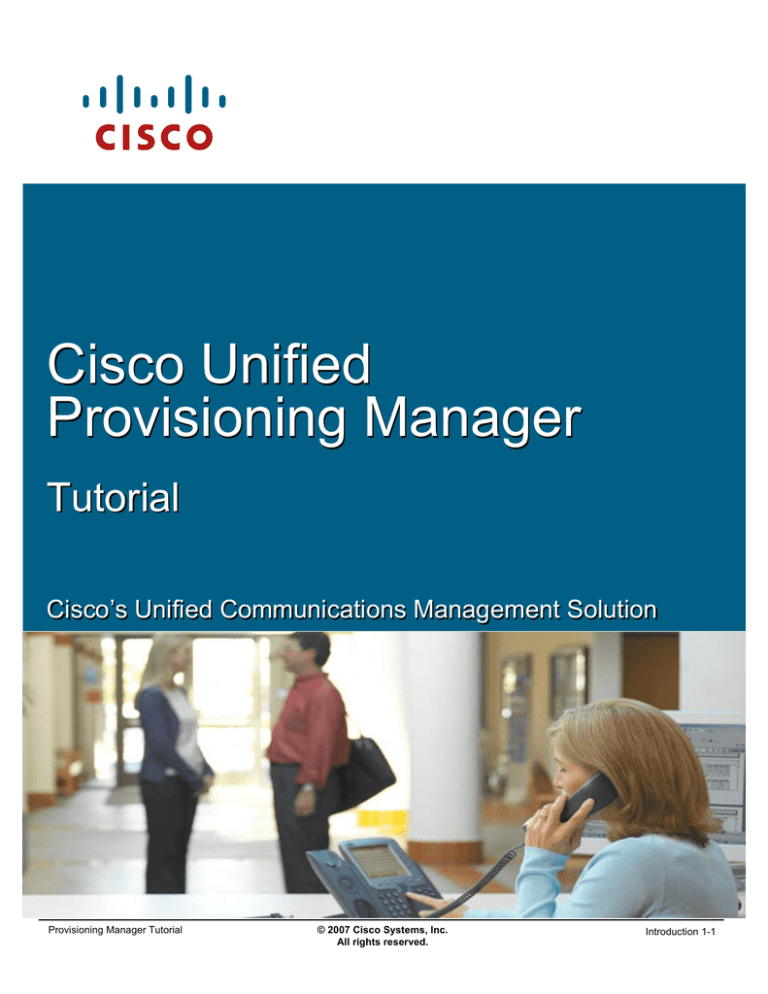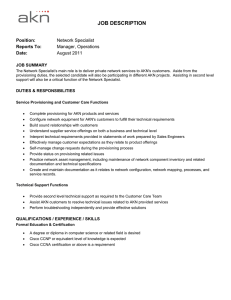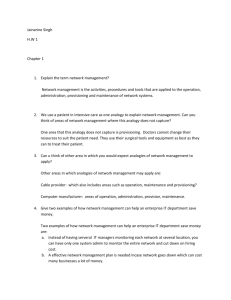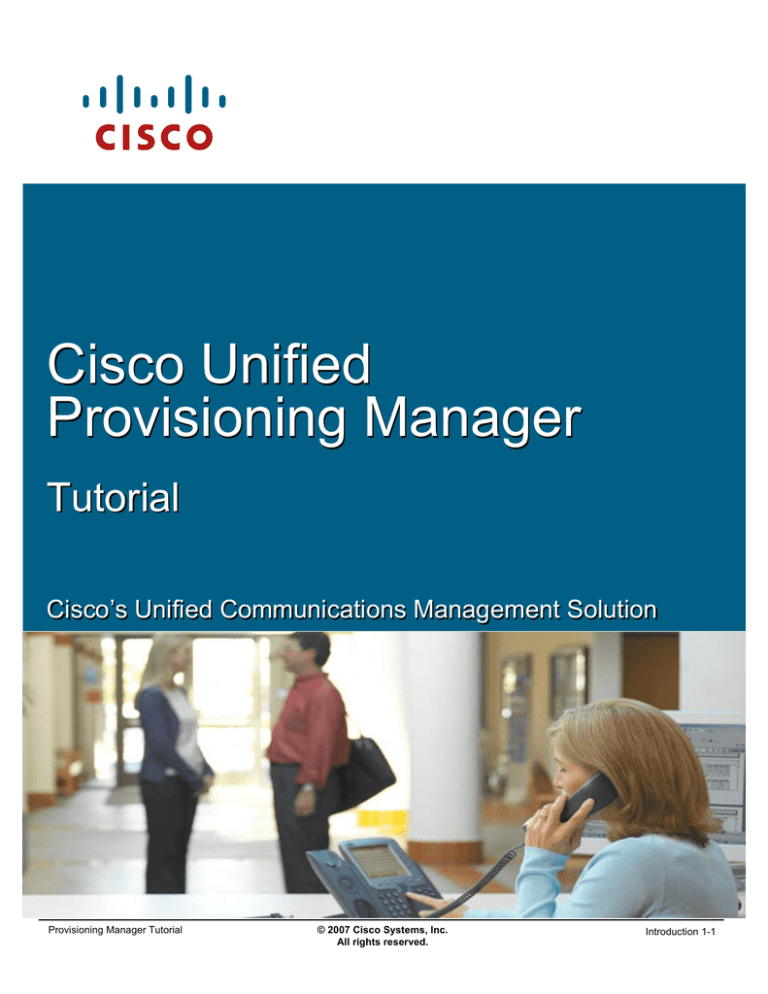
Cisco Unified
Provisioning Manager
Tutorial
Cisco’s Unified Communications Management Solution
Provisioning Manager Tutorial
© 2007 Cisco Systems, Inc.
All rights reserved.
Introduction 1-1
About This Tutorial
Explore the Unified Communications
environment and tools for provisioning
phone services
Highlight the key features of Cisco’s
Solution - Provisioning Manager
Follow along with various scenarios
detailing how to use Provisioning
Manager
Provide system administration
guidelines for Provisioning Manager
Provide links to additional information
on Provisioning Manager
Provisioning Manager Tutorial
© 2007 Cisco Systems, Inc. All rights reserved.
Introduction 1-2
About This Tutorial
This tutorial on Cisco Unified Provisioning Manager (PM) provides self-paced training focused on using the
key features of the PM application.
The tutorial is structured as a series of self-paced chapters that explore the architecture, key features,
common usage, and system administration guidelines for the product. Also included as part of the tutorial is a
helpful reference section containing links to technical documents on component products, concepts, and
terminology. The tutorial material is presented through text, illustrations, hypertext links, and typical
scenarios.
This tutorial is an excellent resource to introduce you to using the many features found in the Cisco Unified
Provisioning Manager product, as well as, its interaction with other related products.
Provisioning Manager Tutorial
© 2007 Cisco Systems, Inc.
All rights reserved.
Introduction 1-2
How the Tutorial is Organized
Explore the Unified Communications’ environment, the
challenges, and the tools for managing Unified
Communications
Chapter 1
Introduction
Chapter 2
Learn about the key features of PM for provisioning IP
phone services
Provisioning Manager (PM)
Product Features
Chapter 3
Using several examples, learn how to deploy PM and
use many of its features for provisioning IP phone
services
Provisioning Manager
Scenarios
Chapter 4
Review important system requirements, installation
guidelines, and system administrative functions
System Administration
Guidelines
Chapter 5
A comprehensive set of links to more information on
Provisioning Manager and related topics
Helpful Links to Reference
Material
Provisioning Manager Tutorial
© 2007 Cisco Systems, Inc. All rights reserved.
Introduction 1-3
How This Tutorial Is Organized
The tutorial is divided into five chapters:
Chapter 1: Introduction
This chapter describes Unified Communications and highlights both the need for management and the
challenges often encountered in the provisioning of IP phone services.
Chapter 2: Provisioning Manager Product Features
This chapter discusses the key features of the Cisco Unified Provisioning Manager (PM) application. The
product is presented through both discussions of the major functional components and screen shots of many
key product features.
Chapter 3: Provisioning Manager Scenarios
This chapter walks you through step-by-step examples to provide hands-on experience using the PM
application. The case studies begin with steps on how to get started, followed by using various features to
provision IP phone services in both existing and new deployments.
Chapter 4: System Administration Guidelines
This chapter provides information about the PM client and server requirements, software installation
guidelines, security administration, periodic maintenance, and troubleshooting tips.
Chapter 5: References
This chapter contains a list of additional product information, such as links to related white papers and
documentation.
Provisioning Manager Tutorial
© 2007 Cisco Systems, Inc.
All rights reserved.
Introduction 1-3
<Intentionally Left Blank>
Provisioning Manager Tutorial
© 2007 Cisco Systems, Inc.
All rights reserved.
Introduction 1-4
Cisco Unified
Provisioning Manager
Introduction
Chapter 1
Provisioning Manager Tutorial
© 2007 Cisco Systems, Inc.
All rights reserved.
Introduction 1-5
Chapter 1 Outline
Managing Unified
Communications
– Environment
– Need
– Provisioning Challenges
Cisco’s Solution
– Cisco Unified Provisioning Manager
– Unified Communications Management
Suite
Provisioning Manager Tutorial
© 2007 Cisco Systems, Inc. All rights reserved.
Introduction 1-6
Chapter 1 Outline
It’s no secret that companies can enjoy many benefits by converging their voice and data networks. With
converged networks becoming more and more the norm, the industry has seen a rapid introduction of new
media-rich applications providing end-users with more and more communications flexibility to achieve even
greater levels of convenience and productivity. As in all network related fields, Cisco continues to be a leader
offering a vast integrated portfolio of communications related products and services.
As with data networks, the main goal is to provide the end-user with a high-level service that is consistent on
a day-to-day basis. Because communication networks differ in operation, the network manager needs a
whole new set of tools to help simplify and expedite his day-to-day duties.
This chapter first presents the Unified Communications’ environment and associated management tasks.
Since this tutorial is focusing on the provisioning of voice services, the challenges associated with
provisioning tasks are presented next, followed by the introduction of Cisco’s management tool for
performing these tasks, Provisioning Manager, and a brief discussion on Cisco’s entire Unified
Communications Management suite of tools.
Provisioning Manager Tutorial
© 2007 Cisco Systems, Inc.
All rights reserved.
Introduction 1-6
Managing Unified
Communications
Managing Unified
Communications
Cisco’s Solution
Provisioning Manager Tutorial
© 2007 Cisco Systems, Inc.
All rights reserved.
Introduction 1-7
Unified Communications Defined
Cisco Unified Communications is an integrated and open portfolio of
products and applications that unify and simplify all forms of
communications, independent of location, time, or device
Call Control
Voice Mail
Conferencing
Video
Contact Center
Cisco Unified
Communications
Calendar
Email
Mobility
Presence
Directories
Security
Communications that…
– Eliminate Chaos
– Control Costs
– Improve Processes
– Increase Satisfaction
– Enhance Productivity
Provisioning Manager Tutorial
– Improve Competitive Advantage
© 2007 Cisco Systems, Inc. All rights reserved.
Introduction 1-8
Unified Communications Defined
Today's organizations must contend with increasingly complex communication environments
featuring a wide array of communication methods. Employees, business partners, and customers
communicate with one another through infinite combinations of phones, voice messaging, e-mail,
fax, mobile clients, and rich-media conferencing. Too often, however, these tools are not used as
effectively as they could be. The result is information overload and misdirected communications
that delay decisions, slow down processes, and reduce productivity.
IP communications solutions have proven their ability to help organizations solve such problems,
enabling them to streamline business processes and reduce costs. For years, companies of all
sizes have been realizing the benefits that carrying voice, data, and video communications across
a common, IP infrastructure can bring.
Today, with the Cisco Unified Communications system of voice and IP communications products,
those benefits are greater than ever. Instead of simply connecting products, the Cisco Unified
Communications system provides structure and intelligence that helps organizations integrate their
communications more closely with business processes, and ensure information reaches recipients
quickly, through the most appropriate medium.
Businesses can collaborate in real time using advanced applications such as videoconferencing;
integrated voice and Web conferencing; mobile IP soft phones; voicemail; and more-from an
integrated, easy-to-use interface. The solution saves time and helps control costs, while improving
productivity and competitiveness. In a 2005 Sage Research study, 86 percent of companies using
Unified Communications reported that productivity benefits have grown. More than 60 percent
reported savings of three or more hours per week for each mobile worker. Such studies confirm
that migrating to a Unified Communications system provides a substantial return on investment
(ROI) and a reduced total cost of ownership (TCO).
The Cisco Unified Communications portfolio is an integral part of the Cisco Business
Communications Solution-an integrated solution for organizations of all sizes that also includes
network infrastructure, security, network management products, wireless connectivity, and a
lifecycle services approach, along with flexible deployment and management options, financing
packages, and third-party communications applications.
Provisioning Manager Tutorial
© 2007 Cisco Systems, Inc.
All rights reserved.
Introduction 1-8
Managing Unified Communications
Environment
Applications
The broad range of Cisco
Unified Communications
products provides enormous
flexibility
What provides value in terms
of flexibility makes the need for
unified management more
critical than ever before
Effective management of
Unified Communications
systems requires management
of all components
Provisioning Manager Tutorial
CU Presence Server
CUCC, CUCCE, CER
Rich Media Collaboration
CU MeetingPlace
CU MeetingPlace Express
Call Control and Messaging
CUCM, CUCME
CU, CUC, CUE
IP Fabric
Routers
Switches
Gateways/Gatekeepers
Trunking
© 2007 Cisco Systems, Inc. All rights reserved.
Introduction 1-9
Managing Unified Communications
Most companies have spent a considerable amount of resources to design and implement a network
management strategy for the data network. Surely the addition of voice and voice services to the network
won’t change the management strategy? Unfortunately, with the introduction of any new technology or
service to the network, the network management plan must be revised to meet the special management
requirements of the new technology or service.
The network management plan may have been originally created to manage data, which by nature is bursty
and tolerant of delay and jitter. This is in direct contrast with voice and video transmission, which is highly
susceptible to delay and jitter. Therefore, new management techniques must be implemented to ensure
proper operation of both types of traffic. Further with the IP-enabling of voice services, a network manager
must now ensure these services will be available across the network at all times, this includes the availability
and proper operation of the IP infrastructure, as well as, the proper configuration and availability of the
communication related call control services and communication applications.
Each of these components is essential to a successful Unified Communications deployment and therefore
should be managed accordingly in order to provide the end-user with complete spectrum of their offered
advantages.
Provisioning Manager Tutorial
© 2007 Cisco Systems, Inc.
All rights reserved.
Introduction 1-9
Managing Unified Communications
Customer Management Needs
Plan and Design
Implementation
Assess / Prepare Network
for IP Communications
Deploy and Provision
Hardware/software compliance
Predict overall call quality
Best practice analysis
Voice infrastructure provisioning
Dial plans & partitioning
Batch provisioning
Gateway/Gatekeeper
Configuration
Voice port configuration
GW/GK dial plans
Operation / Maintenance
Manage Moves, Adds,
Changes
Endpoint devices
Users, services
Phones, lines, voicemail, etc
Analysis
Executive & Operations reports
Capacity planning reports
Track and Report on User
Experience
Voice quality using sensors
Monitor and Diagnose
Service-level views
Proactive testing including SCCP &
SIP phones
Track inventory changes
Video endpoint support
Phone-to-phone testing
Provisioning Manager Tutorial
© 2007 Cisco Systems, Inc. All rights reserved.
Introduction 1-10
Unified Communications Management Needs
Network management is often incorrectly cited as being just the ability to detect faults and ascertain network
performance. Although these are certainly major functions of network management, in reality, network
management is much more. The broader definition of network management is the ongoing process of
observing the network to ensure proper operation, and the controlling of the network to provide the services
offered by the various technologies employed. Network management is performed throughout the entire
network lifecycle.
The life cycle of a network deployment can be broken down into three major phases: Planning and Design,
Implementation, and Operation and Maintenance. The slide above lists many of the management tasks for
each phase of a Unified Communications deployment and are also summarized below:
Planning and Design: the need to ensure hardware compliance (readiness) for voice applications.
This includes proper IOS versions, and availability of QoS.
Implementation: the need to configure call processors, gateways, and gatekeepers to implement the
desired voice structure.
Operation / Maintenance: the need to add and change subscriber services, analyze usage trends,
ensure availability, detail performance, and detect, isolate, and diagnose faults.
This tutorial focuses on the two areas highlighted in the figure above.
Provisioning Manager Tutorial
© 2007 Cisco Systems, Inc.
All rights reserved.
Introduction 1-10
Managing Unified Communications
Provisioning Challenges
When provisioning IP telephony
services, there are separate
interfaces for each component to
be configured
– “Simple” provisioning tasks often
require highly skilled personnel
The provisioning workflow
process is typically not well
defined or difficult to control and
monitor
The inventory is not integrated
with provisioning workflow,
making tasks more difficult
Provisioning Manager Tutorial
© 2007 Cisco Systems, Inc. All rights reserved.
Call Manager
Call Manager
Express
Unity
Unity Express
Exchange
Introduction 1-11
Provisioning Challenges
This tutorial will focus on provisioning tasks, so let’s take a look at some of the challenges associated with
provisioning related tasks.
Perhaps the biggest challenge is the fact that to provision a new service for a subscriber may require the
configuration of several applications. This means not only having expertise on each of these systems, but
also knowing each separate interface. This requires time (to perform and learn), which is often a precious
commodity in the day of a network administrator (who more often than not is wearing many different hats),
and is prone to operator error. Hence, simple day-to-day provisioning tasks are often being handled by the
highly skilled staff member, which keeps them from performing tasks better suited to their talents.
Further, the actual provisioning of a new phone, requires many intermediate physical steps such as retrieving
the phone from the inventory (if there is one, and the phone requested actually physical exists in the
inventory), shipping the phone, and even possibly getting someone to first approve the request. With all
these steps, the possibility of an order getting “lost’ or ‘delayed’ is very real.
Though this is a common task, it requires expertise, consumes time, and is prone to errors. A good network
management tool will directly address these problems by simplifying the task (concealing configuration steps,
thus reducing the dependency on expertise), reducing or eliminating mistakes, and saving time.
Provisioning Manager Tutorial
© 2007 Cisco Systems, Inc.
All rights reserved.
Introduction 1-11
<Intentionally Left Blank>
Provisioning Manager Tutorial
© 2007 Cisco Systems, Inc.
All rights reserved.
Introduction 1-12
Cisco’s Solution
Managing Unified
Communications
Cisco’s Solution
Provisioning Manager Tutorial
© 2007 Cisco Systems, Inc.
All rights reserved.
Introduction 1-13
Cisco’s Solution
Cisco Unified Provisioning Manager
Request for
Service
A web-based, integrated provisioning
solution used to manage IP telephony and
related unified messaging services
Service Active
Unified: single interface
Simplified: business-process &
user-oriented
Rapid: <1 minute for activation
Accurate: Reduce manual &
duplicate entry errors
User-friendly: template-based
interface & business abstraction
Automated Activation
CallManager
Provisioning Manager Tutorial
Unity
Unity
Connection
CCME
CUE
© 2007 Cisco Systems, Inc. All rights reserved.
Introduction 1-14
Cisco Unified Provisioning Manager
Cisco Unified Provisioning Manager (PM) is a user-friendly web-based, integrated provisioning solution used
to provision Cisco Unified Communications initial deployments and implementations, as well as, providing
ongoing operational provisioning and activation for individual subscriber service requests.
PM answers the biggest provisioning challenge by simplifying and expediting the provisioning process
through a single unified interface eliminating the need to learn multiple application interfaces, as well as, any
command level configuration. With PM, day-to-day provisioning tasks no longer require the expertise of
highly skilled staff member, thus saving money and freeing their time. Further, PM can be used across the
enterprise to provide provisioning services for many calling domains.
Provisioning Manager Tutorial
© 2007 Cisco Systems, Inc.
All rights reserved.
Introduction 1-14
Cisco’s Solution
Cisco Unified Provisioning Manager
Day 1 Tasks
Day 2 Tasks
Pre-configure and push Dial-Plan
components and other ‘common’
constructs to end systems
− Templates provide consistency
Batch processing of total ‘services’
for subscribers
Managing subscribers and ordering
subscriber services
− Can use provisioning workflow with
optional checkpoints for each task
(authorization, asset assignment, shipping,
and receiving)
− Provisioning policy can be set at several
levels
− Administration can be delegated by
domain
Tracking and reporting of subscriber
assets
Auditing and tracking of all configuration changes on the underlying applications
Auto population and periodic synchronization of data from Cisco Unified Communications
Manager, Cisco Unified Communications Manager Express, Unity, Unity Express, and
Unity Connection for system configuration and subscriber information
Provisioning Manager Tutorial
© 2007 Cisco Systems, Inc. All rights reserved.
Introduction 1-15
Cisco Unified Provisioning Manager
Cisco Unified Provisioning Manager can be used for both Day 1 and Day 2 provisioning tasks driving down
the costs of both the initial deployment and on-going day-to-day operations.
Day 1 – Using a powerful template capability, a network administrator can define and configure
common constructs for provisioning call and messaging systems. These templates can be reused for
new sites or location deployments. A batch provisioning capability allows for the rollout of a large
number of subscribers at once.
Day 2 – After Day 1, PM provides the mechanism to quickly and accurately provision and activate
subscriber services. Policies can be defined at various levels that dictates who can manage that level,
how the business level services map onto the Cisco Unified set of call and messaging applications,
and which types of subscribers are permitted to order which standard services.
Additionally, PM creates an audit trail of all configuration changes, and synchronizes on-demand with any
defined CallManager and Unity system for configuration and subscriber information.
PM greatly simplifies the provisioning and activating of subscriber services, while retaining the overall ability
to manage and provide services that leverage the underlying Cisco Unified applications. Costs are reduced;
time to dial tone is reduced; errors are practically eliminated. Subscribers are more satisfied, and the
company’s voice administrators are freer to focus on higher value activities rather than repetitive operational
issues.
Provisioning Manager Tutorial
© 2007 Cisco Systems, Inc.
All rights reserved.
Introduction 1-15
Cisco’s Solution
Unified Communications Management Suite
Plan and Design
Implementation
Operation / Maintenance
Cisco Unified Provisioning Manager
Deploy and Provision
Assess / Prepare Network for
Unified Communications
Hardware / software compliance
Predict overall call quality
Best practice analysis
Voice infrastructure provisioning
Dial plans & partitioning
Batch provisioning
Manage Moves, Adds, Changes
Endpoint devices
Users, services
Phones, lines, voicemail, etc
Service Statistics Manager
Analysis
CiscoWorks Voice Manager
Gateway/Gatekeeper
Configuration
Voice port configuration
GW/GK dial plans
Executive & Operations reports
Capacity planning reports
Cisco Unified Service Monitor
Track and Report on User
Experience
Voice quality using sensors
Cisco Unified Operations
Manager
Monitor and Diagnose
Service-level views
Proactive testing including SCCP &
SIP phones
Track inventory changes
Video endpoint support
Phone-to-phone testing
Provisioning Manager Tutorial
© 2007 Cisco Systems, Inc. All rights reserved.
Introduction 1-16
Unified Communications Management Suite
The Cisco Unified Communications Management Suite is a comprehensive portfolio of tools that provide
management capabilities for all tasks associated with the Unified Communications lifecycle.
Readiness Assessment Manager – Assists the network designer to ensure the network is ready to
support communication traffic.
Cisco Unified Provisioning Manager – As previously described, provides the ability to configure
voice constructs on Cisco CallManager, CallManager Express, Unity, Unity Express, and Unity
Connection systems, as well as, provision and activate subscriber services.
CiscoWorks Voice Manager - Provides enhanced capabilities to configure and provision voice ports,
create and modify dial plans, and collect call history data on Cisco IOS routers with Gatekeeper and
Gateway capabilities.
Cisco Unified Service Statistics Manager – Provides trending information to assist in planning
upgrades and monitoring performance.
Cisco Unified Service Monitor - Continuously monitors active calls supported by the Cisco Unified
Communications system and provides near-real-time notification when the voice quality of a call fails
to meet a user-defined quality threshold.
Cisco Unified Operations Manager - Provides comprehensive monitoring and diagnostics for the
entire Unified Communications system, including the multiple applications as well as the underlying
transport infrastructure.
Provisioning Manager Tutorial
© 2007 Cisco Systems, Inc.
All rights reserved.
Introduction 1-16
Cisco’s Solution
Unified Communications Management Suite
Empowering Customers to be More Efficient While
Operating the Unified Communication System
Productivity
Provisioning Manager Tutorial
Simplification
© 2007 Cisco Systems, Inc. All rights reserved.
Automation
Introduction 1-17
Unified Communications Management Suite
The Cisco Unified Communications Management Suite is designed to work with the Cisco Unified
Communication portfolio of products to improve productivity and reduce total cost of ownership through
automation, integration, and simplification.
Provisioning Manager Tutorial
© 2007 Cisco Systems, Inc.
All rights reserved.
Introduction 1-17
Thank You!
Continue on to Chapter 2 to discover the many features of Cisco Unified Provisioning Manager.
Cisco Systems
Provisioning Manager Tutorial
© 2007 Cisco Systems, Inc.
All rights reserved.
Introduction 1-18
Cisco Unified
Provisioning Manager
Product Features
Chapter 2
Provisioning Manager Tutorial
© 2007 Cisco Systems, Inc.
All rights reserved.
Features 2-1
Chapter 2 Outline
Overview
Functional Architecture
Features
Benefits
Provisioning Manager Tutorial
© 2007 Cisco Systems, Inc. All rights reserved.
Features 2-2
Chapter 2 Outline
As outlined in Chapter 1, provisioning voice services for subscribers has traditionally required expertise on
numerous systems, is time consuming, and can be prone to human error. Further, with no easy way to
quickly and concisely view the voice infrastructure configuration, consistency issues could easily arise, and
subscribers may inadvertently be configured with more or less privileges than intended.
To mitigate, and in many cases completely eliminate, these inherent issues with manual provisioning,
Chapter 1 introduced Cisco Unified Provisioning Manager (PM). This chapter will further explore the many
features and benefits of PM.
Chapter 3 will then provide a jump start guide to simplifying voice services, by provisioning and activating
services using PM through a series of real world scenarios.
Provisioning Manager Tutorial
© 2007 Cisco Systems, Inc.
All rights reserved.
Features 2-2
Overview
Overview
Functional Architecture
Features
Benefits
Provisioning Manager Tutorial
© 2007 Cisco Systems, Inc.
All rights reserved.
Features 2-3
Overview
Cisco Unified Provisioning Manager (PM) is a GUI web-based product
used to simplify IP telephony management tasks, such as provisioning
and activating call services
PM
PM can
can be
be used
used to
to manage
manage
both
both new
new and
and existing
existing Unified
Unified
Communications
Communications deployments
deployments
Provisioning Manager Tutorial
© 2007 Cisco Systems, Inc. All rights reserved.
Features 2-4
Overview
Cisco Unified Provisioning Manager (PM) is a web-based GUI application that provides voice administrators
with an easy to use management application for managing IP communications services in an integrated IP
telephony, voicemail, and unified messaging environment.
PM acts as a single interface to voice application servers allowing for simple voice infrastructure
configuration and subscriber services’ provisioning and activation. Using an infrastructure import feature, PM
is just as effective managing existing deployments, as it is managing new ones.
Provisioning Manager Tutorial
© 2007 Cisco Systems, Inc.
All rights reserved.
Features 2-4
Overview
Multi-Dimensional Policy
Provisioning Manager provides a set of business-level management abstractions,
which are policy driven through the use of automation, for managing subscriber
services across the Cisco Unified Communications infrastructure
Domains
A secure locally administered subdivision of the enterprise, which
defines operational capabilities for a
group of subscribers
Domains
Service Areas
Service
Areas
Subscriber services are mapped to
the devices and applications in the
voice network
Subscriber Types
Policies define the types of products
and services that can be ordered
Provisioning Manager Tutorial
Subscriber
Types
© 2007 Cisco Systems, Inc. All rights reserved.
Features 2-5
Multi-Dimensional Policy
The goal of any management platform is to simplify tasks. PM simplifies provisioning tasks by providing a set
of business-level management abstractions. Policies are assigned to these abstractions, which then
facilitates automation and reduces the daily reliance on experts.
We will briefly described these abstractions here; and in Chapter 3, they will be used in the scenarios.
Domains: The concept of domains allows the enterprise to be sub-divided into secure, separately
administered partitions for a set of subscribers. Each domain has a set of policies that define the operational
capabilities for the subscriber services ordered within the domain.
Service Areas: Abstractions defined within domains that basically define IP telephony and message services
(i.e. dial plan) for a subset of subscribers (based on Subscriber Type – see below) within the domain. For
example, one service area may allow the assigned Subscriber Types to make long distance calls, where
another service area would restrict the subscribers of the assigned Subscriber Types to local calls only.
Subscriber Types: Subscribers are assigned a Subscriber Type whose policies define products and
services that they can order.
Provisioning Manager Tutorial
© 2007 Cisco Systems, Inc.
All rights reserved.
Features 2-5
Functional
Architecture
Overview
Functional Architecture
Features
Benefits
Provisioning Manager Tutorial
© 2007 Cisco Systems, Inc.
All rights reserved.
Features 2-6
Functional Architecture
Administration
PM
PM manages
manages existing
existing VoIP
VoIP
deployments
deployments by
by importing
importing the
the voice
voice
infrastructure
infrastructure configuration
configuration
HTTP/S, Telnet/SSH, JDBC
HTTP
PM
PM administrator
administrator configures
configures business
business
abstractions
abstractions and
and sets
sets policies
policies
Devices
Devices (voice
(voice applications)
applications)
Domains
Domains
Service
Service Areas
Areas
Subscriber
Subscriber Types
Types
Provisioning
Provisioning Attributes
Attributes
Provisioning Manager Tutorial
CUCM
CCME
CUE
Unity
Unity
Connection
Use
Use PM
PM to
to configure
configure and
and update
update the
the
voice
voice infrastructure
infrastructure configuration
configuration
The
The Batch
Batch Provisioning
Provisioning feature
feature allows
allows
administrators
administrators to
to rollout
rollout multiple
multiple orders
orders
for
for subscribers
subscribers
© 2007 Cisco Systems, Inc. All rights reserved.
Features 2-7
Functional Architecture - Administration
PM can be broken down into two basic functions:
• Administration
• Ordering
Administrator’s use a standard web browser to access PM to add and configure voice applications, and to
configure and set policies on the various business abstractions. When either pushing or pulling voice
infrastructure configurations, PM will contact the appropriate voice application using its preferred access
protocol (HTTP/S, Telnet/SSH, or JDBC(Java Database Connectivity)).
Note(s):
• The Java Database Connectivity (JDBC) API is the industry standard for database-independent
connectivity between the Java programming language and a wide range of databases – SQL
databases and other tabular data sources, such as spreadsheets or flat files. The JDBC API provides
a call-level API for SQL-based database access.
• Microsoft Windows using the MS-SQL database and Linux based versions use an Informix database.
Provisioning Manager Tutorial
© 2007 Cisco Systems, Inc.
All rights reserved.
Features 2-7
Functional Architecture
Ordering
Configure
Configure Order
Order Processing
Processing
(approve,
(approve, assign
assign equipment,
equipment, ship,
ship,
and
receive)
and receive)
HTTP
HTTP/S, Telnet/SSH, JDBC
CUCM
CCME
PM
PM users
users create
create subscribers
subscribers and
and place
place
orders
orders for
for them
them within
within aa single
single domain
domain
Simple,
Simple, single
single user
user interface
interface
Reduces
reliance
Reduces reliance on
on expertise
expertise
Order
Order options
options controlled
controlled by
by policy
policy
Provisioning Manager Tutorial
CUE
Unity
Unity
Connection
Provisioning
Provisioning and
and Activation
Activation
PM
PM handles
handles all
all interaction
interaction with
with devices
devices
Eliminates
error
due
to
manual
Eliminates error due to manual entry
entry
Speeds
Speeds up
up activation
activation
© 2007 Cisco Systems, Inc. All rights reserved.
Features 2-8
Functional Architecture - Ordering
When using PM to create subscribers and order subscriber services, the PM user launches a standard web
browser to access PM. Once the order has been processed through the configurable ordering workflow, PM
will ‘activate’ it by configuring the appropriate processors using their preferred access protocol (HTTP/S,
Telnet/SSH, or JDBC). This single web-based interface simplifies the ordering process and alleviates the
necessity of expertise on multiple systems to provision and activate.
Provisioning Manager Tutorial
© 2007 Cisco Systems, Inc.
All rights reserved.
Features 2-8
Features
Overview
Functional Architecture
Features
Benefits
Provisioning Manager Tutorial
© 2007 Cisco Systems, Inc.
All rights reserved.
Features 2-9
Features
Day 1 Activities – Voice Infrastructure Configuration
Create, extend, and push voice infrastructure components of call and
messaging systems
Simple
Simpleto
touse
usetemplates
templates
with
with keyword
keywordsubstitution
substitution
Configurable
Configurablevoice
voice
infrastructure
infrastructurecomponents
components
PM
PMcan
canalso
alsoimport
importthe
the voice
voice
infrastructure
infrastructureconfiguration
configurationfor
for
existing
existingdeployments
deployments
Provisioning Manager Tutorial
© 2007 Cisco Systems, Inc. All rights reserved.
Features 2-10
Day 1 Activities – Voice Infrastructure Configuration
In this section, we will take a look at the key features of PM. As noted in Chapter 1, PM can be used for both
Day 1 and Day 2 provisioning tasks, driving down the cost of both the initial deployment and on-going day-today operations.
On Day 1 of voice deployments, the main activity is the configuration of the voice infrastructure. Using a
powerful template capability, a network administrator can define and configure common constructs for
provisioning call and messaging systems. These templates can be created using keyword substitutions to
facilitate reuse for additional new site or location deployments. As PM configures the voice processors and
applications, it records the settings, which will be needed when configuring PM business abstractions to
simplify the ordering and provisioning of subscriber services.
Provisioning Manager is not limited to new deployments, but can also manage existing deployments by
importing the existing voice infrastructure configuration. These settings will again be used to configure PM
business abstractions, which simplify the ordering and provisioning of subscriber services.
The template feature can also be used to extend any voice deployment.
Provisioning Manager Tutorial
© 2007 Cisco Systems, Inc.
All rights reserved.
Features 2-10
Features
Day 1 Activities – Batch Service Processing
Batch processing of total ‘services’ for subscribers
Tab
Tab delimited
delimited spreadsheet
spreadsheet
Phone,
Phone,line,
line, voice
voicemail,
mail,etc
etc
CUCM
CCME
Enables
Enables easy
easy rollouts
rollouts of
of new
new offices
offices
Simplifies
Simplifies the
the transition
transition off
off of
of legacy
legacy systems
systems
Provisioning Manager Tutorial
© 2007 Cisco Systems, Inc. All rights reserved.
CUE
Unity Unity
Connection
Features 2-11
Day 1 Activities – Batch Service Processing
Typically, any new rollout of IP voice capabilities will also require the provisioning of a large number of
subscriber services on Day 1. Subscriber services may be ordered using the Web interface on an individual
basis for a single subscriber. However, when deploying a large number of services, it is often desirable to
combine these together into a single batch, which can be scheduled to run at a later time. PM includes an
easy to use batch provisioning capability, which permits a single batch to contain multiple types of orders:
add, change, or cancel (i.e a batch can contain a combination of phone and voicemail additions or changes).
Provisioning Manager Tutorial
© 2007 Cisco Systems, Inc.
All rights reserved.
Features 2-11
Features
Day 2 Activities – Subscriber Services
Single view of a subscriber and their services
Actions
Actions
Active
Active Services
Services
Order
Order History
History
Order
Order Details
Details
Provisioning Manager Tutorial
© 2007 Cisco Systems, Inc. All rights reserved.
Features 2-12
Day 2 Activities – Subscriber Services
In order to reduce the costs related to on-going day-to-day subscriber service management, the provisioning
process needs to be simplified and automated without losing administrative control. PM greatly simplifies
this process by removing the complexities associated with the mapping of subscribers to voice constructs
(i.e. dial plans) and the configuration of multiple voice applications.
PM provides a single, easy to use GUI interface that allows total management of subscribers and their
services. From this GUI, an administrator can view the subscribers active services, view the history and
details of services ordered for the subscriber, and order, change, or upgrade services for the subscriber.
Provisioning Manager Tutorial
© 2007 Cisco Systems, Inc.
All rights reserved.
Features 2-12
Features
Day 2 Activities – Ordering Services
Simple to use wizard-based ordering
List
List of
of orderable
orderable products
products &&
services
services associated
associated with
with subscriber
subscriber
Provisioning Manager Tutorial
© 2007 Cisco Systems, Inc. All rights reserved.
Features 2-13
Day 2 Activities – Ordering Services
Provisioning Manager permits standard voice services (phone, line, and voicemail, for example) to be
ordered for subscribers (the owner of the individual phone, voicemail, etc). The available products and
services available to a specific subscriber depend on the policy associated with the subscriber’s Subscriber
Type.
An ordering wizard guides the order administrator quickly and accurately through the provisioning of the
product or service without requiring them to have an underlying knowledge of the voice applications that are
delivering those services or the interfaces required to configure them.
Provisioning Manager Tutorial
© 2007 Cisco Systems, Inc.
All rights reserved.
Features 2-13
Features
Day 2 Activities – Provisioning Attributes
Product and service attributes can be configured at
various policy levels and applied during activation
Order Entry
Service Area
Line
Line Attributes
Attributes
Subscriber Type
Domain
Provisioning Manager Tutorial
Voicemail
Voicemail
Attributes
Attributes
© 2007 Cisco Systems, Inc. All rights reserved.
Features 2-14
Day 2 Activities – Provisioning Attribute
Provisioning Manager can be configured by a system administrator at several policy levels (domain,
subscriber type, service area, or on an individual order basis) with service attributes that will be applied to the
services of an order during activation. This allows flexibility and again relieves the ordering administrator
from having to fully understand voice provisioning.
Provisioning Manager Tutorial
© 2007 Cisco Systems, Inc.
All rights reserved.
Features 2-14
Features
Day 2 Activities – Order Processing
Flexible coordination of activities within the ordering process
(approve order, assign equipment, ship equipment, and receive equipment)
Place
Order
Approval
Required
Yes
Approve
Order
No
Assignment
Required
No
Shipping
Required
Yes
Yes
Assign MAC
and place in
Workflow
Ship
Product(s)
No
Receiving
Required
No
Provision
Order
Yes
Confirm
Receipt of
Product(s)
Individual
Individual workflow
workflow activities
activities can
can be
be enabled
enabled or
or disabled
disabled and
and
assigned
assigned to
to different
different PM
PM administrative
administrative users
users resulting
resulting in
in many
many
possible
possible workflow
workflow arrangements
arrangements on
on aa per
per domain
domain basis
basis
Provisioning Manager Tutorial
© 2007 Cisco Systems, Inc. All rights reserved.
Features 2-15
Day 2 Activities – Order Processing
Though PM allows for the automation of provisioning, control can be maintained using a workflow, which
provides administrative activities acting as checkpoints (approval, assignment, shipping, and receiving).
Individual workflow activities can be enabled or disabled and assigned to different PM administrators on a
per domain basis, resulting in many possible workflow arrangements. If enabled, processing will stop until
the assigned PM user accepts the order and takes the appropriate action. Once the action is acknowledged,
the processing will continue. Any disabled steps will be automatically acknowledged by PM.
Provisioning Manager Tutorial
© 2007 Cisco Systems, Inc.
All rights reserved.
Features 2-15
Features
Role-based Provisioning
PM user roles are associated with the steps of the provisioning tasks
• User can be assigned more than one role
• Access scope limited to a single domain
Place
Order
Mary has
‘Ordering’
privileges
and orders
services for
a subscriber
Approve
Order
Assign MAC
and ship
Bill has
‘Assignment and
Shipping’
privileges and
must assign a
phone to the
order and ship it
before continuing
the workflow
David has
‘Approval’
privileges
and must
approve
order before
workflow can
continue
Provisioning Manager Tutorial
Confirm
Receipt of
Product(s)
Provision
Order
Mary also has
‘Receiving’
privileges and
confirms the
equipment has
been received
to finish the
workflow
© 2007 Cisco Systems, Inc. All rights reserved.
Features 2-16
Role Based Provisioning
Provisioning Manager users are assigned various user roles, which define the user’s access to certain
functions exposed via the web interface.
The system or global administrator user role allows the user total access to PM. This user is typically an IP
telephony expert and configures PM’s business abstractions with the appropriate configurations to reflect the
provisioning to take place on the underlying voice applications.
Other users are assigned to a specific domain and their user roles are based on the activity steps of the
ordering workflow. A domain user can be assigned more than one user role. In the example above, the
workflow in a specific domain has been configured to wait for approval, assignment, and receiving. Different
domain users have been assigned to perform the different activities. For example,
• Mary is responsible for placing the order.
• David must then approve the order before order processing can continue.
• Once approved, Bill selects a phone and assigns a MAC address to the order.
• Since shipping is not enabled, PM automatically acknowledges that step and the order waits at the
receiving step.
• Mary, who is also assigned to receiving, waits to acknowledge the order until she is sure the phone is
in place on the subscriber’s desk. Once Mary acknowledges the receiving step, the order is
provisioned and activated on the underlying voice applications.
Provisioning Manager Tutorial
© 2007 Cisco Systems, Inc.
All rights reserved.
Features 2-16
Inventory Management
PM keeps a searchable inventory of phones and Directory Numbers (DN).
Phones and DNs can also be added and reserved for a specific subscriber.
Provisioning Manager Tutorial
© 2007 Cisco Systems, Inc. All rights reserved.
Features 2-17
Inventory Management
PM keeps an inventory of both phones and Directory Numbers (DN). The phone database includes in-use
and also available phones. Available phones can be reserved for specific subscribers. If the assignment step
in the ordering workflow is disabled, PM will select an available phone from the inventory and assign its MAC
address to the order prior to acknowledging the step.
The Directory Number database tracks in-use numbers, but also allows available numbers to be reserved for
specific subscribers.
Provisioning Manager Tutorial
© 2007 Cisco Systems, Inc.
All rights reserved.
Features 2-17
Reports
PM has a set of pre-configured reports allowing the PM
administrator to view various system configurations
Provisioning Manager Tutorial
© 2007 Cisco Systems, Inc. All rights reserved.
Features 2-18
Reports
PM provides a number of pre-configured standard reports that allows the global administrator to quickly view
various configurations and assignments.
Global PM administrators can also create custom reports by searching for any object in the PM inventory.
Provisioning Manager Tutorial
© 2007 Cisco Systems, Inc.
All rights reserved.
Features 2-18
Features
Application Support
Cisco Unified CallManager
– 4.0(2), 4.1(3), 4.2(1)
Cisco Unified CallManager Express
– 3.3, 3.4
Cisco Unified Communications Manager
– 5.0(4), 5.1(1), 6.0
Cisco Unified Communications Manager Express
– 4.0, 4.1
Cisco Unity
– 4.0, 4.1, 4.2, 5.0
Cisco Unity Express
– 2.1, 2.2, 2.3, 3.0
Cisco Unity Connection
– 1.1.1, 2.0
Cisco Unified IP Phones.
Refer
Refer to
to the
the Cisco
Cisco Unified
Unified Provisioning
Provisioning Manager
Manager Compatibility
Compatibility Information
Information
for
for specific
specific versions
versions that
that have
have been
been certified
certified in
in testing
testing
http://www.cisco.com/en/US/products/ps7125/products_device_support_tables_list.html
http://www.cisco.com/en/US/products/ps7125/products_device_support_tables_list.html
Provisioning Manager Tutorial
© 2007 Cisco Systems, Inc. All rights reserved.
Features 2-19
Application Support
The underlying voice applications supported by Provisioning Manager v1.1 are:
Cisco Unified CallManager
4.0(2), 4.1(3), 4.2(1)
Cisco Unified CallManager Express
3.3, 3.4
Cisco Unified Communications Manager
5.0(4), 5.1(1), 6.0
Cisco Unified Communications Manager Express
4.0, 4.1
Cisco Unity
4.0, 4.1, 4.2, 5.0
Cisco Unity Express
2.1, 2.2, 2.3, 3.0
Cisco Unity Connection
1.1.1, 2.0
Cisco Unified IP Phones.
Note(s):
• Consult the Cisco Unified Provisioning Manager Compatibility Information for specific versions that
have been certified in testing:
http://www.cisco.com/en/US/products/ps7125/products_device_support_tables_list.html
Provisioning Manager Tutorial
© 2007 Cisco Systems, Inc.
All rights reserved.
Features 2-19
Benefits
Overview
Functional Architecture
Features
Benefits
Provisioning Manager Tutorial
© 2007 Cisco Systems, Inc.
All rights reserved.
Features 2-20
Benefits
Manage existing or new Unified Communications deployments
Greatly simplifies the process of provisioning and activating
subscriber services
– Errors are practically eliminated
– Reduced time to dial-tone
– Permits defining standard configurations, which can be
reused for new sites or location deployments
– Batch provisioning permits the rollout of large numbers of
subscribers at once
Lower operational costs through automation
IP communications professionals are free to focus on higher value
activities than repetitive operational issues
Provisioning Manager Tutorial
© 2007 Cisco Systems, Inc. All rights reserved.
Features 2-21
Benefits
Cisco Unified Provisioning Manager provides a reliable and scalable web-based solution to manage a
company’s new or existing Unified Communications deployment. PM greatly simplifies the process of
provisioning and activating subscriber services through use of business abstractions and automation. The
result is quicker time to dial tone and reduced costs by eliminating configuration errors and reliance on IP
voice experts for routine day-to-day operations.
Provisioning Manager Tutorial
© 2007 Cisco Systems, Inc.
All rights reserved.
Features 2-21
Thank You!
Continue on to Chapter 3 to use the many features of Cisco Unified
Provisioning Manager.
Cisco Systems
Provisioning Manager Tutorial
© 2007 Cisco Systems, Inc.
All rights reserved.
Features 2-22
Cisco Unified
Provisioning Manager
Usage Scenarios
Chapter 3
Provisioning Manager Tutorial
© 2007 Cisco Systems, Inc.
All rights reserved.
Scenarios 3-1
Chapter 3 Outline
Network Description
Getting Started
Using PM with an Existing
VoIP Deployment
Advanced Policy &
Management
Managing Orders
Adding Sites
Batch Provisioning
Provisioning Manager Tutorial
© 2007 Cisco Systems, Inc. All rights reserved.
Scenarios 3-2
Chapter 3 Outline
To facilitate your learning, this chapter follows the exploits of a fictitious company as they deploy Cisco
Unified Provisioning Manager to simplify their IP telephony provisioning.
The presented scenarios detail the actual steps that the fictitious company will use to meet their IP telephony
management goals for subscriber services. The scenarios cover all the major features of Provisioning
Manager including: managing existing VoIP deployments, bringing new deployments on-line, and of course
the ordering and provisioning of subscriber services.
Provisioning Manager Tutorial
© 2007 Cisco Systems, Inc.
All rights reserved.
Scenarios 3-2
Network Description
Network Description
Getting Started
Existing VoIP Deployment Setup
Advanced Policy & Management
Managing Orders
Adding Sites
Batch Provisioning
Provisioning Manager Tutorial
© 2007 Cisco Systems, Inc.
All rights reserved.
Scenarios 3-3
Chambers Engineering
Current
Future
Deployed Servers
Branch Offices
Deployed IP Phones
Field Offices
– CCM
– CU
– Employees
– Contractors
– Facilities
Management Responsibilities
– CCM, CU or CUE (maybe shared resource)
– Employees, Contractors, Facilities
– CCME, CUE per field office
– Employees, Contractors
Management Responsibilities
– European (except France)
– North America
– Overall
– France
Provisioning Manager Tutorial
© 2007 Cisco Systems, Inc. All rights reserved.
Scenarios 3-4
Chambers Engineering
Chambers Engineering, a fictional French-based engineering firm with operations in multiple countries, is in
the progress of migrating its voice services to IP telephony. This migration began with an initial deployment
of Cisco CallManager and Unity at their Paris headquarters, and is being rolled out to other company
locations over the next 24 months. The current deployment provides different voice services depending on
the subscriber's role within the company (employee, contractor, executive, etc.)
As Chambers Engineering readies to broaden the deployment, they have run into several hurdles. The most
pressing is the fact that their voice experts are spending large portions of their time provisioning subscriber
services instead of the more critical tasks of designing and configuring the voice infrastructure at the branch
locations. A number of employees in different regions have been tasked with taking over day-to-day
operations for subscriber services within their assigned regions, but the daunting task of learning multiple
interfaces, and training time with the voice experts, has delayed the turn over.
Chambers Engineering has decided to deploy Cisco Unified Provisioning Manager to allow the assigned
employees to easily administer subscriber services without having to learn details about Cisco CallManager
and Unity systems. Further, Provisioning Manager will be used to help the voice experts to more quickly and
consistently bring new deployments on-line.
Using Provisioning Manger, Chambers Engineering will be able to drive down the initial cost of deployment,
and set policies on how they can delegate management of ongoing adds, changes, and deletions of services
to staff who are not IP voice experts.
Provisioning Manager Tutorial
© 2007 Cisco Systems, Inc.
All rights reserved.
Scenarios 3-4
Getting Started
Network Description
Getting Started
Existing VoIP Deployment Setup
Advanced Policy & Management
Managing Orders
Adding Sites
Batch Provisioning
Provisioning Manager Tutorial
© 2007 Cisco Systems, Inc.
All rights reserved.
Scenarios 3-5
Scenario 1 Outline
Getting Started
PM Concepts
– Domains
– Service Areas
– Users vs. Subscribers
– Ordering Workflow
– Business Rules
– Provisioning Attributes
– Basic Task Flow
Login
Navigation
Create Subscriber Type
Provisioning Manager Tutorial
© 2007 Cisco Systems, Inc. All rights reserved.
Scenarios 3-6
Scenario 1 Outline
Prior to using Cisco Unified Provisioning Manager (PM), users must first understand several concepts that
will help dictate how to set-up and use PM. After covering these concepts, and how they apply to Chambers
Engineering’s IP voice deployment, the lead voice engineer, Phil, will log into PM and begin using PM to
create a new Subscriber Type, which will define the policies for calling and ordering.
Note(s):
• Creating a new Subscriber Type is not necessary for all PM deployments. The example is provided in
this chapter to highlight how the Subscriber Type business abstraction can be used to control
provisioning policy for a class of subscribers.
Provisioning Manager Tutorial
© 2007 Cisco Systems, Inc.
All rights reserved.
Scenarios 3-6
PM Concepts
Domains and Service Areas
Domains allow you to sub-divide a shared environment creating separate
secure locally administrated partitions that contain Service Areas which
determine the dial plans and other voice related configuration settings available
for Subscriber Types in the Domain
Domain #1
Service Area
Subscriber Type
= Contractor
Domain #N
...
Admin = Bill, Sally
Service Area
Admin = Mary
Service Area
Subscriber Type
= Field Eng
= Employee
Service Area
Subscriber Type
= Employee
Service Area
Subscriber Type
= Employee
Subscriber Type
= Lobby
CM Express
CM Express
Unity Express
Unity Express
Provisioning Manager Tutorial
Unity Express
© 2007 Cisco Systems, Inc. All rights reserved.
CM
Unity
Scenarios 3-7
Domains and Service Areas
Chapter 2 introduced the fact that PM uses business abstractions to help set and control policy. The first was
the concept of a Domain. PM allows the enterprise to be sub-divided into separate partitions, Domains, that
can be configured with policies and can be locally administered.
Perhaps the easiest way to best understand a Domain is in an example of PM being used in a multidepartmental enterprise with business units in different areas. A Domain could be created for each business
unit or geographical area. In turn, each business unit or geographical area would then be provided with one or
more administrator accounts for their Domain. These administrators could then log into PM, but will only be
able to order and provision services for subscribers in their Domain, and will have no knowledge of any other
Domains or subscribers within PM.
Each Domain has one or more Service Areas defined within them. Each Service Area basically defines the dial
plan for one or more types of subscribers, and is typically associated with a site or location of the enterprise.
Simple examples of Service Areas might include: one that allows local calls only that is assigned to contractors
and lobby phones, and another that allows all calls including international ones that is available to executive
subscribers only. This abstraction greatly simplifies the provisioning process as the Domain administrator does
not need to understand which call processor, route partition, call search space or any other voice provisioning
related attribute to use. These attributes would have been previously associated with the Service Area by an
overall PM administrator who is more than likely a IP voice expert. In the simple example above, a Domain
administrator who is ordering services for a lobby phone subscriber, will only be allowed to provision the
subscriber in the “local calls only” Service Area.
The following provides some basic configuration details about Domains and services areas:
• One or more call processors are associated with each Domain, one or more message processors can
optionally be associated with each Domain
• A call or message processor can be a member of more than one Domain
• Domain Users (administrators) are assigned task privileges within a single Domain
• Subscribers are assigned a Subscriber Type and are members of a single Domain
• A single call processor and optionally a single message processor are assigned to each Service Area
• Service Areas are typically associated to geographical locations, and include dial plan constructs
(location, route partition, calling search spaces, etc.)
• One or more Subscriber Types can be assigned to each Service Area
Provisioning Manager Tutorial
© 2007 Cisco Systems, Inc.
All rights reserved.
Scenarios 3-7
PM Concepts
Chambers Engineering Domain Plan
France
Paris
HQ
Unity
Germany
Munich
Nice
Unity
CM
North America
Field Office
Field Office
A
B
Frankfurt Luxembourg
Unity
CM
CM
Unity
Express
CM
Express
Unity
Express
CM
Express
Unity
Express
Chambers Engineering has chosen to administer their VoIP deployment in a
geographical manner and create Domains accordingly
Service Areas (SAs), shown above, represent offices
– In reality, each office may have multiple SAs (i.e. Paris HQ Employee, Paris HQ
Executive, Paris HQ Facilities)
Call processing components can be associated with more than one Domain
Service Area is assigned to single call processor and optional message processor
Provisioning Manager Tutorial
© 2007 Cisco Systems, Inc. All rights reserved.
Scenarios 3-8
Chambers Engineering Domain Plan
Let’s take a look at how Chambers Engineering plans to use the Domain concept for their PM deployment.
They want administrative duties based on regions, all offices in France to be administered as an entity, all
offices in and around Germany to be administered as an entity, and all North America Field offices to be
administered as an entity. Hence they will create three Domains: France, Germany, and North America.
Notice that the Domains have nothing to do with the location or use of the processors. The Nice office will
host a CallManager, but Munich subscribers will also be provisioned on it. At the same time, the Munich
offices will share a Unity processor hosted in the Frankfurt offices.
Note(s):
• The Service Areas in the diagram above have been simplified to show office locations. In reality each
location will have multiple Service Areas (i.e. In Paris HQ there may be a local, national, and
international Service Area)
Provisioning Manager Tutorial
© 2007 Cisco Systems, Inc.
All rights reserved.
Scenarios 3-8
PM Concepts
Users vs. Subscribers
A PM User is a person with authorization to perform various
tasks in Provisioning Manager
Task authorization is based on assigned user roles
User Types:
– Global
Complete authorization to perform all tasks in PM
PM Admin (created at install) has global administrative rights
– Domain Specific
Authorization limited to tasks within a specific Domain
Individual user roles are related to either policy or workflow tasks
Can be assigned more than one user role
Users can also have services themselves; thus a user can also be a
subscriber (discussed shortly)
Provisioning Manager Tutorial
© 2007 Cisco Systems, Inc. All rights reserved.
Scenarios 3-9
Users vs. Subscribers
The next concept to discuss is the difference between a PM user and a subscriber. They are two different
entities, but unfortunately a subscriber often times gets called a user, which can lead to some confusion.
A PM user is personnel with authorization to perform various tasks within PM (i.e. set policy, order services,
etc). The PM tasks the user can perform depend on their assigned user roles, which will be discussed
shortly.
There are two basic types of PM users: a Global user which has complete authorization to perform any task
in PM. The user created at install, pmadmin, has global administrative rights. The other basic user type is a
Domain Specific user. Users of this type only have privilege to perform tasks within their assigned Domain.
Their roles are related to steps of the ordering workflow (discussed later in this section).
What causes some of the confusion is that subscriber services can also be ordered for PM users, thus
making them subscribers (discussed shortly).
Provisioning Manager Tutorial
© 2007 Cisco Systems, Inc.
All rights reserved.
Scenarios 3-9
PM Concepts
User Roles
User Type
User Roles
Rights
Global
• Administration
• Full rights
• Maintenance
• Configure system cleanup activities
• Policy
• Manage phone inventory, create new Subscriber Types, and set phone
button templates
• Ordering
• Subscriber management and product ordering
Domain Specific
(Users with these
roles can only
perform authorized
tasks within their
assigned Domain)
– Advanced Ordering
–All Ordering privileges plus set provisioning attributes at time of order
– Advanced
Assignment
–All Ordering privileges plus assign MAC address at time of order
.
• Approval
• Approves or rejects provisioning requests
• Assignment
• Assigns phone (MAC address) to an order
• Shipping
• Ensures equipment sent before order processing continues
• Receiving
• Ensures equipment received before order processing continues
User roles determines level of access within Provisioning Manager
Some Domain specific roles are only applicable, if workflow is enabled
Provisioning Manager Tutorial
© 2007 Cisco Systems, Inc. All rights reserved.
Scenarios 3-10
User Roles
Before defining subscribers in detail, let’s look at the different user roles available. Besides the all
encompassing global administrative role, a Global type user can be created that only has the right to modify
if and when system cleanup activities will take place (see Chapter 4 for details on this function).
As previously mentioned, Domain specific users can only perform tasks within their assigned Domain and
those tasks are basically associated with steps of the ordering workflow. The possible Domain specific user
roles are shown in the chart above. For example, a Domain specific user with the ‘Approval” user role can
only perform the PM task of approving orders for subscriber services within his assigned Domain. More than
one user role can be assigned to a Domain specific user.
Note(s):
• The user roles and the listed rights will be easier to understand after the ordering workflow is
discussed later in this chapter.
Provisioning Manager Tutorial
© 2007 Cisco Systems, Inc.
All rights reserved.
Scenarios 3-10
PM Concepts
Users vs. Subscribers
A Subscriber is an entity, which uses IP telephony services
provided by the underlying voice applications
Subscriber Type defines the products that can be provisioned for subscribers of this
type
Default Subscriber Types:
–
–
–
–
–
–
Employee
Contractor
Manager
Senior Manager
Executive
Operator
Default Subscriber Role Types can be modified in a global template or a per Domain
basis
Default Domain Subscriber Role Types take on values of global template Subscriber
Types at time of Domain creation only
If Provisioning Manager Self-Care mode is enabled, a subscriber can order services
for themselves; thus a Subscriber can also be a PM User
Provisioning Manager Tutorial
© 2007 Cisco Systems, Inc. All rights reserved.
Scenarios 3-11
Users vs. Subscribers
As discussed, a PM user is someone who has privilege within PM to perform some tasks. On the other hand,
a subscriber is an entity, which uses IP telephony services provided by the underlying voice applications.
Subscribers created within PM are assigned to a specific Domain and one or more Subscriber Types. A
Subscriber Type is a PM business abstraction that defines the products and services that PM can provision
for a subscriber of this type. By default, PM defines several Subscriber Types as listed in the chart above.
The products and services available for each of these Subscriber Types can be modified globally providing a
baseline for each new Domain created, or on a per Domain basis.
The difference between subscriber and user can be confusing if PM is configured for Self-Care mode, which
allows a Subscriber to view his history and even order services for themselves, thus becoming also a PM
user.
Best Practice:
• If Self-Care mode is enabled, the ordering workflow should at least require approval prior to
provisioning.
Provisioning Manager Tutorial
© 2007 Cisco Systems, Inc.
All rights reserved.
Scenarios 3-11
PM Concepts
Provisioning Attributes
Provisioning Attributes are configuration settings that are applied
to a product during activation
Order Entry
Advanced Order Options
Provisioning
Provisioning attributes
attributes
can
can be
be assigned
assigned at
at
different
different levels
levels
Service Area
“ParisLocal”
Attributes
Attributes at
at aa higher
higher
precedence
precedence level
level
override
override those
those at
at aa
lower
lower precedence
precedence level
level
Subscriber Type
“Executive”
Attribute VideoEnabled=True
You
You can
can override
override any
any
set
set policy
policy by
by using
using the
the
Provisioning
Provisioning Attributes
Attributes
settings
settings in
in the
the
Advance
Advance Order
Order
Options
Options on
on the
the Order
Order
Entry
Entry page
page
(Highest
(Highest Precedence)
Precedence)
Domain
“France”
Attribute VideoEnabled=False
Provisioning Manager Tutorial
© 2007 Cisco Systems, Inc. All rights reserved.
Scenarios 3-12
Provisioning Attributes
Both call and messaging services have many attributes that can be assigned and further define and enhance
the service provided to the subscriber. For example, one attribute that can be defined on a phone as an
enhancement to its use, is the setting of speed dials. Within PM, these settings are known as Provisioning
Attributes, and can be set at multiple levels within PM to enforce policy; again simplifying the overall
provisioning of subscriber services.
Provisioning attributes can be set for Domains, Subscriber Types, Service Areas, and during order entry.
This order also defines the order of precedence in the event that the same attribute is set at multiple levels.
Let’s look at a brief example to help clarify this.
• A policy at Chambers Engineering states that no subscribers in any of the offices in France are to
have video capabilities on their phones except the executives.
• One way to implement this would be to set the phone attribute VideoEnable to “false” at the Domain
level, and “true” for the Executive Subscriber Type.
• Now, all orders for phones in the France Domain will set VideoEnabled to “false”, but for subscribers
of type Executive, this will be overridden with a value of “true”.
• If an individual employee has also given clearance for video privileges, his “false” setting can be
overridden during order entry.
Provisioning Manager Tutorial
© 2007 Cisco Systems, Inc.
All rights reserved.
Scenarios 3-12
PM Concepts
Big Picture
Domain
DomainXXX
XXX
Domain
Administration
Attributes
Attributes
••Subscriber
SubscriberTypes
Types
••Provisioning
ProvisioningAttributes
Attributes
••Call
Call&&Message
MessageProcessors
Processors
••Service
ServiceArea
AreaZZZ
ZZZ
• Domain = XXX
••Attributes
Domain
==XXX
•• Name
==Employee
Attributes
Domain
XXX
Name
Employee
•• Domain
==XXX
•• Name
===Employee
•• Products
7960,
VM,
Domain
XXX
Name
Employee
Products
7960,
VM,etc
etc
•• Name
Employee
•• Products
7960,
•• Provisioning
Name===Attributes
Employee
Products
7960, VM,
VM,etc
etc
Provisioning
Attributes
•• Products
7960,
•• Provisioning
Products==Attributes
7960, VM,
VM,etc
etc
Provisioning
Attributes
•• Provisioning
Attributes
Provisioning Attributes
• • Call
CallSearch
SearchSpace
Space
• • Location
Location
• • Route
RoutePartition
Partition
• • Voice
VoiceDevice
DeviceGroup
Group
• • External
ExternalPhone
PhoneNumber
NumberMask
Mask
• • Call
Forwarding
Call ForwardingSettings
Settings
• • VM
VMEnabling
EnablingSubscriber
SubscriberTemplate
Template
• • VM
VMDisabling
DisablingSubscriber
SubscriberTemplate
Template
• • VM
Enabling
CoS
VM Enabling CoS
• • VM
VMDisabling
DisablingCoS
CoS
Domain
Member
…
••Service
ServiceArea
AreaXYZ
XYZ
Provisioning Manager Tutorial
••Attributes
Domain
Attributes
Domain==XXX
XXX
•• Domain
==XXX
•• Roles
==Policy,
Ordering
Domain
XXX
Roles
Policy,
Ordering
•UserID
Policy,
•• UserID
• Roles
Roles====Bill
Policy, Ordering
Ordering
Bill
•PWD
=
Bill
•• PWD
==*******
• UserID
UserID
=
Bill
*******
•• PWD
PWD==*******
*******
Subscriber
Subscriber Type
Type
Subscriber
Subscriber Type
Type
Attributes
Attributes
Subscriber
Subscriber
Type
• Attributes
Domain
= XXX Type
Attributes
Attributes
Attributes
•• Provisioning
ProvisioningAttributes
Attributes
•• Subscriber
SubscriberRole
RoleTypes
Types(subset)
(subset)
•• Directory
DirectoryNumber
NumberBlocks
Blocks
•• Call
CallProcessor
Processor(1)
(1)
•• Message
MessageProcessor
Processor(Optional)
(Optional)
User
User
User
User
Attributes
Attributes
© 2007 Cisco Systems, Inc. All rights reserved.
Subscriber
Subscriber
Subscriber
Subscriber
Attributes
Attributes
Subscriber
Subscriber
••Attributes
Domain
==XXX
Attributes
Domain
XXX
Subscriber
Subscriber
••Attributes
Domain
==XXX
•• Type
==Employee
Attributes
Domain
XXX
Type
Employee
Subscriber
Subscriber
•Type
Domain
==XXX
•• Type
==Contractor
Attributes
•Attributes
Domain
XXX
Contractor
••Attributes
Domain
==XXX
•• Type
==Executive
Attributes
Domain
XXX
Type
Executive
•• Domain
==XXX
•• Type
==Employee
Domain
XXX
Type
Employee
•• Type
=
Contractor
Type = Contractor
Scenarios 3-13
Big Picture
With the concepts discussed so far we can take a look at the overall PM structure with respect to order
provisioning to give you an idea of the constructs that need to be created and/or defined within PM.
In the chart above, we see a concept of the Domain and its attributes. Associated with each Domain are the
types of subscribers that can be assigned to this Domain, the Provisioning Attributes set at this level, the
associated call and message processors, and the defined Service Areas.
The attributes associated with a Service Area include:
• The Provisioning Attributes set at this level
• The subset of Domain Subscriber Types that will be provisioned according to the dial plan defined by
this Service Area
• A block of directory numbers
• A single call processor pf those assigned to the Domain, and optionally a single message processor of
those assigned to the Domain. Once the processors are assigned for the Service Area, the
appropriate dial plan constructs can be selected based on those available on the selected processor.
Subscribers are created as members of a Domain, and are given a Subscriber Type, which defines the
products and services that can be ordered for them. Associated with each Subscriber Type is also a set of
Provisioning Attributes.
Finally, a number of PM users are defined as administrators to the Domain, each with a set of user roles
defining the tasks they can perform using PM.
We can now start to see how once properly configured, PM simplifies the ordering and provisioning of
subscriber services for the less experienced administrator. An experienced voice engineer first configures
the appropriate Service Areas to reflect different dial plans, and then a Domain administrator will create a
subscriber within the Domain and assign a Subscriber Type. When ordering services for that subscriber, they
will be given a list of products and services to choose from as defined by the Subscriber Type attributes.
Once selected and configured (i.e. type of phone), the Domain administrator then selects from a list of a
Service Areas that the Subscriber Type has been assigned to. PM then handles the rest; the Domain
administrator did not have to know about dial plan constructs or any of the interfaces to the various voice
applications – simple and basically immune to errors!
Provisioning Manager Tutorial
© 2007 Cisco Systems, Inc.
All rights reserved.
Scenarios 3-13
PM Concepts
Ordering Workflow
Workflow coordinates activities of the ordering process
(approve, phone assignment, shipping, and receiving)
Place
Order
Approval
Enabled
No
Yes
Yes
Order
Approved
No
STOP
Provisioning Manager Tutorial
Assignment
Enabled
Yes
No
Shipping
Enabled
Yes
Assign MAC
and place in
Workflow
Ship
Product(s)
No
Receiving
Enabled
No
Provision
Order
Yes
Confirm
Receipt of
Product(s)
Individual
Individual activities
activities can
can be
be enabled
enabled or
or disabled
disabled and
and assigned
assigned
to
to different
different User
User Roles
Roles resulting
resulting in
in many
many possible
possible workflow
workflow
arrangements
arrangements on
on aa per
per Domain
Domain basis
basis
© 2007 Cisco Systems, Inc. All rights reserved.
Scenarios 3-14
Ordering Workflow
Once the order has been placed, what exactly does PM do with it? PM has a built-in ordering workflow to
coordinate activities in the ordering process. The activities include approving the order, assigning a phone to
the order, shipping the product, and receiving the product. This workflow can be customized to fit the
customer’s exact needs by enabling or disabling each step, and assigning the enabled steps to a PM user
role. By default, all steps are disabled.
If any step of the workflow is enabled, the order processing will wait at that point in the workflow for a user,
with the user role assigned to the workflow step, to take appropriate action. Once the action has been
completed, that user would inform PM, and the order processing will continue.
Provisioning Manager Tutorial
© 2007 Cisco Systems, Inc.
All rights reserved.
Scenarios 3-14
PM Concepts
Business Rules
Provisioning Manager contains a pre-defined set of
Business Rules that control:
• Processing of orders
• Behavior of synchronization process
• Default values for various objects
Control
Controlsteps
stepsof
of the
theordering
orderingworkflow
workflow
IsAuthorizationRequiredForAddOrder
IsAuthorizationRequiredForAddOrder
PhoneAssignmentDoneBy
PhoneAssignmentDoneBy
PhoneShippingDoneBy
PhoneShippingDoneBy
PhoneReceiptDoneBy
PhoneReceiptDoneBy
==
==
==
==
False
False
Assignment
Assignment
Shipping
Shipping
OrderOwner
OrderOwner
Rules
Rules can
can be
be set
set per
per Domain
Domain or
or in
in aa global
global
template
template assigned
assigned to
to all
all new
new Domains
Domains
Provisioning Manager Tutorial
© 2007 Cisco Systems, Inc. All rights reserved.
Scenarios 3-15
Business Rules
We have mentioned several times that some PM concepts are configurable. This is achieved by configuring
Business Rules. The Business Rules are used to control the processing of orders, the behavior of
synchronizing with call and message processors, and to set default values for various objects used
repeatedly within PM.
Business Rules can be applied to a global template which provides the starting set of rules when a Domain is
created, and can also be modified on a per Domain basis. Business Rules can only be configured by a global
PM administrator.
Provisioning Manager Tutorial
© 2007 Cisco Systems, Inc.
All rights reserved.
Scenarios 3-15
PM Concepts
Basic Task Flow
1.
1. Setup
Setup Devices
Devices
–– Add
Add Call
Call && Message
Message Processors
Processors to
to PM
PM
2.
2. Setup
Setup Deployment
Deployment
–– Create
Create Domains
Domains and
and assign
assign Call
Call and
and
Message
Message Processors
Processors
3.
3. Provision
Provision Voice
Voice Network
Network
–– Create
Create and
and push
push Template(s)
Template(s) to
to configure
configure
CCMs
CCMs
–– Or
Or import
import current
current voice
voice infrastructure
infrastructure
configurations
configurations from
from existing
existing deployment
deployment
4.
4. Setup
Setup Deployment
Deployment
–– Create
Create Service
Service Areas
Areas for
for each
each Domain
Domain
(typically
(typically one
one per
per dial
dial plan)
plan)
–– Assign
Assign Subscriber
Subscriber Types
Types to
to each
each Service
Service
Area
Area
Optional/Advanced
Optional/Advanced Configuration
Configuration
––
––
Add
Add new
new Subscriber
Subscriber Types
Types
Modify
products
Modify products available
available to
to Subscriber
Subscriber
Types
Types
–– Configure
Configure Business
Business Rules
Rules
–– Can
Canuse
useto
toset
setordering
ordering workflow
workflow
–– Set
Set Provisioning
Provisioning Attributes
Attributes
5.
5. Admin
Admin
–– Create
Create Administrative
Administrative users
users for
for each
each
Domain
Domain
6.
6. Order,
Order, Update,
Update, or
or Change
Change Subscriber
Subscriber
Services
Services
Provisioning Manager Tutorial
© 2007 Cisco Systems, Inc. All rights reserved.
Scenarios 3-16
Basic Task Flow
Before we actually follow Chamber Engineering’s PM deployment, let’s briefly look at a high level PM task
flow.
The first step should be fairly obvious – adding of devices to PM. Since PM will be actually configuring call
and message processors, you must not only inform PM about them, but also how to communicate with them.
After adding the devices to PM, the PM administrator could optionally attend to some global configurations
including the modifying of the global templates which define Subscriber Types and Business Rules. These
modifications would then be applied to new Domains as they are created.
The next step is to create one or more Domains and assign the appropriate call and message processors to
them. Next, PM needs to know the voice infrastructure components of each processor in the Domain. This
may entail either the creation of the configurations using templates and pushing them out to the processors,
or import of any existing configurations.
Once PM is aware of the configured voice infrastructure, the Service Areas mapping dial plans to Subscriber
Types can be created and configured.
Finally, PM users for each Domain should be created and assigned the appropriate user roles according to
the ordering workflow to be utilized.
At this point the ‘experts’ hand-over PM to the Domain administrators to order, update, and change
subscriber services.
Note(s):
• At any time after the Domain has been created, the Subscriber Types, Business Rules, and/or
Provisioning Attributes specific to it may be modified. This also holds true for the configuration of
Provisioning Attributes for Subscriber Types and Service Areas.
Provisioning Manager Tutorial
© 2007 Cisco Systems, Inc.
All rights reserved.
Scenarios 3-16
Getting Started
Logging In
http://<server-name or IP address> will redirect the link to:
http://<server-name or IP address>/cupm/Login
‘pmadmin’
‘pmadmin’
account
account created
created
during
during install
install
and
and has
has global
global
access
access to
to PM
PM
Provisioning Manager Tutorial
© 2007 Cisco Systems, Inc. All rights reserved.
Scenarios 3-17
Logging In
Chambers Engineering has installed PM and they are ready to get started. All the initial setup of PM is
typically done by a IP voice expert, so one of Chambers best, (we will call him Phil) is ready to get started.
Let’s follow Phil and his peers as they configure and use PM.
1. Phil opens a standard web browser on his PC (see Chapter 4 for supported versions) and enters the
hostname or IP address of the PM server as a URL and is then redirected to the URL for login.
http://<server-name or IP address>
This will redirect you to the following URL for login:
http://<server-name or IP address>/cupm/Login
2. The PM login screen is displayed. During installation a global administrator account is created with
the default login of pmadmin. Phil enters this and the password, also assigned at installation, and
clicks the Login button.
Provisioning Manager Tutorial
© 2007 Cisco Systems, Inc.
All rights reserved.
Scenarios 3-17
Getting Started
Navigation – Administrator
Function
Function Tabs
Tabs
Available
Available
options
options for
for the
the
selected
selected tab
tab
Tabs
Tabsand
andoptions
options
displayed
displayeddepend
depend
on
logged
in
on logged inuser’s
user’s
access
accessrights
rights
(assigned
user
(assigned user
roles)
roles)
Task
Task Area
Area
Dashboards
Dashboards provide
provide ‘at
‘at aa glance’
glance’
status
status and
and also
also provide
provide quick
quick links
links
Provisioning Manager Tutorial
© 2007 Cisco Systems, Inc. All rights reserved.
Scenarios 3-18
Navigation - Administrator
Once the user is authenticated, the PM desktop is loaded. The desktop will vary depending on the user roles
associated with the user logging in. Only the tasks associated with the user’s roles will be displayed. In Phil’s
case, all task are displayed since he is logged in as the global administrator.
Before starting, let’s take a moment to understand the desktop layout.
The main features of Provisioning Manager are organized as tabs across the top of the desktop. The
currently selected tab is identifiable by the different color of the tab. These tabs are the various categories of
tasks in Provisioning Manager:
Provisioning Dashboard – Allows for the creation of subscribers, viewing of there current services and
ordering history, ordering of services, and activities related to the ordering workflow
Infrastructure Configuration – Allows the management of processors, Domains, and service areas. Also
used for the creation of templates to configure processors with voice infrastructure components, and the
bulk provisioning of subscribers and their services
Advanced Setup – Allows for the creation of policy (Provisioning Attributes, Subscriber Types, and
Business Rules), and the maintenance of phones and directory number inventories
System Administration – Allows for the creation of PM users, system maintenance, and reporting
Immediately under the tabs are the options associated with the selected major task category. To select one
of these options, simply click on it. The selected option will be in black bold text. At this point, the selected
option may have a dialog box associated with it, which will be displayed in the task area. The selected option
may also have sub-tasks associated with it. These will be listed in a task menu on the left-hand side of the
desktop. Again, to select one of the sub-tasks, simply click it and its text will become bold to identify it as the
selected task.
Provisioning Manager Tutorial
© 2007 Cisco Systems, Inc.
All rights reserved.
Scenarios 3-18
Getting Started
Navigation – Ordering
AA user
user with
with only
only
the
the ‘Ordering’
‘Ordering’
User
User Role
Role will
will
see
see fewer
fewer tabs
tabs
and
and options
options
Some
Some options
options
have
have tasks
tasks
found
found in
in aa menu
menu
Task
Task Dialog
Dialog
Tasks
Tasksare
are
performed
performedon
on
elements
specific
elements specific
to
user’s
assigned
to user’s assigned
Domain
Domain
Provisioning Manager Tutorial
© 2007 Cisco Systems, Inc. All rights reserved.
Scenarios 3-19
Navigation - Ordering
The screen shot above depicts the PM desktop presented to a PM user who only has the ‘Ordering’ user
role. Notice that they only have a single tab - Provisioning Dashboard. The options available to this user are
also limited. A third possible option would be displayed if the User had any of the user roles associated with
workflow activities (approval, assignment, shipping, receiving).
This screen shot also shows a sub- menu that was mentioned on the previous page.
Provisioning Manager Tutorial
© 2007 Cisco Systems, Inc.
All rights reserved.
Scenarios 3-19
Getting Started
New Subscriber Type
All
All office
office locations
locations will
will need
need to
to provision
provision phones
phones for
for
their
their lobbies.
lobbies. PM
PM must:
must:
Limit
Limit types
types of
of calls
calls lobby
lobby phones
phones can
can make
make
Limit
Limit types
types of
of phones
phones to
to be
be ordered
ordered
Limit
Limit services
services that
that can
can be
be ordered
ordered
Create
Create aa new
new Subscriber
Subscriber Type
Type to
to cover
cover this
this
situation:
situation:
Create
Create new
new Subscriber
Subscriber Type
Type in
in Global
Global
Template
Template (available
(available to
to all
all new
new Domains)
Domains)
Limit
Limit products
products and
and services
services
Provisioning Manager Tutorial
© 2007 Cisco Systems, Inc. All rights reserved.
Scenarios 3-20
New Subscriber Type
Phil is now ready to begin using PM. Reviewing the Chambers Engineering’s VoIP deployment plan, Phil
notices a policy for lobby phones that limits not only the calling area, but also the types of products and
services that can be ordered for them.
Phil can control the calling area though appropriate configuration of a a Service Area. Phil can also control
the products and services available for ordering via a Subscriber Type. Since none of the default Subscriber
Types (Employee, Contractor, Manager, Senior Manager, Executive, Operator) covers this type of
subscriber, Phil needs to create a new one. He will create it in the Global Domain Template so it will be part
of all new Domains. Once a Domain is created, the attributes Phil originally assigned to the new Subscriber
Type can be modified for use within this Domain without affecting the Global Domain Template assignments.
Provisioning Manager Tutorial
© 2007 Cisco Systems, Inc.
All rights reserved.
Scenarios 3-20
Getting Started
Create New Subscriber Type
All
All office
office locations
locations will
will need
need to
to provision
provision phones
phones for
for their
their lobbies
lobbies
Create
Create aa new
new Subscriber
Subscriber Type
Type for
for Facilities
Facilities
Configure
Configure globally
globally to
to be
be default
default for
for all
all Domains
Domains
1
2
3
4
Subscriber
Subscriber Types
Types can
can
be
be modified
modified on
on aa per
per
Domain
Domain basis
basis
5
Create
Create as
as aa default
default for
for all
all
Domains.
Domains. Can
Can also
also be
be created
created
on
on aa per
per Domain
Domain basis
basis (Domain
(Domain
must
must first
firstbe
becreated)
created)
Provisioning Manager Tutorial
© 2007 Cisco Systems, Inc. All rights reserved.
6
Scenarios 3-21
Create New Subscriber Type
To create a new Subscriber Type in the Global Domain Template, Phil uses the following steps:
1. Phil selects the Advanced Setup tab.
2. The options bar displays three choices, Phil selects Policies
3. A sub-menu appears on the left-side of the desktop with possible policy tasks, Phil selects
Subscriber Roles
4. The task area of the desktop displays the Subscriber Role Configuration – Configure a Subscriber
Role Type dialog. It can be used to create new Subscriber Types or modify existing ones. Phil clicks
on New Subscriber Role
5. The Subscriber Role Configuration – Configure a New Subscriber Role Type dialog is now displayed.
Phil selects Customer Domain Template from the Domain pull-down menu (At this time it would be
the only option since no Domains have been created yet). Phil also enters a name for this Subscriber
Role – Facilities.
6. Phil clicks Save to create the new Subscriber Type.
Provisioning Manager Tutorial
© 2007 Cisco Systems, Inc.
All rights reserved.
Scenarios 3-21
Getting Started
Configure Subscriber Type
Dialog
Dialog resulting
resulting from
from creating
creating aa
new
new Subscriber
Subscriber Type
Type
(Note:
(Note:this
thisisis the
thedialog
dialogdisplayed
displayedifif
‘View
‘ViewSubscriber
SubscriberRole
Rolewas
wasselected)
selected)
7
Next Page
No
No products
products yet
yet associated
associated
with
with this
this Subscriber
Subscriber Type
Type
Provisioning Manager Tutorial
© 2007 Cisco Systems, Inc. All rights reserved.
Scenarios 3-22
Configure Subscriber Type
Once PM has created the new Subscriber Type, the Subscriber Role Configuration – View Subscriber Role
Type dialog shows its details. Since it was just created, no products or services are listed as being
associated with this Subscriber Type.
7. Phil selects the Associate Products option (see next page)
Note(s):
•
This result dialog is what would appear had you selected View Subscriber Role as opposed to a
New Subscriber Role.
Provisioning Manager Tutorial
© 2007 Cisco Systems, Inc.
All rights reserved.
Scenarios 3-22
Getting Started
Configure Subscriber Role Type (Cont.)
Configure
Configure Facilities
Facilities
subscribers
subscribers to
to only
only be
be
able
able to
to order
order aa Phone
Phone
and
and Line
Line bundle
bundle with
with
the
the phone
phone being
being
either
either 7960
7960 or
or 7961
7961
8
Select
Select appropriate
appropriate products.
products.
Limits
Limits products
products available
available when
when
ordering
ordering services
services for
for this
this type
type of
of
subscriber
subscriber
This
This configuration
configuration for
for Subscriber
Subscriber
Type
Type Facilities
Facilities will
will be
be the
the initial
initial
configuration
configuration for
for Subscriber
Subscriber
Type
Type Facilities
Facilities in
in all
all new
new
Domains.
Domains.
9
Provisioning Manager Tutorial
© 2007 Cisco Systems, Inc. All rights reserved.
Choices
Choices for
for this
this Subscriber
Subscriber Type
Type
can
can be
be changed
changed on
on aa per
per
Domain
Domain basis
basis
Scenarios 3-23
Configure Subscriber Type
The Subscriber Role Configuration – Associate Products dialog is displayed listing all possible phones and
services (that PM is aware of) that can be associated with the Subscriber Type. Phil can select phone and
line types, base products like line, phone, voice mail, etc, and/or bundled products like phone service which
includes base products phone and line.
8. Phil selects two types of phones, that the line can only be auto-assigned, and that only the phone
service bundle can be ordered.
9. Click Save when finished configuring the products to be associated with the Subscriber Type,
Facilities.
Phil has successfully created a new Subscriber Type and associated products and services in accordance
with Chambers policy. The Subscriber Type, Facilities, will be available to all new Domains. If necessary,
once the Domain is created, the Facilities Subscriber Type for the Domain can be modified using similar
steps as just detailed except, using the View Subscriber Role option instead of the New Subscriber Role
option and selecting the specific Domain instead of Customer Domain Template.
Provisioning Manager Tutorial
© 2007 Cisco Systems, Inc.
All rights reserved.
Scenarios 3-23
<Intentionally Left Blank>
Provisioning Manager Tutorial
© 2007 Cisco Systems, Inc.
All rights reserved.
Scenarios 3-24
Existing VoIP
Deployment Setup
Network Description
Getting Started
Existing VoIP Deployment Setup
Advanced Policy & Management
Managing Orders
Adding Sites
Batch Provisioning
Provisioning Manager Tutorial
© 2007 Cisco Systems, Inc.
All rights reserved.
Scenarios 3-25
Scenario 2 Outline
Existing VoIP Deployment Setup
Setup Devices
– Add Call and Message Processors
– Infrastructure Sync
– Subscriber Sync
Setup Deployment
– Create Domain
– Create Service Areas
– Domain Sync
User Administration
Provisioning Manager Tutorial
© 2007 Cisco Systems, Inc. All rights reserved.
Scenarios 3-26
Scenario 2 Outline
Chambers Engineering had already deployed IP voice services in the Paris Headquarter prior to installing
Cisco Unified Provisioning Manager. Moving forward, however, they wish to do all further voice infrastructure
configuring and subscriber service provisioning using PM. To do so, Phil must make PM aware of the current
voice infrastructure configuration and map it into PM business abstractions. This scenario will follow Phil as
he configures PM to manage Chambers Engineering’s existing VoIP deployment.
Provisioning Manager Tutorial
© 2007 Cisco Systems, Inc.
All rights reserved.
Scenarios 3-26
Setup Devices
1
2
Existing
Deployment
Provisioning Manager Tutorial
Add
Add the
the Paris
Paris
HQ
HQ Publisher
Publisher
CCM
CCM to
to PM
PM
Synchronize
Synchronize
CCM
CCM constructs
constructs
and
and subscribers
subscribers
into
into PM
PM
database
database
© 2007 Cisco Systems, Inc. All rights reserved.
Scenarios 3-27
Setup Devices
Phil’s first task will be to add the Paris HQ call and message processors to PM. After that he will synchronize
the existing infrastructure components and subscriber data into the PM database.
Provisioning Manager Tutorial
© 2007 Cisco Systems, Inc.
All rights reserved.
Scenarios 3-27
Setup Devices
Add Call Processors
Add
Add existing
existing CCM
CCM at
at
the
the Paris
Paris HQ
HQ
Set
Set time
time zone
zone
Click
Click to
to change
change user
user password
password
1
2
Note:
Note: Steps
Steps for
for adding
adding aa Message
Message
Processor
Processor are
are basically
basically the
the same
same
Provisioning Manager Tutorial
© 2007 Cisco Systems, Inc. All rights reserved.
Scenarios 3-28
Add Call Processors
Phil uses the following steps to add the Paris HQ call and message processors to PM :
1. Phil selects the Infrastructure Configuration tab
2. A set of dashboards are displayed that provide shortcuts to the various tasks. So rather than
selecting the Setup Devices option and then the Call Processors task that will be displayed in a submenu, Phil simply selects Call Processors in the displayed Setup Devices dashboard.
Note(s):
•
The Setup Devices dashboard will indicate the number of call and message processors defined in
PM. Clicking the small icon arrow next to the number will open a dialog listing the processors, their
device type, and the time of their last synchronization with PM.
•
Only the “Publisher” Call Processor is added to PM. PM only communicates with the Publisher and
not the Subscriber.
Provisioning Manager Tutorial
© 2007 Cisco Systems, Inc.
All rights reserved.
Scenarios 3-28
Setup Devices
Add Call Processors (Cont.)
3
Configure
Configure existing
existing
Call
Call Processor
Processor
Alternate
Alternate launch:
launch:
Infrastructure
Infrastructure Configuration
Configuration
>> Setup
Setup Devices
Devices >> Call
Call
Processors
Processors
Enter
Enter details
details
about
about the
the Call
Call
Processor
Processor
4
Note:
Note: Original
Original dialog
dialog expands
expands based
based
on
on Type
Type and
and Version
Version selected
selected
Provisioning Manager Tutorial
5
© 2007 Cisco Systems, Inc. All rights reserved.
Scenarios 3-29
Add Call Processors (Cont.)
3. The Call Processor Configuration – Configure a Call Processor dialog is displayed. Phil selects the
New Call Processor option.
4. The dialog changes to Call Processor Configuration – Configure a New Call Processor dialog which
contains entry boxes for details about the call processor to add. Phil enters the following:
•
Name
ParisHQ
•
Type
CallManager
•
IP Address
Address of Call Manager
•
Version
Version of Call Manager
Once the version is entered additional fields will be displayed depending on the version
selected, in this case:
•
Device Protocol
HTTPS (how PM will talk to processor)
•
User Name
Call Processor administrator login
(Used by PM to login to the Call Processor)
•
Password
Password for Call Processor administrator account
Extension mobility details, service name and service URL, can also be added if available.
If EM details are not added, PM users will not be able to order EM related products.
5. Phil clicks Save to add the call processor.
Phil would repeat these steps to add any additional call processors.
Note(s):
•
To modify any of these settings at a later time, select Infrastructure Configuration > Setup
Devices > Call Processors then View Call Processors, select appropriate one from the list, then
click Update.
•
Adding message processors is optional, but would follow steps similar to those for adding a call
processor.
Provisioning Manager Tutorial
© 2007 Cisco Systems, Inc.
All rights reserved.
Scenarios 3-29
Setup Devices
Infrastructure Sync
Screen
Screen displayed
displayed after
after New
New Call
Call Processor
Processor Save
Save
or
or by
by selecting
selecting Infrastructure
Infrastructure Configuration
Configuration >>
Setup
Setup Devices
Devices >> Call
Call Processors
Processors >> View
View Call
Call
Processor
Processor and
and selecting
selecting the
the Call
Call Processor
Processor to
to
view
view from
from the
the displayed
displayed list
list
Click
Clickto
to
Expand
Expand
CallManager
Provisioning Manager Tutorial
Discovers
Discovers all
all objects
objects in
in CCM
CCM that
that PM
PM
uses
uses and
and are
are not
not specific
specific to
to individual
individual
subscribers.
subscribers. For
For example:
example:
–– Calling
Calling Search
Search Space
Space
–– Voice
Voice Device
Device Groups
Groups
–– Route
Route Patterns
Patterns
–– Translation
Translation Patterns
Patterns
© 2007 Cisco Systems, Inc. All rights reserved.
PM
Inventory
Scenarios 3-30
Infrastructure Sync
The next task is for Phil to have PM query the call processor to retrieve its current infrastructure
configurations (i.e. route partitions, calling search spaces, translation patterns, etc.) After clicking Save to
add the call processor to PM, the Call Processor Configuration – View a Call Processor dialog displays
details about the processor.
1. From this dialog, Phil clicks the Synchronize option, which causes two options for synchronization to
appear. Phil clicks Start for the Infrastructure option.
The sync process begins and a percentage complete bar is displayed. This step can take a bit of time to
complete. Phil could go on to other aspects of the setup or just wait. To get back to this screen, select
Infrastructure Configuration > Setup Devices > Call Processors, next select View Call Processors, and
then select the call processor from the list. The display will show the status of the Synchronization task.
When finished, the details for the Call Processor will indicate the start and completion times and a status
message.
Provisioning Manager Tutorial
© 2007 Cisco Systems, Inc.
All rights reserved.
Scenarios 3-30
Setup Devices
Subscriber Sync
CallManager
Provisioning Manager Tutorial
Discovers
Discovers all
all objects
objects in
in CCM
CCM
related
related to
to individual
individual subscribers.
subscribers.
For
For example:
example:
–– Configured
Configured Phones
Phones
–– Configured
Configured Lines
Lines
–– Device
Device Profiles
Profiles
PM
Inventory
© 2007 Cisco Systems, Inc. All rights reserved.
Scenarios 3-31
Subscriber Sync
The next step is for PM to retrieve the current subscriber data (i.e. subscriber, configured phones,
configured lines, etc.). Phil selects the Start button for the Subscribers Synchronization. Again a percentage
complete bar will be displayed and when finished the details for the Call Processor will indicate the start and
completion times and a status message.
At this point, PM is aware of the Chamber Engineering’s current VoIP deployment.
Note(s):
• The process for synchronizing a message processor’s configuration and subscriber information is
identical.
Provisioning Manager Tutorial
© 2007 Cisco Systems, Inc.
All rights reserved.
Scenarios 3-31
Setup Deployment
1
2
3
4
Create
Create new
new
Domain
Domain
Create
Create and
and
configure
configure Service
Service
Area
Area for
for Lobby
Lobby
Phones
Phones
France
Paris 2
Lobby
1
4
Create
Create additional
additional
Service
Service Areas
Areas as
as
needed
needed
Synchronize
Synchronize
Domain
Domain with
with
existing
existing CCM
CCM
subscribers
subscribers
Provisioning Manager Tutorial
© 2007 Cisco Systems, Inc. All rights reserved.
Scenarios 3-32
Setup Deployment
With PM now aware of the current voice infrastructure deployed at Chambers Engineering, Phil needs to
map it into PM’s business abstractions so future provisioning can be done using PM.
According to Chambers Engineering’s management plan, all offices in France will be managed as a single
entity. Therefore, Phil will create a Domain and appropriate Service Areas to support the Paris Headquarter
offices. One such Service Area will be created for provisioning of Lobby phones. As their voice deployment
efforts continue, Phil can add Service Areas for the Nice office.
Provisioning Manager Tutorial
© 2007 Cisco Systems, Inc.
All rights reserved.
Scenarios 3-32
Setup Deployment
Create Domain
Create
Create aa Domain
Domain for
for administering
administering
all
all locations
locations in
in France
France
1
2
3
4
Displays
Displays list
list of
of
existing
existing Domains
Domains
5
6
Next Page
Provisioning Manager Tutorial
© 2007 Cisco Systems, Inc. All rights reserved.
Scenarios 3-33
Create Domain
To create a Domain for administering services to all subscribers at office locations in France, Phil uses the
following steps:
1. Phil selects the Infrastructure Configuration tab.
2. Next Phil selects the Setup Deployment option.
3. A sub-menu appears on the left-side of the desktop and Phil selects Domains. Alternatively, Phil
could have selected the Domains option in the Setup Deployment dashboard displayed after
selecting the Infrastructure Configuration tab.
4. The Domain Configuration – Configure a Domain dialog is displayed. Phil selects the New Domain
option.
5. The dialog changes to display 2 entry boxes. Phil enters the Domain Name as France, and provides
a brief description.
6. Phil clicks the Save button to create the Domain. (see next page)
Note(s):
•
To view or modify the configuration of an existing Domain, use the View Domain option.
Provisioning Manager Tutorial
© 2007 Cisco Systems, Inc.
All rights reserved.
Scenarios 3-33
Setup Deployment
Configure Domain
Create
Create Domain
Domain
result
result dialog
dialog
1
Click
Click to
to assign
assign Call
Call
Processors
Processors to
to this
this Domain
Domain
Click
Click to
to assign
assign Message
Message
Processors
Processors to
to this
this Domain
Domain
(optional)
(optional)
Note
Note new
new
Subscriber
Subscriber
Type
Type
Alternate
Alternate way
way to
to create,
create,
view,
view, and
and edit
edit Service
Service Areas
Areas
for
for this
this Domain
Domain
2
Provisioning Manager Tutorial
© 2007 Cisco Systems, Inc. All rights reserved.
Scenarios 3-34
Configure Domain
After creating the Domain the Domain Configuration – Update Domain dialog is displayed. It is primarily used
to associate processors with the Domain, but can also be used as a launch point for creating, viewing, and
modifying Service Areas within the Domain. Phil uses the following steps to configure the France Domain he
just created:
1. Phil clicks the small arrow icon to the right of the Call Processor(s) entry box which opens a dialog
listing all call processors that have been added to PM. Phil selects the ParisHQ call processor to
associate it with the France Domain. Phil would follow a similar procedure to associate message
processors.
2. Click Save to update the France Domain’s configuration.
Note(s):
•
One or more call processor can be associated with a Domain. Message processors are optional, but
multiple ones can be associated.
Provisioning Manager Tutorial
© 2007 Cisco Systems, Inc.
All rights reserved.
Scenarios 3-34
Setup Deployment
Create Service Areas
Create
Create aa Service
Service Area
Area to
to be
be used
used
when
when provisioning
provisioning ‘Lobby’
‘Lobby’ Phones
Phones
1
2
3
4
Displays
Displays list
list of
of existing
existing
Service
Service Areas
Areas
5
6
Assign
Assign
Service
Service
Area
Area to
to aa
Domain
Domain
Next Page
Provisioning Manager Tutorial
© 2007 Cisco Systems, Inc. All rights reserved.
Scenarios 3-35
Create Service Areas
The next step is perhaps one of the most critical as Phil must create Service Areas for the France Domain
to reflect dial plans for different types of subscribers according to the Chambers Engineering deployment
plan. The Service Area business abstraction greatly simplifies subscriber provisioning because the
Domain Administrator only needs to assign a Service Area to a subscriber and not the individual
components such as Calling Search Space and Route Partition.
Earlier Phil created a new Subscriber Type to cover lobby phones. Using the following steps, Phil will
create a Service Area specifically for lobby phones:
1. Phil selects the Infrastructure Configuration tab.
2. Next Phil selects the Setup Deployment option.
3. A sub-menu appears on the left-side of the desktop and Phil selects Service Areas. Alternatively,
Phil could have selected the Service Areas option in the Setup Deployment dashboard displayed
after selecting the Infrastructure Configuration tab.
4. The Service Area Configuration – Configure a Service Area dialog is displayed. Phil selects the New
Service Area option.
5. The dialog changes to display 2 entry boxes. Phil enters the Service Area ID as ParisLobby, and
uses the pull-down Domain menu to select the France Domain. Use a descriptive name to facilitate
the understanding of the dial plan the Service Area represents.
6. Phil clicks the Save button to create the Service Area. (see next page)
Note(s):
•
To view or modify the configuration of an existing Service Area, use the View Service Area option.
Provisioning Manager Tutorial
© 2007 Cisco Systems, Inc.
All rights reserved.
Scenarios 3-35
Setup Deployment
Configure Service Areas
Create
Create Service
Service
Area
Area result
result dialog
dialog
Assign
Assign aa Call
Call Processor
Processor
Select
Select Dial
Dial Plan
Plan
(pulled
(pulled from
from CCM
CCM during
during
infrastructure
infrastructure sync)
sync)
Assign
Assign aa block
block of
of
directory
directory numbers
numbers
Assign
Assign subscriber
subscriber roles
roles to
to
the
the Service
Service Area
Area –– Then
Then
subscribers
subscribers with
with these
these
role(s)
role(s) can
can order
order from
from this
this
Service
Service Area
Area
Provisioning Manager Tutorial
© 2007 Cisco Systems, Inc. All rights reserved.
Scenarios 3-36
Configure Service Area
After creating the Service Area the Service Area Configuration – Edit Service Area dialog is displayed. It is
used to define the parameters of a dial plan. Phil uses the following steps to configure the “ParisLobby”
Service Area he just created:
1. Phil uses the pull-down menus to select the appropriate values.
Call Processor Settings:
Name:
Select the ParisHQ call processor.
Once this field is set, the remain options will be populated based on the values
retrieved from the selected call processor during the infrastructure
synchronization task. Phil uses the appropriate values to create a dial plan for
lobby phones according to the Chambers Engineering IP voice deployment
plan.
Unified Message Processor Settings:
Identical procedure to the call processor settings. Defining a message
processor in a service area is optional. For the ParisLobby Service Area a
message processor is not needed because the IP voice deployment plan does
not allow voice mail on the lobby phones.
Subscriber Roles:
Phil selects Facilities – The Facilities Subscriber Role was specifically
created for lobby phones. It limits the type of phones and services that can be
ordered. More than one Subscriber type can be chosen.
Directory Number Block(s):
A feature of PM is the ability to assign a block of numbers to a Service Area.
Use the notepad icon to configure a set of directory numbers to be assigned
(auto-configured) when provisioning a subscriber in this Service Area.
2. Click Save to update the ParisLobby Service Area’s configuration.
Provisioning Manager Tutorial
© 2007 Cisco Systems, Inc.
All rights reserved.
Scenarios 3-36
Setup Deployment
Domain Sync
Put
Put existing
existing subscribers
subscribers discovered
discovered during
during
Call
Call Processor
Processor Subscriber
Subscriber Sync
Sync into
into the
the
Domain
Domain and
and appropriate
appropriate Service
Service Area
Area
1
2
6
3
4
5
Details
Details filled
filled in
in
on
on completion
completion
Domain
Domain Sync
Sync behavior
behavior is
is controlled
controlled by
by
the
the following
following business
business rules:
rules:
•• AssociateAllUsersInCallProcessor
AssociateAllUsersInCallProcessor
•• AssociateUserByDeptCode
AssociateUserByDeptCode
Provisioning Manager Tutorial
© 2007 Cisco Systems, Inc. All rights reserved.
Scenarios 3-37
Domain Sync
After creating all the necessary Service Areas within the France Domain, the next step is to associate
existing subscribers (imported during subscriber synchronization) with the appropriate Domain and Service
Area.
By performing a Domain synchronization, the imported subscribers will be placed into a Domain and then
mapped into the appropriate PM Service Area within the Domain. This is done to not only allow PM users to
view subscriber configurations, but to also modify and update them using PM.
The Domain synchronization behavior is controlled by a couple of Business Rules. One rule simply puts all
subscribers imported into the Domain performing the sync. The other rule, only places subscribers with a
Department name listed by the rule into the Domain. For our example, the first rule is enabled since at this
time only a single Domain exists.
Phil uses the following steps to perform a Domain synchronization:
1. Phil selects the Infrastructure Configuration tab.
2. Next Phil selects the Setup Deployment option.
3. A sub-menu appears on the left-side of the desktop and Phil selects Domains.
4. The Domain Configuration – Configure a Domain dialog is displayed. Phil selects the View Domain
option.
5. The Choose a Domain dialog changes to a listing of all Domains. Phil selects France. Alternatively,
Phil could have selected the arrow icon next to the Domains option in the Setup Deployment
dashboard displayed after selecting the Infrastructure Configuration tab and selected the France
Domain from the list displayed.
6. The Domain Configuration – View Domain dialog is displayed showing the current configuration for
the France Domain. Phil clicks the Synchronize option. A percentage completion bar will be
displayed. When the synchronization is complete details about its start and completed time and a
status message will be displayed under the configuration details.
Provisioning Manager Tutorial
© 2007 Cisco Systems, Inc.
All rights reserved.
Scenarios 3-37
User Administration
Mary
Mary will
will be
be responsible
responsible for
for
ordering
ordering products
products for
for
subscribers
subscribers assigned
assigned to
to the
the
France
France Domain
Domain
1
2
Create
Create PM
PM users
users
for
for France
France
Domain
Domain
Assign
Assign User
User Roles
Roles
to
to newly
newly created
created
users
users
France
Paris
Lobby
Domain
Administration
David
David will
will be
be responsible
responsible for
for
approving
approving orders
orders within
within the
the
France
France Domain
Domain
Provisioning Manager Tutorial
© 2007 Cisco Systems, Inc. All rights reserved.
Scenarios 3-38
User Administration
The PM configuration that Phil has performed up to this point is enough for him to begin managing
subscribers and their services. However, this is a task that he wants to hand-off to less experienced staff
member. We’ll finish this scenario by detailing how Phil would create the PM users assigned to handle
provisioning tasks in the France Domain.
According to Chambers Engineering’s IP voice deployment plans, Mary will be responsible for ordering,
changing, and updating all subscriber services in the France Domain. David, Mary’s boss wants to be
informed about all subscriber provisioning, so he has asked to approve any order prior to it being
provisioned.
To meet this requirement, Phil must create two new PM users to administer the France Domain, and assign
them with the appropriate user privileges for their job responsibilities.
Provisioning Manager Tutorial
© 2007 Cisco Systems, Inc.
All rights reserved.
Scenarios 3-38
User Administration
Create User
Create
Create aa User
User responsible
responsible for
for
ordering
ordering phones
phones and
and managing
managing
subscribers
subscribers in
in the
the France
France Domain
Domain
1
2
Limit
Limit responsibility
responsibility to
to France
France Domain
Domain
3
4
Next Page
Provisioning Manager Tutorial
© 2007 Cisco Systems, Inc. All rights reserved.
Scenarios 3-39
Create User
To recap, a PM user is staff member who should be allowed to perform tasks within PM. The following
steps detail how Phil creates an account for Mary in the France Domain and assigns her ordering
privileges:
1. Phil selects the System Administration tab.
2. Next Phil selects the Manage Users option.
3. The Manage User – Create User or Select User to Update dialog is displayed. Phil enters the
appropriate information for user Mary, and uses the Domain pull-down menu to assign Mary to the
France Domain.
4. Phil clicks Create to create Mary’s account. (see next page)
Note(s):
•
To update an existing user, click the arrow icon to the right of the User ID entry box. A dialog is
displayed listing all existing users. Then, select the user to update.
Provisioning Manager Tutorial
© 2007 Cisco Systems, Inc.
All rights reserved.
Scenarios 3-39
User Administration
Set User Password
Create
Create new
new User
User result
result dialog
dialog
Default
Default password
password
same
same as
as User
User ID
ID
5
9
Next
Next
Page
Page
6
7
8
Provisioning Manager Tutorial
© 2007 Cisco Systems, Inc. All rights reserved.
Scenarios 3-40
Set User Password
5. Upon creation of the user, the Manage User – Update or Remove User dialog is displayed. To add a
password for user Mary, Phil clicks the Manage Passwords option.
6. The dialog changes to Password Management. Phil selects Provisioning Manger Login from the
“Select password to modify” pull-down menu, and adds and confirms the password.
7. To have this value take effect, Phil clicks Set to New Value.
8. Phil clicks Done to return to the Update or Remove User dialog.
9. Next, Phil needs to assign user roles to Mary. Phil can click either the Manage Authentication
Roles option or the Edit button to the right of the Assigned Roles entry box (illustrated above).
Note(s):
•
If a password is not set for a newly created user, the default is the same as the User ID.
•
A user can change their password when logged in, by clicking their User ID, displayed as the logged
in user in the upper right-hand corner of the PM desktop.
Provisioning Manager Tutorial
© 2007 Cisco Systems, Inc.
All rights reserved.
Scenarios 3-40
User Administration
Assign User Roles
10
Use
Use same
same steps
steps to
to create
create
user
user David
David but
but only
only
assigned
assigned the
the ‘Approval’
‘Approval’
user
user role
role
11
Provisioning Manager Tutorial
Mary
Mary will
will be
be responsible
responsible for
for all
all
aspects
aspects of
of ordering,
ordering, including
including
assigning
assigning phones
phones and
and setting
setting
Provisioning
Provisioning Attributes
Attributes
12
© 2007 Cisco Systems, Inc. All rights reserved.
Scenarios 3-41
Assign User Roles
10. The Manage User – Assign User Authorization Roles dialog is displayed. Phil selects the Ordering,
Advanced Ordering, and Advanced Assignment user roles. This will allow Mary to order subscriber
services, configure Provisioning Attributes, and assign the physical phone (MAC address) for the
order.
11. Phil clicks Update to have the roles assigned.
12. Phil clicks Done to return to the Update or Remove User dialog where he can see the roles have
been assigned to Mary.
Note(s):
•
Phil follows the same steps to create a user account for David, but during User Authorization Role
assignment, Phil only selects the Approval user role.
Provisioning Manager Tutorial
© 2007 Cisco Systems, Inc.
All rights reserved.
Scenarios 3-41
<Intentionally Left Blank>
Provisioning Manager Tutorial
© 2007 Cisco Systems, Inc.
All rights reserved.
Scenarios 3-42
Advanced Policy and
Management
Network Description
Getting Started
Existing VoIP Deployment Setup
Advanced Policy & Management
Managing Orders
Adding Sites
Batch Provisioning
Provisioning Manager Tutorial
© 2007 Cisco Systems, Inc.
All rights reserved.
Scenarios 3-43
Scenario 3 Outline
Advanced Policy & Management
Business Rules Example
– Configure Workflow
Provisioning Attributes Example
– Configure Speed Dial
Provisioning Manager Tutorial
© 2007 Cisco Systems, Inc. All rights reserved.
Scenarios 3-44
Scenario 3 Outline
At this point, Mary and David could begin using PM to manage subscribers and their services in the France
Domain. However, PM allows for additional configurations to further control PM’s execution and the
provisioning itself.
In this scenario, we will explore the configuration of Business Rules and Provisioning Attributes as they relate
to Chambers Engineering’s IP voice deployment plan.
Provisioning Manager Tutorial
© 2007 Cisco Systems, Inc.
All rights reserved.
Scenarios 3-44
Advanced Policy and Management
Business Rules Example – Configure Workflow
Place Order
(MAC assigned at time
of order)
Desired Order Workflow in France Domain
Approval = True
Approval
Required
– User David has ‘Approval’ user role
Assignment = Done at time of order
– User Mary has ‘Advanced Assignment’ user role
Yes
Approve Order
(User Role –
Approval)
Shipping = Workflow automatic
Receiving = Workflow automatic
Provision
Order
Provisioning Manager Tutorial
© 2007 Cisco Systems, Inc. All rights reserved.
Scenarios 3-45
Business Rules Example – Workflow Configuration
The Chambers Engineering IP voice management plan for the offices in France states that Mary will be
responsible for all subscriber ordering and phone assignment, and that David must first approve all orders
before they are provisioned. Phil has already created the PM users Mary and David, and assigned them with
the proper user roles to satisfy this requirement.
The next step is to configure PM so that the ordering workflow reflects this requirement. By default, all steps
of the ordering workflow are set to automatic. If left in this state, any order Mary placed would be
automatically provisioned without any approval.
In this example, Phil will modify the appropriate Business Rules to configure the ordering workflow in the
France Domain to meet the stated requirement.
Provisioning Manager Tutorial
© 2007 Cisco Systems, Inc.
All rights reserved.
Scenarios 3-45
Business Rule Example
Configure Workflow
Configure
Configure workflow
workflow Business
Business Rules
Rules so
so that
that all
all orders
orders in
in the
the
France
France Domain
Domain be
be approved
approved by
by aa user
user with
with the
the User
User Role
Role -‘Approval’
‘Approval’
Only
Only user
user with
with the
the global
global user
user role
role
‘Administration’
‘Administration’ can
can modify
modify Business
Business
Rules
Rules
Note
Note--Default
Default value
valuefor
forall
allworkflow
workflowsteps
stepsisis‘workflow
‘workflowautomatic’
automatic’
2
1
3
4
Select
Select France
FranceDomain
Domain(other
(otherchoices
choices
include
includeGlobal
GlobalTemplate)
Template)
5
Select
SelectRule
Ruleto
tomodify
modify
6
Provisioning Manager Tutorial
© 2007 Cisco Systems, Inc. All rights reserved.
Click
Clickto
tomodify
modify
Next Page
Scenarios 3-46
Workflow Configuration
Phil uses the following steps to edit the appropriate Business Rules in the France Domain to configure the
desired processing workflow:
1. Phil selects the Advanced Setup tab.
2. Next Phil selects the Policies option.
3. A sub-menu is displayed of the left side of the PM desktop. Phil selects the Rules task.
4. The Rules Configuration – Configure a Rule dialog is displayed. From the ‘Configure Rules in
Domain’ pull-down menu, Phil selects France.
5. Phil then uses the ‘Select a Rule’ pull-down menu to select IsAuthorizationRequiredForAddOrder
6. The description and current setting of the rule is displayed. Phil clicks the notepad icon to the right
of the rules name to modify it (see next page)
Note(s):
•
To configure a rule to be applied to all new Domains, use the ‘Configure Rules in Domain’ pull-down
and select Customer Domain Template
Provisioning Manager Tutorial
© 2007 Cisco Systems, Inc.
All rights reserved.
Scenarios 3-46
Business Rule Example
Configure Workflow (Cont.)
Rules
Rules are
are configured
configured by
by enabling
enabling
and
and entering
entering aa corresponding
corresponding
data
data value
value
7
Click
Click to
to enable
enable
No
No data
data for
for this
this
rule
rule
8
Provisioning Manager Tutorial
© 2007 Cisco Systems, Inc. All rights reserved.
Scenarios 3-47
Workflow Configuration (Cont.)
7. The dialog changes to allow editing. For this particular rule there is no associated data (i.e. like user
roles that can be set to perform this action), only enabled or disabled. When enabled a user in the
France Domain with the Approver user role must approve all add orders. Phil clicks the Enable
check box.
8. Phil clicks Save to have the new rule take effect.
Note(s):
•
Phil uses the same steps to also enable rules to necessitate approval for change and cancel orders
(IsAuthorizationRequiredForChangeOrder and IsAuthorizationRequiredForCancleOrder)
Provisioning Manager Tutorial
© 2007 Cisco Systems, Inc.
All rights reserved.
Scenarios 3-47
Advanced Policy and Management
Provisioning Attributes Example – Speed Dial
Configure
Configure the
the ParisLobby
ParisLobby
Service
Area
Service Area Provisioning
Provisioning
Attributes
Attributes to
to set
set aa speed
speed dial
dial for
for
security
security
Security
France
Paris Lobby
Speed Dial 1 = 65911, Security
Provisioning Manager Tutorial
© 2007 Cisco Systems, Inc. All rights reserved.
Scenarios 3-48
Provisioning Attributes Example – Speed Dial
When provisioning phones, lines, voice mail, and extension mobility there are many possible attributes that
can be set. Setting them for each provisioning instance would require substantial time and be prone to
human error. PM allows Provisioning Attributes to be set at the Domain, Subscriber Type, and Service Area
levels that will be assigned to provisioning orders, thus simplifying the process. A PM user with the Advanced
Ordering user role can also override any of these settings when placing an order.
Let’s look at an example of setting a Speed Dial for Security on all Lobby Phones. For this example, we will
configure the attribute at the Service Area level.
Note(s):
• Setting the attribute at the Service Area level takes precedence over any Speed Dials that may have
been set at the Domain or Subscriber Type level.
Provisioning Manager Tutorial
© 2007 Cisco Systems, Inc.
All rights reserved.
Scenarios 3-48
Provisioning Attributes Example
Speed Dial
Only
Onlyuser
user with
with the
the global
globaluser
userrole
role
‘Administration’
‘Administration’can
canmodify
modifyProvisioning
Provisioning
Attributes
for
a
Domain
or
Service
Attributes for a Domain or ServiceArea
Area
Set
Set Speed
Speed Dial
Dial attributes
attributes for
for the
the
ParisLobby
ParisLobby Service
Service Area
Area
1
2
3
4
5
Provisioning
ProvisioningAttributes
Attributescan
canalso
alsobe
beedited
editedfrom
fromthe
the
appropriate
appropriateCreate/Update
Create/Updatetasks
tasks(i.e.
(i.e.Infrastructure
Infrastructure
Configuration
>
Setup
Deployment
>
Service
Configuration > Setup Deployment > ServiceAreas)
Areas)
Provisioning Manager Tutorial
Next Page
© 2007 Cisco Systems, Inc. All rights reserved.
Scenarios 3-49
Speed Dial
Phil uses the following steps to edit the Provisioning Attributes for the Service Area - ParisLobby. Any phone
provisioning using the ParisLobby Service Area will be assigned these attributes:
1. Phil selects the Advanced Setup tab.
2. Next, Phil selects the Policies option.
3. A sub-menu is displayed of the left side of the PM desktop. Phil selects the Provisioning Attributes
task.
4. The Launching Provisioning Attributes Management – Choose a Provisioning Attributes Assignment
Level to Start dialog is displayed. Phil selects the Service Area option.
5. A dialog is displayed listing all configured Service Areas in PM. Phil selects ParisLobby. (see next
page)
Provisioning Manager Tutorial
© 2007 Cisco Systems, Inc.
All rights reserved.
Scenarios 3-49
Provisioning Attributes Example
Speed Dial (Cont.)
Provisioning
Provisioning Attributes
Attributes
6
Click
Clickto
to
expand
expand
8 Enter appropriate
Enter appropriate
information
information
9
10
7
Provisioning Manager Tutorial
© 2007 Cisco Systems, Inc. All rights reserved.
Scenarios 3-50
Speed Dial, (Cont.)
6. The Service Area Configuration – Provisioning Attribute Management dialog is displayed. It lists
only the products that can be provisioned for this Service Area. Notice that there is no entry for
voicemail. This is because no message processor was defined for the ParisLobby Service Area.
Phil expands the Phone entry.
7. All Phone attributes are displayed. Phil finds the one related to Speed Dial and clicks the notepad
icon to the right of the entry to modify it.
8. A new dialog is displayed. Phil enters the directory number for Security and enters the label
Security.
9. Phil clicks Update which saves the attribute, and presents another entry line.
10. Phil clicks Done when finished adding speed dial information.
All phones provisioned using the ParisLobby Service Area will have a Speed Dial entry for Security displayed
on their phone’s display.
Provisioning Manager Tutorial
© 2007 Cisco Systems, Inc.
All rights reserved.
Scenarios 3-50
Managing Orders
Network Description
Getting Started
Existing VoIP Deployment Setup
Advanced Policy & Management
Managing Orders
Adding Sites
Batch Provisioning
Provisioning Manager Tutorial
© 2007 Cisco Systems, Inc.
All rights reserved.
Scenarios 3-51
Scenario 4 Outline
Managing Orders
Create Subscriber
Order Services
– Phone and Line
Order Status
Workflow Step
Order Completion
– Shared Line
– Change Phone
– Change Owner
Provisioning Manager Tutorial
© 2007 Cisco Systems, Inc. All rights reserved.
Scenarios 3-52
Scenario 4 Outline
Phil is now ready to turn over PM to Mary for managing the subscribers in the France Domain. This scenario
will follow her steps as she creates a subscriber and orders a number of services.
Provisioning Manager Tutorial
© 2007 Cisco Systems, Inc.
All rights reserved.
Scenarios 3-52
Managing Orders
2
Create
Create aa new
new
subscriber
subscriber of
of type
type
Facilities
Facilities &&
assign
assign to
to the
the
France
France Domain
Domain
Assigned to
1
3
MainLobby
France
Ordered
Ordered phone
phone and
and
line
line provisioned
provisioned on
on
Paris
Paris HQ
HQ CCM
CCM
ParisHQ
CCM
Provisioning Manager Tutorial
© 2007 Cisco Systems, Inc. All rights reserved.
Scenarios 3-53
Managing Orders
Mary’s first activity with PM is to create a subscriber for a phone to be placed in the main lobby. She will then
order a phone and line for the subscriber, called “MainLobby”.
David will need to approve the order before it can be provisioned and activated.
Provisioning Manager Tutorial
© 2007 Cisco Systems, Inc.
All rights reserved.
Scenarios 3-53
Create Subscriber
Create
Create aa subscriber
subscriber for
for the
the phone
phone
to
to be
be placed
placed in
in the
the main
main lobby
lobby
1
3
2
Assign
Assign
Subscriber
Subscriber Type
Type
4
Provisioning Manager Tutorial
© 2007 Cisco Systems, Inc. All rights reserved.
Scenarios 3-54
Create Subscriber
Mary logs into PM with the account created by the PM admin, Phil. Notice that her PM desktop doesn’t have
as many tabs and options as Phil’s did. Since Mary was configured to only have ordering user rights, only the
tabs and options pertaining to the ordering task are displayed.
As seen above in Mary’s PM desktop, she can basically create subscribers and order services for them.
Because of her assigned Domain, Mary can do this only for the France Domain. This is not a problem
because from Mary’s perspective she has no reason to know that PM is being used by any other areas.
Let’s follow Mary as she creates a subscriber for the phone to be placed in the main lobby of the Paris
Headquarters:
1. Mary selects the Provisioning Dashboard tab (her only option so it will be selected by default)
2. A set of dashboards are displayed that provide shortcuts to the various tasks. So rather than
selecting the Manage Subscribers option and then the Add Subscribers task that will be displayed in
a sub-menu, Mary simply selects Add Subscriber in the Manage Subscribers dashboard.
3. The Manage a Subscriber – Create Subscriber or Select Subscriber to Update dialog is displayed.
Mary adds information pertaining to this subscriber’s account, ID, first and last name, a contact
phone number and email address, and department. Notice that she did not need to select a Domain
because she only has rights in the France Domain. She must also assign the type of subscriber.
Remember, Subscriber Type dictates the products and services that can be ordered. Mary uses the
Add and Remove buttons until the Assigned Subscriber Type is Facilities.
4. Mary clicks Create to create this subscriber account.
Note(s):
•
If Phil (pmadmin) was logged in and creating a subscriber, he would also have a pull-down menu to
select the Domain to place the subscriber in.
•
To modify subscriber information, click the arrow icon to the right of the Subscriber ID entry field. A
list of subscribers in the Domain of the user logged in will be listed (or all subscribers if global admin).
Select the subscriber to modify.
Provisioning Manager Tutorial
© 2007 Cisco Systems, Inc.
All rights reserved.
Scenarios 3-54
Order Services
Phone and Line
Search
Search for
for Subscriber
Subscriber
to
to order
order service
service for
for
1
2
3
4
5
Next Page
Provisioning Manager Tutorial
© 2007 Cisco Systems, Inc. All rights reserved.
Scenarios 3-55
Phone and Line
After creating the subscriber, the dialog will display the account information and have options to view or order
services for this subscriber. However, after creating the MainLobby subscriber, Mary went on to create many
other subscribers; so in order for her to order services for MainLobby, she needs to use the following steps:
1. Mary selects the Provisioning Dashboard tab (her only option so it will be selected by default)
2. This time instead of using the dashboard shortcuts, she selects the Manage Orders option.
3. The next step is to select which subscriber Mary will manage orders for. The Search Subscribers for
Ordering Services dialog is displayed. Mary can use any of the account fields to search on and use
an * as a wildcard. Mary enters MainLobby in the Subscriber ID field.
4. Mary clicks Search and PM presents a list of the subscribers matching her query. In this case, there
is only one subscriber listed.
5. Mary clicks on MainLobby to select it. (see next page)
Provisioning Manager Tutorial
© 2007 Cisco Systems, Inc.
All rights reserved.
Scenarios 3-55
Order Services
Phone and Line, (Cont.-1)
Listing
Listing depends
depends on
on the
the products
products
associated
associated with
with the
the Subscriber
Subscriber
Type
Type and
and devices
devices in
in the
the Domain
Domain
6
(Example
(Examplelisting
listingfor
foranother
anotherSubscriber
SubscriberType)
Type)
7
Next Page
Provisioning Manager Tutorial
© 2007 Cisco Systems, Inc. All rights reserved.
Scenarios 3-56
Phone and Line, (Cont.-1)
The desktop now displays the subscriber’s record. The record is used to order services, view the
subscriber’s current services (if any), and view a history of orders for the subscriber. As the scenario
continues, you will have a chance to see subscriber records with more details than the one presented above.
6. MainLobby’s subscriber record only lists a single bundle of products that can be ordered. The
products listed depend on the products associated with the Subscriber Type of the subscriber, and
the devices defined in the Domain (i.e. if the Domain does not have any message processors defined
then voicemail will not be offered as a service even if it is associated with the Subscriber Type). Mary
selects Phone Service to begin the ordering process.
7. The bottom half of the subscriber record changes into an Order Entry Wizard. The first step of the
wizard describes what is being ordered. In this case, it is a single extension number and a single IP
handset. Mary clicks Continue for the next step of the wizard. (see next page)
Provisioning Manager Tutorial
© 2007 Cisco Systems, Inc.
All rights reserved.
Scenarios 3-56
Order Services
Phone and Line, (Cont.-2)
No
No selections
selections in
in this
this step
step of
of the
the
wizard
wizard based
based on
on Subscriber
Subscriber Type
Type
products
products settings
settings
8
Phones
Phones available
available depends
depends on
on
products
products specified
specified for
for Subscriber
Subscriber
Type.
Type. After
After selecting
selecting type,
type, phone
phone
picture
picture is
is displayed
displayed
Phone
Phone assignment
assignment available
available here
here ifif
user
user has
has Ordering
Ordering –– Advanced
Advanced
Assignment
Assignment user
user role.
role.
9
10
Next Page
Provisioning Manager Tutorial
(Note:
(Note:based
basedon
onBusiness
BusinessRule,
Rule, workflow
workflow
may
maystill
stillwait
wait for
foran
anassignment
assignmentactivity)
activity)
© 2007 Cisco Systems, Inc. All rights reserved.
Scenarios 3-57
Phone and Line, (Cont.-2)
8. The second step of the wizard configures the line. In this case, the Subscriber Type only allows an
auto-assigned line so there is no selection to be made. The other possibility, if associated with the
Subscriber Type, is to choose a line, which allows the user doing the ordering to assign the Directory
Number. Mary simply clicks Continue to go to the next step in the wizard.
9. This step of the wizard is also used to configure a product being ordered. This time it’s the phone.
Mary uses the pull-down list to select a phone type. Again this list is based on the products
associated with the Subscriber Type assigned to this subscriber. Once a phone is selected, a sample
picture of the phone is displayed. Since Mary was also granted the Advanced Assignment user role,
she can now assign the actual phone by entering its MAC address.
10. Mary clicks Continue to move to the final step of this wizard. (see next page)
Provisioning Manager Tutorial
© 2007 Cisco Systems, Inc.
All rights reserved.
Scenarios 3-57
Order Services
Phone and Line, (Cont.-3)
Order
Order only
only matches
matches one
one Service
Service
Area,
Area, so
so no
no selection
selection necessary
necessary
11
Allows
Allows for
for setting
setting specific
specific Provisioning
Provisioning Attributes
Attributes
for
for ordered
ordered products.
products. User
User must
must have
have Ordering
Ordering ––
Advanced
Advanced Ordering
Ordering user
user role
role
12
Note
Note the
the order
order number
number to
to track
track
provisioning
provisioning progress
progress
13
Provisioning Manager Tutorial
© 2007 Cisco Systems, Inc. All rights reserved.
Scenarios 3-58
Phone and Line, (Cont.-3)
11. If the Subscriber Type was defined in more than one Service Area, Mary would need to select the
appropriate one (good reason for descriptive naming of Service Areas). Here, Mary does nothing
because Facilities was only associated with the ParisLobby Service Area. Mary must also select
the appropriate Phone Button Template to use and finally which line on the phone the extension
will be attached to.
12. Mary is satisfied with her selections, and clicks Confirm to place the order.
13. The Confirmation of Order dialog is displayed providing Mary with the Order Number to help her
track it. Mary clicks Done.
Note(s):
•
Many of the fields and available options will differ depending on the products being ordered.
Provisioning Manager Tutorial
© 2007 Cisco Systems, Inc.
All rights reserved.
Scenarios 3-58
Order Services
Phone and Line - Status
Check
Check
status
status of
of
order
order
1
Can
Can search
search orders
orders by
by order
order
number
number or
or subscriber
subscriber
2
Dashboard
Dashboard can
can provide
provide direct
direct
links
links to
to orders
orders pending
pending
Next Page
Provisioning Manager Tutorial
© 2007 Cisco Systems, Inc. All rights reserved.
Scenarios 3-59
Phone and Line – Status
Once the order is placed, it enters the ordering workflow where it goes through the steps of approval,
assignment, shipping, and receiving. The steps are handled either automatically by PM or must have manual
intervention by a PM user before proceeding. The workflow processing is defined by the setting of Business
rules as discussed in the previous scenario.
Mary wants to check on the status of this order and uses the following steps to do so:
1. Mary selects the Provisioning Dashboard tab (her only option so it will be selected by default)
2. A set of dashboards are displayed that provide shortcuts to the various tasks. The Manage Order
Dashboard contains a summary of currently being provisioned orders. Mary selects the Waiting total
since she has only made one order so far. She could also have selected the Search Orders option or
any option that would eventually display the MainLobby’s subscriber record (see next page).
Provisioning Manager Tutorial
© 2007 Cisco Systems, Inc.
All rights reserved.
Scenarios 3-59
Order Services
Phone and Line – Status, (Cont.)
Order
Order Details
Details
Subscriber
Subscriber
ordering
ordering
history
history
Order
Order is
is
waiting
waiting on
on
workflow
workflow
activity
activity
Status
Status can
can be:
be:
In
In Progress
Progress
Waiting
Waiting for
for ‘workflow
‘workflow step’
step’
Hold
Hold (error
(error condition)
condition)
Cancel
Cancel
Complete
Complete
Provisioning Manager Tutorial
© 2007 Cisco Systems, Inc. All rights reserved.
Scenarios 3-60
Phone and Line – Status, (Cont.)
The list of orders in the ‘Waiting’ state is displayed. Mary’s order for subscriber MainLobby is listed and
indicates it is waiting for approval. This is exactly what the workflow was configured in the previous scenario
to do; wait for approval by a user with the Approver user role.
Provisioning Manager Tutorial
© 2007 Cisco Systems, Inc.
All rights reserved.
Scenarios 3-60
Order Services
Phone and Line – Workflow Completion
1
User
User David
David with
with
‘Approver’
‘Approver’ user
user role
role
in
in the
the France
France
Domain
Domain logs
logs in
in
Workflow
Workflow related
related
activities
activities
2
3
Next Page
Order
Order 11 is
is waiting
waiting to
to be
be approved
approved before
before
continuing
continuing in
in the
the order
order workflow
workflow
Depending
Dependingon
onbusiness
businessrules,
rules, workflow
workflowcan
canalso
also
require
requireuser
userintervention
interventionfor
for workflow
workflowsteps:
steps:
assignment,
assignment,shipping,
shipping,and
andreceiving
receiving
Provisioning Manager Tutorial
© 2007 Cisco Systems, Inc. All rights reserved.
Scenarios 3-61
Phone and Line – Workflow Completion
The order will remain in the waiting state until it is approved. Phil configured David with the Approver user
role in the France Domain. Therefore, before the order will continue on in the workflow, David must log into
PM, and approve the order.
The screenshot above depicts David’s PM desktop. Notice that the only task he can perform is titled My
Activities. The My Activities task is used to handle the manual steps of the workflow assigned to the PM user
logged in. If you were to look back a few pages, you would notice that Mary’s desktop did not include this
task because her account was not configured to handle any workflow steps.
For this order to proceed, David uses the following steps to approve the order:
1. David selects the Provisioning Dashboard tab (his only option so it will be selected by default)
2. A single dashboard is displayed. At the bottom of the My Activities dashboard is a status of the
number of orders waiting for action by David. To view them, David selects the My Activities option.
3. A list of orders waiting for David’s action is displayed. David selects Order 1 for MainLobby (see
next page)
Note(s):
•
There are many more options available for the Global Administrator under the Manage Activities
dashboard including: My Activities, All Activities, Activities for a Group, Activities for a User. The last
three only allows the Global Administrator to look at the activities, but not act on them. The Global
Administrator can only act on the activities listed under My Activities.
Provisioning Manager Tutorial
© 2007 Cisco Systems, Inc.
All rights reserved.
Scenarios 3-61
Order Services
Phone and Line – Workflow Completion, (Cont.)
4
IfIf there
there are
are more
more than
than
one
one Approver
Approver in
in the
the
Domain,
Domain, then
then one
one
Approver
Approver could
could defer
defer
to
to another
another
Order
Order 11 is
is waiting
waiting to
to be
be approved
approved before
before
continuing
continuing in
in the
the order
order workflow
workflow
Add
Add comments
comments to
to appear
appear in
in order
order history
history
5
Provisioning Manager Tutorial
© 2007 Cisco Systems, Inc. All rights reserved.
Scenarios 3-62
Phone and Line – Workflow Completion, (Cont.)
4. The Viewing Activity dialog is displayed. It presents details about what was ordered. David’s first
order of business is to either accept or decline the responsibility of approving this order. The Decline
option may be selected if there were other users with the approval right that David wanted to defer to.
In this case, David selects Accept.
5. At this point, David can choose to delegate this activity to another user or accept or reject it himself.
David can add comments to this order that will appear in the order history for the subscriber. David
selects Approve to approve the order.
Based on his assigned user roles, David’s job is done and he can do nothing further using PM, including
checking the order’s progress.
Provisioning Manager Tutorial
© 2007 Cisco Systems, Inc.
All rights reserved.
Scenarios 3-62
Order Services
Phone and Line – Order Completion
Mary
Mary can
can search
search order
order by
by number
number
or
or subscriber
subscriber to
to get
get current
current status
status
Provisioning Manager Tutorial
© 2007 Cisco Systems, Inc. All rights reserved.
Scenarios 3-63
Phone and Line – Order Completion
Once approved the order moved through the remainder of the workflow automatically (because no other user
interventions were configured with the Business Rules), and was activated. Mary uses the same procedure
as earlier to search for the order to get its status, where she sees that it completed successfully.
The subscriber, phone, and line were all configured in the CallManager ParisHQ by PM, and once the IP
Phone is installed in the lobby, it is ready for use.
Provisioning Manager Tutorial
© 2007 Cisco Systems, Inc.
All rights reserved.
Scenarios 3-63
Order Services
Shared Line
Matt
Matt and
and Susan
Susan will
will have
have their
their
own
own phones
phones but
but share
share aa line
line
Matt’s
Matt’s phone
phone and
and line
line have
have
already
already been
been provisioned,
provisioned, Mary
Mary
first
first searches
searches the
the subscriber
subscriber
records
records to
to determine
determine the
the DN
DN to
to
be
be shared
shared
Matt
DN=65000
Susan
DN=65000
Susan’s
Susan’s phone
phone and
and line
line are
are
provisioned
provisioned by
by Mary.
Mary. The
The line
line is
is
assigned
assigned to
to the
the existing
existing line
line
DN=65000
DN=65000
Provisioning Manager Tutorial
© 2007 Cisco Systems, Inc. All rights reserved.
Scenarios 3-64
Shared Line
Chambers Engineering is a progressive company that allows job sharing. Matt is the current Training
Coordinator, but will now be sharing the job with new hire Susan. Both Matt and Susan have their own desk
and phone, but both need to be able to answer the Training Coordinator’s line from their desks.
To meet this requirement, Mary will first search for Matt’s subscriber record to determine the number to be
shared, and then provision Susan with a phone and the shared number.
Provisioning Manager Tutorial
© 2007 Cisco Systems, Inc.
All rights reserved.
Scenarios 3-64
Order Services
Shared Line – Determine Line to be Shared
Subscribers
Subscribers Matt
Matt and
and Susan
Susan
will
will be
be sharing
sharing aa line
line
Matt
Matt has
has already
already been
been provisioned
provisioned aa phone.
phone. First
First step
step is
is to
to
determine
determine his
his assigned
assigned extension
extension that
that he
he will
will be
be sharing.
sharing.
1
2
3
Search
Search by
by order
order details,
details, 4
Subscriber,
Subscriber, or
or order
order date
date
Could
Couldalso
alsouse
useProvisioning
Provisioning Dashboard
Dashboard
>>Manage
Managesubscribers
subscribers>>Search
Search
Subscribers
Subscribers
5
Provisioning Manager Tutorial
© 2007 Cisco Systems, Inc. All rights reserved.
Next Page
Scenarios 3-65
Shared Line – Determine the Line to be Shared
Matt’s phone was previously provisioned, so his current number will be the one shared with Susan. Mary’s
first task is to determine Matt’s current directory number. Mary doesn’t want to rely on the published phone
directory as it may be out-of-date, so she will search for Matt’s subscriber records to determine what was
provisioned for him.
1. Mary selects the Provisioning Dashboard tab (her only option so it will be selected by default)
2. She next selects the Manage Orders option.
3. A sub-menu is displayed on the left side of the PM desktop, Mary selects Search Orders.
4. A Search dialog is displayed allowing Mary to search for orders using a combination of Order Details,
Subscriber Information, and/or Order Dates. Mary enters Matt’s subscriber ID in the Subscriber Login
entry box.
5. Mary clicks Search (see next page).
Note(s):
•
Mary could have also selected the Manage Subscribers option to search for Matt’s subscriber
records.
Provisioning Manager Tutorial
© 2007 Cisco Systems, Inc.
All rights reserved.
Scenarios 3-65
Order Services
Shared Line - Determine Line to be Shared, (Cont.)
6
Matt
Matt and
and Susan
Susan will
will be
be
sharing
sharing extension
extension x65000
x65000
Click
Click products
products for
for
provisioning
provisioning
details
details (attributes)
(attributes)
Provisioning Manager Tutorial
© 2007 Cisco Systems, Inc. All rights reserved.
Scenarios 3-66
Shared Line – Determine the Line to be Shared, (Cont.)
6. A dialog appears, displaying a list of orders matching Mary’s search parameters. She locates one
related to Matt, and clicks on the subscriber in the Subscriber field to launch Matt’s subscriber
records.
7. Matt’s Subscriber Record Details are displayed listing task options, order history, and current
products. Under current products, Mary notes that the directory number associated with Line 1 on
Matt’s phone is 65000. This is the line that will be shared with Susan.
Provisioning Manager Tutorial
© 2007 Cisco Systems, Inc.
All rights reserved.
Scenarios 3-66
Order Services
Shared Line – Order Susan’s Phone and Line
Order
Order Susan’s
Susan’s phone
phone and
and line
line
to
to be
be shared
shared with
with x65000
x65000
AA new
new subscriber
subscriber has
has already
already been
been created
created for
for Susan.
Susan. Use
Use Provisioning
Provisioning
Dashboard
Dashboard >> Manage
Manage Orders
Orders >> Order
Order Subscriber
Subscriber Services
Services to
to search
search for
for
subscriber
subscriber Susan
Susan
1
2
3
Provisioning Manager Tutorial
© 2007 Cisco Systems, Inc. All rights reserved.
Next Page
Scenarios 3-67
Shared Line – Order Susan’s Phone and Line
With the information about Matt’s line, Mary uses the following steps to order phone services for Susan:
1. Mary selects Provisioning Dashboard > Manage Orders > Order Subscriber Services to search
for subscriber Susan and launch the Products Ordering dialog.
2. From the Products Ordering dialog, she selects Phone Service from the list of available products for
ordering.
3. The lower portion of the dialog displays the first step of the ordering wizard detailing what was
selected for ordering. Mary clicks Continue to move to the next step of the ordering wizard (see
next page)
Note(s):
•
Subscriber Susan was given a Subscriber Type of employee which has more products and services
associated with it then the Facilities Subscriber Type detailed earlier in this scenario.
Provisioning Manager Tutorial
© 2007 Cisco Systems, Inc.
All rights reserved.
Scenarios 3-67
Order Services
Shared Line – Order Susan’s Phone and Line, (Cont.-1)
Use Line
Line Type
Type of
of ‘Chosen
‘Chosen Line’
Line’
4 Use
to
to share
share an
an existing
existing line
line
5
Select phone type
6 Select phone type
and
and assign
assign phone
phone
Next Page
7
Provisioning Manager Tutorial
© 2007 Cisco Systems, Inc. All rights reserved.
Scenarios 3-68
Shared Line – Order Susan’s Phone and Line (Cont.-1)
4. The second step of the wizard is used to configure parameters for the line. Mary selects Chosen
Line from the Line Type pull-down menu. A new entry box is now displayed asking for the Directory
Number. Mary enters Matt’s extension - 65000.
5. Mary clicks Continue to advance to the next step of the wizard.
6. The third step of the wizard is used to configure parameters for the phone. Mary selects a Cisco
7960 from the Phone Type pull-down menu. A picture of a 7960 is displayed. Since Mary has the
Advanced Assignment user role assigned to her, she enters the MAC address of the phone she has
selected to be placed on Susan’s desk.
7. Mary clicks Continue to advance to the final step of the wizard (see next page).
Provisioning Manager Tutorial
© 2007 Cisco Systems, Inc.
All rights reserved.
Scenarios 3-68
Order Services
Shared Line – Order Susan’s Phone and Line, (Cont.-2)
8
Enter
Enter button
button template
template and
and line
line
on
on phone
phone to
to be
be shared.
shared. Select
Select
line
line on
on phone
phone to
to be
be shared
shared
Assign
Assign any
any Provisioning
Provisioning Attributes
Attributes
(Option
(Option only
only displayed
displayed ifif user
user has
has Advanced
Advanced
Ordering
Ordering User
User Role)
Role)
9
10
Provisioning Manager Tutorial
© 2007 Cisco Systems, Inc. All rights reserved.
Scenarios 3-69
Shared Line – Order Susan’s Phone and Line (Cont.-2)
8. In the final step of the wizard, Mary needs to select a Service Area, if more than one exists. In this
case, the Employee Subscriber Type is only associated with the FranceNationwide Service Area, so
no selection is necessary. Mary also selects the Standard 7960 Phone Button template, and Line 1
as the Line Position to use for the extension.
9. Mary clicks Confirm to enter the order.
10. A confirmation dialog is displayed providing the order number. Mary clicks Done.
At this point the order enters the ordering workflow and, as before, will wait until David logs in and
approves the order.
Provisioning Manager Tutorial
© 2007 Cisco Systems, Inc.
All rights reserved.
Scenarios 3-69
Order Services
Shared Line – Verify Order
Susan’s
Susan’s Subscriber
Subscriber Record
Record
shows
shows that
that the
the line
line with
with DN
DN
65000
65000 on
on her
her phone
phone is
is shared
shared
Provisioning Manager Tutorial
© 2007 Cisco Systems, Inc. All rights reserved.
Scenarios 3-70
Shared Line – Verify Order
Once David has approved the order, the phone and line are provisioned on the ParisHQ CallManager and
activated. Looking at the details in Susan’s subscriber record, Mary can see that Susan’s line was set to
65000, and the icon (illustrated above) indicates that it is a shared line.
Provisioning Manager Tutorial
© 2007 Cisco Systems, Inc.
All rights reserved.
Scenarios 3-70
Order Services
Change Phone
Change
Change Matt’s
Matt’s physical
physical
phone
phone
Matt
DN=65000
Change To
Provisioning Manager Tutorial
© 2007 Cisco Systems, Inc. All rights reserved.
Scenarios 3-71
Change Phone
It seems that most of Matt’s calls these days require input from others in the room. He has decided that
changing his phone to a conference model would simplify his life and has asked Mary to make it happen.
Provisioning Manager Tutorial
© 2007 Cisco Systems, Inc.
All rights reserved.
Scenarios 3-71
Order Services
Change Phone, (Cont.)
Upgrade
Upgrade Matt’s
Matt’s Phone
Phone
Click
Clickto
toexpand
expand
Use
Use Provisioning
Provisioning Dashboard
Dashboard >> Manage
Manage Subscribers
Subscribers >>
Search
Search Subscribers
Subscribers to
to search
search for
for subscriber
subscriber Matt
Matt
1
2
3
Provisioning Manager Tutorial
Next Page
© 2007 Cisco Systems, Inc. All rights reserved.
Scenarios 3-72
Change Phone
Mary uses the following steps to change Matt’s phone:
1. Mary selects Provisioning Dashboard > Manage Subscribers > Search Subscribers to search
for subscriber Matt and launch his Subscriber Record. Under the current products provisioned
section, Mary locates the phone entry and clicks the expand icon.
2. This displays a number of tasks that can be executed. Mary clicks Change.
3. The Order Wizard is opened in the lower portion of the record. The first step of the wizard indicates
the products being ordered. Mary clicks Continue to move to the next step of the wizard (see next
page).
Provisioning Manager Tutorial
© 2007 Cisco Systems, Inc.
All rights reserved.
Scenarios 3-72
Order Services
Change Phone, (Cont.)
Choose
Choose new
new phone
phone type,
type, and
and
assign
assign phone
phone
4
(Note
(Note assign
assign step
step depends
depends
on
on business
business rules)
rules)
5
Assign
Assign any
any Provisioning
Provisioning Attributes
Attributes
(Option
(Option only
only displayed
displayed ifif user
user has
has Advanced
Advanced
Ordering
Ordering User
User Role)
Role)
6
Provisioning Manager Tutorial
© 2007 Cisco Systems, Inc. All rights reserved.
Scenarios 3-73
Change Phone, (Cont.)
4. The next step is used to configure parameters for products being ordered. In this case, Mary selects
a Cisco 7936 from the Phone Type pull-down menu. A picture of a 7936 is displayed. Since Mary
has the Advanced Assignment user role assigned to her, she enters the MAC address of the phone
she has selected to replace the one on Matt’s desk.
5. Mary clicks Continue to advance to the final step of the wizard.
6. The final step of this wizard would be to assign Service Area, Phone Button Template, and Line
position, but in this case, there is nothing to be selected. Mary clicks Confirm to enter the order. A
confirmation dialog is displayed providing the order number. Mary clicks Done.
At this point the order enters the ordering workflow and, as before, will wait until David logs in and approves
the order.
Note(s):
•
Since Mary has also been assigned the user role Advanced Ordering, an Advanced Ordering
Options button is displayed on the final step of the wizard allowing Mary to set Provisioning
Attributes.
Provisioning Manager Tutorial
© 2007 Cisco Systems, Inc.
All rights reserved.
Scenarios 3-73
Order Services
Change Phone – Verify Order
New
New Phone
Phone
Provisioning Manager Tutorial
© 2007 Cisco Systems, Inc. All rights reserved.
Scenarios 3-74
Change Phone – Verify Order
Once David has approved the order, the new phone is provisioned on the ParisHQ CallManager and
activated. Looking at the details of Matt’s subscriber record, Mary can see that Matt’s provisioned phone is
now a model Cisco 7936.
Provisioning Manager Tutorial
© 2007 Cisco Systems, Inc.
All rights reserved.
Scenarios 3-74
Order Services
Change Owner
•• Susan
Susan is
is changing
changing
positions
positions and
and Steve
Steve will
will
take
take her
her place.
place.
•• Replace
Replace Susan
Susan with
with
Steve
Steve as
as the
the new
new owner.
owner.
Provisioning Manager Tutorial
Change
Susan
Steve
DN=65000
© 2007 Cisco Systems, Inc. All rights reserved.
Scenarios 3-75
Change Owner
Susan has found a full-time position within the company and is being transferred. Luckily, Steve is looking for
a part-time position and applies for Susan’s old position of shared Training Coordinator with Matt. Mary
needs to update current provisioning to show Steve as the new owner of Susan’s phone services.
Provisioning Manager Tutorial
© 2007 Cisco Systems, Inc.
All rights reserved.
Scenarios 3-75
Order Services
Change Owner, (Cont.)
Change
Change owner
owner of
of Susan’s
Susan’s
phone
phone to
to Steve
Steve
Click
Clickto
toexpand
expand
1
Use
Use Provisioning
Provisioning Dashboard
Dashboard >> Manage
Manage Orders
Orders >> Order
Order
Subscriber
Subscriber Services
Services to
to search
search for
for subscriber
subscriber Susan
Susan
2
3
Next Page
Provisioning Manager Tutorial
© 2007 Cisco Systems, Inc. All rights reserved.
Scenarios 3-76
Change Owner
Mary uses the following steps to make Steve the new owner of Susan’s services:
1. Mary selects Provisioning Dashboard > Manage Subscribers > Search Subscribers to search
for subscriber Susan and launch her Subscriber Record. Under the current products provisioned
section, Mary locates the phone entry and clicks the expand icon.
2. This displays a number of tasks that can be executed. Mary clicks Change Owner.
3. The Change Owner Wizard is opened in the lower portion of the record. The first step of the wizard
indicates the existing products and current owner. Mary clicks Continue to move to the next step of
the wizard (see next page).
Provisioning Manager Tutorial
© 2007 Cisco Systems, Inc.
All rights reserved.
Scenarios 3-76
Order Services
Change Owner, (Cont.)
Click
Click to
to
assign
assign new
new
owner
owner
4
5
6
7
Provisioning Manager Tutorial
© 2007 Cisco Systems, Inc. All rights reserved.
Scenarios 3-77
Change Owner, (Cont.)
4. The next step is used to select a new owner. Mary clicks the arrow icon to the right of the Choose
New Owner entry to display a list of existing subscribers.
5. Mary selects subscriber steveb as the new owner.
6. Mary clicks Continue to advance to the final stage of this wizard.
7. A confirmation for this order shows Steve will be the new owner of Susan’s phone and associated
lines. Mary clicks Submit to enter the order. A confirmation dialog is displayed providing the order
number. Mary clicks Done.
At this point the order enters the ordering workflow and, as before, will wait until David logs in and
approves the order before being provisioned and activated.
Note(s):
•
Steve must have already been configured as a subscriber prior to being set as the new owner.
Provisioning Manager Tutorial
© 2007 Cisco Systems, Inc.
All rights reserved.
Scenarios 3-77
Order Services
Change Owner – Verify Order
Use
Use Provisioning
Provisioning Dashboard
Dashboard >> Manage
Manage Orders
Orders >>
Order
Order Subscriber
Subscriber Services
Services to
to search
search for
for subscriber
subscriber
Steve
Steve to
to see
see that
that the
the change
change was
was made
made
New
New Owner
Owner
Click
Click to
to
display
display order
order
details
details
Provisioning Manager Tutorial
© 2007 Cisco Systems, Inc. All rights reserved.
Scenarios 3-78
Change Owner – Verify Order
Once David has approved the order, Susan’s phone and associated lines are provisioned for Steve on the
ParisHQ CallManager. Looking at the details of Steve’s subscriber record, Mary can see that Steve now
owns Susan’s phone and associated line. Notice that the line is still shared with Matt (shared icon is
displayed).
Provisioning Manager Tutorial
© 2007 Cisco Systems, Inc.
All rights reserved.
Scenarios 3-78
Adding Sites
Network Description
Getting Started
Existing VoIP Deployment Setup
Advanced Policy & Management
Managing Orders
Adding Sites
Batch Provisioning
Provisioning Manager Tutorial
© 2007 Cisco Systems, Inc.
All rights reserved.
Scenarios 3-79
Scenario 5 Outline
Adding Sites
Task Flow
Configuration Templates Overview
Create Template
Push Template
Provisioning Manager Tutorial
© 2007 Cisco Systems, Inc. All rights reserved.
Scenarios 3-80
Scenario 5 Outline
Chambers Engineering is now ready to bring additional offices on-line. This scenario looks at how PM can be
used to configure the voice infrastructure.
Provisioning Manager Tutorial
© 2007 Cisco Systems, Inc.
All rights reserved.
Scenarios 3-80
Adding Sites
Task Flow
1. Setup Devices
–
Add NiceMunich Processors (Call & Message) to PM
NiceMunich
2. Setup Deployment
–
–
Add NiceMunich CCM to France Domain
Create Germany Domain
– Add NiceMunich CCM
France
Germany
ParisHQ NiceMunich
NiceMunich
3. Provision Voice Network
–
–
Create Template(s) to configure CCMs
Push Template(s)
4. Setup Deployment
–
–
Create Service Areas for Nice and Munich offices in
the France and Germany Domains as needed
Sync both Domains
NiceMunich
France
Paris
HQ
Nice
Germany
Munich
5. Admin
–
–
–
Add or modify Subscriber Types as needed in both
Domains
Create Users to administrate the Germany Domain
Set Provisioning Attributes
6. Manage Orders
Provisioning Manager Tutorial
ParisHQ
NiceMunich
NiceMunich
© 2007 Cisco Systems, Inc. All rights reserved.
Scenarios 3-81
Adding Sites - Task Flow
There is only one real difference between the task flow for managing an existing IP voice deployment and
deploying a new one. Instead of importing the existing voice infrastructure into PM, PM can be used to
configure and push the voice infrastructure. This capability could also be use to extend an existing
deployment as well.
Since most task flow steps have already been covered in previous scenarios, this scenario will focus on the
task of using PM to create and push voice infrastructure configurations.
Prior to this step, Phil (the PM global administrator):
• Added the call and message processor that will be used to provision subscribers in the Nice and
Munich offices to PM.
• Associated the NiceMunich CCM to the France Domain. This will allow Mary to order services for the
Nice subscribers.
• Created a Germany Domain to allow for the administration of voice services to Germany and nearby
offices, separate from the France administration.
• Associated the NiceMunich CCM with the Germany Domain to allow Germany Domain administrators
to order subscriber services for Munich subscribers.
Provisioning Manager Tutorial
© 2007 Cisco Systems, Inc.
All rights reserved.
Scenarios 3-81
Adding Sites
Most
Most of
of the
the Adding
Adding Sites
Sites workflow
workflow has
has been
been covered
covered in
in earlier
earlier
scenarios;
scenarios; therefore,
therefore, this
this scenario
scenario will
will focus
focus on
on the
the
‘Provisioning
‘Provisioning Network’
Network’ step
step that
that hasn’t
hasn’t been
been covered
covered
Configuration
Templates
Provisioning Manager Tutorial
Push
Push new
new CCM
CCM constructs
constructs to
to support
support
VoIP
VoIP deployment
deployment in
in the
the Nice
Nice site:
site: Route
Route
Partitions,
Partitions, Translation
Translation Patterns
Patterns ,, Call
Call
Search
Search Spaces,
Spaces, etc.
etc.
© 2007 Cisco Systems, Inc. All rights reserved.
Scenarios 3-82
Adding Sites
Phil needs to configure the NiceMunich CCM with voice constructs, such as: Route Partitions, Translation
Patterns, Calling Search Spaces, etc. After the voice infrastructure configuration is complete, Phil can
continue with the PM configuration by adding Services Areas for the Nice and Munich sites.
In this scenario, Phil will use the PM Configuration Templates to create generic templates for configuring
basic voice infrastructure components that can then be reused when deploying future processors.
When the voice infrastructure is configured by PM, it is immediately aware of the configuration. Therefore,
infrastructure synchronization is not necessary for PM to learn about the voice infrastructure that it
configured.
Provisioning Manager Tutorial
© 2007 Cisco Systems, Inc.
All rights reserved.
Scenarios 3-82
Add Sites
Configuration Templates Overview
Configuration Templates provide the ability to
create or extend CallManagers, CallManager
Express, and Unity Express configurations in a
consistent reusable manner
Configuration
Configuration templates
templates allow
allow replaceable
replaceable
keywords
keywords for
for consistency
consistency across
across devices
devices
CallManager
CallManager configuration
configuration templates
templates
provide
provide aa list
list of
of configurable
configurable items
items and
and
include
include configuration
configuration boxes
boxes for
for all
all
necessary
necessary attributes
attributes
CallManager
CallManager Express
Express and
and Unity
Unity Express
Express
configuration
configuration templates
templates are
are created
created by
by
adding
adding the
the appropriate
appropriate IOS
IOS commands
commands
Provisioning Manager Tutorial
© 2007 Cisco Systems, Inc. All rights reserved.
Scenarios 3-83
Configuration Templates Overview
Configuration Templates provide PM with the ability to create or expand CallManager, CallManager Express,
and Unity Express configurations in a consistent reusable manner.
The left-side of the illustration above displays a list of the constructs that PM can configure on a CallManager
via a template. The template can be constructed generically using keywords (variables) that are replaced at
run-time to allow for both consistency and reuse. Typically, templates are created by grouping together
similar voice constructs that build upon one another, and are then executed in the appropriate order.
Configuration Templates for CallManager Express and Unity Express simply contain IOS commands, but can
also take advantage of the keyword replacement feature.
This is a task that can only be performed by a global PM administrator.
Provisioning Manager Tutorial
© 2007 Cisco Systems, Inc.
All rights reserved.
Scenarios 3-83
Provision Network
Create Template
Only
Only users
users with
with the
the global
global user
user role
role
‘Administration’
‘Administration’ can
can use
use Configuration
Configuration Templates
Templates
1
Next Page
2
Create
Create aa template
template to
to add
add CCM
CCM constructs
constructs
to
to the
the CCM
CCM covering
covering the
the Nice
Nice site
site
Provisioning Manager Tutorial
© 2007 Cisco Systems, Inc. All rights reserved.
Scenarios 3-84
Create Template
Let’s peek over Phil’s shoulder as he creates a generic template for defining Route Partitions and Calling
Search Spaces that can be reused when he brings other sites on-line.
1. Phil selects the Infrastructure Configuration tab.
2. A set of dashboards are displayed that provide shortcuts to the various tasks. So rather than
selecting the Provision Network option and then the Configuration Templates task that will be
displayed in a sub-menu, Phil simply selects Configuration Templates in the Provision Network
dashboard (see next page).
Provisioning Manager Tutorial
© 2007 Cisco Systems, Inc.
All rights reserved.
Scenarios 3-84
Provision Network
Create Template, (Cont.)
Create
Create
3
5
Open
Open
Existing
Existing
4
Alternate
Alternatelaunch:
launch:Infrastructure
Infrastructure
Configuration
Configuration>>Provision
ProvisionNetwork
Network >>
Configuration
ConfigurationTemplates
Templates
6
Provisioning Manager Tutorial
Create
Create aa generic
generic template
template
for
for creating
creating Site
Site Route
Route
Partitions
Partitions and
and Calling
Calling
Search
Search Spaces
Spaces
Next Page
© 2007 Cisco Systems, Inc. All rights reserved.
Scenarios 3-85
Create Template (Cont.)
3. The Template Configuration- Setup Configuration Template dialog is displayed. Icons exist that allow
Phil to open an existing template or create a new one. Phil selects the Notepad Icon to create a new
template.
4. A Explorer User Prompt window is displayed. Phil enters a name for the template. Phil tries to make
the name as descriptive as possible to reflect that it will be used for creating Route Partitions and
Calling Search Spaces for new sites. Phil enters Site_RP_CSS.
5. Phil clicks OK to create the new template.
6. The Template Configuration – Setup Configuration Template is displayed. There are several icons
next to the template name that would allow Phil to select a different template, create a new template,
or delete this template. There is also a button that allows Phil to Add a new item to the template
which he selects now (see next page).
Provisioning Manager Tutorial
© 2007 Cisco Systems, Inc.
All rights reserved.
Scenarios 3-85
Provision Network
Create Template – Add Items
1.
1. Select
Select aa configuration
configuration item
item type
type or
or embed
embed another
another template
template
2.
2. Complete
Complete the
the required
required field
field information
information
3.
3. Repeat
Repeat steps
steps 11 && 22 for
for each
each configuration
configuration item
item type
type required
required
7
8
Select Item
Item
9 Select
Configuration
Configuration
dialog
dialog changes
changes
according
according to
to item
item
selected
selected
Continue
Continue adding
adding items
items or
or
embedding
embedding templates
templates
to
to configure
configure
10
11
Next Page
Notes:
Notes: The
The ${KEYWORD}
${KEYWORD} construct
construct allows
allows you
you to
to create
create generic
generic templates.
templates. The
The keyword
keyword is
is
defined
defined during
during configuration
configuration
Use
Use the
the ‘Existing
‘Existing Configuration
Configuration Template’
Template’ to
to embed
embed templates
templates configuring
configuring other
other constructs
constructs
Provisioning Manager Tutorial
© 2007 Cisco Systems, Inc. All rights reserved.
Scenarios 3-86
Create Template – Add Items
Templates are a collection of voice infrastructure constructs. They can be added one at a time or in mass
by adding another existing template. Phil uses the following steps to add an item to the template:
7.
After selecting the Add a new Item button, the Template Configuration – Add a Configuration Item
dialog is displayed. Phil has a choice of adding either a new item or an existing template. Phil
selects the New Item radio button.
8.
Next, Phil must select the type of device that this template will configure. He selects CallManager
from the pull-down list. This changes the remaining input fields.
9.
Phil then selects the type of item to add and configure. From the Item Type pull-down menu, Phil
selects Route Partition.
10. The configuration fields depend on the item selected. In this case, two parameters are displayed,
one to name the Route Partition and the other to provide a description.
Phil will use the keyword construct to make this template reusable. The construct ${KEYWORD} is
used to create a variable that will be replaced at configuration time. Phil enters ${SITE}_Local to
represent a site local Route Partition (i.e. Nice_Local).
11. Phil clicks Save to enter this item into the template and save the template. Phil continues adding
items in this manner (steps 6-11) until finished (see next page).
Note(s):
•
If CallManager Express or Unity Express were chosen as the Device Type, the remaining input
fields will be an entry box to enter IOS commands.
Provisioning Manager Tutorial
© 2007 Cisco Systems, Inc.
All rights reserved.
Scenarios 3-86
Provision Network
Create Template – Keyword List
Create
CreateNew
New
Continue
Continue to
to add
add items
items
(or
(or templates)
templates) until
until
complete
complete
2
1
Edit
Edit
Existing
Existing
3
5
4
Save
Saveand/or
and/orAdd
Addmore
more
keywords
keywords
Notes:
Notes: The
The same
same dependencies
dependencies exist
exist for
for configuring
configuring
infrastructure
infrastructure objects
objects automatically
automatically that
that exist
exist
for
for configuring
configuring them
them manually
manually on
on CallManager
CallManager
Objects
Objects must
must be
be defined
defined in
in the
the configuration
configuration
template
template in
in the
the appropriate
appropriate order.
order. Use
Use ‘Arrow’
‘Arrow’
icons
icons to
to move
move items
items as
as necessary
necessary
Provisioning Manager Tutorial
© 2007 Cisco Systems, Inc. All rights reserved.
Scenarios 3-87
Create Template – Keyword List
When the items of a Configuration Template are executed, they will be configured on the processor in the
order they appear in the template. Therefore, Phil must make sure he maintains any dependencies. If he
needs to re-order the list, he can use the up/down arrow icons next to each item to put them in the proper
order.
Once the order is set, Phil can create a keyword replacement or select an existing one. Phil creates a
keyword replacement using the following steps:
1. In the upper right-hand corner of the Template Configuration – Setup Configuration Template dialog,
Phil finds a couple of icons associated with the Keyword Substitution list. Phil selects the Notepad
Icon to create a new substitution list.
2. An Explorer User Prompt window is displayed. Phil enters a meaningful name for this list.
3. Phil clicks OK and returns to the Template Configuration – Keyword List dialog. The dialog has a
single row that asks for the Keyword to be replaced and the replacement value. Since Phil will be
using this template instance to configure Route Partitions and Calling Search Spaces for Nice he
enters SITE as the keyword and NICE as the value.
4. Phil clicks Update to add the keyword substitution to the list. A new row for more substitutions will
appear.
5. Since no additional substitutions are required, Phil clicks Done.
Note(s):
•
Phil will later use this same template to configure Route Partitions and Calling Search Spaces for
Munich. He will just need to create a new Keyword Substitution List defining Site as the keyword and
MUNICH as the value.
Provisioning Manager Tutorial
© 2007 Cisco Systems, Inc.
All rights reserved.
Scenarios 3-87
Provision Network
Create Template – Generate Configuration
This
This selection
selection area
area is
is
used
used as
as filters
filters to
to select
select
the
the Call
Call Processor
Processor that
that
the
the will
will be
be configured
configured
1
2
3
4
Next Page
Select
Select Domain.
Domain. This
This
will
will then
then populate
populate
Device
Device pull-down
pull-down with
with
only
only the
the CCMs
CCMs defined
defined
in
in the
the selected
selected Domain
Domain
Note:
Note: Selecting
Selecting aa SA
SA
will
will auto-populate
auto-populate the
the
Device
Device field
field since
since only
only
one
one processor
processor can
can be
be
associated
associated with
with aa SA
SA
Provisioning Manager Tutorial
Select
Select Keyword
Keyword list
list
to
to use
use for
for
substitution
substitution
Once
Once processor
processor is
is
selected,
selected, PM
PM will
will
analyze
analyze the
the items
items
to
to ensure
ensure they
they are
are
supported
supported by
by the
the
version
version of
of CCM
CCM
© 2007 Cisco Systems, Inc. All rights reserved.
Scenarios 3-88
Create Template – Generate Configuration
Phil now has a Keyword Substitution List selected. The remaining steps to generate the configuration
basically tell the template which CallManager to configure. The other two selection areas in the Generate
Configuration area of the dialog are basically filters that allow you to select the appropriate device to
configure. Phil uses the following steps to make sure this configuration is done on the NiceMunich CCM:
1. Using the Domain pull-down list, Phil selects France since Nice provisioning will be handled by Mary
– the ordering administrator of the France Domain.
2. The Device pull-down is now populated with all CallManagers associated with the France Domain.
Phil selects the NiceMunich CCM.
3. Ensure that the Keyword Substitution List is the one Phil created previously.
4. Phil is now ready to generate the configuration and clicks the Generate Configuration button (see
next page).
Note(s):
•
Before configuring new CCMs, it is important to add them first to PM and then associated them with
all appropriate Domains. Before starting this effort, Phil had added the NiceMunich CCM and
associated it with both the France and Germany Domains.
•
If the Service Area filter is used, then the Device field will be selected automatically since only a
single call processor can be associated with a Service Area.
Provisioning Manager Tutorial
© 2007 Cisco Systems, Inc.
All rights reserved.
Scenarios 3-88
Provision Network
Push Template
Choose
Choose to
to run
run now
now or
or at
at aa
scheduled
scheduled time
time
Details
Details
Notice
Notice the
the
keyword
keyword
substitution
substitution
Provisioning Manager Tutorial
© 2007 Cisco Systems, Inc. All rights reserved.
Scenarios 3-89
Push Template
Once the configuration is generated from the template, the Batch Provisioning – Configure a Batch Project
dialog is displayed. The lower portion of the dialog lists the batch action steps that will be executed. Clicking
on the View link shows the details of the action. When Phil clicks one, he sees that the Keyword substitution
was made and the proper name will be created.
Phil has the option to schedule the push (provisioning) operation or to execute it immediately. Phil selects
Now for immediate execution.
Provisioning Manager Tutorial
© 2007 Cisco Systems, Inc.
All rights reserved.
Scenarios 3-89
Provision Network
Results
Results
Results of
of the
the Configuration
Configuration
Template
Template Push
Push
Provisioning Manager Tutorial
© 2007 Cisco Systems, Inc. All rights reserved.
Scenarios 3-90
Results
Leaving this dialog open, Phil can track the results of the configuration. If Phil performed other PM activities,
thus closing this dialog, he could check the results later by selecting Infrastructure Configuration >
Provision Network > Batch Provisioning, then clicking the arrow icon, and finally selecting the batch
provisioning job from the displayed list.
Phil notes that the configuration of Route Partitions and Calling Search Spaces, used for provisioning the
Nice office, were completed successfully on the NiceMunich CCM.
Note(s):
• All changes were made following the order process so they can be searched like any other order to
see what changes were made, who made the changes, etc.
Provisioning Manager Tutorial
© 2007 Cisco Systems, Inc.
All rights reserved.
Scenarios 3-90
Batch Provisioning
Network Description
Getting Started
Existing VoIP Deployment Setup
Advanced Policy & Management
Managing Orders
Adding Sites
Batch Provisioning
Provisioning Manager Tutorial
© 2007 Cisco Systems, Inc.
All rights reserved.
Scenarios 3-91
Scenario 6 Outline
Batch Provisioning
Overview
Create Batch Action File
Create Batch Project
Upload Batch Action File
Execute Batch Project
Results
Provisioning Manager Tutorial
© 2007 Cisco Systems, Inc. All rights reserved.
Scenarios 3-92
Scenario 6 Outline
Once Phil is finished configuring PM for the Nice and Munich offices, he wants to quickly bring all subscribers
on-line without using PM repeatedly to creating the subscriber and then order their services.
This scenario looks at how PM can be used to create a Batch Project to provision subscribers and their
services.
Provisioning Manager Tutorial
© 2007 Cisco Systems, Inc.
All rights reserved.
Scenarios 3-92
Batch Provisioning
Overview
Order Type *
UserID *
FirstName **
LastName **
Domain
ProductName *
Phone Type
ServiceArea *
MAC Address
Enable Extension Mobility
Phone Load Name
Calling Search Space
AAR Calling Search Space
Location
Media Resource Group
User Hold Audio Source
Order Type
Speed Dial Numbers
Module 1
Module 1 Load Name
Module 2
Module 2 Load Name
Device Security Mode
Built in Bridge
Privacy
Softkey Template
Information
Directory
Services
Authentication Server
Proxy Server
Idle
Idle Timer
MLPP Domain
MLPP Indication
MLPP Preemption
AAR Calling Search Space
Disable Speakerphone
Disable Speakerphone and Headset
Forwarding Delay
Gratuitous ARP
PC Voice VLAN Access
Auto Line Select
Web Access
PC Port
Settings Access
Video Capabilities
The Batch Provisioning feature allows you to create a large number
of subscribers and provision their services automatically
Enables easy roll-outs of new offices
Simplifies the transition off of legacy systems
Done
Done via
via aa Batch
Batch Action
Action File
File consisting
consisting of
of attributes
attributes used
used to
to
provision
provision aa service
service and
and aa corresponding
corresponding value
value
Required
Required Attributes:
Attributes:
–– Order
Order Type
Type (Add,
(Add, Change,
Change, Cancel)
Cancel)
–– User
User ID
ID (Subscriber)
(Subscriber)
–– Product
Product Name
Name (orderable
(orderable product
product or
or bundle)
bundle)
–– Service
Service Area
Area
Additional
Additional required
required attributes
attributes ifif creating
creating the
the subscriber:
subscriber:
–– First
First Name
Name
–– Last
Last Name
Name
–– Optional
Optional (Domain,
(Domain, Phone
Phone Number,
Number, Email,
Email, Department)
Department)
Provisioning
Provisioning Manager
Manager provides
provides sample
sample files
files that
that contain
contain most
most of
of the
the
commonly-used
commonly-used actions.
actions. The
The sample
sample files
files are
are located
located in
in the
the following
following
directory/folder:
directory/folder:
<installdir>/sep/ipt/config/sample/batchProvisioning
<installdir>/sep/ipt/config/sample/batchProvisioning
Provisioning Manager Tutorial
© 2007 Cisco Systems, Inc. All rights reserved.
Scenarios 3-93
Batch Provisioning Overview
Although PM provides a simple GUI for managing subscribers, it would be time consuming to use the GUI if
a large number of subscriber services need to be provisioned at once.
The Batch Provisioning feature of PM allows you to easily not only create many subscribers, but also
provision their services. The administrator needs to create a batch action file detailing the subscriber, their
services, and any necessary parameters.
The left-hand side of the graphic above displays the list of possible variables that can be included in the
batch action file. The variables marked with an asterisk are mandatory.
This is a task that can only be performed by a Global PM Administrator.
Note(s):
• The PM server includes several sample batch action files for common service provisioning tasks
located in the <install-dir>/sep/ipt/config/sample/batchProvisioning folder.
Provisioning Manager Tutorial
© 2007 Cisco Systems, Inc.
All rights reserved.
Scenarios 3-93
Batch Provisioning
Provision Services for Nice Office Subscribers
Provision
Provision the
the Nice
Nice
office
office subscribers
subscribers at
at
once
once
1
Create
Create aa Batch
Batch action
action file
file to
to create
create
subscribers
subscribers and
and provision
provision their
their
products
products
2
Execute
Execute Batch
Batch Action
Action file
file
Provisioning Manager Tutorial
© 2007 Cisco Systems, Inc. All rights reserved.
Scenarios 3-94
Batch Provision
The Nice office is ready to go on-line for IP communications. IP phones have already been placed on
employees’ desks. Phil could turn the task of provisioning all the subscriber services over to Mary (France
Domain ordering administrator), but using the GUI to configure one subscriber at a time will be too time
consuming, considering their analog phones have already been removed. So Phil will use the Batch
Provisioning feature to quickly provision all Nice employees at once.
Provisioning Manager Tutorial
© 2007 Cisco Systems, Inc.
All rights reserved.
Scenarios 3-94
Batch Provisioning
Create Batch Action File
Add
Add and
and provision
provision aa group
group
of
of subscribers
subscribers
To
To create
create aa batch
batch action
action file,
file, create
create aa spreadsheet
spreadsheet of
of users,
users,
phones,
phones, and
and lines
lines and
and then
then convert
convert itit to
to aa tab-delimited
tab-delimited text
text file
file
File
Fileshould
shouldbe
besaved
savedto
toclient
clientPC
PCand
andnot
noton
onPM
PM server
server
The
The action
action file
file must
must contain
contain aa single
single row
row of
of column
column headers
headers
–– The
The data
data columns
columns can
can be
be in
in any
any order
order
–– Any
Any number
number of
of non-required
non-required attributes
attributes can
can be
be included
included
Provisioning Manager Tutorial
© 2007 Cisco Systems, Inc. All rights reserved.
Scenarios 3-95
Create Batch Action File
Phil’s first task is to create a Batch Action File detailing the subscribers and their services.
Phil copies one of the sample files to his local PC and opens it in Microsoft Excel (using a spreadsheet
application facilitates this process) to give him a head start.
Phil then quickly enters all necessary information and saves the file as a tab-delimited file on his local PC.
Provisioning Manager Tutorial
© 2007 Cisco Systems, Inc.
All rights reserved.
Scenarios 3-95
Batch Provisioning
Create Batch Project
User
Usermust
musthave
have the
the
Global
GlobalAdministration
Administration
user
role
user role
1
2
Next Page
Upload
Upload and
and execute
execute
Batch
Batch Action
Action File
File
Provisioning Manager Tutorial
© 2007 Cisco Systems, Inc. All rights reserved.
Scenarios 3-96
Create Batch Project
Now that the Batch Action File is created, Phil needs to use the following steps to upload the file to the PM
server and execute it:
1. Phil selects the Infrastructure Configuration tab.
2. A set of dashboards are displayed that provide shortcuts to the various tasks. So rather than
selecting the Provision Network option and then the Batch Provisioning task that will be displayed in
a sub-menu, Phil simply selects Batch Provisioning in the Provision Network dashboard (see next
page).
Provisioning Manager Tutorial
© 2007 Cisco Systems, Inc.
All rights reserved.
Scenarios 3-96
Batch Provisioning
Create Batch Project (Cont.)
3
Create
Createnew
newBatch
BatchProject
Project
Open
Open
Existing
Existing
Alternate
Alternatelaunch:
launch:Infrastructure
Infrastructure
Configuration
Configuration>>Provision
ProvisionNetwork
Network >>
Batch
Provisioning
Batch Provisioning
4
5
Provisioning Manager Tutorial
© 2007 Cisco Systems, Inc. All rights reserved.
Next Page
Scenarios 3-97
Create Batch project (Cont.)
3. The Batch Provisioning – Configure a Batch Project dialog is displayed. Icons exist that allow Phil to
open an existing project or create a new one. Phil selects the Notepad Icon to create a new project.
4. The Batch Provisioning – Create a New Batch Project dialog is displayed. Phil enters a meaningful
name and adds notes detailing the purpose of the project.
5. Phil clicks Create to create the new project (see next page).
Provisioning Manager Tutorial
© 2007 Cisco Systems, Inc.
All rights reserved.
Scenarios 3-97
Batch Provisioning
Upload Batch Action File
5
Batch
BatchActions
Actionslisted
listedonce
oncethe
theBatch
Batch
Action
Actionfile
fileisisuploaded
uploaded
6
Next Page
Provisioning Manager Tutorial
© 2007 Cisco Systems, Inc. All rights reserved.
File
Fileshould
shouldbe
beon
onclient
clientPC
PC
Scenarios 3-98
Upload Batch Action File
5. The Batch Provisioning – Configure a Batch Project dialog is re-displayed with details of the project.
(This screen was also seen after generating the configuration from the infrastructure template.)
Under the Batch Project Actions portion of the dialog, Phil clicks the Upload a Batch Action File
button.
6. The Batch Provisioning Configuration – Upload a Batch Action File dialog is displayed. Phil uses the
Browse button to find the Batch Action File that he created on his local PC and then clicks ADD (see
next page).
Provisioning Manager Tutorial
© 2007 Cisco Systems, Inc.
All rights reserved.
Scenarios 3-98
Batch Provisioning
Execute Batch Project
Choose
Choose to
to run
run now
now or
or at
at aa
scheduled
scheduled time
time
Details
Details
Provisioning Manager Tutorial
© 2007 Cisco Systems, Inc. All rights reserved.
Scenarios 3-99
Execute Batch Action File
The Batch Provisioning – Configure a Batch Project dialog is again re-displayed, only this time, the individual
actions from the Batch Action File are loaded. Clicking on the View link next to any action shows its details.
Phil has the option to schedule the push (provisioning) operation or to execute it immediately. Phil selects
Now to execute them immediately.
Provisioning Manager Tutorial
© 2007 Cisco Systems, Inc.
All rights reserved.
Scenarios 3-99
Batch Provisioning
Results
Results
Results of
of the
the Batch
Batch
Project
Project execution
execution
Subscriber
Subscriber Record
Record show
show
phone
phone and
and line
line have
have
been
been provisioned
provisioned
Provisioning Manager Tutorial
© 2007 Cisco Systems, Inc. All rights reserved.
Scenarios 3-100
Results
Leaving this dialog open, Phil can track the results of the subscriber service provisioning. If Phil performed
other PM activities, thus closing this dialog, he could return at a later time to check the results by selecting
Infrastructure Configuration > Provision Network > Batch Provisioning, then clicking the arrow icon,
and finally selecting the batch provisioning job from the displayed list.
Phil searches for one of the subscribers just provisioned and reviews the details of their subscriber record to
verify that the service was provisioned and activated as expected.
Note(s):
• All batches are created, managed, and tracked as orders, thus all the same workflow and policies are
applied to them as if they were manually executed by the GUI.
Provisioning Manager Tutorial
© 2007 Cisco Systems, Inc.
All rights reserved.
Scenarios 3-100
Thank You!
This chapter has demonstrated the use of most PM features in a simulated real-world environment. The reader
should now have a good understanding of how to use PM to manage provisioning tasks in their enterprise.
Continue on to Chapter 4 to learn about some of the PM system administrative tasks not yet discussed.
Cisco Systems
Provisioning Manager Tutorial
© 2007 Cisco Systems, Inc.
All rights reserved.
Scenarios 3-101
<Intentionally Left Blank>
Provisioning Manager Tutorial
© 2007 Cisco Systems, Inc.
All rights reserved.
Scenarios 3-102
Cisco Unified
Provisioning Manager
System Administration
Chapter 4
Provisioning Manager Tutorial
© 2007 Cisco Systems, Inc.
All rights reserved.
System Admin 4-1
Chapter 4 Outline
Requirements
–
–
–
–
–
System Capacity
Server
Client
Applications
Ports
Installation Guidelines
– Licensing
Additional Administration Tasks
Maintenance
Helpful Troubleshooting Tips
Provisioning Manager Tutorial
© 2007 Cisco Systems, Inc. All rights reserved.
System Admin 4-2
Chapter 4 Outline
This chapter covers system administration aspects of Cisco Unified Provisioning Manager (PM). The chapter
starts out by presenting the basic requirements for both the PM server and the client used to access the
server, as well as, the requirements for preparing the voice applications in order to be managed by PM.
Following the requirements, the remaining sections cover installation guidelines, additional administration
tasks not covered in Chapters 2 or 3, periodic maintenance tasks, and some helpful troubleshooting tips.
For detailed installation steps, refer to the Installation and Setup Guide for Cisco Unified Provisioning
Manager.
Provisioning Manager Tutorial
© 2007 Cisco Systems, Inc.
All rights reserved.
System Admin 4-2
System Requirements
Requirements
Installation Guidelines
Additional Administrative Tasks
Maintenance
Helpful Troubleshooting Tips
Provisioning Manager Tutorial
© 2007 Cisco Systems, Inc.
All rights reserved.
System Admin 4-3
Requirements
System Capacity
Item
Maximum Supported Number
Users/Subscribers
30,000
Phones
30,000
Lines
60,000
Directory Numbers
60,000
Device Profiles
60,000
Cisco Unified CallManager
No Limit
Cisco Unified CallManager Express
No Limit
Cisco Unified Unity
No Limit
Cisco Unified Unity Connection
No Limit
Cisco Unified Unity Express
No Limit
Provisioning Manager Tutorial
© 2007 Cisco Systems, Inc. All rights reserved.
System Admin 4-4
System Capacity
The table above presents the current maximum number of supported elements that can be managed by
Cisco Unified Provisioning Manager.
Note(s):
• The actual number of phones supported by Provisioning Manager depends on the applied license.
More details on licensing will be presented in the next section.
• An evaluation license is limited to 100 phones, 5 call processors, and 2 message processors.
Provisioning Manager Tutorial
© 2007 Cisco Systems, Inc.
All rights reserved.
System Admin 4-4
Requirements
Server
Up to 1000 Phones
Up to 10,000 Phones
Up to 30,000 Phones
Processor
Single 3.0-GHz Intel
P4 Processor
Single 3.0-GHz Intel
P4 Processor
2 machine deployment:
• App. – Dual 3.0 GHz Intel P4
• DB – Dual 3.0 GHz Intel P4
Memory
2 GB
4 GB
4 GB each machine
Swap
2 - 4 GB
4 - 8 GB
4 - 8 GB each machine
Drive Space
30 GB
60 GB
Application - 30 GB
Database – 80 GB
System
Software
Windows Server 2003 Standard or Enterprise with SP2
* Minimum requirements
Check Release Notes for most up-to-date requirements
Provisioning Manager Tutorial
© 2007 Cisco Systems, Inc. All rights reserved.
System Admin 4-5
Server Requirements
The chart above details the sizing requirements for the Cisco Unified Provisioning Manager server
depending on the size of the deployment.
Note(s):
• It is always a good idea to check the latest release notes for up-to-date information regarding system
requirements.
Provisioning Manager Tutorial
© 2007 Cisco Systems, Inc.
All rights reserved.
System Admin 4-5
Requirements
Server, (Cont.)
Special Notes
Memory
On 4 GB system, Windows only detects 3.5 GB of RAM even though your
system has 4 GB installed.
If you want to choose the medium or large installation when installing
Provisioning Manager, you must first enable all 4 GB of RAM on the system Refer to install guide for procedure
Other
Software
Provisioning Manager has been tested with the following software:
– Cisco Security Agent 5.0 (Disable prior to installing)
– McAfee Virus Scan Enterprise 8.0
Check Release Notes for most up-to-date requirements
Exclude virus scan of the following: pgsql folder and postmaster.exe file (see Student Guide
for locations)
Provisioning Manager Tutorial
© 2007 Cisco Systems, Inc. All rights reserved.
System Admin 4-6
Server Requirements, (Cont.)
On 4 GB system, Windows only detects 3.5 GB of RAM even though your system has 4 GB installed. If
you want to choose the medium or large installation when installing PM, you must first enable all 4 GB of
RAM on the system. Do the following:
1. On the Provisioning Manager system, in Windows right-click My Computer.
2. Select Properties.
3. Select the Advanced tab.
4. Under Startup and Recovery, click Settings.
5. Click Edit. The boot.ini file opens.
6. In the file, add "/PAE" in line starting with "multi(0)disk(0)rdisk(0)partition(1)\WINDOWS=...“
7. Restart the system.
PM has undergone interoperability testing with the following software:
•
Cisco Security Agent 5.0
•
McAfee Virus Scan Enterprise 8.0 (Patch 11)
Note(s):
•
Cisco Security Agent must be disabled during installation of PM.
•
Exclude the following from virus scanning: The pgsql folder (if you selected the default location
during installation, it is C:\CUPM\pgsql). The postmaster.exe file (located in the CUPM\pgsql\bin
folder).
Provisioning Manager Tutorial
© 2007 Cisco Systems, Inc.
All rights reserved.
System Admin 4-6
Requirements
Client
Client Requirements
Processor
1 GHz Intel P4
Memory
1 GB
Swap
1 – 2 GB
System
Software
• Windows XP with SP2
• Windows Server 2003 Standard or Enterprise with SP2
Additional
Software
• Microsoft Internet Explorer 6.0 with SP2
• Microsoft Internet Explorer 7.0
• Mozilla 1.7
* Minimum requirements
Check Release Notes for most up-to-date requirements
Provisioning Manager Tutorial
© 2007 Cisco Systems, Inc. All rights reserved.
System Admin 4-7
Client Requirements
Access to a PM server is achieved using a standard web browser. PM has been tested and certified only on
PC compatible systems running Windows XP or Windows 2003, and using Microsoft Internet Explorer 6.0
Service Pack 2 (SP2), Microsoft Internet Explorer 7.0, or Mozilla 1.7.
Note(s):
• It is always a good idea to check the latest release notes for up-to-date information regarding system
requirements.
• Clients not conforming to the above requirements may also work, but have not been tested and
certified by Cisco, and therefore will not be supported should problems arise.
Provisioning Manager Tutorial
© 2007 Cisco Systems, Inc.
All rights reserved.
System Admin 4-7
Requirements
Supported Application Versions
Cisco Unified CallManager
– 4.0(2), 4.1(3), 4.2(1), 4.2(3)
Cisco Unified CallManager Express
– 3.3, 3.4
Cisco Unified Communications Manager
– 5.0(4), 5.1(1), 6.0
Cisco Unified Communications Manager Express
– 4.0, 4.1
Cisco Unity
– 4.0, 4.1, 4.2, 5.0
Cisco Unity Express
– 2.1, 2.2, 2.3, 3.0
Cisco Unity Connection
– 1.1.1, 2.0
Cisco Unified IP Phones.
Refer
Refer to
to the
the Cisco
Cisco Unified
Unified Provisioning
Provisioning Manager
Manager Compatibility
Compatibility Information
Information for
for
specific
specific versions
versions that
that have
have been
been certified
certified in
in testing
testing
http://www.cisco.com/en/US/products/ps7125/products_device_support_tables_list.html
http://www.cisco.com/en/US/products/ps7125/products_device_support_tables_list.html
Provisioning Manager Tutorial
© 2007 Cisco Systems, Inc. All rights reserved.
System Admin 4-8
Requirements – Supported Application Versions
Refer to the Cisco Unified Provisioning Manager Compatibility Information for specific versions that have
been certified in testing:
http://www.cisco.com/en/US/products/ps7125/products_device_support_tables_list.html
Provisioning Manager Tutorial
© 2007 Cisco Systems, Inc.
All rights reserved.
8
System Admin 4-8
Requirements
Pre-Setup of End Systems (Call Processors)
Cisco Unified Communications Manager (CUCM):
– No specific pre-configuration is required for Provisioning Manager. However, the
following conditions should already have been met during a normal installation or
upgrade
CUCM and IIS services are running
Voice mail ports are configured (if Unity is deployed)
Configured to ‘Not Allow AutoRegistration of Phones’ (this functionality exists within UCPM)
Create a User account with Administrator privileges to be used by UCPM for access to the
CUCM; Notes for multilevel administration access (MLA):
– If MLA is enabled, a username and password of a multilevel administration access
account with full access to the Standard Serviceability Functional Group is required.
– If MLA is not enabled, then the username or password of an account with administrative
privilege is needed.
Note: if using CUCM 4.x, you must increase the setting for ‘Maximum Search Result’ if you
have more than 500 users.
Cisco Unified Communications Manager Express (CME):
Disable ‘Auto Allocation of Numbers’ (Configure using IOS interface)
CME 4.0 and later - Disable of ‘ephone auto-registration’ (Configure using IOS interface)
Check
Checksee
seethe
theCisco
CiscoUnified
UnifiedProvisioning
ProvisioningManager
ManagerSupported
Supported Device
DeviceTable
Tablefor
formost
mostup-to-date
up-to-datecertified
certifieddevice
deviceversions
versions
Provisioning Manager Tutorial
© 2007 Cisco Systems, Inc. All rights reserved.
System Admin 4-9
Pre-Setup of End Systems (Call Processors)
Some minimal configuration is required on end systems before you can use them with Provisioning Manager.
The chart above and the text following describe the pre-configuration steps required for the various call
processor applications.
Cisco Unified Communications Manager (CUCM):
No specific pre-configuration is required for Provisioning Manager. However, the following conditions should
already have been met during a normal installation or upgrade
• CUCM and IIS services are running
• Voice mail ports are configured (if Unity is deployed)
• Configured to ‘Not Allow AutoRegistration of Phones’ (this functionality exists within UCPM)
• Create a User account with Administrator privileges to be used by UCPM for access to the CUCM;
Notes for multilevel administration access (MLA):
• If MLA is enabled, a username and password of a multilevel administration access account
with full access to the Standard Serviceability Functional Group is required.
• If MLA is not enabled, then the username or password of an account with administrative
privilege is needed.
• Note: if using CUCM 4.x, you must increase the setting for ‘Maximum Search Result’ if you have more
than 500 users.
Cisco Unified Communications Manager Express (CME):
• Disable ‘Auto Allocation of Numbers’ (Configure using IOS interface)
• CME 4.0 and later - Disable of ‘ephone auto-registration’ (Configure using IOS interface)
Provisioning Manager Tutorial
© 2007 Cisco Systems, Inc.
All rights reserved.
System Admin 4-9
Requirements
Pre-Setup of End Systems (Message Processors)
Cisco Unity and Cisco Unity Connection (v1.1.1 only)
Configure message store with Microsoft Exchange 2000 or 2003 (Required for Cisco
Unity only)
Integrate with one or more CUCMs
Create a SQL Server user and password that can be used by CUPM to access Cisco
Unity or Cisco Unity Connection database and the SQL Server master database
Verify the TCP/IP port used by Cisco Unity or Cisco Unity Connection This port
number is needed when adding a Message Processor in CUPM.
Define Class of Service and Subscriber templates
Since
SinceUnity
UnityConnection
Connectionv1.1.1
v1.1.1uses
usesJDBC
JDBCto
to interface
interfacewith
withCUPM,
CUPM,ititrequires
requiresthe
thepre-configuration
pre-configurationof
ofaaJDBC
JDBCaccount
accounton
onthe
the
SQL
SQLserver.
server. For
ForUnity
UnityConnection
Connection2.0,
2.0,aaHTTP/SOAP
HTTP/SOAP based
basedinterface
interfaceisisused
usedand
andthat
thatjust
justneeds
needsthe
theadministrator
administratorpassword
password
of
ofUnity
UnityConnection.
Connection.
Cisco Unity Express
Determine the Service Engine Interface number. The Service Engine Interface
number is needed when adding a Cisco Unity Express to CUPM.
Check
Checksee
seethe
theCisco
CiscoUnified
UnifiedProvisioning
ProvisioningManager
ManagerSupported
Supported Device
DeviceTable
Tablefor
formost
mostup-to-date
up-to-datecertified
certifieddevice
deviceversions
versions
http://www.cisco.com/en/US/products/ps7125/products_device_support_tables_list.html
http://www.cisco.com/en/US/products/ps7125/products_device_support_tables_list.html
Provisioning Manager Tutorial
© 2007 Cisco Systems, Inc. All rights reserved.
System Admin 4-10
Pre-Setup of End Systems (Message Processors)
Some minimal configuration is required on end systems before you can use them with Provisioning Manager.
The chart above and the text following describe the pre-configuration steps required for the various message
processor applications. (Refer to Installation Guide for detailed steps.)
Cisco Unity / Cisco Unity Connection (v1.1.1)
Before you can create a Unified Message Processor based on Cisco Unity or Cisco Unity Connection (only
required for Cisco Unity Connection 1.1.1) in Provisioning Manager, you must do the following:
• Install and configure the message store using Microsoft Exchange 2000 or 2003. (Required for Cisco
Unity only.)
• Configure an integration with one or more corresponding Cisco Unified Communications Manager
systems.
• Create a SQL Server user and password that can be used by Provisioning Manager to access the
SQL Server database on Cisco Unity or Cisco Unity Connection (only required for Cisco Unity
Connection 1.1.1). The SQL Server user requires access to both the Cisco Unity (or Cisco Unity
Connection) and master databases.
• Verify the TCP/IP port used by Cisco Unity or Cisco Unity Connection (only required for Cisco Unity
Connection 1.1.1). This port number is required when you create a Unified Message Processor.
• Define Class of Service and Subscriber templates.
Cisco Unity Express
Before you can create a Unified Message Processor based on Cisco Unity Express in Provisioning Manager,
you must determine the Service Engine Interface number for Cisco Unity Express. The Service Engine
Interface number is required when adding a Cisco Unity Express to Provisioning Manager.
Provisioning Manager Tutorial
© 2007 Cisco Systems, Inc.
All rights reserved.
System Admin 4-10
Requirements
Not
Not all
all ports
ports need
need to
to be
be
opened
opened in
in firewall.
firewall.
Ports
Port Number Service Name
Application
80
HTTP / Apache Web Server
CUCM
443
HTTPS
CUCM 4.x
8443
HTTPS
CUCM 5.0
22
SSH
CUCME and CUE
23
Telnet
CUCME and CUE
1433
MS SQL
CU and CU Connection
80 *
HTTP / Apache Web Server
PM
1098
JBoss RMI activation
PM
1099
JBoss JNDI
PM
1602 *
Network Interface & Configuration Engine
PM
4444
JBoss RMI/JRMP
PM
4445
JBoss pooled invoker
PM
5432 *
Postgres database
PM
8008
JBoss Application Server
PM
8009
AJP Connector
PM
8083
JBoss Webservice
PM
8093
JBoss UILServerILService
PM
Provisioning Manager Tutorial
© 2007 Cisco Systems, Inc. All rights reserved.
IfIf there
there is
is firewall
firewall
between
between PM
PM and
and
the
call
/
message
the call / message
processors,
processors, then
then
the
the ports
ports listed
listed in
in
dark
dark gray
gray need
need to
to
be
be opened.
opened.
IfIf there
there is
is firewall
firewall between
between
the
the client
client browser
browser and
and PM
PM
server,
server, then
then the
the HTTP
HTTP port
port
used
used by
by PM
PM needs
needs to
to be
be
opened.
opened.
System Admin 4-11
Ports
Before installing PM, make sure that the ports used by PM (listed above) are not used by other applications.
Provisioning Manager Tutorial
© 2007 Cisco Systems, Inc.
All rights reserved.
System Admin 4-11
<Intentionally Left Blank>
Provisioning Manager Tutorial
© 2007 Cisco Systems, Inc.
All rights reserved.
System Admin 4-12
Installation Guidelines
Requirements
Installation Guidelines
Additional Administrative Tasks
Maintenance
Helpful Troubleshooting Tips
Provisioning Manager Tutorial
© 2007 Cisco Systems, Inc.
All rights reserved.
System Admin 4-13
Installation Guidelines
Requires approximately 60 minutes to complete
Use local Administrator account (not cloned account)
Install on a dedicated platform with static IP Address
Do not install it on a system with:
– A Primary or Backup Domain Controller
– Other management software
– Access Control Server
– Voice applications
Verify server requirements and Required and
Recommended Service Packs or Patches for operating
system are installed
Verify TCP, UCP ports are available for use
Refer to Installation and Setup Guide for Provisioning
Manager for installation procedure
– Do not install under the Program Files directory
– Have license file available or choose evaluation copy
– Advanced install option allows you to select installation details
(ports, JBoss servers, accounts, etc.)
Provisioning Manager Tutorial
See
See install
install guide
guide for
for
exact
exact steps
steps and
and options
options
© 2007 Cisco Systems, Inc. All rights reserved.
System Admin 4-14
Installation Requirements
Installation of Provisioning Manager should be performed according to the steps detailed in the Installation
and Setup Guide. (A link to this guide can be found in Chapter 5.)
• Provisioning Manager should be installed using the local Administrator (not a cloned account) user
account.
• Provisioning Manager requires a dedicated system; do not install it on a system with:
• Third-party management software (such as HP OpenView or NetView).
• Cisco Secure Access Control Server (ACS).
• Any Cisco applications other than those that are documented to be able to coexist with
Provisioning Manager
• Do not install on any of your voice application servers or on a Cisco CallManager server.
• Verify that the system date and time are set properly.
Note(s):
• Do not install Provisioning Manager under the Program Files directory.
Provisioning Manager Tutorial
© 2007 Cisco Systems, Inc.
All rights reserved.
System Admin 4-14
Installation Guidelines
Licensing
The Provisioning Manager license dictates the features of PM available
and the number and types of devices that can be managed
Product Evaluation – good for 90 days, limited to 100 phones, 5
call processors, and 2 message processors. Can register license
file at a later date.
Valid License – Can be purchased in increments of number of
phones to be managed. Comes with Product Authorization Key
(PAK). Register PAK and PM server MAC address at
www.cisco.com/go/license. A license file will be emailed. Place
license file in <PM Install Dir>/license
Provisioning Manager Tutorial
© 2007 Cisco Systems, Inc. All rights reserved.
System Admin 4-15
Licensing
Provisioning Manager requires a license to operate. If a license is not installed, Provisioning Manager
operates in Evaluation mode for 90 days. An evaluation license supports 100 phones, 5 call processors, and
2 message processors.
The license enables functions within Provisioning Manager and dictates the number and types of devices
that can be managed. Licenses can be bought in increments of phones supported. If multiple licenses are
purchased, they are combined to determine the total number of phones supported.
A purchased license comes with a Product Authorization Key (PAK). An administrator must register this PAK
along with the PM server’s MAC address at www.cisco.com/go/license. When registration is complete, the
administrator will receive a license file via email. This file is placed in the <Install Dir>\license directory. The
license should take effect after a few minutes.
Note(s):
• The MAC address is required because PM licensing uses node-locking technology. The license file
can only be used with the MAC address supplied during registration.
Provisioning Manager Tutorial
© 2007 Cisco Systems, Inc.
All rights reserved.
System Admin 4-15
Installation Guidelines
License Status
System Administration > License Information
Unavailable features – Lists features in PM that you do not have access to based
on currently installed license
Products in overdraft – Lists the types and number of devices this instance of PM is
licensed for and any that are currently in an overdraft state
Provisioning Manager Tutorial
© 2007 Cisco Systems, Inc. All rights reserved.
System Admin 4-16
License Status
Since the license can put restrictions on the use of Provisioning Manager, there is a GUI task that allows the
administrator to view the current license conditions. To view this information, select the System
Administration > License Information task.
Note(s):
• If a new license does not take affect after a few minutes, verified by this task: Select the Perform
Audit which will force a license update.
Provisioning Manager Tutorial
© 2007 Cisco Systems, Inc.
All rights reserved.
System Admin 4-16
Additional Administrative
Tasks
Requirements
Installation Guidelines
Additional Administrative Tasks
Maintenance
Helpful Troubleshooting Tips
Provisioning Manager Tutorial
© 2007 Cisco Systems, Inc.
All rights reserved.
System Admin 4-17
Phone Inventory
Provisioning
Provisioning Manager
Manager keeps
keeps an
an inventory
inventory of
of Phones:
Phones:
––
––
––
––
Add
Add phones
phones that
that can
can be
be used
used for
for provisioning
provisioning
Reserve
Reserve phones
phones for
for specific
specific subscribers
subscribers
View
View details
details for
for specific
specific phone
phone
Search
Search for
for phones
phones by
by Domain
Domain
Select
Select specific
specific phone
phone
Phone
Phone details
details (for
(for selected
selected
phone
phone or
or phone
phone to
to add)
add)
Reserve
Reserve phone
phone
Search
Search phones
phones in
in aa Domain
Domain
Global
GlobalPM
PMAdministrators
Administrators Only
Only
Provisioning Manager Tutorial
© 2007 Cisco Systems, Inc. All rights reserved.
System Admin 4-18
Phone Inventory
PM keeps an inventory of phones for tracking purposes. Without any interaction, this inventory will include
the phones provisioned by PM and/or the phones learned during a subscriber synchronization with a call
processor.
The phone inventory can also be used to add phones that are available for provisioning for all subscribers or
can be reserved for a specific subscriber. To add a phone and reserve it for a subscriber, use the following
steps:
1. Select the Advanced Setup tab.
2. The options bar displays three choices, select the Phone option.
3. The Phone Inventory Management – Add a Phone or Choose a Phone to Update dialog is displayed.
Select a Domain to associate this phone with from the Domain pull-down menu or to make the
phone available system-wide, select Global Resources.
4. Select the Model of the Phone to add from the Model pull-down menu.
5. Enter the MAC address of the phone to add in the MAC Address entry field.
6. Select Reserved from the Status pull-down menu.
7. Click the Arrow Icon to the right of the Reserved For entry field to display a list of subscribers in the
selected domain. Select the subscriber to reserve the phone for.
8. Click Add to add the phone and make the reservation.
Note(s):
•
To see a list of phones for a domain, select the Domain (or Global Resources to see all phones in
the inventory) from the Domain pull-down list in the bottom right-hand corner of the dialog, and click
Search Phones.
Provisioning Manager Tutorial
© 2007 Cisco Systems, Inc.
All rights reserved.
System Admin 4-18
Directory Number Inventory
Provisioning
Provisioning Manager
Manager keeps
keeps an
an inventory
inventory of
of Directory
Directory Numbers:
Numbers:
––
––
––
Add
Add Directory
Directory Number
Number for
for aa Call
Call Processor/Route
Processor/Route Partition
Partition
View/Update
View/Update status
status of
of Directory
Directory Number
Number
Reserve
Reserve Directory
Directory Number
Number for
for specific
specific subscribers
subscribers
Global
GlobalPM
PMAdministrators
Administrators Only
Only
Provisioning Manager Tutorial
© 2007 Cisco Systems, Inc. All rights reserved.
System Admin 4-19
Directory Number Inventory
PM also keeps an inventory of Directory Numbers that have been allocated. In most cases, Service Area
Directory Number Blocks (DNBs) are used to allocate the directory numbers. However, you can use the
Directory Number Inventory to explicitly reserve a directory number for a specific subscriber using the
following step:
1. Select the Advanced Setup tab.
2. The options bar displays three choices, select the Directory Number option.
3. The Directory Number Inventory Management – Add or Update a Directory Number dialog is
displayed. Select the Add a New Directory Number task.
4. Enter the number to reserve for a subscriber in the Directory Number entry box.
5. Select the Call Processor/Route Partition this number is to be part of from the Call
Processor/Route Partition pull-down menu.
6. Select Reserved from the Status pull-down menu.
7. Click the Arrow Icon to the right of the Reserved For entry field to display a list of subscribers in the
selected domain. Select the subscriber to reserve the phone for.
8. Click Save to add and reserve the directory number.
Provisioning Manager Tutorial
© 2007 Cisco Systems, Inc.
All rights reserved.
System Admin 4-19
PM Inventory
Provisioning
Provisioning Manager
Manager tracks
tracks the
the
information
information about
about all
all services
services and
and
subscribers
subscribers in
in an
an internal
internal asset
asset
management
management or
or inventory
inventory system
system
Global
Global PM
PM Administrator
Administrator can
can browse
browse
the
the inventory
inventory or
or create
create Advanced
Advanced
Searches
Searches of
of the
the inventory
inventory to
to produce
produce
report
report templates
templates
Provisioning Manager Tutorial
© 2007 Cisco Systems, Inc. All rights reserved.
System Admin 4-20
PM Inventory
PM tracks the information about all services and subscribers in an internal asset management or inventory
system. This information can be viewed by an administrator, and advanced searches may be created and
saved that permit producing report templates in HTML or Microsoft Excel format.
Provisioning Manager Tutorial
© 2007 Cisco Systems, Inc.
All rights reserved.
System Admin 4-20
Sync Script
Ensure
Ensure Provisioning
Provisioning Manager
Manager is
is up-to-date
up-to-date in
in the
the event
event of
of aa
manual
manual update
update to
to aa call
call or
or message
message processor:
processor:
–– Default
Default is
is manually
manually through
through PM
PM GUI
GUI
–– Alternatively
Alternatively use
use the
the Windows
Windows Scheduler
Scheduler to
to run
run the
the sync
sync script
script
<PM_DIR>/sep/build/bin/sync.bat [callprocessor] [messageprocessor] [domain] [all]
If you provide:
The 'callprocessor' input it will run infrastructure and subscriber
syncs for ALL call processors in the system.
The 'messageprocessor' input it will run infrastructure and
subscriber syncs for ALL message processors in the system.
The 'domain' input it will execute syncs for all domains in the
system.
The 'all' input it will execute infrastructure and subscriber syncs
for ALL call processors, then for all message processors,
followed by domain syncs for all domains.
Provisioning Manager Tutorial
© 2007 Cisco Systems, Inc. All rights reserved.
System Admin 4-21
Sync Script
After adding a call processor from an existing deployment, the PM administrator next performs a
synchronization so that PM is made aware of the existing configuration and subscriber base. Moving forward,
if all configuration and subscriber provisioning is done with PM, then the call processor and PM should
remain in sync. However, there is nothing other than policy keeping an IP voice administrator from making
changes through the applications interface. In this case, the processor and PM would be out-of-sync.
The PM administrator can always use the GUI to perform a synchronization, but it may prove easier and
more reliable to schedule a special sync job.
Using the Microsoft Windows scheduler, schedule the sync.bat job to run on a periodic basis. The script will
perform synchronizations depending on the inputs to the batch job.
• If the 'callprocessor' input is provided, an infrastructure and subscriber sync for ALL call processor in
the system will be executed.
• If the 'messageprocessor' input is provided, an infrastructure and subscriber syncs for ALL message
processor in the system will be executed.
• If the 'domain' input is provided, a syncs for all domains in the system will be executed.
• If the 'all' input is provided, the sync.bat job will execute infrastructure and subscriber syncs for ALL
call processors, then all message processors, followed by domain syncs for all domains.
Provisioning Manager Tutorial
© 2007 Cisco Systems, Inc.
All rights reserved.
System Admin 4-21
Integration with Operations Manager
Configuration
Integrate
Integrate with
with Cisco
Cisco Unified
Unified Operations
Operations Manager
Manager to
to see
see
additional
additional details
details about
about aa subscriber’s
subscriber’s phone:
phone:
–– IP
IP Address,
Address, CCM
CCM Address,
Address, Switch
Switch Address,
Address, Switch
Switch Port
Port
Enter
Enter Operations
Operations Manager
Manager information
information in
in
the
the <Install
<Install Dir>\sep\ipt.properties
Dir>\sep\ipt.properties file
file
Stop
Stop and
and restart
restart PM
PM
Next Page
Provisioning Manager Tutorial
© 2007 Cisco Systems, Inc. All rights reserved.
System Admin 4-22
Integration with Cisco Unified Operations Manager
Cisco Unified Operations Manager (OM) is another management product in the Cisco Unified
Communications Management Suite of products. It is used for managing voice infrastructures on a day-today basis. As such, it contains a wealth of information on voice applications and IP phones.
PM can be integrated with OM and allow the PM administrators to get more information about a provisioned
phone, like the phones IP address, the CCM the phone is registered to, and the switch and switch port the
phone is connected to.
To configure the OM integration, the <Install Dir>\sep\ipt.properties file must be modified. The file contains
two entries to inform PM of how to contact OM:
dfc.ipt.operationsmanager.host: <Enter the IP address or DNS host name of the OM server>
dfc.ipt.operationsmanager.port: <Enter the OM port – 1741 by default>
After making the changes, PM must be stopped and restarted.
Start > All Programs > Cisco Unified Provisioning Manager > Stop Cisco Unified Provisioning
Manager
Start > All Programs > Cisco Unified Provisioning Manager > Start Cisco Unified Provisioning
Manager
Provisioning Manager Tutorial
© 2007 Cisco Systems, Inc.
All rights reserved.
System Admin 4-22
Integration with Operations Manager
Execution
Details
Details button
button added
added to
to list
list of
of
Subscriber’s
Subscriber’s phone
phone tasks
tasks
Launches
Launches Operations
Operations Manager
Manager
IP
IP Phone
Phone Details
Details report
report
Provisioning Manager Tutorial
© 2007 Cisco Systems, Inc. All rights reserved.
System Admin 4-23
Integration with Cisco Unified Operations Manager (Cont.)
An additional button "DETAILS“ will now be available in a Subscriber Record under Phone product. Clicking
on this launches OM. You will need to provide OM credentials to continue. OM initiates an IP Phone Search
on the selected phones’ MAC address and when found will display an IP Phone Details report providing
additional information about the selected phone(s).
Provisioning Manager Tutorial
© 2007 Cisco Systems, Inc.
All rights reserved.
System Admin 4-23
<Intentionally Left Blank>
Provisioning Manager Tutorial
© 2007 Cisco Systems, Inc.
All rights reserved.
System Admin 4-24
Maintenance
Requirements
Installation Guidelines
Additional Administrative Tasks
Maintenance
Helpful Troubleshooting Tips
Provisioning Manager Tutorial
© 2007 Cisco Systems, Inc.
All rights reserved.
System Admin 4-25
Periodic Maintenance
Database Backup
Step 1. On the CUPM system, stop the following services using the Control Panel:
Apache, cupm JBossService, and cupm NiceService
Step 2. Open postgres command prompt: Start > All Programs > PostgreSQL8.2
> Command Prompt
Step 3. Run command to backup the database, by storing the database information
in a file
pg_dumpall -o -U<username> >[path and fileForBackup]
Where <username> is the username of the postgres administrator. Default
administrator username is postgres.
Step 4. If you are backing up for a new install, make backup copies of the files and
directories listed in the student guide.
Step 5. Restart the following services using the Control Panel: Apache, cupm
JBossService, and cupm NiceService
Provisioning Manager Tutorial
© 2007 Cisco Systems, Inc. All rights reserved.
System Admin 4-26
Database Backup
CUPM and Database on Same Machine
It is important that the PM database be periodically backed up. This can not be done from the Provisioning
Manager’s GUI. Use these steps to backup the data in the database into a file, preferably on a different server.
This procedure requires postgres administrator level access.
1. On the Provisioning Manager system, stop the following services: Apache, cupm JBossService, and
cupm NiceService. Stop these services from the Control Panel. Select Start > Control Panel >
Administrative Tools > Services; Right-click each of the services and click Stop.
2. On the Windows desktop, select Start > All Programs > PostgreSQL8.2 > Command Prompt. A
command prompt opens in the <Install directory>\pgsql\bin directory. Note If you accepted the default
location during installation, the installation directory is C:\CUPM.
3. In the command prompt, run the following command and enter the postgres admin password when
prompted. pg_dumpall -o –U <username> >[path and fileForBackup]
Where <username> is the username of the postgres administrator. If you accepted the default, the
administrator username is postgres. Note Enter the password each time that you are prompted. This
command is used to backup the database, by storing the database information in a file.
4. If you are backing up on the same install, proceed to the next step. If you are backing up for a new
install, make backup copies as described in this step. In a backup folder, make copies of the following
files and directories:
•
<installLocation>/install.log
•
<installLocation>/sep/dfc.properties
•
<installLocation>/sep/dfc.keystore
•
<installLocation>/jboss-4.0.3SP1/server/cupm/conf/login-config.xml
5. Start the following services: Apache, cupm JBossService, and cupm NiceService. Start these
services from the Control Panel. Select Start > Control Panel > Administrative Tools > Services;
Right-click each of the services and click Start.
Provisioning Manager Tutorial
© 2007 Cisco Systems, Inc.
All rights reserved.
System Admin 4-26
Periodic Maintenance
Database Restore
Step 1. If you are restoring to a new install, have the CUPM system with the new
install up and running
Step 2. Shutdown Provisioning Manager (previous slide)
Step 3. Open postgres command prompt: Start > All Programs > PostgreSQL8.2
> Command Prompt
Step 4. Run command to backup the database, by storing the database information
in a file: psql.exe –U <username>
Step 5. Drop the database name and role by entering several commands in the
command prompt. (See Student Guide)
Step 6. Run command to restore the database:
psql.exe -U<username> -d
postgres < [path and fileToRestoreFrom]
Step 7. If restoring to a new install, copy the backed up files
Step 8. Restart the following services using the Control Panel: Apache, cupm
JBossService, and cupm NiceService
Step 9. You should perform a subscriber synchronization to all Call Unified Message
Processors, and a Domain synchronization before placing any orders.
Provisioning Manager Tutorial
© 2007 Cisco Systems, Inc. All rights reserved.
System Admin 4-27
Database – Restore
CUPM and Database on Same Machine
If you have backed up your data and want to restore it, follow these steps. If you are restoring to a new install,
have the system with the new install up and running before beginning this procedure. Note This procedure
requires postgres administrator level access.
1. Stop Provisioning Manager services on the machine running CUPM.
2. On the Windows desktop, select Start > All Programs > PostgreSQL8.2 > Command Prompt. A
command prompt opens in folder <Install directory>\pgsql\bin. Note If you accepted the default location
during installation, the installation directory is C:\CUPM.
3. To enter the postgres prompt, run the following command and enter the postgres administrator password
for the current install when prompted: psql.exe -U<username>
Where <username> is the username of the postgres administrator. If you accepted the default, the
administrator username is postgres.
4. Before restoring the database, you must drop the database name and role. In the command prompt, run
the following commands exactly as shown, one at a time in the following order:
•
DROP DATABASE cupm;
Where cupm is the database name to be removed. Expected output: DROP DATABASE
•
DROP ROLE <rolemame>;
Where <rolename> is the username for the SEP database user. If you accepted the default,
the username is cupm. Expected output: DROP ROLE
•
ALTER ROLE <username> WITH PASSWORD ‘<password>’;
Where username is the username of the postgres administrator user, and password should be
the password set for the postgres administrator with backed up data. If you accepted the
default administrator username, the username is postgres. Expected output: ALTER ROLE
Provisioning Manager Tutorial
© 2007 Cisco Systems, Inc.
All rights reserved.
System Admin 4-27
5.
Enter \q to quit the postgres promt.
6.
From the command line, run the following command, entering the password set in the previous
step for the postgres user when prompted: psql.exe -U<username> -d postgres < [path and
fileToRestoreFrom]
Where <username> is the username of the postgres administrator. If you accepted the default,
the administrator username is postgres. This command restores the database.
7.
8.
If you are restoring to the same install, proceed to the next step. If you are restoring to a new
install, complete the following step to copy the backed up files. Copy back the following backed
up files:
•
<installLocation>/install.log
•
<installLocation>/sep/dfc.properties
•
<installLocation>/sep/dfc.keystore
•
<installLocation>/jboss-4.0.3SP1/server/cupm/conf/login-config.xml
Start the following services: Apache, cupm JBossService, and cupm NiceService. Start
these services from the Control Panel. Select Start > Control Panel > Administrative Tools >
Services; Right-click each of the services and click Start.
Distributed Machines
If the CUPM and database are distributed, follow the same procedures as with a single machine
backup and restore, however, review the following important notes.
Stop the services (Apache, cupm JBossService, and cupm NiceService) and run the
postgres command prompt on the system where CUPM is running
If restoring to a new install with a new IP address, then following these steps prior to
restarting the services:
Provisioning Manager Tutorial
–
On the system where Provisioning Manager is running, in the file
<installLocation>\sep\dfc.properties, find the property dfc.postgres.host, and
change it to: dfc.postgres.host=<New DB Server IP Address>
–
On the Windows desktop of the machine where the database is running, go to
Start > Programs >PostgresSQL 8.2 > pgAdmin III.
–
Double click on cupmPostgresSQL and login using the postgres
administrator password.
–
Click on the SQL menu item at the top of the query window, and in the top
right window pane enter the following command: delete from nicesyseng
where host='<Old NICE Server IP Address>'
–
Click on the Execute Query button at the top of the query window.
–
In the Output Pane at the bottom of the screen, confirm that the result
message says the query was returned successfully.
–
Exit the query window.
–
Exit the pgAdminIII window.
–
Restart Postgres on the machine where the database is running. On the
Windows desktop, select Start > Control Panel > Administrative Tools >
Services. Right-click the service cupmPostgreSQL and click Start.
© 2007 Cisco Systems, Inc.
All rights reserved.
System Admin 4-28
Periodic Maintenance
Data Purge
What
What data
data
to
to purge
purge
How
How much
much
to
to keep
keep
Save
Save data
data before
before purge
purge
How
How often
often to
to purge
purge
Provisioning Manager retains the following types of data:
Order - order data objects are created for any placed order
Service Action – objects created during PM to device communication for provisioning
Workflow – workflow objects are created after order placed and before service activation
Provisioning Manager Tutorial
© 2007 Cisco Systems, Inc. All rights reserved.
System Admin 4-29
Data Purge
Provisioning Manager retains the following types of data:
• Order—When an order is placed for any product provisioning (for example; phone, line, voicemail or
any bundle), an order data object is created and stored in the system.
• ServiceAction—Are objects that get created during the application to device communication for
product provisioning.
• Workflow—After an order is placed for a product, it goes through a workflow (approval, and shipping
and receiving) before going to the service activator.
You can use the System Administration > Data Maintenance task to modify the retention count (number of
objects to keep) for each of these three objects and schedule the purge interval. The task also gives you the
option to first export the file prior to purging the data.
The default settings for the Retention Count are:
• Orders—100
• ServiceAction—100
• Workflow—50
Provisioning Manager Tutorial
© 2007 Cisco Systems, Inc.
All rights reserved.
System Admin 4-29
Helpful Troubleshooting
Tips
Requirements
Installation Guidelines
Additional Administrative Tasks
Maintenance
Helpful Troubleshooting Tips
Provisioning Manager Tutorial
© 2007 Cisco Systems, Inc.
All rights reserved.
System Admin 4-30
Helpful Troubleshooting Tips
Log Files
PM keeps log files detailing behavior of the system
Located in the <install-dir>/sep/logs file
Files naming format <log-name>.log.<date-stamp>-<time-stamp>
– Current logs have no date/time stamp
Files backed up hourly or when they reach maximum size (default is 20
MB)
– To change, open the <install-dir>/sep/dfc.properties file and modify the
dfc.log.maxsize property to desired size
Cannot disable, but can change amount of data written to file
– Available logging levels: DETAIL, LOW, NORMAL (default), HIGH, and
EMERGENCY
– To change, open the <install-dir>/sep/dfc.properties file and modify the
dfc.log.level property to desired level
Provisioning Manager Tutorial
© 2007 Cisco Systems, Inc. All rights reserved.
System Admin 4-31
Log File Management
Provisioning Manager writes application log files for the Service Enabling Platform (SEP) module (sep.log)
and the Network Interface and Configuration Engine (NICE) service (nice.log). The log files are located in the
<Installation Directory>/sep/logs folder.
You cannot disable logging. However, you can:
• Collect more data when needed by increasing the logging level
• Return to the default logging level (NORMAL)
Following are the available logging levels:
• DETAIL (provides the most information)
• LOW
• NORMAL
• HIGH
• EMERGENCY (provides the least information)
To change, open the <install-dir>/sep/dfc.properties file and modify the dfc.log.level property to desired level.
Log files are backed up every hour, or when they reach their maximum log size limit. The default size limit is
20 Mb. To change, open the <install-dir>/sep/dfc.properties file and modify the dfc.log.maxsize property to
desired size. The files are saved in the format
<log_name>.log.<date stamp>-<timestamp>
the current files have no date/time stamp.
Provisioning Manager Tutorial
© 2007 Cisco Systems, Inc.
All rights reserved.
System Admin 4-31
Thank You!
We hope that you have enjoyed using Cisco Unified Provisioning Manager and have found its features to be
an important part of your network-management toolkit.
Cisco Systems
Provisioning Manager Tutorial
© 2007 Cisco Systems, Inc.
All rights reserved.
System Admin 4-32
Cisco Unified
Provisioning Manager
References
Chapter 5
<Intentionally Left Blank>
Provisioning Manager Tutorial
© 2007 Cisco Systems, Inc
References 5-2
Reference Materials
Many Cisco reference documents have been created to help users understand the use of
Cisco Unified Provisioning Manager. However, finding help and documentation can often
be a challenge. This reference chapter has been created to assist you in your pursuit of
additional product information. Below are links to documents and Web pages that provide
further details on Cisco Unified Provisioning Manager.
•
Cisco Unified Provisioning Manager (PM)
♦
Cisco Unified Provisioning Manager (URL)
http://www.cisco.com/en/US/products/ps7125/index.html
♦
Data Sheet (URL)
http://www.cisco.com/en/US/products/ps7125/products_data_sheets_list.html
♦
Install and Upgrade Guides (URL)
http://www.cisco.com/en/US/products/ps7125/prod_installation_guides_list.html
♦
Release Notes (URL)
http://www.cisco.com/en/US/products/ps7125/prod_release_notes_list.html
♦
User Guide (URL)
http://www.cisco.com/en/US/products/ps7125/products_user_guide_list.html
♦
Frequently Asked Questions (URL)
http://www.cisco.com/en/US/products/ps7125/prod_qandas_list.html
Provisioning Manager Tutorial
© 2007 Cisco Systems, Inc
References 5-3
•
Other Related Material
♦
Cisco Unified Communications (URL)
http://www.cisco.com/en/US/products/ps7125/prod_brochure_list.html
♦
Cisco Unified Communications Management (URL)
http://www.cisco.com/en/US/products/ps5747/Products_Sub_Category_Hom
e.html
♦
IP Communications and Voice Solutions (URL)
http://www.cisco.com/en/US/netsol/ns340/ns394/ns165/networking_solutions
_packages_list.html
♦
Deployment of QoS in Converged Networks (PDF)
http://www.cisco.com/application/pdf/en/us/guest/tech/tk759/c1482/cdccont_
0900aecd8019f3e0.pdf
♦
QoS Configuration and Monitoring White Papers (URL)
http://www.cisco.com/en/US/partner/tech/tk543/tk759/tech_white_papers_list
.html
♦
Network Professionals Connection (URL) <Select Network Management>
http://forums.cisco.com/eforum/servlet/NetProf?page=main
♦
Cisco’s SNMP Object Navigator (URL)
http://tools.cisco.com/Support/SNMP/do/BrowseOID.do?local=en
•
Online Bug Tracker
Search for known problems on the Cisco bug tracking system tool, called Bug Toolkit.
To access Bug Toolkit, perform the following steps:
o Click on the link above (www.cisco.com/cgi-bin/Support/Bugtool/launch_bugtool.pl)
o Login to Cisco.com
o Click Launch Bug Toolkit.
o Locate Provisioning Manager from the list of Cisco Software Products
o Then click Next.
Provisioning Manager Tutorial
© 2007 Cisco Systems, Inc
Reference 5-4
•
Technical Notes / White Papers
♦
Network Management Systems: Best Practices White Paper (URL)
http://www.cisco.com/en/US/tech/tk869/tk769/technologies_white_paper09186a00800ae
a9c.shtml
The objective of this paper is to provide some deployment guidelines for all areas of network
management: Fault, Configuration, Accounting, Performance, and Security (FCAPS).
♦
Unified Communications Design Guides (URL)
http://www.cisco.com/en/US/netsol/ns656/networking_solutions_design_guidances_list.ht
ml#anchor10
A collection of design guides for unified communications applications and products.
These guides:
o
o
o
o
o
Provisioning Manager Tutorial
Focus on the specific solution that is being addressed.
Provide an overview of relevant technologies.
Give a description of the architecture.
Offer design best practice recommendations.
Provide configuration examples.
© 2007 Cisco Systems, Inc
Reference 5-5
Provisioning Manager Tutorial
© 2007 Cisco Systems, Inc
Reference 5-6