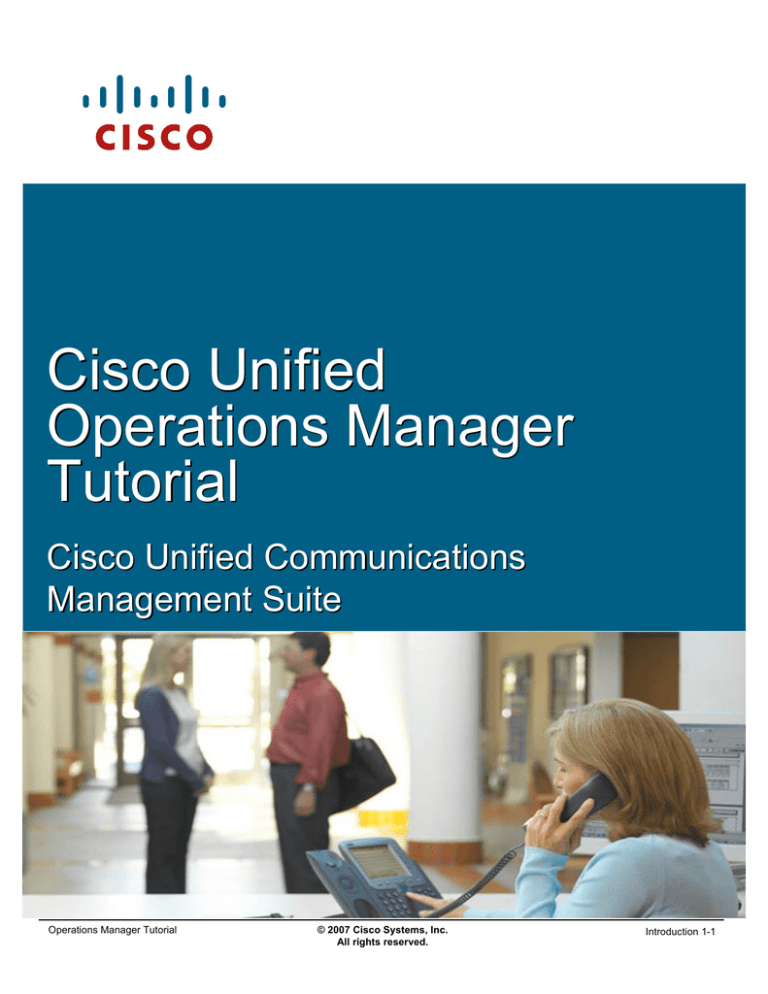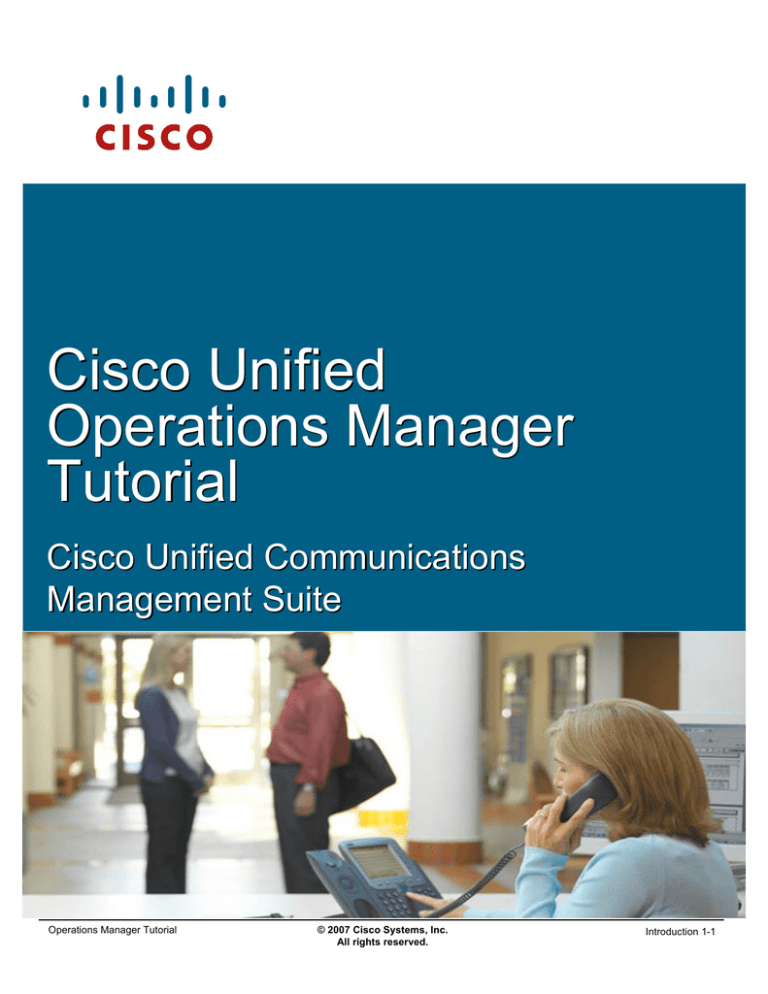
Cisco Unified
Operations Manager
Tutorial
Cisco Unified Communications
Management Suite
Operations Manager Tutorial
© 2007 Cisco Systems, Inc.
All rights reserved.
Introduction 1-1
About This Tutorial
• Explore the Unified Communications
environment and tools
• Highlight the key features of Cisco
Unified Operations Manager
• Follow along with various scenarios
detailing how to use Operations
Manager for managing Unified
Communications
• Provide system administration
guidelines for Operations Manager
• Provide links to additional information on
Operations Manager
Operations Manager Tutorial
© 2007 Cisco Systems, Inc. All rights reserved.
Introduction 1-2
About This Tutorial
This tutorial on Cisco Unified Operations Manager (OM) provides self-paced training focused on using the
key features of the OM application.
The tutorial is structured as a series of self-paced chapters that explore the architecture, key features,
common usage, and system administration guidelines for the product. Also included as part of the tutorial is a
helpful reference section containing links to technical documents on component products, concepts, and
terminology. The tutorial material is presented through text, illustrations, hypertext links, and typical
scenarios.
This tutorial is an excellent resource to introduce you to using the many features found in the OM product as
well as its interaction with other related products.
Operations Manager Tutorial
© 2007 Cisco Systems, Inc.
All rights reserved.
Introduction 1-2
How the Tutorial Is Organized
Chapter 1
Explore the Unified Communications environment, the
challenges, and tools for managing
Introduction
Chapter 2
Learn about the key features of OM for managing the
Unified Communications infrastructure
Operations Manager (OM)
Product Features
Chapter 3
Using several examples, learn how to deploy OM and
use many of its features for managing the Unified
Communications infrastructure
Operations Manager
Scenarios
Chapter 4
Review important system requirements, installation
guidelines, and system administrative functions
System Administration
Guidelines
Chapter 5
A comprehensive set of links to more information on
Operations Manager and related topics
Helpful Links to Reference
Material
Operations Manager Tutorial
© 2007 Cisco Systems, Inc. All rights reserved.
Introduction 1-3
How This Tutorial Is Organized
The tutorial is divided into five chapters:
Chapter 1: Introduction
This chapter describes Unified Communications and highlights both the need for management and the
challenges often encountered when managing Unified Communications devices and services.
Chapter 2: Operations Manager Product Features
This chapter discusses the key features of the Operations Manager (OM) application. The product is
presented through both discussions of the major functional components and screen shots of many key
features.
Chapter 3: Operations Manager Scenarios
This chapter walks you through step-by-step examples to provide hands-on experience using the Operations
Manager application. The case studies begin with steps on how to get started, followed by using various
features to manage the Unified Communications devices and services.
Chapter 4: System Administration Guidelines
This chapter provides information about the Operations Manager client and server requirements, software
installation guidelines, security administration, periodic maintenance, and troubleshooting tips.
Chapter 5: References
This chapter contains a list of additional product information, such as links to related white papers and
documentation.
Operations Manager Tutorial
© 2007 Cisco Systems, Inc.
All rights reserved.
Introduction 1-3
<Intentionally Left Blank>
Operations Manager Tutorial
© 2007 Cisco Systems, Inc.
All rights reserved.
Introduction 1-4
Cisco Unified
Operations Manager
Introduction
Chapter 1
Operations Manager Tutorial
© 2007 Cisco Systems, Inc.
All rights reserved.
Introduction 1-5
Chapter 1 Outline
Managing Unified Communications
– Environment
– Challenges
Cisco’s Solution
– Unified Operations Manager
– Unified Service Monitor
Operations Manager Tutorial
© 2007 Cisco Systems, Inc. All rights reserved.
Introduction 1-6
Chapter 1 Outline
This chapter will set the stage for managing Unified Communications devices and services, and introduce
you to a family of Cisco products that can help you overcome the challenges to managing the Unified
Communications environment.
Chapter 2 will then focus on all the features provided specifically by Operations Manager, followed by several
scenarios in Chapter 3 that illustrate how to deploy and use some of the key features of the product. Chapter
4 will present system administration topics, including installation requirements, post installation tasks,
features or tasks specific to the system administrator, and troubleshooting tips. Finally, use Chapter 5 as a
way to find all your links to important information on Unified Communications, Operations Manager, and
other related topics.
Operations Manager Tutorial
© 2007 Cisco Systems, Inc.
All rights reserved.
Introduction 1-6
Managing Unified
Communications
Managing Unified
Communications
Cisco’s Solution
Operations Manager Tutorial
© 2007 Cisco Systems, Inc.
All rights reserved.
Introduction 1-7
What is Unified Communications?
Cisco Unified Communications is an integrated and open portfolio of products and
applications that unify and simplify all forms of communications, independent of
location, time, or device
Call Control
Voice Mail
Conferencing
Video
Contact Center
Cisco Unified
Communications
Calendar
Email
Mobility
Presence
Directories
Security
Unified Communications that ….
Operations Manager Tutorial
– Eliminate Chaos
– Control Costs
– Improve Processes
– Increase Satisfaction
– Enhance Productivity
– Improve Competitive Advantage
© 2007 Cisco Systems, Inc. All rights reserved.
Introduction 1-8
What is Unified Communications?
Today's organizations must contend with increasingly complex communication environments featuring a wide
array of communication methods. Employees, business partners, and customers communicate with one
another through infinite combinations of phones, voice messaging, e-mail, fax, mobile clients, and rich-media
conferencing. Too often, however, these tools are not used as effectively as they could be. The result is
information overload and misdirected communications that delay decisions, slow down processes, and
reduce productivity.
Unified Communications solutions have proven their ability to help organizations solve such problems,
enabling them to streamline business processes and reduce costs. For years, companies of all sizes have
been realizing the benefits that carrying voice, data, and video communications across a common, IP
infrastructure can bring.
Today, with the Cisco Unified Communications system of voice and Unified Communications products, those
benefits are greater than ever. Instead of simply connecting products, the Cisco Unified Communications
system provides structure and intelligence that helps organizations integrate their communications more
closely with business processes, and ensure information reaches recipients quickly, through the most
appropriate medium.
Businesses can collaborate in real time using advanced applications such as videoconferencing; integrated
voice and Web conferencing; mobile IP soft phones; voicemail; and more-from an integrated, easy-to-use
interface. The solution saves time and helps control costs, while improving productivity and competitiveness.
In a 2005 Sage Research study, 86 percent of companies using Unified Communications reported that
productivity benefits have grown. More than 60 percent reported savings of three or more hours per week for
each mobile worker. Such studies confirm that migrating to a Unified Communications system provides a
substantial return on investment (ROI) and a reduced total cost of ownership (TCO).
The Cisco Unified Communications portfolio is an integral part of the Cisco Business Communications
Solution-an integrated solution for organizations of all sizes that also includes network infrastructure,
security, network management products, wireless connectivity, and a lifecycle services approach, along with
flexible deployment and management options, financing packages, and third-party communications
applications.
Operations Manager Tutorial
© 2007 Cisco Systems, Inc.
All rights reserved.
Introduction 1-8
Managing Unified Communications
The Environment
Operations Manager Tutorial
© 2007 Cisco Systems, Inc. All rights reserved.
Introduction 1-9
Managing Unified Communications
Not long ago, Unified Communications was synonymous with IP telephony and organizations adopted it
primarily to save money on phone bills and network support. But today, Unified Communications
encompasses so much more than IP telephony, and companies are capitalizing on their quality of service
(QoS)-enabled IP networks that they built for IP telephony for more advanced multi-media applications.
The Unified Communications environment consists of the IP transport devices and the IP communications
intelligence built into the Unified Communications application services. It is a comprehensive system of
powerful enterprise-class solutions which include:
• IP Telephony—provides the full array of telephony services users expect in a business
communications solution. It bridges IP communications protocols with the existing time-division
multiplexing (TDM) network. It enables you to use either the TDM public network or managed IP
networks to connect locations.
• Unified Messaging—delivers powerful messaging tools (e-mail, voice, and fax messages sent to one
inbox) and intelligent voice messaging over a single integrated system
• Rich Media Collaboration—bringing video and high-quality audio together to make conferencing as
productive and natural as face-to-face meetings.
• IP Customer Contact solutions—delivers intelligent contact routing, integrated interactive voice
response, and multimedia contact management to contact center agents over an IP network.
Enabled by an intelligent wired or wireless network, communication now extends to wherever your
employees are. Deployed as a comprehensive system, Unified Communications is more than dial-tone
replacement. The benefit is a dramatic improvement in operational efficiencies, organizational productivity,
and customer satisfaction. With the deployment of Unified Communications you create a collaborative
workforce, increase competitive advantage, and deliver measurable ROI. A smooth operation does not come
without obstacles; the Unified Communications environment needs to be carefully designed, deployed, and
managed.
Operations Manager Tutorial
© 2007 Cisco Systems, Inc.
All rights reserved.
Introduction 1-9
Managing Unified Communications
Management Focus
1.
Ensure infrastructure is rock solid and
working properly
2.
Implement QoS techniques and gather
measurable metrics
3.
Regularly monitor Unified
Communications applications for
availability of services
4.
Monitor and test various end points
(I.e. IP phones) across different
boundaries
Operations Manager Tutorial
Successful Unified
Communication
Management
© 2007 Cisco Systems, Inc. All rights reserved.
Introduction 1-10
Management Focus
Unified Communications and network management begins with visibility into the network infrastructure, its
performance, the applications used across the network, and the end points – the users and their computers
or IP phones. Your job is to understand how to obtain visibility into these components, gather information
about the components and their performance, and understand your network and how it can work for you.
Cisco’s infrastructure and network management tools are the starting points. The upcoming pages will
highlight these areas of focus in more detail.
Operations Manager Tutorial
© 2007 Cisco Systems, Inc.
All rights reserved.
Introduction 1-10
Managing Unified Communications
Managing The Infrastructure
IP infrastructure is used to transport
voice, video, and data traffic
Provide details about devices,
connectivity, and Unified
Communications applications,
services, and relationships
Cisco Voice Enabled
Routers & Switches
Monitor devices for conditions
that could lead to service
degradation
Monitor network paths to verify
compliance with acceptable
latency / jitter
Provide device and telephonyrelated metrics and details
Operations Manager Tutorial
© 2007 Cisco Systems, Inc. All rights reserved.
Introduction 1-11
Managing the Infrastructure
The first area of focus in Unified Communications management should start with the infrastructure, ensuring
that the foundation is rock solid and properly configured to handle Unified Communications. Routers and
switches comprise the IP transport devices in your Unified Communications environment. There are few
important factors when choosing a router or switch for Unified Communications, including the number of
phones, which call-processing solution you select, and the other functions the router will perform.
Technology-specific resources available in Cisco devices can assist you with network design, configuration,
maintenance and operation, troubleshooting, and other network management support.
Secondly, focus on quality of service (QoS) for Unified Communications by monitoring performance using
QoS metrics and implementing QoS techniques where needed. Next, let’s look at various service quality
and voice quality metrics.
Operations Manager Tutorial
© 2007 Cisco Systems, Inc.
All rights reserved.
Introduction 1-11
Managing Unified Communications
Measurable Service Quality Metrics
Response Time /
Latency
Availability /
Outages
The elapsed time between the end of a query on one end of a
conversation pair and the beginning of a response from the other end
of a pair. Latency, a function of response time, is any characteristic of
a network or system that increases the response time.
Critical to IP Communications is the availability of the network and the
IPC services (CallManager, Unity, SRST)
The amount of variation in the delay of received voice/video packets.
Packets are sent in a continuous stream with the packets spaced
evenly apart.
Jitter
Network Utilization
Patterns
Thresholds
Operations Manager Tutorial
Due to network congestion, improper queuing, or configuration errors,
this steady stream can become lumpy, or the delay between each
packet can vary instead of remaining constant which is desired for
good quality.
Trending how the network is being used, by protocols, users, and how
the patterns are changing is critical in a converged data/voice networks
User defined limits that when metrics cross the threshold value, it
triggers an alert or event condition
© 2007 Cisco Systems, Inc. All rights reserved.
Introduction 1-12
Measurable Service Quality Metrics
Network managers look for measurable statistics such as jitter, packet loss, and end-to-end network latency,
in order to ensure acceptable service levels. Familiarize yourself with these metrics and what they mean in
terms of absolute value, or when comparing or trending over time.
Utilization, response time, latency (delays), packet loss, and availability metrics are familiar statistics to most
network managers. What may be new to some managers is the metric, Jitter. To better explain jitter, let’s
look at an example:
• If a source device sends multiple packets consecutively to a destination at ten millisecond intervals,
and if the network is operating optimally, the destination should receive them at ten-millisecond
intervals. However, delays (i.e. queuing, or arriving through alternate routes) in the network can cause
inter-packet arrival delay of greater or less than ten milliseconds.
• Positive jitter implies that the packets arrived at intervals of more than ten milliseconds. If they arrive
twelve milliseconds apart, then positive jitter is equivalent to two milliseconds. Negative jitter is
computed similarly. Greater values of jitter (both positive and negative) are undesirable for voice
networks, and a jitter value of zero is ideal for delay-sensitive networks.
• Voice and video traffic is recommended to have 30 ms of jitter or less.
As with all monitoring metrics, the statistics should be gathered periodically and evaluated regularly for
upward trends or irregular conditions.
Operations Manager Tutorial
© 2007 Cisco Systems, Inc.
All rights reserved.
Introduction 1-12
Managing Unified Communications
Measurable Voice Quality Metrics
ITU
ITU G.107
G.107 R-Factor
R-Factor
•• Complex
Complex formula
formula for
for measuring
measuring
call
call quality
quality in
in aa data
data network
network
•• Factors
Factors in
in delays
delays and
and
equipment
equipment (Codecs)
(Codecs)
impairments
impairments
•• Based
Based on
on scale
scale of
of 00 -- 100
100
100
User Satisfaction
Very Satisfied
94
90
4.4
4.3
Satisfied
80
4.0
Some Users Satisfied
70
3.6
Many Users Dissatisfied
60
Mean
Mean Opinion
Opinion Score
Score (MOS)
(MOS)
•• Widely
Widely accepted
accepted criterion
criterion for
for
call
call quality
quality
•• Based
Based on
on human
human perception
perception of
of
call
call quality
quality
••
••
••
••
••
55 –– Excellent
Excellent
44 –– Good
Good
33 –– Fair
Fair
22 –– Poor
Poor
11 -- Unsatisfactory
Unsatisfactory
3.1
Nearly All Users Dissatisfied
50
2.6
Not recommended
0
Operations Manager Tutorial
1.0
© 2007 Cisco Systems, Inc. All rights reserved.
Introduction 1-13
Measurable Voice Quality Metrics
These types of metrics provide the network manager with voice quality statistics that can gauge the user’s
call satisfaction level.
Traditionally, measuring call quality has been very subjective: a human picks up the phone and listens to the
voice and provides his or her perception on the quality of the call. In fact, this is the basis for the widely
accepted criterion for call quality, the Mean Opinion Score (MOS).
In the past, a group of humans would listen to various calls and rate them from 1 to 5 or Unsatisfactory to
Excellent. Obviously, this is not a very good mechanism for evaluating call quality for a large number of calls
(never mind the privacy issues!). Luckily, many algorithms have become quite adept at predicting the human
perception of a call. Unfortunately, some of these algorithms do not scale well, and are not suited for
determining voice quality when the calls are transmitted over data networks since many other factors now
come into play.
G.107 R factor is an algorithm that was developed specifically for determining voice quality in a data network.
Among other things, this algorithm takes into account delays and equipment impairment factors, and creates
a score between 0 and 100 (poor to excellent). So using G.107 would be an excellent way to gather
measurable statistics for call quality. However, since the MOS is still the most widely used metric for call
quality, converting the R factor into a MOS value is desirable.
Operations Manager Tutorial
© 2007 Cisco Systems, Inc.
All rights reserved.
Introduction 1-13
Managing Unified Communications
Managing Call Control Services and Applications
Real-time monitoring and alerting on the availability of services
– Are voice gateways and CallManagers reachable?
– Are call conferencing and messaging available?
– Can IP phones obtain a dial tone, register, or complete calls?
Proactive testing to detect potential impacts to service early on
Traps
Phone
Registration
Operations Manager Tutorial
Device Status
Queries
End-to-End Call
© 2007 Cisco Systems, Inc. All rights reserved.
Introduction 1-14
Managing Call Control Services and Applications
Other areas of focus are the Unified Communications applications and the end points in the network – users
and their computers or IP phones. Unified Communications is dependent on CallManagers and gateways
working properly. These Unified Communications services provided by both the transport devices and the
Unified Communications applications are critical to successful operations. Therefore, it is critical to monitor
these services for availability. The following represents a sampling of monitoring functions available to the
network manager:
• Diagnostic Tests – Run tests to determine the state of the services provided by an Unified
Communications application. This can be done by generating synthetic tests or monitoring actual
transactions. Results can be compared against pre-defined thresholds and used to trend overall
behavior.
• Polling – Use SNMP queries to retrieve transport device status to determine overall health.
• Traps – Forward SNMP traps (alerts of conditions) from transport devices to receive real-time
indication of potential problems.
And finally, monitoring and testing the end points (I.e. IP phones) in the network will ensure continuous
communication across different boundaries.
Operations Manager Tutorial
© 2007 Cisco Systems, Inc.
All rights reserved.
Introduction 1-14
Managing Unified Communications
The Challenges
With converged networks, network administrators need to ensure adequate
availability and bandwidth for deploying multiple services over IP packet-based
networks
Voice
Voice and
and video
video traffic
traffic
has
has low
low bandwidth
bandwidth
requirements,
requirements, but
but can
can
not
not tolerate
tolerate delays,
delays,
packet
packet loss,
loss, and
and jitter
jitter
Operations Manager Tutorial
Data
Data traffic
traffic is
is bursty
bursty in
in
nature
nature and
and tolerant
tolerant to
to
delay
delay and
and Jitter
Jitter
© 2007 Cisco Systems, Inc. All rights reserved.
Introduction 1-15
The Challenges
Businesses are constantly searching for methods to increase their effectiveness while attempting to cut
costs. One cost savings step was the convergence of their voice, video, and data networks. Converged
networks present businesses with a new communications paradigm, which has the potential to create new
business efficiencies and increased employee productivity while cutting cost dramatically.
Cisco’s AVVID (Architecture for Voice, Video, and Integrated Data) brings a standards-based openarchitecture to multi-service networking. Cisco AVVID does away with the extremely inefficient disparate
facilities for each application transport by allowing the enterprise network to converge over a common IP
transport. Of course, the flexibility provided to voice and video solutions by AVVID also presents new
management challenges for the network managers; namely the ability to ensure adequate availability and
bandwidth for the mixed services now running over a single network.
Operations Manager Tutorial
© 2007 Cisco Systems, Inc.
All rights reserved.
Introduction 1-15
Managing Unified Communications
The Complexity
– Growing number and complexity of devices,
device types, and services
– Converged data types with different
requirements sharing same transport
– Union of the people and processes that
support the technologies
– Security – Implementation of AAA services
Operations Manager Tutorial
© 2007 Cisco Systems, Inc. All rights reserved.
Introduction 1-16
The Complexity
Deployment of IP telephony is not simply a convergence of voice and data technologies, rather it is a
convergence of the people and processes that support the technologies. To approach the challenge,
companies often divide IP telephony into two components: the infrastructure and the services. One set of
people and processes for each.
The converged infrastructure of components is ever growing. Now consisting of complex voice and data
networking elements, new modules, new configurations for quality of service algorithms, and not to mention
the IP phones themselves.
Through all the advances in technology, a network manager must never forget the importance of securing
the services provided. Luckily, the same advanced security technologies that protect data networks can now
protect converged networks carrying data, voice, and video traffic. Cisco recommends an integrated security
policy to protect the integrity, privacy, and availability of a Cisco Unified Communications system. Integrating
multiple layers of security technologies increases overall security by preventing a single configuration error or
compromise from impacting the system. The three primary categories for securing the deployment are:
network security, host security, and Authentication, Authorization, and Accounting (AAA) services.
(Links to more information on Unified Communications can be found in Chapter 5 of this tutorial.)
Operations Manager Tutorial
© 2007 Cisco Systems, Inc.
All rights reserved.
Introduction 1-16
Managing Unified Communications
The Questions
What device conditions lead to
voice service degradation?
What attributes should be polled
or monitored to determine these
conditions?
How can the availability of critical
voice services be ensured on a
regular basis?
How can the quality of voice be
ascertained for active VoIP calls?
Operations Manager Tutorial
© 2007 Cisco Systems, Inc. All rights reserved.
Introduction 1-17
The Questions
So the decision was made a long time ago to deploy IP telephony and now that has expanded to more than
just voice calls over your IP network. Your role as a network manager is ever changing and now you are
asking questions like these above.
So where does one begin to answer some of these questions? Let’s take a further look.
Operations Manager Tutorial
© 2007 Cisco Systems, Inc.
All rights reserved.
Introduction 1-17
<Intentionally Left Blank>
Operations Manager Tutorial
© 2007 Cisco Systems, Inc.
All rights reserved.
Introduction 1-18
Cisco’s Solution
Managing Unified
Communications
Cisco’s Solution
Operations Manager Tutorial
© 2007 Cisco Systems, Inc.
All rights reserved.
Introduction 1-19
Cisco’s Solution
Unified Communications Management Suite
Operations Manager Tutorial
© 2007 Cisco Systems, Inc. All rights reserved.
Introduction 1-20
Unified Communications Management Suite
The Cisco Unified Communications Management Suite is designed to work with the Cisco Unified
Communication portfolio of products to improve productivity and reduce total cost of ownership through
automation, integration, and simplification.
Operations Manager Tutorial
© 2007 Cisco Systems, Inc.
All rights reserved.
Introduction 1-20
Cisco’s Solution
Unified Operations Manager (OM)
Presents a comprehensive real-time view of the Unified Communications
infrastructure including the operational status of each component…
DASHBOARD VIEWS
Service Level
View
Viewof
ofUnified
Unified
Communications
Communications
devices,
devices,applications,
applications,
and
andIP
IP phones
phonesand
andtheir
their
connectivity
connectivityand
and
relationships
relationships
Operations Manager Tutorial
Alerts & Events
View
Viewof
ofalerts
alerts
detected
detectedon
ondevices
devices
and
applications
and applications
(no
rules
to
(no rules to write)
write)
Service Quality Alerts
View
Viewof
ofquality
qualityof
of voice
voice
alerts
alertsdetected
detectedby
by
Cisco
1040
sensors
Cisco 1040 sensors
and
CVTQ
and CVTQ
(Service
(ServiceMonitor)
Monitor)
© 2007 Cisco Systems, Inc. All rights reserved.
IP Phone Status
View
ViewIP
IP phones
phonesthat
that
have
havebecome
become
unregistered,
unregistered,
disconnected,
disconnected,or
orhave
have
gone
goneinto
intoSRST
SRSTmode
mode
Introduction 1-21
Cisco Unified Operations Manager
Cisco Unified Operations Manager is part of the Cisco Unified Communications Management Suite.
Operations Manager (OM) uses open interfaces and numerous types of diagnostic tests to continuously
monitor and evaluate the current status of both the Unified Communications infrastructure and the underlying
transport infrastructure of the network. Operations Manager does not deploy any agent software on the
devices being monitored and thus is non-disruptive to system operations.
Information is presented by a series of 4 dashboards (representing different service-level views of the
network), providing the network manager with a comprehensive view of the Unified Communications
infrastructure and its current operational status.
The remaining chapters in this tutorial will look at each of these dashboard views (Chapter 2) and how to use
these views in various scenarios (Chapter 3).
Operations Manager Tutorial
© 2007 Cisco Systems, Inc.
All rights reserved.
Introduction 1-21
Cisco’s Solution
Unified Operations Manager, (Cont.)
Diagnostic Tests
- Replicate end user activities (end-to-end calls,
phone registration, dial tone, conference,
message waiting, emergency call)
8 ms
6 ms
25 ms
4 ms
Si
- Replicate protocol traffic (IP SLA-based) to
measure latency / Jitter / packet loss;
Gateway registration
Report Generation
- IP Phone and Device Inventory / Change Reports
/ Video enabled IP Phone reports
- Service Impact Reports
- Alert and Event History
- Personalized Reports
- Performance Reports (72 hr.)
Email
Email
Notification Services
Trap
Trap
- Immediate notification of selected alerts using
Email, SNMP traps, or Syslog messaging
Operations Manager Tutorial
© 2007 Cisco Systems, Inc. All rights reserved.
Syslog
Syslog
Introduction 1-22
Cisco Unified Operations Manager, (Cont.)
In addition to the Dashboard Views, Operations Manager has many other features that automate and simplify
the network management tasks. These features include:
Diagnostic Tests
Operations Manager comes with a rich set of diagnostic tests that can be used to aid in trouble isolation and
resolution. There are primarily three types of tests: synthetic tests, phone status tests, and node-to-node IP
SLA tests. The synthetic tests serve to replicate user activity (getting dial tone, making phone calls, leaving
voice mail, and creating or joining conference calls). The phone status tests can be used to determine the
current operational status of the IP phones in terms of signaling (SIP and SCCP) and IP connectivity. The
node-to-node tests use the services of the Cisco IP Service Level Agent (IP SLA, formerly known as Service
Assurance Agent [SAA]) in Cisco routers to simulate traffic in the network and then determine network
characteristics such as reachability status, response time, latency, jitter, packet loss, and network quality.
Report Generation
Operations Manager provides an extensive set of reports that help network managers maintain information
about their Cisco Unified Communications deployment. The historical alert, event, and service-quality reports
maintain information about all the alerts and events reported by Operations Manager for up to 30 days. This
enables network managers to document any past outage and have access to it for long-term trending
purposes.
Notification Services
Operations Manager allows the administrator to notify end-users based on type of event for a given subset of
devices. The notification can be in the form of an email, Syslog message, or SNMP trap.
Operations Manager Tutorial
© 2007 Cisco Systems, Inc.
All rights reserved.
Introduction 1-22
Cisco’s Solution
Unified Service Monitor (SM) / Cisco 1040 Sensors
Service Monitor manages Cisco 1040 sensors and analyzes and reports on voice
quality using Mean Opinion Scores (MOS) received from Cisco Unified CallManager
clusters and the Cisco 1040 sensors
Cisco Unified
CallManager
Cluster
Monitors
Active Call
Streams
Cisco 1040
MOS Data
Cisco Unified
Service Monitor
Cisco Voice Transmission
Quality (CVTQ) Reports
Cisco 1040 Reports
SNMP
Traps
Operations Manager Tutorial
© 2007 Cisco Systems, Inc. All rights reserved.
Introduction 1-23
Cisco Unified Service Monitor / Cisco 1040 Sensors
Cisco Unified Service Monitor is another application in the Cisco Unified Communications Management
Suite. Service Monitor (SM), Cisco 1040 sensors, and the Cisco Unified CallManager clusters provide a
reliable method of monitoring and evaluating voice quality for IP phones. The Cisco 1040 sensor
continuously monitors active calls supported by the Cisco Unified Communications system. Cisco Unified
CallManagers store MOS values for calls that are calculated on gateways and phones using the Cisco Voice
Transmission Quality (CVTQ) algorithm. The Service Monitor gathers the MOS statistics from the sensors
and CallManagers and provides near-real-time notification when the voice quality of a call fails to meet a
user-defined quality threshold.
Below is a brief description of the Cisco Unified Service Monitor components:
• Cisco 1040 Sensor – A hardware appliance or probe used to monitor quality of voice for up to 80
active RTP streams. The call quality is calculated using the ITU G107 R-factor algorithm and
converted into a Mean Opinion Score (MOS). The sensor then forwards a quality of voice metric
(MOS) for each monitored stream every 60 seconds to the Service Monitor server.
• Service Monitor– Compares the quality of voice metrics incoming from the Cisco 1040 sensors and
managed Cisco CallManagers to user-defined thresholds. If a threshold violation is detected, Service
Monitor will forward a SNMP trap containing the pertinent information to up to four trap recipients.
Service Monitor can also optionally archive all incoming metrics, and is used to manage the
configuration and image files for the Cisco 1040 sensors.
(Refer to the Cisco Unified Service Monitor Tutorial and Chapter 5 of this tutorial for more information on
Service Monitor and the Cisco 1040 Sensors.)
Operations Manager Tutorial
© 2007 Cisco Systems, Inc.
All rights reserved.
Introduction 1-23
Cisco’s Solution
Product Integration
CCM Cluster
Service Monitor
Operations Manager
MOS
Retrieval
MOS
Data
Threshold
Compare
SNMP Trap
(Threshold
violation)
Archive
(optional)
Threshold violation
viewable in OM as a
Service Quality Alert
Cisco
1040
Client access to
SM and OM
servers via
standard browser
Operations Manager Tutorial
© 2007 Cisco Systems, Inc. All rights reserved.
Introduction 1-24
Product Integration
The products within the Cisco Unified Management Suite work together to form a complete solution to
managing Cisco Unified Communications.
The Cisco Unified Communications Management Suite consists of the two applications previously
introduced: Unified Operations Manager and Unified Service Monitor. When integrated together, the Service
Monitor application provides Quality of Service information to Operation Manager, which then displays the
information in the Service Quality dashboard.
How to configure the integration is describe within this tutorial.
Operations Manager Tutorial
© 2007 Cisco Systems, Inc.
All rights reserved.
Introduction 1-24
Cisco’s Solution
Product Compatibility
Cisco Unified Communications Operations Manager and Cisco Unified
Communications Service Monitor supports deployments consisting of:
Cisco CallManager
Cisco CallManager Express
Cisco Unity
Cisco Unity Express
Cisco Meeting Place Express
Cisco Conference Connection
Cisco Unified Presence Server
Cisco Unity Connection
Cisco Unified Contact Center
Cisco Unified Contact Center Express
Cisco Telepresence Stations (CTS series)
Cisco Emergency Responder
Cisco Personal Assistant
Routers, Gateways, Switches, IP Phones, and Video Phones
Operations Manager Tutorial
© 2007 Cisco Systems, Inc. All rights reserved.
Introduction 1-25
Product Compatibility
The Cisco Unified Communications Management Suite is compatible with the Unified Communications
products highlighted above.
Operations Manager Tutorial
© 2007 Cisco Systems, Inc.
All rights reserved.
Introduction 1-25
Thank You!
Continue on to Chapter 2 to discover the many features of Operations Manager.
Cisco Systems
Operations Manager Tutorial
© 2007 Cisco Systems, Inc.
All rights reserved.
Introduction 1-26
Cisco Unified
Operations Manager
Product Features
Chapter 2
Operations Manager Tutorial
© 2007 Cisco Systems, Inc.
All rights reserved.
Features 2-1
Chapter 2 Outline
Operations Manager Product Features
– Operational Status Views
– Diagnostic Tests
– Inventory Management
– Reports
– Event Notification
– Customization / Advanced Features
Operations Manager Tutorial
© 2007 Cisco Systems, Inc. All rights reserved.
Features 2-2
Chapter 2 Outline
Hopefully Chapter 1 has excited you to the possibilities of using Operations Manager to help manage your
Unified Communications devices and services. This chapter discusses the key features and services
provided by Unified Operations Manager (OM).
By the conclusion of this chapter, the reader should have a good understanding of the services provided by
Operations Manager. Chapter 3 will then provide the jump start to using Operations Manager through a
series of scenarios that detail some common network management situations.
Operations Manager Tutorial
© 2007 Cisco Systems, Inc.
All rights reserved.
Features 2-2
Operational
Status Views
Operational Status Views
Diagnostic Tests
Inventory Management
Reports
Event Notification
Customization / Advanced
Features
Operations Manager Tutorial
© 2007 Cisco Systems, Inc.
All rights reserved.
Features 2-3
Operational Status Views
Overview
Dashboards (4)
- Service Level View
- Alerts and Events
- Service Quality Alerts
- IP Phone Status
Views in Dashboards
- Device Groups limit / control the
amount of information in a view
- Default Views (2)
- All Alerts
- Suspended Devices
- Customize Views - Select the
devices seen in a view
- Filter controls - Limit devices
seen in a view
Operations Manager Tutorial
Tip:
Tip: All
Alldashboards
dashboardscan
canbe
bebookmarked
bookmarkedin
in
browser
browserfor
forquick
quickaccess
access
© 2007 Cisco Systems, Inc. All rights reserved.
Features 2-4
Operational Status Views – Overview
Operations Manager provides you with four monitoring dashboards: Service Level View, Alerts and Events,
Service Quality Alerts, and IP Phone Status. The launch point to these dashboards are the first screen that
the user will see when launching Operations Manager. On a day-to-day basis, operations personnel are
likely to use these monitoring dashboard displays to monitor the Unified Communications environment.
Network administrators and operators might similarly use the monitoring dashboard displays and Alert and
Event History reports to assess network health and the IP phone reports to solve IP phone problems.
Because the Unified Communications network can be large, organization of information is key to network
management. Thus, “Views” are used within Operations Manager to organize or limit and control the amount
of information displayed at one time. Views are logical groupings of devices that appear in the Monitoring
Dashboard displays. By default, the Alerts and Events, Phone Activities, and Service Quality Alerts displays
contain two default views: All Alerts and Suspended Devices. These views are static and cannot be edited,
deactivated, or deleted. The Service Level View display contains the All IP Communications Devices view,
which is a default view that cannot be edited, deactivated, or deleted. Once you decide how you want to
cluster your devices into a logical set, you can create and activate a view of these groups so they are shown
in the Monitoring Dashboard displays.
Even a view can have a wealth of information. Thus, filter controls are available within the Monitoring
Dashboards to further limit the information displayed or can help you locate the information that you are
looking for. (An example of creating new views is illustrated in Chapter 3, Scenarios.)
Now, let’s look at the content within each of these Monitoring Dashboards!
Operations Manager Tutorial
© 2007 Cisco Systems, Inc.
All rights reserved.
Features 2-4
Operational Status Views
Service Level View Dashboard
Launch
LaunchService
ServiceLevel
LevelView
View
Operations Manager Tutorial
© 2007 Cisco Systems, Inc. All rights reserved.
Features 2-5
Service Level View Dashboard
One of the four Monitoring Dashboards in Operations Manager is the Service Level View. This view allows
network managers to visualize their Unified Communications deployment. This view is a real-time autorefresh display that provides summary and status information about all the Unified Communications clusters
and the elements of the clusters in the deployment. The view displays a logical topology view of your Unified
Communications implementation and focuses on the call control relationships.
The Service Level View is accessible under the Operations Manager Monitoring Dashboard tab. Either
select the menu under the Monitoring Dashboard tab or click on the Service Level View picture (notice that
the icon changes when the cursor is placed over the top of it).
Operations Manager Tutorial
© 2007 Cisco Systems, Inc.
All rights reserved.
Features 2-5
Service Level View Dashboard
Overview
Display
Displayautomatically
automaticallyrefreshes
refreshes
Views
Views
Remote
RemoteDevices
Devices
Tree
TreeView
Viewor
or Map
MapView
View
View
ViewIP
IP Telephony
Telephony
Clusters
Clustersor
orcreate
createyour
your
own
owncustom
customdevice
device views
views
Phone
Phone Search
Search Area
Area
Click
Clickto
to view
viewall
allphones
phones
Search
Searchfor
forphone(s)
phone(s)by
byExt.
Ext.
MAC
MACor
orIP
IPaddress
address––Phones
Phones
displayed
displayedin
inwindow
window
Operations Manager Tutorial
Top
Top level
level map
map
view
view shows
shows all
all
discovered
discovered CCM
CCM
Clusters
Clusters
CCM
CCMCluster
ClusterDatabase
Database
Replication
ReplicationStatus
Status
(green
/
red)
(green / red)
IP
IP Phone
PhoneCount
Count
Cluster
ClusterCount
Count
Alerts
Alerts
Most
MostRecent
Recent(3)
(3)
View
ViewAll
All
© 2007 Cisco Systems, Inc. All rights reserved.
Features 2-6
Service Level View – Dashboard Overview
Cisco Unified Operations Manager's Service Level View display a logical topology view and allows network
managers to visualize their entire Cisco Unified Communications deployment.
This logical view focuses on call control relationships. The Service Level View shows all the Cisco Unified
CallManager clusters and all route groups and route lists in the clusters; all instances of Cisco Unified
CallManager Express (and their logical groupings); associated gateways, gatekeepers, application servers,
and Cisco IP Contact Centers (and their logical groupings); and SRST-enabled devices; as well as each
component's registration status with Cisco Unified CallManager.
The Service Level View is designed so that it can be setup and left running, providing an ongoing monitoring
tool that signals you when something needs attention. When a fault occurs in the network, Operations
Manager generates an event or events that are rolled up into an alert. If the alert occurs on an element it is
shown on the Service Level View.
The Service Level View is a tree based and map based display. It displays all the IP Telephony clusters
present in your network. The display uses views (a logical grouping of device groups) to organize what you
want to see. There is one default view called All IP Communications Devices and your own views can also
be created. The All IP Communications Devices view contains all the Cisco CallManager clusters and all
the devices associated with the clusters in your network.
You can use the Service Level View to:
• Display a logical or neighbor topology view of your Unified Communications deployment
• View most recent alerts, severity levels, and historical view
• Launch other Operations Manager tools
• Depending on the device type, launch other tools outside of Operations Manager or administration
pages for devices, such as CCM Administration or Serviceability pages, Unity Administration, or
Gateway Administration
• View IP Phone count (registered or unregistered), device count, and CCM count in the Summary view
• View latest changes
• Drill down into CCM cluster to view service level topology (next page)
Operations Manager Tutorial
© 2007 Cisco Systems, Inc.
All rights reserved.
Features 2-6
Service Level View Dashboard
Device Group or Cluster Details
Gray
Graydevice
deviceknown
known to
to
CCM
CCMbut
butnot
notmanaged,
managed,
Right-click
Right-clickto
toadd
addfor
for
management
management
Devices
Deviceswithin
withinaaCCM
CCM
Cluster
Clusteror
orView
View
Alert(s)
Alert(s)on
on
device
device
Click
Clickto
toremove
remove //
restore
restoreviews
views
Operations Manager Tutorial
Right-mouse
Right-mouseclick
clickon
on
device
deviceto
tobring
bringup
uptools
tools
menu
for
device
menu for device
Not
Not
reachable
reachable
Alert
AlertCount
Countand
andSummary
Summaryrelative
relative
to
toselected
selectedView
View
© 2007 Cisco Systems, Inc. All rights reserved.
Features 2-7
Service Level View – Device Group or Cluster Details
Drill down views show the operational status of each element of the Unified Communications cluster and its
interrelationships with other elements. This display serves as the central point to initiate different functions
that are available in Operations Manager.
A context-sensitive right-click menu is provided through which network managers can get detailed status as
well as historical information about the alerts on each of the elements.
It is also possible to select different devices and initiate a variety of diagnostic tests, get access to
performance-monitoring and capacity-monitoring information by way of graphs, or get IP connectivity details
for a device by launching a neighbor topology view that shows Layer 2 physical connectivity for up to five
hops from the selected device.
Operations Manager also makes available a set of context-sensitive tools outside of Operations Manager
that can aid in further troubleshooting or diagnostics. The figure above shows the Service Level view for a
multi-cluster Unified Communications deployment and its drill down details.
Operations Manager Tutorial
© 2007 Cisco Systems, Inc.
All rights reserved.
Features 2-7
Service Level View Dashboard
Drill Downs Based on Device Capabilities
IPSLA
IPSLA capable,
capable, routers
routers
Phone
Phone Access
Access Switch,
Switch, IPSLA
IPSLA
capable,
capable, switch,
switch, hubs
hubs
Media
Media Server,
Server, CCM,
CCM,
Voice
Voice Services,
Services, Host
Host
Drill
DrillDowns
Downs
Alerts
Alerts
Phones
Phones
Device
Device
Diagnostics
Diagnostics
Admin
Admin
Operations Manager Tutorial
© 2007 Cisco Systems, Inc. All rights reserved.
Features 2-8
Service Level View – Drill Downs
Drill downs provide the next step for the user to take and are a great way to view more information or easily
launch other tools on a selected device. For example, let’s say a device is marked with a critical alerts in the
Service Level View. By simply using the right mouse click on the device, the user is presented with available
drill downs for more information (I.e. Look at the alert details, run a diagnostic test, or generate a report).
A context-sensitive right-click menu is provided as access to these drill down menus. The reports and tools
available for selection differ based on the device selected. Operations Manager provides the appropriate drill
down capabilities by first evaluating the device type and its capabilities. Illustrated above are different drill
downs for various devices. The available drill down types are illustrated below. Remember, not all drill
downs are applicable to every device; it will depend upon the device capabilities and services installed on the
device.
• Alert
– Alert Details
– Alert History
• Device
– Detail Device View
– Performance, Polling, Thresholds
– Connectivity Details (Physical Topology)
• IP Phone
– Associated IP Phones
• Diagnostic Tests
– Synthetic (End-to-End Call, Dial Tone, Phone Registration)
– IP SLA (Node-to-Node)
– SRST
• Administration (Cisco CallManager Administration / Serviceability)
• Other tools
– Common Services
– CiscoWorks Device Center
Operations Manager Tutorial
© 2007 Cisco Systems, Inc.
All rights reserved.
Features 2-8
Service Level View Dashboard
Logical Relationships
Drill
Drill down
down into
into aa CCM
CCM cluster
cluster and
and view
view
the
the logical
logical Unified
Unified Communications
Communications
relationships
relationships
Inter-Cluster
Inter-Cluster
Trunk
Trunk
Dashed
Dashed Lines
Lines
Logically
LogicallyConnected
Connected
Outside
Outside Circle
Circle
Voice
VoiceGateways,
Gateways,
Routers,
Routers, IP
IP Phones
Phones
Inside
Inside Circle
Circle
Only
OnlyCallManagers;
CallManagers;
primary,
primary, secondary
secondary
IP
IP Phones
Phones
associated
associated
with
with CCM
CCM
Route
RouteList
List
Cloud
Cloud
Alert
Alerton
on
Device
Deviceor
orin
in
Cluster
Cluster
Operations Manager Tutorial
Mouse-over
Mouse-overlink
linkfor
forlink
link
details
detailsand
andUnified
Unified
Communications
Communications
protocols
protocolsused
used
© 2007 Cisco Systems, Inc. All rights reserved.
Mouse-over
Mouse-overdevice
devicefor
for
device
devicedetails
detailsand
andUnified
Unified
Communications
Communications
capabilities
capabilities
Features 2-9
Service Level View – Logical Relationships
Service Level View can be used to illustrate logical device connectivity. When drilling down into the CCM
clusters using the map-based view, the signaling and Unified Communications solution relationships
between devices is illustrated.
This logical view focuses on the call control relationships. All dashed lines represent logical connectivity.
Inside the circle are the Cisco CallManagers for the cluster. From this view, it is easy to visualize the IP
phones associated with the Cisco CallManagers and the associated call control relationships, as well as
visualize the alerts that have occurred on the devices.
As illustrated above, some devices may be grayed out. This occurs when the device is not responding to
OM using SNMP queries or is outside the discovery boundaries, but was discovered originally from the CCM
discovery.
Also illustrated is the use of tool tips. Simply hold the cursor over a logical link and more information on the
connection is displayed. This is not the physical connection, but the protocol connecting the two endpoints.
When the CCM cluster is marked with an alert, then one or more devices in the cluster has an alert. By
drilling down into the CCM cluster, the devices with alerts are displayed. The alert icons can be one of the
following severity levels:
Severity of
Alert
- Critical
- Warning
- Informational
Unidentified Trap
Operations Manager Tutorial
© 2007 Cisco Systems, Inc.
All rights reserved.
Features 2-9
Service Level View Dashboard
Route List Report
Operations
Operations Manager
Manager displays
displays route
route lists
lists
and
and route
route groups
groups for
for Cisco
Cisco Unified
Unified
CallManager
CallManager version
version 4.0
4.0 and
and later
later
Route List Cloud
Click
Click
To
To view
view Route
Route List
List report,
report, Cluster
Cluster
Voice
Voice Utilization
Utilization Polling
Polling
parameters
parameters must
must be
be enabled
enabled
Context
Context sensitive
sensitive
tool
tool launch
launch
(Note:
(Note:Disabled
Disabledby
bydefault,
default,see
seelesson
lesson88
for
fordetails
detailson
onhow
howto
toenable)
enable)
Operations Manager Tutorial
© 2007 Cisco Systems, Inc. All rights reserved.
Features 2-10
Service Level View – Route List Report
A Route List Cloud icon can be seen in the Service Level View. To generate a route list report, click the
Route List Cloud icon in the view. The leftmost column contains various icons:
• Route List--Expand to view the route groups in the route list
• Route Group--Expand to view the gateways in the route group
• Voice Gateway--View the data for the gateway
The route pattern field describes the route pattern that is associated with the route list. It comprises one or
more digits and wildcards (such as X which indicates a single digit) that represent a range of directory
numbers that are either routed or blocked by the pattern.
The utilization field has either one of the following:
• Percentage utilization for the route list, route group, or gateway. Note: For Operations Manager to
obtain this data, polling for Cluster Utilization Settings must be enabled; it is disabled by default.
• N/A or dash (-)-move cursor over this column to view a tool tip with an explanation.
Note(s):
• Operations Manager displays route lists and route groups for Cisco Unified CallManager version 4.0
and later.
• For Operations Manager to obtain utilization data or route group data, polling for Cluster Utilization
Settings must be enabled; it is disabled by default. To enable this setting, use Administration>
Polling and Thresholds.
Operations Manager Tutorial
© 2007 Cisco Systems, Inc.
All rights reserved.
Features 2-10
Service Level View Dashboard
Physical Relationships
Set
Sethop
hopcount
countfrom
from 1-5
1-5
(3
(3isisdefault)
default)
Right-Mouse
Right-Mouse Click
Click
Provides
Provideslaunch
launchpoint
pointfor
for
many
manytools
toolsand
andsettings
settings
Gray
Graydevices
devicesare
are
not
notmanaged
managed
Connectivity
Connectivity details
details obtained
obtained using
using
SNMP
SNMP and
and retrieving
retrieving the
the CDP
CDP
tables
tables of
of its
its neighbors
neighbors up
up to
to the
the
specified
specified hop
hop count
count
Operations Manager Tutorial
Solid
Solid Lines
Lines
Physically
PhysicallyConnected
Connected
© 2007 Cisco Systems, Inc. All rights reserved.
Features 2-11
Service Level View – Physical Relationships
The Service Level View can also be used to illustrate physical device connectivity. Simply select a device
that you want to view, right-mouse click, and select Connectivity Details.
The physical connectivity is obtained by using the access credentials (SNMP) defined in Operations
Manager to retrieve the CDP (Cisco Discovery Protocol) table, containing port connectivity to neighboring
devices. Once the neighbor device is known, its neighbors can be retrieved, if CDP is enabled and the
access credentials allow to information to be viewed. If CDP is enabled on its neighboring devices, this
continues up to the defined Hop Count, illustrated above. You can change the number of hops you want
displayed (between one and five).
Operations Manager will gray-out devices that it is not communicating with; therefore, the devices could not
be managed. This could occur due to the following:
• The device is not responding to OM using SNMP queries. The credentials either don’t match between
OM and the device, SNMP is not enabled on the device, or the protocol may be blocked by a firewall.
• The device is outside the discovery boundaries. The device could have been discovered originally
from the CCM discovery.
Operations Manager Tutorial
© 2007 Cisco Systems, Inc.
All rights reserved.
Features 2-11
Service Level View Dashboard
Associated IP Phones
Right-Mouse
Right-Mouse Click
Click
Provides
Provideslaunch
launchpoint
pointfor
for
many
manytools
toolsand
andsettings
settings
Select
Selectdata
datato
todisplay
display
Provides
Provideslaunch
launchpoint
pointfor
forrunning
running
diagnostic
diagnostictest
teston
onaaselected
selectedphone
phone
Operations Manager Tutorial
© 2007 Cisco Systems, Inc. All rights reserved.
Features 2-12
Service Level View – Associated IP Phones
The Service Level View can also be used to display IP Phones associated with a selected Cisco
CallManager. Simply select a CallManager that you want to view, right-mouse click, and select Associated
Phones.
Tip: You can also get a report on ALL IP phones in several ways: The “Click to View All IP Phones” button
on either the OM Home Page or the Service Level View dashboard (lower left corner; you may need to
expand view), or from the OM Home Page, Monitoring Dashboard> All IP Phones / Lines menu.
As illustrated above, information such as the phone’s extension, registered user, IP and MAC addresses,
protocol, and associated CallManager can be obtained. If the phone is also connected to a managed switch
that information is also provided.
Note(s):
• The user name is available using one of two ways:
– Using LDAP and a LDAP server is configured / defined in Operations Manager. (Chapter 3
describes how to configure a LDAP server in Operations Manager.)
– Or, when a description for the phone has been entered in CCM
– If both ways are available, LDAP takes precedence.
• The protocol illustrated is the protocol used between the phone and CCM.
• Registration status of the IP phone is with respect to Cisco CallManager or Cisco CallManager
Express. The field displays yes if the IP phone is registered or no if the IP phone is not registered.
• SRST (Secure Survivable Remote Site Telephony) fields provide information if the phone is
configured to fail over to an SRST router in case of a WAN link failure.
• The launch point links can be used to quickly configure diagnostics tests (SRST test, Synthetic Test,
IP Phone Status Test) on a selected phone. More information on these tests is available in the
Diagnostics Testing section of this chapter.
Operations Manager Tutorial
© 2007 Cisco Systems, Inc.
All rights reserved.
Features 2-12
Service Level View
Performance Drill Down
Right-Mouse
Right-Mouse Click
Click
Provides
Provideslaunch
launchpoint
pointfor
for
many
manytools
toolsand
andsettings
settings
Graphing
Graphing Metrics
Metrics are
are
device
device specific
specific
To
To view
view device
device Performance,
Performance, the
the
Voice
Voice Utilization
Utilization Polling
Polling
parameters
parameters must
must be
be enabled
enabled
(Note:
(Note:Disabled
Disabledby
bydefault,
default,see
seelesson
lesson88
for
fordetails
detailson
onhow
howto
toenable)
enable)
Operations Manager Tutorial
Next Slide
© 2007 Cisco Systems, Inc. All rights reserved.
Features 2-13
Service Level View – Performance Drill Down
A user can select a device and examine changes in network performance metrics. The network performance
data can be selected, displayed, and charted in real time. Performance graphs can be created from the data
that is collected when either:
• Voice utilization polling is enabled for devices. Voice utilization polling is disabled by default. To
enable this setting, use Administration> Polling and Thresholds.
• Data is available on disk from node-to-node tests that you have configured.
Operations Manager Tutorial
© 2007 Cisco Systems, Inc.
All rights reserved.
Features 2-13
Service Level View
Performance Graph
Select
Select Merge
Merge option
option
to
to plot
plot all
all metrics
metrics on
on
one
one graph
graph
Default
Default is
is one
one graph
graph
per
per metric
metric selected
selected
Operations Manager Tutorial
© 2007 Cisco Systems, Inc. All rights reserved.
Features 2-14
Service Level View – Performance Graph
Performance graphs provide real-time information and historical information. When you launch a
performance graph, one line graph is displayed for each metric that you select. Each line graph contains
16 data points displayed in real time.
The graph menus allow you to change the display:
• Time line: Real Time (default) or select the number of hours of data to graph, up to a maximum of 72
hours. If you select a device that does not have data available for the selected time interval, a
message appears stating such. An empty graph appears and refreshes periodically automatically. At
any time, you can change the time interval to get historical information, if there is any.
• Graph Type: Line Graphs (default) or select Bar Chart or Area Chart.
• Data Points: 16 data points (default) or select up to a maximum of 240 data points.
Additionally, you can show all graphs or merge all graphs regardless of the unit of measure. When you
select the Merge radio button, the merged graph is scaled to show all the metrics in the single graph.
Operations Manager Tutorial
© 2007 Cisco Systems, Inc.
All rights reserved.
Features 2-14
Service Level View
Performance Graphing Multiple Devices
Click
Click one
one device,
device,
hold
hold the
the Ctrl
Ctrl key,
key, click
click
another
another device
device and
and then
then
right-click
right-click and
and select
select
Performance
Performance
Next Slide
Operations Manager Tutorial
© 2007 Cisco Systems, Inc. All rights reserved.
Features 2-15
Service Level View – Performance Graphing Multiple Devices
To graph data for more than one device together, click one device, hold the Ctrl key, click another device,
and then right-click and select Performance from the menu. Let’s look at an example on the next page.
Operations Manager Tutorial
© 2007 Cisco Systems, Inc.
All rights reserved.
Features 2-15
Service Level View
Multiple Devices Performance Graph
Can
Can also
also
merge
merge graphs
graphs
Devices
Devices are
are color-coded
color-coded
Operations Manager Tutorial
© 2007 Cisco Systems, Inc. All rights reserved.
Features 2-16
Service Level View – Multiple Devices Performance Graph
Above is an example of the network performance data graphed for multiple devices.
Operations Manager Tutorial
© 2007 Cisco Systems, Inc.
All rights reserved.
Features 2-16
Operational Status Views
Alerts and Events Dashboard
Launch
LaunchAlerts
Alertsand
andEvents
Events
View
View
Operations Manager Tutorial
© 2007 Cisco Systems, Inc. All rights reserved.
Features 2-17
Alerts and Events View Dashboard
The second of the four Monitoring Dashboards in Operations Manager is the Alerts and Events View. This
view provides real-time information about the operational status of your network.
The view is accessible under the Operations Manager Monitoring Dashboard tab. Either select the menu
under the Monitoring Dashboard tab or click on the Alerts and Events picture (notice that the icon changes
when the cursor is placed over the top of it).
Operations Manager Tutorial
© 2007 Cisco Systems, Inc.
All rights reserved.
Features 2-17
Alerts and Events Dashboard
Overview
Alert
Alert and
and Events
Events View
View
AAdevice
deviceisismonitored
monitoredfor
formany
manyconditions.
conditions. When
Whenone
oneor
ormore
moreof
ofthese
these
conditions
conditionsisisproblematic,
problematic,aasingle
singlealert
alerton
onthe
thedevice
deviceisisdisplayed
displayedin
inthe
the
Alert
and
Events
View.
Alert and Events View.
Diamonds
Diamondsfade
fadeaway
awayas
as
alert
alertactivity
activitybecome
becomestale
stale
Alerts
Alertscan
canbe
be
organized
organizedby
by
Views
Views(groups
(groups
of
ofdevices)
devices)
that
thatcan
canbe
be
customized
customized
Click
ClickDevice
DeviceName
Nameto
to obtain
obtain
detailed
detaileddevice
deviceinformation
information
One
OneAlert
Alertisisdisplayed
displayed per
perdevice.
device. An
Analert
alertcan
canbe
be
made
madeup
upof
of11or
ormore
moreevents.
events. Click
Click Alert
Alert ID
ID to
to obtain
obtain
details
detailson
onthe
thecause
causefor
for the
thealert!
alert!
Severity
Severity of
of Alert
Alert
Operations Manager Tutorial
Alert Details
Clear
Clear or
or Acknowledge
Acknowledge Alerts
Alerts
© 2007 Cisco Systems, Inc. All rights reserved.
Features 2-18
Alerts and Events – Dashboard Overview
The Alerts and Events view is illustrated above. These alerts are per device and are caused by one or
more events detected by monitoring the device with Operations Manager. Operations Manager comes with
built-in intelligence that can understand the role of every device in an IP deployment, and it appropriately
monitors those devices for any kind of faults or outages. There is no need to write any rules to start
monitoring the Unified Communications deployment; all the rules are built into the product. It also comes with
factory-defined thresholds (which can be further tuned by network administrators) and an analysis engine
that can detect the violation of any of these thresholds and immediately alert network managers through
multiple means.
Alerts are presented to the user through the Alerts and Events Display, which refreshes periodically to
present the most up-to-date status of the Unified Communications deployment being monitored. A separate
display called the IP Phone Status Display, discussed later in this section, provides instant access to IP
phone outage information.
The display is designed so that you can have Alert views for all devices or customized device groups (views),
providing an ongoing monitoring tool that signals you when something needs attention. (Creating customized
device views is discussed later in this chapter.)
When a condition occurs in the network (i.e. monitored parameters exceed a threshold or a service/interface
is down), Operations Manager generates an event, and events for a single device are rolled up into an alert
on the device. If the alert occurs on an element in your active view (a logical grouping of device groups), it is
shown on the Alerts and Events display.
To view the event(s) that triggered an alert on the device, simply click the Alert ID.
Note(s):
• For a device to be monitored by Operations Manager, it must be supported by Operations Manager
and added to the OM Inventory (refer to the Device Management section discussed later).
Operations Manager Tutorial
© 2007 Cisco Systems, Inc.
All rights reserved.
Features 2-18
Alerts and Events Dashboard
Legend
Severity of
Alert
No
Icon
Last
Change
- Critical
- Alert updated within
last 15 minutes
- Warning
- Alert updated within
last 16 - 30 minutes
- Informational
Unidentified Trap
- Alert updated within
last 31 - 45 minutes
No
Diamonds
- Informational
- Alert was updated
over 46 minutes ago
- Opens Alert History
- Report (last 24
hours)
- Export current tabular
display to a PDF file
- Opens printer friendly
version of display
- Opens the filter page for
limiting the alerts
displayed
Operations Manager Tutorial
- Opens Help window
© 2007 Cisco Systems, Inc. All rights reserved.
Features 2-19
Alerts and Events - Dashboard Legend
As shown in the graphic above, the Alerts and Events display uses icons as a means of quick glance status
(severity and Last Change), and as launch points for additional tools.
Note(s):
• The diamond symbols in the Last Change column indicate which alerts have experienced recent
activity. When no icon appears in the Last Change column, the alert is older than 45 minutes. The
Status field will indicate if the alert is still active or otherwise.
Operations Manager Tutorial
© 2007 Cisco Systems, Inc.
All rights reserved.
Features 2-19
Alerts and Events Dashboard
Alert Details
Alert
Alert Details
Details
(Alert
(AlertID
IDselected
selectedon
ondashboard)
dashboard)
Illustrates
Illustratesthe
theconditions
conditions//events
events that
that caused
causedthe
thealert
alert
Tools
Tools
Additional
Additionalresources
resourcesto
tohelp
help
troubleshoot
troubleshootthe
theevent
event
Select
Select to
tosee
see
actual
actualdetails
details
View history on this event
Annotate
Annotate--Document
Documentnotes
noteson
onthe
theevent
event
Acknowledge
Acknowledge –– Inform
Informother
otherusers
users(all
(allAlert
Alertand
andEvent
Eventdisplays)
displays)
that
you
are
aware
of
alert
and
change
that you are aware of alert and changestatus
status to
toAcknowledge.
Acknowledge.
Alert
Alertisismade
madeactive
activeagain
againififcondition
conditionrecurs
recurs
Clear
Clear––Clearing
Clearingan
an alert
alertclears
clearsall
allevents
eventsand
andchanges
changesstatus
status to
to
Cleared;
Cleared;Alert
Alertisislowered
loweredto
to the
thebottom
bottomin
inthe
theAlerts
AlertsDisplay
Displaylist.
list.
(Clearing
(Clearingaasingle
singleevent
eventdoes
doesnot
notclear
clearthe
thealert,
alert,unless
unlessall
all
events
eventsare
arecleared.)
cleared.)
Suspend
Suspend–OM
–OM will
willstop
stopmonitoring
monitoringthe
thedevice
device
Notify
Notify–– Send
Sendan
anemail
emailmessage
message
Operations Manager Tutorial
© 2007 Cisco Systems, Inc. All rights reserved.
Features 2-20
Alerts and Events –Alert Details
Upon selecting the Alert ID in the Alerts and Events view, the event(s) which triggered an alert on the device
is/are listed. The events with the most recent change are listed first.
Events remain in the Alert Details report until the parent alert expires. If you suspend the monitoring of a
device, all the events are cleared, but the alert remains active. (This way, important information is not lost
from the display, and you can easily resume monitoring of the device.)
If an event recurs, the existing event is not updated. Instead, the recurrence is shown as a new event with a
new event ID.
Acknowledging an active alert signals other users that you are aware of the alert. When you click the
Acknowledge button in the Alert Details window, this status change is populated to all Alert displays. If an
event on the alert recurs, the status reverts to Active.
Clearing an Alert: This changes the state of the alert in the Alerts and Events display to cleared. You may
want to clear an alert when you are aware of the condition or if you are receiving erroneous events and don’t
want to receive alerts on. When you click the Clear button in the Alert Details page, this status change is
populated to all Alerts and Events displays. Once an Alert is cleared, the status cannot be changed back. In
order to get the existing state of the device, you must manually delete and re-add the device into Operations
Manager. The cleared Alert will be remove from the Alerts and Events display after Operations Manager
performs its normal polling and determines that the alarm has been in the Cleared state for 30 minutes or
longer (from the time of polling). If an event on the alert recurs, the status reverts to Active. Also, clearing
an alert will clear all the events associated with the alert.
To view the details of the event, click the Event ID or go to the Event History tool to view the history of the
same event over the last 24 hours and get the same details.
Note(s):
• This report is refreshed every 30 seconds.
• The names of events can be changed to names that are more meaningful to you. These customized
names will be reflected in both the Alerts and Events display and any Alert History reports you
generate. For information on changing the event names, refer to the Event Notification section in this
chapter.
Operations Manager Tutorial
© 2007 Cisco Systems, Inc.
All rights reserved.
Features 2-20
Alerts and Events Dashboard
Event History / Details
24
24 Hr.
Hr. History
History on
on Same
Same Event
Event
•• Displays
Displays the
theactivity
activityhistory
historyfor
for the
theselected
selectedevent
event
•• Displays
Displays history
historyfor
for the
thelast
last24
24hours;
hours; additional
additional
history
historyavailable
availablefrom
fromthe
theReports
Reportsmenu
menu
Look
Lookat
atevent
event
details
details
The
Theevent
event was
was cleared
cleared
when
whenthe
thedevice
devicewas
was
polled
polledand
andutilization
utilization was
was
found
foundto
tobe
beless
lessthan
thanthe
the
threshold
thresholdsetting
setting
Operations Manager Tutorial
© 2007 Cisco Systems, Inc. All rights reserved.
Features 2-21
Alerts and Events – Event History / Details
To view the details of the event, click the Event ID or go to the Event History tool to view the history of the
same event over the last 24 hours and get the same details. The figure above illustrates the details of
several events: first when the CCM was stopped and then a second event when the event was cleared when
the CCM was polled by Operations Manager and found to be back online. All these events are tied to the
same Alert ID since it is related to the same device.
Clearing an Event: Clearing an event will not clear the alert, unless this is the only event for the alert. It is
not until all events for the alert are cleared, that the alert will also clear. Also, if you clear the alert on the
device, the associated events will be cleared.
Note(s):
• All Alert History reports generated from within the Alerts and Events display provide information from
the past 24 hours.
• To generate an Alert History report on time spans beyond the last 24 hours, use Alert History from the
Reports tab by selecting Reports > Alert and Event History. For more information, see 24-Hour
Context-Based Alert and Event History Reports.
Operations Manager Tutorial
© 2007 Cisco Systems, Inc.
All rights reserved.
Features 2-21
Alerts and Events Dashboard
Launch Point for Other Tools / Reports
Alert
Alert Details
Details
•• Launch
Launchtools
toolsto
toobtain
obtainmore
moreinformation,
information,run
run
diagnostics
diagnosticsto
tohelp
helpdetermine
determinethe
thecause
causeof
of the
the
event,
or
run
administration
tools
to
correct
event, or run administration tools to correctthe
the
problem
problem
•• Also,
Also, view
viewthe
thepotential
potentialimpact
impactdue
dueto
tothe
theevent
eventon
on
the
thedevice
deviceand/or
and/orthe
theservices
servicesthat
thatitit provides
provides
View impact due to this event
Operations Manager Tutorial
© 2007 Cisco Systems, Inc. All rights reserved.
Features 2-22
Alerts and Events –Alert Details, continue …
In addition to viewing the event details and history, you can launch other tools to obtain more information or
data as to why the event was generated. The reason for the event may be easy to determine or you may
need to run additional diagnostic tests. The various tools available for selection will vary depending upon the
device type.
This view also provides information on the impact of the event on the device and its services that it provides.
To view the impact information, click on the Impact value (i.e. High, Medium, Low).
Operations Manager Tutorial
© 2007 Cisco Systems, Inc.
All rights reserved.
Features 2-22
Alerts and Events Dashboard
Impact of Event on Services Provided by Device
Provides
Provides an
an explanation
explanation of
of the
the impact
impact that
that
this
this failure
failure will
will have
have on
on the
the rest
rest of
of your
your IP
IP
telephony
telephony deployment.
deployment.
Operations Manager Tutorial
© 2007 Cisco Systems, Inc. All rights reserved.
Features 2-23
Alerts and Events –Impact of Event on Services Provided
Cisco has established severity definitions and has also determined the impact of certain conditions occurring
or exceeding pre-defined thresholds. The Service Impact Report can be used to help the network manager
get more details on the event and the possible impact that it may have on the Unified Communications
services.
In this example, the event is marked critical and is a result of polling the available free virtual memory on the
media server. The amount of virtual memory has fallen below the specified threshold. As a result, the server
may experience increased page faults and thrashing, which results in poor server performance.
Operations Manager Tutorial
© 2007 Cisco Systems, Inc.
All rights reserved.
Features 2-23
Operational Status Views
Service Quality Alerts Dashboard
Integration
Integration with
with Service
Service Monitor
Monitor (SM)
(SM) Application
Application
When
WhenSM
SMand
andCisco
Cisco1040
1040sensor(s)
sensor(s)are
aredeployed
deployedin
inthe
thenetwork,
network,SM
SM can
canbe
beconfigured
configuredto
toforward
forwardraw
rawtraps
traps to
to
Operations
OperationsManager
Manager(OM).
(OM). OM
OM can
canthen
thencorrelate
correlatethis
thisevent
eventdata
data with
with device
devicedetails
details(switches,
(switches,end
endusers,
users,or
or
phone
numbers).
Reports,
tools,
and
diagnostic
tests
in
OM
can
be
used
to
help
troubleshoot
the
event.
phone numbers). Reports, tools, and diagnostic tests in OM can be used to help troubleshoot the event.
Operations Manager
Traps (Threshold Violations)
Quality of Voice
Measurements
Service
Service
Monitor
Monitor
(local
(localor
orremote
remoteserver)
server)
SNMP / HTTP Polling, SNMP Traps
Diagnostic Testing (SCCP, IP SLA)
Logical relationships
Cisco 1040
Unified Communications
and Infrastructure
Operations Manager Tutorial
© 2007 Cisco Systems, Inc. All rights reserved.
Features 2-24
Service Quality Alerts Dashboard
The third (of four) Monitoring Dashboard in Operations Manager is the Service Quality Alerts View. The
Service Quality Alerts dashboard will display alerts that Operations Manager has received from the Cisco
Unified Service Monitor (SM) application. SM generates SNMP traps when it detects poor quality of voice
measurements collected by a Cisco 1040 sensor or Cisco CallManager cluster. (CallManagers collected
their measurements from gateways and phones that utilize the CVTQ algorithm.) Operations Manager will
read the raw SNMP trap sent by SM, create an alert, and mark the alert with a severity level based on the
quality of voice alert value.
The integration of SM with OM provides the user with tremendous value. Now, instead of receiving a raw
SNMP trap containing the IP addresses of the RTP call stream, the network manager can view within OM
device details. OM correlates the IP addresses with the connecting switches, end users, and phone
numbers of the managed device. Additionally, the network manager can use drill down reports and tools
to identify the two end IP phones, determine the operational status, and run a path trace or IP SLA test.
Note(s):
•
To use the Service Quality alerts display, you must have a licensed copy of Service Monitor
configured to send traps to the Operations Manager server.
•
You must also add the Service Monitor definition to Operations Manager using the Administration >
Service Quality Settings > Service Monitors menu option.
Refer to the Service Monitor tutorial for more information on monitoring quality of voice.
Operations Manager Tutorial
© 2007 Cisco Systems, Inc.
All rights reserved.
Features 2-24
Operational Status Views
Service Quality Alerts Dashboard
View
ViewService
Service Quality
QualityAlerts
Alerts
Operations Manager Tutorial
© 2007 Cisco Systems, Inc. All rights reserved.
Features 2-25
Service Quality Alerts Dashboard
The Service Quality Alerts view is accessible under the Operations Manager Monitoring Dashboard tab.
Either select the menu under the Monitoring Dashboard tab or click on the Service Quality Alerts picture
(notice that the icon changes when the cursor is placed over the top of it).
Remember that service quality alerts are only displayed in this view if the following conditions are met:
• Cisco 1040 Sensors are monitoring RTP call streams
• Cisco 1040 Sensors forward call metrics to the Service Monitor application
• Gateways or IP phones with the CVTQ (Cisco Voice Transmission Quality) algorithm are deployed
and managed by Cisco CallManagers, which are managed by SM
• Service Monitor (locally or remotely installed with OM) must be configured to forward poor quality of
voice alerts to Operations Manager
• The Service Monitor server information must also be defined within Operations Manager
Operations Manager Tutorial
© 2007 Cisco Systems, Inc.
All rights reserved.
Features 2-25
Service Quality Alerts Dashboard
Overview
Service
Service Quality
Quality Alert
Alert Views
Views
Similar
Similar to
to the
the Alerts
Alerts and
and Events
Events View,
View, except
except these
these alerts
alerts come
come from
from the
the
optional
optional Service
Service Monitor
Monitor application
application which
which gathers
gathers service
service quality
quality data
data from
from
the
the Cisco
Cisco 1040
1040 sensors
sensors and
and Cisco
Cisco CallManager
CallManager clusters
clusters
•• Cisco
Cisco1040
1040Sensors
Sensorsmonitor
monitorreal-time
real-timeRTP
RTP call
callstreams
streams
•• Cisco
CiscoCallManagers
CallManagersprovide
providedata
datacollected
collectedfrom
fromgateways
gateways and
andphones
phonesthat
thatuse
usethe
the
Cisco
Voice
Transmission
Quality
(CVTQ)
algorithm
Cisco Voice Transmission Quality (CVTQ) algorithm
SQ
SQ Alerts
Alerts can
can
also
also be
be
organized
organized by
by
Views
Views (device
(device
groups).
groups).
OM
OM marks
marks the
the
incoming
incoming alerts
alerts with
with aa
severity
severity level
level based
based
on
on its
its MOS
MOS value
value
Operations Manager Tutorial
One
One Alert
Alert is
is displayed
displayed per
per
destination.
destination. An
An alert
alert can
can be
be made
made
up
up of
of 11 or
or more
more events
events (see
(see next
next
page).
page). Click
Click Alert
Alert ID
ID to
to obtain
obtain
details
details on
on the
the cause
cause for
for the
the alert!
alert!
© 2007 Cisco Systems, Inc. All rights reserved.
Service
Service Quality
Quality
alerts
alerts clear
clear
themselves
themselves after
after 88
hours
hours
View Events
Features 2-26
Service Quality Alerts – Dashboard Overview
While the Cisco 1040 sensors are busy monitoring a SPAN port of a switch and analyzing each RTP data
stream, it sends Mean Opinion Scores (MOS) values via Syslog messages to the Service Monitor application
every 60 seconds. Service Monitor analyzes the incoming MOS values against a user-defined threshold and
forwards any violations to Operations Manager.
Operations Manager is configured to listen for SNMP traps from Service Monitor. Operations Manager is
also configured to mark the alerts with a Severity Level based on the value of the MOS.
The Service Quality Alerts display in Operations Manager shows the alerts received from Service Monitor
that are occurring in your current view. Alerts are grouped by their severity: critical, warning, or informational.
Within these severity groupings, alerts with the latest change are listed first.
When an alert is generated, it remains in the Service Quality Alerts display until it expires. Operations
Manager sets an alert state to Expired when Operations Manager determines that the alarm has been in the
Cleared state for 30 minutes or longer (from the time of polling). While the alert is in the display, if any of its
events recur, the alert is updated. If an expired alert recurs, a new alert with a new ID is shown. This display
is refreshed every 30 seconds.
Note(s):
• Service Quality alerts clear themselves after 8 hours, but are available for viewing in the historical
report.
• You can generate a 24-hour Service Quality Event History report on all events that occurred on
devices in your view by clicking the History button in the upper right-hand corner of the window.
• The view pane lists the currently available views, or user-defined device groups, available for Service
Quality Alerts. By default, two views--All Alerts and Suspended Devices--are always shown, and
cannot be deleted from your Service Quality Alerts display.
Operations Manager Tutorial
© 2007 Cisco Systems, Inc.
All rights reserved.
Features 2-26
Service Quality Alerts Dashboard
Alerts Details
Service
Service Quality
Quality Alert
Alert Details
Details
Drill
Drilldown
downinto
intoaadevice
devicealert
alert(previous
(previouspage)
page)
to
tosee
seeone
oneor
ormore
moreconditions
conditions//events
events that
that
caused
the
alert.
caused the alert.
SQ
SQEvent
EventHistory
History-- Displays
Displays history
historyfor
for the
the
last
last24
24hours;
hours; additional
additionalhistory
historyavailable
available
from
the
Reports
menu
from the Reports menu
The
Thesource
sourcetype
typecan
can
either
eitherbe
bean
anendpoint
endpointor
or
an
anIP
IPPhone
Phone
View details of this event
Refresh
Refresh- Clear
Clear––
Notify
Notify––
Update
Update display
display
Removes
Removesall
allevents
eventsand
andchanges
changesstatus
statusto
to
Cleared;
Cleared;Alert
Alertlowered
loweredto
tothe
thebottom
bottomin
inthe
theAlerts
Alerts
Display
Displaylist.
list.
Send
Sendan
anemail
emailmessage
message
Operations Manager Tutorial
OM
OM tools
toolslike
likePath
Path Analysis
Analysisor
or Node-to-Node
Node-to-Node tests
tests
can
canbe
berun
runto
tohelp
helptroubleshoot
troubleshootconnectivity
connectivityor
or
latency
problems
using
the
embedded
IOS
latency problems using the embedded IOS
technology,
IP
SLA
technology, IP SLA
© 2007 Cisco Systems, Inc. All rights reserved.
Features 2-27
Service Quality Alerts – Alert Details
Upon selecting the Alert ID in the Service Quality Alerts View, the Service Quality Alerts Details
dashboard is displayed in a new window listing the individual service quality events that caused the alert.
From the Service Quality Alert Details window, the user can view more information including the MOS
value and primary cause for that MOS value. The user also has the option to launch several Operations
Manager (OM) tools to help in troubleshooting efforts.
In the example above, you can also quickly see the MOS values. The event(s) which triggered the alert on
the destination IP Phone or Endpoint is/are listed. The events with the latest change are listed first.
Operations Manager was configured to marked MOS values below 3.5 as critical events. These settings
for Service Quality alerts can be defined under the main Operations Manager menu, Administration >
Service Quality Settings > Event Settings.
To view the details of the event, click the Event ID or go to the Service Quality Alert History tool to view
the history of the same event over the last 24 hours and get the same details.
Additionally, Operations Manager tools like Path Analysis or Node-to-Node Tests can be run to help
troubleshoot connectivity or latency problems using the embedded IOS technology, IP SLA. (Refer to the
Diagnostics Tests features of Operations Manager for more information.)
Note(s):
•
This report is refreshed every 30 seconds.
Operations Manager Tutorial
© 2007 Cisco Systems, Inc.
All rights reserved.
Features 2-27
Service Quality Alerts Dashboard
Event Details
Service
Service Quality
Quality Event
Event Details
Details
¾
¾Call
Callinformation
information
Devices
Devices
Phone
PhoneNumbers
Numbers
Ports
Ports
Addresses
Addresses
¾
¾Detection
DetectionAlgorithm
Algorithm
Sensor
Sensoror
orCVTQ
CVTQ
¾
¾MOS
MOSValues
Values
Reported
Reported
Threshold
Threshold
¾
¾Main
MainCause
Causefor
forlow
lowMOS
MOS
Can
be
either
Packet
Can be either PacketLoss
Lossor
orJitter
Jitter
¾
¾Codec
Codecused
used
¾
Actual
Jitter
¾ Actual Jitterand
andPacket
PacketLoss
Lossfor
forthe
the
reported
reported60
60second
secondperiod
period
¾
¾Probe
ProbeID
IDof
ofthe
thereporting
reportingCisco
Cisco1040
1040
Operations Manager Tutorial
© 2007 Cisco Systems, Inc. All rights reserved.
Features 2-28
Service Quality Alerts – Event Details
If the Event ID was selected in the Alert Details window, the Event Details will open in a new window. The
Event Details includes information about the endpoints (phone numbers, IP address, switch and port
connectivity), as well as information about the nature of the violation (reported MOS, user-defined MOS
threshold, primary cause for low MOS, Codec used for call, actual jitter and packet loss values for the 60
seconds this violation represents).
For this particular violation, the reported MOS was 2.4 which is lower than the SM user-defined threshold of
3.5, and the primary cause of the low MOS was jitter which was reported at 40 msec for the 60 sec reporting
period.
Operations Manager Tutorial
© 2007 Cisco Systems, Inc.
All rights reserved.
Features 2-28
Operational Status Views
IP Phone Status Dashboard
View
ViewIP
IP Phone
PhoneStatus
Status
View
Viewall
allIP
IPPhones
PhonesReport
Report
(See
(SeeReports
Reportssection
sectionof
ofthis
this
tutorial
tutorialfor
formore
moredetails)
details)
Operations Manager Tutorial
© 2007 Cisco Systems, Inc. All rights reserved.
Features 2-29
IP Phone Status Dashboard
The last of the four Monitoring Dashboards in Operations Manager is the IP Phone Status view. Different
from the Alerts and Events display, this Monitoring Dashboard provides instant access to IP phone outage
information.
The Phone Activities view is accessible under the Operations Manager Monitoring Dashboard tab. Either
select the menu under the Monitoring Dashboard tab or click on the IP Phone Status picture (notice that the
icon changes when the cursor is placed over the top of it).
Quick access to a report on all IP Phones detected in the network is available by selecting “Click to View All
Phones”; this report is illustrated in the Reports section of this chapter.
Operations Manager Tutorial
© 2007 Cisco Systems, Inc.
All rights reserved.
Features 2-29
IP Phone Status Dashboard
Overview
Phone
Phone Activities
Activities Display
Display
Contains
Containsinformation
informationabout
aboutthe
the IP
IPphones
phonesin
inthe
the network
network that
thathave
havebecome
becomedisconnected
disconnectedfrom
from the
the
switch,
switch,are
areno
nolonger
longerregistered
registeredto
toaa Cisco
CiscoCallManager,
CallManager,or
orhave
havegone
goneinto
intoSRST
SRSTmode
mode
IP
IP Phone
Phone
Alerts
Alertscan
canbe
be
organized
organizedby
by
Views
Views
Operations Manager Tutorial
Launch
Launch Point
Point
Launch
LaunchDiagnostic
DiagnosticTest
Testor
or
CCM
CCMAdministration
Administrationpage
page
© 2007 Cisco Systems, Inc. All rights reserved.
Features 2-30
IP Phone Status – Dashboard Overview
Two types of outages are monitored: signaling-related outages and IP connectivity-related outages. It is also
possible to get information about an IP phone's switch and port or launch diagnostic test or the CCM
administration page, allowing administrators to troubleshoot problems that may have wider scope (at the
switch level) than just the IP phone.
The Phone Activities display shows information about the IP Phones in your network that have become
disconnected from the switch, are no longer registered to a Cisco CallManager, or have gone into SRST
(Secure Survivable Remote Site Telephony) mode. The following events cause activity to be displayed on
the Phone Activities display:
• Phone Removed
• SRST Entered
• SRST Suspected
• Suspect Phone Detected
Operations Manager Tutorial
© 2007 Cisco Systems, Inc.
All rights reserved.
Features 2-30
IP Phone Status View
All Phones
All
All Phones
Phones
Contains
Containsinformation
informationabout
aboutall
allIP
IP phones
phones
in
inthe
thenetwork
network
Select
Selectdata
datato
todisplay
display
Launch
LaunchDiagnostic
DiagnosticTest(s)
Test(s)
for
forselected
selectedphone
phone
Operations Manager Tutorial
© 2007 Cisco Systems, Inc. All rights reserved.
Features 2-31
IP Phone Status – All Phones
Quick links are available to view all IP phones associated with the managed Cisco CallManagers.
Quick access to a report on all IP Phones detected in the network is available by selecting the “Click to View
All Phones” button located within the IP Phone Status View icon.
This report provides all information available for the IP phones in the network. From this report, you can
launch selective diagnostic tests for selected phones.
Operations Manager Tutorial
© 2007 Cisco Systems, Inc.
All rights reserved.
Features 2-31
<Intentionally Blank>
Operations Manager Tutorial
© 2007 Cisco Systems, Inc.
All rights reserved.
Features 2-32
Diagnostic Tests
Operational Status Views
Diagnostic Tests
Inventory Management
Reports
Event Notification
Customization / Advanced
Features
Operations Manager Tutorial
© 2007 Cisco Systems, Inc.
All rights reserved.
Features 2-33
Diagnostic Tests
Overview
IP Phone Status Tests
– Use to determine the reachability of one
or more phones; Test sends a ping to the IP phone
from either both the OM server or just from an IP SLAcapable Cisco IOS device
SRST (Survivable Remote Site Telephony)
Tests
– Test reachability to local SRST router; when IP
Phones go into SRST mode, they rely on local SRST
router for call processing
Synthetic Tests
– Use to test the availability of voice services; OM can
simulate synthetic IP phones to request services
Batch Tests
– Acceptance tests, check-out tests, site inventory and
status
Node-to-Node Tests
– Use to ensure QoS by measuring response time,
latency, and jitter from a source to a destination
Operations Manager Tutorial
© 2007 Cisco Systems, Inc. All rights reserved.
Features 2-34
Diagnostic Tests - Overview
Operations Manager comes with a rich set of diagnostic tests that can be used to aid in trouble isolation and
resolution. There are primarily five types of tests:
• IP Phone Status Tests - The IP phone status tests can be used to determine the current operational
status of the IP phones in terms of signaling and IP connectivity. These tests also utilize the IP SLA
feature in IOS devices to test the reachability of IP phones in the network. Users can supply a list of
phones to test and configure when to run the tests (on-demand or scheduled).
• SRST (Survivable Remote Site Telephony) Tests – The SRST tests can be used to test the IP
phones reachability to the local SRST router. When an IP phone goes into SRST mode (access to
their Cisco CallManager is down), they rely on the locally configured SRST router for continued call
processing.
• Synthetic Tests - The synthetic tests serve to replicate user activity (receiving a dial tone, making an
end-to-end phone calls, leaving voice mail, and creating/joining conference calls). These tests can
verify the functional availability of the supporting infrastructure and validate different configuration
aspects such as route patterns, route lists, inter-cluster trunks, and gateway dial peers.
• Batch Tests - Batch tests can be used to test the health and connectivity of a branch office. Batch
tests consist of a set of synthetic tests that are run on voice applications (for example, Cisco Unified
CallManager Express or Cisco Unity Express) that are deployed in a branch office and a set of phone
tests that are run on real phones (running SCCP) in the branch office.
• Node-to-Node Tests - The node-to-node tests use the services of IP Service Level Agreements (IP
SLA) feature, formerly known as Service Assurance Agent (SAA), in Cisco IOS devices to simulate
traffic in the network and then determine network characteristics such as reachability, response time,
latency, jitter, packet loss, and network quality. Each of these tests can be run in a continuous
monitoring mode as well as in either a scheduled or on-demand mode. The results are presented
through a variety of reports.
Each of these will be discussed in more detail in the upcoming pages. But first, let’s review the IP SLA
feature embedded in IOS devices since it is used in both the IP phone status tests and node-to-node tests.
Operations Manager Tutorial
© 2007 Cisco Systems, Inc.
All rights reserved.
Features 2-34
Diagnostic Tests
Terminology Review - Understanding IP SLAs
Used
Used by
byNode-to-Node
Node-to-Nodeand
and IP
IP
Phone
PhoneStatus
Status Tests
Tests
Applications
Network
Performance
Monitoring
Availability
VoIP
Monitoring
Service Level
Agreement
(SLA)
Monitoring
Network
Assessment
Multiprotocol
Label
Switching
(MPLS)
Monitoring
Trouble
Shooting
Measurement Metrics
Round Trip
Time
Packet
Loss
Network
Jitter
Dist. of
Stats
Connectivity
Protocols
Jitter
FTP
DNS
DHCP
DLSW
ICMP
UDP
TCP
HTTP
LDP
H.323
SIP
RTP
Radius
Video
IP Server, IP Host, or IP Phone
IP SLA
MIB
SOURCE
Simulated Protocol Traffic
IP SLA
MIB
Operations Manager Tutorial
DESTINATION
IP SLA
Store measurement
in IP SLA MIB
Responder Enabled
© 2007 Cisco Systems, Inc. All rights reserved.
Features 2-35
Terminology Review - Understanding IP SLAs
A quick overview of IP SLA is provided here since it is used in both the IP phone status tests and the nodeto-node tests.
IP SLA stands for IP Service Level Agreements and is a feature in most Cisco IOS devices (see appropriate
versions below). Since IP SLAs are embedded into IOS devices, there is no need to deploy other diagnostic
devices into the network to run tests.
Cisco IOS IP SLA measures network performance by sending one or more simulated protocol test packets to
a destination IP device or a Cisco router. Cisco IOS IP SLA uses the timestamp information to calculate
performance metrics such as jitter, latency, network and server response times, packet loss, Mean Opinion
Score (MOS) voice quality scores, and other network statistics. The “Source” IP SLA device generates the
simulated protocol traffic and stores the test measurements in its IP SLA MIB. The results can easily be
retrieved for viewing using SNMP and tools like CiscoWorks.
With IP SLAs, the user can continuously, reliably, and predictably measure network performance and
proactively monitor network health or run-time diagnostic tests to aid with troubleshooting.
Note(s):
• IP SLAs was previously known as the Response Time Reporter (RTR) and Service Assurance Agents
(SAAs) in earlier IOS versions.
• Depending on the version of IOS, different protocols can be simulated. IP SLA v2.1 is supported in
IOS version 12.0(5)T, 12.1(1), and higher. IP SLA v2.1 is supported in IOS version 12.3(4)T and
higher.
• Configuring the IP SLA is simplified by using Cisco tools (Operations Manager or Internetwork
Performance Monitor (IPM) or by using the Command Line Interface of the IP SLA device.
Operations Manager Tutorial
© 2007 Cisco Systems, Inc.
All rights reserved.
Features 2-35
Diagnostic Tests
IP Phone Status Tests - Overview
• Test sends a ping to the IP Phone from either both the OM
server or just from an IOS, IP SLA-enabled, device
• Test can be run once or on a schedule
OM Server
ICMP
Response to Ping
Results
Results
forwarded
forwardedtoto
OM
OMfor
for
viewing
viewing
Ping Tests
SOURCES
Response to Ping
ICMP
IP SLA
Response to Ping
MIB
Store measurement
in IP SLA MIB
Operations Manager Tutorial
© 2007 Cisco Systems, Inc. All rights reserved.
DESTINATIONS
Features 2-36
Diagnostic Tests – IP Phone Status Tests
The Phone Status Test determines if an IP Phone is reachable using a ping test from the Operations
Manager server and/or from a specified IOS device that is IP SLA-capable.
A phone status test consists of the following:
• A list of IP phones to test, selected by you.
• A testing schedule that you configure.
• IP SLA-based pings from an IP SLA-capable device (for example, a switch, a router, or a voice router)
to the IP phones and, optionally, pings from the Operations Manager server to the IP phones.
The figure above illustrates two IP Phone status tests configured on an IP SLA-capable voice router, with
one of the tests also having the Operations Manager server testing reachability to the destination IP Phone.
Using Operations Manager, it is easy to configure an IP SLA echo test on the IP SLA-capable IOS device,
provided that the device has enough memory provisioned to allow Operations Manager to do so. The results
of the test are then forwarded to the Operations Manager server for viewing. A phone is considered
unreachable after no response to either an IP SLA-based ping or an Operations Manager ping, if enabled. If
the IP phone is unreachable, Operations Manager generates the PhoneReachabilityTestFailed event.
Below is an example of the IP Phone status test results. (SAA Result is the ping test from the IP-SLA device.
NMS Result is the ping test from the Operations Manager server.)
Operations Manager Tutorial
© 2007 Cisco Systems, Inc.
All rights reserved.
Features 2-36
Diagnostic Tests
SRST Tests - Overview
IP
IPPhones
Phonesgo
gointo
intoSRST
SRST
mode
and
rely
mode and relyon
onlocal
local
SRST
SRSTrouter
routerfor
forcall
call
processing
processing
IP
IPPhones
Phonesrely
relyon
onthe
the
Central
CentralCisco
CiscoCallManager
CallManager
for
forcall
callprocessing
processing
X
WAN
WANLink
Linkfails
failsor
or
connection
connectionto
toCentral
CentralCisco
Cisco
CallManager
CallManagerisislost
lost
Operations Manager Tutorial
© 2007 Cisco Systems, Inc. All rights reserved.
Features 2-37
Diagnostic Tests – SRST Tests
Remote branch offices may be configured for Survivable Remote Site Telephony (SRST) in case the Cisco
Unified CallManager becomes inaccessible. A branch office normally relies on a central CallManager for call
processing. If the Cisco Unified CallManager becomes inaccessible, phones can use a Cisco voice router
for call processing. Phones go into SRST mode when either of the following happens:
• The WAN link to the Cisco Unified CallManager at the central site goes down
• The connection to the Cisco Unified CallManager is lost
SRST allows phones in branch offices to continue to function until the WAN link comes up or until the phones
can register with a Cisco Unified CallManager again.
The SRST test runs IP SLA Jitter tests from the source router (near Central Cisco CallManager) to detect the
reachability of the target SRST router (at the branch office). Use OM to configure the IP SLA test on the
source router.
Operations Manager Tutorial
© 2007 Cisco Systems, Inc.
All rights reserved.
Features 2-37
Diagnostic Tests
Synthetic Transactions Tests - Overview
Tests the Availability of Voice Services
–
–
–
–
–
Cisco CallManager (CCM) and Express (CME)
TFTP Server
Cisco Emergency Response (CER)
Cisco Conference Connection (CCC)
Cisco Unity™ and Unity Express
7 Different Voice Application Tests
– OM simulates a Cisco 7960 IP phone requesting services
for most tests
– Two real IP phones can be used for an
end-to-end call test
OM compares actual results against expected
results
– Skinny Client Control Protocol (SCCP)
– TFTP server
Events generated based on results
– 20 second timeout is considered a test failure
– Incorrect response
Do
Donot
notcreate
createmore
morethan
than100
100end-to-end
end-to-endcall
calltests
tests
that
thatrun
runat
atone-minute
one-minuteintervals.
intervals.
No
Nomore
morethan
than250
250synthetic
synthetic tests
tests can
canbe
bedefined.
defined.
Operations Manager Tutorial
© 2007 Cisco Systems, Inc. All rights reserved.
Features 2-38
Diagnostic Tests - Synthetic Transactions Tests
Synthetic Transactions are tests that can be used to measure the availability of voice applications in the
network. These tests verify whether the voice application can service requests from a user, such as verifying
that phones can register with a Cisco CallManager (CCM). Operations Manager supports synthetic testing
for the following applications:
• Cisco CallManager and Cisco CallManager Express
• Cisco TFTP Server
• Cisco Emergency Responder
• Cisco Conference Connection
• Cisco Unity and Cisco Unity Express
Seven different synthetic transactions, within Operations Manager, can be used to create a test of voice
services. Multiple tests can be configured against a single CCM. In most cases, the synthetic tests can use
synthetic phones, simulated by Operations Manager, to measure the availability of voice applications by
emulating your actions. For example, a synthetic test places a call between clusters and then checks to see if
the call is successful. If a synthetic test fails, Operations Manager generates a critical event. Such events
are displayed in the Alerts and Events display
To perform the synthetic transactions, the user configures the necessary number of simulated Cisco 7960
phones in the CCM database; however, if auto registration is enabled in CCM, this step is not necessary.
Each synthetic transaction requires a unique phone number and MAC address. Using the Operations
Manager graphical user interface (GUI), the user uses the simulated phones to configure the set of
transactions to run for a test against the CCM. Operations Manager then acts as a simulated IP phone using
the SIP or Skinny Client Control Protocol (SCCP) signaling protocols to request the voice services.
For each test, Operations Manager expects a certain response. If an unexpected response or no response
(20 second timeout) is received, the test fails. A failed test could indicate that the services are down, the
network is slow or mis-configured, or the transactions themselves were mis-configured.
Let’s now take a closer look at the seven different types of synthetic transactions configurable with
Operations Manager.
Operations Manager Tutorial
© 2007 Cisco Systems, Inc.
All rights reserved.
Features 2-38
Diagnostic Tests
Synthetic Transactions Tests
Test Name
Test Description
Phone Registration
Checks if a phone can register with the CallManager
Off-Hook
Checks if a phone gets dial tone
End-to-End Call
Checks if a phone can call another phone (real or
simulated)
Conference Connection
Creates a conference and connects to it
Unity Message Waiting Indicator
Checks if the message waiting indicator light goes on
after a message is left
Cisco Emergency Responder (CER) Checks if CER is able to route calls based on a 911 call
TFTP download
Checks if the phone configuration is downloadable
OM simulates a Cisco 7960 IP Phone requesting call services for most tests
OM simulates a Cisco 7960 IP Phone calling another simulated, real, or analog phone (end-to-end call)
Operations Manager Tutorial
© 2007 Cisco Systems, Inc. All rights reserved.
Features 2-39
Diagnostic Tests - Synthetic Transactions Tests
The synthetic tests available within Operations Manager and the results that each test must produce to pass
are listed here.
• Phone Registration Test - This test opens a connection with the CCM and registers a simulated IP
phone. The test passes if the registration of the phone is successful.
• Off-Hook Test – This test simulates an off-hook state to the CCM and checks for receipt of a dial
tone. The test passes if it receives a dial tone signal from the CCM.
• End-to-End Call Test – This test initiates a call to a second simulated or real IP phone. The test
passes if it registers, goes off-hook, and places the call; and there is a ring indication; and the
destination phone goes off-hook to accept the call.
Note: If call progress tones and announcements are configured on the gateway for your end-to-end
call, the test may succeed even before the phone rings or after a couple of rings. This indicates that
your gateway is working correctly.
• Cisco Conference Connection Test – This test creates a conference (meeting) in the Conference
Center and connects to the meeting. This test passes if a conference is created with the specified
meeting ID and the call is initiated; and the first person and second person (if configured) successfully
connects to the conference.
• Message Waiting Indicator Test – This test calls the target phone and leaves a voice message in the
voice mail box. This test passes if there is activation of the phone's message waiting indicator. The
message is then deleted and the message waiting indicator is deactivated.
• Emergency Call Test – This test initiates a call to the emergency number to test the dynamic routing
of emergency calls. This test passes if all calls initiated and if a ring indication on Public Safety
Answering Point (PSAP) and On Site Alert Number (OSAN), if configured.
• TFTP Download Test – This test performs a TFTP get-file operation on the TFTP server.
passes if it successfully downloads a configuration file from the TFTP server.
The test
Note: The phones in all of these synthetic tests, except for Phone Registration, remain registered with the
CCM unless there is a failure.
Operations Manager Tutorial
© 2007 Cisco Systems, Inc.
All rights reserved.
Features 2-39
Diagnostic Tests
Batch Tests Overview
Batch tests enable you to test the health and connectivity of a branch office
using multiple synthetic tests and IP phone tests defined in an XML file
Comprehensive phone-to-phone tests: End-to-End calls (remote site,
PSTN, DID), Phone registration, Off-hook, Conference, Hold, Park,
Transfer…
Dial plan tests: Verify class of restriction and gateway availability
Acceptance tests, check-out tests, site inventory, and status
Campus
Branch Office 1
PSTN
IP WAN
Branch Office 2
OM
Operations Manager Tutorial
© 2007 Cisco Systems, Inc. All rights reserved.
Register
Dial-tone
Redial
Hold
Park
Transfer
Conference
….
Features 2-40
Diagnostic Tests – Batch Tests
Batch tests provide a means to test the health and connectivity of a branch office. Batch tests consist of a set
of synthetic tests (previously discussed) that are run on voice applications (for example, Cisco Unified
CallManager Express or Cisco Unity Express) that are deployed in a branch office and a set of phone tests
that are run on real SCCP IP phones in the branch office. Batch tests can be run once a day to verify the
health of the voice network in the branch office.
Create Batch Tests to conduct:
• Comprehensive phone-to-phone tests such as: End-to-End calls (remote site, PSTN, DID), Phone
registration, Off-hook, Conference, Hold, Park, Transfer, etc.
• Dial plan tests: Verify class of restriction and gateway availability
• Acceptance tests, check-out tests, site inventory, and status
Operations Manager Tutorial
© 2007 Cisco Systems, Inc.
All rights reserved.
Features 2-40
Diagnostic Tests
Node-to-Node Tests - Overview
Tests the UC Infrastructure for QoS
Use Node-to-Node tests to ensure
Quality-of-Service (QoS) for the end
users
Evaluate protocol response times,
network latency, and jitter
– Response times are the most direct
measurement of the user’s experience
– Latency is the delay that components in a
path add to the overall response time
– Jitter is the amount of variance in
interpacket delay of voice packets
Up
Up to
to 250
250 Node-to-Node
Node-to-Node tests
tests can
can
exist
exist at
at aa time
time
Operations Manager Tutorial
© 2007 Cisco Systems, Inc. All rights reserved.
Features 2-41
Diagnostic Tests - Node-to-Node Tests
Node-To-Node tests monitor the response time and availability of multi-protocol networks on both an end-toend and a hop-by-hop basis.
After collecting this data you can use the graphing function in Operations Manager to examine changes in
network performance metrics in real time.
The next few pages look at the different Node-to-Node tests available in Operations Manager. Node-ToNode tests can be created one at a time, or imported from a file to add more than one test at a time. Up to 64
Node-To-Node tests can exist at a time.
Below is a table that specifies the appropriate IOS version and IP SLA version that supports these tests.
Operations Manager Tutorial
© 2007 Cisco Systems, Inc.
All rights reserved.
Features 2-41
Diagnostic Tests
Node-to-Node Tests
UDP Echo Tests
–
Measure round-trip response time
between source and endpoint (UDP
Server) using a specified UDP port
–
Specify test traffic’s payload size and
priority (IP Precedence or DSCP value)
–
Optionally use an IP SLA-capable
device (with the responder enabled) as
the destination device to remove
processing delay at the destination
Data Jitter Tests
–
Measures the variance of the delay
(jitter) of the UDP test packets, packet
loss, and round-trip latency statistics
–
Requires an IP SLA-capable device
(with the responder enabled) as the
destination device
Note:
Note: With
Withan
anIP
IP SLA
SLAdevice
deviceas
asthe
thetest
testendpoint,
endpoint,the
the IP
IPSLA
SLA
responder
respondercan
canimprove
improveaccuracy
accuracyof
of the
thetest
testby
byresponding
respondingto
to IP
IP
SLA
SLApackets,
packets,and
anduse
useuser-defined
user-definedUDP/TCP
UDP/TCPports
ports
Operations Manager Tutorial
© 2007 Cisco Systems, Inc. All rights reserved.
Features 2-42
Node-to-Node Test Descriptions
Let’s look closer at some of the available node-to-node diagnostic tests.
UDP Echo Tests
This test measures UDP server latency. The UDP echo test sends a packet with the configured number of
bytes to the destination with the specified port number and measures the response time. The user can
specify the payload size of the test and the priority of the test packets using IP Precedence or DSCP
(Differentiated Services Code Point) values.
There are two destination device types for the UDP Echo operation: RTR Responders, which use IP SLA,
and UDP servers, which do not. If the destination is a Cisco router, the user has an option to enable the IP
SLA responder in the destination router. The responder would either listen to the default UDP echo port or to
the port that the user specifies. Using the IP SLA responder feature can increase accuracy as the process
delay in the destination router is assessed.
UDP Data Jitter Tests
With the addition of real-time traffic like voice traffic over IP networks, the focus shifts not just in the reliability
of the network, but also on the delays involved in transmitting the data. Real-time traffic is delay sensitive. In
the case of voice data, packet loss up to some extent is manageable, but frequent losses impair
communication between endpoints.
The UDP Jitter operation was designed to measure the delay, delay variance and packet loss in IP networks
by generating UDP test traffic. The Jitter operation sends N packets, each of size S, from source device to a
destination router (which requires IP SLAs responder enabled) each T milliseconds apart. All these
parameters are user configurable. In Cisco's encoding implementation, if G.729 CODEC is used, then frames
are generated every 10 ms and an RTP payload size of 10 bytes. Cisco gateway combines two such frames
and transmits them every 20ms. So, the Jitter operation defaults values are set to these values to simulate
voice traffic. By default 10 packets are sent for each operation.
The packets sent out to measure Jitter carry packet sequence (sending sequence and receiving sequence)
information, as well as sending and receiving timestamps from the source and the responder. Based on this
information, Jitter operation is capable of measuring: per-direction inter-packet delay variance (jitter), perdirection packet-loss, average round trip time, and one-way delay.
Operations Manager Tutorial
© 2007 Cisco Systems, Inc.
All rights reserved.
Features 2-42
Diagnostic Tests
Node-to-Node Tests, (Cont.)
ICMP Ping Echo Tests
–
Measure end-to-end round-trip
response time – time to send
ICMP request and receive ICMP
reply; able to specify path using
LSR option
–
Generate tests to any IP address;
Does not require IP SLAs
Responder
ICMP Ping Path Echo Tests
–
–
For each possible path, measure
hop-by-hop response time
between source device and any
IP device
8 ms
6 ms
Discovers the paths using
traceroute and then measures
response time between source
device and each hop in the path
Operations Manager Tutorial
25 ms
4 ms
Si
© 2007 Cisco Systems, Inc. All rights reserved.
Features 2-43
Node-to-Node Test Descriptions, continue …
ICMP Echo Tests
The ICMP Echo operation measures end-to-end response time between a Cisco router and any IP-enabled
device. Response time is computed by measuring the time taken between sending an ICMP echo request
message to the destination and receiving an ICMP echo reply. The test operation provides an option to
compute response time on a specific path with LSR option in IP packet.
If there are multiple equal cost routes between source and destination devices, Echo operation has the
capability to identify a specific path by using LSR option (if enabled on intermediate devices). This feature
enables IP SLAs to discover paths more accurately, as compared to a typical traceroute.
Additionally, the tests also allow a user to measure Quality of Service (QoS) between endpoints by setting IP
Precedence or DSCP bits on an IP packet.
ICMP Path Echo Tests
The ICMP Path Echo operation computes hop-by-hop response time between a Cisco router and an IP
device on the network. It discovers the path using traceroute and then measures response time between the
source device and each intermittent hop in the path.
Operations Manager Tutorial
© 2007 Cisco Systems, Inc.
All rights reserved.
Features 2-43
Diagnostic Tests
Node-to-Node Tests, (Cont.)
Gatekeeper Registration Delay
– Measure the response time
required for a gateway to register
with a gatekeeper
Note:
Note: The
The source
source gateway
gateway must
must have
have SIP
SIP
or
or H323
H323 configured
configured on
on it.
it.
Operations Manager Tutorial
© 2007 Cisco Systems, Inc. All rights reserved.
Features 2-44
Node-to-Node Test Descriptions, continue …
Gatekeeper Registration Delay Tests
This test measures the time required for a gateway to register with a gatekeeper. The test sends a
lightweight Registration Request (RRQ) from an H.323 gateway to an H.323 gatekeeper and receives a
Registration Confirmation (RCF) from the gatekeeper. The test then measures the response time.
Note(s):
• For the Gatekeeper Registration Delay test to run, the source gateway must have SIP or H323
configured on it.
Operations Manager Tutorial
© 2007 Cisco Systems, Inc.
All rights reserved.
Features 2-44
Inventory Management
Operational Status Views
Diagnostic Tests
Inventory Management
Reports
Event Notification
Customization / Advanced
Features
Operations Manager Tutorial
© 2007 Cisco Systems, Inc.
All rights reserved.
Features 2-45
Inventory Management
Overview
¾ Device Management Features
;
Populate the OM Inventory so that the devices
can be managed by Operations Manager
;
Manage device credentials (username,
passwords, etc.)
;
Schedule the inventory collection
;
Group devices for easier task execution
;
Generate Reports
¾ IP Phone Management Features
;
Operations Manager Tutorial
Generate Reports
© 2007 Cisco Systems, Inc. All rights reserved.
Features 2-46
Inventory Management - Overview
All network management products have one common configuration required before any management task
can commence - configuring the tool to tell it which devices it needs to manage. The CiscoWorks solutions
are not just one tool, but a collection of tools; all needing to be told which devices to manage. The adding of
devices to a tool along with any necessary credentials (passwords, SNMP strings) can be a time consuming
process. Fortunately, rather than perform this task for each CiscoWorks application, the CiscoWorks
Common Services software provides a centralized Device and Credentials Repository (DCR) that each
application can then pull the desired subset of devices and credentials from in which to manage. This assists
in the maintenance of the tools – for example, if a device credential is changed, rather than updating a
number of tools, only the DCR needs to be updated ensuring that all CiscoWorks applications are using the
most up-to-date information.
For Operations Manager to monitor a device, you must first add the device to the DCR). Once a device is
added to the DCR, you can then add it to the OM inventory, which is separate from the DCR, so that it can
be managed. Once the devices are in the OM inventory, you can then schedule the Operations Manager
monitoring collection.
CiscoWorks tasks are often run against a set of devices. Selecting the desired devices from a list of possibly
thousands of devices could be time consuming and frustrating. Therefore, devices can be grouped using
rules based on device attributes. Now, a group can simply be selected as the input for a task, saving time. As
you will see, each CiscoWorks application has a number of pre-defined System Groups and a user can also
create their own groups. These groups can be shared between applications.
And finally, Inventory Management does not only support the management of routers, switches, media
servers, and gateways, but it also includes the endpoints, such as the IP phones connected to these devices.
Operations Manager Tutorial
© 2007 Cisco Systems, Inc.
All rights reserved.
Features 2-46
Inventory Management
Understanding Device Credentials
Device credentials are needed to allow Operations Manager to gather
details / data from the devices
Device credentials include:
–
–
–
–
–
Device properties (Hostname, IP address, Cluster)
Telnet / Enable / Rx-Boot mode / Auto Update server username and passwords
SNMP v1, v2, or v3 settings
HTTP / HTTPS settings
WMI (Windows Management Instrumentation) Credentials - MCS-based application
servers only (I.e. Cisco Unified Contact Center and Cisco Unity)
– User defined fields
Device credentials are maintained in Cisco Works Common Services DCR
(Device Credential Repository)
– Operations Manager runs on the Cisco Works Common Services (CS) v3.0.5;
– CS provides background services for communications, security, scheduling, etc.
Devices can be added to Operations Manager using:
– Automatic device discovery / Manual device addition / Import
– Synchronize with other DCRs in the network
Operations Manager Tutorial
© 2007 Cisco Systems, Inc. All rights reserved.
Features 2-47
Inventory Management – Understanding Device Credentials
Device credentials are needed to allow Operations Manager to gather details / data from the devices. These
credentials include information, such as:
• Device properties (Hostname, IP address, Cluster)
• Telnet / Enable / Rx-Boot mode / Auto Update server username and passwords
• SNMP v1, v2, or v3 settings
• HTTP / HTTPS settings
• WMI (Windows Management Instrumentation) credentials
• And optional user-defined fields
Operations Manager (OM) actually maintains two databases of device information: the Device and
Credentials Repository (DCR) and the Operations Manager Inventory. The DCR provides a common
database of devices and their access credentials for all installed Common Services based applications. This
greatly simplifies the updating of devices and their credentials when used by more than one application. The
Operations Manager Inventory is the collection of devices actually being managed by OM. It is a user-defined
subset of the devices in the DCR.
Therefore, the first step is to populate the DCR, followed by selecting the devices in the DCR which should
be added to the OM Inventory for management by OM. Devices can be added to the DCR in the following
ways:
• Automatically through discovery using CDP information and SNMP queries or ICMP pings
• Manually - user provides device information
• Imported from a file or NMS system
Operations Manager Tutorial
© 2007 Cisco Systems, Inc.
All rights reserved.
Features 2-47
Inventory Management
Populating the OM Inventory
Automatic
Automatic discovery
discovery of
of
devices
devices occurs
occurs using
using
seed
seed devices,
devices, CDP,
CDP, or
or
ICMP
ICMP ping
ping of
of subnets
subnets
Manually
Manually add
add devices
devices
using
using OM
OM user
user interface
interface
Import
Import devices
devices manually
manually
using
using OM
OM user
user interface
interface
OM
OM monitors
monitors devices
devices in
in the
the
inventory
inventory on
on aa scheduled
scheduled basis
basis
Device
Device credentials
credentials
stored
stored in
in the
the DCR
DCR
DCR
DCR
Select
Select which
which
devices
devices from
from
the
the DCR
DCR are
are to
to
be
be managed
managed by
by
OM
OM
OM
OM Inventory
Inventory Collection
Collection
••
••
••
Collect
Collect Device
Device Details
Details
Discover
Discover IP
IP Phones
Phones from
from CCM
CCM
Collect
Collect IP
IP Phone
Phone Details
Details
OM
OM
Inventory
Inventory
(Requires
(Requires device
device credentials
credentials to
to
access
access details)
details)
Operations Manager Tutorial
© 2007 Cisco Systems, Inc. All rights reserved.
Features 2-48
Populating the OM Inventory
The administrator can select which devices are to be added to the OM Inventory for management. So when
the DCR is populated, the OM inventory can be populated with the selected devices. The Inventory
Collection process then accesses each device using the access credentials from the DCR to collect the
management information needed. The administrator can schedule the inventory collection to reoccur on a
periodic basis to keep the information up-to-date.
This entire process of inventory or device management is depicted above. Briefly summarizing, the device
credential must be populated in the DCR either by discovery, manual add, or by importing them. Once in the
DCR, the devices that the network manager wants to be managed by OM needed to be added to the OM
inventory. Either all the devices from the DCR can be managed or the user can selected them. Once in the
OM inventory, the collection schedules are defined and OM monitors these managed devices.
Operations Manager Tutorial
© 2007 Cisco Systems, Inc.
All rights reserved.
Features 2-48
Inventory Management
Scheduling Inventory Collection
User can specify how often to collection information about the devices that
are managed in the OM Inventory
;
Specify how often to collect Device Details
;
Specify how often to collect IP Phone Details
Collect Device
Details
Managed Devices
OM Inventory
Collect IP
Phone Details
Suspended Devices
OM Inventory
Discontinue OM
Monitoring
Operations Manager Tutorial
© 2007 Cisco Systems, Inc. All rights reserved.
Features 2-49
Scheduling Inventory Collection
Operations Manager collects data from monitored devices and updates the information about the devices
themselves and the phones registered with managed devices. With Operations Manager, you can schedule
inventory collection of devices and phones, configure Simple Network Management Protocol (SNMP)
parameters, and access parameters for Lightweight Directory Access Protocol (LDAP) servers for obtaining
assigned user names to IP Phones.
The collection of information is performed for all devices in the OM inventory. If at some point you do not
want a device monitored, but still want to keep the device in the inventory, the device can be suspended from
monitoring. A separate View is available for all suspended devices. As you see next, other views or device
groups can be configured.
Operations Manager Tutorial
© 2007 Cisco Systems, Inc.
All rights reserved.
Features 2-49
Inventory Management
Grouping of Devices for Easier Management
View is a Logical Grouping of Devices or Device Group - Use to simplify the
selection of devices for various operations and reports
System (predefined) Device Groups
– Pre-defined collection of devices (i.e. MDF device types)
– Operations Manager has predefined System Groups related to Unified Communications
components (I.e. Cisco CallManagers, Gatekeepers, 78xx Media Servers, IP SLA devices,
and more)
User Defined Device Groups
– Membership based on set of rules or criteria
– Membership can be Static (manually changed only) or Dynamic (automatically changed
when membership rules are applied)
– Groups can be Private (available to creator only) or Public (usable by all)
User Defined
System
All IP SLA Devices
Operations Manager Tutorial
© 2007 Cisco Systems, Inc. All rights reserved.
All devices in subnet
192.168.2.0
Features 2-50
Grouping of Devices for Easier Management
Many Operations Manger (OM) tasks are executed against a set of devices. When thousands of devices are
being managed, selecting specific devices for the task could be difficult. For instance, a thousand devices
are being managed and a detailed hardware report needs to be run for only the 78xx Media Servers.
OM uses the concepts of groups to simplify the selection of devices. OM has several default grouping that
categorize devices by MDF-types in a hierarchical manner (CCM Cluster > 78xx Media Server, Digital Voice
Gateways, Gatekeepers, Voice Gateways, and Voice Mail Gateways). (MDF-type is the normative name for
the device type as described in Cisco’s Meta Data Framework (MDF) database.
Users can create their own groups, too. These groups are created using a set of rules and can be configured
to automatically populate based on adherence to the group rules or only with user intervention basically
making for dynamic and static groups. Further, groups can be limited to only the creator of the group
(private), or for use by all (public).
This powerful feature further simplifies the use of OM if meaningful groups are created. As previously
mentioned, each device has 4 (or more) user fields associated with it (stored in the DCR) that can be used to
help define groups. For example, User Field 1 could be assigned to device location. Then, a device group
could be dynamically created based on the value of the location user field. Tasks can then be executed for
devices belonging to a specific location.
When selecting devices for a task, these system-defined or user-defined groups can be used. A device can
belong to multiple groups depending upon the definition of the group.
Operations Manager Tutorial
© 2007 Cisco Systems, Inc.
All rights reserved.
Features 2-50
Inventory Management
Grouping of Devices – System Groups
Provider
Provider Group:
Group: <Common_Services>@<server-hostname>
<Common_Services>@<server-hostname>
<Operations_Manager>@<server-hostname>
<Operations_Manager>@<server-hostname>
•• System
System Groups
Groups are
are based
based
on
on device
device MDF-types
MDF-types
•• Only
Only devices
devices types
types currently
currently
in
in the
the DCR
DCR are
are listed
listed
MDF-Types
MDF-Types
Operations Manager Tutorial
•• Operations
Operations Manager
Manager and
and
Common
Common Services
Services have
have
their
their own
own hierarchy
hierarchy of
of
device
device groups
groups and
and different
different
predefined
predefined System
System Groups
Groups
© 2007 Cisco Systems, Inc. All rights reserved.
Features 2-51
Grouping of Devices - System Groups
Both Common Services and Operations Manager have their own System Groups that are populated as
devices are added to the DCR or OM Inventory. In the case of Common Services, the system groups are
based on device types: Routers, Switches, Hubs, Gateways, etc. In the case of Operations Manager, the
system groups are based on Unified Communications capabilities: 78xx Media Server, Cisco CallManager,
MGCP Gateway, IP SLA device, etc.
Illustrated above is an example of the system defined groups created by Operations Manager (OM).
Tip:
When using Operations Manager and selecting devices, use the defined groups under
OM@<server_name> to easily select devices by Unified Communications capability. Use the defined
groups under CS@<server_name> to select devices when they are simply plain routers and do not
have any Unified Communications services.
Note(s):
• Groups defined by any application are available for use by other applications.
• A device based system group will only be listed if a device of that type has been added to the
DCR.
• These pre-defined groups come under the Provider Group (or the root group), which, by default,
is of the format Application@server-hostname.
• A Provider Group will exists for each CiscoWorks application installed and is the parent for all the
groups defined for a particular application.
Operations Manager Tutorial
© 2007 Cisco Systems, Inc.
All rights reserved.
Features 2-51
Inventory Management
Device Management Status
Operations
Operations Manager
Manager
Device
Device Discovery
Discovery
Initiated
Initiated
Device
Device
Discovered
Discovered
Inventory
Inventory
Collection
Collection
DCR
Default Access
Credentials added to
DCR and can be edited
Device State
IP
IP Phones
Phones
Discovered
Discovered from
from
CCMs
CCMs
In
In Progress
Progress
Unsupported
Unsupported
Success
Monitored
Monitored
Operations Manager Tutorial
Unreachable
Unreachable
Partially
Partially Monitored
Monitored
© 2007 Cisco Systems, Inc. All rights reserved.
Features 2-52
Device Management Status
Once the discovery process is started in OM or the scheduled discovery time occurs, the above discovery
process is started.
As a device is discovered, either using the CDP information or detected using ping sweep, it is entered into
the DCR along with the default discovery credentials.
Following the discovery of devices, information about the devices is collected. This is called Inventory
Collection. Here, attributes about the device is collected using SNMP or HTTP. Collecting this information
requires access credentials (stored in the DCR), such as SNMP community strings, SNMP v3 user
name/password, or HTTP user name/password.
If the device is supported by Operations Manager and reachable using the access credentials, then the
Inventory Collection is successful. The device state is reported as Monitored if all information is collected
using the known access credentials. The device state may be reported as Partially Monitored if some
information could not be retrieved using the known access credentials. For example, information about a
Cisco CallManager requires the access credentials (user name / password) for HTTP and it may not have
been specified; therefore, only the information that was retrieved using SNMP can be obtained; thus, Partially
Monitored.
The Device Management: Summary page, illustrated next, lists the device states for all devices in the OM
inventory and the number of devices that are in each device state.
Operations Manager Tutorial
© 2007 Cisco Systems, Inc.
All rights reserved.
Features 2-52
Inventory Management
Status Reports
See next slide
Device
Device States
States
This
This report
report lets
lets you
you view
view the
the monitoring
monitoring
status
status for
for the
the devices
devices that
that were
were added
added to
to
the
the OM
OM inventory.
inventory. (Refer
(Refer to
to notes
notes below
below
for
for aa description
description of
of each
each state.)
state.)
Operations Manager Tutorial
•• Click
Click count
count to
to view
view details
details of
of devices
devices in
in that
that state
state or
or
view
view IP
IP phones
phones discovered
discovered
•• Click
Click Total
Total Phones
Phones count
count to
to view
view All
All IP
IP Phones
Phones
Report
Report (example
(example illustrated
illustrated in
in next
next section
section -- Reports)
Reports)
© 2007 Cisco Systems, Inc. All rights reserved.
Features 2-53
Status Reports
The Device Management: Summary page lists the device states for all devices in the OM inventory and the
number of devices that are in each device state. Below are the different possibilities:
Operations Manager Tutorial
© 2007 Cisco Systems, Inc.
All rights reserved.
Features 2-53
Inventory Management
Device Report (Available Per State)
Click
Click column
column heading
heading to
to sort
sort report
report by
by
that
that column
column (ascending
(ascending or
or descending)
descending)
Suspend
Suspenddevice(s)
device(s)to
tostop
stopmonitoring
monitoringby
byOM
OM
Not
Not all
all information
information can
can be
be
retrieved
retrieved from
from the
the device
device
Select
Select device
device name
name
to
to obtain
obtain detailed
detailed
device
device info
info
Operations Manager Tutorial
© 2007 Cisco Systems, Inc. All rights reserved.
Features 2-54
Device Report
The Device Report lists the device details for the devices in the state that was selected. The report above
(State: “All” ) is displayed when the count for the Total Devices is selected.
Operations Manager Tutorial
© 2007 Cisco Systems, Inc.
All rights reserved.
Features 2-54
Inventory Management
Device Detail View
Obtain
Obtain details
details about
about
the
the selected
selected device
device
•• OM
OM uses
uses Perfmon
Perfmon counter
counter objects
objects on
on CCM
CCM platforms
platforms to
to collect
collect
performance
performance counters.
counters.
•• Voice
Voice Utilization
Utilization Settings,
Settings, disabled
disabled by
by default,
default, must
must be
be enabled
enabled to
to
collect
collect performance
performance and
and capacity
capacity data.
data.
•• Refer
Refer to
to Administration>Polling
Administration>Polling and
and Thresholds
Thresholds >> Polling
Polling
Parameters
Parameters for
for the
the device
device group
group
Operations Manager Tutorial
© 2007 Cisco Systems, Inc. All rights reserved.
Features 2-55
Device Detail View
The Device Detail View provides extensive information on the devices and device components for the device
selected You can view information on devices that Operations Manager is currently monitoring, as well as
devices whose monitoring you have suspended.
• View hardware and software information on system, environment, connectivity, and interface
components
• View hardware and software information on subcomponents of aggregate devices
• View application status for Cisco CallManager, Voice Services, Work Flow, and Synthetic Tests, and
provide launch points for administrative pages, if appropriate
• Suspend or resume management of a device or a device component so the device is no longer polled,
or polling is resumed
Operations Manager Tutorial
© 2007 Cisco Systems, Inc.
All rights reserved.
Features 2-55
Inventory Management
Device IP Address Report
When
When multiple
multiple IP
IP addresses
addresses are
are used
used within
within aa device,
device, itit can
can be
be difficult
difficult to
to
recognize
recognize aa device
device by
by the
the managed
managed IP
IP address
address or
or display
display name.
name. This
This report
report
helps
helps by
by correlating
correlating these
these IP
IP addresses.
addresses.
Operations Manager Tutorial
© 2007 Cisco Systems, Inc. All rights reserved.
Features 2-56
Device IP Address Report
The IP Address Report lists all the IP addresses of the devices that are added to the OM inventory. The IP
address list includes both the IP addresses of the devices in the DCR (including devices that are not
monitored by Operations Manager) and the IP addresses of all the devices in Operations Manager inventory.
The IP Address Report page displays the following:
• The IP addresses for all the devices in the DCR, but not in OM inventory. The IP Address Report may
only display the IP address (if added) and the DCR display name.
• The IP addresses for all the devices in OM inventory.
• All the IP addresses known for each of the devices in OM inventory. If there is more than one IP
address for a monitored device, all the IP addresses are displayed. The DCR Display Name column
displays N/A and the Device Name and Managed IP Address columns will have the same entries for
the corresponding device.
• Duplicate device entries from the DCR. If there is more than one entry for the same device in the DCR
(this can occur by varying the DCR display name), the IP Address Report identifies the duplicate
entries and appends the display names with the corresponding IP address entry in the DCR Display
Name column.
Note: The duplicate entries in the DCR are identified by having more than one display name in the DCR
Display Name column of the IP Address Report.
Operations Manager Tutorial
© 2007 Cisco Systems, Inc.
All rights reserved.
Features 2-56
Reports
Operational Status Views
Diagnostic Tests
Inventory Management
Reports
Event Notification
Customization / Advanced
Features
Operations Manager Tutorial
© 2007 Cisco Systems, Inc.
All rights reserved.
Features 2-57
Standard Reports
Overview
Report Type
Description
Alert and Event History
View stored information on past alerts and events
Service Quality History
View stored information on past service quality issues
IP Phones and
Applications
Video Phones
•
View information about phones, installed applications and inventory
changes.
View reports on suspect and unregistered phones
View information about video enabled phones and inventory
changes
Reports can be a launch point for other tools
– Diagnostic Tests
– Drill down into device name for more details on the device (Configuration,
Status, and Polling and Threshold Parameter Settings
•
Sort by column headings, export, or print
•
User role of “Network Administrator” can view all reports. Check the Permissions
Report for other user roles to view reports.
Operations Manager Tutorial
© 2007 Cisco Systems, Inc. All rights reserved.
Features 2-58
Standard Reports Overview
Operations Manager provides an extensive set of reports that help network managers maintain information
about their Unified Communications deployment. The figure above illustrates the various types of reports
from Operations Manager.
The historical alert, event, and service-quality reports maintain information about all the alerts and events
reported by Operations Manager for up to 30 days. This enables network managers to document any past
outage and have access to it for long-term trending purposes.
The IP phone inventory reports give network managers instant access to IP phone status information about
every IP phone deployed in the network. Extensive information on signaling details and IP connectivity
details is maintained and reported. These reports also track changes in phone status and thus serve to
document move, add, and change operations on these IP phones.
The customizable reports let network managers pick and choose what type of information they want and
create a daily report that is available for them by e-mail or the Operations Manager user interface.
You may not be able to generate some of these reports if you do not have the required privileges. (Refer to
the section on Customization and Advanced Features / Security for more information on user accounts and
user privileges.)
Operations Manager Tutorial
© 2007 Cisco Systems, Inc.
All rights reserved.
Features 2-58
Standard Reports
Alert and Event History
Customize searches according to what you are looking for, such
as: alerts and events on certain devices, in a certain time period,
or in a certain group
Example:
Example: Search
Searchdatabase
databasefor
for
alarm
alarmby
bydate
daterange
range
Operations Manager Tutorial
© 2007 Cisco Systems, Inc. All rights reserved.
Features 2-59
Standard Reports – Alert and Event History
The Alert and Event History reports let you view stored information on past alerts and events. This
information is stored in a database, and you can customize searches according to what you are looking for.
Use this feature to search through the database to look for alerts or events according to their ID, that
occurred on specific devices or device groups or within a specific date range.
Operations Manager Tutorial
© 2007 Cisco Systems, Inc.
All rights reserved.
Features 2-59
Standard Reports
Alert History
Export
Exportto
toCSV
CSVor
orPDF
PDF
Create
CreatePrinter-friendly
Printer-friendlyformat
format
Help
Help
The
The report
report displays
displays aa table
table (up
(up to
to 2,000
2,000 records)
records) detailing
detailing all
all
of
of the
the alerts
alerts based
based on
on the
the criteria
criteria chosen;
chosen; Sort
Sort by
by columns.
columns.
Severity
Severity
Alert
Alert ID
ID
Device
Device Type
Type
Time of Occurrence
Description
Alert Status
Device
Device Name
Name
Operations Manager Tutorial
© 2007 Cisco Systems, Inc. All rights reserved.
Features 2-60
Standard Reports – Alert History
The Alert History report is a scrollable table that lists up to 2,000 records, based on your search criteria. To
view database contents beyond the 2,000 records, click the Export tool button in the upper-right corner of
the window.
The following information is displayed in this report:
• Severity – Critical, Warning, or Informational.
• Alert ID – Alert identifier number. Clicking this link opens the Event History report, which contains
details about the events associated with the alert (see next page).
• Device Type – Note: Inventory Collection in Progress indicates that Operations Manager was
discovering the device at the time of the alert. The actual device type is reflected when new events
occur.
• Device Name - Device name or IP address
• Time of Occurrence – Date and time when the alert was generated.
• Description - Alert category, one of the following: Application, Connectivity, Environment, Interface,
Other, Reachability, System Hardware, Utilization. For alerts containing multiple events, the report
shows the category of the event with the most recent change.
• Alert Status - Based on last polling: Active, Cleared, Acknowledged
Operations Manager Tutorial
© 2007 Cisco Systems, Inc.
All rights reserved.
Features 2-60
Standard Reports
Event History
Drill
Drilldown
downinto
intoalert
alertID
IDto
toview
viewthe
the
event(s)
that
caused
the
alert
event(s) that caused the alerton
on
the
thedevice
device
Drill
Drilldown
downinto
intoevent
eventID
IDto
to
view
viewthe
thedetails
detailsof
ofthe
theevent
event
Operations Manager Tutorial
© 2007 Cisco Systems, Inc. All rights reserved.
Features 2-61
Standard Reports –Event History
Here is an example of the Event History report. This example was obtained by selecting the Alert ID in the
Alert History report, which allows the user to view the event(s) that caused the alert on the device. This is
just one way to generate this report. Using the Reports> Alert and Events History task can also generate
Event History reports by searching the database using event criteria.
The Event History report lists events. For each event, the Event History report includes:
• Event ID link to open the Event Properties page and view current attribute or threshold values
compared with the values at the time the event occurred (illustrated above)
• Device on which the event occurred
• Component on which the event occurred
• Time of the event
• Current status of the event based on last polling:
• Active – Event is live.
• Cleared - Event is no longer live. Also, when a device is suspended, all alerts are cleared.
When Operations Manager polling determines that an alarm has been in the Cleared state for
30 minutes or more (from the time of polling), the alarm expires and is removed from the
Alerts and Events display.
• Suspended – Operations Manager is no longer monitoring the device.
• Resume - Operations Manager is being configured to monitor the device again.
Operations Manager Tutorial
© 2007 Cisco Systems, Inc.
All rights reserved.
Features 2-61
Standard Reports
Export Alert and Event History
Automatically
Automatically generate
generate 24-hour
24-hour and
and 77day
day reports
reports daily
daily and
and store
store them
them in
in CSV
CSV
and
and PDF
PDF formats,
formats, with
with e-mail
e-mail
notification
notification option
option
Operations Manager Tutorial
© 2007 Cisco Systems, Inc. All rights reserved.
Features 2-62
Standard Reports – Export Alert and Event History
Alert and event reports can be generated on a scheduled basis at midnight to provide 24-hour and 7-day
reports daily. (7-day weekly reports are generated on Mondays.)
The reports can be stored in CSV and PDF formats. OM can be configured to send an email notification to
remind users that the reports have been generated and available for viewing.
• All alerts for the last 7 days--7-day reports are named AlertReports_Weekly_ddmmyyyy.filetype, for
example AlertReports_Weekly_17Apr2006.pdf. 7-day reports run weekly on Monday at midnight.
• All events for the last 24 hours--24-hour reports are named EventReports_Daily_ddmmyyyy.filetype,
for example EventReports_Daily_20Apr2006.csv.
• All events for the last 7 days--7-day reports are named EventReports_Weekly_ddmmyyyy.filetype, for
example EventReports_Weekly_17Apr2006.pdf. 7-day reports run weekly on Monday at midnight.
Operations Manager Tutorial
© 2007 Cisco Systems, Inc.
All rights reserved.
Features 2-62
Standard Reports
Service Quality Reports Overview
Cisco Unified
CallManager
Cluster
Cisco 1040
Service Quality Data
Cisco Unified
Service Monitor
CVTQ Reports
Sensor Reports
SNMP Traps
Refer
Refer to
to the
the Cisco
Cisco Unified
Unified
Service
Service Monitor
Monitor Tutorial
Tutorial for
for
more
more information
information
Operations Manager Tutorial
Cisco Unified
Operations
Manager
© 2007 Cisco Systems, Inc. All rights reserved.
Threshold violation
viewable in OM as
Service Quality
Alert
Features 2-63
Service Quality Reports - Overview
As mentioned earlier in the Service Quality Alerts Dashboard section, Operations Manager can use the
information provided by the Service Monitor application to present service-quality (quality-of-voice) alerts on
a real-time basis. The service-quality alerts are associated with IP phones or Unified Communications
devices that are currently monitored by Operations Manager and present that information in the Service
Quality Alerts Dashboard.
Cisco Unified Service Monitor analyzes and reports on voice quality using Mean Opinion Scores (MOS)
received from Cisco Unified CallManager clusters and Cisco 1040 Sensors.
This solution helps enable IP network and IP telephony managers to more effectively manage their IP
communications infrastructure by providing near real-time quality of voice metrics and providing alerts when
the voice quality falls below a user-defined threshold.
• Cisco 1040 Sensor – A hardware appliance or probe used to monitor quality of voice for up to 100
active RTP streams per minutes. The sensor then forwards a quality of voice metric in the form of a
Mean Opinion Score (MOS) for each monitored stream every 60 seconds to the Service Monitor
server.
• Cisco Unified CallManager – stores the CVTQ data from gateways and phones in Call Detail Records
(CDRs) and Call Management Records (CMRs), which is then sent or retrieved by Service Monitor.
• Service Monitor Server – Compares the quality of voice metrics incoming from the Cisco 1040s to a
user-defined threshold. If a threshold violation is detected, Service Monitor will forward a SNMP trap
containing the pertinent information to as many as four trap recipients. Service Monitor can also
optionally archive all incoming call metrics, and is used to manage the Cisco 1040 sensors.
For more information on the Cisco 1040 Sensors and Service Monitor, refer to the Service Monitor tutorial or
Chapter 5 for online links.
Operations Manager Tutorial
© 2007 Cisco Systems, Inc.
All rights reserved.
Features 2-63
Standard Reports
Service Quality History
Search history database according to what you are looking for
Setup Operations Manager to automatically export the information.
Example:
Example: Search
Search database
database for
for service
service
quality
quality events
events based
based on
on MOS
MOS value
value
Search
Search by:
by:
MOS
MOS less
less than
than xx
Destination
Destination (Is
(Is or
or contains)
contains)
Codec
Codec Value
Value
Phone
Phone type
type
From
From aa 1040
1040 Sensor
Sensor
On
On aa date
date
Service
Service Quality
Quality reports
reports can
can also
also be
be
exported
exported 24-hour
24-hour and
and 7-day
7-day reports
reports
Operations Manager Tutorial
© 2007 Cisco Systems, Inc. All rights reserved.
Features 2-64
Service Quality History Report
The Service Quality History report is a scrollable table that lists up to 2,000 records, based on your search
criteria. To view database contents beyond the 2,000 records, click the Export tool button in the upper-right
corner of the window.
Use the search criteria in the TOC to search the database for service quality events based on the criteria
selected. The report provides information on the following:
• Event Severity
• Warning--MOS is below the MOS threshold configured on Service Monitor.
• Critical--MOS is below the MOS threshold configured on Operations Manager.
• Event ID - Click this link to open the event properties window.
• Destination Type: Endpoint or IP Phone
• Destination - IP address or phone extension.
• IP Address - Destination IP address.
• MOS - Mean Opinion Score that triggered the event.
• Cause - One of the following: Jitter or Packet Loss
• Time - Date and time that the event occurred.
• Codec - One of the following: G711, G722, G728, G729
• Source Type - One of the following: Endpoint or IP Phone
• Source - IP address or phone extension.
• IP Address - Source IP address.
You may not be able to generate some of these reports if you do not have the required privileges. (Refer to
the section on Customization and Advance Features / Security for more information on user accounts and
user privileges.)
Operations Manager Tutorial
© 2007 Cisco Systems, Inc.
All rights reserved.
Features 2-64
Standard Reports
IP Phones and Applications
Search database (by extension,
MAC or IP address)
Generate reports on IP Phones
(SRST, SIP), IP Communicators,
CTI Applications, or ATA Devices
Search database and generate
reports based on status changes
in the network (in the last 1->30
days)
Setup Operations Manager to
automatically export the status
changes.
Operations Manager Tutorial
© 2007 Cisco Systems, Inc. All rights reserved.
Features 2-65
Standard Reports – IP Phones and Applications
Many reports exist for reporting on IP Phones. The upcoming pages provide examples of these reports.
In addition to reports, Operations Manager has the feature to search its database to locate IP phones in the
network. You can search for phones using all or only part of an extension number, IP address, or MAC
address. The Search Inventory feature provides a quick pop-up window for each phone that matches the
criteria. To search for phones using more attributes (i.e. VLAN, phone status, SRST, phone model, CCM
address or cluster, connecting switch or SRST router address) or to obtain a full report on phones matching
the criteria, use the Inventory Analysis report feature.
Note(s):
• If you are unable to see information about an IP phone, either the switch or the Cisco CallManager
with which the phone is associated to, is not monitored by Operations Manager. To correct this, either
add the unmonitored switch or CCM to the Operations Manager inventory or if in the inventory, check
the status or reachability of the device.
• For the Cisco Wireless IP Phone 7920 to be monitored in Operations Manager, its Aironet access
point must also be monitored by Operations Manager. Only the logical information from the
Cisco CallManager will be displayed for this phone. All the switch information for the 7920 will appear
as Not Available.
• If Cisco IP Soft Phone records do not appear, generate the IPT Applications Details display.
Now let’s look at an example of how to generate an inventory report by analyzing the database.
Operations Manager Tutorial
© 2007 Cisco Systems, Inc.
All rights reserved.
Features 2-65
Standard Reports
IP Phones and Applications – Inventory Analysis
Find IP Phones in the managed
inventory and generate a report
based on:
Extension, MAC or IP
address
VLAN name or ID
Status
SRST Status
Protocol (SCCP, SIP)
Phone model
Cluster
Connecting switch
SRST router
Device
DeviceSelector
Selector––select
selectfrom
from
managed
list
to
include
managed list to includeor
or
exclude
excludephones
phonesfrom
fromreport
report
Operations Manager Tutorial
© 2007 Cisco Systems, Inc. All rights reserved.
Features 2-66
Standard Reports – IP Phones and Applications – Inventory Analysis
Use the Reports> IP Phones and Applications task to search the database based on defined criteria:
properties or status changes, as illustrated above.
The dialog offers a variety of parameters in which to search the phone inventory. For this example, the IP
Address attribute is selected from the “Find IP Phones Where” pull down list. Select begins with from the
next pull down list, and enter 192.168 in the third box.
Operations Manager Tutorial
© 2007 Cisco Systems, Inc.
All rights reserved.
Features 2-66
Standard Reports
IP Phones and Applications – Inventory Analysis
Tools
Tools––Customize
Customizereport
report
by
byadd/remove
add/removecolumns
columns
Select
Selectone
oneor
ormore
morephones
phones
(checkbox)
(checkbox)to
tolaunch
launchaatest
teston
onthem
them
Operations Manager Tutorial
© 2007 Cisco Systems, Inc. All rights reserved.
Features 2-67
Standard Reports – IP Phones and Applications – Inventory Analysis
As can be seen by the report above, the listed phones all have IP addresses beginning with 192.168.
Like most phone-based reports, you can select certain phones and launch diagnostic tests.
Also, notice the Tools icon. This allow you to customize reports by adding and/or removing columns from the
report, as illustrated above.
Operations Manager Tutorial
© 2007 Cisco Systems, Inc.
All rights reserved.
Features 2-67
Standard Reports
Filtering: All IP Phones / Lines Report
Filter
Filter All
All IP
IP Phone/Lines
Phone/Lines Report
Report
Locate
Locate extension
extension
Easily
Easily find
find aa IP
IP phone
phone
using
the
Filter
using the Filter feature
feature
on
on the
the reports
reports
Sort
Sortreport
reportby
byclicking
clicking
on
oncolumns
columns
Operations Manager Tutorial
© 2007 Cisco Systems, Inc. All rights reserved.
Features 2-68
Filtering: All IP Phones/ Lines Reports
The All IP Phones/Lines Report lists all IP phones, including IP Communicators and IP phones that are
configured for SRST. Use the Filter feature to include only the phones that you want to see.
Additionally, the operator could also sort the list (ascending or descending) by clicking on the column
headings one or more times.
Operations Manager Tutorial
© 2007 Cisco Systems, Inc.
All rights reserved.
Features 2-68
Standard Reports
Example: IP Phone Web Interface
IP
IP Phone
Phone Web
Web Interface
Interface
•• From
From any
any report,
report, click
click
on
on aa phone’s
phone’s
extension
extension number,
number, IP
IP
or
or MAC
MAC address
address
•• This
This takes
takes you
you directly
directly
to
to the
the IP
IP phone’s
phone’s web
web
interface
interface
•• Access
Access the
the phone’s
phone’s
configuration,
configuration, logs,
logs,
and
and statistics
statistics
Operations Manager Tutorial
© 2007 Cisco Systems, Inc. All rights reserved.
Features 2-69
Standard Reports – Example: IP Phone Web Interface
To open an IP phone web interface from any report, click one of the following hyperlinks:
• Extension number
• IP address
• MAC address
Another window opens with information directly from the phone, including network configuration details,
device, port, and Ethernet information for the specified IP phone.
Operations Manager Tutorial
© 2007 Cisco Systems, Inc.
All rights reserved.
Features 2-69
Standard Reports
Video Phones
Search database (by extension, MAC
or IP address)
Generate reports on Video Phones
(SRST, SIP)
Search database and generate reports
based on status changes in the
network (in the last 1->30 days)
Setup Operations Manager to
automatically export the status changes
Operations Manager Tutorial
© 2007 Cisco Systems, Inc. All rights reserved.
Features 2-70
Standard Reports – Video Phones
Video Phones reports provide two types of reports: inventory and video phone status change:
• Inventory reports - Provide detailed video phone data, reflecting the current status of Video Phones in
your network. Search for a few video phones; list a specific set of video phones--such as phones
connected to a switch or phones in SRST mode--or view all video phones and lines:
• Search--Use Search to view information for a few video phones or a single video phone; search
enables you to find phones using all or part of an extension number, IP address, or MAC
address.
• Inventory Analysis--Use the Inventory Analysis report to display Video Phones that meet criteria
that you specify; for example, Video Phones that are registered to a particular Cisco Unified
CallManager or Video Phones that are not connected to particular switches.
• Video Phones/Lines--Use the Video Phones/Lines report to view data for all Video Phones that
Operations Manager is monitoring.
• SRST Video Phones--Use the SRST Video Phones report to view data for Video Phones that
are configured for Survivable Remote Site Telephony (SRST) only. Video Phones that are
configured for SRST are also included in the All Video Phones/Lines report and can be included
in the Inventory Analysis report.
• SIP Video Phones--Use the SIP Video Phones report to view data for all SIP Video Phones that
Operations Manager is monitoring.
• Video Phone Status Changes reports - Video phones that have undergone a status change during
the previous 1 to 7 days:
• Video Phone Move--View data for phones that have been connected to a different switch or
switch port or that have registered to a different Cisco Unified CallManager.
• Extension Number Change
• Removed Video Phones
• Video Phone Audit--Obtain a summary of changes, including data for phones that have moved,
been removed, undergone an extension number change, appeared in inventory with a duplicate
MAC or IP address, or become suspect.
Operations Manager Tutorial
© 2007 Cisco Systems, Inc.
All rights reserved.
Features 2-70
Standard Reports
Video Phones Example
Select
Selectone
oneor
ormore
morephones
phones
(checkbox)
(checkbox)to
tolaunch
launchaatest
teston
onthem
them
Operations Manager Tutorial
© 2007 Cisco Systems, Inc. All rights reserved.
Features 2-71
Standard Reports – Video Phones Example
Above is an example of a Video Phones report using the Inventory Analysis option.
Like most phone-based reports, you can select certain phones and launch diagnostic tests.
Also, notice the Tools icon. This allow you to customize reports by adding and/or removing columns from the
report, as illustrated above.
The export feature in the TOC (previous page) is also available for Video Phone reports.
Operations Manager Tutorial
© 2007 Cisco Systems, Inc.
All rights reserved.
Features 2-71
Personalized Reports
Overview
Operations Manager allows you to create a personalized view of
the data associated with key elements such as devices, IP
phones, and diagnostic tests
Also provides system-wide information about added and removed
devices and phones
To create and view a personalized report:
– Configure/define the contents
– Export (schedule) the report
– Select a report and view it
Operations Manager Tutorial
© 2007 Cisco Systems, Inc. All rights reserved.
Features 2-72
Personalized Reports - Overview
The Personalized Report enables you to configure a report that includes devices, IP phones, and
diagnostic tests that interest you. You can create one personalized report per user.
To create a personalized report, use the Reports> Personalized Reports menu, and follow these steps:
1. Determine what you would like the report to display. A single report can contain managed devices,
IP phones, and OM diagnostic tests that have already been defined.
a. To add managed devices to the report, select the Devices radio button in the Configure
pane. The Device Selection dialog will appear. Open the tree hierarchy to select one or
more device groups to select or individual devices.
When you have the device(s) that you want in the report, click Save to save your
selections.
b. To add managed IP phones to the report, select the Phones radio button in the Configure
pane. (If phones have already been added to the report, they will be listed here.) Click
Add to add phones manually (Known List) or by selecting the phones from the Phone
Report. To manual add phones, click Known List and for each phone, enter its MAC, IP
and Extension separated by a ",". Multiple phone records must be separated by a ";“.
When you have the IP Phone(s) that you want in the report, click Save to save your
selections.
c. To add Diagnostics Tests to the report, the tests must already be configured and then can
be selected by clicking the radio button for the appropriate test type.
When you have the test(s) that you want in the report, click Save to save your selections.
At any time, you can click View to see a summary of your selections (devices, phones, or
tests)
2. Next, export or schedule the report so that it may be viewed.
Operations Manager Tutorial
© 2007 Cisco Systems, Inc.
All rights reserved.
Features 2-72
Personalized Reports
Example
Reports > Personalized Report > View Report
Operations Manager Tutorial
© 2007 Cisco Systems, Inc. All rights reserved.
Features 2-73
Personalized Reports – Example
After you have configured (defined the contents of) your personalized report, scheduled (or exported) it, and
after the execution time has passed, you can then view the personalized report
From the Reports tab, select the Personalized Report option. Select the View Report task from the TOC.
A View button will be displayed for each type of component. Click the appropriate one to see the data. As
can be seen in the report above, the device report provides basic information about each device selected
during the configuration of the report and any associated alert information.
The personalized report also includes two system inventory reports detailing the change to the device and
phone inventories since the last execution of the report.
Operations Manager Tutorial
© 2007 Cisco Systems, Inc.
All rights reserved.
Features 2-73
<Intentionally Blank>
Operations Manager Tutorial
© 2007 Cisco Systems, Inc.
All rights reserved.
Features 2-74
Event Notification
Operational Status Views
Diagnostic Tests
Inventory Management
Reports
Event Notification
Customization / Advanced
Features
Operations Manager Tutorial
© 2007 Cisco Systems, Inc.
All rights reserved.
Features 2-75
Event Notification Services
Terminology
¾ What is a Notification?
–
An E-mail, Syslog message, or SNMP trap alerting a user to an event
¾ How can Notifications be limited to specific devices or events?
–
Define the Device-Based Notification Criteria (reasons to generate a notification)
–
Use Event Sets in the criteria definition to further limit which events are monitored
and would trigger a notification
¾ How can Notifications be limited to specific Service Quality Alerts?
–
Define the Service Quality-Based Notification Criteria
¾ How do I configure Notifications?
–
Operations Manager has a wizard-based dialog to help define all parameters
–
Define when, during the day, events should be monitored for notification; define
what type of notification to send (e.e. E-mail, Syslog, or trap); and define who or
which device should receive the notification
Operations Manager Tutorial
© 2007 Cisco Systems, Inc. All rights reserved.
Features 2-76
Event Notification Services
As you have seen earlier in this chapter, Operations Manager displays alerts in response to events that occur
in the Unified Communications environment and the IP fabric. These alerts can be viewed in the Monitoring
Dashboards, such as the Alerts and Events display. In addition, using the Notification Services in Operations
Manager, you can configure Operations Manager to forward information about specific alerts and events to
SNMP trap daemons on other hosts, Syslog daemons, and users using email.
The receipt of an e-mail, Syslog message, or SNMP trap alerting a user or device of an event is called a
Notification. The criteria that causes a notification can be defined by selecting the event sets that would
cause a notification and then by selecting additional matching criteria for the event set. Operations Manager
supports two types of notification criteria: Device-based and Service Quality- based (discussed shortly).
Note(s):
• Using the Event Customization task, you can also customize the names and severity of the devicebased events displayed by Notifications. (Refer to the next topic in this chapter, “Customization
Features”.)
Operations Manager Tutorial
© 2007 Cisco Systems, Inc.
All rights reserved.
Features 2-76
Event Notification Services
Overall Functional Flow
OM
Monitoring
Dashboards
Event History DB
OM Server
SNMP / HTTP
Queries
Per Polling
Settings
Traps
SNMP
Port
Trap
Receiving
Port
Event History
Display
(Stores 31 days of
data)
Engine
(Compare polled
value with
thresholds)
Threshold
Threshold
Settings
Settings
(configurable
(configurable
Raw Traps
Notification
Services
Email
Email
Notify
Notify based
based
on
on user
user
criteria
criteria
Syslog
Syslog
Trap
Trap
Users
Trap
Forwarding
Port
Third Party
Manager of
Managers
Operations Manager Tutorial
© 2007 Cisco Systems, Inc. All rights reserved.
Features 2-77
Event Notification Services– Internal Functional Flow
The Alerts and Event display is one of the main ways to use Operations Manager on a day-to-day basis, but
would require constant visual contact to be alerted to changes in the state of the network. To free the network
administrators from 24/7 visual contact with the Alerts and Events display, Operations Manager allows for
alternate means to notify personnel – E-mail, SNMP traps, and Syslog message. Each of these notification
mechanisms would provide a summary of the alert/event. The receiver of the notification could then return to
Operations Manager for more details.
Notifications are sent based on subscriptions to notification groups. Basically a notification group is a set of
events and alerts occurring on a set of devices. This allows for different recipients or notification mechanisms
for different devices and alerts for ultimate notification flexibility.
Operations Manager Tutorial
© 2007 Cisco Systems, Inc.
All rights reserved.
Features 2-77
Event Notification Services
Defining Notification Services Within OM
NOTIFICATIONS
Limit what is reported to user by …
CRITERIA
Include …
Device-Based
• What to
monitor
Cisco 1040
10/100-1
10/100-2
•
•
•
•
•
•
•
• When to
Monitor
Devices
Events
Alerts/Events severity
Alerts/Event status
Service Quality
Events detected by SM
Call source/destination
Cisco 1040
Phone type
Events
Alerts/Events severity
Alerts/Event status
Cause (jitter/packet loss)
Email
Email
Trap
Trap
Wizard-based
Wizard-based
configuration!
configuration!
Syslog
Syslog
Operations Manager Tutorial
•
•
•
•
Two Types
Service
Quality-Based
• How to
Notify
Events
Detected by OM
Event
Sets
© 2007 Cisco Systems, Inc. All rights reserved.
Features 2-78
Defining Notification Services Within Operations Manager
To define notification services in OM, you need to define a subscription to notification services. The
subscription is monitoring alerts and events between a timeframe, and if the alert or event matches the
notification criteria, the subscription will send out an E-mail, trap, or Syslog message to one or more
recipients.
But before you can define the subscription in OM, you need to define the notification criteria which can be
either device-based or service quality based. If it is device-based, you also have the option before defining
the notification criteria, to define Event Sets.
For example, in some cases, you might want to send notifications for only a subset of the events that
Operations Manager monitors. You can set the events that are of interest to you when you define the
notification criterion:
• Specify an event set for a device-based notification criterion. You can create as many events sets as
you would like.
• Select the events that you want Operations Manager to monitor for Service Quality-based notification
criteria. There are few Service Quality-based events and you can select among them when you add or
edit Service Quality-based notification criteria.
Let’s show you how these components are defined in OM.
Operations Manager Tutorial
© 2007 Cisco Systems, Inc.
All rights reserved.
Features 2-78
Event Notification Services
Event Sets (Optional for Device-Based Criteria)
1
2
Optionally,
Optionally, use
use Event
Event Sets
Sets limit
limit which
which
events
events are
are monitored
monitored and
and would
would trigger
trigger aa
Device-based
Device-based notification
notification
Events
Events Sets
Sets Already
Already Defined
Defined
•• All
All Events
Events (System
(System Default
Default ––
contains
contains every
every event
event type)
type)
Default
User defined
•• Optionally,
Optionally, create
create your
your own
own
(Example:
(Example: CCMdown
CCMdown monitors
monitors
ifif CCM
CCM or
or CME
CME is
is down
down ))
Operations Manager Tutorial
3
© 2007 Cisco Systems, Inc. All rights reserved.
See next slide
Features 2-79
Event Sets (Optional)
Event sets enable you to group the events the you want Operations Manager to monitor for the purpose of
sending notifications. Use event sets to:
• Limit the number of events that Operations Manager notification monitors. When you do not use event
sets, Operations Manager notification monitors all events to determine whether to send a notification.
• Aggregate the notifications that you want to send to different destinations. For example, you can create
separate event sets for each of the following purposes:
• Limit the amount of e-mail notification sent to specific individuals or departments to only those for certain
events.
• Write all occurrences of particular events to Syslog.
• Send SNMP traps when certain events occur.
Note(s):
• When you create device-based notification criteria (discussed shortly), you must include an event set as
one of the criteria.
• The default event set, All_Events, includes all events.
Operations Manager Tutorial
© 2007 Cisco Systems, Inc.
All rights reserved.
Features 2-79
Configuring Notification Services
Event Sets (Optional), (Cont.)
Create
Create New
New Event
Event Set
Set
Select
Select aa set
set of
of events
events to
to
be
be reported
reported on
on
Operations Manager Tutorial
© 2007 Cisco Systems, Inc. All rights reserved.
Features 2-80
Event Sets (Optional) – Defining a New Event Set
If you want to use event sets to limit the events to be notified on, use the Add button, as shown on the
previous page. Enter a meaningful name and description for the event set. Click the events listed is the
Selected Events portion of the dialog that you wish to include in this event set. These are the events you will
be notified about. You will then be able to select this new event set when defining Device-based Notification
Criteria (discussed next).
Operations Manager Tutorial
© 2007 Cisco Systems, Inc.
All rights reserved.
Features 2-80
Event Notification Services
Notification Criteria
2
1
Notification
Notification Criteria
Criteria defines
defines what
what
you
you want
want to
to monitor
monitor for
for the
the purpose
purpose
of
of sending
sending notifications
notifications
List
Listof
ofcurrent
currentnotifications
notifications
Device-Based
Service Quality-Based
Types
Types of
of Notification
Notification Criteria
Criteria
3
•• Device-Based
Device-Based Criteria
Criteria (can
(can use
use
Event
Event Sets)
Sets)
See next slides
•• Service
Service Quality-Based
Quality-Based Criteria
Criteria
Operations Manager Tutorial
© 2007 Cisco Systems, Inc. All rights reserved.
Wizard-based
Wizard-based
configuration
configurationof
of
notification
notificationcriteria
criteria
Features 2-81
Notification Criteria
Notification criteria defines what you want to monitor for the purpose of sending notifications. (A notification
criterion is a required part of any subscription.) The criteria that causes a notification can be defined by
selecting the event sets that would cause a notification and then by selecting additional matching criteria for
the event set.
Operations Manager supports two types of notification criteria (both discussed next):
• Device-based
• Service Quality- based.
The Notification Criteria is defined in Operations Manager using a Wizard-based dialog. The first step is to
select the type of notification criteria, highlighted here.
Operations Manager Tutorial
© 2007 Cisco Systems, Inc.
All rights reserved.
Features 2-81
Event Notification Services
Define Device-Based Criteria
Limit which alerts / events are reported to user by …
Select
Select Alarms
Alarms
Severity/Status
Severity/Status
Select
Select Devices
Devices
Select
Select Event
Event Set
Set
Select
Select Events
Events
Severity/Status
Severity/Status
Operations Manager Tutorial
© 2007 Cisco Systems, Inc. All rights reserved.
Features 2-82
Notification Criteria: Device-Based
If you selected Device-Based Criteria, the Wizard dialog will allow you to select devices to monitor. The
dialog includes the following:
• Devices--The devices or device groups that you want to monitor.
• Event sets--(Optional). One or more groups of events that you want to monitor.
• Alert severity and status--One or more alert severity levels and status.
• Event severity and status--One or more event severity levels and status.
Operations Manager Tutorial
© 2007 Cisco Systems, Inc.
All rights reserved.
Features 2-82
Event Notification Services
Define Service Quality-Based Criteria
Limit which Service Quality alerts are reported to user by …
Call
Call source
source or
or
destination
destination
Cisco
Cisco 1040
1040 MAC
MAC
CCM
CCM Cluster
Cluster
Phone
Phone Type
Type
Select
Select Alarms
Alarms
Severity/Status
Severity/Status
Select
Select Events
Events
Severity/Status
Severity/Status
Select
Select Events
Events
Select
Select Cause
Cause
Operations Manager Tutorial
© 2007 Cisco Systems, Inc. All rights reserved.
Features 2-83
Notification Criteria: Service Quality-Based
If you selected Service Quality-Based Criteria, the Wizard dialog will allow you to select criteria to notify you
based on the following:
• Phones, endpoints, or probes--Phones, call endpoints, or probes that you want to monitor.
• Alert severity and status--One or more alert severity levels and status.
• Event severity and status--One or more event severity levels and status.
• Note: You cannot customize the names and severity of the Service Quality-based events displayed by
Notifications.
• Service Quality-based criteria are useful when the Service Monitor application and Cisco 1040 sensors
are deployed in the network. Operations Manager must be configured as a trap receiver within the
Service Monitor application.
Note(s):
• Service Quality-based criteria do not include events sets.
Operations Manager Tutorial
© 2007 Cisco Systems, Inc.
All rights reserved.
Features 2-83
Event Notification Services
Subscription (Tying It All Together)
Define
Define when
when events/alerts
events/alerts should
should
be
be monitored
monitored for
for notification
notification
Include
Include in
in notification,
notification, URL
URL links
links
within
within OM
OM to
to access
access reports
reports for
for
more
more details
details on
on event
event // alert
alert
Type
Type of
of
Notification
Notification
Window
Window changes
changes based
based
on
on the
the Subscription
Subscription Type
Type
Operations Manager Tutorial
Can
Can have
have more
more than
than one
one
notification
notification method
method per
per
notification!
notification!
© 2007 Cisco Systems, Inc. All rights reserved.
Features 2-84
Subscription – Tying It All Together
The next step in the Wizard-based dialog is to define the subscription to the notification criteria. A
subscription in Operations Manager is the final part of defining Notification Services. The subscription is a
user-defined set of rules for generating and sending notifications. The subscription includes:
• Notification criterion--A named set of reasons to generate a notification.
• Notification type--The type of notification to send: SNMP trap, e-mail, and Syslog.
• Notification recipients--Hostnames and ports for system that listen for SNMP traps or Syslog messages;
or e-mail addresses.
• Daily subscription activity period--The hours during which Operations Manager should use this
subscription while monitoring the alerts and events for which to send notifications.
An extremely helpful feature in OM is to have each subscription configured whether or not to send URLs that
enable the recipient to open Operations Manager directly to the relevant page of information. This can be
enabled using the checkbox illustrated above.
The last step in the Wizard-based dialog, not shown, is a summary of your notification criteria configuration.
Operations Manager Tutorial
© 2007 Cisco Systems, Inc.
All rights reserved.
Features 2-84
Hyperlinks to Tools in Email Notification
Based on Event and Device Types
From: OM-SJC [mailto:OM-SJC]
Sent: Tuesday, November 15, 2006 10:43 AM
To: xx
Subject: 00000XG;172.19.103.220;Tue 15-Nov-2006 10:43:09 PST;Critical;Cleared
** This message is generated from IP Communications Operations Manager **
EVENT ID
= 00000XG
ALERT ID
= 00000RW
CREATION TIME
= Tue 15-Nov-2006 10:43:09 PST
STATUS
= Cleared
SEVERITY
= Critical
MANAGED OBJECT = 172.19.103.220
EVENT DESCRIPTION = HighResourceUtilization
CUSTOMER IDENTIFICATION = SJC-Devices
CUSTOMER REVISION = SJC-Devices-Nov15
Hyperlinks
Hyperlinks to
to specific
specific
CUOM
CUOM Event
Event
** Related Tools **
Event History =
http://10.20.1.5:1741/iptm/AFDFHReportAction.do?DeviceName=172.19.103.220&Component=IP%20Phone%20re
gistered-172.19.103.220&ReportType=eventReport
Performance =
http://10.20.1.5:1741/iptm/GSUgraphAction.do?DeviceNames=172.19.103.220&Component=IP%20Phone%20regist
ered-172.19.103.220
Detailed Device View = http://10.20.1.5:1741/iptm/ddv.do?deviceInstanceName=172.19.103.220
Edit Threshold = http://10.20.1.5:1741/iptm/ThresholdMain.do?PTMDeviceName=172.19.103.220&Source=AAD
Alert Details = http://10.20.1.5:1741/iptm/Events.do?DeviceName=172.19.103.220
Operations Manager Tutorial
© 2007 Cisco Systems, Inc. All rights reserved.
Features 2-85
Hyperlinks to Tools in Email Notification
As seen in the Wizard Step 2, there is a checkbox called, Include Link to Notification Details. If selected,
the notification will include a link back to Operations Manager for more details. This topic illustrates an
example of an email notification that contains hyperlinks to more details in Operations Manager.
Operations Manager Tutorial
© 2007 Cisco Systems, Inc.
All rights reserved.
Features 2-85
<Intentionally Blank>
Operations Manager Tutorial
© 2007 Cisco Systems, Inc.
All rights reserved.
Features 2-86
Customization /
Advanced Features
Operational Status Views
Diagnostic Tests
Inventory Management
Reports
Event Notification
Customization / Advanced
Features
Operations Manager Tutorial
© 2007 Cisco Systems, Inc.
All rights reserved.
Features 2-87
Customize Event Names / Severity Levels
Overview
Customizing Events - Optionally, change event descriptions that are more
meaningful to you or change the severity level of an event. These
customized names will be reflected in both the Alerts and Events display and
any Alert History reports you generate.
Event
Event Descriptions
Descriptions appear
appear in
in
Notifications,
Notifications, the
the Alerts
Alerts and
and Events
Events
display,
display, and
and any
any Alert
Alert History
History reports
reports
you
you generate.
generate.
Customize
Customize Description
Description
•• What
What does
does Exceeded
Exceeded
MaximumUpTime
MaximumUpTime really
really mean?
mean?
•• Maybe
Maybe change
change description
description to:
to:
Dial-on-Demand
Dial-on-Demand uptime
uptime >7200
>7200
seconds
seconds
Operations Manager Tutorial
© 2007 Cisco Systems, Inc. All rights reserved.
Features 2-88
Customizing Event Names and Severity Levels
It might be helpful to make event names more descriptive for viewing in Operations Manager. This task will
allow you to do this. When you customize an event description, the new description is reflected in all
notifications--e-mail, SNMP traps, and syslog--and on all user interfaces.
When you customize event severity, it is reflected in all notifications--e-mail, SNMP traps, and syslog.
Operations Manager uses only the event severity levels in the following table.
Operations Manager Tutorial
© 2007 Cisco Systems, Inc.
All rights reserved.
Features 2-88
Customize Event Names / Severity Levels
Notifications>Event Customization
Edit
Edit event
event names
names
throughout
throughout OM
OM
Modify
Modify the
the severity
severity for
for
outbound
outbound notifications
notifications
Operations Manager Tutorial
© 2007 Cisco Systems, Inc. All rights reserved.
Features 2-89
Customizing Event Names and Severity Levels
Changing the default event description or severity level of an event is easy! From the Notifications tab, click
on Event Customization. Then just select the event checkbox that you wish to customize; change the
description or severity level; then click Apply.
You can specify a customized event severity level between 0 and 7. When generating traps, the severity
level you specify for the event is stored in the CISCO-EPM-NOTIFICATION-MIB and is sent in all
notifications.
Note(s):
• When you customize event severity, Operations Manager continues to process the event based on its
default severity. Also, severity levels 3 through 7 are undefined in Operations Manager.
• You can quickly and easily restore the default name and severity for any and all events.
Operations Manager Tutorial
© 2007 Cisco Systems, Inc.
All rights reserved.
Features 2-89
Polling Parameters and Thresholds
Overview
Poll
Poll Cisco
Cisco device
device for
for specific
specific
values
values used
used to
to determine
determine status
status
and
and health
health of
of the
the device
device
What is the CPU utilization?
OM Server
SNMP
Port
The CPU utilization is 91%
Engine
(Compare polled
value with
thresholds)
Threshold
Threshold
Settings
Settings
(configurable
(configurable
CPU threshold for device type
voice gateway is 90%;
91% > 90%, so generate an
event to inform user
Operations Manager Tutorial
© 2007 Cisco Systems, Inc. All rights reserved.
How
Howdoes
does OM
OM
determine
determine what
what to
to
poll
pollfor
foreach
each device
device
type?
type?
SNMP
Trap
Features 2-90
Polling Parameters and Thresholds - Overview
Operations Manager polls all active devices in its inventory. Operations Manager has the knowledge about
each device, in particular, its device type. For each device type, specific parameters relative to that device
type or group is polled from the MIB (Management Information Base) of the device. When a device is polled,
Operations Manager receives the data on many parameters. This data is compared against pre-defined
threshold values. If the thresholds have been exceeded, or values have fallen below acceptable levels,
Operations Manager generates the appropriate events.
So, how does Operations Manager determine what parameters to poll for each device type? Let’s discuss
this next.
Operations Manager Tutorial
© 2007 Cisco Systems, Inc.
All rights reserved.
Features 2-90
Polling Parameters and Thresholds
Which Polling/Threshold Parameter to Use?
Devices become members of one or more groups
Which group parameters does OM use?
OM uses the polling and thresholds for the
overriding group (priority based)
Each group has specific
Polling and Threshold
Settings
This
Thisdevice
deviceisisaa
member
memberof
ofthree
three
different
differentgroups
groups
Operations Manager Tutorial
For
Forthis
thisdevice,
device,OM
OM
will
willuse
usethe
the
CallManager
CallManager
Express
Expresspolling
polling
because
becauseitithas
hasthe
the
highest
highestpriority
priorityof
of
the
thethree
threegroups
groupsthe
the
device
devicebelongs
belongsto
to
© 2007 Cisco Systems, Inc. All rights reserved.
Features 2-91
Which Polling Parameters and Thresholds to Use?
So, how does Operations Manager determine what parameters to poll for each device type? When devices
are put into the Operations Manager inventory, they are placed into groups based on information collected
from them. These groups may be device, function, or application based. In fact, many devices become
members of more than one group.
Each group has been pre-assigned both a polling group indicating what data to retrieve and how often, and a
threshold group, which provides the minimum acceptable value for the retrieved data. So a device is polled
based on the polling parameters assigned to the group that they belong to. So what happens when a device
belongs to multiple groups; which group parameters are used? Operations Manager provides a priority
hierarchy for the polling groups. The group with the highest polling group priority becomes the Overriding
Group for the device.
In the example above, a device belongs to the router group, CallManager Express, and gateway group.
Looking at the polling group priority hierarchy, we can see that the CallManager Express polling group has
the highest priority; therefore, the device will be polled according to the CallManager Express polling group.
This concept also exists for device, interface, access port, and trunk port threshold groups.
Operations Manager Tutorial
© 2007 Cisco Systems, Inc.
All rights reserved.
Features 2-91
Polling Parameters and Thresholds
Polling Parameters
•• CCM
CCM could
could belong
belong to
to multiple
multiple device
device
groups;
groups; the
the device
device group
group that
that needs
needs
to
to be
be edited
edited for
for this
this CCM
CCM is
is the
the
Overriding
Overriding Group
Group
next slide
Changes
Changespolling
pollingfor
forentire
entire
overriding
overridinggroup
groupnot
notjust
just
individual
individualdevice!
device!
•• By
By selecting
selecting the
the Polling
Polling Parameters
Parameters
from
from the
the Service
Service Level
Level View,
View,
Operations
Operations Manager
Manager will
will select
select the
the
correct
correct device
device group
group for
for editing
editing
Right
Rightmouse
mouse
click
clickon
onCCM
CCM
Same
Sameconcept
conceptfor
for
Thresholds
Thresholds
Operations Manager Tutorial
© 2007 Cisco Systems, Inc. All rights reserved.
Features 2-92
Polling Parameters
A device is polled based on the parameters of the overriding polling group. So how do you figure out the
overriding group in case you wish to make modifications to the polling or threshold parameters? We can
easily modify the polling parameters for the overriding polling group of a device by using the following
steps:
1. From the Service Level View, find the device in question (either on the map or the navigation tree)
and right click on it to bring up the context-sensitive menu.
2. Select Polling Parameters. (See next page.)
Operations Manager Tutorial
© 2007 Cisco Systems, Inc.
All rights reserved.
Features 2-92
Polling Parameters and Thresholds
Edit Polling Parameters
Voice Utilization Settings must
be enable to view route-list
report and performance metrics
Multiple
Multiplepolling
polling
categories
categories
•• Click
Click Save
Save ifif there
there are
are more
more settings
settings to
to change,
change, click
click Apply
Apply to
to save
save and
and exit
exit
•• Select
Select Administration
Administration >> Polling
Polling and
and Thresholds
Thresholds >> Apply
Apply Changes
Changes to
to
reconfigure
reconfigure OM
OM to
to use
use new
new settings
settings
Operations Manager Tutorial
© 2007 Cisco Systems, Inc. All rights reserved.
Features 2-93
Editing Polling Parameters
The Polling Parameters: Edit dialog for the device’s overriding group is displayed. There are multiple
categories of parameters selectable using the Parameter Type pull down list. Parameters can be enabled
and the retrieval or polling interval can be modified.
This changes the polling parameters for all devices in this group not just the current device!
Click Apply to save the new settings
For the new settings to take effect, select Administration > Polling and Threshold > Apply Changes.
Changes to polling parameters and threshold values do not take effect until you apply changes, thereby
reconfiguring Operations Manager to use the new values. Similarly, after you resume devices or device
components that were suspended from polling, you must apply changes for the device elements to be polled.
TIP: To graph performance for CallManagers, the Voice Utilization polling parameter needs to be enabled.
The Voice Utilization settings control polling for performance and capacity data and is disabled by default.
Use these steps on “Editing Polling Parameters” to change the setting.
Operations Manager Tutorial
© 2007 Cisco Systems, Inc.
All rights reserved.
Features 2-93
Polling Parameters and Thresholds
Viewing Group Members
1
2
3
Select
Select aa device
device
group
group
View
View members
members of
of
the
the group,
group, and
and
their
their polling
polling
settings
settings
4
next slide
Same
Sameconcept
conceptfor
for
Thresholds
Thresholds
Operations Manager Tutorial
© 2007 Cisco Systems, Inc. All rights reserved.
Features 2-94
Viewing Group Members
To determine the members of a group, follow this procedure. It also proves useful in determining the
overriding group for any of the group members.
1. From the Operations Manager desktop select the Administration tab.
2. Select the Polling and Thresholds option.
3. From the TOC select Polling Parameters. The Polling Parameters Select Device Group dialog is
displayed.
4. Select a group from the navigation tree and click View. (See next page.)
Operations Manager Tutorial
© 2007 Cisco Systems, Inc.
All rights reserved.
Features 2-94
Polling Parameters and Thresholds
View Group Members, (Cont.)
Even
Even though
though this
this device
device is
is aa
member
member of
of the
the Routers
Routers group,
group, itit is
is
also
also aa member
member of
of the
the CallManager
CallManager
Express
Express group
group which
which is
is higher
higher
priority
priority than
than the
the Router
Router group
group
Administration
Administration >> Polling
Polling and
and
Thresholds
Thresholds >> Priorities
Priorities
Operations Manager Tutorial
© 2007 Cisco Systems, Inc. All rights reserved.
Features 2-95
Viewing Group Members, (Cont.)
The polling parameters and group members for the selected polling group are displayed. (The example
above, the Routers group was selected). It lists all members of the group as well as the polling parameters in
use for the devices overriding group, which is listed in the far right-hand column.
The router circled in the figure above may be a member of the Router group, but is being polled using the
CallManager Express polling parameters because it is also a member of that group and it has a higher
priority than the router group. This can be seen in the last column called, Overriding Group.
Operations Manager Tutorial
© 2007 Cisco Systems, Inc.
All rights reserved.
Features 2-95
Polling Parameters and Thresholds
Edit Threshold Settings
1
2
3
Select
Select aa device
device
group
group
Can
Canalso
alsoedit
editover-riding
over-ridingdevice
device
group
groupby
byright-clicking
right-clickingon
onaadevice
device
from
Service
Level
Map,
from Service Level Map,and
and
selecting
Threshold
Parameters
selecting Threshold Parameters
Operations Manager Tutorial
4
next slide
© 2007 Cisco Systems, Inc. All rights reserved.
Features 2-96
Edit Threshold Settings
These parameters determine when events should be generated based on the value of the attribute polled.
The attributes are compared against the pre-defined acceptable threshold values.
Thresholds are also associated with device groups. To change the thresholds for a group use the
following steps:
1. From the Operations Manager desktop, select the Administration tab.
2. Select the Polling and Thresholds option.
3. From the TOC select Thresholds. The Thresholds Select Device Group dialog is displayed.
4. Select a group to modify the thresholds for from the navigation tree and click Edit. (See next page.)
Operations Manager Tutorial
© 2007 Cisco Systems, Inc.
All rights reserved.
Features 2-96
Polling Parameters and Thresholds
Edit Threshold Settings, (Cont.)
Multiple
Multipleparameter
parametertypes
types
Multiple
Multiplethreshold
thresholdcategories
categoriesfor
foreach
each
parameter
parametertype
type
Make
Make changes
changes
as
as appropriate
appropriate
Saves
Saves to
to database
database
(To
(To Apply
Apply changes
changes later,
later, select
select Administration
Administration >>
Polling
Polling and
and Thresholds
Thresholds >> Apply
Apply Changes)
Changes)
Operations Manager Tutorial
Save
Save
and
and
Apply
Apply
© 2007 Cisco Systems, Inc. All rights reserved.
Add
Add or
or remove
remove
threshold
threshold
parameters
parameters
Features 2-97
Edit Threshold Settings, (Cont.)
The Managing Thresholds: Edit dialog is displayed. There are multiple Parameter Types that can be selected
using the pull down menu. And for each parameter type, there are multiple Threshold Categories. When you
edit thresholds, the values that you update are associated with groups, not with individual devices, ports, or
interfaces. Simply find the threshold category and then the threshold to change. Review the current value
and then make your change. Click Apply to save your changes.
You can selectively disable threshold settings by clicking on the Customize Settings button. From here,
Operations Manager will illustrate the variables that are currently being monitored against threshold settings
and other variables that are not being monitored against threshold settings. Operations Manager allows the
user with the appropriate user role to allow or discontinue monitoring against the thresholds.
Before the changes take effect, you must select the Administration > Polling and Thresholds > Apply
Changes task.
Operations Manager Tutorial
© 2007 Cisco Systems, Inc.
All rights reserved.
Features 2-97
Polling Parameters and Thresholds
Creating New Polling/Threshold Groups
1.
Create User-defined
group for the
CallManagers to monitor
differently (i.e. Call
Managers in San Jose)
2.
Modify polling
parameters for new
group
3.
Modify Threshold
Parameters for new
group
4.
Make new group’s
priority higher than the
regular CallManagers
group and save changes
5.
Apply changes
What
What ifif you
you want
want to
to monitor
monitor certain
certain
CallManagers
CallManagers differently
differently than
than others?
others?
Administration > Polling and Thresholds > Priorities
Select
Select new
new group
group in
in list
list and
and move
move higher
higher
than
than the
the original
original overriding
overriding group
group
(Repeat
(Repeatfor
foreach
eachapplicable
applicablepriority
prioritygroup)
group)
(Administration > Polling and
Thresholds > Priorities)
Operations Manager Tutorial
© 2007 Cisco Systems, Inc. All rights reserved.
Features 2-98
Creating New Polling / Threshold Groups
In many cases, the existing polling and threshold values for a group are adequate. But what happens
when you wish to monitor a subset of the devices in a given group differently? For example, you wish to
more frequently poll and change the thresholds for only the San Jose CallManagers and still monitor the
remaining CallManager with the default CallManager values. This can be achieved by simply creating a
user-defined device group that contains just the San Jose CallManagers. (Creating user-defined device
groups were discussed in an earlier lesson.)
1. Create a new device group
2. Use the Administration > Polling and Thresholds > Polling Parameters task to select the new
device group and modify its polling parameters.
3. Use the Administration > Polling and Thresholds > Thresholds task to select the new device
group and modify its threshold parameters.
4. At this point the devices will still be polled using its old group polling parameters. To use the newly
modified parameters, use the Administration > Polling and Thresholds > Priorities task to select
the user-defined group and move it up the list until it is above the old polling group entry. This will
give it higher priority. Save changes.
5. Apply the changes to have them take effect using the Administration > Polling and Thresholds >
Apply Changes task.
Operations Manager Tutorial
© 2007 Cisco Systems, Inc.
All rights reserved.
Features 2-98
Custom Dashboard Views
Overview
Step
Step 1:
1: First,
First, create
create aa new
new user-defined
user-defined device
device group
group (ex:
(ex: “West
“West Side
Side CCMs”)
CCMs”) from
from
Devices>Device
Devices>Device Groups
Groups
Step
Step 2:
2: Secondly,
Secondly, activate
activate the
the device
device group
group as
as aa view
view in
in one
one or
or more
more dashboards
dashboards
Step
Step 11 Defines
Defines aa new
new View:
View: (I.e.
(I.e. West
West Side
Side CCM)
CCM)
and
and select
select the
the devices
devices in
in the
the view
view
Step
Step 22Activate
Activate new
new View
View in
in the
the
desired
desired Dashboards
Dashboards
Operations Manager Tutorial
© 2007 Cisco Systems, Inc. All rights reserved.
Features 2-99
Custom Dashboard Views - Overview
As you as seen throughout this section, views are logical groupings of devices that appear in the Monitoring
Dashboard displays (Service Level View, Alerts and Events, Phone Activities, and Service Quality Alerts).
There are two default views: All Alerts and Suspended Devices. These views are static and cannot be
edited, deactivated, or deleted. The Service Level View display contains the All IP Communications
Devices view, which is a default view that cannot be edited, deactivated, or deleted.
Once you decide how you want to cluster your devices into a logical set, create a new User Defined Group in
the Device> Device Groups menu, and a new corresponding view is created.
Use the Monitoring Dashboard> Manage Views menu to create and activate a view of these device groups
so they are shown in the Monitoring Dashboard displays. View elements are not shown until the view is
activated and is displayed in the view pane (normally every two minutes).
The Monitoring Dashboard displays can have a maximum of 18 active views.
Operations Manager Tutorial
© 2007 Cisco Systems, Inc.
All rights reserved.
Features 2-99
Custom Dashboard Views
Using New Dashboard Views
Before
After
Alerts
Alerts shown
shown for
for only
only those
those
members
members of
of the
the device
device
group
group (West
(West Side
Side CCM)
CCM)
Operations Manager Tutorial
© 2007 Cisco Systems, Inc. All rights reserved.
Features 2-100
Custom Dashboard Views - Using New Dashboard Views
The result of creating and activating a new device view illustrated above. This creates an easy to way
organize the wealth of information provided by Operations Manager!
Operations Manager Tutorial
© 2007 Cisco Systems, Inc.
All rights reserved.
Features 2-100
<Intentionally Blank>
Operations Manager Tutorial
© 2007 Cisco Systems, Inc.
All rights reserved.
Features 2-101
Thank You!
Continue on to Chapter 3 to use the many features of Operations Manager.
Cisco Systems
Operations Manager Tutorial
© 2007 Cisco Systems, Inc.
All rights reserved.
Features 2-102
Cisco Unified
Operations Manager
Usage Scenarios
Chapter 3
Operations Manager Tutorial
© 2007 Cisco Systems, Inc.
All rights reserved.
Scenarios 3-1
Chapter 3 Outline
Scenarios
1. Getting Started
2. Preparing OM for Initial Use
3. Normal Operational Status
4. Service Availability Testing
5. Node-to-Node (IP SLA) Testing
6. Experiencing Phone Outages
7. Performance Monitoring
Operations Manager Tutorial
© 2007 Cisco Systems, Inc. All rights reserved.
Scenarios 3-2
Chapter 3 Outline
As seen in the previous chapter, Operations Manager provides a unified view of the entire Unified
Communications infrastructure and presents the current operational status of each of the elements of the
Unified Communications deployment. It continuously monitors the current status of different Unified
Communications elements such as Cisco® CallManager, Cisco Unity®, Cisco®, CallManager Express,
Cisco Unity Express, Cisco IP Contact Center elements, gateways, routers, and phones and provides
different diagnostic tools for faster trouble isolation and resolution. It monitors and evaluates the current
status of both the Unified Communications infrastructure and the underlying transport infrastructure in the
network.
In this chapter, several scenarios will be presented detailing the steps required to configure and effectively
use the different features in Operations Manager.
The first couple of scenarios go through the steps to prepare the network devices and the Operations
Manager application for initial use. Thereafter, the scenarios look at common situations for using many of
the features described in Chapter 2.
To enhance the effectiveness of the chapter as a learning resource, the reader is encouraged to follow along
on an operational system, and to explore the other function options not covered by this tutorial. It would also
be wise to view the help screens associated with all functions to better understand the many different options
available for most tasks. Launch help by selecting the Help link in the upper right-hand corner of the
application desktop. The help is content sensitive.
Operations Manager Tutorial
© 2007 Cisco Systems, Inc.
All rights reserved.
Scenarios 3-2
Network Description for Scenarios
Company ABC
Headquarters
Headquarters
Branch
Branch Office
Office
CallManager
Cluster, Unity
PSTN
SRST
IP WAN
Server Farm
(Operations
Manager)
Operations Manager Tutorial
Network
Management
Engineer
(Susan Jones)
Operations
Manager
Server
© 2007 Cisco Systems, Inc. All rights reserved.
Scenarios 3-3
Network Description – Company ABC
To help facility the reader’s understanding of the setup and use of Operations Manager, the scenarios will
follow the deployment of Operations Manager in a fictional company – Company ABC.
Company ABC has recently adopted Cisco’s strategy for converging voice, video, and data onto a single
network infrastructure using the Cisco AVVID (Architecture for Voice, Video and Integrated Data). Company
ABC is also considering using several other CiscoWorks products such as: LAN Management Solution
(LMS) and QoS Policy Manager (QPM)) to help ensure their network could both support voice and was
properly configured for it.
Company ABC wishes to protect their investment by monitoring and evaluating the current status of both the
Unified Communications infrastructure and the underlying transport infrastructure in the network. The lead
network engineer for Company ABC, Susan Jones, has been tasked with the deployment and use of
Operations Manager. So let’s peek over Susan’s shoulder as she goes about her assignment.
Operations Manager Tutorial
© 2007 Cisco Systems, Inc.
All rights reserved.
Scenarios 3-3
<Intentionally Left Blank>
Operations Manager Tutorial
© 2007 Cisco Systems, Inc.
All rights reserved.
Scenarios 3-4
Getting Started
Getting Started
Preparing OM for Initial Use
Normal Operational Status
Service Availability Testing
Node-to-Node (IP SLA) Testing
Experiencing Phone Outages
Performance Monitoring
Operations Manager Tutorial
© 2007 Cisco Systems, Inc.
All rights reserved.
Scenarios 3-5
Scenario 1: Getting Started
Outline
Preparing
Preparing Devices
Devices
&&
Application
Application Services
Services
Accessing
Accessing the
the
OM
OM Server
Server
Learning
Learning to
to Navigate
Navigate
within
within OM
OM
Creating
Creating New
New
User
User Accounts
Accounts
Operations Manager Tutorial
© 2007 Cisco Systems, Inc. All rights reserved.
Scenarios 3-6
Getting Started
In this first scenario, Getting Started, we provide the basics required to begin using Operations Manager
(OM)– server access, navigation, creating user accounts, as well as important steps for preparing the
devices to be managed using Operations Manager.
Prior to trying to manage the devices with the Operations Manager server, the user should first ensure that
the devices have been properly configured and that the network allows for network management traffic to
pass from the devices to the Operations Manager server.
The user will also learn how to access the server and learn the basic layout and navigation of both the
Operations Manager homepage and its desktop.
The final step in this first scenario will show how to create a local user account and assign the user to one or
more roles which allow specific privileges within Operations Manager.
Note(s):
For additional details, a link to the Operations Manager Deployment Guide can be found in Chapter 5 of this
tutorial.
Operations Manager Tutorial
© 2007 Cisco Systems, Inc.
All rights reserved.
Scenarios 3-6
Getting Started
Preparing Devices for Management
Reachability
Devices to be managed must be
reachable from Operations Manager
using ICMP, SNMP, HTTP, and WMI
Accessibility
Operations Manager uses various
access methods (credentials) to
obtain device attributes and status
Credential Types:
– SNMP v1/v2 – Configure SNMP
community strings (ro, rw) on the device
– SNMPv3 (optional) – Configure username
/ pwd / encryption algorithm on the device
– HTTP/S (CCM) – HTTPS uses SSL
(Secure Socket Layer)
– WMI (Windows Management
Instrumentation) Credentials
Operations Manager Tutorial
© 2007 Cisco Systems, Inc. All rights reserved.
Scenarios 3-7
Preparing Devices for Management
Before Operations Manager can function correctly, the network devices they interact with must be set up
correctly. Operations Manager uses open interfaces such as Simple Network Management Protocol (SNMP),
Hypertext Transfer Protocol (HTTP), and Windows Management Instrumentation (WMI) to remotely poll data
from different devices in the network. It does not deploy any agent software on the devices being monitored and
thus is non-disruptive to system operations. Operations Manager also utilizes ICMP ping and the Cisco
Discovery Protocol (CDP) to discovery the network devices.
Note: Ensure that your devices meet these requirements.
1. In order for devices to be managed using Operations Manager, they need to be reachable from the
Operations Manager server using ICMP Ping, SNMP, and HTTP. Ensure that firewalls are not blocking
these protocols from the Operations Manager server to the devices.
2. Operations Manager uses Simple Network Management Protocol (SNMP) to read and write information
from and to the MIBs located on the devices. If the information is not available in the MIB, Operations
Manager utilizes HTTP to obtain the information from the html code and XML. SNMP v1/v2 or SNMP v3
(AuthNoPriv mode) are supported. The following defines how to configure SNMP on the devices; these
values must also match those defined in Operations Manager. (Refer to Scenario 2 for configuring
Operations Manager.)
Operations Manager Tutorial
© 2007 Cisco Systems, Inc.
All rights reserved.
Scenarios 3-7
Preparing Devices for Management, continue …
To enable SNMP v3 on Cisco IOS devices, follow these steps
Step 1
Create a view.
snmp view campus 1.3.6.1 included nonvolatile
Step 2
Set the security model.
snmp access cmtest security-model v3 authentication read campus write
campus nonvolatile
Step 3
Create a user and specify the authentication protocol to be used.
snmp user cmtester authentication md5 cisco123
Step 4
Create a group and associate the user with it.
snmp group cmtest user cmtester security-model v3 nonvolatile
To enable SNMP v3 on Catalyst OS devices, follow these steps:
Step 1
Create a view.
set snmp view campus 1.3.6.1 included nonvolatile
Step 2
Set the security model.
set snmp access cmtest security-model v3 authentication read campus write
campus nonvolatile
Step 3
Create a user and specify the authentication protocol to be used.
set snmp user cmtester authentication md5 cisco123
Step 4
Create a group and associate the user with it.
set snmp group cmtest user cmtester security-model v3 nonvolatile
To enable SNMP v1 or v2c on Cisco IOS devices, follow these steps:
Step 1
snmp-server community <read-community-string> ro
Step 2
snmp-server community <write-community-string> rw
To enable SNMP v1 or v2c on Cisco Catalyst OS devices, follow these steps:
Step 1
set snmp community read-only <read-community-string>
Step 2
set snmp community read-write <write-community-string>
Operations Manager Tutorial
© 2007 Cisco Systems, Inc.
All rights reserved.
Scenarios 3-8
Getting Started
Preparing Devices for Management, (Cont.)
Configuration
SysName must be unique
Define one interface IP address as
the network management interface
Enable CDP for discovery of
neighboring devices (ICMP ping is
also used for discovery of network
devices; allow ICMP ping across the
network)
If desired, configure devices to send
traps to Operations Manager for
display in the Alerts and Events view
(required for OM management of
most UC application servers)
Operations Manager Tutorial
© 2007 Cisco Systems, Inc. All rights reserved.
Scenarios 3-9
Preparing Devices for Management, (Cont.)
1. The system name must be unique on every Cisco IOS device for network services to discover all Cisco IOS
devices on the network.
• To set the sysName variable on a Cisco IOS device, use the following global configuration
command:
hostname <name>
• To set the sysName variable on a Cisco Catalyst OS device, use the following global configuration
command:
set system name <name>
2. For Cisco IOS and Cisco Catalyst devices, one of the interface IP addresses must be designated as the
management IP address and it must be defined as a loopback IP address.
Operations Manager Tutorial
© 2007 Cisco Systems, Inc.
All rights reserved.
Scenarios 3-9
Preparing Devices for Management, continue …
3.
The Cisco Discovery Protocol (CDP) discovers neighboring Cisco devices on the interfaces that have
CDP enabled. The CDP table can then be read by Operations Manager to learn information about
neighboring devices, and to send SNMP queries to those devices.
CDP is enabled on Cisco IOS devices by default; otherwise, to enable CDP capability on IOS devices use
the following commands.
• To enable CDP globally: cdp run
• To enable CDP on specific interfaces only: cdp enable
• Use the no command to disable CDP capability on Cisco IOS devices.
CDP is enabled on Cisco Catalyst OS devices by default. To enable CDP capability on Catalyst OS
devices use the following commands.
• To enable CDP globally: set cdp enable
• To enable CDP on specific ports only: set cdp enable [all | mod/port]
• To disable CDP on Catalyst OS devices: set cdp disable
Use the all parameter to enable CDP on all ports on the device, or enter a specific module and port
numbers. A range of ports can also be entered. For example: set cdp enable 2/1-10,3/5-1
Do not run CDP on links that you do not want discovered, such as Internet connections and end-host
connection ports on access switches. To protect from CDP DoS attacks, do not enable CDP on links that
are connected to non-Cisco devices.
4.
5.
Set a domain name on a Cisco IOS or a Catalyst OS device by using the following commands:
Cisco IOS Devices :
ip domain-name <name>
Cisco Catalyst OS Devices:
set system name <name with domain name>
The event notification system in Operations Manager can report on SNMP traps received, or forward to
them from another event notification/reporting system. In these examples for enabling traps, the
community string “public” helps selective processing of traps on the trap-receiving side.
To enable traps in Catalyst OS devices to be sent to a particular host, such as the Operations Manager
server, enter this command:
set snmp trap <ip address of receiving host> public
To enable traps in IOS devices to be sent to a particular host , such as the Operations Manager server,
using SNMP v2c, enter this command:
snmp-server host <ip address of receiving host> traps version 2c public
6.
Some information in the Cisco CallManager or CallManager Express (CCM/CME) is not available in a MIB
and cannot be retrieved using SNMP. In this case, the information is obtained using HTTP. The
information is extracted from the html code using XML. The Cisco IOS HTTP server provides
authentication, but not encryption, for client connections. The Secure HTTP (HTTPS) feature provides the
capability to connect to the Cisco IOS HTTPS server securely. It uses Secure Sockets Layer (SSL) and
Transport Layer Security (TLS) to provide device authentication and data encryption.
Use the following command to enable http mode: ip http server
Operations Manager Tutorial
© 2007 Cisco Systems, Inc.
All rights reserved.
Scenarios 3-10
Getting Started
Preparing Devices for Management, (Cont.)
Media Convergence Servers (MCS)
Verify that the appropriate services are installed for HP Insight Manager and IBM UM Services
Cisco CallManagers (CCM)
OM uses the AVVID XML Layer (AXL) queries in addition to SNMP to manage CCM. This requires
HTTP/S username/password configuration to execute these queries (Same credentials as used for
CCM Administration page)
OM relies on the cluster name of a CCM cluster to uniquely identify and manage a CCM deployment
Release 4.1 and 4.2 allows for secure communications between OM and CCM using SSL. (enable
SSL on the CCM and specifically certain virtual directories)
Cisco CallManagers Express (CME) and SRST
Download the latest Speedbird IOS MIBs
Cisco Unified Contact Center and Cisco Unity
The appropriate Remote Serviceability Kit (RSK) must be installed for CUOM to manage them
properly
WMI credentials, which are used as the Windows username and password, must be defined in the
Discovery Credentials page
Cisco Unity Express (CUE)
Operations Manager Tutorial
Add IP address of Unity Express device to CUOM server as if it is a separate device. Cisco Unity
Express (CUE) has its own SNMP agent and management IP address.
To manage the CUE, the latest CUE version (Speedbird) must be used and SNMP RO community
strings must be configured.
© 2007 Cisco Systems, Inc. All rights reserved.
Scenarios 3-11
Preparing Devices for Management, continue …
As shown in the figure above, some of the Unified Communications applications and their hosts have specific
requirements as well.
Operations Manager Tutorial
© 2007 Cisco Systems, Inc.
All rights reserved.
Scenarios 3-11
Getting Started
Preparing Network Services
General Services
Domain Name Resolution
– Domain name resolution is used for numerous operations in Operations Manager and if the
name lookup is slow or does not exist, Operations Manager will appear slow
– Operations Manager server must be DNS resolvable
Network Time Protocol
– To be able to correlate events across multiple devices, the devices need to have the same
perception of the time
Port Availability
– Many TCP and UDP ports are used to transfer network management traffic. These ports can
not be blocked.
Cisco Unified Service Monitor Additional Services (if installed)
DHCP Server
–
Provides addressing and TFTP server address to Cisco 1040 Sensors
TFTP Server
–
Provides Cisco 1040 Sensors image and configuration file
Operations Manager Tutorial
© 2007 Cisco Systems, Inc. All rights reserved.
Scenarios 3-12
Preparing Network Services
Domain name resolution helps make management much easier - humans are much more adapt at using
names as opposed to addresses. Numerous functions within Operations Manager also rely on domain name
resolution. To avoid potential performance issues, make sure the servers can resolve hostname lookups
using either DNS or other method.
Since much of the reporting in Cisco Unified Operations Manager and Service Monitor is used to correlate
events, it is important to ensure that the server and devices are time synced using the Network Time
Protocol (NTP).
If using Operations Manager through a firewall, ensure that the appropriate ports are opened to transfer
management information. A list of the used ports can be found in the installation guide.
Typically, Service Monitor may also be installed in your network and integrated with Operations Manager.
Service Monitor also uses two other network services: DHCP and TFTP. DHCP is used to provide
addressing to the Cisco 1040 sensors. The DHCP server also provides the sensors with the TFTP server
address where the 1040s will retrieve their configuration and image files. The TFTP server stores and
provides the Cisco 1040 sensors with their configuration and image file.
(The Service Monitor Tutorial will discuss in detail the setup of Service Monitor and the Cisco 1040 sensors.)
Operations Manager Tutorial
© 2007 Cisco Systems, Inc.
All rights reserved.
Scenarios 3-12
Getting Started
Operations Manager Server Access
Microsoft Internet
Explorer 6.0.28 or
6.0.37
http://<OM server-name or IP address>:1741
Adobe Macromedia
Flash Player 8.0 or
higher
JavaScript and
Cookies enabled
required
Disable Pop-up
blockers
Add server to list of
Trusted Sites
Check Release Notes
for changes to
requirements
Operations Manager Tutorial
© 2007 Cisco Systems, Inc. All rights reserved.
Scenarios 3-13
Server Access
Accessing the Operations Manager server is easy! Simply launch Microsoft’s Internet Explorer and enter
the hostname or IP address of the Operations Manager server followed by the http port being used (port
1741 is used by default during installation) as a URL address:
http://<server-name or IP address>:1741
The login to the Operations Manager server is performed as a secure transaction, using HTTPS. Follow
these steps to understand the security dialogs and get to the login screen:
1.
Prior to being redirected to a secure page displaying the login banner, a pop-up Security Alert is
displayed informing you of a Security Alert. To simply continue, select Yes or continue to the next
step.
2.
Optional step: The Security Alert will continue to be presented at each subsequent login until the
user installs the certificate by selecting View Certificate.
In doing so, the Certificate dialog will be displayed; select Install Certificate and follow the
instructions presented. When finish select OK in the Certificate dialog, and then Yes on the Security
Alert window.
3.
Optional step: Using the Tools>Internet Options> Security dialog of Internet Explorer, add the
Operations Manager server as a Trusted Internet site. In doing so, the status bar on the bottom of
the browser will be removed resulting in a better screen size for the OM dashboards and dialogs.
(Refer to Chapter 4 of this tutorial for complete client hardware and software requirements.)
Operations Manager Tutorial
© 2007 Cisco Systems, Inc.
All rights reserved.
Scenarios 3-13
Getting Started
Security Certificate
3
1
• Login screen is secure (HTTPS), thus
a security certificate is required
• Select View Certificate to install
security certificate and avoid this
dialog in the future
Operations Manager Tutorial
Valid
Valid for
for 55
years
years
2
© 2007 Cisco Systems, Inc. All rights reserved.
Scenarios 3-14
Security Certificate
Viewing and Installing the Security Certificate is optional. The Security Alert will continue to be presented at
each subsequent login until the user installs the certificate by selecting View Certificate.
In doing so, the Certificate dialog will be displayed; select Install Certificate and follow the instructions
presented. When finished, select OK in the Certificate dialog, and then Yes on the Security Alert window.
Note(s):
• Additional optional step: Using the Tools>Internet Options> Security dialog of Internet Explorer, add
the Operations Manager server as a Trusted Internet site. In doing so, the status bar on the bottom of
the browser will be removed, resulting in a better screen size for the Operations Manager dashboards
and dialogs.
Operations Manager Tutorial
© 2007 Cisco Systems, Inc.
All rights reserved.
Scenarios 3-14
Getting Started
Operations Manager Server Access
•• The
The Login
Login screen
screen uses
uses
secure
secure (https)
(https) to
to send
send
the
the user
user id
id // password
password
from
from the
the browser
browser to
to the
the
Operations
Operations Manager
Manager
server
server
•• Initially,
Initially, login
login with
with
“admin”
“admin” user
user id
id and
and
password
password created
created
during
during install
install
After
After the
the Login
Login screen,
screen, non-secure
non-secure (http)
(http)
is
is used
used to
to communicate
communicate between
between the
the
browser
browser and
and the
the Operations
Operations Manager
Manager
server
server unless
unless SSL
SSL mode
mode is
is enabled
enabled
Operations Manager Tutorial
© 2007 Cisco Systems, Inc. All rights reserved.
Scenarios 3-15
Operations Manager Server Access
If you have installed the Operations Manager server and are logging in for the first time, you can use the
reserved "admin" username and password. To log in:
1. Enter admin in the Name field and the password set for admin in the Password field of the Login
Manager. Contact the server administrator if you do not know the password for admin.
2. Click Login or press Enter. You are now logged in. Login sessions time out after 2 hours of
inactivity. If the session is not used for 2 hours, you are prompted to log in again.
3. To change the admin password or configure new users, select Administration > Add Users >
Local User Setup from the Operations Manager menu. (This is described in more detail later in this
scenario.)
Operations Manager Tutorial
© 2007 Cisco Systems, Inc.
All rights reserved.
Scenarios 3-15
Getting Started
Operations Manager Homepage
Home
HomePage
Page
Tabs
Tabs
Go
Go to
toCommon
CommonServices
Services
Home
HomePage
Page
On-line
On-linehelp
help
The
The available
available options
options for
for
the
the selected
selected tab
tab
Monitoring
Monitoring Dashboards
Dashboards
(When
(Whenno
nodevices
devicesare
arein
inthe
theOperations
OperationsManager
ManagerInventory,
Inventory,
dashboards
dashboardsare
aregrayed
grayedout;
out;Click
ClickDevices
Devices to
toAdd)
Add)
Operations Manager Tutorial
© 2007 Cisco Systems, Inc. All rights reserved.
Scenarios 3-16
Operations Manager Homepage
After successful login authentication, the homepage for Operations Manager will be displayed. By default, the
Monitoring Dashboard tab is selected; thus, the four dashboards can be immediately launched once the
Operations Manager inventory is populated with devices. (If no devices exist in the Operations Manager
inventory, all dashboards are grayed out.)
Also notice on the Operations Manager homepage, several important links in the upper right corner:
CiscoWorks, Help, and About.
• The CiscoWorks link will take you to the Common Services homepage which provides links to
services provided by Common Services. (A brief look at these services will be discussed shortly.
However, also refer to the Common Services Tutorial for more information.)
• The Help link will open a new browser window and take to you an extensive on-line help system for
Operations Manager.
• The About link will report on this software’s running version.
Note(s):
• The Operations Manager page is displayed as a non-secure operation (http). Optionally, access to the
server can be secured using Secure HTTP (https) by enabling SSL in the Common Services. Refer
the Common Services tutorial for more information.
Operations Manager Tutorial
© 2007 Cisco Systems, Inc.
All rights reserved.
Scenarios 3-16
Getting Started
Menu Navigation - Layout
Select
Select Main
Main Task
Task
Category
Category Tab
Tab 1
Select
Select option
option
2
Navigation
Navigation bar
bar lists
lists the
the current
current task
task
Tasks
Tasks
listed
listed
depend
dependon
on
the
theuser
user
role(s)
role(s)
assigned
assignedto
to
the
theuser
user
3
Content
Content for
for selected
selected task
task
displayed
displayed here
here
(Note:
(Note:Content
Content may
mayopen
openin
inseparate
separate
browser
browser window)
window)
Table
Table of
of
Contents
Contents (TOC)
(TOC)
displays
displays
submenu
submenu for
for
selected
selected option
option
(Note:
(Note:not
notall
alloptions
options
have
haveaaTOC)
TOC)
Operations Manager Tutorial
© 2007 Cisco Systems, Inc. All rights reserved.
Scenarios 3-17
Menu Navigation - Layout
Prior to using Operations Manager, it would be beneficial to become familiar the basic layout to help you
understand how to navigate through its menu system.
The main features of Operations Manager are accessible by selecting the appropriate tab. The currently
selected tab is identifiable by the different color of the tab and its text. These tabs are the various categories
of tasks in Operations Manager:
• Monitoring Dashboards – Allows the user to launch views to monitor Unified Communications
services, Unified Communications alerts and events, service quality alerts, and IP phone status
• Diagnostics – Allows the user to setup IP phone status tests, synthetic tests to test CCM services, and
Node-to-Node tests to test connectivity and response time
• Reports – Allows the user to view reports on the history of alerts and events, IP phone information and
changes, installed Unified Communications applications, and create personalized reports
• Notifications – Allows the user to configure what events should create user notifications and how to
notify the user
• Devices – Allows the user to manage the devices that are managed by Operations Manager
• Administration – Allows the user to refine the polling and threshold settings, change application
preferences, add/change user accounts, and review log files or system status
Immediately under the tabs are the tasks or additional sub-categories associated with the selected major
task category. Notice that this bar is the same color as the selected tab helping to further identify which tab is
selected. To select one of these options, simply click on it. The selected option will be in bold text. At this
point, the selected option may have a dialog box associated with it, which will be displayed in the content
area. The selected option may also have sub-tasks associated with it. These will be listed in a Table of
Contents (TOC) dialog on the left-hand side of the screen. Again, to select one of the sub tasks, simply click
it and its text will now become bold to identify it as the selected task.
When the selected task has no further sub-tasks, a dialog box with further instructions or simply displaying
the requested information will be shown in the content display area. To determine where the user currently is,
the display line (appropriately titled “You Are Here”) under the tab options indicates the path currently
selected.
Operations Manager Tutorial
© 2007 Cisco Systems, Inc.
All rights reserved.
Scenarios 3-17
Getting Started
Basic Security - Overview
Authentication
User account / password
– A procedure to verify that a login (username
and password combination) for a server or
device is valid
– Cisco Unified Communication servers
provide local user accounts to validate login
– Other external methods are available
Authorization
– Access rights (allowed services) are granted
to a user based on their login id and their
profile
– Examples: view only, full access, limited
services
Network
Director
Help Desk
Operator
Network
Administrator
Different
Different people
people have
have different
different
responsibilities
responsibilities and
and thus,
thus, should
should have
have
different
different access
access levels
levels
Operations Manager Tutorial
© 2007 Cisco Systems, Inc. All rights reserved.
System
Admin
Scenarios 3-18
Basic Security – Overview
By default, Operations Manager uses the Authentication and Authorization mechanism provided by Common
Services.
Authentications are performed against a local user database containing a username and associated
password. This information is encrypted when sent between the client and the server.
When the user account is created, one or more user roles are associated with it. These user roles, as
described next, dictate what tasks in Operations Manager or Service Monitor the user has authority to
execute.
When a user is authenticated, the associated user roles assigned to him are then used for authorization
purposes.
Operations Manager Tutorial
© 2007 Cisco Systems, Inc.
All rights reserved.
Scenarios 3-18
Getting Started
Authorization – User Roles
User roles determine the tasks that can be performed by a user
User profile defines 1 or more user roles
System
Administrator
Server configuration and user accounts
Network
Administrator
Device configuration
Network
Operator
Backup for most configuration management tasks
Approver
Approve jobs that change device software or
configuration
Help Desk
View reports (Default User Role – assigned to all
users)
Tasks displayed on desktop change depending on user’s assigned role(s)
Operations Manager Tutorial
© 2007 Cisco Systems, Inc. All rights reserved.
Scenarios 3-19
Authorization – User Roles
To allow for proper authorization of tasks, Operations Manager and Service Monitor employs the concept of
User Roles (also known as user privileges or permissions).
. Many management applications contain many critical tasks that can modify the behavior of a network, as well
as, many totally benign tasks that simply display information. Obviously, it would not be good practice to
allow all types of users access to the critical functions, but at the same time it would be beneficial to allow all
types of users access to general public information.
Use of the various functions or tasks within Operations Manager and Service Monitor is based upon the
“roles” assigned to user accounts. In fact, if a task cannot be executed by a user role assigned to the logged
in user, then that task will not even be displayed in the navigation tree of the application. Common Services
uses five standard User Roles to define allowable task execution. The five user roles and their basic access
ability are:
• System Administrator – Can perform system administration tasks
• Network Administrator – Can perform all Service Monitor tasks
• Network Operator – Can perform all Service Monitor tasks
• Approver – Not used in Service Monitor
• Help Desk – View only
Users can be assigned more than one user role, and all are assigned the basic user role – Help Desk. The
tasks allowed per user role are static and cannot be modified.
Operations Manager Tutorial
© 2007 Cisco Systems, Inc.
All rights reserved.
Scenarios 3-19
Getting Started
User Accounts - Permission Report
To view report: Common Services > Server > Reports > Permission Report
User
User Roles
Roles
•• Permission
Permission Report
Report lists
lists all
all
tasks
tasks for
for all
all applications
applications
installed
installed
•• Permission
Permission to
to perform
perform
tasks
tasks are
are based
based on
on user
user
roles
roles
Permission
Permission per
per task
task
per
per User
User Role
Role
Operations Manager Tutorial
© 2007 Cisco Systems, Inc. All rights reserved.
Scenarios 3-20
User Accounts - Permissions Report
Common Services includes a report that displays every task for every application on the local server and
which user roles have permission to execute it. To view the Permissions Report, go to the Common Services
homepage and select Common Services > Server > Reports. From the dialog displayed, select
Permissions Report and click Generate.
Note(s):
• The tasks that are executable by a user role are static and cannot be changed unless the Operations
Manager server is integrated with the Cisco Secure Access Control Server (ACS) product. Refer to
the Common Services Tutorial or User Guide for more information on integrating with ACS.
Operations Manager Tutorial
© 2007 Cisco Systems, Inc.
All rights reserved.
Scenarios 3-20
Getting Started
User Accounts
1
Launches
LaunchesCommon
Common
Services
Services
User
User Profile
Profile
Assign
AssignUser
UserRoles
Roles
•• Create
Createlocal
localuser
useraccounts
accountsfor
forlogin
login
•• Assign
Assignuser
userroles
rolesto
todetermine
determineauthority
authorityto
to
execute
executeOperations
OperationsManager
Managertasks
tasks
Operations Manager Tutorial
© 2007 Cisco Systems, Inc. All rights reserved.
2
Scenarios 3-21
User Accounts
Operations Manager allows users, such as the admin user account, with the System Administration user
role to create new user accounts and assign user roles to the account.
Creating a new user is simple and straight forward. The underlying Common Services provide the
security administration of user accounts. To create a new user account simply follow these steps.
•
From the homepage of Operations Manager, select the Administration > Add User task.
•
The previous step / task takes you to the Common Services > Local User Setup task. A dialog is
displayed listing all the currently defined users.
•
Click Add to create a new user.
•
Simply enter a name and password for the account and assign the user roles that user is to have.
The E-mail address is optional for all user roles except for the role of Approver. (E-mail is how an
application informs an Approver user of a job to approve – See the Resource Manager Essentials
Tutorial or User Guide for more information about approving jobs.)
Note(s):
•
All users can view their account using the same task, except selecting ModifyMe instead of Add.
Only the password and e-mail address can be modified by the user, unless they have the System
Administrator user role.
Operations Manager Tutorial
© 2007 Cisco Systems, Inc.
All rights reserved.
Scenarios 3-21
<Intentionally Left Blank>
Operations Manager Tutorial
© 2007 Cisco Systems, Inc.
All rights reserved.
Scenarios 3-22
Preparing OM for Initial
Use
Getting Started
Preparing OM for Initial Use
Normal Operational Status
Service Availability Testing
Node-to-Node (IP SLA) Testing
Experiencing Phone Outages
Performance Monitoring
Operations Manager Tutorial
© 2007 Cisco Systems, Inc.
All rights reserved.
Scenarios 3-23
Scenario 2: Preparing OM for Initial Use
Overview
Required
Steps
To Get
Started
Review
Review SNMP
SNMP
Timeout
Timeout // Retries
Retries Count
Count
Setting
Setting Default
Default
Device
Credentials
Device Credentials
Discovery
Discovery of
of Devices
Devices //
Adding
to
Inventory
Adding to Inventory
Optional
Steps
LDAP
LDAP
Configuration
Configuration
Securing
Securing CCM
CCM v4.1+
v4.1+
Communication
Communication
Operations Manager Tutorial
© 2007 Cisco Systems, Inc. All rights reserved.
Scenarios 3-24
Preparing OM for Initial Use
In the first scenario, the user prepared the devices to be managed, learned how to access and navigate
within the Operations Manager server, and possibly created a new user account besides the default user
account “admin” that was created during install.
The second scenario, Preparing OM for Initial Use, provides the initial configuration steps that are needed
in order for Operations Manager to begin monitoring the network.
As you will see in this scenario, before Operations Manager can begin to perform management activities,
the following tasks must be performed:
1.
The Device and Credentials Repository (DCR) must be populated with the devices to be managed.
(For more detailed information on what the DCR is and its relationship to Operations Manager, refer
to Chapter 2 of this tutorial.)
2.
Next, in order for devices to be monitored by Operations Manager, they must be added from the
DCR to the Operations Manager inventory.
3.
Once the devices are in the Operations Manager inventory, Operations Manager can then be
configured to begin monitoring the devices, and to discover and monitor IP phones.
4.
Optionally, other settings, such as: the default SNMP settings for time-outs and retries, LDAP
configuration, CCM v4.1 or later security certificates, and SNMP trap receiving and forwarding can
be defined.
These configuration steps above will be described and illustrated in this scenario. So let’s begin!
Operations Manager Tutorial
© 2007 Cisco Systems, Inc.
All rights reserved.
Scenarios 3-24
Preparing OM for Initial Use
Discover Devices
Current
Current monitoring
monitoring
state
state of
of devices
devices
managed
managed
Configure
Configure OM
OM to
to
discover
discover devices
devices
Operations Manager Tutorial
© 2007 Cisco Systems, Inc. All rights reserved.
Scenarios 3-25
Discover Devices
Discovering devices means to automatically add devices and their credentials to the DCR and then add
them to the OM inventory for management:
To configure the discovery settings, follow these steps:
1. From the Operations Manager desktop, select the Devices tab and then the option, Device
Management. The Device Management Summary dialog is displayed.
2. To enter the discovery settings, select the Configure button or select Discovery Configuration from
the TOC, as illustrated above. <Continued on next page>
Other methods to add devices to the DCR include the following. These methods will be discussed latter in
this scenario.
• Manually – Use the Devices > Device Management > Add Devices task to manually add one or more
devices to the DCR.
• Import – Use the Devices > Device Management > Import Devices task to import devices from a file
(CSV or XML format) or a local NMS System (HPOV 6.x or NetView 7.x) or remote NMS system
(HPOV 6.x, NetView 7.x, or ACS).
Operations Manager Tutorial
© 2007 Cisco Systems, Inc.
All rights reserved.
Scenarios 3-25
Preparing OM for Initial Use
Setting Discovery Credentials
1
First, define discovery credentials for a single device or a group of
devices
– Credentials provide the access keys to pull device information
– When a device is discovered, these credentials are used to pull the data from the device
– Click Add one or more times to define the credentials for a single device or a group of
devices
Next, (after discovery credentials are defined), set the discovery methods
and optional filters.
Operations Manager Tutorial
© 2007 Cisco Systems, Inc. All rights reserved.
Scenarios 3-26
Setting Discovery Credentials
Device credentials provide the access keys to pull information from the device using SNMP, HTTP, or
WMI. So when a device (IP address) is discovered, these credentials are used to pull the data from the
device. These discovery credentials can be defined for a single device or a group of devices.
To define the discovery credentials for a single device or a group of devices, follow these steps:
1. From the Discovery Configuration dialog, check the radio button Credentials.
2. To add a new device credential definition or change one that is already defined for a single device or
group of devices, click Add. The Configure Credentials dialog appears and is discussed next.
Operations Manager Tutorial
© 2007 Cisco Systems, Inc.
All rights reserved.
Scenarios 3-26
Preparing OM for Initial Use
Setting Discovery Credentials, continue …
Define discovery credentials by
defining the target: single
device, multiple devices
(separated by commas),
subnets, or use wildcards and
ranges
Define SNMP timeout and retry
for the target device(s)
Define credentials for the target
device(s)
– SNMP v1/v2c (RO only needed
for IOS devices)
– SNMP v3
– HTTP (only required to pull data
from CCMs - data that can not
be obtained using SNMP)
– WMI (optional)- Windows
credentials - MCS-based
application servers only
Operations Manager Tutorial
© 2007 Cisco Systems, Inc. All rights reserved.
Scenarios 3-27
Setting Discovery Credentials, (Cont.)
Each device in the network can have different access credentials. The Configure Credentials dialog allows
the administrator to enter the SNMP v1/v2, SNMP v3, HTTP, and WMI access credentials for a single device
or group of devices defined by the Target device field.
To define access credentials for an individual device, enter the specific IP address in the Target device field.
Then fill in the SNMP, HTTP, and WMI credentials, and click OK.
To define access credentials for a group of devices or subnet, enter the IP address range or list of IP
addresses in the Target device field. Then fill in the SNMP, HTTP, and WMI credentials, and click OK.
Additionally, use *.*.*.* wildcard as a “catch-all for other devices.
Note(s):
• Operations Manager uses SNMP to poll a device’s MIB to retrieve its attributes and configuration. For
IOS devices, only the SNMP read-only (RO) string is needed.
• Operations Manager also uses HTTP to pull information that is not available from a MIB. Some data
from the Cisco CallManagers must be retrieved using HTTP. If the HTTP credentials are not
specified, the monitoring status for the Cisco CallManagers will be “Partially Monitored”.
• To collect performance data for Cisco Unity Connection, Cisco Unity, or Cisco IP Contact Center, the
Windows Management Instrumentation (WMI) credential is required. When adding these devices to
Operations Manager, verify that the WMI username and password are provided.
• For security reasons, once these default credentials are entered and saved they will no longer be
viewable from this page. New credential can always be added.
Operations Manager Tutorial
© 2007 Cisco Systems, Inc.
All rights reserved.
Scenarios 3-27
Preparing OM for Initial Use
Discovery Credentials Summary
Table lists discovery credentials defined:
– *.*.*.* is a catch all target
– More specific target credentials are used, if available
– Order of target list doesn’t matter
Next, set the discovery methods and filters.
Operations Manager Tutorial
© 2007 Cisco Systems, Inc. All rights reserved.
Scenarios 3-28
Discovery Credentials Summary
After adding the access credentials for individual or groups of devices, the target devices are listed in the
Discovery Configuration dialog, as illustrated above.
Once the discovery credentials are defined, then set the discovery methods and optional filters. These topics
are discussed next.
Operations Manager Tutorial
© 2007 Cisco Systems, Inc.
All rights reserved.
Scenarios 3-28
Preparing OM for Initial Use
Discovery Method Selection
2
Discovery
Discovery Methods
Methods
•• Use
Use CCMs
CCMs as
as seed
seed devices
devices to
to
discover:
discover:
–– Other
Other CCMs
CCMs
–– Cisco
Cisco Unity
Unity
–– MGCP
MGCP Voice
Voice Gateways
Gateways
–– H.323
H.323 Voice
Voice Gateways
Gateways
–– Gatekeepers
Gatekeepers
–– CTI
CTI applications
applications configured
configured with
with
CTI
CTI ports
ports on
on discovered
discovered CCM
CCM
•• For
For each
each seed
seed device
device specified,
specified,
Operations
Operations Manager
Manager attempts
attempts to
to
locate
locate its
its neighbors
neighbors (up
(up to
to xx hops
hops
away)
away) using
using CDP,
CDP, ARP,
ARP, and
and Route
Route
table
table discoveries
discoveries
•• Use
Use ping
ping sweeps
sweeps to
to discover
discover aa
network
network or
or end
end stations
stations
Periodically,
Periodically, schedule
schedule discovery
discovery
to
to catch
catch new
new or
or changed
changed devices
devices
Operations Manager Tutorial
© 2007 Cisco Systems, Inc. All rights reserved.
Scenarios 3-29
Discovery Method Selection
After credentials have been defined for one or more target devices, additional radio buttons appear in the
Discovery Configuration dialog window. One of the new buttons is Discovery, which allows the
administrator to configure how OM should discover the devices in the network. This topic describes how
to set the discovery method.
The first method of populating the DCR is to allow the devices to be auto-discovered. Operations Manager
can automatically discover devices and add them to the DCR through the use of seed devices or by using
a ping sweep across a subnet. The seed device can be a CallManager or a device with CDP (Cisco
Discovery Protocol) enabled. You can use one or both methods for discovering the devices. To define
the discovery method, follow these steps.
1. The Discovery Settings dialog is displayed. Enter one or more seed devices. Seed devices are
starting points for the discovery.
If the seed device is a CallManager, the process will discover other CallManagers, Unity, voice
gateways, gatekeepers, and CTI applications.
For each seed device specified, OM attempts to locate other devices by querying their CDP neighbor
tables. Auto-discovery requires CDP to be enabled on devices in order for one discovered device to
be aware of its neighbors.
2. Optionally, select the Use Ping Sweep check box and specify a comma-separated list of IP address
ranges using the /netmask specification. For example, 172.20.57.1/24 to specify a ping sweep range
starting from 172.20.57.1 and ending at 172.20.57.255.
3. Run – (Required) Select a radio button and enter the desired schedule to run the discovery process.
4. Click OK to start discovery based on schedule specified.
Operations Manager Tutorial
© 2007 Cisco Systems, Inc.
All rights reserved.
Scenarios 3-29
Preparing OM for Initial Use
Filter / Limit Discovery of Devices (Optional)
3
Discovery
Discovery Control
Control Point
Point
•• Specify
Specify which
which discovered
discovered devices
devices should
should be
be included
included or
or
excluded
excluded from
from the
the DCR
DCR based
based on
on IP
IP address,
address, DNS
DNS domain,
domain,
or
or SysLocation
SysLocation
Tip:
Tip: Use
Use to
to exclude
exclude IP
IP Phone
Phone subnets.
subnets. No
No need
need to
to use
use ping
ping and
and CDP
CDP
to
to discover
discover IP
IP phones.
phones.
Operations Manager Tutorial
© 2007 Cisco Systems, Inc. All rights reserved.
Scenarios 3-30
Filter / Limit Discovery of Devices (Optional)
Another radio button in the Discovery Configuration dialog window is called Filters. Filters allow the
administrator to specify which discovered devices should be included or exclude from the DCR. This topic
describes how to define the filters.
You may not want all devices that are discovered added to the DCR. Use the IP Address, DNS Domain, and
SysLocation fields to include or exclude devices from the discovery process as noted below:
• IP Address - (Optional) Enter comma-separated IP addresses or IP address ranges for devices that
you want to include or exclude in the auto-discovery process. You can use wildcards when specifying
the IP address range. An asterisk (*) denotes the octet range of 1-255. Also, the octet range can be
constrained using the [xxx-yyy] notation.
For example: To include all devices in the 172.20.57/24 subnet in the auto-discovery process, enter an
include filter of 172.20.57.*. To exclude devices in the IP address range of 172.20.57.224 172.20.57.255 from the auto-discovery process, enter an exclude filter of 172.20.57.[224-255]. Both
types of wildcards can be used in the same range specification; for example, 172.20.[55-57].*.
If both include and exclude filters are specified, the exclude filter is applied first before the include filter.
Once a filter is applied to an auto-discovered device, no other filter criterion will be applied to the device.
If a device has multiple IP addresses, the device will be processed for auto-discovery as long as it has
one IP address that satisfies the include filter.
• DNS Domain - (Optional) Enter comma-separated DNS domain names for devices that you want to
include or exclude in the auto-discovery process. The DNS names can be specified using wildcards.
An asterisk (*) matches any combination of mixed uppercase and lowercase alphanumeric characters,
along with the hyphen (-) and underscore (_) characters, of an arbitrary length. A question mark (?)
matches a single uppercase or lowercase alphanumeric character or a hyphen or an underscore
character. For example: *.cisco.com matches any DNS name ending with .cisco.com. *.?abc.com
matches any DNS name ending with .aabc.com, or .babc.com, etc.
• SysLocation – (Optional) Enter comma-separated strings that will match the string value stored in the
sysLocation OID in MIB-II, for devices that you want to include or exclude in the auto-discovery process.
The location strings can be specified using wildcards. For example, a SysLocation filter of San * will
match all SysLocation strings starting with San Francisco, San Jose, etc.
Operations Manager Tutorial
© 2007 Cisco Systems, Inc.
All rights reserved.
Scenarios 3-30
Preparing OM for Initial Use
Device Management Summary
Click
Clickto
torefresh
refresh
results
results
Summary
Summary of
of the
the devices
devices that
that have
have
been
been included
included in
in the
the OM
OM inventory
inventory
for
for management
management
See next slide
Not
Notall
allinformation
information
can
canbe
beretrieved
retrievedfrom
from
the
thedevice
device
Discovery
Discovery Status
Status is
is also
also available
available
from
from the
the Administration>
Administration> System
System
Status
Status menu
menu
Discovery
Completed
Operations Manager Tutorial
© 2007 Cisco Systems, Inc. All rights reserved.
Scenarios 3-31
Device Management Summary
The following are the possible device states:
•
Monitored - The device has been successfully imported, and is fully managed by Operations
Manager.
•
Partially Monitored - The device has been successfully imported by some of the backend
processes in Operations Manager, but not all. Some of the information on the device can be not
gathered due to its configuration or software version.
•
Monitoring Suspended - Monitoring of the device is suspended.
•
Inventory Collection in Progress - This is a transient state; devices will never remain in this state.
Operations Manager is probing the device. This is the beginning state, when the device is first
added; a device is also in this state during periodic inventory collection. Some of the data collectors
may still be gathering device information.
•
Unreachable - Operations Manager cannot manage the device. See the online help for possible
reasons.
•
Unsupported - The device is not supported by Operations Manager.
Operations Manager Tutorial
© 2007 Cisco Systems, Inc.
All rights reserved.
Scenarios 3-31
Preparing OM for Initial Use
Device Report
Click
Click column
column heading
heading to
to sort
sort report
report by
by
that
that column
column (ascending
(ascending or
or descending)
descending)
Suspend
Suspenddevice(s)
device(s)to
tostop
stopmonitoring
monitoringby
byOM
OM
Not
Not all
all information
information can
can be
be
retrieved
retrieved from
from the
the device
device
Select
Select device
device name
name
to
to obtain
obtain detailed
detailed
device
device info
info
Operations Manager Tutorial
© 2007 Cisco Systems, Inc. All rights reserved.
Scenarios 3-32
Device Report
Selecting the device count for one of the states in the Device Management Summary page (previous slide)
provides a device report for the devices in the inventory that are in that state. These reports can be exported
to a file or printed.
The Device Name can be selected to launch a Detailed Device View report that can report on all aspects of
the device, including OS version, RAM, applications loaded, interfaces, environmental measurements, and
more.
When a device is in the state of “Partially Monitored”, there are some backend data collection processes in
Operations Manager that cannot retrieve all its. This typically happens because the data cannot be collected
via SNMP and must be collected using HTTP, and the HTTP user name and password credentials have not
been associated with the device (either in the DCR or discovery credentials).
Operations Manager Tutorial
© 2007 Cisco Systems, Inc.
All rights reserved.
Scenarios 3-32
Preparing OM for Initial Use
Manually Add Devices
Manually
Manually add
add aa single
single
device
device and
and its
its
credentials
credentials to
to the
the DCR
DCR
Operations Manager Tutorial
© 2007 Cisco Systems, Inc. All rights reserved.
Scenarios 3-33
Manually Add Devices
Automatic discovery is one way to add devices to the OM Inventory. Another way is to manually add
devices.
To manually add a single device at a time to the DCR, use the Devices > Device Management > Add
Devices task. This requires entering its IP address or host name and credentials using the wizard, illustrated
above.
Operations Manager Tutorial
© 2007 Cisco Systems, Inc.
All rights reserved.
Scenarios 3-33
Preparing OM for Initial Use
Import Devices
Bulk
Bulk Add
Add Devices
Devices (Import)
(Import)
Import
Import device
device lists,
lists, device
device
properties
properties or
or attributes
attributes and
and
device
device credentials
credentials to
to the
the DCR
DCR
•• File
File –– csv
csv or
or xml
xml format
format
•• Local
Local NMS
NMS
–– HPOV
HPOV 6.x
6.x
–– NetView
NetView 7.x
7.x
•• Remote
Remote NMS
NMS
–– HPOV
HPOV 6.x
6.x
–– NetView
NetView 7.x
7.x
–– ACS
ACS
•• Schedule
Schedule import
import once,
once, daily,
daily,
weekly,
weekly, monthly
monthly
•• Format
Format –– see
see On-line
On-line help
help
Operations Manager Tutorial
© 2007 Cisco Systems, Inc. All rights reserved.
Scenarios 3-34
Import Devices
Another way is to add devices is to import devices into the DCR and then into the OM inventory.
To bulk import devices from a file (CSV or XML format) or a local NMS System (HPOV 6.x or NetView 7.x) or
remote NMS system (HPOV 6.x, NetView 7.x, or ACS), use the Devices > Device Management > Import
Devices task. The import can be scheduled to occur at a specific time.
Operations Manager Tutorial
© 2007 Cisco Systems, Inc.
All rights reserved.
Scenarios 3-34
Preparing OM for Initial Use
Export Devices
Export
Export Device
Device Information
Information
Export
Export device
device lists,
lists, device
device
properties
properties or
or attributes
attributes and
and
device
device credentials
credentials from
from the
the DCR
DCR
•• Select
Select which
which devices
devices to
to export
export
either
either from
from the
the DCR
DCR device
device
selector
selector or
or from
from aa list
list of
of
devices
devices in
in aa file
file
•• File
File –– csv
csv or
or xml
xml format
format
•• Schedule
Schedule import
import once,
once, daily,
daily,
weekly,
weekly, monthly
monthly
Operations Manager Tutorial
© 2007 Cisco Systems, Inc. All rights reserved.
Scenarios 3-35
Export Devices
The Export feature is used to export a certain list of devices and their credentials into a file. The device list
can be obtained from the device selector, or from a CSV file, as described below.
• Select from Device Selector—Select this option if you want to export devices from the Device and
Credential Repository or the OM Inventory. You can output to a file you specify in the Output File
Information field.
• Get Device List from File—Select this option if you want to export devices that are listed in a CSV file.
The file must already be present on the server. Use this option when the CSV file contains only partial
device credentials and you want to get the full list of credentials from the DCR. The input CSV file
checks for data with DCR, and exports the data to the output file.
To see the list of attributes that can be exported use the dcrcli command line tool. (Refer to the online help
for more information.)
Operations Manager Tutorial
© 2007 Cisco Systems, Inc.
All rights reserved.
Scenarios 3-35
Preparing OM for Initial Use
Modify / Delete Devices
Edit
Edit DCR
DCR Information
Information
•• Use
Use the
the Device
Device Selector
Selector to
to
locate
locate one
one or
or more
more devices
devices to
to
modify
modify its
its credentials
credentials or
or delete
delete
itit from
from the
the DCR
DCR
•• Devices
Devices can
can also
also be
be
suspended
suspended from
from management
management
and
and then
then resumed
resumed
Operations Manager Tutorial
© 2007 Cisco Systems, Inc. All rights reserved.
Scenarios 3-36
Modify / Delete Devices
You can modify or delete devices from the DCR or from the OM inventory. Use the Modify / Delete task to
perform inventory collection, view device credentials details, suspend and resume device monitoring, edit
credentials, and delete devices. To use this feature, simply select the devices that you wish to modify or
delete from the Device Selector and then click the action from one of the buttons.
Operations Manager Tutorial
© 2007 Cisco Systems, Inc.
All rights reserved.
Scenarios 3-36
Preparing OM for Initial Use
Optional: SNMP Timeout / Retry Configuration
1
2
3
Consider
Consider increasing
increasing the
the SNMP
SNMP Timeout
Timeout and
and the
the
number
number of
of retries
retries ifif the
the device
device is
is unreachable
unreachable using
using
Operations
Operations Manager,
Manager, possibly
possibly due
due to
to poor
poor response
response
times
times
Operations Manager Tutorial
© 2007 Cisco Systems, Inc. All rights reserved.
Scenarios 3-37
SNMP Timeout / Retry Configuration
If an SNMP query does not respond in time, Operations Manager will time out. It will then retry contacting
the device for as many times as listed under the snmpretries attribute in the configuration file. The timeout
period is doubled for every subsequent retry. For example, if the timeout value is 4 seconds and the
retries value is 3, Operations Manager waits for 4 seconds before the first retry, 8 seconds before the
second retry, and 16 seconds before the third retry.The SNMP timeout and retries are global settings and
their default values are:
Timeout—4 seconds
Retries—3
To change these default setting, follow these steps:
1. Select Devices > Device Management > SNMP Configuration. The SNMP Configuration page
appears.
2. Select a new SNMP timeout setting.
3. Select a new Number of Retries setting.
4. Click Apply to make changes effective.
Operations Manager Tutorial
© 2007 Cisco Systems, Inc.
All rights reserved.
Scenarios 3-37
Preparing OM for Initial Use
Optional: Configuring SNMP Trap Receiving / Forwarding
Unified
Unified Communications
Communications
devices
devices send
send their
their traps
traps to
to
OM;
OM; OM
OM can
can also
also be
be
configured
configured to
to forward
forward them
them
to
to another
another NMS
NMS for
for viewing
viewing
The
Thesource
sourcedevice
devicewas
was
configured
configuredto
tosend
sendthe
the
SNMP
traps
to
OM
(refer
SNMP traps to OM (refer
to
earlier
step:
Device
to earlier step: Device
Preparation)
Preparation)
SNMP Traps
Operations Manager
SNMP Traps
Manager of Managers
Configure
Configure Trap
Trap
Receiving
Receiving UDP
UDP Port
Port
(only
(only 11 application
application
can
can listen
listen to
to this
this port)
port)
Operations Manager Tutorial
© 2007 Cisco Systems, Inc. All rights reserved.
Scenarios 3-38
Configuring SNMP Trap Receiving and Forwarding
Network devices can be configured to send SNMP traps to alert operators of specific conditions. For
example, in an upcoming scenario, the network administrator will configure the IP SLA feature in IOS
devices which can be used for performance and availability testing. When these tests exceed specified
thresholds, the IP SLA device can send an SNMP trap to a trap receiver, such as Operations Manager.
(SNMP traps are configured in Scenario “Getting Started”.)
In order for Operations Manager to receive SNMP traps from various sources, such as IP SLA devices,
you must perform the following:
1.
Enable SNMP on your devices and configure SNMP to send its traps directly to Operations
Manager. (The source device was configured earlier in this scenario using the command line
interface steps for enabling SNMP and sending SNMP traps to a particular host.)
2.
Operations Manager can also be used to forward the SNMP traps it receives to a list of servers and
ports for event correlation or a network-wide event notification system. This capability enables
Operations Manager to easily work with other trap processing applications.
3.
And finally, if another application on the Operations Manager server is already listening for traps on
the standard UDP trap port (162), you must configure Operations Manager to use another port,
such as port 9000. Only one application per server can listen to a used port.
Step 2 and 3 above are configured in Operations Manager under Administration > Preferences. Let’s
look at this dialog next.
Operations Manager Tutorial
© 2007 Cisco Systems, Inc.
All rights reserved.
Scenarios 3-38
Preparing OM for Initial Use
Optional: Configuring SNMP Trap, continue …
1
2
192.168.152.100
162
•• In
In this
this scenario,
scenario, the
the IP
IP SLA
SLA source
source
device
device has
has been
been configured
configured with
with
SNMP
SNMP and
and will
will forward
forward its
its SNMP
SNMP traps
traps
to
to OM
OM when
when aa threshold
threshold is
is exceeded
exceeded
•• OM
OM will
will then
then forward
forward them
them to
to their
their
remote
remote enterprise
enterprise NMS
NMS using
using the
the
destination
destination UDP
UDP port
port 162
162
•• OM
OM will
will receive
receive the
the SNMP
SNMP traps
traps from
from
the
the devices
devices on
on UDP
UDP port
port 162
162 using
using the
the
community
community string
string “private”.
“private”. Note
Note that
that
ifif another
another application
application on
on the
the OM
OM
server
server is
is using
using UDP
UDP port
port 162,
162, the
the port
port
number
number must
must be
be changed
changed here
here
Operations Manager Tutorial
© 2007 Cisco Systems, Inc. All rights reserved.
Scenarios 3-39
Configuring SNMP Trap Receiving and Forwarding, continue …
In order for Operations Manager to forward SNMP traps to another remote NMS, follow these steps:
1. From the Operations Manager menu, select to Administration> Preferences.
2. Under the heading “Trap Forwarding Parameters”, enter the remote NMS IP address in the Trap
Server field. Enter the UDP port number that the NMS is listening to in order to receive the traps. In
this scenario, the NMS is listening to UDP port 162 which is typically the default port for SNMP trap
listeners.
3. The devices have been configured to sent SNMP traps to Operations Manager using a SNMP
community string and UDP port number. Enter these values under the “Other Preferences” fields.
Note that if another application on the Operations Manager server is using UDP port 162, the port
number must be changed here; otherwise there will be a conflict of ports. Only one application can
listen to the UDP port at a time.
Operations Manager Tutorial
© 2007 Cisco Systems, Inc.
All rights reserved.
Scenarios 3-39
Preparing OM for Initial Use
Optional: LDAP Configuration
1
2
3
Provides
Provides user
user name
name information
information for
for
the
the IP
IP Phone
Phone report
report ifif aa LDAP
LDAP server
server
is
is deployed
deployed
Operations Manager Tutorial
© 2007 Cisco Systems, Inc. All rights reserved.
Scenarios 3-40
LDAP Configuration
LDAP, Lightweight Directory Access Protocol, is an Internet protocol that applications use to look up
information from a server. For example, every email program has a personal address book, but how do
you look up an address for someone who's never sent you email? How can an organization keep one
centralized up-to-date phone book that everybody has access to? That question led software companies
such as Microsoft, IBM, Lotus, and Netscape to support a standard called LDAP.
"LDAP-aware" client programs, like Operations Manager, can ask LDAP servers to look up entries in a
wide variety of ways. LDAP continues to be a popular standard for communicating record-based, directorylike data between programs.
If LDAP is used in the network, it can be defined here so that information on end-points in the network (i.e.
phones) can be correlated. Follow these steps for defining a LDAP server for Operations Manager to use.
1. Select Devices > Device Management > LDAP Configuration. The LDAP Server Configuration page
appears.
2. Click Add. The Add LDAP Server page opens.
3. In the Connections Details area, enter the following:
• The LDAP server name or IP address
• The port number
• If you want to use anonymous login for authentication, select the Use Anonymous Login check
box
• An admin DN
• Enter the password for the LDAP server and reconfirm the password
• Enter a search base
4. In the LDAP Search Parameters are, enter a name for the search, a telephone number, and a filter.
5. Click Add.
Operations Manager Tutorial
© 2007 Cisco Systems, Inc.
All rights reserved.
Scenarios 3-40
Normal Operational
Status
Getting Started
Preparing OM for Initial Use
Normal Operational Status
Service Availability Testing
Node-to-Node (IP SLA) Testing
Experiencing Phone Outages
Performance Monitoring
Operations Manager Tutorial
© 2007 Cisco Systems, Inc.
All rights reserved.
Scenarios 3-41
Scenario 3: Normal Operational Status
Outline
Checking
Checking Status
Status of
of
Unified
Unified Communication
Communication
Services
Services
Checking
Checking for
for
Unified
Communication
Unified Communication
Device
Device Alerts
Alerts
Checking
Checking for
for IP
IP
Phone
Alerts
Phone Alerts //
Outages
Outages
Operations Manager Tutorial
© 2007 Cisco Systems, Inc. All rights reserved.
Scenarios 3-42
Normal Operational Status
In this scenario, we will look over the shoulder of Susan Jones, the lead network engineer at Company ABC,
as she looks at the various dashboards, features, and reports within Operations Manager. These
dashboards will be reviewed by Susan or someone else on the team on a day-to-day basis. These
dashboards are designed so that it can be setup and left running, providing an ongoing monitoring tool that
signals the operator when something needs attention.
Operations Manager Tutorial
© 2007 Cisco Systems, Inc.
All rights reserved.
Scenarios 3-42
Normal Operational Status
Viewing Unified Communications Services
CCM
CCM clusters
clusters discovered
discovered
Branch
Branch Cluster
Cluster
•• Drill
Drill down
down into
into tree
tree hierarchy
hierarchy
view
view Unified
Unified
Communications
Communications devices
devices
belonging
belonging to
to cluster
cluster
HQ:
HQ: Headquarter
Headquarter Cluster
Cluster
Click
Click cloud
cloud to
to
view
view elements
elements
in
in cluster
cluster
•• Drill
Drill down
down into
into cloud
cloud to
to view
view
logical
logical relationships
relationships
Operations Manager Tutorial
© 2007 Cisco Systems, Inc. All rights reserved.
Scenarios 3-43
Viewing Unified Communications Services
One of the four Monitoring Dashboards in Operations Manager is the Service Level View. This view allows
Susan Jones to visualize their Unified Communications deployment by viewing a logical topology of the
Unified Communications implementation that focuses on the call control relationships.
The view that is displayed is a real-time auto-refresh display that provides status information about all the
Unified Communications clusters and the elements of the clusters in the deployment. The Service Level
View is designed so that it can be setup and left running, providing an ongoing monitoring tool that signals
you when something needs attention. When a fault occurs in the network, Operations Manager generates
an event or events that are rolled up into an alert. If the alert occurs on an element it is shown on the
Service Level View.
To launch the Service Level View and view the real-time status information, Susan will follow these steps:
1. The devices managed in the Service Level View have been discovered using the steps from the
previous scenario. In order for the devices to be managed by Operations Manager, they must be in
the Operations Manager inventory. (Refer to the previous scenario, if you have not completed the
discovery.)
2. Launch the Service Level View. The Service Level View is accessible under the Operations
Manager Monitoring Dashboard tab. Either select the Service Level View menu item under the
Monitoring Dashboard tab or click on the Service Level View picture (notice that the icon changes
when the cursor is placed over the top of it).
3. By default, the view displays a tree hierarchy and a graphical display of all the discovered Cisco
CallManagers clusters. The devices within a cluster can be viewed by opening either the tree
hierarchy or the icon representing the cluster (click to open).
4. Click one of the graphical CCM clusters to open to view the logical relationships between the CCM
and other devices.
5. As you select one of the clusters either in the tree hierarchy or graphical view, the Alert Count and
Phone Summary window panes change to reflect the information for the selected cluster.
Operations Manager Tutorial
© 2007 Cisco Systems, Inc.
All rights reserved.
Scenarios 3-43
Normal Operational Status
Viewing Unified Communications Services, continue
…
Grayed
Grayed Out
Out Devices
Devices
OM
OM not
not communicating
communicating with
with
device
device (see
(see below)
below)
Alert
Alert on
on
CCM
CCM
Click
Click to
to
remove
remove //
restore
restore views
views
Operations Manager Tutorial
Dashed
Dashed Lines
Lines
Logically
Logically Connected
Connected
IP
IP Phones
Phones
associated
associated
with
with CCM
CCM
© 2007 Cisco Systems, Inc. All rights reserved.
Scenarios 3-44
Viewing Unified Communications Services, continue …
Open one of the CCM clusters to view logical relationships with other devices. Susan opens the cluster
view, by using her mouse to either click on it in the tree hierarchy or click on the icon in the graphical
display. Continue to learn more about the Service Level View by following these steps:
1. Click the window pane arrows, illustrated above with “remove / restore”, to open or close the tree
hierarchy or the summary information at the bottom of the screen. This will allow you to expand the
graphical, logical topology view.
2. Click the More link in the Most Recent Alerts window pane to expand the pane to reflect the Event
Time and the Device Type information. This will also close the tree hierarchy, but can be restored by
clicking on the window pane arrow.
Note(s):
•
As illustrated above, some devices may be grayed out. This occurs when the device is not responding
to OM using SNMP queries or is outside the discovery boundaries, but was discovered originally from
the CCM discovery.
Operations Manager Tutorial
© 2007 Cisco Systems, Inc.
All rights reserved.
Scenarios 3-44
Normal Operational Status
Viewing Service Level Alerts
Alerts
Alerts in
in both
both
clusters
clusters
Alerts
Alerts
occurring
occurring on
on
the
the CCMs
CCMs
HQ:
HQ: Headquarter
Headquarter Cluster
Cluster
Branch
Branch Cluster
Cluster
Alerts
Alerts are
are listed
listed as
as “critical”
“critical”
The
The alerts
alerts illustrated
illustrated are
are only
only
for
for the
the IP
IP Telephony
Telephony devices.
devices.
Click
Click here
here to
to view
view all
all Alerts
Alerts for
for
all
all devices
devices
Operations Manager Tutorial
© 2007 Cisco Systems, Inc. All rights reserved.
Scenarios 3-45
Viewing Service Level Alerts
At first glance, Susan notices critical alerts occurring within the Cisco CallManager clusters. She can
open the CCM cluster in the tree hierarchy (or open the CCM cluster cloud) to view which device(s) in the
cluster has an alert. Susan can also see the “Most Recent Alerts” at the bottom of the Service Level View.
The alerts are coming directly from the Cisco CallManagers at both the headquarters and the branch
facilities. Let’s find out why!
Operations Manager Tutorial
© 2007 Cisco Systems, Inc.
All rights reserved.
Scenarios 3-45
Normal Operational Status
Checking All Alerts and Their Events
Service Level View
Monitoring Dashboard
Two
Two ways
ways to
to launch
launch Alerts
Alerts and
and Events
Events View
View
Select
Select the
the Alert
Alert ID
ID to
to
view
view the
the events
events that
that
caused
caused the
the alert
alert on
onSee next slide
the
the Branch
Branch CCM
CCM
Operations Manager Tutorial
The
The Alerts
Alerts and
and Events
Events Dashboard
Dashboard illustrates
illustrates
alerts
alerts for
for all
all devices
devices managed
managed by
by Operations
Operations
Manager
Manager
© 2007 Cisco Systems, Inc. All rights reserved.
Scenarios 3-46
Checking for Alerts
Susan is concerned about the two Cisco CallManagers at the company’s headquarters and remote branch
locations. The Service Level View provides the administrator with a quick glance at the recent alerts on
the Unified Communications clusters and the elements of the cluster. In that view, Susan saw alerts
related to the system hardware for the CallManagers.
To view all alerts, the alert details and events that caused the alert, as well as the alert history, use the
Alerts and Events View. This view provides real-time information about the operational status of the
network.
To launch the Alerts and Events View, Susan will follow these steps:
1. If viewing the Service Level View, simply click the “Click to View All Alerts” button, as illustrated
above. Otherwise, the Alerts and Events View is accessible under the Operations Manager
Monitoring Dashboard tab. Either select the Alerts and Events View menu item under the
Monitoring Dashboard tab or click on the Alerts and Events picture, as illustrated above. (Notice
that the icon changes when the cursor is placed over the top of it.)
2. The alerts are categorized by device views. By default, there are two views: All Alerts and alerts
on Suspended Devices. Suspended devices are devices in the Operations Manager inventory that
are not being monitored by Operations Manager because they have been suspended by an operator.
Alerts can still be received from these devices. (Later in this chapter, you will see how to create a
new view to better organize the information based on the devices.)
3. Select the view All Alerts (selected by default).
4. Locate the alerts for the two Cisco CallManagers at the company’s headquarters and remote branch
locations. Take notice of when the alert was received and how long it has been active.
5. Obtain the events or details of the alert by selecting the alert id.
Operations Manager Tutorial
© 2007 Cisco Systems, Inc.
All rights reserved.
Scenarios 3-46
Normal Operational Status
Viewing Alert Details
Details
Details of
of alert
alert (events)
(events) on
on
Branch
Branch CCM
CCM
•• Low
Low virtual
virtual memory
memory on
on CCM
CCM can
can be
be aa
serious
serious event;
event; view
view details
details of
of event
event by
by
selecting
selecting event
event id
id
•• Look
Look into
into which
which services
services on
on CCM
CCM are
are down
down
and
and determine
determine ifif that’s
that’s ok.
ok.
Operations Manager Tutorial
•• Select
Select each
each Event
Event ID
ID to
to view
view the
the Event
Event
Details
Details of
of the
the event
event on
on the
the CCM
CCM
•• Select
Select Impact
Impact of
of event
event to
to determine
determine ifif itit
is
is aa known
known condition
condition and
and can
can be
be cleared
cleared
© 2007 Cisco Systems, Inc. All rights reserved.
Scenarios 3-47
Viewing Alert Details
In the previous step, Susan selected the Alert ID in the Alerts and Events View to obtain more details
about the alert on the CallManager located at the branch office, which launched the Alert Details windows,
as illustrated above. This view lists the events that occurred on the device and provides a launch point for
more information and tools.
Susan quickly notices the following on in the Alert Details view:
1.
The Virtual memory on the system has fallen below the recommended level or threshold. Susan
verifies the amount of virtual memory used and the recommended level by clicking the Event ID.
(Refer to next page for screen illustration.) Susan also clicks the Impact link “High” to view how
this event could impact the overall performance of the device. The Impact report confirms that low
virtual memory will cause increased page faults and thrashing which will lead to lower
performance.
2.
Secondly, Susan notices that several services are down on the CallManager. Susan is not sure
which services are not running so after evaluating the virtual memory issue, she will click on the
Event ID and the Impact link of the Service Down events to investigate those further.
Operations Manager Tutorial
© 2007 Cisco Systems, Inc.
All rights reserved.
Scenarios 3-47
Normal Operational Status
Acknowledging Known Conditions
•• All
All virtual
virtual memory
memory is
is utilized!
utilized!
The
The percentage
percentage available
available (0%)
(0%)
fell
fell below
below the
the threshold
threshold of
of
15%,
15%, thus
thus generating
generating the
the
event.
event.
•• The
The system
system administrator
administrator will
will
acknowledge
acknowledge this
this event
event with
with
their
their initials
initials so
so that
that others
others in
in
the
the group
group know
know that
that someone
someone
was
was alerted
alerted to
to the
the problem.
problem.
1
2
Operations Manager Tutorial
© 2007 Cisco Systems, Inc. All rights reserved.
Scenarios 3-48
Acknowledging Known Conditions
First, Susan looks into the Insufficient Free Virtual Memory event by using these steps:
1.
From the Alert Details window (on the previous page), Susan clicked on the Event ID for the
Insufficient Free Virtual Memory event. The Event Detail window is displayed.
2.
From here, Susan can evaluate the total size of the Virtual Memory (1026 MB) and how much of
that is being utilized (1025 MB). Almost all of the virtual memory is being utilized, which will cause
increased page faults and thrashing and will lead to lower performance as reported by the Impact
report. (The Impact report can be viewed by clicking on the Impact link “High” in the Alert Details
window.) Susan also notices that the recommended level or threshold for free Virtual Memory is set
to 15% (or 85 % utilized).
3.
Susan clicks the Acknowledge button from the Event Details window so that others in her group
know that someone was alerted to the event. She will need to enter here initials or name to confirm
the acknowledgement.
Operations Manager Tutorial
© 2007 Cisco Systems, Inc.
All rights reserved.
Scenarios 3-48
Normal Operational Status
Clearing Known Conditions
Review
Review Impact
Impact notes
notes for
for each
each of
of the
the Services
Services that
that are
are down.
down. IfIf
this
this is
is ok
ok and
and aa known
known condition,
condition, then
then Clear
Clear the
the Event.
Event.
Operations Manager Tutorial
© 2007 Cisco Systems, Inc. All rights reserved.
Scenarios 3-49
Clearing Known Conditions
Next, Susan looks into the Service Down events on the Cisco CallManager by using these steps:
1.
Going back to the Alert Details window, Susan clicks on the Event ID for one of the Service Down
events. The Event Detail window is displayed. Additionally from the Alert Details window, Susan
also clicks on the Impact link “High” to display the Impact Reports.
2.
From the Event Details and Impact reports, Susan can evaluate which services or products are not
running. Here are the results:
3.
•
Illustrated above: The Cisco MOH Audio Translator is stopped. The Impact: Music on
Hold feature will be impacted if any of the wav files are not yet translated into codec files.
•
The Media Streaming Application is stopped. The Impact: Music on hold, Conference
Bridge and Announce applications will not work if this service is down.
•
The Cisco Web Attendant Server is stopped. The Impact: Centralized services and callcontrol functions will be affected for Cisco WebAttendant and Attendant Console clients
and pilot points.
•
The Cisco Messaging Interface is stopped. The Impact: SMDI based integration with the
Legacy voice mail systems will be affected.
•
The Cisco Extended Functions is stopped. The Impact: Cisco CallBack and Quality
Report Tool Features will not work.
Susan is O.K. with these services not running since they do not needed these services. Therefore,
she will clear the Event in each of the Event Details windows by clicking the Clear button.
Operations Manager Tutorial
© 2007 Cisco Systems, Inc.
All rights reserved.
Scenarios 3-49
Normal Operational Status
Email Notification of Alert
1
2
Operations Manager Tutorial
© 2007 Cisco Systems, Inc. All rights reserved.
•• Notice
Notice change
change of
of event
event status
status ifif you
you
clear
clear or
or acknowledge
acknowledge an
an event.
event.
•• When
When all
all events
events are
are cleared,
cleared, the
the
alert
alert will
will be
be cleared.
cleared.
Scenarios 3-50
Email Notification of Alert
After reviewing all the events, Susan goes back to the Alert Details window to review the status of the
events that she has either Acknowledged or Cleared (notice the Status change in the illustration above).
One additional item that Susan wants to take care of is to notify their local system administrator of the
virtual memory issue so that it can be corrected soon. Susan clicks on the Notify button and can then
directly from Operations Manager issue an email notification to their system administrator.
Note(s):
•
When all events for an alert are cleared, the alert will be cleared in the Alerts and Events
dashboard.
Operations Manager Tutorial
© 2007 Cisco Systems, Inc.
All rights reserved.
Scenarios 3-50
Normal Operational Status
Checking for Phone Alerts / Outages
•• Displays
Displays IP
IP Phones
Phones that
that have
have become
become disconnected
disconnected from
from the
the switch,
switch,
are
are no
no longer
longer registered
registered to
to aa CCM,
CCM, or
or have
have gone
gone into
into SRST
SRST mode
mode
•• Launch
Launch test
test or
or administration
administration tools
tools to
to help
help troubleshoot
troubleshoot or
or view
view IP
IP
Phone
Phone details
details
Operations Manager Tutorial
© 2007 Cisco Systems, Inc. All rights reserved.
Scenarios 3-51
Checking for IP Phone Outages
The last monitoring dashboard that Susan checks on a regular basis is the IP Phone Status dashboard.
This display provides real-time information about the operational status of the IP phones in the network.
This display is also designed so that it can be set up and left running, providing an ongoing monitoring tool
that signals you when something needs attention with an IP phone.
To launch the IP Phone Status dashboard, Susan will follow these steps:
1.
The IP Phones managed in the IP Phone Status dashboard need to have their associated CCM and
their connecting switch discovered. They should have been discovered using the steps from the
previous scenario. (Refer to the previous scenario, if you have not completed the discovery.)
2.
Launch the IP Phone Status View. The IP Phone Status View is accessible under the Operations
Manager Monitoring Dashboard tab. Either select the IP Phone Status menu item under the
Monitoring Dashboard tab or click on the IP Phone Status picture (notice that the icon changes
when the cursor is placed over the top of it).
3.
The Phone Activities window is displayed and shows information about the IP phone(s) in your
network that have become disconnected from the switch, are no longer registered to a Cisco
CallManager, or have gone into SRST mode. In the ABC network above, one IP Phone has
become unregistered with the associated CCM.
4.
Susan clicks on the IP Phone Extension number in the view. This launches the Phones Detail
report. Here Susan can easily identify the IP phone and its connecting switch, port, and VLAN and
determine if the phone is a known outage. Susan determines that this phone should be out of
service.
Operations Manager Tutorial
© 2007 Cisco Systems, Inc.
All rights reserved.
Scenarios 3-51
<Intentionally Left Blank>
Operations Manager Tutorial
© 2007 Cisco Systems, Inc.
All rights reserved.
Scenarios 3-52
Service Availability
Getting Started
Preparing OM for Initial Use
Normal Operational Status
Service Availability Testing
Node-to-Node (IP SLA) Testing
Experiencing Phone Outages
Performance Monitoring
Operations Manager Tutorial
© 2007 Cisco Systems, Inc.
All rights reserved.
Scenarios 3-53
Scenario 4: CCM Service Availability
Testing
Service
Service Level
Level View
View
(Select
(SelectCCM
CCM for
for testing)
testing)
Phone
PhoneRegistration
RegistrationTest
Test
1.1. Define
Definesynthetic
syntheticIP
IP
phone
phoneininCCM
CCMtotobe
be
used
in
test
used in test
2.2. Create
Createand
andSchedule
Schedule
Test
Test
End-to-End
End-to-EndPhone
PhoneTest
Test
1.1. Define
Definesynthetic
syntheticIP
IPphones
phones
(source
(sourceand
andoptionally
optionallythe
the
destination)
in
CCM
destination) in CCMtotobe
beused
used
inintest
test
2.2. Create
Createand
andSchedule
ScheduleTest
Test
Review
Review test
test results
results
Operations Manager Tutorial
© 2007 Cisco Systems, Inc. All rights reserved.
Scenarios 3-54
CCM Service Availability Testing
In this scenario, Susan will create and schedule a phone registration test to continuously check the
service availability of the Cisco CallManagers at the company ABC headquarters and branch office.
The phone registration test is a diagnostic test using synthetic transactions created by Operations
Manager. The transactions are tests that can be used to measure the availability of voice
applications in the network. These tests verify whether the voice application can service requests
from a user, such as verifying that phones can register with a Cisco CallManager (CCM).
This scenario goes through the exact steps for configuring this test.
Note(s):
You can only configure one Phone Registration test per Cisco CallManager.
Operations Manager Tutorial
© 2007 Cisco Systems, Inc.
All rights reserved.
Scenarios 3-54
CCM Service Availability Testing
Select Headquarters CCM to Test
HQ:
HQ: Headquarter
Headquarter Cluster
Cluster
1
2
Primary
Primary
CCM
CCM
Drill down into
CCM cluster
Locate
Locate and
and select
select CCM
CCM in
in several
several ways:
ways:
Associated
Associated
IP
IP Phones
Phones
1.
1. Service
Service Level
Level View
View Tree
Tree hierarchy
hierarchy of
of
devices
devices
Name: nmtg-hq-ccm-pri.cisco.com
IP Address: 192.168.152.196
Capability: [MediaServer,
CiscoCallManager, Voice Services,
Host, Voice and Telephony
2.
2. Drill
Drill down
down into
into the
the graphical
graphical CCM
CCM
cluster
cluster
Operations Manager Tutorial
© 2007 Cisco Systems, Inc. All rights reserved.
Scenarios 3-55
Select Headquarters CCM to Test
To configure this test, first locate the Cisco CallManager (CCM) to test.
following steps:
Susan will use the
Open the Service Level View, if not already opened.
Susan can either locate the CCM of interest and select it using the tree hierarchy in the Service Level View or by drill down into
the graphical cloud that represents the CCM cluster. Either method produces the logical topology of the CCM cluster
illustrated above. The CCMs are always located in the center circle and its logical relationships to other devices are shown
with dashed lines.
Operations Manager Tutorial
© 2007 Cisco Systems, Inc.
All rights reserved.
Scenarios 3-55
CCM Service Availability Testing
Create Synthetic IP Phones in CCM
Right-mouse
Right-mouse click
click view
view
tools:
tools: Launch
Launch CCM
CCM
Administration
Administration tool
tool
Operations Manager Tutorial
© 2007 Cisco Systems, Inc. All rights reserved.
Scenarios 3-56
Create Synthetic IP Phones in CCM
To create a synthetic test, Operations Manager must simulate other phones. The phone number
and MAC address that Operations Manager uses as the simulated phone must be unique on the
CCM (no other tests can use it) and configured in the CCM database as a Cisco 7960 phone. The
MAC address for simulated phones must be between 00059a3b7700 and 00059a3b8aff.
To define these simulated phones in CCM, launch the CCM Administration tool. To launch the
tool, Susan will follow these steps:
From the Service Level View locate the CCM as described in the previous step.
Right-mouse click on the CCM. This opens a menu of options which varies for different device types.
Select the option More Tools. This displays more options.
Select Launch CallManager Administration.
Note(s):
Create one phone extension number and one MAC address for each test and use it for that test only.
Make sure that the combination of the phone extension number and the MAC address used in a test is unique across the voice
cluster.
Operations Manager Tutorial
© 2007 Cisco Systems, Inc.
All rights reserved.
Scenarios 3-56
CCM Service Availability Testing
Create Synthetic IP Phones in CCM
•• Create
Create IP
IP Phone
Phone definition(s)
definition(s) to
to be
be used
used in
in the
the
synthetic
synthetic test
test in
in CCM
CCM
•• Phone
Phone type
type must
must be
be Cisco
Cisco 7960
7960
•• MAC
MAC Address
Address must
must be
be between
between 00059a3b7700
00059a3b7700
and
and 00059a3b8aff
00059a3b8aff
Operations Manager Tutorial
© 2007 Cisco Systems, Inc. All rights reserved.
Scenarios 3-57
Create Synthetic IP Phones in CCM
Now, create a new phone definition in the CallManager to be used in the synthetic test. This
phone is a simulated phone and not a real phone. Using the CallManager Administration tool,
define the IP Phone. It must be a Cisco 7960 phone and the MAC address for simulated phones
must be between 00059a3b7700 and 00059a3b8aff.
To define a simulated phone in CCM, Susan will follow these steps:
Launch and login to the CallManager Administration as described in the previous step.
From the CCM Administration tool, select from the menu Device> Add a new Device.
Change the Device Type from the pull-down menu to Phone. Click Next.
The Phone type for the simulated phone must be a Cisco 7960. Select this model as the Phone type. Click Next.
In the Phone Configuration window, enter a MAC address between 00059a3b7700 and 00059a3b8aff. The Description field will
be automatically filled in by the tool. Other required fields are the Device Pool and Button Template. Use the default. Click
Insert.
The new IP Phone to be used in the synthetic test has been created.
Operations Manager Tutorial
© 2007 Cisco Systems, Inc.
All rights reserved.
Scenarios 3-57
CCM Service Availability Testing
Create Phone Registration Test
Service Level View
00059a3b7700
•• CCM
CCM name/address
name/address
already
already populated
populated from
from
right-mouse
right-mouse click
click on
on
selected
selected CCM
CCM
Enter
Enter MAC
MAC address
address of
of
synthetic
synthetic IP
IP phone
phone
already
already created
created in
in CCM
CCM
•• Otherwise,
Otherwise, select
select from
from
list
list and
and populated
populated CCM
CCM
field
field by
by clicking
clicking on
on
triangles
triangles
Continuously
Continuously run
run test
test to
to
provide
provide an
an ongoing
ongoing test
test
for
for CCM
CCM availability
availability
Operations Manager Tutorial
© 2007 Cisco Systems, Inc. All rights reserved.
Scenarios 3-58
Create Phone Registration Test
Once the simulated IP Phone(s) have been defined in the CCM, Susan will use Operations Manager
to configure a synthetic test to occur on a regular basis to test the service availability for
registering phones with the CCM. The phone registration test is a diagnostic test in Operations
Manager using synthetic transactions. The transactions are tests that can be used to measure the
availability of voice applications in the network. These tests verify whether the voice application
can service requests from a user, such as verifying that phones can register with a Cisco
CallManager (CCM).
The test configured here will continuously test whether the CCM at the headquarters can register
the simulated IP Phone just created. To create the Phone Registration Test, Susan will follow
these steps:
From the Service Level View locate the headquarters CCM as described in the earlier steps.
Right-mouse click on the CCM. This opens a menu of options which varies for different device types.
Select the option Phone Registration Test. The Create Synthetic Test window is displayed and the test type is set to Phone
Registration Test.
Since the test configuration was launched using the right-mouse click on the CCM of choice in the Service Level View, the Cisco
CallManager field is already filled in. However, if the test is launched from the Operations Manager home page, the user
can select the CCM using the tree hierarchy on the left of the window.
Enter the MAC address of the IP Phone that was defined in CCM and created on the previous page. Remember the MAC
address must be between 00059a3b7700 and 00059a3b8aff.
Define the frequency for running the test.
availability.
Susan wants to continuously run the test everyday to check for CCM service
Click Create when done.
An additional test can be created using the above steps to also check the service availability of the
Cisco CallManagers at the branch office.
Operations Manager Tutorial
© 2007 Cisco Systems, Inc.
All rights reserved.
Scenarios 3-58
CCM Service Availability Testing
Create End-to-End Call Test
Service Level View
Source
Source
phone
phone is
is aa
synthetic
synthetic
phone
phone in
in
CCM
CCM
TIPS:
TIPS:
•• Run
Run multiple
multiple End-to-End
End-to-End Call
Call
Tests
Tests with
with source
source phones
phones in
in
different
different partitions
partitions using
using
different
different CCMs
CCMs
•• Run
Run tests
tests calling
calling the
the lobby
lobby
phone
phone or
or tests
tests calling
calling
international
international phones
phones to
to
provide
provide comprehensive
comprehensive
reports
reports on
on CCM
CCM service
service
availability
availability
Operations Manager Tutorial
Destination
Destination
phone
phone can
can
be
be real
real or
or
synthetic
synthetic
Real
RealIP
IPPhone:
Phone:
Enable
EnableRTP
RTP
Transmission
Transmission––OM
OM
sends
RTP
stream
sends RTP stream to
to
destination
(.wav
destination (.wavfile)
file)
© 2007 Cisco Systems, Inc. All rights reserved.
Schedule
Schedule
test
test to
to run
run
Scenarios 3-59
Create End-to-End Call Test
Again, once the simulated IP Phone(s) have been defined in the CCM, Susan will use Operations
Manager to configure a synthetic test to occur on a regular basis to test the service availability for
making end-to-end calls in different partitions of the network.
The End-to-End Call Test verifies whether the CCM can initiate and complete end-to-end calling:
phone requests/receives a dial tone from CCM, digits sent, ring indication received. To create the
End-to-End Call Test, Susan will follow these steps:
From the Service Level View locate the headquarters CCM as described in the earlier steps.
Right-mouse click on the CCM. This opens a menu of options which varies for different device types.
Select the option End-to-End Call Test. The Create Synthetic Test window is displayed and the test type is automatically set to
End-to-End Call Test.
Since the test configuration was launched using the right-mouse click on the CCM of choice in the Service Level View, the Cisco
CallManager field is already filled in. However, if the test is launched from the Operations Manager home page, the user
can select the CCM using the tree hierarchy on the left of the window.
Enter the MAC address of the source IP Phone that was defined in CCM and created earlier. Remember the MAC address
must be between 00059a3b7700 and 00059a3b8aff.
Define the destination phone for the test. The destination can be another synthetic phone defined in the same or another CCM
or the destination can be a real device. Based on which type you choose, the parameters will change and be grayed-out
for what is not needed. If synthetic, provide a CCM, MAC address, and extension; if real, provide only the phone extension;
Define the frequency for running the test.
availability. Click Create when done.
Susan wants to continuously run the test everyday to check for CCM service
A valuable use of this test is to create multiple tests that simulate the calls of phones in different
partitions of the network. Run tests to ensure that calls be made to the phone in the lobby, to the
phones in remote locations, and to international phones.
Operations Manager Tutorial
© 2007 Cisco Systems, Inc.
All rights reserved.
Scenarios 3-59
CCM Service Availability Testing
Review Test Results
Right-mouse
Right-mouse click
click
either
either to
to open
open Detailed
Detailed
Device
Device View
View of
of CCM
CCM
Operations Manager Tutorial
© 2007 Cisco Systems, Inc. All rights reserved.
Scenarios 3-60
Review Test Results
The Phone Registration Test is now up and running on a continuous basis. To view information
about the test and the results, as well as other information about the CCM, Susan will use the
Detailed Device View in Operations Manager. One way to launch this view is by following these
steps:
From the Service Level View locate the headquarters CCM as described in the earlier steps.
Right-mouse click on the CCM. This opens a menu of available options for the CCM.
Select Detailed Device View from the pop-up menu. (see next page)
The Detailed Device View can be started in several other ways. For example, click the Device
Name in a report or the device link in another view.
Operations Manager Tutorial
© 2007 Cisco Systems, Inc.
All rights reserved.
Scenarios 3-60
CCM Service Availability Testing
Review Test Results, continue …
Obtain
Obtain details
details about
about
the
the selected
selected CCM
CCM
Select
Select Application>
Application> Synthetic
Synthetic Tests
Tests
to
to view
view all
all tests
tests configured
configured and
and
running
running
Also
Also view
view Synthetic
Synthetic Tests
Tests created
created from:
from:
Diagnostics>
Diagnostics> Synthetic
Synthetic Tests
Tests tab
tab
•• OM
OM uses
uses Perfmon
Perfmon counter
counter objects
objects on
on CCM
CCM platforms
platforms to
to collect
collect
performance
performance counters.
counters.
•• Voice
Voice Utilization
Utilization Settings,
Settings, disabled
disabled by
by default,
default, must
must be
be enabled
enabled to
to
collect
collect performance
performance and
and capacity
capacity data.
data.
•• Refer
Refer to
to Administration>Polling
Administration>Polling and
and Thresholds
Thresholds >> Polling
Polling
Parameters
Parameters for
for the
the device
device group
group
Operations Manager Tutorial
© 2007 Cisco Systems, Inc. All rights reserved.
Scenarios 3-61
Review Test Results, continue …
The Detailed Device View provides extensive information on the selected device and the device’s
components. Susan launched the Detailed Device View on the CCM with the Synthetic Tests. To
review the test and the test results, follow these steps.
From the Detailed Device View (started in the earlier steps), use the tree hierarchy and open the Application tree.
Locate and select Synthetic Tests in the tree hierarchy, as illustrated above. This will display all the synthetic tests configured
and running on the device.
Review the test information. Notice that Susan will receive an alert in Operations Manager if either of the tests fail more than
50% of the time.
In the Detailed Device View, you can do also do the following:
View hardware and software information on system, environment, connectivity, and interface components
View hardware and software information on subcomponents of aggregate devices
View application status for Cisco CallManager, Voice Services, Work Flow, and Synthetic Tests (illustrated above), and provide
launch points for administrative pages, if appropriate
Suspend or resume management of a device or a device component so the device is no longer polled, or polling is resumed
Launch other Operations Manager tools
Operations Manager Tutorial
© 2007 Cisco Systems, Inc.
All rights reserved.
Scenarios 3-61
<Intentionally Left Blank>
Operations Manager Tutorial
© 2007 Cisco Systems, Inc.
All rights reserved.
Scenarios 3-62
Node-to-Node (IP SLA)
Testing
Getting Started
Preparing OM for Initial Use
Normal Operational Status
Service Availability Testing
Node-to-Node (IP SLA) Testing
Experiencing Phone Outages
Performance Monitoring
Operations Manager Tutorial
© 2007 Cisco Systems, Inc.
All rights reserved.
Scenarios 3-63
Scenario 5: Node-to-Node Testing
Outline
Test
Test Planning
Planning
Device
Device Preparation
Preparation
(source,
(source, destination)
destination)
Create
Create and
and schedule
schedule
Node-to-Node
Node-to-Node
(IP
(IP SLA)
SLA) test
test
Review
Review test
test results
results
Operations Manager Tutorial
© 2007 Cisco Systems, Inc. All rights reserved.
Scenarios 3-64
Node-to-Node (IP SLA) Testing
Node-To-Node tests monitor the response time and availability of multi-protocol networks on both an end-toend and a hop-by-hop basis.
At Company ABC site-to-site communications is being deployed across the IP network. Continuously
monitoring of its quality is crucial to its business operations. Susan knows that voice and video are more
sensitive to network delays. Thus, the Node-to-Node test in Operations Manager (test type Data Jitter) can
be used to simulate voice traffic from the headquarters to the remote site and measure the response time of
the traffic. After collecting this data, Susan can use the graphing function in Operations Manager to examine
changes in network performance metrics in real-time.
This scenario will look over the shoulder of Susan and watch her select the devices used in the test, ensure
that they are properly configured, create the Node-to-Node test (Data Jitter), and look at the preliminary
results.
Other tests besides Data Jitter are also available in Operations Manager. Chapter 2 of this tutorial provides
additional details on all the Node-to-Node tests available.
Operations Manager Tutorial
© 2007 Cisco Systems, Inc.
All rights reserved.
Scenarios 3-64
Node-to-Node (IP SLA) Testing
Test Planning
Reason for Test
Ensure Voice Quality is acceptable in the network (headquarters to
remote branch) by running a Data Jitter Test
Measurements / Metrics
Round
Round Trip
Trip
Latency
Latency
Packet
Packet
Loss
Loss
Network
Network
Jitter
Jitter
Dist.
Dist. of
of
Stats
Stats
Connectivity
Connectivity
Test Parameters
End Points: Select IP SLA device at headquarters to initiate test traffic
Protocol to Simulate (UDP)
Threshold to detect condition – 3% packet loss, 40 ms jitter (either
direction)
Headquarters
IP SLA
MIB
IP SLA
Store measurement
in IP SLA MIB
Operations Manager Tutorial
Remote Branch
Simulated Protocol Traffic
(UDP)
IP SLA
Responder
Enabled
© 2007 Cisco Systems, Inc. All rights reserved.
Scenarios 3-65
Node-to-Node (IP SLA) Testing – Test Planning
Start with a plan, and the rest will be easy. In this scenario, Susan, our network engineer, came up with a
monitoring plan and has highlighted the following key points:
•
Site-to-site communications is being deployed across the IP network. Continuous monitoring of
voice quality is crucial to business operations.
•
The Node-to-Node test in Operations Manager (test type Data Jitter) will be used to simulate voice
traffic from the headquarters to the remote site and measure the response time of the traffic.
•
Since many network design changes will be occurring throughout the year, the end-to-end network
latency tests will run continuously to ensure consistency in the network latency.
•
Cisco’s IP SLAs feature embedded in Cisco IOS routers will be used to simulate the traffic and
measure the latency and jitter. Since the test will be continuously run for a long period of time, the
network administrators may wish, at a later date, to deploy some unused Cisco 2500 routers that
they have sitting on the shelf for the source device and the target device instead of production
routers. The target device at the remote branch must also be a IP SLA capable router to monitor
voice traffic and report on Jitter statistics.
•
Susan knows that voice and video are more sensitive to network delays. Thus, running additional
tests and varying the IP Precedence level from 5 to other values can help to evaluate the
importance of using varies QoS features in routers by prioritizing delay sensitive traffic in the
network.
•
The conditions to look for will be a 3% packet loss or 40 ms jitter (either direction). For more
information on what jitter is, please refer back to Chapter 2 of this tutorial.
Operations Manager Tutorial
© 2007 Cisco Systems, Inc.
All rights reserved.
Scenarios 3-65
Node-to-Node (IP SLA) Testing
Device Preparation
Source Device (Headquarters)
IP SLA capable and enabled; verify IOS version supports IP SLA test
operation
SNMP community strings (RO, RW) configured on device
SNMP trap recipient defined (I.e. Operations Manager server)
Device managed in the Operations Manager inventory and the device
credentials configured in the DCR match those on device
Operations Manager Tutorial
© 2007 Cisco Systems, Inc. All rights reserved.
Scenarios 3-66
Node-to-Node (IP SLA) Testing – Device Preparation
Once the source of the test operation has been identified and the device has been selected at our
headquarter location, the source device will need to to be configured.
First, check the IOS version of the source device. IOS release 11.2 is the earliest and first release that
support the IP SLAs (formerly known as RTR or SAA). Note that not all SLAs test operations are supported
in later IOS releases.
Additionally, a few device configuration commands need to be configured in order to configure IP SLAs using
Operations Manager and have IP SLA-related traps forwarded to a network management station (NMS).
These commands are outlined in the figure above and discussed below.
• Operations Manager uses SNMP to define the IOS IP SLA and to extract the data in the IP SLA MIB in
the source device. Both the SNMP read-only (ro) and read-write (rw) community strings need to be
configured on the source device.
• Optionally, to receive traps at a NMS, like the Operations Manager server, when a test exceeds a
specified latency threshold, verify that the source device is set up to send IP SLA-generated traps.
The SNMP keyword rtr limits the traps sent to the specified address to IP SLA-related traps. If the
keyword rtr is omitted, all default SNMP traps are sent to the named network management host
including IP SLA-related traps.
Operations Manager Tutorial
© 2007 Cisco Systems, Inc.
All rights reserved.
Scenarios 3-66
Node-to-Node (IP SLA) Testing
Device Preparation
Target Device (Remote Branch)
This scenario uses the Data Jitter Test:
– Target device must also be an IP SLA capable device,
– Responder must be enabled (refer to notes)
– Cisco IOS version 12.1(2)T or later
Other tests (Echo, Path Echo): Target device can be any reachable IP
host
Starting
Startingwith
withIOS
IOS
12.3(14)T,
12.3(14)T,the
thekeyword
keyword
“rtr”
“rtr”ininthe
theIOS
IOScommand
command
line
lineinterface
interfacewill
willbe
be
replaced
replacedwith
with“ip
“ipsla”.
sla”.
Operations Manager Tutorial
© 2007 Cisco Systems, Inc. All rights reserved.
Scenarios 3-67
Node-to-Node (IP SLA) Testing – Device Preparation
Once the target or destination of the test operation has been identified and the device has been selected at
our headquarter location, the target device may also need to to be configured.
In most test operations (Echo, Path Echo), the destination can be any IP host. Of course, the host must be
reachable by the source device, but no other configuration is needed.
In this scenario, we want to use the Data Jitter test to measure voice quality. This type of test requires a
Cisco IOS Device with the IP SLA Responder enabled - A target device that is running Cisco IOS software
can be configured as a Responder, which processes measurement packets and provides detailed timestamp
information. The device must be reachable by the source device. If the SNMP read community string is
configured, then Operations Manager can read the device information, the IP SLA version, and determine if
the responder is enabled. To use the IP SLAs Responder feature, it must be enabled, using the command
below.
Note(s):
• Starting with IOS 12.3(14)T, the keyword “rtr” in the IOS command line interface will be replaced with
“ip sla”.
• Certain test operations, like Data Jitter, use the IP SLA functionality in Cisco routers at the destination
device. To enable the RTR responder in the IP SLA router, issue the following command under the
global configuration mode:
router(config #) rtr responder
router# show rtr responder
• Use the following show command to verify which IP SLA operations are available in the Cisco IOS
device.
router# show rtr application
Operations Manager Tutorial
© 2007 Cisco Systems, Inc.
All rights reserved.
Scenarios 3-67
Node-to-Node (IP SLA) Testing
Select Source Device to Configure Test
Source
Sourcedevice
devicemust
must be
be
IP
IP SLA
SLAcapable
capable
Right
Rightmouse
mouseclick
click
on
onsource
source (IP
(IPSLA)
SLA)
device
device
See next slide
Could
Couldalso
alsolaunch
launchusing
using
Diagnostics
Diagnostics>>Node-to-Node
Node-to-Node
Tests
Tests >> Create
Create
Operations Manager Tutorial
© 2007 Cisco Systems, Inc. All rights reserved.
Scenarios 3-68
Select Source Device to Configure Test
Operations Manager has several ways to create a Node-to-Node diagnostic test.
One way is to use the home page of Operations Manager.
1.
Select Diagnostics > Node-to-Node Tests. The Node-to-Node Tests page appears and lists all
currently configured tests, if any exist.
2.
Click Create to configure a new test. (Illustrated on next page.)
Another way is to use the context sensitive menus in the Service Level View dashboard, as illustrated
above. If a device is capable of generating a Node-to-Node test, the test will be displayed in the menu
options when you right-mouse click on it.
1.
Locate the source device in the Service Level View dashboard. Ensure that the device is IP SLA
capable by simply placing the cursor over the device in the view.
2.
Right-mouse click on the device.
3.
Select Node-to-Node Test. The Node-to-Node Tests page appears and will have the source
device field completed with the device that you selected in the Service Level View dashboard. (The
Node-to-Node Test Summary menu option displays all tests currently configured, if any exist.)
Operations Manager Tutorial
© 2007 Cisco Systems, Inc.
All rights reserved.
Scenarios 3-68
Node-to-Node (IP SLA) Testing
Configure Node-to-Node (IP SLA) Test
1 Select
Select protocol
protocol to
to simulate
simulate
4
Source
Source Device
Device at
at
Headquarters
Headquarters already
already
selected
selected from
from previous
previous step
step
(right
(right mouse
mouse click)
click)
2
3
5
6
Schedule
Schedule
Test
Test
Target
Target Device
Device at
at Remote
Remote
Branch
Branch Site
Site chosen
chosen from
from
device
device selector
selector
(Make
(Make sure
sure rtr
rtr responder
responder
is
is enabled
enabled on
on device)
device)
Operations Manager Tutorial
© 2007 Cisco Systems, Inc. All rights reserved.
Scenarios 3-69
Configure Node-to-Node (IP SLA) Test
The information required for creating a Node-to-Node test are different for each test operation type. In this
scenario, Susan wants to ensure that voice quality is acceptable in the network (headquarters to remote
branch) by using a Data Jitter test. Susan will follow these steps to configure this test on the source
device.
1.
In the Test Type pull-down menu select Data Jitter.
2.
In the Source pane, the source device should already be entered since the test was started by
right-mouse clicking on the device from the Service Level View. If not the right device, use the
device selector to the left and select a source device that meets the requirements stated earlier.
Select a source interface setting. You can leave it as Default, or enter a new setting.
3.
In the Destination pane, use the device selector on the left to select a destination device that
meets the requirements stated earlier for the target device.
Enter a UDP port for the destination device (the default value is 16400). This is the port on the
destination device to which packets are sent by the source device.
Note that if you want to switch the source and destination devices with each other, click the Swap
Source and Destination button.
4.
In the Parameters pane,set the following parameters:
•
Codec – Select one type. It is used to determines the packet interval and the request
payload.
•
Call Duration – must be less than 60 seconds and is the time of the call simulated
•
Voice Quality Expectation – Select one. This selection corresponds to the Access
Advantage factor of Mean Opinion Scores (MOS) and Calculated Planning Impairment
Factor (ICPIF).
•
IP QoS – Defines the packet header settings for the simulated traffic and is used by the
interconnect devices prioritize packets based on quality of service policies.
Operations Manager Tutorial
© 2007 Cisco Systems, Inc.
All rights reserved.
Scenarios 3-69
<steps continue from previous page… >
5.
6.
In the Threshold pane you can change the following settings:
a.
Source to Destination threshold – the default threshold setting is 3% (packet loss)
and 40 msec (jitter)
b.
Destination to Source threshold – the default threshold setting is 3% (packet loss)
and 40 msec (jitter)
c.
Average Latency – the default threshold setting for latency is 300 m/secs
d.
Node-to-Node Quality – the setting can range from Excellent to Poor is the the threshold
setting for the test's quality. Set the field to Fair.
In the Run pane, configure when the test should run. In this scenario, we want the test to
continuously run at defined interval. Therefore, do the following.
a.
Select the schedule radio button.
b.
Choose to run the test every 3 minutes to provide a level of granularity desired.
c.
Run the test all day.
d.
Choose to run the test everyday, including weekends.
e.
Enter a test name. The test name cannot contain tabs, question marks, quotation marks,
asterisks, semicolons, commas, colons, forward slashes, straight slashes, or
backslashes.
7.
Click OK when ready to configure.
8.
If the SNMP RW community string credential has not been set for the source device, you will be
prompted for it. You can also define these credentials by using the Operations Manager task
Devices>Device Credentials.
Note(s):
•
The other Echo tests also provide response time information and do not require another IP SLA
device as the target, but they do not provide the Jitter measurement.
•
Also note that there is a test to measure call setup time using SIP or H323 and a test to measure
the time required for a gateway to register with a gatekeeper.
Operations Manager Tutorial
© 2007 Cisco Systems, Inc.
All rights reserved.
Scenarios 3-70
Node-to-Node (IP SLA) Testing
Verifying Test Execution
1
2
3
4
Excerpt from full report
Operations Manager Tutorial
•• IfIf the
the Status
Status has
has an
an error,
error, details
details of
of the
the
error
error can
can be
be found
found here
here in
in the
the test
test details.
details.
•• Common
Common errors
errors are
are due
due to
to the
the SNMP
SNMP RW
RW
community
community strings
strings in
in the
the OM
OM device
device
credentials
credentials not
not matching
matching those
those on
on the
the
device
device or
or the
the device
device is
is low
low on
on memory.
memory.
© 2007 Cisco Systems, Inc. All rights reserved.
Scenarios 3-71
Verifying Test Execution
You can verify whether a test ran and completed correctly. You can also troubleshoot the test, if
necessary, by following these steps:
1.
2.
Select Diagnostics > Node-To-Node Tests. The Node-To-Node Tests page appears. All current
Node-To-Node tests appear in this page. The last column in the table shows the status of each test.
•
Configuring - Either the device is not responding or configuration of the test is under way.
•
Scheduled - Displays after you create or update a test. The status will change to
“Running” at the first polling cycle.
•
Running - The test is active and collecting data.
•
Delete Pending - Intermediate state, before the test is deleted. No actions can be
performed on the test.
•
Suspended - The test is suspended from data collecting or polling. This occurs because
the device was suspended.
•
Dormant - The test is active but not currently collecting data. Tests are in the Dormant
state between polling cycles.
•
Error - The test was not configured correctly. Possible problems include incorrect device
credentials or low device memory. You can see more information on why the test
configuration failed by viewing the details in the Current Status field when selecting the
View button.
Click View to review the test configuration parameters. The illustration above only displays some of
the parameters; the other parameters that are viewable are the operation-specific parameters (IP
Precedence value, Codec, UDP port used, threshold values, and more.
Operations Manager Tutorial
© 2007 Cisco Systems, Inc.
All rights reserved.
Scenarios 3-71
Node-to-Node (IP SLA) Testing
Graphing Test Results
1
2
3
4
5
Operations Manager Tutorial
See next slide
•• Select
Select metrics
metrics to
to graph
graph
•• When
When selecting
selecting multiple
multiple metrics,
metrics, they
they
must
must be
be of
of the
the same
same units
units
© 2007 Cisco Systems, Inc. All rights reserved.
Scenarios 3-72
Graphing Test Results
Node-To-Node tests monitor the response time and availability of multi-protocol networks on both an endto-end and a hop-by-hop basis.
The Data Jitter test, created in this scenario, uses the UDP protocol to measure latency, one-way jitter,
and packet drop. Jitter is interpacket delay. The source device sends a number of packets from the source
device to the destination device with a specified interpacket delay. The destination (an IP SLA Responder)
time stamps the packet and sends it back. Using this data, the one-way positive and negative jitter (from
the source to the destination and back again), packet loss (also from the source to the destination and
back again), and round trip latency are obtained.
Positive jitter occurs when the one-way delay for a packet is longer than the previous packet delay.
Negative jitter occurs when the one-way delay for a packet is shorter than the previous packet delay. If the
sequence numbers become jumbled, the test reflects the error.
After running the test for awhile, Susan can use the Operations Manager graphing function to examine
changes in network performance metrics. She can select, display, and chart network performance data in
real-time. To view / graph the test results, Susan follows these steps:
1.
Select Diagnostics > Node-To-Node Tests, if not already at the Node-To-Node Tests page. All
current Node-To-Node tests appear in the page.
2.
Select the Jitter test by selecting the checkbox next to its name.
3.
Click the Trend button.
4.
Select one or more metrics to graph. The metrics must be of the same units to graph together. The
illustration above graphs the latency against the jitter in milliseconds.
5.
Click the View Graph button.
Node-To-Node tests can also be configured to trigger events when certain thresholds are crossed. These
events (Alerts on a device) appear in the Monitoring Dashboard displays.
Operations Manager Tutorial
© 2007 Cisco Systems, Inc.
All rights reserved.
Scenarios 3-72
Node-to-Node (IP SLA) Testing
Review Test Results
•• View
View metrics
metrics graphically
graphically or
or in
in
aa table
table
•• Change
Change the
the x-axis
x-axis time
time interval
interval
to
to be
be real-time
real-time or
or hourly,
hourly, up
up to
to
72
72 hours
hours
After
After test
test is
is over
over or
or not
not needed
needed
anymore,
anymore, delete
delete test
test from
from Operations
Operations
Manager,
Manager, such
such that
that itit is
is deleted
deleted from
from
the
the IP
IP SLA
SLA device
device
Operations Manager Tutorial
© 2007 Cisco Systems, Inc. All rights reserved.
Scenarios 3-73
Review Test Results
Operations Manager allows Susan to select and examine changes in network performance metrics. She
can select, display, and chart network performance data generated by the Node-to-Node test.
By
selecting the statistics from the previous dialog and selecting the View Graph button, Operations Manager
displays the performance metrics as a graph or in tabular format.
Up to four graphs can be plotted at one time.
To choose either a graph or tabular display, choose the desired tab located at the top right of the page,
under the window tools area. There are three types of graphs that you can display: line graph, bar
graph, or area chart. Choose the type of graph you want displayed by selecting it from the Type of Graph
pull-down menu located on the top right of the graph.
The information in a graph can be viewed as a snapshot in time or it can be refreshed at regular intervals
by selecting a time interval or Real Time from the Time Interval pull-down menu located above the graph.
Susan is very pleased with the latency and jitter values seen here in real-time. She will leave the test
running and if at any point certain thresholds are crossed, these events will appear in the Monitoring
Dashboard displays as alerts on managed devices.
Note(s):
•
The data files for the node-to-node performance metrics are located on the server, in the <OM
installed directory>\data\N2Ntests directory. The data files in this folder are purged after 31 days.
•
If you select a device that does not have data available for the selected time interval, a message
appears stating such. An empty graph appears. The graphical display opens, but it does not
automatically refresh even if Real Time is selected in the Time Interval pull-down menu. You must
manually refresh the data by using the browser refresh after a period of time. Once the graph
displays data, if Real Time is selected, the graph will refresh automatically. At any time, you can
change the time interval to get historical information, if there is any.
Operations Manager Tutorial
© 2007 Cisco Systems, Inc.
All rights reserved.
Scenarios 3-73
Node-to-Node (IP SLA) Testing
Understanding Jitter
Sender
Receiver
Network
PBX
t0
Evenly
Distributed
Packet
transmittal
A
t0
B
t0
C
t0
D
E
PBX
Transmits
Time
Receives
Time
A
t1
B
t2 > t1
Positive Jitter
Operations Manager Tutorial
t2
C
t3< t2
Negative Jitter
© 2007 Cisco Systems, Inc. All rights reserved.
t3
D
t4
E
t4=t3
Zero Jitter
Scenarios 3-74
Understanding Jitter
If a source device sends multiple packets consecutively to a destination at ten millisecond intervals, and if
the network is operating optimally, the destination should receive them at ten-millisecond intervals.
However, delays (i.e. queuing, or arriving through alternate routes) in the network can cause inter-packet
arrival delay of greater or less than ten milliseconds.
Positive jitter implies that the packets arrived at a packet inter-arrival time greater that the inter-arrival time
of the previous packet. If the previous packet arrived 10 milliseconds apart from its previous packet and
this packet arrived 12 milliseconds from its previous packet, then positive jitter is equivalent to two
milliseconds. Negative jitter is computed similarly. Greater value for positive jitter is undesirable for voice
networks, and a jitter value of zero is ideal for delay-sensitive networks.
Operations Manager Tutorial
© 2007 Cisco Systems, Inc.
All rights reserved.
Scenarios 3-74
Node-to-Node (IP SLA) Testing
Understanding Round Trip Latency
Source Device
Destination Device
Network
IP SLA
IP SLA
Tim e
Tim e
TS 1
TS 2
IP
IPSLAs
SLAsResponder
Responder isis
available
availablewith
withCisco
Cisco
IOS
IOS 12.1(2)T
12.1(2)Tor
orlater
later
P rocessing
Tim e
TS 3
TS 4
Round-Trip
Round-TripDelay
Delay(With
(Withor
orWithout
WithoutIP
IPSLAs
SLAsResponder)
Responder)
(With
(WithIP
IPSLAs
SLAsResponder
Respondertest
testeliminates
eliminatesprocessing
processingtime
timeby
bydestination
destinationdevice)
device)
–– (TS4
(TS4––TS1)
TS1)––(TS3
(TS3- -TS2)
TS2)
(Without
(WithoutIP
IPSLAs
SLAsResponder
Responderenabled,
enabled,the
thedelay
delayincludes
includesprocessing
processingtime
timeby
by
destination)
destination)
–– TS4
TS4- -TS1
TS1
One-Way
One-WayDelay
Delay(Requires
(RequiresIP
IPSLAs
SLAsResponder
Responderenabled)
enabled)
–– TS2
TS2––TS1
TS1
Operations Manager Tutorial
© 2007 Cisco Systems, Inc. All rights reserved.
Scenarios 3-75
Understanding Round Trip Latency
This figure can help you to understand how the round trip latency values are computed.
As illustrated, when using the IOS Responder as the destination device (available in Cisco IOS version
12.1(2)T or later), processing delays can be minimized by computing the destination’s processing delay
time and subtracting it from the total round-trip time.
Routers sometimes take tens of milliseconds to process incoming test packets, due to other high priority
processes. This delay affects the response times computed, because the reply to test packets might be
sitting on queue while waiting to be processed. Therefore, the response times would not accurately
represent true network delays.
IOS IP SLAs minimize these processing delays on the source device as well as on the destination router
(if the IOS Responder is being used), in order to compute true round-trip times. It does so by time
stamping the test packets at the destination device.
Operations Manager Tutorial
© 2007 Cisco Systems, Inc.
All rights reserved.
Scenarios 3-75
<Intentionally Left Blank>
Operations Manager Tutorial
© 2007 Cisco Systems, Inc.
All rights reserved.
Scenarios 3-76
Experiencing Phone
Outages
Getting Started
Preparing OM for Initial Use
Normal Operational Status
Service Availability Testing
Node-to-Node (IP SLA) Testing
Experiencing Phone Outages
Performance Monitoring
Operations Manager Tutorial
© 2007 Cisco Systems, Inc.
All rights reserved.
Scenarios 3-77
Scenario 6: Experiencing Phone Outages
Outline
Users
Usersare
are calling
callingin
in&&
experiencing
experiencing
problems
problems with
with using
using
their
their IP
IPphones.
phones.
Locate
Locate IP
IPPhone,
Phone,
connecting
connectingswitch,
switch,
associated
associatedCCM
CCMand
and
look
lookfor
foralerts
alerts
Drill
Drilldown
down for
for more
more
detailed
detailedinformation
information
Alert
Device
Launch
Launchother
other diagnostic
diagnostic
troubleshooting
troubleshooting tools
tools to
to
locate
locateproblem
problem
Operations Manager Tutorial
Events
Impacts
History
tools
© 2007 Cisco Systems, Inc. All rights reserved.
Scenarios 3-78
Experiencing Phone Outages
This scenario looks at the work flow for helping to diagnose IP phone related problems using Operations
Manager. Users are calling and reporting periodic clipping or outages. The Help Desk collects information
from the users and then utilize the features in Operations Manager to help diagnose the problems.
Let’s follow along. (This scenario assumes that the previous scenarios have been completed.)
Operations Manager Tutorial
© 2007 Cisco Systems, Inc.
All rights reserved.
Scenarios 3-78
Experiencing Phone Outages
Collect Important Information
Employee:
Called to complain of poor quality using the IP
phones.
The Help Desk operator collects important
information from the caller.
Help Desk:
What is the employee’s name and their
Bill, x1003
extension?
What facility or location is the employee
located in?
Headquarters
What is the type of problem that they are
experiencing?
Clipping of voice
Using Operations Manager locate the IP
phones, transport devices, and services
having the problem.
Operations Manager Tutorial
© 2007 Cisco Systems, Inc. All rights reserved.
Scenarios 3-79
Collect Important Information
An employee of Company ABC is having problems with their their IP phone. The quality is poor, making it
difficult to have a conversation using the phone. The employee decides to call the company Help Desk to
see if they can locate the problem.
The Help Desk first collects important information from the caller, such as the employee’s name, their phone
extension, the type of problem they are having, and when the problem typically occurs (morning, afternoon,
or after hours).
Once the information is collected, the Help Desk can use Operations Manager to locate the IP phones,
transport devices, and services having the problem. In addition, diagnostic tests and be create to help
troubleshoot the problem. So let’s launch Operations Manager and follow along.
Operations Manager Tutorial
© 2007 Cisco Systems, Inc.
All rights reserved.
Scenarios 3-79
Experiencing Phone Outages
Locating IP Phone
Click here
Minimize
Minimize//Expand
Expandbar
bar
Tool
ToolTips
Tips
Use
Use the
the Phone
Phone Search
Search
feature
feature to
to easily
easily locate
locate
the
the IP
IP Phone
Phone
Drill
Drill down
down into
into more
more
details
details from
from here
here
Operations Manager Tutorial
© 2007 Cisco Systems, Inc. All rights reserved.
Scenarios 3-80
Locating IP Phone
An IP phone has a physical relationship with a switch and a logical relationship with a Cisco CallManager
(CCM). So the Help Desk can run IP phone reports to provide a combined view of both of these relationships,
making it easy for them to track and resolve IP phone related problems.
As illustrated above, locating the IP phone in question is easy from the Service Level View and by following
these steps:
1.
From the Service Level View, use the Phone Search feature in the lower left corner. (If you don’t see
this feature, it may be minimized. Click the Expand bar.)
2.
In the Phone Search dialog, enter the Extension (I.e. 1003), IP or MAC address and click Go. The
results are illustrated in the Search Results section.
3.
Click on the phone in the Search Results section when found. The topology is updated, highlighting the
phone in the topology (logical view).
4.
Using the Tool Tips (place cursor over the phone), the connecting switch name is displayed.
5.
Using the right-mouse drill down menus, more information on the phone and diagnostic tests are
available. Let’s look at these now.
Note(s):
•
Illustrated above in the Phone Search window is a Suspect Phone(s) folder. This folder contains the IP
phones that:
•
Have not registered with a Cisco CallManager.
•
Have made an unsuccessful attempt to register with a Cisco CallManager.
Operations Manager Tutorial
© 2007 Cisco Systems, Inc.
All rights reserved.
Scenarios 3-80
Experiencing Phone Outages
Gathering More Information
Service Level View
•• Create
Create Phone
Phone Details
Details Report
Report
and
and get
get more
more details
details from
from report:
report:
•• Click
Click Extension
Extension or
or address
address
to
to launch
launch phone
phone web
web
interface
interface
•• Click
Click checkbox
checkbox and
and Launch
Launch
other
other tools
tools
Upcoming Slides
Right-mouse
Right-mouse
click
clickfor
fordrill
drill
downs
downs
Opens
OpensWeb
Web
Interface
Interfaceto
to Phone
Phone
•• Launch
Launch diagnostic
diagnostic tests
tests
Next Slide
Operations Manager Tutorial
© 2007 Cisco Systems, Inc. All rights reserved.
Scenarios 3-81
Gathering More Information
As illustrated, the Service Level View provides the Help Desk with reports and tools, making it easy for them to
track and resolve IP phone problems. As illustrated above, diagnostic tests and reports can be quickly
generated by right-mouse clicking on the IP phone in the Service Level View.
Above the Help Desk operator selects Phone Details from the drill down menu. An IP Phone report for just
the selected IP phone is generated. The IP Phone report, illustrated above, provides:
•
Access to the IP Phone’s web interface by selecting either the phone’s extension, IP address, or MAC
address from the report.
•
Information on the type of phone, protocol, and associated VLAN
•
Information on the connecting switch
•
Information on the registered Cisco CallManager
•
Launch point for diagnostic tools
Operations Manager Tutorial
© 2007 Cisco Systems, Inc.
All rights reserved.
Scenarios 3-81
Experiencing Phone Outages
Access IP Phone Web Interface
Review
Review IP
IP Phone’s
Phone’s details
details and
and
network
network statistics;
statistics; Look
Look for
for
errors
errors or
or unusual
unusual metrics
metrics
Operations Manager Tutorial
© 2007 Cisco Systems, Inc. All rights reserved.
Scenarios 3-82
Access IP Phone Web Interface
When the Help Desk operator clicks on one of the following hyperlinks, it opens the IP phone web interface:
• Extension number
• IP address
• MAC address
Another window opens with information directly from the phone, including network configuration details,
device, port, and Ethernet information for the specified IP phone. The Help Desk operator will review the
information seen here including the logs and look for anything suspicious, such as: CRC errors, excessive
collisions, and packet errors.
Operations Manager Tutorial
© 2007 Cisco Systems, Inc.
All rights reserved.
Scenarios 3-82
Experiencing Phone Outages
Schedule Diagnostic End-to-End Call Test
Selected
Selected
phone
phone is
is the
the
destination
destination
•• End-to-End
End-to-End Call
Call test
test will
will
test
test whether
whether the
the IP
IP phone
phone
in
in question
question can
can complete
complete aa
call
call with
with aa synthetic
synthetic phone
phone
defined
defined in
in the
the CCM
CCM
Source
Source phone
phone is
is aa
simulated
simulated phone
phone
previously
previously defined
defined in
in
CallManager
CallManager
Operations Manager Tutorial
•• IfIf problems
problems occur,
occur, an
an alert
alert
is
is displayed
displayed in
in the
the Alerts
Alerts
and
and Events
Events dashboard
dashboard
© 2007 Cisco Systems, Inc. All rights reserved.
Scenarios 3-83
Schedule Diagnostic End-to-End Call Test
Remember that synthetic tests are used to measure the availability of voice applications. Synthetic tests
verify whether the voice application can service requests from a user. In this scenario, the Help Desk
operator will create a synthetic test to verify that the IP phone in question can register with its CCM and
complete a call. The operator will run the test continuously to help detect the problem.
Follow these steps to define the synthetic test:
1.
From the IP Phone Report, select the checkbox for the phone in question.
2.
From the Launch button, select Synthetic Test.
3.
The test type should be End-to-End Call Test. The Receipt fields will automatically be populated
with the IP Phone selected in the IP Phone Report.
4.
The Source Phone (Caller) will be a synthetic phone defined in a CCM. Use the same CCM or
choose a different one from the device selection tree hierarchy. In this test, Susan chose the
Branch Office CCM by selecting the CCM in the device selector and then clicking on the triangles
next to the Caller >> Cisco CallManager / Express field.
5.
The Caller MAC Address needs to be populated with a defined MAC address for a synthetic phone
in the CCM. Remember, the MAC address for simulated phones must be between 00059a3b7700
and 00059a3b8aff.
6.
Define the execution schedule and click Create when finished. A dialog message will display
indicating if the test was created successfully.
Operations Manager Tutorial
© 2007 Cisco Systems, Inc.
All rights reserved.
Scenarios 3-83
Experiencing Phone Outages
Review End-to-End Call Test Results
Use
Use the
the Detailed
Detailed Device
Device View
View to
to
see
see the
the Synthetic
Synthetic Tests
Tests defined
defined and
and
their
their status
status
Looks
Looks like
like we
we may
may have
have aa
problem
problem with
with the
the Branch
Branch Office
Office
CCM
CCM being
being overloaded!!
overloaded!!
Operations Manager Tutorial
© 2007 Cisco Systems, Inc. All rights reserved.
Scenarios 3-84
Review End-to-End Call Test Results
The synthetic test uses a synthetic phone configured in CCM to measure the availability of voice
applications by emulating the employee’s actions. For example, a synthetic test places a call between
clusters and then checks to see if the call is successful.
If the synthetic test fails, Operations Manager generates a critical event. Such events are displayed in the
Alerts and Events display.
To see the status of the test defined in the CCM, follow these steps:
1.
From the Service Level View, locate and select the CCM for where the synthetic test has been
configured.
2.
Right-mouse click on the CCM; select Detailed Device View.
3.
From the Detailed Device View, use the hierarchy to locate and select the radio button for
Application>Synthetic Tests.
4.
Information regarding the End-to-End Call test is displayed. This information is very important,
because although the test has not failed, it could not be run because the CPU has been busy. If the
test can not run, then how can the CCM properly handle voice services. Let’s look for alerts on the
CCM and try to isolate this problem.
Operations Manager Tutorial
© 2007 Cisco Systems, Inc.
All rights reserved.
Scenarios 3-84
Experiencing Phone Outages
CCM Alert Details
Use
Use the
the Alert
Alert Details
Details to
to
see
see the
the event
event detected
detected by
by
Operation
Operation Manager
Manager
No
No Free
Free Virtual
Virtual Memory!!
Memory!!
Operations Manager Tutorial
© 2007 Cisco Systems, Inc. All rights reserved.
Scenarios 3-85
CCM Alert Details
The Service Level View can also be used to view alerts and associated events on the Unified
Communications devices. To view alerts for the CCM, follow these steps:
1.
From the Service Level View, locate and select the CCM for where the synthetic test has been
configured.
2.
Notice that there is a critical alert icon on the CCM. Right-mouse click on the CCM; select Alert
Details.
3.
The Alert Details report lists the one or more events detected on the CCM. The Service Down
events were reviewed in a Scenario earlier and determined that these services did not need to be
running. However, the Insufficient Virtual Memory event is critical and will cause increased page
faults and thrashing and lead to lower performance.
In this case, the event has caused the synthetic test to not run and will most likely cause services
provided by the Branch Office CCM to fail as well.
Operations Manager Tutorial
© 2007 Cisco Systems, Inc.
All rights reserved.
Scenarios 3-85
Experiencing Phone Outages
More Alerts and Events
Next Slide
Alerts
Alertsalso
alsodetected
detectedon
on
Headquarter
HeadquarterCore
CoreRouter
Router
(This
(Thisisis where
wherethe
theNodeNodeto-Node
to-NodeIP
IPSLA
SLA Jitter
Jittertest
test
isisrunning!)
running!)
Operations Manager Tutorial
© 2007 Cisco Systems, Inc. All rights reserved.
Scenarios 3-86
More Alerts and Events
So far from the reports seen, we have noticed one probable cause – the Branch Office CallManager lacks
available virtual memory.
But look! From the Service Level View we can see that there’s also alerts coming from the core router at
the Headquarters. And since the user is located at the headquarters site, there may also be problems
within connections between the company’s headquarters and the branch office.
Let’s drill down into this event for more information. Select “Click to View All Alerts” from the Service
Level View.
Operations Manager Tutorial
© 2007 Cisco Systems, Inc.
All rights reserved.
Scenarios 3-86
Experiencing Phone Outages
More Alerts and Events, continue …
Get
Get more
more details
details on
on the
the
events
events causing
causing the
the alert
alert by
by
clicking
clicking on
on the
the Alert
Alert ID
ID
This
Thisreport
reportcan
canalso
alsobe
be
launched
launched from
from clicking
clicking the
the
Alerts
Alertsand
andEvents
Events
Dashboard
Dashboardicon
icon
Operations Manager Tutorial
© 2007 Cisco Systems, Inc. All rights reserved.
Next Slide
Scenarios 3-87
More Alerts and Events, continue …
The Alerts and Events View is displayed. This view is also available by clicking on the Alerts and Events
Dashboard icon from the Operations Manager home page.
Sure enough! There’s an alert from the IP SLA feature on the router.
Remember Susan’s proactive planning? She’s on top of the game! In the previous scenario, she took the
proactive steps to utilize the IP SLA feature in the IOS devices to setup a Node-to-Node test in Operations
Manager (test type Data Jitter). The test is continuously simulating voice traffic from the headquarters to a
remote site and measuring the response time of the traffic. Susan developed this test because she knew
site-to-site communications is being deployed across the IP network and continuously monitoring of its
quality is crucial to business operations.
Let’s look at the alert by clicking on the alert ID.
Operations Manager Tutorial
© 2007 Cisco Systems, Inc.
All rights reserved.
Scenarios 3-87
Experiencing Phone Outages
More Alerts and Events, continue …
The
The connection
connection between
between the
the
headquarters
headquarters and
and branch
branch
office
office is
is really
really bad!
bad!
This
This could
could be
be aa result
result of
of
latency,
latency, packet
packet loss,
loss, or
or jitter.
jitter.
Operations Manager Tutorial
© 2007 Cisco Systems, Inc. All rights reserved.
Scenarios 3-88
More Alerts and Events, continue …
Drilling down into the alert, Susan can see the quality of the test calls is horrible! The operator can now
begin troubleshooting with a number of tools within Operations Manager. Let’s start with these:
•
Physical connectivity details between the test points
•
Path Analysis
Operations Manager Tutorial
© 2007 Cisco Systems, Inc.
All rights reserved.
Scenarios 3-88
Experiencing Phone Outages
Connectivity Details / Path Analysis
Service Level View
Drill
Drill down
down into
into
Connectivity
Connectivity
Details
Details
Physical Connectivity
Branch
Office
Headquarters
Headquarters
Branch Office
Operations Manager Tutorial
© 2007 Cisco Systems, Inc. All rights reserved.
Isolate
Isolate
problems
problems
along
along the
the
physical
physical path
path
Scenarios 3-89
Connectivity Details / Path Analysis
As seen in most of these tasks, the Service Level View provides an intuitive approach to obtaining more
information and launching other tools.
The physical connections to a device and its connections several hops away can be displayed using the
Connectivity Details drill down. Simply right-mouse click on a device and select it from the pop-up menu.
From here, Susan could launch a Path Analysis from the headquarters to the branch office. The Path
Analysis tool provides hop-by-hop latency information for all the Layer 3 devices. It uses the ping path echo
operation of IP SLA; thus, only devices that are IP SLA capable will display this menu item.
Susan can select an IP SLA-enabled source and/or a destination device from either the view pane or the
map display pane and launch the tool. This will help Susan isolate the problem!
Operations Manager Tutorial
© 2007 Cisco Systems, Inc.
All rights reserved.
Scenarios 3-89
<Intentionally Left Blank>
Operations Manager Tutorial
© 2007 Cisco Systems, Inc.
All rights reserved.
Scenarios 3-90
Performance Monitoring
Getting Started
Preparing OM for Initial Use
Normal Operational Status
Service Availability Testing
Node-to-Node (IP SLA) Testing
Experiencing Phone Outages
Performance Monitoring
Operations Manager Tutorial
© 2007 Cisco Systems, Inc.
All rights reserved.
Scenarios 3-91
Scenario 9: Performance Monitoring
Outline
Ensure that the
Unified Communications
device is managed by OM
Enable performance
polling parameters by
updating the Voice Utilization
Settings parameter type
Select the device in OM from
the Service Level View,
Alert Details page, or
Node-To-Node tests page
Graph
Performance Metrics
Operations Manager Tutorial
© 2007 Cisco Systems, Inc. All rights reserved.
Scenarios 3-92
Performance Monitoring
In the first three scenarios, the user prepared the devices to be managed and configured Operations
Manager. The system at that point was managing the Unified Communications devices and ready for
day-to-day network management operations (reports and alert monitoring).
Since Operations Manager is continuously polling the managed devices in the OM inventory for
various statistics and comparing them to defined thresholds, Susan Jones, the lead network
engineer at Company ABC, is interested in reporting / graphing the metrics polled to evaluate the
performance of the device or its interfaces for port or CPU utilization.
Operations Manager allows the network administrator to select and examine changes in network
performance metrics. Susan can select, display, and chart network performance data in real time.
The performance graphs are accessed through the Service Level View, Alert Details page, and NodeTo-Node Tests page.
Operations Manager Tutorial
© 2007 Cisco Systems, Inc.
All rights reserved.
Scenarios 3-92
Performance Monitoring
Verify Device is Monitored by OM
•• To
To monitor
monitor the
the performance
performance
statistics
statistics using
using OM,
OM, ensure
ensure
that
that the
the device
device that
that you
you want
want
to
to monitor
monitor has
has the
the status
status
“Monitored”
“Monitored”
•• Use
Use either
either Modify
Modify // Delete
Delete task
task
or
or click
click device
device count
count to
to
determine
determine status
status
Operations Manager Tutorial
© 2007 Cisco Systems, Inc. All rights reserved.
Scenarios 3-93
Verify Device is Monitored by OM
In order for Susan to use OM for Performance Monitoring, the device must be managed by OM; which
means that it must be in the Operations Manager’s inventory by importing it from the DCR. Susan can
verify that it has been imported by using the Modify/Delete Devices page and by following these steps
below:
1.
From the OM home page, select Devices > Device Management.
2.
As seen previously, the user could click on the device count for the devices in the Monitored status.
Or, the user could click on the task, Modify/Delete Devices. The Modify/Delete Devices page
opens, as illustrated above.
3.
Susan wants to monitor the CCMs located at both the company’s headquarters and branch office.
In the device selector, she locates the device(s) that she is interested in.
4.
Susan clicks on the device. The device information appears in the right pane, as illustrated above.
Verify that Device Status is Monitored. A Monitored state on the device indicates that it was
imported successfully and being managed by OM.
5.
If the device is not in the Monitored state, refer to the on-line Help “Troubleshooting Device Import
and Inventory Collection”. Only the devices in the All Partially Monitored Devices group and the All
Unreachable Devices group were not imported fully into Operations Manager.
6.
Click View to get more information on the device, such as when the last Inventory Collection
occurred.
Operations Manager Tutorial
© 2007 Cisco Systems, Inc.
All rights reserved.
Scenarios 3-93
Performance Monitoring
Enable Voice Utilization Polling Settings
next slide
•• CCM
CCM could
could belong
belong to
to multiple
multiple device
device
groups;
groups; the
the device
device group
group that
that needs
needs
to
to be
be edited
edited for
for this
this CCM
CCM is
is the
the
Overriding
Overriding Group
Group
Right
Rightmouse
mouse
click
clickon
onCCM
CCM
•• By
By selecting
selecting the
the Polling
Polling Parameters
Parameters
from
from the
the Service
Service Level
Level View,
View,
Operations
Operations Manager
Manager will
will select
select the
the
correct
correct device
device group
group for
for editing
editing
Operations Manager Tutorial
© 2007 Cisco Systems, Inc. All rights reserved.
Scenarios 3-94
Enable Voice Utilization Polling Settings
Operations Manager uses the statistics gathered during Voice Utilization polling for charting network
performance. The Voice Utilization settings control polling for performance and capacity data and is disabled
by default. To collect the utilization statistics desired, enable the Voice Utilization polling settings for the device
group that the device belongs to.
If Susan knows which Device Group that the CCM belongs to, she could enable the utilization polling settings
by following this step:
1.
Select Administration > Polling and Thresholds. Select Polling Parameters from the TOC.
But too use this method, you now need to select the appropriate device group for the CCM. Remember, the
device may belong to more than one device group because of its capabilities and you need to select the
“overriding”device group.
Susan is not sure of the “overriding” device group for the CCM. Therefore, Susan uses an easier way! The
following steps (illustrated above) make sure that the correct device group is being edited to enable Voice
Utilization polling:
1.
From the Service Level View, right-mouse click on the device. Select Polling Parameters.
2.
The Polling Parameters:Edit dialog is displayed and the correct device group System Defined Group
called “Cisco IP Telephony Applications> CallManagers” is selected.
(If Susan had to guess, she would have guessed wrong and selected the “78xx Media Servers”, which
is the device group for the CCM, but not the overriding device group.)
Operations Manager Tutorial
© 2007 Cisco Systems, Inc.
All rights reserved.
Scenarios 3-94
Performance Monitoring
Enable Voice Utilization Polling Settings, continue …
•• The
The settings
settings must
must be
be Applied
Applied in
in order
order for
for them
them to
to take
take affect
affect
•• Tip:
Tip: Click
Click Save
Save ifif there
there are
are more
more settings
settings to
to change,
change, then
then click
click
Apply
Apply Changes
Changes from
from the
the TOC
TOC when
when done
done
Operations Manager Tutorial
© 2007 Cisco Systems, Inc. All rights reserved.
Scenarios 3-95
Enable Voice Utilization Polling Settings, continue …
Susan will edit the utilization polling settings by continuing with these steps:
1.
Using the Edit:Polling Parameters dialog, change the Parameter Type to Voice Utilization
Settings, as illustrated above.
2.
Enable polling by checking the checkbox, Polling Enabled
3.
Click Save if making more changes to the settings; otherwise, click Apply to save the settings,
close the Polling Parameters: Edit dialog box, and apply changes to the system. When a
confirmation dialog box appears, click Yes.
Note: This changes the settings for the entire device group, not just the device of interest.
Review the other settings as well.
•
Data Settings--Control polling for devices and those ports and interfaces that are not voice-enabled.
•
Voice Health Settings--Control polling for voice-enabled devices, ports, and interfaces.
•
Voice Utilization Settings--Control polling for performance and capacity data; disabled by default.
Additional Note(s):
•
When you click Apply, Operations Manager performs the following tasks:
¾ Recalculates group membership, based on group priority.
¾ Uses the new polling and threshold settings to gather information from the devices.
•
You must also apply changes after resuming a device, so that Operations Manager will begin
polling the device depending on the appropriate settings.
•
You can apply changes by selecting Administration > Polling and Thresholds > Apply Changes
in the TOC menu.
•
When you click Save, Operations Manager sets the polling and threshold settings in the selected
group. Click Save if you plan to make more changes shortly, it would be more efficient since
applying changes is a CPU-intensive event that might take between one and ten minutes to
complete.
Operations Manager Tutorial
© 2007 Cisco Systems, Inc.
All rights reserved.
Scenarios 3-95
Performance Monitoring
Graph Performance Statistics
The
The device
device can
can be
be selected
selected
from
from the
the Service
Service Level
Level View,
View,
Alert
Alert Details
Details page,
page, or
or NodeNodeTo-Node
To-Node tests
tests page
page
See next slide
Operations Manager Tutorial
© 2007 Cisco Systems, Inc. All rights reserved.
Scenarios 3-96
Graph Performance Statistics
When graphing performance metrics for a device, follow these steps:
1.
As illustrated above, select the device for which you want to graph performance metrics. In this
case, Susan right-mouse clicked on the CCM of interest. You can select, display, and chart
network performance data in real time. The performance graphs are accessed through the Service
Level View, Alert Details page, and Node-To-Node Tests page.
2.
Select Performance. A metrics dialog box appears, as illustrated on the next page.
Operations Manager Tutorial
© 2007 Cisco Systems, Inc.
All rights reserved.
Scenarios 3-96
Performance Monitoring
Graph Performance Statistics, continue …
Select
Select Performance
Performance
Metric(s)
Metric(s) to
to Graph
Graph (up
(up to
to 4)
4)
CPU
CPU utilization
utilization for
for
the
the CCM
CCM
nmtg-sj-ccm-pri.cisco.com – Total CPU Usage
Operations Manager Tutorial
© 2007 Cisco Systems, Inc. All rights reserved.
Scenarios 3-97
Graph Performance Statistics, continue …
From the list of metrics to graph, follow these steps:
1.
Select the desired metric(s), and click View Graph. If selecting multiple metrics (up to four), they
must be of the same units.
2.
Review the graph results. It displays the performance metrics as a graph or in tabular format. To
choose either a graph or tabular display, choose the desired tab located at the top right of the page,
under the window tools area. The information in a graph can be viewed as a snapshot in time or it
can be refreshed at regular intervals by selecting a time interval or Real Time from the Time Interval
pull-down menu located above the graph.
The types of utilization statistics collected and saved vary per device type. The OM on-line help on
Performance Graphing helps you to understand the types of statistics that are available. For example, on
a CCM, Susan can graph the following statistics:
•
CPU Utilization
•
Active Calls
•
Port Utilization
•
Various CCM Resource Utilization: MOH multicast and Unicast, MTP resource, Transcoder,
hardware conference, software conference, percentage conference active, percentage conference
streams active, and location bandwidth available
The data files for the performance metrics are located on the server, in the <OM installed
directory>\data\gsu\_#GSUdata#_ directory. You will need access to the server directory, where
Operations Manager is installed to access these files. The filenames are created using the device name
and the date. These files are kept for 72 hours, after which they are purged.
Operations Manager Tutorial
© 2007 Cisco Systems, Inc.
All rights reserved.
Scenarios 3-97
Thank You!
Continue on to Chapter 4 to learn about some of the system administrative tasks not yet discussed.
Cisco Systems
Operations Manager Tutorial
© 2007 Cisco Systems, Inc.
All rights reserved.
Scenarios 3-98
Cisco Unified Operations
Manager
System Administration
Chapter 4
Operations Manager Tutorial
© 2007 Cisco Systems, Inc.
All rights reserved.
System Admin 4-1
Chapter 4 Outline
Requirements
- Server
- Client
Installation Guidelines
- Licensing
- Shared DCR
User Security Administration
Periodic Maintenance
Helpful Troubleshooting Tips
Operations Manager Tutorial
© 2007 Cisco Systems, Inc. All rights reserved.
System Admin 4-2
Chapter 4 Outline
This chapter starts out by covering some basic requirements for both the Operations Manager (OM) server
and the client used to access the server. Following that are sections that briefly covers some installation
guidelines, periodic maintenance tasks, and some helpful troubleshooting tips.
For detailed installation steps, refer to the Installation and Setup Guide for Operations Manager. Links to
these reference guides can be found in Chapter 5.
Operations Manager Tutorial
© 2007 Cisco Systems, Inc.
All rights reserved.
System Admin 4-2
Requirements
Requirements
Installation Guidelines
User Security Administration
Periodic Maintenance
Helpful Troubleshooting Tips
Operations Manager Tutorial
© 2007 Cisco Systems, Inc.
All rights reserved.
System Admin 4-3
Requirements
OM Server Sizing
Capacity per Deployment Size
System Parameter
Small–Medium
Medium–Large
Large–Very Large
5,000
10,000
30,000
Monitored Voice Devices
300
1,000
2,000
Monitored CCM Clusters
10
15
30
Monitored CME Routers
100
250
500
Monitored SSRT Routers
10
100
500
Concurrent Synthetic Tests
25
100
250
Concurrent Node-to-Node
(IP-SLA/SAA) Tests
25
100
250
Phone Reachability Tests
50
500
1000
Concurrent Client (Browser)
Logins
5
5
5
Monitored Phones
Operations Manager Tutorial
© 2007 Cisco Systems, Inc. All rights reserved.
System Admin 4-4
Operations Manager Server Sizing
The actual requirements for a server depends on the number of objects to be managed by Operations
Manager and the number of synthetic tests to be configured. This chart provides guidelines for small to
medium, medium to large, and large to very large deployments. The size of the deployment will determine
the requirement for the server as detailed on the next page.
Operations Manager Tutorial
© 2007 Cisco Systems, Inc.
All rights reserved.
System Admin 4-4
Requirements
Standalone OM Server
Deployment Size
Parameter
Processor
Small–Medium
Medium–Large
Large–Very Large
• Intel Pentium or Xeon
processor > 2Ghz
• Dual Intel Pentium or
Xeon processor > 3Ghz
• Dual Intel Pentium or Xeon
processor > 3Ghz
• AMD Opteron processor >2
Ghz
• Dual AMD Opteron
processor >3 Ghz
• Dual AMD Opteron
processor >3 Ghz
Memory
2 GB
4 GB
4 GB
Swap
4 GB
8 GB
8 GB
Disk Space
(NTFS Format)
72 GB
72 GB
72 GB
Windows 2003
Windows 2003
Windows 2003
Server SPK1
Server SPK1
Server SPK1
Operating
System
• Additional applications (i.e. Service Monitor) requires additional server resources (upcoming slide)
• Windows Terminal Services is supported in remote administration mode only
• 16 MB of space required in temp directory
Operations Manager Tutorial
© 2007 Cisco Systems, Inc. All rights reserved.
System Admin 4-5
Standalone OM Server Requirements
The chart above details the sizing requirements for the Operations Manager server depending on the size of
the deployment. The only real difference being in the CPU horse power and the amount of memory.
Note: It is always a good idea to check the latest release notes for up-to-date information regarding system
requirements.
Operations Manager Tutorial
© 2007 Cisco Systems, Inc.
All rights reserved.
System Admin 4-5
Requirements
Co-resident OM-SM Server
Deployment Size
Parameter
Processor
Up to 1,000 IP Phones
Up to 5,000 IP Phones
• Intel Pentium or Xeon processor > 2Ghz • Dual Intel Pentium or Xeon processor > 3Ghz
• AMD Opteron processor >2 Ghz
• Dual AMD Opteron processor >3 Ghz
Memory
4 GB
4 GB
Swap
8 GB
8 GB
Disk Space
(NTFS Format)
72 GB
72 GB
Windows 2003 Server
Windows 2003 Server
SPK1
SPK1
Operating
System
• More than 5,000 IP Phones requires standalone servers for OM and SM
• Windows Terminal Services is supported in remote administration mode only
• 16 MB of space required in temp directory
Operations Manager Tutorial
© 2007 Cisco Systems, Inc. All rights reserved.
System Admin 4-6
Co-Resident OM-SM Server
In some situations, you may want to install Operations Manager and Service Monitor (OM-SM) on the same
server. For deployments of less than 5,000 IP phones, Operations Manager and Service Monitor can reside
on the same platform.
The chart above details the sizing requirements for the Operations Manager/Service Monitor server
depending on the size of the deployment. The only real difference in requirements is in the recommended
CPU and the amount of memory (RAM).
Note(s):
• It is always a good idea to check the latest release notes for up-to-date information regarding system
requirements.
• Windows Terminal Services is supported in remote administration mode only
• 16 MB of space required in temp directory
Operations Manager Tutorial
© 2007 Cisco Systems, Inc.
All rights reserved.
System Admin 4-6
Requirements
Client Platform
Client Requirements (minimum)
Processor
Pentium IV > 1Ghz
Memory
1 GB
Swap
2 GB
Operating
System
Additional
Software
Operations Manager Tutorial
• Windows XP Home or Professional with SPK2
• Windows Server 2003, SPK1, Standard or Enterprise without
terminal services
• Microsoft Internet Explorer 6.0.2600.0000, IE 6.0.2800.1106, or IE
6.0 (6.0.3790.0, which ships with Windows 2003 Server)
• Adobe Macromedia Flash Player 8 or 9
© 2007 Cisco Systems, Inc. All rights reserved.
System Admin 4-7
Client Requirements
Access to an Operations Manager server is achieved using a standard web browser. Operations Manager
has been tested and certified only on PC compatible systems running either Windows XP or Windows 2003,
and using Microsoft Internet Explorer (6.0.28 or 6.0.37).
Note: It is always a good idea to check the latest Operations Manager release notes for up-to-date
information regarding system requirements.
Note: Clients not conforming to the above requirements may also work but have not been tested and
certified by Cisco and therefore will not be supported should problems arise.
Operations Manager Tutorial
© 2007 Cisco Systems, Inc.
All rights reserved.
System Admin 4-7
Requirements
Client Web Browser Configuration
9 Enable Java and Java Script
9 Set browser cache to at least 6 MB
9 Configure your browser to accept all cookies
9 Configure your browser to compare each page with its cached version
every time it loads a page
9 Change the default timeout to 20 minute
9 Enable style sheets
9 Change the default font to sans-serif for improved readability
9 Disable any pop up blocker utility installed on client system
9 Add server as a Trusted Internet site for improved screen size
Operations Manager Tutorial
© 2007 Cisco Systems, Inc. All rights reserved.
System Admin 4-8
Web Browser Configuration
As discussed in the Client Requirements, Internet Explorer is the only supported web browser to access
Operations Manager. The Install and Setup Guide describes the exact steps for configuring each of the
above configuration items for each browser type. (Refer to Chapter 5 for a link to the Install Guide.)
Using the Tools>Internet Options> Security dialog of Internet Explorer, add the Operations Manager server
as a Trusted Internet site. In doing so, the status bar on the bottom of the browser will be removed resulting
in a better screen size for the OM dashboards and dialogs.
If you have browser problems after configuring your browser, increase your disk cache settings.
After the web browser is installed on the client system, there are no additional disk space requirements.
However, because the browser uses the local disk to store cached information, ensure that you have enough
disk space for the amount of cached information you want to store.
Operations Manager Tutorial
© 2007 Cisco Systems, Inc.
All rights reserved.
System Admin 4-8
Installation Guidelines
Requirements
Installation Guidelines
User Security Administration
Periodic Maintenance
Helpful Troubleshooting Tips
Operations Manager Tutorial
© 2007 Cisco Systems, Inc.
All rights reserved.
System Admin 4-9
Installation Guidelines
General
Use local Administrator account (not cloned
account)
Install on a dedicated platform with static IP
Address
Do not install on:
– A Primary or Backup Domain Controller
– A FAT file system
– An Advanced Server with terminal services
enabled in application server mode
– A system with Internet Information Services (IIS)
enabled
– A system that does not have name lookup
Verify server requirements and Required and
Recommended Service Packs or Patches for
operating system are installed (server and client
updates exist)
Operations Manager Tutorial
© 2007 Cisco Systems, Inc. All rights reserved.
System Admin 4-10
Installation Requirements
Installation of Operations Manager should be performed according to the steps detailed in the Installation and
Setup Guide. (A link to this guide can be found in Chapter 5.)
• Operations Manager should be installed using the local Administrator (not a cloned account) user
account.
• If required server patches are missing, the install script prompts whether to continue installation or not.
Note that there are required and recommended service packs or patches for clients as well as server.
Remember that client patches are not necessary if the system is used only as a Server.
• During new installation and upgrade, the user needs to enter the System Identity Account Password.
System Identity account password has to be the same for all the serves in a multi-server setup.
• The installation script will check for host name resolution. If the host name lookup does not exist, the
installation will abort.
• If DHCP is enabled the user is also issued a warning because when the IP address changes, the
application will no longer work.
• If IIS (Microsoft's Internet Information Services) is enabled, the installation will abort due to a port
conflict between Web Server and IIS. If IIS is disabled, the installation will issue a warning message
noting the conflict between the Web Server and IIS.
Operations Manager Tutorial
© 2007 Cisco Systems, Inc.
All rights reserved.
System Admin 4-10
Installation Guidelines
Continue …
Verify TCP, UCP ports are available for use
Refer to Installation and Setup Guide for
Operations Manager for installation procedure
– License file required
– Refer to next section for more information on
managing licenses
Operations Manager Tutorial
© 2007 Cisco Systems, Inc. All rights reserved.
System Admin 4-11
Installation Requirements
Refer to the previous section’s notes for the ports used by Operations Manager and ensure they are not in
use on the server.
And finally, Operations Manager requires a license file to be installed to work. The licensing mechanism is
discussed next.
Operations Manager Tutorial
© 2007 Cisco Systems, Inc.
All rights reserved.
System Admin 4-11
Operations Manager TCP and UDP Ports
Port Number / Type
Usage
162 / udp
Default port number used by Operations Manager for receiving traps
1741/tcp
Used for HTTP server
9002 / tcp
Used by the Broker to listen to both the IP telephony server and the device fault
server
9009 / tcp
Default port number used by the IP telephony server for receiving traps from
the device fault server
40000–41000 / tcp
Used by Common Transport Mechanism for internal application messaging
42344 / tcp
Used by Synthetic Testing web service
42350–42353 / tcp
Used by messaging software
43441–43459
Used as database ports:
Operations Manager uses the following ports:
• 43445--Used by Alert History database engine
• 43446--Used by inventory service database engine
• 43447--Used by event processing database engine
• 43449--Used by IP Phone Information Facility database engine
• 43459--Used by Service Monitor database engine
Operations Manager Tutorial
© 2007 Cisco Systems, Inc.
All rights reserved.
System Admin 4-12
Installation Guidelines
CUOM v2.0 Licensing
Installation ensures a registered and licensed copy of the product is
being installed
– Feature-based
– Standard Edition
– Premium Edition
– Scale-based
– 1000, 2000, 5000, 10000, 20000, 30000 phones
– Up to 30,000 IP Phones per Operations Manager
Following license information is shipped with product:
– Product Identification Number (PIN) – indicates type of install
– Evaluation Installation – Valid for 90 days; after message is displayed
– Product Authorization Key (PAK) – Use to register product at Cisco.com, a license file is
returned.
Install will prompt for the location of the license file returned from the
registration process; If upgrading from evaluation license, enter location
of license file at Common Services > Server > Admin > Licensing
Operations Manager Tutorial
© 2007 Cisco Systems, Inc. All rights reserved.
System Admin 4-13
Licensing
Operations Manager requires a license to operate. If a license is not installed, Operations Manager operates
in Evaluation mode for 90 days. If the product has not been licensed after the 90 day evaluation period, the
product will continue to work but the user will not have access to key tasks within the product. The user is
reminded at each login of the days remaining in the evaluation period.
To obtain a license, the user must register Operations Manager at Cisco.com. Operations Manager is
shipped with a Product Identification Number (PIN) indicating the type of install (evaluation, fresh, or
upgrade) and a Product Authorization Key (PAK) which is used to register the product at Cisco.com.
The installation will ask you for the location of the license file. To obtain the license file, go to either:
http://www.cisco.com/go/license (registered users) or
http://www.cisco.com/go/license/public (non-registered users)
use the PAK to register the product and download the license file to the server. (Users who are not registered
users of Cisco.com will be mailed the license file.
To apply the license after installation (upgrade), secure the license file and go to Common Services > Server
> Admin > Licensing and enter the location of the license file.
Operations Manager Tutorial
© 2007 Cisco Systems, Inc.
All rights reserved.
System Admin 4-13
Installation Guidelines
Sharing Devices with other CiscoWorks Applications
Share
Share devices
devices between
between servers
servers by
by creating
creating aa
common
common DCR
DCR on
on both
both servers
servers
DCR Master/Slave Mode
Other
CiscoWorks
Applications
Operations
Manager
DCR
Operations Manager Tutorial
© 2007 Cisco Systems, Inc. All rights reserved.
System Admin 4-14
Sharing Devices with other CiscoWorks Applications
Operations Manager requires the services provided by the underlying software, Common Services. One task
of Common Services is to keep the Device and Credentials Repository (DCR). Because all CiscoWorks
applications use Common Services, it is possible to configure Common Services to share devices in their
DCR with other server’s DCRs. This effectively creates a common set of devices and credentials between all
CiscoWorks servers and applications, thus minimizing device maintenance on separate platforms.
If this feature is to be used, it is suggested that administrators first configure Operations Manager device
selection to be manual (From the DCR, select specific devices to be managed) to avoid over population of
Operations Manager with devices with no IPC features.
Operations Manager Tutorial
© 2007 Cisco Systems, Inc.
All rights reserved.
System Admin 4-14
Installation Guidelines
Trust Environment
Creating
Creating aa common
common DCR
DCR requires
requires the
the
configuration
of
a
trust
environment
configuration of a trust environment
System
System
Identity
Identity
Account
Account
Peer
Peer
Server
Server
Account
Account
Certificate
Certificate
Password is Shared Secret
Peer Account used to access remote
Server (System Identity Account)
Exchange Certificates
DCR Slave
System
System
Identity
Identity
Account
Account
Peer
Peer
Server
Server
Account
Account
Certificate
Certificate
DCR Master
Trust
Trust Environment
Environment also
also enables:
enables:
•• Single
Single Sign-On
Sign-On (SSO)
(SSO) –– Sign
Sign on
on once
once for
for access
access to
to all
all servers
servers in
in domain
domain
•• Import
Import remote
remote applications
applications to
to local
local homepage
homepage
•• Sharing
Sharing of
of group
group information
information between
between servers
servers
* See Common Services Tutorial for more details
Operations Manager Tutorial
© 2007 Cisco Systems, Inc. All rights reserved.
System Admin 4-15
Trust Environment
To share devices among other servers using Common Services, a Trust Environment between servers must
be established. This requires the swapping of certificates and the creation of common System Identity and
Peer Server Accounts. Details for creating the Trust Environment and sharing DCRs can be found in the
Common Services Tutorial.
Once the Trust Environment is established, the user can realize other benefits besides the sharing of all
devices via common DCRs.
The first multi-server feature is Single-Sign-On (SSO). This allows for a user to authenticate once and then
browse and use any server in the management domain without having to authenticate with every server.
SSO mode requires one server to be the authentication master. Since all others servers must now securely
access this server to process logins, trust must be setup between the servers.
Another multi-server feature is to have the homepage of one server registered the applications on all other
servers to facilitate browsing and task execution.
Operations Manager Tutorial
© 2007 Cisco Systems, Inc.
All rights reserved.
System Admin 4-15
<Intentionally Left Blank>
Operations Manager Tutorial
© 2007 Cisco Systems, Inc.
All rights reserved.
System Admin 4-16
User Security
Administration
Requirements
Installation Guidelines
User Security Administration
Periodic Maintenance
Helpful Troubleshooting Tips
Operations Manager Tutorial
© 2007 Cisco Systems, Inc.
All rights reserved.
System Admin 4-17
User Security Administration
Login Modes
Non ACS
Common Services
ACS
External Module
Authentication
Common Services
External Module
• ACS
• External database
integrated with ACS
Authorization
Common Services
Common Services
ACS
User Roles
5 pre-defined
static roles
5 pre-defined
static roles
• 5 pre-defined roles per
application which can
be modified
• Can create new user
roles per application
User Assignment
• One or more
per user
• Same for all
applications
• One or more
per user
• Same for all
applications
• One per application
per user or user group
• One per Network
Device Group per user
or user group
ACS adds increased security and flexibility!
Operations Manager Tutorial
© 2007 Cisco Systems, Inc. All rights reserved.
System Admin 4-18
Login Mode
One of the services provided by Common Services is security. Common Services supports two methods for
AAA services: Non-ACS and ACS. In the non-ACS mode, several mechanisms are available for user
authentication. By default, Common Services performs the authentication check using user accounts added
to its local database. The login module can also be set to a number of different external mechanisms (listed
in the figure above) to perform the authentication service. Regardless of the mechanism used to perform the
authentication service, authorization, or task permission, is always handled by the local accounts in Common
Services in the non-ACS mode.
The ACS mode differs from the non-ACS mode in that ACS not only authenticates the user, but also provides
the authorization; the local Common Services accounts are not used in this mode. When enabling the ACS
mode, the administrator is asked to register the applications with ACS. ACS will now know about the 5
standard user roles (discussed on the next page) and every application and task on the Operations Manager
server.
Operations Manager Tutorial
© 2007 Cisco Systems, Inc.
All rights reserved.
System Admin 4-18
User Security Administration
Pre-defined User Roles
User roles determine the tasks that can be performed by a user
User profile defines 1 or more user roles
System
Administrator
Server configuration and user accounts
Network
Administrator
Device configuration
Network
Operator
Backup for most configuration management tasks
Approver
Approve jobs that change device software or
configuration
Help Desk
View reports (Default User Role – assigned to all
users)
Tasks displayed on desktop change depending on user’s assigned role(s)
Operations Manager Tutorial
© 2007 Cisco Systems, Inc. All rights reserved.
System Admin 4-19
Pre-defined User Roles
Operations Manager contains many critical tasks that can modify the behavior of a network, as well as, many
totally benign tasks that simply display information. Obviously, it would not be wise to allow all types of users
access to the critical functions, but at the same time it would be beneficial to allow all types of users access
to the basic information. To allow for proper access to all types of users, Operations Manager employs the
concept of User Roles (also known as user privileges or permissions). Use of the various functions or tasks
is based upon the “roles” assigned to user accounts. In fact, if a task is not permitted to the user role
assigned to the logged in user, then that task will not even be displayed in the navigation tree of the
application.
Operations Manager uses five standard User Roles; the five user roles and their basic access ability are:
System Administrator – Can perform Operations Manager system administration tasks
Network Administrator – Can perform all Operations Manager tasks
Network Operator – Can perform all Operations Manager tasks
Approver – Not used in Operations Manager
Help Desk – View only
In Non-ACS mode (local server authorization) users can be assigned more than one user role, and all are
assigned the basic user role – Help Desk. The roles cannot be modified. See next page for user roles
assigned to Operations Manager tasks.
In ACS mode (authorization provided by ACS) users can only be assigned one user role per application
(basic configuration), but new user roles can be created. Also for further flexibility, user roles can also be
assigned per ACS Network Device Group (NDG) per application.
For more information on Security Services provided by Common Services, see the Common Services
tutorial.
Operations Manager Tutorial
© 2007 Cisco Systems, Inc.
All rights reserved.
System Admin 4-19
User Security Administration
Permission Report
To view report: Common Services > Server > Reports > Permission Report
User
User Roles
Roles
•• Permission
Permission Report
Report lists
lists all
all
tasks
tasks for
for all
all applications
applications
installed
installed
•• Permission
Permission to
to perform
perform
tasks
tasks are
are based
based on
on user
user
roles
roles
Permission
Permission per
per task
task
per
per User
User Role
Role
Operations Manager Tutorial
© 2007 Cisco Systems, Inc. All rights reserved.
System Admin 4-20
Permission Report
In the Non-ACS mode, the tasks that are executable by a user role are static and cannot be changed.
Common Services includes a report that displays every task for every application on the local server and
which user roles have permission to execute it.
To view the Permissions Report, select Common Services > Server > Reports, on the dialog displayed
select Permissions Report and click Generate.
The above picture displays the Permission Report for Operations Manager.
Operations Manager Tutorial
© 2007 Cisco Systems, Inc.
All rights reserved.
System Admin 4-20
User Security Administration
Creating Users (Common Services Authentication)
1
Launches
LaunchesCommon
Common
Services
Services
User
User Profile
Profile
Assign
AssignUser
UserRoles
Roles
•• Create
Createlocal
localuser
useraccounts
accountsfor
forlogin
login
•• Assign
Assignuser
userroles
rolesto
todetermine
determineauthority
authorityto
to
execute
executeOperations
OperationsManager
Managertasks
tasks
Operations Manager Tutorial
© 2007 Cisco Systems, Inc. All rights reserved.
2
System Admin 4-21
Creating Users (Common Services Authentication)
Common Services allows users with the System Administration user role to create user accounts and assign
user roles to the account. Creating a new user is simple and straight forward using the Common Services >
Server > Security > Single-Server Management > Local User Setup task. A dialog is displayed listing all
the currently defined users, click Add to create a new user. Simply enter a name and password for the
account and assign the user roles that this user is to have. The E-mail address is optional for all user roles
except Approver (E-mail is how some scheduled jobs inform an Approver user of a job to approve – See
RME tutorial or User Guide for more information about approving jobs).
All users can view their account using the same task, except selecting ModifyMe instead of Add. Only the
password and e-mail address can be modified by user without the System Administrator user role.
Operations Manager Tutorial
© 2007 Cisco Systems, Inc.
All rights reserved.
System Admin 4-21
<Intentionally Blank>
Operations Manager Tutorial
© 2007 Cisco Systems, Inc.
All rights reserved.
System Admin 4-22
Periodic Maintenance
Requirements
Installation Guidelines
User Security Administration
Periodic Maintenance
Helpful Troubleshooting Tips
Operations Manager Tutorial
© 2007 Cisco Systems, Inc.
All rights reserved.
System Admin 4-23
Periodic Maintenance
Database
Common Services > Server > Admin > Backup
•• Backup
Backup the
the database
database on
on aa
regular
regular basis
basis
Number
Numberof
of
Backups
Backupsto
to
maintain
maintain
•• CLI
CLI can
can also
also be
be used
used to
to
generate
generate backups
backups (see
(see
notes
notes for
for perl
perl script
script to
to run)
run)
Schedule
ScheduleJob
Job
Operations Manager Tutorial
© 2007 Cisco Systems, Inc. All rights reserved.
System Admin 4-24
Database Management
It is important that the Operations Manager database be periodically backed up. The system administrator can
schedule immediate, daily, weekly, or monthly automatic database backups. The database should be backed
up regularly so that you have a safe copy of the database.
To perform an immediate backup or schedule a new one, follow these steps:
1. Go to Common Services > Server > Admin > Backup. The Set Backup Schedule dialog box appears.
2. Enter the location of the Backup Directory. It is recommend that your target location be on a different
partition than where Operations Manager is installed.
3. Enter the number of backup Generations to be stored in the backup directory
4. Enter the Time for the backup to occur. Use a 24-hour format.
5. Enter the Frequency for the backup schedule to be one of the following:
•
Immediately - The database is backed up immediately
•
Daily - The database is backed up every day at the time specified
•
Weekly - The database is backed up once a week on the day and time specified. Select a day
from the Day of week list.
•
Monthly - The database is backed up once a month on the day and time specified. Select a
day from the Day of month list.
Periodically, examine the log file at the following location to verify backup status:
NMSROOT/log/dbbackup.log
Note: You can Backup data using CLI by running the following command:
$NMSROOT/bin/perl $NMSROOT/bin/backup.pl <BackupDirectory> [LogFile] [Num_Generations]
Operations Manager Tutorial
© 2007 Cisco Systems, Inc.
All rights reserved.
System Admin 4-24
Periodic Maintenance
Software Updates
Common Services > Software Center > Software Update
Click
Click Product
Product Name
Name to
to
see
see details
details about
about the
the
installed
installed versions
versions
Select
Select the
the Product(s)
Product(s) to
to download
download
from
from Cisco.com
Cisco.com to
to file
file system
system
(No
(NoGUI
GUI to
toinstall
installsoftware)
software)
Software Updates can be found at the following links, then click Download Software:
• http://www.cisco.com/en/US/products/ps6535/index.html (Operations Manager)
• http://www.cisco.com/en/US/products/ps6536/index.html (Service Monitor)
Operations Manager Tutorial
© 2007 Cisco Systems, Inc. All rights reserved.
System Admin 4-25
Software Updates
Cisco is continually striving to enhance the software and add support for new devices. Typically, Cisco
releases a new service pack on a quarterly basis containing these features. Common Services contains a
task that allows the server to check Cisco.com for any updates and download them to the server for
subsequent installation.
When accessing the Common Services > Software Center > Software Updates task a dialog is displayed
showing the bundles and individual applications installed. Clicking on an application will give the details
about the Applications and Packages installed with a Product page that gives the details of the installed
applications, patches, and packages of the product.
To download updates for selected applications, select the desired applications and click the Download
Updates button. The user will then be prompted for a location on the server to download any updates to. If
the user wishes to first select which updates to actually download, click the Select Updates button which will
present a list of available updates for the selected applications.
Note: Each software update is accompanied by a readme file which will provide steps for installation.
Software updates are done from a server command line and not the Operations Manager GUI.
Operations Manager Tutorial
© 2007 Cisco Systems, Inc.
All rights reserved.
System Admin 4-25
Periodic Maintenance
Log Files – Common Services
Common Services > Server > Reports > Log File Status
This
This report
report shows
shows log
log file
file
size
size and
and file
file system
system
utilization.
utilization.
Higher
Higherthan
than
recommended
recommended
size
size
••Command
Commandline
linePerl
Perlscript
script(logBackup.pl)
(logBackup.pl)monitors
monitorsthe
the
log
logfile
filesizes
sizes
••Script
Scriptbacks
backsup
upfiles
filesat
at90%
90%of
ofsize
sizelimit
limitand
andempties
empties
original
originallog
logfile
file
••Logrot
LogrotTool
Toolisisrecommended
recommendedway
wayto
tomaintain
maintainlogs
logs
Operations Manager Tutorial
Change
Change size
size limit
limit in
in <install
<install
directory>\conf\
directory>\conf\ logstat.conf
logstat.conf
© 2007 Cisco Systems, Inc. All rights reserved.
System Admin 4-26
Log File Management – Common Services
Log files can grow and fill up disk space. There are ways to view the logs, their size, and locations, as well as
ways to control their growth.
Using the Log File Status task, you can view information on all the log files used by Operations Manager.
File Size displayed in red means the file exceeds its size limit. File System Utilization displayed in red means
the file exceeds 90% utilization. You should reduce the size of your log files if your file system utilization is
over 90%.
Since log files can grow and fill up disk space, there is a Perl script (logBackup.pl) that enables you to control
this growth by backing up the log file and clearing it. Only log files that reach 90% of their size limits are
backed up and the original log file is emptied.
Stop all Operations Manager processes first before using the script.
Files maintained by this script include the Daemon Manager and Daemon process log files. Most log files are
located in directories in the PX_LOGDIR directory - %NMSROOT% /log.
Logrot Utility
The logrot utility helps you manage the log files in a better fashion and is the recommended approach.
Logrot is a log rotation program that can:
• Rotate log when Operations Manager is running
• Optionally archive and compress rotated logs
• Rotate log only when it has reached a particular size
Logrot helps add new files easily. Logrot should be installed on the same machine where you have installed
Common Services. To configure Logrot, refer to the Common Services User Guide, Configuring the Server.
Operations Manager Tutorial
© 2007 Cisco Systems, Inc.
All rights reserved.
System Admin 4-26
Periodic Maintenance
Data Purge
Operations Manager > Administration > Preferences
31
31 days
days of
of data
data maintained
maintained in
in
database,
database, purging
purging deletes
deletes
anything
anything older
older at
at the
the
scheduled
scheduled time
time
Operations Manager Tutorial
© 2007 Cisco Systems, Inc. All rights reserved.
System Admin 4-27
Preferences
Alert and Event History Service Quality History data provides lots of useful information. However, the storing
of this data must be maintained to manage the size of the database. Operations Manager is configure to
keep and display 31 days of data. Once a day a purging task is executed deleting all data older than 31 days
from the database. The administrator can determine when this task is executed by selecting Operations
Manager > Administration > Preferences. The Daily Purging Schedule can be found and set at the bottom
of the dialog.
Note: Ensure that no other scheduled task interferes with this task.
Operations Manager Tutorial
© 2007 Cisco Systems, Inc.
All rights reserved.
System Admin 4-27
<Intentionally Blank>
Operations Manager Tutorial
© 2007 Cisco Systems, Inc.
All rights reserved.
System Admin 4-28
Helpful Troubleshooting
Tips
Requirements
Installation Guidelines
User Security Administration
Periodic Maintenance
Helpful Troubleshooting Tips
Operations Manager Tutorial
© 2007 Cisco Systems, Inc.
All rights reserved.
System Admin 4-29
Helpful Troubleshooting Tips
System Status
Operations Manager > Administration > System Status
System
System Status
Status report
report
contains
contains details
details of
of
Operations
Operations Manager’s
Manager’s
activities
activities
Note:
Note: report
report continues
continues
on,
on, cropped
cropped for
for display
display
purposes
purposes
Operations Manager Tutorial
© 2007 Cisco Systems, Inc. All rights reserved.
System Admin 4-30
System Status
The System Status Report is useful for troubleshooting purposes in that it contains nearly all facets of
Operations Manager configuration and operations. The report is launched by selecting Operations Manager
> Administration > System Status, and contains the following sections:
• Processes Status--Names of processes that failed.
• Inventory Status--Displays the name, last execution time, status, and next scheduled time for the
following types of data collection: Discovery, DCR Domain, Device Selection, Device Inventory
Collection, and Phone Inventory Collection.
• Data Purging--Start and end time for database purging task.
• Diagnostics--Lists diagnostic tests that failed to execute: Synthetic Tests, Phone Status Tests, and
Node-to-Node Tests.
• Notifications--Device Event Description, Event ID, Destination(s), Failure Time, Reason.
• System Limits--Current value, Limit value, and Limited By for the following parameters: Devices,
Phones, IP Communications Monitor, Synthetic Tests, Phone Reachability Tests, Node-to-Node Tests,
Devices monitored for Performance and Capacity, and Devices monitored for SRST.
Operations Manager Tutorial
© 2007 Cisco Systems, Inc.
All rights reserved.
System Admin 4-30
Helpful Troubleshooting Tips
Process Status
Common Services > Server > Reports > Process Status
Displays
Displays status
status of
of all
all processes.
processes.
Process
Process State
State column
column is
is displayed
displayed in
in
GREEN
GREEN color
color for
for the
the started
started
processes
processes and
and in
in RED
RED color
color for
for the
the
processes
processes which
which failed
failed to
to start
start
* Note: Red state may be normal – see Information column
Operations Manager Tutorial
© 2007 Cisco Systems, Inc. All rights reserved.
System Admin 4-31
Process Status
Process Status is a Common Services task used to manage all background processes. This report displays
the status of all processes. Process State column is displayed in GREEN color for the started processes and
in RED color for the processes which failed to start.
The processes can be viewed by running the Common Services > Server > Report > Process Status task.
Operations Manager Tutorial
© 2007 Cisco Systems, Inc.
All rights reserved.
System Admin 4-31
Helpful Troubleshooting Tips
Process Management
Common Services > Server > Admin > Processes
Select
Select Process
Process to
to
Start/Stop
Start/Stop
Select
Select Process
Process
Name
Name for
for details
details
View
View status
status of
of all
all background
background
processes
processes and
and start
start and
and stop
stop
them
if
necessary
them if necessary
To “restart” all processes – open a Command prompt on the server and enter:
To stop all processes: net stop crmdmgtd
To restart all processes: net start crmdmgtd
Operations Manager Tutorial
© 2007 Cisco Systems, Inc. All rights reserved.
System Admin 4-32
Process Management
Process Management is a Common Services task used to monitor and start/stop one or more background
processes. In the event something doesn’t quite seem right with Operations Manager, the system
administrator should first check the processes to ensure that they are running. If not, they can be restarted,
or stopped and restarted, in an attempt to fix the problem.
The processes can be viewed by running the Common Services > Server > Admin > Processes task.
Process Name, State, PID, RC, SigNo.,Start Time and Stop Time are displayed. Core and Information field
are not displayed here.
The “Refresh” button is for refreshing the entries in the table.
The Tomcat and Apache processes can not be stopped from this display since communication would be cut
between the server and the browser.
To shut down all Operations Manager processes, open a Command Prompt on the server and enter:
net stop crmdmgtd
To restart all the Operations Manager processes enter:
net start crmdmgtd
Note: the command prompt will return fairly quickly after entering the net start command, but the actual startup process will take 5-10 minutes (Use Task Manager to see the resource usage during the start-up
process).
Operations Manager Tutorial
© 2007 Cisco Systems, Inc.
All rights reserved.
System Admin 4-32
Helpful Troubleshooting Tips
Server Self-Test
Common Services > Server > Admin > Selftest
Select
Select test
test to
to view
view results
results
(see
(see notes
notes for
for example)
example)
Run
Run Selftest
Selftest to
to obtain
obtain information
information on:
on:
•• Backup
script
available
and
if
scheduled
Backup script available and if scheduled
Run
Run new
new test
test
•• Test
Test on
on database
database processes
processes
•• Check
on
available
Check on available memory
memory
•• Test
Test of
of lookback
lookback address
address
•• Check
Check on
on recommended
recommended DLL
DLL versions
versions
•• Check
Check platform
platform type
type supported
supported
•• Check
Check SNMP
SNMP processes
processes
Operations Manager Tutorial
© 2007 Cisco Systems, Inc. All rights reserved.
System Admin 4-33
Server Self-Test
The Selftest option can display and create self-test reports. You can use this option to test the health and
integrity of the system. The option executes various Perl scripts and reports whether or not the test passed
or failed. Your login and user role determines whether you can use this option.
Launch the task by selecting Common Services > Server > Admin > Selftest. To create a new report, click
Create. To display the new report or a previously generated report, click the report name. Self-test reports
indicate whether the tests passed or failed. Reports reflect the server time.
Excerpts from a selftest report are illustrated below.
Operations Manager Tutorial
© 2007 Cisco Systems, Inc.
All rights reserved.
System Admin 4-33
Helpful Troubleshooting Tips
Collect Server Information
Common Services > Server > Admin > Collect Server Information
Select
Select report
report name
name
to
to view
view results
results
(see
(see notes
notes for
for
example)
example)
Select
Select info
info
to
to collect
collect
Run
Run new
new report
report
Operations Manager Tutorial
© 2007 Cisco Systems, Inc. All rights reserved.
System Admin 4-34
Collect Server Information
The System Administrator can gather troubleshooting information about the status of the server using this
option. (A command line script is also available at …/CSCOpx/bin/collect.info). If you collect server
information through the user interface, data is stored in …/CSCOpx/htdocs/collect.
The user’s login and user roles determines whether you can use this option. (See Permissions Report)
Launch the task by selecting Common Services > Server > Admin > Collect Server Information. To
create a new report, click Create. A list of report modules and options are displayed. Select the modules
you want to include and click OK. By default, all the modules are selected.
To display a report, click its name in the list of available reports. The report appears with information about
the product database, the operating system, disk utilization statistics, Tomcat log files and so on. Reports
reflect the server time.
Excerpts from a report are illustrated below.
Operations Manager Tutorial
© 2007 Cisco Systems, Inc.
All rights reserved.
System Admin 4-34
Helpful Troubleshooting Tips
Log Files – Operations Manager
Operations Manager > Administration > Logging
•• By
By default,
default, Operations
Operations Manager
Manager writes
writes only
only error
error
and
and fatal
fatal messages
messages to
to log
log files.
files.
•• Collect
Collect more
more data
data when
when needed
needed by
by increasing
increasing
the
the logging
logging level.
level.
OM
OM Log
Log File
File Location:
Location:
$NMSROOT/log
$NMSROOT/log
Operations Manager Tutorial
© 2007 Cisco Systems, Inc. All rights reserved.
System Admin 4-35
Log File Management – Operations Manager
Operations Manager writes application log files for all major functional modules. By default, Operations
Manager writes only error and fatal messages to log files. Each module writes to its own folder within the
<NMSROOT>\log\itemLogs folder. You cannot disable logging. However, you can collect more data when
needed by increasing the logging level and return to the default logging level.
To change the logging level, select Administration > Logging. Remember, you cannot disable logging.
Operations Manager will always write error and fatal messages to application log files. For each Operations
Manager functional module, the Error check box is always selected; you cannot deselect it. To change the
logging level for individual modules, simply select one (or deselect all) of the following logging levels for each
module that you want to change:
• Warning--Log error messages and warning messages
• Info--Log error, warning, and informational messages
• Debug--Log error, warning, informational, and debug message
Review your changes. To cancel your changes, click the Cancel button. Otherwise, click the Apply button.
Clicking the Apply button starts immediately resetting the changed logging levels for the Operations
Manager functional modules.
Notes(s):
• NMSROOT is the folder where Operations Manager is installed on the server. If you selected the
default directory during installation, it is C:\Program Files\CSCOpx.
• When a log file reaches a preset maximum size, the module backs up the file and starts writing to a
new log file. The maximum size for a log file varies by module. The maximum number of backed up
log files that a module keeps also varies.
• Operations Manager does not automatically reset the DFMServer log file (DFM.log). To maintain good
system performance, back up this file when it grows larger than 30 MB. (Refer to the online help,
Maintaining the DFM Log File” for more information on stopping/starting the processes and resetting
the file.)
Operations Manager Tutorial
© 2007 Cisco Systems, Inc.
All rights reserved.
System Admin 4-35
Helpful Troubleshooting Tips
MDC Support Utility
MDC provides diagnostics results valuable to a Cisco Technical
Assistance Center (TAC) representative
MDC collects the following information and compresses it into a
single file to support the MDCs installed
– Log Files
– Configuration Settings
– Memory Information
– Complete System Information
– Process Status
– Host Environment
Operations Manager Tutorial
© 2007 Cisco Systems, Inc. All rights reserved.
System Admin 4-36
MDC Support Utility
The MDC Support utility collects log files, configuration settings, memory info, complete system related info,
process status and host environment information. It also collects any other relevant data, into a deliverable
tar (compressed form) file to support the MDCs installed.
The MDC Support utility also queries CCR for any other support utilities registered, and runs them. Other
MDCs need to register their own support utilities that will collect their relevant data.
Windows:
• Go to: $NMSROOT\MDC\bin\
• Run: MDCSupport.exe
The utility creates a tar file in $NMSROOT\MDC\etc directory. If \etc directory is full, or if you want to
preserve the data collected previously by not over writing the tar file, you may create another directory
by running the following command:
• MDCSupport.exe Directory
Before you close the command window, ensure that the MDC Support utility has completed its action. If you
close the window prematurely, the subsequent instances of MDCSupport Utility will not function properly. If
you happen to close the window, delete the mdcsupporttemp directory from $NMSROOT\MDC\etc directory,
for subsequent instances to work properly.
Operations Manager Tutorial
© 2007 Cisco Systems, Inc.
All rights reserved.
System Admin 4-36
Thank You!
We hope that you have enjoyed using Unified Communications Operations Manager and have found its
features to be an important part of your network-management toolkit.
Cisco Systems
Operations Manager Tutorial
© 2007 Cisco Systems, Inc.
All rights reserved.
System Admin 4-37
<Intentionally Blank>
Operations Manager Tutorial
© 2007 Cisco Systems, Inc.
All rights reserved.
System Admin 4-38
Cisco Unified
Operations Manager
References
Chapter 5
<Intentionally Left Blank>
Operations Manager v2.0 Tutorial
© 2007 Cisco Systems, Inc
References 5-2
Reference Materials
Many Cisco reference documents have been created to help users understand the use of
Cisco Unified Operations Manager. However, finding help and documentation can often be
a challenge. This reference chapter has been created to assist you in your pursuit of
additional product information. Below are links to documents and Web pages that provide
further details on Cisco Unified Operations Manager.
•
Cisco Unified Operations Manager (OM)
♦
Cisco Unified Operations Manager (URL)
http://www.cisco.com/en/US/products/ps6535/index.html
♦
Data Sheet (URL)
http://www.cisco.com/en/US/products/ps6535/products_data_sheets_list.html
♦
Install and Upgrade Guides (URL)
http://www.cisco.com/en/US/products/ps6535/prod_installation_guides_list.html
♦
Release Notes (URL)
http://www.cisco.com/en/US/products/ps6535/prod_release_notes_list.html
♦
User Guide (URL)
http://www.cisco.com/en/US/products/ps6535/products_user_guide_list.html
♦
Frequently Asked Questions (URL)
http://www.cisco.com/en/US/products/ps6535/prod_qandas_list.html
♦
Deployment Guide (URL)
http://www.cisco.com/en/US/products/ps6535/prod_presentation_list.html
Operations Manager v2.0 Tutorial
© 2007 Cisco Systems, Inc
References 5-3
•
Other Related Material
♦
Service Monitor (URL)
http://www.cisco.com/en/US/products/ps6536/tsd_products_support_series_
home.html
♦
IP Communications and Voice Solutions (URL)
http://www.cisco.com/en/US/netsol/ns340/ns394/ns165/networking_solutions
_packages_list.html
♦
IEEE 802.3 Inline Power (URL)
http://www.cisco.com/en/US/netsol/ns340/ns394/ns165/networking_solutions
_audience_business_benefit09186a0080154647.html
♦
Deployment of QoS in Converged Networks (PDF)
http://www.cisco.com/application/pdf/en/us/guest/tech/tk759/c1482/cdccont_
0900aecd8019f3e0.pdf
♦
QoS Configuration and Monitoring White Papers (URL)
http://www.cisco.com/en/US/partner/tech/tk543/tk759/tech_white_papers_list
.html
♦
Network Professionals Connection (URL) <Select Network Management>
http://forums.cisco.com/eforum/servlet/NetProf?page=main
♦
Cisco’s SNMP Object Navigator (URL)
http://tools.cisco.com/Support/SNMP/do/BrowseOID.do?local=en
•
Online Bug Tracker
Search for known problems on the Cisco bug tracking system tool, called Bug Toolkit.
To access Bug Toolkit, perform the following steps:
o Click on the link above (www.cisco.com/cgi-bin/Support/Bugtool/launch_bugtool.pl)
o Login to Cisco.com
o Click Launch Bug Toolkit.
o Locate Operations Manager from the list of Cisco Software Products
o Then click Next.
Operations Manager v2.0 Tutorial
© 2007 Cisco Systems, Inc
Reference 5-4
•
Technical Notes / White Papers
♦
Network Management Systems: Best Practices White Paper (URL)
http://www.cisco.com/en/US/tech/tk869/tk769/technologies_white_paper09186a00800ae
a9c.shtml
The objective of this paper is to provide some deployment guidelines for all areas of
network management: Fault, Configuration, Accounting, Performance, and Security
(FCAPS).
Operations Manager v2.0 Tutorial
© 2007 Cisco Systems, Inc
Reference 5-5
Operations Manager v2.0 Tutorial
© 2007 Cisco Systems, Inc
Reference 5-6