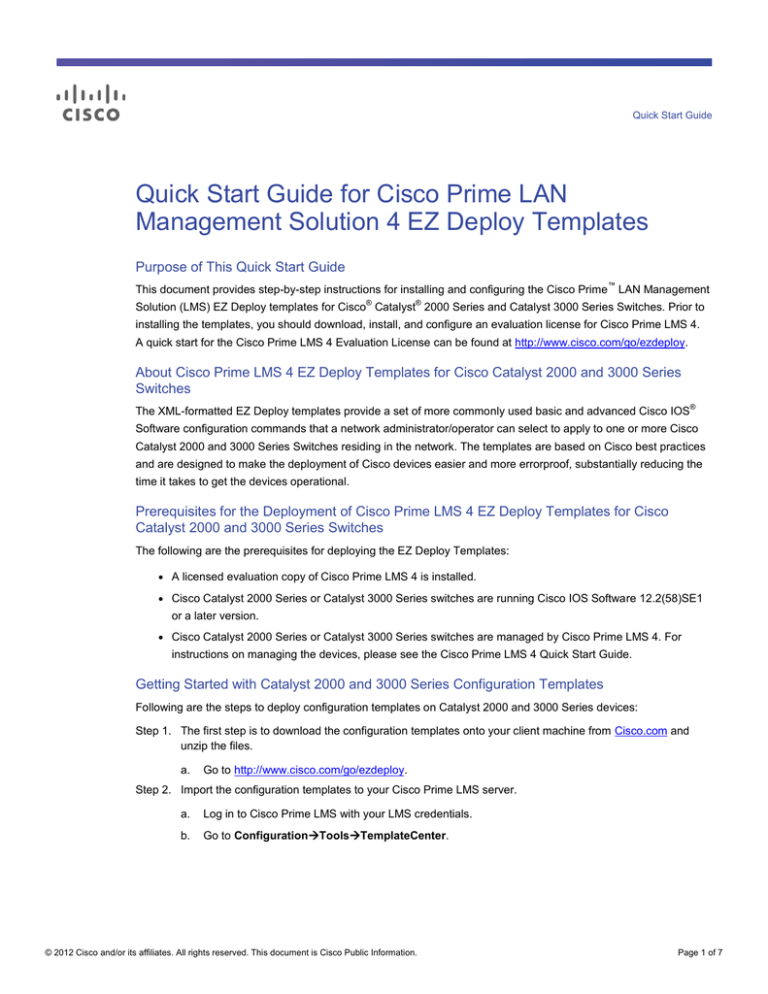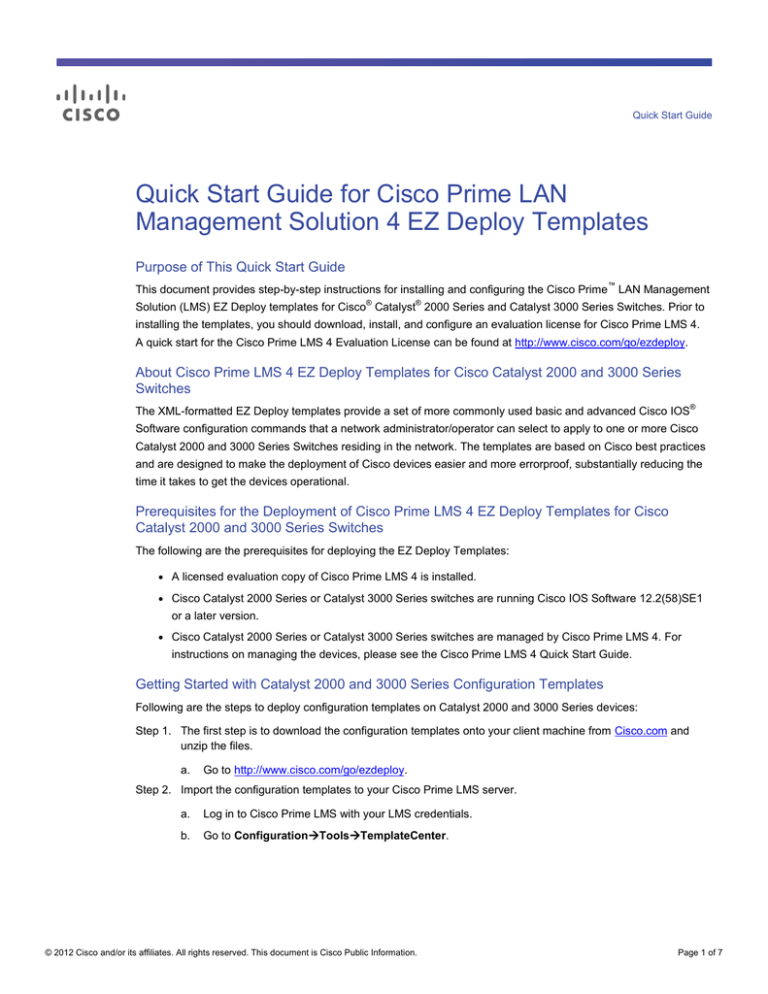
Quick Start Guide
Quick Start Guide for Cisco Prime LAN
Management Solution 4 EZ Deploy Templates
Purpose of This Quick Start Guide
™
This document provides step-by-step instructions for installing and configuring the Cisco Prime LAN Management
®
®
Solution (LMS) EZ Deploy templates for Cisco Catalyst 2000 Series and Catalyst 3000 Series Switches. Prior to
installing the templates, you should download, install, and configure an evaluation license for Cisco Prime LMS 4.
A quick start for the Cisco Prime LMS 4 Evaluation License can be found at http://www.cisco.com/go/ezdeploy.
About Cisco Prime LMS 4 EZ Deploy Templates for Cisco Catalyst 2000 and 3000 Series
Switches
The XML-formatted EZ Deploy templates provide a set of more commonly used basic and advanced Cisco IOS
®
Software configuration commands that a network administrator/operator can select to apply to one or more Cisco
Catalyst 2000 and 3000 Series Switches residing in the network. The templates are based on Cisco best practices
and are designed to make the deployment of Cisco devices easier and more errorproof, substantially reducing the
time it takes to get the devices operational.
Prerequisites for the Deployment of Cisco Prime LMS 4 EZ Deploy Templates for Cisco
Catalyst 2000 and 3000 Series Switches
The following are the prerequisites for deploying the EZ Deploy Templates:
●
A licensed evaluation copy of Cisco Prime LMS 4 is installed.
●
Cisco Catalyst 2000 Series or Catalyst 3000 Series switches are running Cisco IOS Software 12.2(58)SE1
or a later version.
●
Cisco Catalyst 2000 Series or Catalyst 3000 Series switches are managed by Cisco Prime LMS 4. For
instructions on managing the devices, please see the Cisco Prime LMS 4 Quick Start Guide.
Getting Started with Catalyst 2000 and 3000 Series Configuration Templates
Following are the steps to deploy configuration templates on Catalyst 2000 and 3000 Series devices:
Step 1. The first step is to download the configuration templates onto your client machine from Cisco.com and
unzip the files.
a.
Go to http://www.cisco.com/go/ezdeploy.
Step 2. Import the configuration templates to your Cisco Prime LMS server.
a.
Log in to Cisco Prime LMS with your LMS credentials.
b.
Go to ConfigurationToolsTemplateCenter.
© 2012 Cisco and/or its affiliates. All rights reserved. This document is Cisco Public Information.
Page 1 of 7
c.
Click Import and click Browse. (Note that the Browse button will open a file selector on the client
machine. The templates must reside on the client.)
d.
Select the Catalyst 2000 or 3000 Series template that you just downloaded from
http://www.cisco.com/go/ezdeploy and click Finish.
© 2012 Cisco and/or its affiliates. All rights reserved. This document is Cisco Public Information.
Page 2 of 7
A pop-up window appears displaying the successful import of these templates.
Step 3. Deploy these templates on your switches.
a.
Click Deploy and you will see the templates that you just imported on the right side. Using the check
box, select the template that you would like to deploy (either for the Catalyst 2000 or 3000 Series)
and click Next.
© 2012 Cisco and/or its affiliates. All rights reserved. This document is Cisco Public Information.
Page 3 of 7
b.
A page appears displaying a list from which network administrators can choose the devices on which
they wish to deploy this template.
c.
Using the device selector check boxes, select the device or devices to which to push this template,
and click Next.
© 2012 Cisco and/or its affiliates. All rights reserved. This document is Cisco Public Information.
Page 4 of 7
d.
A new page with a form appears that requires network administrators to provide input for the
variables based on their network design. Templates also allow the flexibility of skipping a particular
configuration if it is not needed for your network design.
© 2012 Cisco and/or its affiliates. All rights reserved. This document is Cisco Public Information.
Page 5 of 7
e.
Click Next.
f.
Templates allow administrators to fill in any ad hoc commands that are not in the templates but may
be required as part of the network design. Enter the commands and click Next.
g.
Now this template is ready to be deployed onto your Cisco device(s). But before pushing the template
configuration, network administrators can view the command-line interface (CLI) commands by
clicking the Preview CLI button.
h.
Click Finish, and a job is created for this task. Within a few seconds, these configurations will be
pushed out onto your Cisco device(s) and the device(s) will be ready for service.
This completes the deployment of Cisco Catalyst 2000 and 3000 Series Switches using Cisco Prime LMS
EZ Deploy templates.
© 2012 Cisco and/or its affiliates. All rights reserved. This document is Cisco Public Information.
Page 6 of 7
Printed in USA
© 2012 Cisco and/or its affiliates. All rights reserved. This document is Cisco Public Information.
C07-678456-01
03/12
Page 7 of 7