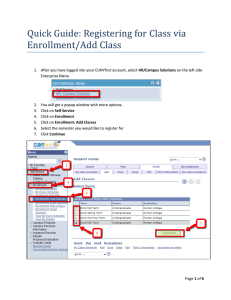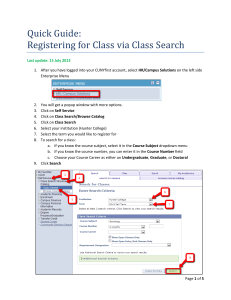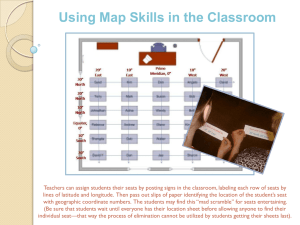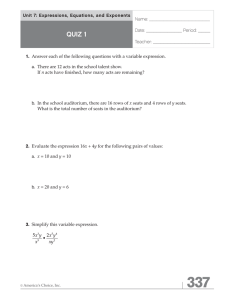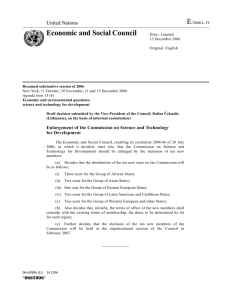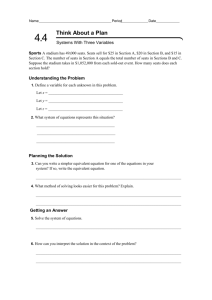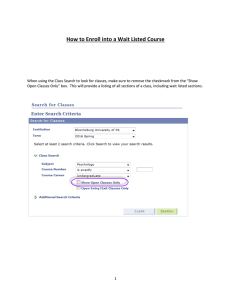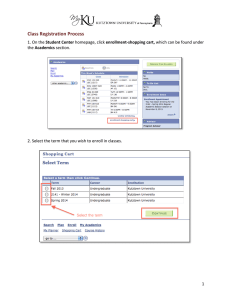Quick Guide: Registering for Class via Enrollment/Add Class
advertisement
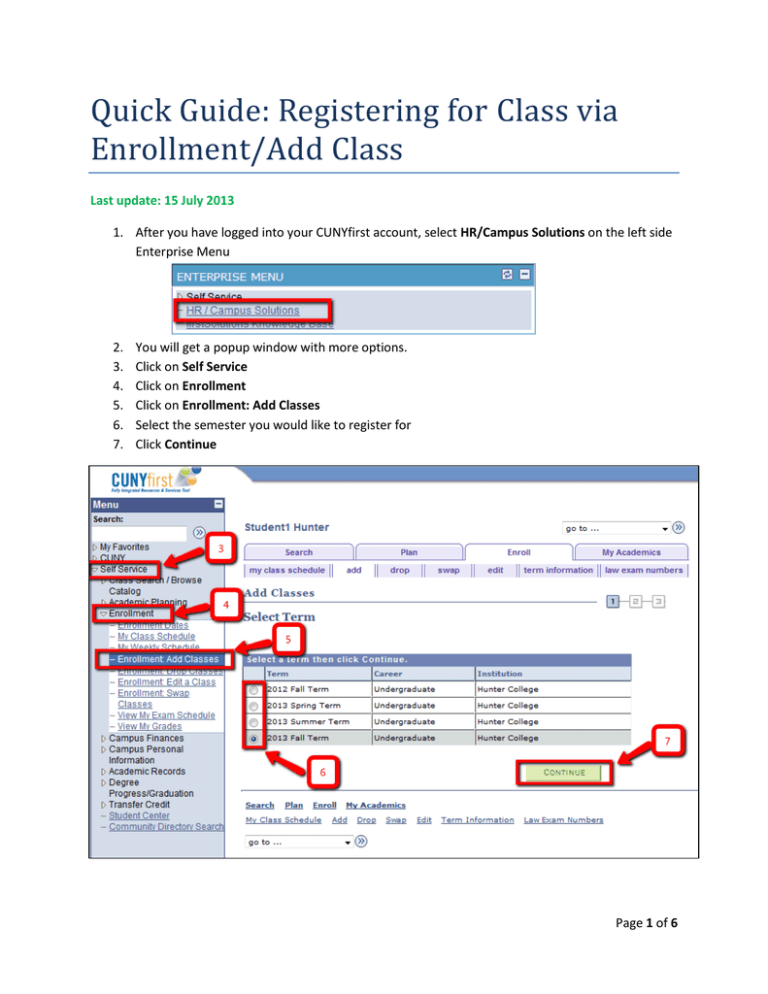
Quick Guide: Registering for Class via Enrollment/Add Class Last update: 15 July 2013 1. After you have logged into your CUNYfirst account, select HR/Campus Solutions on the left side Enterprise Menu 2. 3. 4. 5. 6. 7. You will get a popup window with more options. Click on Self Service Click on Enrollment Click on Enrollment: Add Classes Select the semester you would like to register for Click Continue Page 1 of 6 8. Click on Search 9. To search for a class: a. If you know the course subject, select it from the Course Subject dropdown menu b. If you know the course number, you can enter it in the Course Number field c. Choose your Course Career as either an Undergraduate, Graduate, or Doctoral 10. Click on Search 11. To add a class to your shopping cart, click on Select Class. To see important details for the class like how many seats are left or whether this class needs to be taken together with other components click on the link next to “Section” (upper left in the screenshot below) Page 2 of 6 12. (optional, but highly recommended: to find out more about this class) Click “Select Class” a. Note: The number of available seats can be misleading. For some courses, the number of seats may be reserved (e.g. for transfer students who register later and may otherwise not find a sufficient number of classes with open seats); such “reserved seats” are included in the number of “available seats”. So, you may have to get an “overtally” permission even if it seems that there are “available” seats. But go on, you will find out for sure at the end of the “add classes” process. b. Check whether this class needs to be taken together with other component, e.g, a lab section usually requires taking the basic lecture as well or in addition to a lecture you may have to register for a discussion section. If so, make sure to put all necessary components in your shopping cart before going to the last step of actually registering (step 3). Page 3 of 6 c. Check whether this class needs to be taken together with other component, e.g, a lab section usually requires taking the basic lecture as well or in addition to a lecture you may have to register for a discussion section. If so, make sure to put all necessary components in your shopping cart before going to the last step of actually registering (step 3). 13. To confirm adding the class to your shopping cart, click Next Page 4 of 6 14. Click Proceed to Step 2 of 3 15. Click on Finish Enrolling on the next page to view the results page Page 5 of 6 Note: You will see PERM classes in your “My Schedule/Student Center,” however, all enrolling and dropping of classes has to be done through the ePermit link on the CUNY Portal. For information on taking classes on permit at other CUNY institutions, please view the following page: http://www.hunter.cuny.edu/onestop/registration/take-a-course-outside-hunter Complications with Class Permissions Currently, you do not receive any written notifications of the permission(s) a departmental advisor has entered for you (upon your request). We are working on a system modification, but this will take a while. So, be aware of the following if your attempt to register fails though you have requested and supposedly received a permission to register: a. Inadvertently, the departmental advisor may have entered the permission(s) for a different section than the one you are trying to register for. When requesting permissions include the "class nbr" as well -- the 4 or 5 digit number usually shown in parentheses, e.g., Soc 20100-01 (12987). See also the screen shots in steps 11 and 12. b. When a registration request fails, the system only states the first reason, e.g., you may be told that you have not taken a required class or that the class is closed. Even, if you have received a permission ("override", "overtally") your registration attempt may fail again because of another condition which is not met. So, when talking to a departmental advisor make sure to discuss which additional permissions you may need, so that these can be granted right away -- saving you from another failed registration attempt. Page 6 of 6