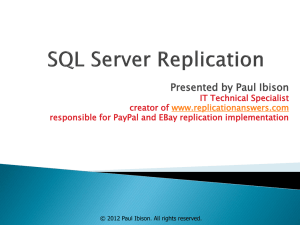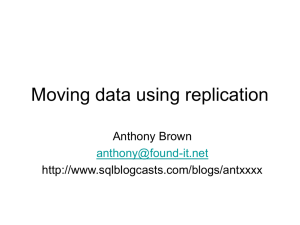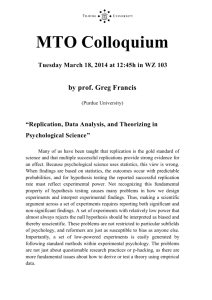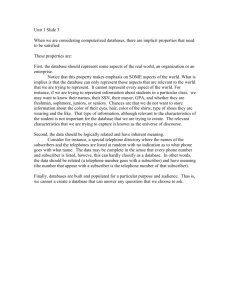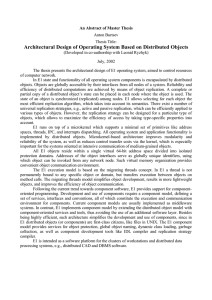Replication
advertisement
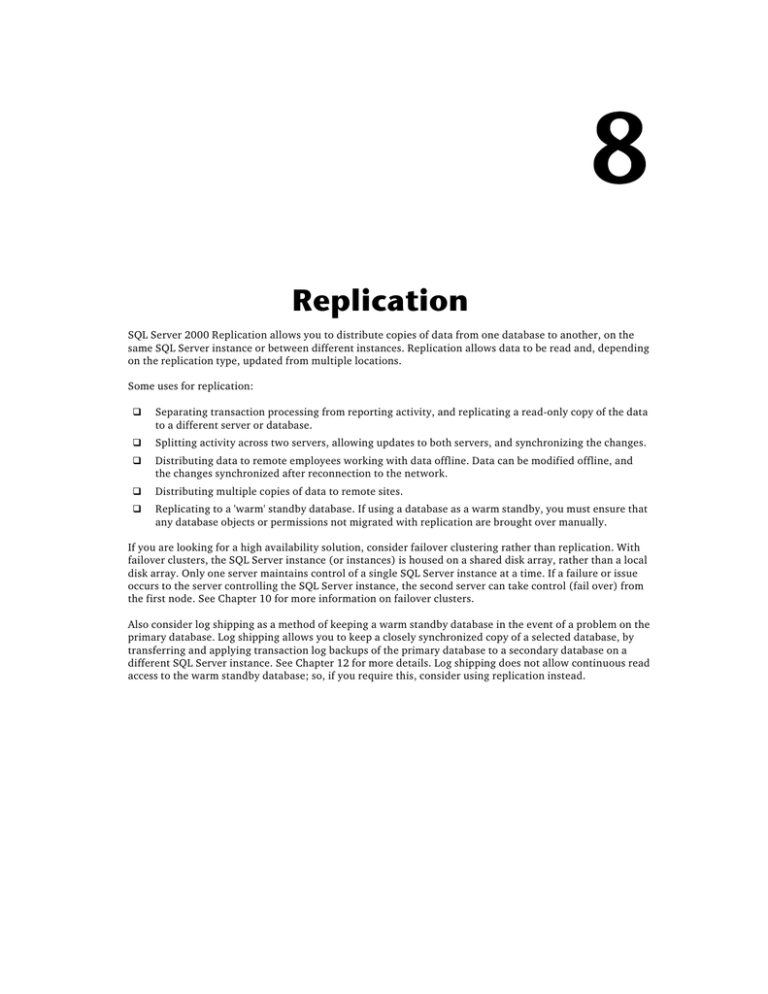
Replication SQL Server 2000 Replication allows you to distribute copies of data from one database to another, on the same SQL Server instance or between different instances. Replication allows data to be read and, depending on the replication type, updated from multiple locations. Some uses for replication: Separating transaction processing from reporting activity, and replicating a read-only copy of the data to a different server or database. Splitting activity across two servers, allowing updates to both servers, and synchronizing the changes. Distributing data to remote employees working with data offline. Data can be modified offline, and the changes synchronized after reconnection to the network. Distributing multiple copies of data to remote sites. Replicating to a 'warm' standby database. If using a database as a warm standby, you must ensure that any database objects or permissions not migrated with replication are brought over manually. If you are looking for a high availability solution, consider failover clustering rather than replication. With failover clusters, the SQL Server instance (or instances) is housed on a shared disk array, rather than a local disk array. Only one server maintains control of a single SQL Server instance at a time. If a failure or issue occurs to the server controlling the SQL Server instance, the second server can take control (fail over) from the first node. See Chapter 10 for more information on failover clusters. Also consider log shipping as a method of keeping a warm standby database in the event of a problem on the primary database. Log shipping allows you to keep a closely synchronized copy of a selected database, by transferring and applying transaction log backups of the primary database to a secondary database on a different SQL Server instance. See Chapter 12 for more details. Log shipping does not allow continuous read access to the warm standby database; so, if you require this, consider using replication instead. Chapter 8 Replication Topology Replication topology defines what data is replicated (that is, published), who is tracking and managing the data changes and data movement (the distributor), and who is receiving the data (the subscriber). A replication topology also defines the servers that are available for replication, the data or database object to be replicated, and the servers requesting the data being replicated. A replication topology is made up of at least one publisher, one distributor, and one subscriber. The publisher holds the data that is distributed using replication, and organizes it in publications. A publication contains articles, which can include tables, stored procedure definitions, view definitions and data, indexed views, user-defined functions, and the actual execution of a stored procedure. The data itself can be partitioned to include specific columns (using a vertical filter) or rows (using a horizontal filter). All articles must be from the same database: Article 1... Article 2... Database Article N... The distributor manages the process and tracks the history, transactions, and data that describe the state of replication. The distribution database is created when the distributor is set up, and the distributor process can exist on either the same or a different server from the publisher. Subscribers subscribe to publications, which means they choose to receive data and synchronizations from a specific publication. When the publisher is responsible for distributing and synchronizing the data, this is called a push subscription. When the subscriber is responsible for the data distribution and synchronization, this is called a pull subscription. The type of subscription used does not restrict the location of the distribution database; the distribution database can exist on the publication server, subscribing server, or a separate distributor server. When subscribing to a publication, the subscriber will receive all articles in the publication, and cannot select a subset of available articles. Replication topologies (also called replication models) are simply a framework for organizing your publications, distributors, and subscribers in a meaningful way. The common replication topologies are: Central publisher, local distributor One central server contains one or more publications. The distribution database is located on the same server, and the publications are pushed to one or more subscriber servers. This topology is excellent for situations where the data is updated in a central location, with many remote sites requiring copies. This is generally seen with snapshot and transactional replication (described later on). Central publisher, remote distributor One central server contains one or more publications. The distribution database is located on a remote server, and one or more subscribers subscribe to the central publisher publications. Offloading the distribution database to another server can increase the performance of the publisher, especially if the publisher server is heavily utilized. Remote distributors are beneficial when located closer to the subscribers geographically. Once again, this is generally seen with transactional and snapshot replication types. 420 Replication Central subscriber, remote distributors One central subscriber subscribes to multiple publications; in this scenario, each publication server uses its own distributor. Central subscription topologies are excellent when the publishers contain horizontally partitioned information (which means that the data is distinguished by rows). If you have multiple publishers from different departments or regions, code for the department or region can distinguish the rows, and the data can be combined at the subscriber. You will see this topology with transactional and snapshot replication types. Publishing subscriber A publishing subscriber topology involves publishing to a subscriber, and then the subscriber publishing that data to one or more different subscribers. This is beneficial for publications that must send data over slow or expensive LAN or WAN connections, assuming the republishing subscriber is more ideally located. Hybrid Two or more servers act as publisher, distributor, and subscriber. This is the most complicated topology, and would be based on complex application requirements for data exchange by the server. Note that one server can adopt all three replication topology roles. The following table summarizes details on selecting the proper topology for your requirements: Topology Best For… Central publisher, local distributor A database that is centrally updated and is used by multiple distributed SQL Server instances for reporting purposes. Central publisher, remote distributor Beneficial for overloaded publisher servers; distributes workload to the remote distributor. Ideal when the remote distributor server is in a better location in relation to the subscribers (faster connection, or closer geographically). Central subscriber, remote distributors Good for regional or department-based partitioned databases, where data exchange across sales or products is common. Publishing subscriber Beneficial when the publisher must publish to multiple sites, where the cost or speed of replicating directly from the publisher is not optimal. Hybrid Flexible solution. Requires potentially fewer servers, but imposes more performance overhead depending on the publication size and expected activity. Replication Types There are three types of replication available in SQL Server 2000: snapshot, transactional, and merge. Snapshot Replication Snapshot replication copies articles from a publication to the target subscriber database. The articles reflect data as it exists at the moment the snapshot is started on the publisher; no monitoring for updates to the data is performed after this point. The snapshot also generates schema files and outputs the data using BCP. Schema files are applied to the subscriber, and data is imported into the subscriber database using BCP. All replication types use various agents to perform replication tasks. Agents have configurable properties, located in a profile. Properties and profiles are reviewed later in this chapter. 421 Chapter 8 Snapshot replication uses the following agents: Agent Description Snapshot agent Creates schema and data files based on articles in the publication. Distribution agent Moves snapshot schema and data held in the distribution database to the subscribers. If using a push subscription, this runs from the Distributor. For pull subscriptions, this agent runs from the subscriber or subscribers. Agent history clean up: distribution Cleans up replication agent history on the distribution database. Default is for agent to run every 10 minutes. Distribution clean up: distribution Cleans up replication transactions in the distribution database. Default is for agent to run every 10 minutes. Expired subscription clean up Finds and removes expired subscriptions from the publication databases. Default is to run daily at 1:00AM. Reinitialize subscriptions having data validation failures Reinitializes subscriptions with data validation failures. This agent does not have a default schedule. Replication agents checkup Finds replication agents that are not actively logging history. Default is for agent to run every 10 minutes. Snapshot Replication Reminders Use snapshot replication for data that does not need to be updated frequently. Also use snapshots to initialize the subscription for use by a transactional replication publication. Do not use snapshot replication if the data must be up-to-the-minute. Updates made at the subscriber are also allowed when using immediate updating subscriptions (covered later in the chapter). Transactional Replication Transactional replication applies an initial snapshot of the data to the subscriber, and then moves any ongoing data changes at the publisher to the subscriber. This includes any INSERT, UPDATE, and DELETE statements against your selected articles in the publication. You can configure transactional replication to propagate changes in real-time to the subscribers, or to perform the data changes on a scheduled basis. Transactional consistency is maintained, in that partial updates are not allowed within the publication; this means that when a batch of updates is carried across to the subscriber, the entire batch will be rolled back if some updates fail. System-generated stored procedures are created automatically when a subscription is created, to update the subscription database for INSERT, UPDATE, and DELETE operations. This is done instead of using the original update statements used on the publisher. You will also see new system tables generated for the use of transactional replication. 422 Replication Transactional replication uses the following agents: Agent Description Snapshot agent Creates schema and data files based on articles in the publication. Log reader agent Moves transactions marked for replication from the transaction log of the publication database to the distribution database. Log reader agents are used exclusively for transactional replication. You will see one log reader agent for each published database. Distribution agent Moves snapshot schema and data and transactions held in the distribution database to the subscribers. You can choose to run this agent either at the distributor or subscriber. Agent history clean up: distribution Cleans up replication agent history on the distribution database. Default is for agent to run every 10 minutes. Distribution clean up: distribution Cleans up replication transactions in the distribution database. Default is for agent to run every 10 minutes. Expired subscription clean up Finds and removes expired subscriptions from the publication databases. Default is to run daily at 1:00AM. Reinitialize subscriptions having data validation failures Reinitializes subscriptions with data validation failures. This agent does not have a default schedule. Replication agents checkup Finds replication agents that are not actively logging history. Default is for agent to run every 10 minutes. Transactional Replication Reminders Tables selected as articles in a transactional replication publication must have a primary key. Transaction log records for the publication database are not purged until they are moved to the distribution database. If the distribution database cannot be contacted, or the log reader agent has stopped running, the transaction log will continue to grow and cannot be truncated past the last transaction that was read by the log reader. Updates made at the subscriber are allowed if you have enabled queued or immediate updating within the publication. Subscriber updates for both snapshot and transactional replication will be covered later in the chapter. If your application uses UPDATETEXT or WRITETEXT to modify text or image data, you must use the WITH LOG option in order for these changes to be replicated. Merge Replication Like transactional replication, merge replication begins by applying an initial snapshot to the subscriber. Merge replication then allows both the publisher and subscriber databases to be modified independently. The subscriber can disconnect from the publisher, make modifications, reconnect, and have changes and modifications on both the publisher and subscriber merged into one copy. If the publisher and subscriber stay connected, changes will be merged more frequently. When the same data is modified, merge replication allows you to set up rules determining which record will be the final update. 423 Chapter 8 SQL Server uses a uniqueidentifier column to identify every row in a table. SQL Server also creates triggers to track changes to data rows and data columns. System-generated stored procedures are created to update the subscription database for INSERT, UPDATE, and DELETE operations, rather then the original update statements used on the publisher. You will see many new system tables generated for the exclusive use of merge replication. It is also important to note that merge replication does not use the distribution database as much as transactional replication. Size the distribution database accordingly. Merge replication uses the following agents: Agent Description Snapshot agent Creates schema and data files based on articles in the publication, stores the files in the snapshot folder, and records synchronization jobs in the distribution database on the distributor. Merge agent The merge agent applies the snapshot to the subscriber, and is responsible for transferring and reconciling data changes between the publisher and subscriber. The merge agent is used exclusively with merge replication. One merge agent will exist for each subscriber. Agent history clean up: distribution Cleans up replication agent history on the distribution database. Default is for agent to run every 10 minutes. Distribution clean up: distribution Cleans up replication transactions in the distribution database. Default is for agent to run every 10 minutes. Expired subscription clean up Finds and removes expired subscriptions from the publication databases. Default is to run daily at 1:00AM. Reinitialize subscriptions having data validation failures Reinitializes subscriptions with data validation failures. This agent does not have a default schedule. Replication agents checkup Finds replication agents that are not actively logging history. Default is for agent to run every 10 minutes. Merge Replication Reminders Remember to include primary and foreign key tables within the same publication to avoid lookup or integrity errors. Remember that TIMESTAMP columns are regenerated at the subscriber; the values do not stay the same when being propagated to the publisher. TEXT and IMAGE data is not replicated using the UPDATETEXT and WRITETEXT commands; you must use the UPDATE statement for these values to be replicated. If you do not have a uniqueidentifier data type column in your table, SQL Server will add it. 424 Replication Comparing Replication Types Replication Type Advantages Disadvantages Snapshot Excellent for read-only copies of the data. Good for small data sets, and for data that does not require frequent updates. Not good when frequent data updates occur that subscribers need to see. Large articles in a publication can cause the snapshot replication to run for long periods. Network speed can impact the time it takes to apply the snapshot. Transactional Excellent for keeping subscribers up-to-date with changes made on the publisher. Maintains transactional consistency. (Near real time updates from the publisher. Good for both batch updates and single-row updates). Can result in much network traffic if immediate updating is involved. Has more system resource overhead. Network speed can impact the time it takes to apply the initial snapshot. Merge Excellent where the site requires autonomy and the ability to modify the published data. Good for sales force operations when end users must take the data offline for reads and modifications. Good for single-row updates (rather than batch updates). Data conflicts require more planning to prevent. Merge replication is the most complicated type of replication to manage. Excellent for distributing transaction processing (load balancing across servers). Network speed can impact the time it takes to apply the initial snapshot. Updates can be made at the subscriber for snapshot and transactional replication. This is achieved by using the replication option immediate-updating subscribers, queued updating, and immediate updating with queued updating as a failover. Enabling subscriber updates for transactional or snapshot replication is best used for databases requiring infrequent updates. Immediate updating is used when there is a stable connection between the subscriber and publisher. If an update is made to the subscriber, the change is applied immediately to the publisher. Queued updating allows modifications at the subscriber without an ongoing connection to the publisher. The changes are queued up until the subscriber connects to the publisher again, and are applied to the publisher and any other subscribers upon reconnection. Immediate updating with queued updating as a failover is used to allow immediate updating and queued updating if a connection is broken between the subscriber and publisher. In addition to agents included in snapshot or transactional replication, queued updates use the following agent: Agent Description Queue reader agent The queue reader agent is responsible for queued updating and the immediate updating with queued updating as a failover option. Subscriber data changes are taken from a queue and applied to the publication. One queue reader agent is used to fulfill all queued update requests per distributor (multiple publications use one queue reader agent). 425 Chapter 8 Queued Update Reminders Like merge replication, queued updates require conflict resolution when conflicts occur. You should only use queued subscribers if you expect conflicts to be rare. Tables being replicated for a snapshot publication should have a primary key or unique index. Tables used as articles in transactional replication must have a primary key. If using an IDENTITY column for a primary key, be sure that the same identity values are not allocated at the subscriber or subscribers, causing a false conflict. See this chapter's section, Data Type Considerations, for more information on managing IDENTITY-type columns within replication. Replication Configuration Methods SQL Server 2000 provides a set of replication wizards that guide you through the process of creating publications, adding a distribution database, pushing or pulling subscriptions, and removing replication. The wizards should meet 99% of most database administrators' needs. Enterprise Manager provides methods for monitoring replication activity, configuring properties of the publication or subscriber, and modifying agent profile properties. If you are developing your own applications using Visual Basic or C++, you can use SQL-DMO to program your replication logic. SQL-DMO is a set of programming classes that allow you to configure much of the functionality available within SQL Server. Also available for application developers are ActiveX replication controls, which are good for using a subset of the available replication functionality, specifically the functionality included with the snapshot, merge, and distribution agents. Lastly, there are several system stored procedures in SQL Server that allow you to configure replication. You will see some of these stored procedures when scripting your replication topology (see later in the chapter, for instruction on scripting replication). Although you can script replication entirely from stored procedures, it is not a method that is recommended over using Enterprise Manager, or SQL-DMO. This chapter will focus primarily on how to set up replication using Enterprise manager and the replication wizards. Data Type Considerations There are aspects of column data type that must be understood prior to configuring replication: Data Type Replication Considerations TEXT and IMAGE Immediate updating and queued updating does not support updates of TEXT or IMAGE data type columns at the subscriber. TIMESTAMP The TIMESTAMP data type generates binary numbers that guarantee uniqueness within a database. The purpose of the TIMESTAMP data type is to distinguish the relative sequence of data modifications within a database. When replicating the TIMESTAMP column, merge and transactional replication with queued updating regenerate the TIMESTAMP value during the snapshot transfer. All other types of replication transfer the literal value (the same value will be transferred from publisher to subscriber) during the snapshot transfer. Table continued on following page 426 Replication Data Type Replication Considerations UNIQUEIDENTIFIER A UNIQUEIDENTIFIER data type column is added to your table if you are using merge replication or queued updating (with snapshot or transactional) and your table does not already have a UNIQUEIDENTIFIER column. The UNIQUEIDENTIFIER data type holds a globally unique identifier (GUID), which no other server will contain. IDENTITY Although IDENTITY is a property applied to a data type, and not a data type itself, there are still special considerations to keep in mind. IDENTITY automatically creates a number (an integer, for example) based on a seed number and increment value. When using merge replication or queued updating subscriptions (snapshot or transactional), make sure to manage the ranges of IDENTITY values assigned by the subscriber, as conflicts can occur if the same values are assigned by the publisher and subscriber. SQL Server Version Compatibility Replication can be used across different SQL Server versions. The following table shows the possible replication topologies when using SQL Server 6.5, 7.0, and 2000; this table assumes that you are not using new publication or subscriber features included with SQL Server 2000. Functionality is equivalent to the earliest version in the topology, meaning that if you have 6.5 in your topology, only 6.5 features are available: Replication Types Allowed Publisher Versions Distributor Versions Subscriber Versions Snapshot 6.5 SP4 6.5 SP4 6.0 (ODBC) 7.0 SP1 6.5 SP4 Transactional 7.0 SP1 2000 Snapshot 7.0 SP1 Transactional 7.0 SP1 6.0 (ODBC) 2000 6.5 SP4 7.0 SP1 2000 Snapshot 2000 2000 Transactional 6.0 (ODBC) 6.5 SP4 7.0 2000 Merge 7.0 SP1 2000 7.0 SP1 or later Merge 2000 2000 6.5 SP4 or later, 7.0 SP1or later 427 Chapter 8 Pre-Replication Checklist Before you begin configuring replication, make sure that you have the proper permissions defined for setting up and executing replication. This includes the following considerations: You must be a member of the sysadmin role in order to enable replication for the server. You must be a member of the db_owner database role of the database you wish to publish, in order to create publications for this database. Beginning with SQL Server 2000 Service Pack 3, a subscription or publication created by a user who is not a member of the sysadmin server role must either configure the SQL Server Agent proxy account with a login and password with sufficient privileges; or have the owner of the SQL Server Agent replication jobs (which run the agents) set to a member of the sysadmin server role. The SQL Server Agent defines the security context of the snapshot, merge, and distribution agents. The local system account cannot be used for replication between two SQL Server instances; a Windows domain or standard account must be used. This SQL Server Agent service account should also have db_owner role permissions for the subscriber database or databases. For the snapshot folder share, assign write access to the SQL Server Agent on the publisher and distributor, and read permissions to the SQL Server Agent on the subscriber (for pull subscriptions). You can issue a pull subscription from a publication for which you are a member of the publication access list (described later). Decide on your replication topology in advance. Decide which servers will act as your publisher, distributor, and subscriber. Decide whether the distributor should be on the same server as the publisher or subscriber, or on its own server. Determine the location of your snapshot files. Decide if you will be using push or pull subscriptions. Know your row size limits. Merge replication has a row size limit of 6,000 characters and 246 columns. Transactional replication has a row size limit of 8,000 characters. TEXT and IMAGE data type columns are not counted towards this limit, unless they use in row storage. Snapshot replication is limited to 255 columns and 8,000 bytes. Replicate only rows and columns that are necessary to the subscriber. Do test to ensure that filtering does not incur more overhead than just letting all rows carry across to the subscriber(s). We will review horizontal and vertical partitioning later, in the How to… sections. Dynamic filters will also be reviewed, which allow you to partition rows by the recipient login or computer name. Minimizing data movement will have a lesser impact on your network and server performance. For all three types of replication, you will be asked to choose a default location for your snapshot files. Create an explicit folder share on your server that all subscriber servers will have access to, rather than using an administrative share (drive letter and $, for example Y$). To configure a share: 428 Right-click My Computer on the server desktop, and select Manage. Under the System Tools node, expand the Shared Folders icon. Right-click Shares, and select New File Share. Select the folder to share, share name, and share description, then click Next. Select the level of permissions, making sure that all subscriber server SQL Server Agent service accounts will have access to this share, and then select Finish. When creating your publication, you can now select the share you created. Replication Use caution when replicating to servers with heterogeneous collations (or, for prior versions, character set, sort order, accent sensitivity, and case sensitivity). Replicated data is not converted, so data can be corrupted on the subscriber, or during synchronization (merge) to the publisher. It is highly recommended that you replicate only to servers with compatible collations or code page, sort orders, accent sensitivity, and case sensitivity. (For a review of collations, see the topic Understanding Collations in Chapter 2). You can add or remove columns from a published table while the publication still has subscribers (although this is not possible for immediate-updating subscribers). For a change to be replicated to subscribers, you must make the change through Publication Properties in Enterprise Manager, or use the sp_repladdcolumn to add a column or sp_repldropcolumn to remove a column. If adding a new column, you must either allow it to be NULL or specify a default value. SQL Server replication benefits significantly from fast network connections, 100mbps or higher. The larger the snapshot and transactional throughput, the more important the role of network speed becomes. 8.1 How to… Configure Snapshot Replication To configure snapshot replication in Enterprise Manager: Expand Server Group and registration. Expand the Replication folder. Right-click Publications and select New Publication. In the Create Publication Wizard, click the checkbox to show advanced options, and select Next. If this is your first publication on the server, you will be asked to choose the distributor server for use by the publication. In this example, the publisher will also be the distributor, thus creating a distribution database on the server. Use this option if your publication server has enough capacity. Use a remote distributor if your publication server is already reaching its performance limit. If your SQL Server Agent is using a system account, you must replace the account with a domain account with access to the other servers in your replication topology. If you receive this dialog box, select OK: Enter in your domain account for the SQL Server Agent service. Select the location of the snapshot folder. Select a predefined share, or the system share default. Make sure that the SQL Server Agent account configured for the publisher/distributor has write permissions to this directory. Make sure that the SQL Server Agent for the subscriber has read permissions to this directory: 429 Chapter 8 You may be warned about the snapshot folder path if you use an administrative share, which means that only a login with administrative privileges on the server can access it. Select Yes to confirm the snapshot folder, or No to choose a predefined share. Select the database you wish to publish. Select the publication type. In this example, we are creating a snapshot publication: In the Updatable Subscriptions dialog box, you can choose whether your subscribers will be allowed to have immediate or queued updating subscriptions. Notice that the MS DTC service has to be running on both servers (publisher and subscriber) for immediate updating subscriptions: 430 Replication Transform Published Data specifies whether you wish to use DTS to convert your published data prior to being pushed to subscribers. Keep in mind that this adds overhead, particularly if you have many rows, columns, and transformations you wish to apply. It may be better to transform the data in staging tables, and publish these staging tables after transformation, rather then tying up the process during replication. If you do decide to have transformation, after creating the publication, right-click it in Enterprise Manager and select Define Transformation of Published Data. The wizard will step you through the process, creating a DTS package that you can modify and configure. Select the types of subscribers that will be subscribing to the publication. If you enable Servers running SQL Server version 7.0, only replication options that are compatible with SQL Server 7.0 subscribers will be displayed. If you enable Heterogeneous data sources, versions of SQL Server prior to 7.0, Oracle and, potentially, other non-SQL Server data sources, will be able to subscribe to snapshot or transactional publications. Microsoft Access will be able to subscribe to snapshot, transactional, and merge publications: 431 Chapter 8 Select the articles you wish to publish. Articles available for publication are tables, stored procedures, execution of a stored procedure, views, view definitions, indexed views, and user-defined functions. Check the box in the right-hand pane for each article that you wish to publish. Click Article Defaults to configure defaults for each article type: Table defaults allow you to select a different destination (subscriber) owner name: 432 Replication In the Snapshot tab, you can configure what happens when a table with the same name exists at the subscriber. If you select Keep the existing table unchanged, and the destination table exists at the subscriber, it is not dropped and recreated. If you select Drop the existing table and re-create it, it will be dropped and recreated if the table exists on the subscriber. Delete data in the existing table that matches the row filter statement will delete a subset of the data if you are using row filters, and Delete all data in the existing table will delete all data, but will not drop and recreate the table itself. You can also choose which objects or properties are replicated with the table to the subscriber. You can select whether or not to include referential integrity (foreign key constraints), indexes, triggers, extended properties, and collation (based on publisher collation). You can also choose to convert user-defined data types to the appropriate SQL Server base data type, by selecting Convert user-defined to base data types. This means that the individual base data types making up the user-defined data type will be used on the subscriber, instead of the user-defined data type defined on the publisher: In the Other tab of the Default Stored Procedure Article Properties dialog box, the stored procedure default options allow you to specify whether an existing object should be dropped, and whether extended properties should be included. In the Snapshot tab of the Default View Article Properties dialog box, there are also options for dropping the view if it exists on the subscriber, or replicating extended properties or triggers. In addition to article default properties, you can also configure individual article properties by clicking the ellipsis next to the selected article in the Article Selection dialog box. The General tab of the Table Article Properties dialog box lists configuration options for the destination table name, table owner, article name, and description. These extra field options are also included for views and stored procedure properties. The Snapshot tab is the same as the Default Article Properties dialog box Snapshot tab: 433 Chapter 8 434 Once you have selected articles, the next dialog box will list any warnings or issues regarding the articles you have chosen. For example, if you included a table that contains an IDENTITY column, you would get a warning like the following: Replication In the Select Publication Name and Description dialog box, type in a publication name and description: Next, decide if you wish to define filters, anonymous subscriptions, or other properties for the publication. Select Yes to see how these are configured: 435 Chapter 8 If you are replicating tables, you can filter them vertically (filtering columns published) or horizontally (filtering rows published). Use filtering to remove columns or rows that are not necessary at the subscriber from the publication. This reduces publication-processing time and improves network bandwidth performance (by reducing data that needs to be synchronized). If you selected vertical filtering, you will be able to select and deselect columns that you do not wish to have replicated to the subscriber: If you have selected horizontal filtering, you will be presented with the Filter Table Rows dialog box. Click the ellipsis next to the table for which you wish to add row filters: 436 Replication Select the WHERE clause you wish to use to enable filtering for the publication by clicking the ellipsis to the right of the Filter Clause column. Remember to place indexes on columns used for filtering; otherwise, you may incur table scans during the filtering operation: Allow Anonymous Subscriptions enables your publication to be used in pull subscriptions without the awareness of the publisher; this reduces history records and the performance overhead of maintaining subscriber information in the distribution database and is beneficial when you have numerous subscribers, or when you are publishing over the Internet. You should consider this option very carefully before implementing it, as it may allow unintended subscribers to view the published data. Next, configure the schedule for creating the snapshot schema and data files. You can also specify whether the first snapshot should be created immediately: 437 Chapter 8 Select Finish at the final dialog box. You will see a status screen for each phase of the publication creation: Select Close to exit, or Publication Properties to view the properties of your new publication: If your server was not already set up as a distributor, you will see a dialog box describing Replication Monitor: 438 Replication Viewing Replication Monitor in Enterprise Manager To view Replication Monitor in Enterprise Manager, expand the server registration, the Replication Monitor node, the Publisher folder, and the publication you wish to view. Replication Monitor is excellent for viewing the dynamic status of your replication jobs. Within this view of agents, you can: View agent history (right-click the agent and select Agent History). View or modify agent profiles (right-click the agent and select Agent Profile). View job properties (right-click the agent and select Agent Properties). Start or stop synchronizing (right-click the agent and select Start Synchronizing, or Stop Synchronizing). You will not see this for all agent types. For some agent types, start the agent by right-clicking the agent and selecting Start Agent. To configure your refresh rate of the Replication Monitor (the level of update frequency for replication agent status), right-click the Replication Monitor icon and select Refresh Rate and Settings…: Configure your refresh rate according to how frequently you wish replication status to be updated. Keep in mind that Replication Monitor will perform constant polling on your server based on the increment you select. When running SQL Profiler, this background activity can be a nuisance; it does not incur a significant performance penalty, however. 439 Chapter 8 8.2 How to… Create a Transactional Replication Publication To configure transactional replication in Enterprise Manager: Expand Server Group and registration. Expand the Replication folder. Right-click Publications and select New Publication. In the Create Publication Wizard, click the checkbox to show advanced options (includes options for enabling immediate or queued updating subscriptions, and published data transformations), and select Next You will see the Select Distributor dialog box if the server is not already configured to point to another distributor or if it is its own distributor. If creating your own distribution database for the first time, you will be prompted for the snapshot folder location, and also warned if using an administrative share. In the Choose Publication dialog box, select the database you wish to publish for transactional replication. In the Select Publication Type, select Transactional publication: In the Updatable Subscriptions dialog box, choose either immediate updating or queued updating for the subscribers. In the Transform Published Data dialog box, select whether or not you wish to add DTS transformations to your transactional replication publication. Remember that there is a performance overhead when adding such transformations as a step to your publication snapshot. 440 Replication In Specify Subscriber Types, select which versions of SQL Server your subscribers will be running. Remember that the lowest version of SQL Server determines the maximum functionality allowed at the publisher. The Specify Articles dialog box allows you to select which objects should be migrated to the subscriptions. Notice that in the example dialog box below there are keys with a red X; these are tables without primary keys, which means they cannot be replicated using transactional replication. If you must replicate them, cancel the publication wizard and select a primary key for the table or tables: Select Article Defaults if you wish to configure default publication behavior for articles. For table article properties, the General tab allows you to choose a different destination table owner on the subscriber; you can also add a description. These are the same options as for stored procedure defaults. The commands tab allows you to replace INSERT, UPDATE, and DELETE commands with stored procedures. The result is that transactional replication will call the stored procedures (using a remote procedure call) instead of sending the longer statements, thus improving performance. You can also select whether or not the stored procedures are created during the initial synchronization. If you wish the parameters of the stored procedure to be sent in binary format (for faster performance), keep the default checkbox selected: 441 Chapter 8 442 The Snapshot tab specifies what action is taken if a table with the same name already exists on the subscriber. You can also choose whether referential integrity, indexes, triggers, properties, and table collation are migrated during the initial snapshot. If you do not intend to allow updates on the subscriber, these additional constraints and objects should not be migrated with the snapshot. Even if changes are allowed on the subscriber, triggers can cause unintended effects (firing the trigger on the subscriber could cause data duplication or inconsistency): Replication For stored procedure article properties, the General tab lets you specify an owner and description on the subscriber database. In the Other tab for stored procedures, you can select what actions to take if a stored procedure with the same name already exists on the subscriber. Other important aspects of configuration include whether the stored procedure should have only its schema replicated, and whether the actual execution on the publisher should in turn be executed on the subscriber, or executed only if performed within a serializable transaction. Serializable means that the isolation level of the transaction should use the strictest possible locking strategy, thereby reducing database concurrency but ensuring consistent data. Replicating the execution of stored procedures requires thoughtful planning. Although performance improvements may be gained, if data consistency is a factor you must ensure that the stored procedure is running under the same conditions as the publisher. As the final step in this dialog box, you can decide whether extended properties should be copied to the destination server with the stored procedure: For views, the Default View Article Properties also allow you to add destination owner and description. In the Snapshot tab for view article properties, you select what action to take if a destination view exists at the subscriber with the same name. You can also specify whether triggers and extended properties may be included with the snapshot schema: 443 Chapter 8 Configuration of article properties can also be done at the single article level. To configure the properties of a single article: Click the ellipsis next to the selected article. The Table Article Properties dialog box allows you to configure name, description, destination table owner, and destination table name. These fields are also available for individual stored procedures and views: 444 Replication The Commands tab lets you modify individual stored procedures. Leave the names at their default values unless you have a compelling reason to change them: The Snapshot tab has the same configurable values as the Default Article Properties dialog box. Finally, if you selected queued updating for your publication, and you have articles that use IDENTITY columns, you will see the Identity Range tab in Article Properties. The Identity Range tab allows you to define the range of values permitted for the IDENTITY column of each subscription article. You can select the range size at the publisher, subscriber, and assign a new range when the specified percentage of values is used. Queued updating necessitates identity value ranges, because new rows inserted on the Subscriber may not be updated directly to the publisher right away; this means that a value of 10 may be used for the IDENTITY value on the subscriber, and then used by a different transaction at the publisher around the same time. If an attempt to insert the value 10 occurs when the subscriber synchronizes queued updates to the publisher, the row will be rejected. Designating ranges allows you to avoid duplicate IDENTITY values for foreign keys: 445 Chapter 8 The next dialog box after selecting articles will list any warnings or issues concerning the articles you selected. For example, if you included views or stored procedures that reference tables not included in the publication, these must be added. You will receive a warning like this: Because this publication does not allow updatable subscriptions, when IDENTITY columns are transferred to the Subscriber, the IDENTITY property will not be transferred. (For example, a column defined as INT IDENTITY at the Publisher will be defined as INT at the Subscriber.) If you want the IDENTITY property transferred to the subscription table, you must do the following: » Create the subscription table manually using the IDENTITY property and the NOT FOR REPLICATION option. You can have SQL Server execute a custom script to perform this action before the snapshot is applied. To specify a custom script, create the publication, create the script, and enter the script name on the Snapshot tab of the publication properties. » Set the name conflicts article property so that SQL Server does not drop an existing table when applying the snapshot at the Subscriber. This property is on the Snapshot tab of article properties. The following published tables contain IDENTITY columns: [dbo].[TableName] 446 If you do not allow updates on the subscriber, a literal value for the identity column will be transferred. The destination table on the subscriber will not include the IDENTITY property, which should have no impact if you are using the subscriber for read-only purposes: Replication Next, select the publication name and description: In the Customize the Properties of the Publication dialog box, decide whether you wish to create the publication as you have already specified, or customize its properties: 447 Chapter 8 If you select Yes to configure additional properties, decide whether you wish to add vertical or horizontal partitioning. You will receive the same dialog boxes as with the snapshot replication wizard, including an option to specify columns replicated and a WHERE clause for rows to be published, the option of allowing anonymous subscriptions, and the schedule of the snapshot agent. Select Finish to create the publication. You will see a status screen showing the distributor creation (if configuring a publication server for the first time), setting publication properties, creating the publication, and articles. Select Close to exit the process or Publication Properties to view or edit the publication immediately. 8.3 How to… Create a Merge Replication Publication To configure merge replication in Enterprise Manager: Expand Server Group and registration. Expand the Replications folder. Right-click Publications and select New Publication. In the Create Publication Wizard dialog box, select Next. You will see the Select Distributor dialog box if the server is not already configured to point to another distributor or is its own distributor. If creating your own distribution database for the first time, you will be prompted for the snapshot folder location, as well as warned when using an administrative share. In the Choose Publication dialog box, select the database you wish to publish for merge replication. In the Select Publication Type dialog box, select Merge publication. 448 Replication In the Specify Subscriber Types dialog box, select the subscriber types intended for this publication. If you enable Servers running SQL Server version 7.0, only replication options that are compatible with SQL Server 7.0 subscribers will be displayed. If you enable Heterogeneous data sources, versions of SQL Server prior to 7.0, Oracle and, potentially, other non-SQL Server data sources will be able to subscribe to snapshot or transactional publications (so merge replication is not an option). Microsoft Access will be able to subscribe to snapshot, transactional, and merge publications. In the Specify Articles dialog box, select which objects will be replicated in the publication. Remember that SQL Server will automatically add a uniqueidentifier column to those tables without one: Select the article defaults to specify Table, Stored Procedure, and View defaults for the articles. Pay careful attention to how these properties are set, as several merge replication specific features are included in the property dialog boxes. In the General tab of Table Article Properties, you can specify a description and destination table owner. You can also decide the level of granularity at which a merge conflict is determined. You can choose to treat any changes to the same row on both the publisher and subscriber as a conflict, or you can treat changes to only the same column as a conflict; if selecting column level conflicts, the publisher and subscriber can modify the same row, so long as the same column is not modified. For example, if Treat changes to the same row as a conflict were selected, the following two transactions to the same row would cause one change to be rejected (depending on the conflict resolver): Publisher modification: UPDATE Books SET iAuthorID = 2 WHERE iBookId = 1 449 Chapter 8 Subscriber modification: UPDATE Books SET dtUpdateDate = '11/2/02' WHERE iBookId = 1 Both modifications affect the same row, but modify different columns. With Treat changes to the same row as a conflict, however, one of these UPDATE statements will be rejected. Otherwise, if Treat changes to same column as a conflict were selected, the two updates would both be allowed; the resulting merged row would have both a new iAuthorId and a new dtUpdateDate value: 450 The Snapshot tab contains the same options as snapshot and transactional replication. Be careful about de-selecting triggers and referential integrity (foreign keys), as changes are merged between the publisher and subscriber. The merging process assumes that the same data integrity features apply to both sides of the replication topology: Replication The Resolver tab allows you to decide whether subscribers can resolve conflicts interactively during on-demand synchronizations; the resolver displays the conflicting data rows, and allows you to edit and resolve the conflicting data. The resolver is reviewed later on in the chapter: In the Merging Changes tab, you can opt to give the Merge Agent login permissions to perform INSERT, UPDATE, and DELETE operations. There is also the option, selected by default, of applying multiple column changes for the same row into one UPDATE statement, instead of multiple statements. Unless you have a compelling reason to do so, do not de-select this option. For merge publications with significant updates, and depending on the application and schema, this option can reduce the number of statements required to change the same row: 451 Chapter 8 You can specify article properties for a specific article; to do so, click the ellipsis button on the article row you wish to modify. In the General tab of Table Properties, notice that you can modify name, description, and object owner for the specific article on the subscriber: 452 Replication The Snapshot tab offers the same options as the Article Defaults dialog box. The Resolver tab allows you to specify which resolver to run when data conflicts occur. Notice that this was not an option in the Article Defaults dialog box, as the resolver is determined by specific article. If you select the default resolver, conflicts will be resolved based on a priority value assigned to individual subscribers; the default is for the publisher's changes to take priority over subscribers. You can also choose one of the twelve other conflict resolvers. These resolvers include: Microsoft SQL Server Additive Conflict Resolver This supports update conflicts to numeric columns. Winning updates are determined by a priority value. The resulting value is the sum of both numeric values from the publisher and subscriber columns. Microsoft SQL Server Averaging Conflict Resolver This supports update conflicts to columns. Winning updates are determined by a priority value. The resulting value is an average of both the numeric values from the publisher and subscriber columns. Microsoft SQL Server DATETIME (Earlier Wins) Conflict Resolver This supports update conflicts to rows and columns. Winning updates are based on the earlier row date. A datetime column is used to determine the conflict winner. A drawback to this resolver is that adjustments are not made by time zone. Microsoft SQL Server DATETIME (Later Wins) Conflict Resolver This supports update conflicts to rows and columns. Winning updates are based on the later row date. A datetime column is used to determine the conflict winner. A drawback to this resolver is that adjustments are not made by time zone. Microsoft SQL Server Maximum Conflict Resolver This supports row and column changes. You must choose an arithmetic data type, which will be used to evaluate which update has the larger numeric value. The larger numeric value wins. Microsoft SQL Server Merge Text Conflict Resolver This supports row and column updates. The resolver takes text columns from both the updates and merges the values, separated by a linefeed and header. This is good for applications where multiple text updates are required, such as a help line ticketing system, or customer service application. Microsoft SQL Server Minimum Conflict Resolver This supports row and column update conflicts. You must select an arithmetic data type to be used to evaluate which update has the smaller numeric value. The smaller value wins. Microsoft SQL Server Subscriber Always Wins Conflict Resolver This lets the subscriber always win over a publisher update conflict. Microsoft SQL Server Stored Procedure Resolver This allows you to create a custom resolver using a stored procedure. The procedure is executed from the publisher, and requires parameters for table owner, table name, row GUID, subscriber name, and subscriber database. Output values are also required for conflict resolution code and conflict resolution. You can also create your own custom resolver using Visual Basic. Some resolvers require further input in the Enter information needed by the resolver field: 453 Chapter 8 454 The Identity Range tab for merge replication has the same options as that for queued updates for transactional replication, allowing you to define the range of values permitted for the IDENTITY column of each subscription article: Replication The Merging Changes tab has the same settings as the Article Defaults dialog box. In the Article Issues dialog box, you will be warned about any issues relating to the use of selected articles in the publication. In the following example, SQL Server warns that some tables do not have a uniqueidentifier data type column, and that SQL Server will add these. Pay attention to the following warning about adding this column: Adding a new column will: » Cause INSERT statements without column lists to fail » Increase the size of the table » Increase the time required to generate the first snapshot Also, if you have IDENTITY columns, you may get the following warning: It is strongly recommended that all replicated IDENTITY columns use the NOT FOR REPLICATION option. When automatic identity range management is enabled for an article, SQL Server automatically adds the NOT FOR REPLICATION option to the IDENTITY column. The following published tables, for which automatic identity range management has not been enabled, contain IDENTITY columns without the NOT FOR REPLICATION option: [dbo].[tablename] The NOT FOR REPLICATION option will maintain the same IDENTITY values from the publisher on the subscriber. The seed value will not be reset to the highest number if automatic identity range management is used: In the Select Publication Name and Description dialog box, type in the publication name and description, or leave as the default. In the Customize the Properties of the Publication dialog box, decide whether you wish to define data filters, anonymous subscriptions, or a different snapshot schedule. Otherwise, select No to create the publication as specified. 455 Chapter 8 In the Completing the Create Publication Wizard, select Finish to begin the process of creating the publication. You will see the progress of the publication creation, and then will receive a dialog box designating the success or failure of the publication. Select Close, or Publication Properties to view and modify the new publication properties. 8.4 How to… Push a Subscription To push a subscription in Enterprise Manager: Expand Server Group and registration. Expand the Replication folder and Publications folder. Right-click the appropriate publication and select Push New Subscription. Click Show advanced options (for this example). For transactional or snapshot replication, checking this box will allow you to set configuration options for immediate or queued updating. You will also receive a dialog box that allows you to set the location of the distribution agent. If you are performing a push of a merge subscription, you will see these options regardless of selecting Show advanced options. Select Next: Select one or more subscribers: 456 Replication Select the name of the subscription database. Select Browse or Create to select an existing database, or create a new database: Decide whether or not to run the agent at the distributor, or select an agent at the subscriber. By running the agent at the subscriber, you are able to offload processing overhead to a different server while still keeping control from the publisher and distributor. For snapshot and transactional replication, you will see the Distribution Agent Location dialog box. For merge replication, you will select the location of the merge agent. (If you wish to offload processing overhead to another server, select Run the agent at the Subscriber.) For snapshot and transactional replication, decide how often you wish the distribution agent to update the subscription. Select the Change button to change the schedule, take the default schedule, or select Continuously. If both continuous and scheduled update frequencies are an option for your topology, test both frequencies to see which performs better: 457 Chapter 8 For merge replication, the Set Merge Agent Schedule dialog box determines the schedule and frequency for the merge agent. Select the Start the Snapshot Agent to begin the initialization process immediately, and to kick off a new snapshot of the schema and data. The No option will be grayed out for snapshot replication: In the Set Subscription Priority dialog box, you can designate the publisher as the proxy decision maker for resolving conflicts, or you can set a numeric priority for resolving row or column update conflicts. When setting a number, you are making the subscription global; meaning different subscribers have different assigned priorities. Selecting the publisher as a proxy means that the subscriber adopts the priority assigned by the publisher. This means that the first subscriber to make an update wins the conflict over other subscribers. You cannot set the publisher and subscriber with the same priority values. 458 Replication The Start Required Services dialog box is for checking the status of the required services for the subscriptions; in this case, SQL Server Agent. (The MS DTC service is required for transactional replication that allows immediate updating subscribers.): Select Finish at the final dialog box. Select Close: Expand the Replication monitor directory. Expand the Publishers folder, and the publication node. Click the publication. The right-hand pane will show the publication agents. You can check the status of the last action for the replication agents. For transactional replication, the distribution agent will stop running if the snapshot has not yet completed. If you chose to have replication run continuously, the distribution agent will start up again once the snapshot has finished. Otherwise, you must manually start up the distribution agent, or wait until the scheduled start time: 459 Chapter 8 8.5 How to… Create a Pull Subscription To create a pull subscription in Enterprise Manager: Expand the Server Group and registration. Expand the Replication folder and right-click Subscriptions. Select New Pull Subscription. In the Wizard dialog box, select the checkbox to show advanced options, then press Next. In the Look for Publications dialog box, decide whether or not to look for publications from registered servers, or through active directory or specification of publication information: If you selected registered servers, you will see the list of servers registered on your client. You can also select the Register Server button to register a new publication server. Expand the server and select the publication to which you wish to subscribe: 460 Replication If you selected active directory and publication specification, you will see the following dialog box to select your publisher server name, database, and publication name. You also must select a connection method; either Windows authentication, or SQL Server authentication. Select the Browse button to look up active directory-registered publications: In the Choose Destination Database dialog box, select the database where the subscription is created. Select the New button to create a new subscription database on the subscriber server. In the Initialize Subscription wizard, specify whether the subscription schema and data need to be created, or if the subscriber already has them: 461 Chapter 8 If you are just pulling a snapshot publication, the No, the Subscriber already has the schema and data option will be grayed out. In the Snapshot Delivery dialog box, select the default snapshot folder for the publication, or an alternative folder: In the Set Merge Agent Schedule (merge replication only) dialog box, select the frequency of the updates: continuously, scheduled, or on demand only (which means you start the synchronization process either through your application using ActiveX or Enterprise Manager, or through Windows Synchronization Manager): 462 Replication For transactional and snapshot replication, you will see the same options, but for the Distribution Agent Schedule: If you are setting up a subscription for merge replication, you will see the Set Subscription Priority dialog box. In Set Subscription Priority, you can designate that the publisher is the proxy decision maker for resolving conflicts, or you can set a numeric priority for solving row or column update conflicts: 463 Chapter 8 In the Start Required Services dialog box, you are shown the status of required services on the subscriber server. Select Finish to begin pulling the subscription. You will be shown a status screen listing each step of the build process. Select Close when finished. 8.6 How to… Transform Data Within Your Publication DTS transformations are allowed for snapshot or transactional publications. In order to take advantage of this functionality, the publication must have been configured initially to use transformations: 464 Replication If you decided to include DTS transformations in your publication, you can follow these steps after completing the configuration of your publication prior to moving data to the subscriber: Expand Server Group and registration for the publication server. Expand the Replication folder and expand the Publications folder. Right-click the publication to which you wish to add DTS transformations. Select Define Transformation of Published Data (this option will not appear unless the publication was initially configured to allow transformations). In the Welcome screen, enter the publication name or keep the current name, and select Next. Select the subscriber server name, login method, and database. Select the ellipsis in the Transform column for the article you wish to transform, or leave transformation article defaults as they are currently defined: If you selected the ellipsis button, you will be able to configure source and destination column mappings in the Column Mappings and Transformations tab: 465 Chapter 8 In the Transformations tab, you can choose whether to copy the source columns directly, or use a scripting language, like VBScript, to transform the data prior to movement. Click the Advanced tab to configure advanced transformation properties: In the Advanced Transformation Properties dialog box, decide whether all possible conversions are allowed, whether an exact match between source and destination is required, or whether any advanced data type promotion, demotion, or NULL conversions are allowed: 466 Replication In the DTS Package Location dialog, you will be asked if the DTS package should be saved to the distributor or subscriber server. Choose your preference if you have one. There should not be a significant performance differential between storing the package on the distributor versus the subscriber. You should also choose an authentication method: The DTS Package Identification dialog box requires you to choose a package name, description, and an optional owner password for the DTS package: 467 Chapter 8 Select Finish at the final dialog box to generate the transformation package. You will see a progress dialog box showing phases of the package creation: You will receive the following dialog box when complete: The resulting DTS package can then be further modified using DTS Designer. See Chapter 11 for more details on DTS and DTS Designer. 8.7 How to… Use Dynamic Filters and Dynamic Snapshots for a Merge Publication Dynamic filters are actually article row filters (horizontal partitioning) that use system functions to narrow down rows based on the subscriber. For example, let's say you have a central merge publication topology, and the central database contains sales records by sales staff; the business requirement is to distribute only those records owned by each specific salesperson. If you had one hundred sales staff, you would need to create one hundred separate publications in order to partition the data horizontally by salesperson. This can be avoided by using dynamic filters. For example, you can create one publication with the sales tables, and dynamically filter the row by SUSER_SNAME() or HOST_NAME(). SUSER_SNAME() returns the login ID of the user's security identification number. HOST_NAME() is useful for partitioning rows by the workstation ID. Make sure to add indexes to columns used for filtering, to improve the performance of the filtering operation by avoiding table scan or index scan (as opposed to index seek) operations. 468 Replication To add dynamic filters during the creation of a publication: While creating a new merge publication, at the Customize the Properties of the Publication dialog box, select Yes to define data filters: Select the checkbox for horizontal filtering (row filtering): 469 Chapter 8 Select Yes to enable dynamic filters: Select the table to filter; SQL Server will extend this filtering based on existing table relationships. The example below uses SUSER_SNAME() to filter by the chSalesPerson column on the SalesTerritory table: 470 Replication You will then see a dialog box for dynamic filters to be created with similar tables: Next, you will get a chance to add dynamic filters to other tables manually. Select the ellipsis button for each table you wish to filter. You can also extend filtering on a table to a related table by defining a join between the two filters (in the lower half of the dialog box). Remember to index your join filter columns just as you did with the column filters used for dynamic filtering: In the Validate Subscriber Information screen, you can specify that if dynamic filters are changed at the subscriber, then the subscriber will be reinitialized. The text box should already list functions used for dynamic filters, separated by the concatenation (+) sign: 471 Chapter 8 The Optimize Synchronization dialog box is used to improve performance over a slow network connection, by storing more information at the publisher. This extra information stored on the publisher helps the distribution agent determine more efficiently whether row changes are required for each subscriber: The remaining steps in the Create Publication Wizard are not specific to dynamic filters. 472 Replication Dynamic filters should be used for multiple subscribers, not when there is only one. Also, remember that dynamic filters cause more performance overhead for distribution to the subscribers. The overhead can be significant, which is why SQL Server offers dynamic snapshots to address this problem. Regular snapshots for merge replication process dynamic filters using INSERT statements, which migrate data to the subscriber during the initial snapshot synchronization. For large tables, the processing can be time-consuming, as well as having an impact on server performance. Dynamic snapshots use bcp to migrate data to a subscriber for initial snapshot synchronization. There are various ways to generate a dynamic snapshot (using stored procedures, SQL-DMO, and ActiveX controls); this chapter will review the Enterprise Manager method. Dynamic snapshots are generated in Enterprise Manager as follows: After generating a dynamic publication, create a regular snapshot by starting the Snapshot Agent. You can start the snapshot agent by expanding the Replication Monitor node, expanding the Publishers folder, expanding the server name folder, and clicking the dynamic merge publication. In the right-hand pane, right-click Snapshot Agent and select Start Agent. You can also start the snapshot by starting the snapshot job in the SQL Server Agent jobs listing. You are ready to continue once your job succeeds, or your agent status shows a status of succeeded: Next, expand the Replication folder and Publications folder and right-click the dynamic merge publication. Select Create Dynamic Snapshot Job. Select Next at the Welcome screen of the Dynamic Snapshot Job wizard. In the Specify Filter Values dialog box, select the value of either the HOST_NAME(), SUSER_SNAME() or both: 473 Chapter 8 Make sure that the login you select is a member of the publication access list for the publication. If not, you can configure it by canceling out of the publication, right-clicking the publication node, and selecting Properties. In the Publication Access List tab, add any logins that should have pull access to the publication: Continuing with the Dynamic Snapshot wizard, select a network path for the snapshot folder: In the Set Job Schedule dialog box, select a schedule for the dynamic snapshot job, or whether the job should be run on demand only. Also, select whether the first snapshot should be run immediately: 474 Replication Next, specify the job name for the dynamic snapshot job: Select Finish to create the job. You will receive notification if the job was created successfully. You are also notified that this job can only be monitored from the SQL Server Agent Jobs view, and not Replication Monitor. Follow your normal procedure for creating a pull subscription from the subscriber. When reaching the Snapshot Delivery dialog box, select the location of the dynamic snapshot files, and select the checkbox for This snapshot is for a dynamically filtered subscription. Go through the rest of the dialog boxes for pulling a subscription as normal. When finished, verify your tables after the merge agent has run. Dynamic snapshots increase the speed of applying dynamic filters to the subscriber. If you have small publications, dynamic snapshots may not be necessary and may in fact add to the work needed to achieve the dynamic row filtering by subscriber. Use dynamic snapshots for large publications. Use dynamic filters to reduce information sent over the network, reduce space used at the subscriber, and reduce the number of publications needed. 475 Chapter 8 8.8 How to… Use Windows Synchronization Manager Windows Synchronization Manager is a tool included with Microsoft Windows 2000 and Microsoft Internet Explorer version 5.0, or above. It allows you to synchronize subscriptions to snapshot, transactional, and merge publications. This tool is very useful for those end users who take data offline, and synchronize changes or pull updates when reconnected with the network. To start Windows Synchronization Manager: Go to Start | Programs | Accessories | Synchronize. You will then see any existing publications or offline web pages: To add a new subscription to your local subscriber server, click the first checkbox under the Microsoft SQL Server 2000 icon and select Properties. Select a method for creating a new subscription; you can browse Active Directory, attach a subscription database, or specify a publication and subscription manually. Follow the dialog boxes to create the new subscriptions. After creating the new subscription, close the Windows Synchronization Manager, and re-open it in order to see the newly created subscription. Keep in mind that you can still use Enterprise Manager to create the subscriptions, and they will appear in the main Items to Synchronize dialog box. You can also automate the synchronization of subscriptions by selecting the Setup button in the Items to Synchronize dialog box. 476 Replication The Login/Logoff tab allows you to select items to be synchronized when you log on or off the network. You can also select prompting before performing synchronization: The On Idle tab allows you to synchronize specific subscriptions when the computer is idle. Select the checkbox to enable: 477 Chapter 8 Click the Advanced button to define what constitutes idle time. You can also define the frequency of updates, and prevent synchronization when the computer is running on battery power: You can also define scheduled synchronization tasks to run: To create a new scheduled synchronization task: In the Schedule tab, select the Add button. Select Next at the wizard startup screen. Select the network connection used for the synchronization, subscriptions to be synchronized, and whether or not the task should automatically connect if not already connected to the network: 478 Replication Select the time and frequency of the synchronization task: Select the name of the task: 479 Chapter 8 Confirm the settings and select Finish. To remove a scheduled task, click the task and select Remove: To synchronize a subscription manually, check the box for the subscription and press the Synchronize button: You will see a progress bar during the synchronization. 480 Replication 8.9 How to… Configure Publication Properties After creating your publication, you may wish to make modifications to the publication (such as adding new articles, removing articles, changing article properties, and adding article filters). To do so via Enterprise Manager: Expand Server Group and registration. Expand the Replication and Publications folders and right-click the publication you wish to view or configure. Select Properties. You may be warned that many properties of the publication cannot be modified if the publication has subscriptions. Once all subscriptions are dropped for a publication, you can make most modifications to the publication properties: For merge replication, in the General tab, you can configure the publication description and the number of days without synchronizing before a subscription is marked as expired and dropped. When a push subscription exceeds the expiry quota, the subscription is marked as expired and the distribution agent associated with the subscription is removed and must be recreated. When a pull subscription exceeds the expiry quota, the distribution agent on the subscriber will not be removed, but will encounter an error when it attempts to synchronize with the publication. When this occurs, you must then delete the pull subscription, and recreate it: 481 Chapter 8 For snapshot and transactional replication, you can specify the number of hours before subscriptions are expired and dropped. If you select the Subscriptions never expire option, subscriptions will be deactivated only after transactions have been kept in the distribution database for a maximum retention period (72 hour default for transactional replication) without being synchronized via the distribution agent. Once a subscription is deactivated, it will need to be reinitialized; meaning a new snapshot must be applied to the subscriber before replication can continue for the subscriber. To reinitialize a subscription in Enterprise Manager: Expand the Replication and Publications folder and click the appropriate publication. Right-click the subscription to be reinitialized in the right-hand pane and select Reinitialize. In the Articles tab, you can configure article defaults and specify objects to publish or remove. To show articles not currently published, click the Show unpublished objects checkbox: 482 Replication You can add new articles to the publication by selecting Show unpublished objects, and selecting the articles you wish to add. Click Apply to initiate. You will be warned that this requires subscribers with SQL Server 2000 in order to propagate the change. Select Yes to continue, unless you have subscribers with previous versions of SQL Server: The changes will be migrated after the snapshot is rerun, and the distribution or merge agent is started or picks up the changes. The Filter Columns tab allows you to add or remove columns to include in the publication: 483 Chapter 8 This is the tab where you can add a new column to a table, even when the publication still has subscribers. Click the Add Column to Table button. You may be warned that subscribers must be running SQL Server 7.0 or greater in order to add new columns to existing subscribers. Type the new column name. Also enter the column definition, including data type, defaults (if any), IDENTITY properties, or other properties. Select OK to add to the article and table. These changes will be propagated to the publisher and all subscribers. Prior to SQL Server 2000, it was necessary to drop all subscribers in order to add new columns or articles, and then re-push the subscriptions. For large publications, this was quite time-consuming: 484 Replication By selecting a column, you can also click Drop Column to drop the base table column and propagate the change to the publisher and all subscribers. Keep in mind that you cannot drop columns with dependencies (such as default binding or foreign keys). The Filter Rows tab will show filters used to exclude unwanted rows for articles. The following example is for snapshot and transactional replication: For merge replication you also can extend filtering on a table by joining to a related table: 485 Chapter 8 For snapshot and transactional replication, the Subscriptions tab can control the pushing of new subscriptions, delete existing subscriptions, reinitialize individual or all subscriptions, and check subscription properties: For merge replication on the Subscriptions tab, you also have the options of viewing conflicts for a subscription or creating a dynamic snapshot job. You can limit the number of concurrent merge processes (if your system is under stress, and processing must be limited): 486 Replication For snapshot and transactional replication, you can specify whether or not to use a distribution agent independent of other publications in the database, and whether snapshot files are to be available to initialize new subscriptions. Sharing the distribution agent usually produces better performance. Independent distribution agents are used for anonymous or attachable database subscriptions for the publication. Also, if you are allowing anonymous or attachable database subscriptions, you must specify that snapshot files are always available to initialize new subscriptions; this means that your snapshot schema and data files will be maintained on the server for later use. You can also enable anonymous pull subscriptions, or create new subscriptions, by attaching a copy of the subscription database. You can enable or disable pull subscriptions for the publication from this tab. This tab also reports whether DTS is used to transform data before distributing to the subscriber: For merge replication, the Subscription Options tab allows you to specify whether conflict reporting is centralized at the publisher, and whether or not subscribers are validated with a system function (like HOST_NAME() or SUSER_SNAME()). This tab reports whether or not dynamic filters are used: 487 Chapter 8 For snapshot and transactional replication, the Updateable tab reports whether immediate updating or queued updating subscriptions are enabled: For snapshot, transactional, and merge replication, the Snapshot folder specifies whether the snapshot data format is native (SQL Server only) or character mode format (heterogeneous subscribers). You can also select any scripts to apply before and after a snapshot is applied: For transactional replication, you have the additional option of not locking tables during snapshot generation. This requires that the publication be on SQL Server 2000, and the subscribers on version SQL Server 7.0 or later, and is definitely recommended for use in high traffic and concurrency environments: 488 Replication The Snapshot location tab specifies whether or not the snapshot schema and data files are applied to the default snapshot folder or another location: 489 Chapter 8 If you select another location, you will receive a dialog box warning that you are using SQL Server 2000 features exclusively. Select Yes to continue. After this, you can enable compression for snapshot files, and also specify that subscribers can access a folder by using FTP. The Publication Access List tab allows you to add or remove logins that use pull and immediate updating subscriptions to access the publication: For merge replication, the Sync Partners tab allows subscribers to synchronize with partners other than the publisher. This is useful for mobile users who may have faster access to another subscriber, or if the publication server is not available. To enable, click the checkbox: 490 Replication You may receive a dialog box warning that you are now using SQL Server 2000 features only. Select Yes to continue. You may then proceed with selecting sync partners. Finally, in the Status tab, you can run the snapshot agent, check agent job properties, or explore the snapshot files. You can also check the status of the SQL Server Agent service, either starting the agent or refreshing its status. This tab also reports the snapshot agent's last and next run times: 8.10 How to… Use Interactive Conflict Resolvers Unlike the automatic behavior of the default and custom conflict resolvers, the interactive resolver allows you to resolve and view conflicts with merge replication manually. To allow the interactive resolver to work: When creating your publication, make sure Allow Subscribers to resolve conflicts interactively during on-demand synchronizations is selected in the Resolver tab of the Article Properties window: 491 Chapter 8 492 In the Windows Synchronization Manager, select the pull subscription that you wish to have interactive resolver capabilities. Select Properties: Replication In the Other tab, select Resolve conflicts interactively. Select Apply: Now, when you synchronize your pull subscription from the Windows Synchronizer, you will receive an interactive resolver dialog box when conflicts occur. For example: In this example, the subscriber and publisher have modified the fname column for the same row. Decide which row is the suggested solution and select the Resolve With This Data button. Keep in mind that you can modify the data too. You can also select to resolve this particular conflict automatically, or resolve all current conflicts automatically. If you want to keep a record of this conflict, click the checkbox for Log the details of this conflict for later reference. 493 Chapter 8 8.11 How to… View Merge Replication Conflicts using Enterprise Manager To view replication conflict history: In Enterprise Manager, expand the Replication and Publications folders, and right-click the publication for which you wish to view conflict history. Select View Conflicts… If any conflicts have occurred, they will be listed in the Table with conflicts screen. You can also select which publications to monitor in the Publications in 'publication name' dropdown. To view details of a conflict, select a table and click the View button: The replication conflict viewer will display the conflict winner and loser. Within this screen, you can reverse a decision by selecting Resolve With this Data. You can modify the data in the Show or edit for resolution option, and also postpone a decision by selecting Postpone Resolution (although the winner will remain the winner until you decide otherwise). Select the checkbox, Log the details of this conflict for later, to keep this conflict history. Conflict information is held in SQL Server 2000 system-generated tables for each merge article (table). View the contents of sysmergearticles (specifically the conflict_table column) to see which table contains conflict information for each article. Also, the msmerge_delete_conflicts table contains information on rows that were deleted due to a lost conflict: 494 Replication 8.12 How to… Configure an Attachable Subscription Database Attachable subscription databases are an excellent way to reduce network traffic and decrease the time taken to apply large snapshots. Attachable subscription databases can be used for snapshot, transactional, and merge publication types – but are only configurable for pull subscriptions. The attachable subscription functionality means that you transfer the database with existing published data and schema from one pull subscriber to another. Once the database is transferred, the pull subscription for the copied database will automatically take effect. To configure: In your publication properties on the Subscription Options tab, check the box for Allow new subscriptions to be created by attaching a copy of a subscription database: You will be warned that this functionality requires SQL Server 2000 or later at the subscribers. To copy a pull subscription, in Enterprise Manager expand the Replication folder, click the Subscriptions folder, right-click the pull subscription you wish to copy, and select Copy Subscription Database. A prompt will request where you wish to save your *.msf subscription file. Note that you cannot create the file until the pull subscription has been synchronized on the source subscriber. You will see a progress dialog box. To attach a new database based on the pull subscription copy, open Enterprise Manager on the new subscriber server, expand the Replication folder, right-click the Subscriptions folder, and select Attach Subscription Database. In the Attach Subscription Database dialog box, select the location of the *.msf file, the name of the new database, and the location of the new database files: 495 Chapter 8 After creating the database, SQL Server will prompt you to execute sp_addmergesubscription at the publisher before running the merge agent for the first time: Open Query Analyzer and connect to the publication server, set your session context to the published database, and run the suggested command from the previous step (differing according to the replication type). For example: EXEC sp_addmergesubscription @publication = N'pubs', @subscriber = N'DOPEY\DOPEY', @subscriber_db = N'N2', @subscription_type = N'pull', @subscriber_type = N'local', @subscription_priority = 0.000000, @sync_type = N'none' GO The following table reviews the parameters for the sp_addmergesubscription system stored procedure. This example includes a subset of the total available parameters. See SQL Server Books Online for descriptions of other options: 496 Replication Parameter Description @publication The name of the publication. @subscriber The name of the subscriber SQL Server instance. @subscriber_db The name of the database subscribing to the publication. @subscription_type The type of subscription used, push or pull. @subscriber_type The type of subscriber, designating whether only the publisher, or all servers know the subscriber server. Local is the default; otherwise select global. @subscription_priority A number from 0.0 to 100.0 that indicates the priority of the subscription (for merge conflict resolution). @sync_type Sets the synchronization type of either automatic or none. If automatic, the schema and data are transferred to the subscriber prior to merge synchronization. If none, the subscriber is assumed to have the schema and initial data for the published table articles already. Back at the subscriber, in Enterprise Manager, expand the Replication folder and click the Subscriptions folder. Right-click your new pull subscription, and select Start Synchronizing. 8.13 How to… Validate Replicated Data If you are worried that data is not properly synchronized between the publisher and subscribers, you can validate data using either Enterprise Manager or the Transact-SQL stored procedures sp_publication_validation, sp_articlevalidation, sp_validatemergesubscription, or sp_validatemergepublication. To validate merge replicated data via Enterprise Manager: Expand the Replication Monitor folder on the distributor server, and expand the Publishers folder, publisher name icon, and right-click the publication you wish to validate. Select Validate All Subscriptions. You will be prompted on which method to use for validation: verification of row counts only, row counts and checksums, or row counts and binary checksums (for a topology using only SQL Server 2000): Verify the row counts only This validates data by calculating a rowcount at the publisher compared with the rowcount value at the subscriber. Verify the row counts and compare checksums to verify the row data This validates data by comparing both a rowcount and checksum (a computed value that, although not perfect, ensures some level of uniqueness for row values) at the publisher and subscriber. This option incurs more overhead for larger publications. Verify the row counts and compare binary checksums to verify the row data (all Subscribers are servers running SQL Server 2000) This validates data by calculating and comparing a binary checksum value at the publisher and subscriber. Binary checksum is similar to regular checksum, except that the value returned is more sensitive to differences in case sensitivity and collation differences: 497 Chapter 8 If selecting the last option, you will be warned that the subscribers must be running SQL Server 2000. To validate transactional replication publications using Enterprise Manager: Expand the Replication Monitor folder on the distributor server, and expand the Publishers folder, publisher name icon, and right-click the publication you wish to validate. Select Validate Subscriptions. In the dialog box, decide whether to validate all subscriptions or a specific subscription. Click the Validation options button to specify validation methods: 498 Replication To validate transactional replication data with Transact-SQL system-stored procedures, use either sp_publication_validation or sp_article_validation. The sp_publication_validation stored procedure is intended for use with transactional replication, and checks each article in the publication. Execute this within the context of the publication database. The syntax for sp_publication_validation from SQL Server Books Online is as follows: sp_publication_validation [ @publication = ] 'publication' [ , [ @rowcount_only = ] type_of_check_requested ] [ , [ @full_or_fast = ] full_or_fast ] [ , [ @shutdown_agent = ] shutdown_agent ] Parameter Description @publication = Publication name to validate. @rowcount_only = If equal to 1, returns the row count only. This is the default value. If equal to 0, performs a SQL Server 7.0 compatible checksum. If equal to 2, performs both a rowcount and checksum. @full_or_fast = If equal to 0, performs a full row count using COUNT(*). If equal to 1, performs a row count from sysindexes.rows (may be inaccurate). If equal to 2 (default), tries sysindexes.rows first. If any problems are identified, full row counts are used instead. @shutdown_agent = If equal to 1, the replication agent shuts down after validation. If equal to 0 (default), the distribution agent is not shut down. Example 8.13.1: Validating a publication To validate a transactional replication publication, Northwind, using rowcount, checksum and COUNT(*) rowcounts: sp_publication_validation @publication ='Northwind' , @rowcount_only = 2 , @full_or_fast = 0 , @shutdown_agent = 0 In this example, you receive the rows stating whether or not expected results were generated: Generated Generated Generated Generated expected expected expected expected rowcount rowcount rowcount rowcount value value value value of of of of 226 and expected checksum value 5 and expected checksum value of 1 and expected checksum value of 5 and expected checksum value of of 6715863886 for employees. 14318298 for authors. -65796633 for Books -1675878485 for Timestamp. The sp_article_validation stored procedure performs validation checks on a single article. This procedure is intended for transactional replication publications. The syntax from SQL Server Books Online is as follows: 499 Chapter 8 sp_article_validation [ @publication = ] 'publication' [ , [ @article = ] 'article' ] [ , [ @rowcount_only = ] type_of_check_requested ] [ , [ @full_or_fast = ] full_or_fast ] [ , [ @shutdown_agent = ] shutdown_agent ] [ , [ @subscription_level = ] subscription_level ] [ , [ @reserved = ] reserved ] Parameter Description @publication = Publication name to validate. @article = Article to validate. @rowcount_only = If equal to 1, returns the row count only. This is the default value. If equal to 0, performs a SQL Server 7.0 compatible checksum. If equal to 2, performs both a rowcount and checksum. @full_or_fast = If equal to 0, performs a full row count using COUNT(*). If equal to 1, performs a row count from sysindexes.rows (may be inaccurate). If equal to 2 (default), tries sysindexes.rows first. If any problems are identified, full row counts are used instead. @shutdown_agent = If equal to 1, the replication agent shuts down after validation. If equal to 0 (default), the distribution agent is not shut down. @subscription_level = If equal to 1, validation is only applied to subscribers specified by the sp_marksubscriptionvalidation call (this procedure marks an open transaction to be a subscription level validation transaction for a specific subscriber). If equal to 0 (default), all subscribers are validated. @reserved = Do not use. Example 8.13.2: Validating an article To validate the authors article from the Northwind database, validating checksum, full row using COUNT(*), shutting down the agent when complete (if there are validation issues, you may not want to have the distribution agent continue to run, until you resolve the problem), and validating all subscribers: sp_article_validation @publication = 'Northwind' , @article = 'authors' , @rowcount_only = 0 , @full_or_fast = 0 , @shutdown_agent = 1 , @subscription_level = 0 In this example, you receive one row reporting expected values for the authors table: 500 Replication Generated expected rowcount value of 226 and expected checksum value of 21669620020 for authors. To validate merge replication using Transact-SQL, use the sp_validatemergesubscription or sp_validatemergepublication system stored procedures. The sp_validatemergepublication stored procedure validates data for all subscriptions to the publication. The stored procedure should be executed at the publication database, and only takes two parameters: publication name and validation level. If selecting a validation level of 1, rowcount-only validation is performed. If selecting a validation level of 2, rowcount and checksum validation is performed. If selecting a validation level of 3, rowcount and binary checksum validation is run (can be used for SQL Server 2000 subscribers only). Example 8.13.3: Validating all subscribers To validate all subscribers with a rowcount and binary checksum: sp_validatemergepublication @publication = 'pubs' , @level = 3 The sp_validatemergesubscription performs merge replication data validation for a specific subscription. Like sp_validatemergepublication, this procedure should be run from the published database context. The syntax includes parameters to specify publisher, subscriber, subscriber database, and validation level (same value options as sp_validatemergepublication). Example 8.13.4: Validating a specific subscriber To validate a specific subscriber with rowcount only: sp_validatemergesubscription @publication = 'pubs' , @subscriber = 'JOEREMOTE' , @subscriber_db = 'Pubs2' , @level = 1 8.14 How to… Launch Replication Wizards from Enterprise Manager To view a list of replication-related wizards in Enterprise Manager: Expand Server Group and registration. Click the Databases folder. Go to Tools | Wizards. Expand the Replication node to view all replication-related wizards: Click the wizard you would like to launch and select OK. 501 Chapter 8 8.15 How to… Create and Manage Publications in Enterprise Manager One method of creating and managing your server publications is to use the Create and Manage Publications dialog box in Enterprise Manager: Expand Server Group and registration. Click the Databases folder. Go to Tools | Replication | Create and Manage publications. From this dialog box, you can launch the Create Publication wizard, push a new subscription, open the publication properties dialog box, script the publication, or delete the publication: 8.16 How to… Generate a Transact-SQL Script of Your Publication and Subscribers Scripting a publication and subscribers allows you to: Keep a backup of your replication topology configuration, allowing you to rebuild the publication and subscribers if necessary. Save time when you need to delete your publication temporarily, or migrate it to a new server. To script a publication and subscribers: Expand Server Group and registration. Click the Databases folder. Go to Tools | Replication | Generate SQL Script. In the General tab, you can choose whether distributor properties should be scripted, which publications to script, which pull subscriptions to include, and whether to script the creation or the dropping of the components. You can also script the creation of the replication jobs. Select the Preview button to see what is scripted: 502 Replication In the File Options tab, choose the file format, and decide whether or not the script should be appended to an existing file. Select OK: You will be prompted for a file location. 503 Chapter 8 8.17 How to… Configure Topology Roles from Enterprise Manager To configure the topology roles of your server: Expand Server Group and Server registration. Click the Databases folder. Go to Tools | Replication menu | Configure Publishing, Subscribers, and Distribution… In the Distributor tab, you can configure the properties of the distribution database or databases. You can also configure agent profiles (see the next section): The Distribution Database Properties dialog box allows you to specify how long transactional and historical replication history is retained in the database: 504 Replication The Publishers tab allows you to configure which servers use the current server as a distributor: Selecting the ellipsis for the server row will show publisher properties, which includes information on the snapshot folder location and the login type for the replication agent connection. The Publication Database tab allows you to enable databases for transactional (which includes snapshot) replication, or merge replication: 505 Chapter 8 : In the Subscribers tab, enable servers that can subscribe to your publications Select the ellipsis button to configure subscriber security options. The Subscriber Properties dialog box, on the General tab, allows you to define the publisher's agent (replication agent) connection method to the subscriber server. Selecting Impersonate the SQL Server Agent account on Distributor Server Name (trusted connection) means that the same Windows authentication account used by the distributor's SQL Server Agent is also used to connect to the subscriber. 506 When selecting Use SQL Server Authentication, you select the login name and password of the account used to connect from the distributor to the subscriber SQL Server instance: Replication 8.18 How to… Configure Agent Profiles Replication agent profiles control the behavior of the distribution, merge, snapshot, log reader, and queue reader processes. A profile contains separate property settings, for which each agent type has unique options. You may find that you need to configure agent profile settings according to your environment or topology, or any unique problems that your network or servers may have. One method of configuring agent profiles is as follows: Expand the Server Group and registration. Click the Databases folder. Select Tools | Replication | Configure Publishing, Subscribers, and Distribution… In the Publisher and Distributor Properties window, in the Distributor tab, click the Agent Profiles button. The Distribution tab shows profiles available, and the currently selected profile. There are also tabs for Merge, Snapshot, Log Reader, and Queue Reader profile settings. You can configure the agent to use a new profile by clicking the bullet point in the Default column. Create new profiles by clicking the New Profile button, or delete profiles by clicking the Delete button (user-created profiles only). To view the details of a specific profile, click the profile and the View Details button: 507 Chapter 8 The profile parameters and associated values are then listed, and can be modified: The following table sets out each agent's associated parameters and describes what each parameter configures: Agent Type Parameter Description Distribution -BcpBatchSize Number of rows to send to a server in one transaction. If you have many updates to your publication or subscriber, consider increasing this number so round trips are reduced. The default value is 100,000. Merge -ChangesPerHistory Transaction upload and download threshold before a message is logged to the SQL Server system replication tables. The default value is 100. Distribution -CommitBatchSize Transactions issued before a COMMIT statement is generated on the subscriber. The default value is 100. Distribution -CommitBatchThreshold Replication commands issued before a COMMIT statement is generated on the subscriber. The default value is 1000. Merge Snapshot 508 Replication Agent Type Parameter Description Merge -DownloadGenerationsPerBatch Number of generations per batch to be processed from the publisher to the subscriber (generation being a group of changes per article). Increasing this value can reduce the number of batches for publications or subscribers with heavy transaction updates. The default value is 100. Merge -DownloadReadChangesPerBatch Changes read in one batch when download of changes from publisher to subscriber is in progress. The default value is 100. Merge -DownloadWriteChangesPerBatch Changes to be applied to subscriber when downloaded from publisher. The default value is 100. Merge -FastRowCount When set to 1, uses the fast method to calculate row counts (syindexes.rows). Otherwise, when set to 0, uses full COUNT(*) method. The default value is 1. Distribution -HistoryVerboseLevel If set to 1, updates a previous history message of the same status. If set to 2, inserts new history records for activities, but does not do so for idle messages or long-running jobs. These are updated on previous records. If set to 3, new records are inserted except for idle messages. The default value is 1. Merge -KeepAliveMessageInterval Number of seconds before the agent will be marked as suspect by the checkup agent (increase this for long batches), due to existing connections waiting for a response. The default value is 300. Distribution -LoginTimeOut Number of seconds before a login attempt times out. The default value is 15. Merge Snapshot Log Reader Queue Reader Merge Snapshot Log Reader Queue Reader Table continued on following page 509 Chapter 8 Agent Type Parameter Description Distribution -MaxBcpThreads Determines parallel bulk copy operations. Increasing this number may make the snapshot bulk copy operations run faster. One thread per article is usually sufficient, but watch your system resources to make sure you are not exceeding system capabilities. The default value is 1. Distribution -MaxDeliveredTransactions Limits number of push or pull transactions applied to a subscriber in one synchronization. The default value is 0. Merge -MaxDownloadChanges Maximum changes downloaded per merge session. The default value is 0. Merge -MaxUploadChanges Maximum changes uploaded per merge session. The default value is 0. Merge -NumDeadlockRetries Number of times the agent retries an operation after being deadlocked. The default value is 5. Distribution -PollingInterval Determines number of seconds the distribution database gets queried for replicated transactions. Increase this interval if you find that performance is suffering due to frequent polling. The default value is 60. -QueryTimeout The number of seconds before a query sent by the agent times out. Good to configure for large batch processing over slow network connections. The default value is 300. Log Reader -ReadBatchSize Maximum transactions read from the transaction log by the log reader agent. The default value is 500. Log Reader -ReadBatchThreshold Number of commands read from the transaction log before moving the updates to the subscriber. The default value is 100. Distribution -SkipErrors Number of errors the distribution agent will skip before processing is stopped. The default value is NULL (not configured). Snapshot Merge Log Reader Queue Reader Distribution Merge Snapshot Log Reader Queue Reader 510 Replication Agent Type Parameter Description Distribution -SkipFailureLevel If set to 0, the distribution agent will not skip errors. If set to 1, errors will be skipped according to the -SkipErrors flagged. The default value is 1. Merge -StartQueueTimeout Maximum number of seconds that the agent will wait for a free process thread (when processes are at the limit). The default value is 0. Distribution -TransactionsPerHistory Defines at what number of transactions a history row is logged. The default value is 100. Merge -UploadGenerationsPerBatch Number of generations processed in a batch during an upload from subscriber to publisher. Increase this number if you have excessive updates on the publisher and subscriber, and wish to reduce the number of batches. The default value is 100. Merge -UploadReadChangesPerBatch Number of changes read in one batch during upload from subscriber to publisher. The default value is 100. Merge -UploadWriteChangesPerBatch Number of changes applied in one batch during upload from subscriber to publisher. The default value is 100. Merge -UseInprocLoader The -UseInprocloader property uses the BULK INSERT command to load snapshot files to the subscriber, potentially increasing performance for larger snapshots significantly. Distribution You will not find this setting in a profile, but rather you must add it manually to the distribution agent or merge agent step in the SQL Server job command text box. For example, the string of the job step would look something like this: Publisher [DOPEY|DOPEY] -UseInprocLoader [PublisherDB] BookRepository… Table continued on following page 511 Chapter 8 Agent Type Parameter Description Merge -Validate If set to 0, no row validation is performed after the merge session finishes changes. If set to 1, rowcount-only is validated. If set to 2, rowcount and checksum validation is executed. If set to 3, binary checksum validation is executed (SQL Server 2000 only). The default value is 0. Merge -ValidateInterval Frequency number of minutes before subscription is validated (continuous mode only). The default value is 60. 8.19 How to… Disable Publishing and Distribution on Your Server To disable publishing and distribution on your server: Expand Server Group and registration. Click the Databases folder. Select Tools | Replication | Disable Publishing… Select Next at the Disable Publishing and Distribution Wizard startup dialog box. Select Yes to disable publishing, associated subscriptions (for dropped publications), and to disable the distributor on the current server: 512 Replication You will receive a confirmation of publications and subscriptions to be dropped: Select Finish to initiate the removal. Replication System Tables Before reviewing how to troubleshoot replication, it sometimes helps to understand where the replication configurations are stored within SQL Server. For example, if you are unable to add a new publication because one with the same name already exists, you could check the MSpublications table in the distribution database to see if a row exists for the publication (problems can occur when replication has not been removed or added properly, due to an interruption or other issue). The following table reviews each table that participates in replication, the database where it can be found, and a description of what it is used for. For detailed reviews of the columns in each table, see the associated replication system table name topic in SQL Server Books Online: Name Database Purpose MSagent_parameters distribution Contains agent profile parameter settings. MSagent_profiles distribution Contains one row for each replication agent profile. MSarticles distribution Contains one row for each publication article. MSdistpublishers distribution Contains one row for each publisher the local distributor supports. Table continued on following page 513 Chapter 8 514 Name Database Purpose MSdistribution_agents distribution Contains one row for each distribution agent running on the local distributor. MSdistribution_history distribution Contains execution history for the distribution agents. MSdistributiondbs distribution Contains one row for each distribution database defined on the local distributor. MSdistributor distribution Contains properties of the local distributor. MSlogreader_agents distribution Contains a row for each log reader agent on the local distributor. MSlogreader_history distribution Contains execution history for the log reader agents. MSmerge_agents distribution Contains a row for each merge agent running on the local subscriber. MSmerge_contents publication and subscription databases Has one row for each change made in the publication or subscription databases since they were published. MSmerge_delete_conflicts publication database (but can be subscriber too) Lists rows deleted because of a merge conflict. MSmerge_genhistory publication subscription Contains one row for each generation (batch of changes that must be applied) that a subscriber is aware of. This helps avoid sending redundant regenerations, or to trigger sending them when a subscriber needs to be resynchronized. MSmerge_history distribution Contains execution history for updates made to the subscriber via merge replication. MSmerge_replinfo publication subscription Tracks information on sent and received generations for each subscription, for merge replication. MSmerge_subscriptions distribution Contains a row for each subscription replicated to via the local subscriber merge agent. MSmerge_tombstone publication subscription Lists deleted rows, for tracking deletions that must be propagated to other subscribers. Replication Name Database Purpose MSpublication_access distribution Contains a row for each SQL Server login with access to a specific publication or publisher. Mspublications distribution Contains a row for each publication replicated by a publisher. MSpublisher_databases distribution Contains a row for each publisher and its associated publication(s) serviced by the local distribution database. MSrepl_commands distribution Contains rows of replicated commands. MSrepl_errors distribution Contains expanded error information on distribution and merge agent failures. MSrepl_originators distribution Contains a row for each updatable subscriber, name of the updating server, and updating database. MSrepl_transactions distribution Contains a row for each replicated transaction (includes sequence and transaction time). MSrepl_version distribution Contains information on the current version of replication installed (version of the distribution database, which can change with hotfixes and service packs). MSreplication_objects subscription Contains a row for each table or trigger associated with replication for the subscriber database. MSreplication_subscriptions subscription Contains one row for each distribution agent replicating to the local subscriber database. MSsnapshot_agents distribution Contains one row for each snapshot agent on the local distributor. MSsnapshot_history distribution Contains execution history for the snapshot agents on the local distributor. MSsubscriber_info distribution Has a row for each publisher/subscriber pair being pushed from the local distributor. MSsubscriber_schedule distribution Contains merge and transactional synchronization schedules for each publisher/subscriber serviced by the local distributor. MSsubscription_properties distribution Contains rows for pull distribution agents (connection info, publication type). Table continued on following page 515 Chapter 8 516 Name Database Purpose MSsubscriptions distribution Contains one row for each subscription serviced by the local distributor. sysarticles publication database Contains one row for each article defined for the local database. sysarticleupdates publication database Lists articles that support immediateupdating subscriptions. sysdatabases master Has one row for each database for the SQL Server instance. The column category includes a value designating whether or not the database is published, subscribed, merge-published, or merge-subscribed. sysmergearticles publication database Contains one row for each merge article in the local database. sysmergepublications publication database Contains one row for each merge publication defined for the local database. sysmergeschemachange publication subscription Tracks articles generated by the snapshot agent. sysmergesubscriptions publication subscription Tracks each known subscriber to the merge publication. sysmergesubsetfilters publication subscription Lists join filters for partitioned articles. syspublications publication database Lists one row for each publication defined for the local database. sysreplicationalerts msdb Has information about alerts related to replication. sysservers master Has one row for each server that the SQL Server instance can access as an OLE DB data source. The pub column is a bit value that determines whether the data source is a publisher. The sub column is a bit value that determines whether the data source is a subscriber. The dist column determines whether the data source is a distributor. The dpub determines whether the data source is both a distributor and publisher. syssubscriptions publication database Lists one row for each subscription for the local database. Replication 8.20 How to… Find Help Troubleshooting Replication Problems With so much functionality comes a wide array of potential problems; most of these are configuration-based issues (the result of not planning ahead); some are caused by outside problems (such as slow network connection, network outage) and, on rare occasions, you may encounter bugs. Knowing where to look is the key to troubleshooting a replication problem; when researching a failed replication, gather your information from the following resources: Use Replication Monitor to identify the failing components. When one agent out of several is failing, a visual red X indicator often points out the culprit. Examine your agent history. Do so by right clicking an agent in Replication Monitor and selecting Agent History. Look for items with red checkmarks: View the job history for the SQL Server Agent jobs used to run the replication agents. View the SQL Log to examine server-related errors that may be impacting the replication process. Check your SQL Server Agent permissions. See the security guidelines in this chapter's section PreReplication Checklist. If you receive the error Length of text, ntext, or image data (%ld) to be replicated exceeds configured maximum %ld., use sp_configure to increase the max text repl size option. If you are having difficulty removing a subscription completely (receiving errors that the objects are already replicated on the subscriber), consider using the sp_subscription_cleanup (on the subscriber) for cleaning up dropped or orphaned subscription meta data. See SQL Server Books Online for the full syntax. 517 Chapter 8 For slow connections between the publisher and subscriber, or for very large publications, you may sometimes receive a distribution or merge agent timeout message such as Timeout Expired, or The agent is suspect. No activity reported within the last 10 minutes. Sometimes increasing the QueryTimeout profile setting can help reduce such errors. These errors do not always suggest a real problem, but often merely indicate that the replication agent is too busy to respond to SQL Server polling. If you are not seeing all expected transactions being moved from the publisher to the subscriber(s) for a transactional replication publication, use the sp_replshowcmds procedure. This procedure, when run from the publisher database, shows commands for transactions marked for replication waiting to be distributed. The distribution agent cannot be running when you execute this command; stop the agent prior to running this command, and restart the agent after you are finished. For immediate-updating subscribers, if you see error messages such as Rows do not match between Publisher and Subscriber. Refresh rows at Subscriber., Updatable Subscribers: RPC to Publisher failed., or Updatable Subscribers: Rolling back transaction., this is related to changes on the publisher that have not yet been updated on the subscriber. See Microsoft's Knowledge Base article 241511, PRB: REPL: Msgs. 20515, 21054, or 20512 with Immediate-Updating Subscribers. Once you have identified the error messages or clues for the issue, use these resources: 518 For specific error messages, search Microsoft's support site for error descriptions, http://support.microsoft.com/. Have you overlooked the obvious? User error happens to the best of us; review the process to make sure you are implementing functionality correctly. Seek advice from your colleagues, posting your questions and searching for answers in the Microsoft Community forum http://communities2.microsoft.com/home/default.asp. Search engines, such as http://www.google.com/, do a great job of identifying exact error messages if they exist out on the web. Other excellent sites for researching issues and getting free advice include SQL Server magazine, http://www.sqlmag.com/, SQL Team.com, http://www.sqlteam.com/, SQL Wire, http://www.sqlwire.com/, http://www.swynk.com/, and SQL Server Central.com, http://www.sqlservercentral.com/. Replication 519