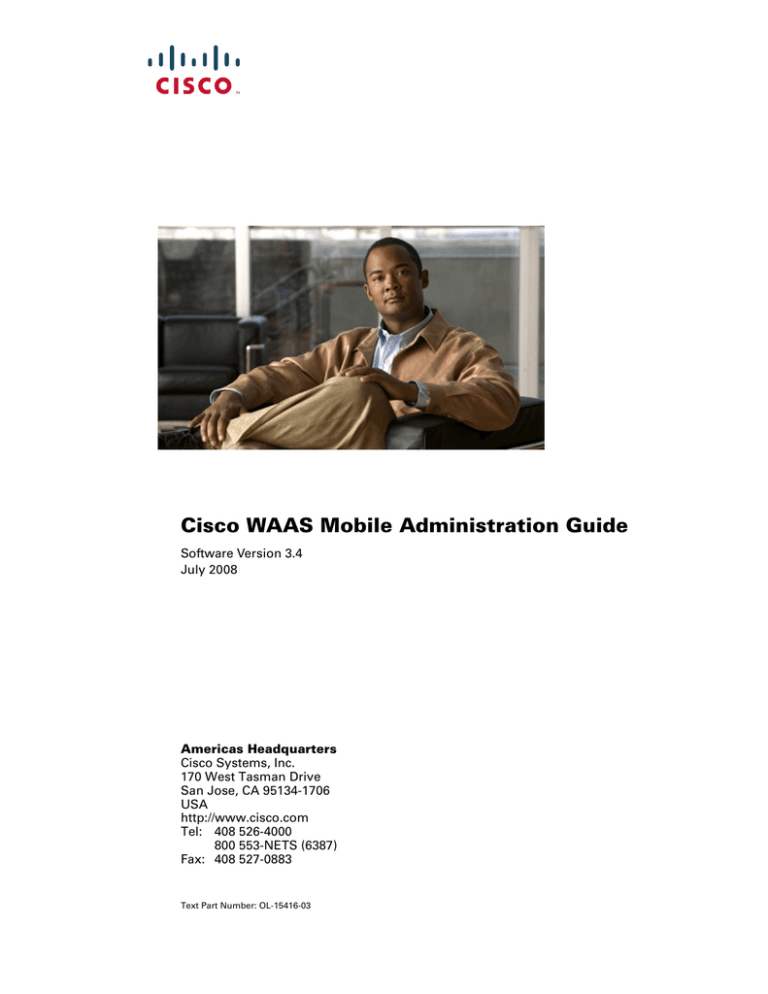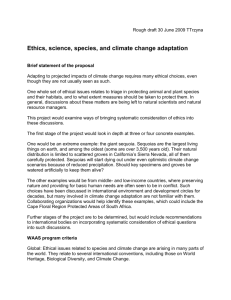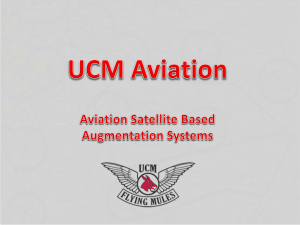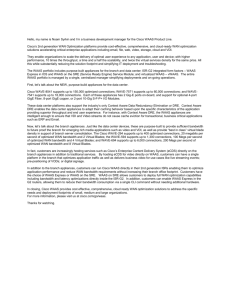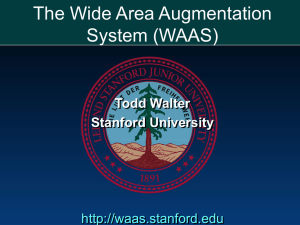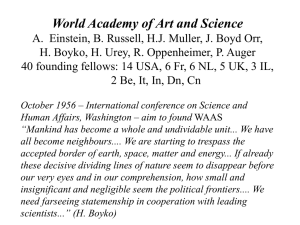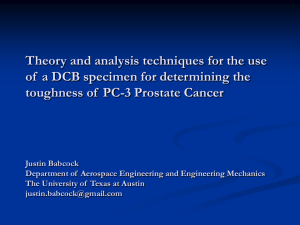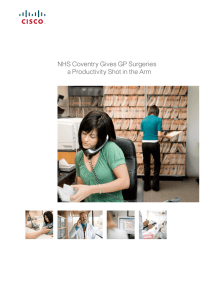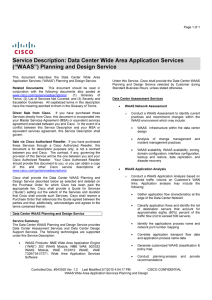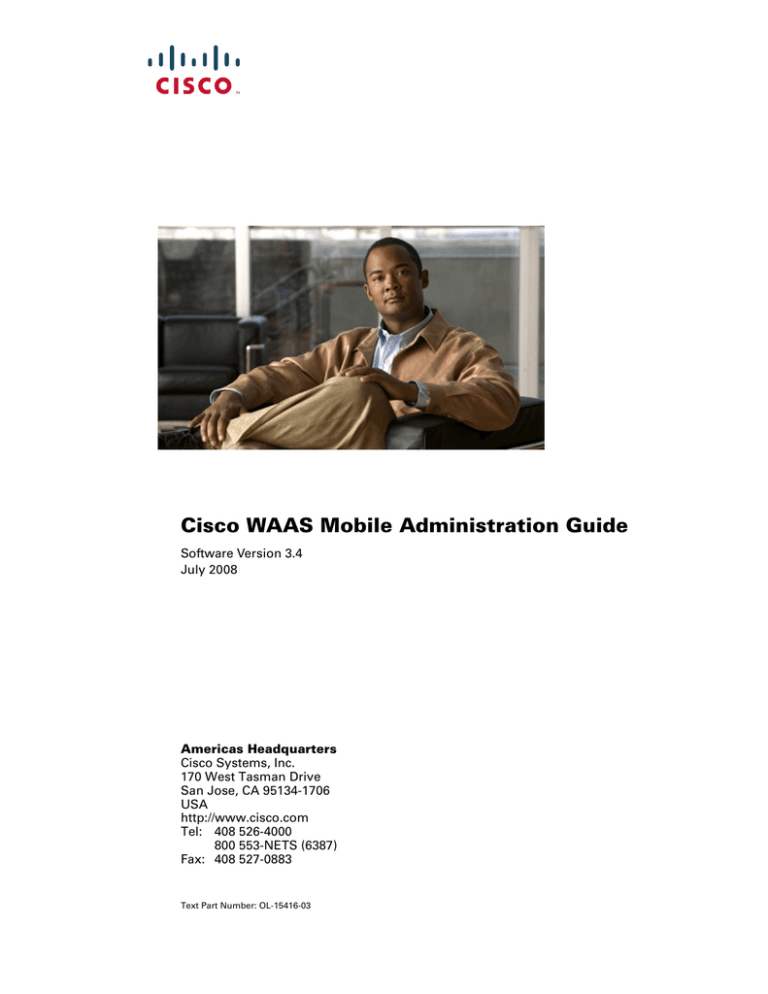
Cisco WAAS Mobile Administration Guide
Software Version 3.4
July 2008
Americas Headquarters
Cisco Systems, Inc.
170 West Tasman Drive
San Jose, CA 95134-1706
USA
http://www.cisco.com
Tel: 408 526-4000
800 553-NETS (6387)
Fax: 408 527-0883
Text Part Number: OL-15416-03
Contents
Contents.................................................................................................................................................... i
List of Tables ........................................................................................................................................ iii
List of Figures ........................................................................................................................................ iv
About this Document........................................................................................................................... vi
Intended Audience ........................................................................................................................... vi
Document Outline............................................................................................................................. vi
Related Documents........................................................................................................................... vi
Chapter 1 Overview............................................................................................................................... 1
Product Overview.............................................................................................................................. 1
Chapter 2 Hardware and Software System Requirements............................................................. 2
Software Compatibility ..................................................................................................................... 3
Chapter 3 Cisco WAAS Mobile System Installation....................................................................... 6
Pre-Installation System Check.......................................................................................................... 6
WAAS Mobile Server Installation.................................................................................................... 7
WAAS Mobile Client Installation .................................................................................................. 10
Chapter 4 Configuring the Cisco WAAS Mobile Client .............................................................. 14
Client Distributions ......................................................................................................................... 14
Diagnostics........................................................................................................................................ 15
User Interface.................................................................................................................................... 16
Connection Settings ......................................................................................................................... 17
HTTP / HTTPS Settings.................................................................................................................. 21
Exclusion Lists.................................................................................................................................. 24
Accelerated Networks ..................................................................................................................... 25
Proxied Process List......................................................................................................................... 26
File Shares ......................................................................................................................................... 28
Delta Cache Settings ........................................................................................................................ 29
Chapter 5 Configuring the Cisco WAAS Mobile Server .............................................................. 31
Licensing ........................................................................................................................................... 31
Authentication.................................................................................................................................. 32
Logging.............................................................................................................................................. 37
Server Farm....................................................................................................................................... 40
Advanced Settings ........................................................................................................................... 44
Import/Export.................................................................................................................................. 54
Chapter 6 Managing WAAS Mobile ................................................................................................ 55
Status and Server Control ............................................................................................................... 56
System Alarms.................................................................................................................................. 57
Performance Monitoring................................................................................................................. 57
Active Sessions Reports................................................................................................................... 65
Past Sessions Reports....................................................................................................................... 68
WAAS Mobile Administration Guide
i
Log File .............................................................................................................................................. 70
System Reports ................................................................................................................................. 71
Chapter 7 Diagnostics ......................................................................................................................... 73
Server-Side Diagnostics................................................................................................................... 73
Client-Side Diagnostics ................................................................................................................... 75
Chapter 8 Troubleshooting ................................................................................................................ 78
Problem Isolation ............................................................................................................................. 79
Chapter 9 System Status Reports ...................................................................................................... 92
Generating a System Report from a Client Computer................................................................ 92
Generating a System Report from the WAAS Mobile Server .................................................... 93
Chapter 10 List of Acronyms.............................................................................................................. 94
ii
WAAS Mobile Administration Guide
List of Tables
Table 1 Server Hardware System Requirements..................................................................................... 2
Table 2 Client Hardware System Requirements ..................................................................................... 2
Table 3 Server Software Requirements..................................................................................................... 3
Table 4 Client Software Requirements ..................................................................................................... 3
Table 5 Protocols and Applications Compatible with Cisco WAAS Mobile....................................... 3
Table 6 WAAS Mobile Server Issues and Isolation............................................................................... 79
Table 7 WAAS Mobile Client Issues and Isolation ............................................................................... 80
Table 8 WAAS Mobile Client Event Messages ...................................................................................... 82
Table 9 WAAS Mobile Server Event Messages ..................................................................................... 88
WAAS Mobile Administration Guide
iii
List of Figures
Figure 1 License Information ..................................................................................................................... 8
Figure 2 Client Software Distribution Window .................................................................................... 10
Figure 3 Client Distribution List.............................................................................................................. 10
Figure 4 New Client Distribution File .................................................................................................... 11
Figure 5 Client File Download................................................................................................................. 12
Figure 6 Client Registration ..................................................................................................................... 12
Figure 7 Diagnostics Settings ................................................................................................................... 15
Figure 8 Client User Interface Settings ................................................................................................... 16
Figure 9 Connection Settings ................................................................................................................... 17
Figure 10 HTTP and HTTPS Settings...................................................................................................... 21
Figure 11 Exclusion Lists Settings ........................................................................................................... 24
Figure 12 Accelerated Networks ............................................................................................................. 25
Figure 13 Proxied Process List ................................................................................................................. 26
Figure 14 File Shares Settings................................................................................................................... 28
Figure 15 Delta Cache Settings ................................................................................................................ 29
Figure 16 Authentication Settings ........................................................................................................... 32
Figure 17 User Management Screen........................................................................................................ 33
Figure 18 RDBMS Authentication Settings ............................................................................................ 34
Figure 19 Radius Authentication Settings.............................................................................................. 35
Figure 20 Logging Settings....................................................................................................................... 37
Figure 21 RDBMS Logging Settings........................................................................................................ 38
Figure 22 Log Rotation Settings............................................................................................................... 39
Figure 23 Server Farm Settings ................................................................................................................ 40
Figure 24 Configure Single Server farm ................................................................................................. 41
Figure 25 Configure Multiple Server Farms .......................................................................................... 41
Figure 26 Server Selection and Farm Selection Methods ..................................................................... 42
Figure 27 HTTP Prefetching Settings...................................................................................................... 45
Figure 28 Delta Cache Settings ................................................................................................................ 46
Figure 29 Radius Accounting Settings.................................................................................................... 47
Figure 30 Aliasing Settings....................................................................................................................... 48
Figure 31 Access Control Settings ........................................................................................................... 49
Figure 32 Upgrade Settings ...................................................................................................................... 50
Figure 33 System Reports Settings .......................................................................................................... 52
Figure 34 Import/Export Settings ........................................................................................................... 54
Figure 35 Status.......................................................................................................................................... 56
Figure 36 System Alarms.......................................................................................................................... 57
Figure 37 Traffic Summary – Application Summary............................................................................ 58
Figure 38 Traffic Summary – Compression Summary ......................................................................... 58
Figure 39 Application Traffic ................................................................................................................... 59
iv
WAAS Mobile Administration Guide
Figure 40 Session Monitoring .................................................................................................................. 60
Figure 41 HTTP Details Monitoring........................................................................................................ 61
Figure 42 Disk System Monitoring.......................................................................................................... 62
Figure 43 Server System Statistics Monitoring ...................................................................................... 63
Figure 44 Delta Cache Monitoring .......................................................................................................... 64
Figure 45 Active Sessions - Connection Time........................................................................................ 65
Figure 46 Active Sessions - Traffic Volume ........................................................................................... 65
Figure 47 Active Sessions - Link Performance....................................................................................... 66
Figure 48 Active Sessions - Delta Cache Performance ......................................................................... 66
Figure 49 Active Sessions – Installation Information ........................................................................... 66
Figure 50 Active Sessions - Management............................................................................................... 67
Figure 51 Past Sessions - Connection Time History.............................................................................. 68
Figure 52 Past Sessions - Traffic Volume History ................................................................................. 68
Figure 53 Past Sessions - Link Performance History ............................................................................ 69
Figure 54 Past Sessions - Delta Cache History....................................................................................... 69
Figure 55 Past Sessions – Client Installation History............................................................................ 70
Figure 56 Log File ...................................................................................................................................... 70
Figure 57 System Reports Monitoring .................................................................................................... 71
Figure 58 Acceleration Icon in System Tray .......................................................................................... 75
Figure 59 Client Manager – Connection Monitor Tab .......................................................................... 76
Figure 60 WAAS Mobile System Tray Icon Menu ................................................................................ 92
Figure 61 Client Manager —Support Tab .............................................................................................. 92
Figure 62 System Report—Additional Information.............................................................................. 93
WAAS Mobile Administration Guide
v
About this Document
Intended Audience
This guide is intended for administrators of the Cisco WAAS Mobile software. Administrators
may be responsible for any or all of the following tasks:
Installing, configuring, and monitoring the WAAS Mobile server
Creating, distributing, and installing the WAAS Mobile client on end user machines
Providing support for Cisco WAAS Mobile end users
Document Outline
Overview—briefly describes the overall WAAS Mobile system.
Cisco WAAS Mobile System Installation- describes installation and upgrade procedures
for the WAAS Mobile server and client software.
Hardware and Software System Requirements—hardware and software requirements for
optimal operation of the WAAS Mobile system.
Configuring the Cisco WAAS Mobile Client—provides instructions for configuring and
managing client software distributions.
Configuring the Cisco WAAS Mobile Server—provides instructions for configuring the
acceleration server.
Managing WAAS Mobile - provides instructions for operating the acceleration system.
Diagnostics—provides a high level summary of the various types of diagnostic
information that are generated.
Troubleshooting—provides guidance on how to troubleshoot and resolve WAAS
Mobile client and server issues.
System Status Reports—provides detailed instructions for creating and using system
status reports used by support personnel to isolate and diagnose problems.
Related Documents
In addition to this Administration Guide, the following documents are also available:
vi
Cisco WAAS Mobile Integration Guide—Provides information required by network
engineers as they consider the deployment of the WAAS Mobile server, covering
discussion topics such as firewalls, network topology, authentication and accounting.
Cisco WAAS Mobile User Guide—A guide for the WAAS Mobile end user. This
complements the on-line help system and provides a reference for offline study.
Cisco WAAS Mobile Network Design Guide – Provides network architects with best
practices for integrating WAAS Mobile with various distributed network topologies
and usage scenarios.
Cisco WAAS Mobile Release Notes—Release-specific information regarding features
added, changed, and removed as well as known and resolved issues.
WAAS Mobile Administration Guide
Chapter 1 Overview
Product Overview
Cisco Wide Area Application Services (WAAS) Mobile extends Cisco® WAAS software
application acceleration benefits to teleworkers, small and home office workers, and mobile
employees who travel outside the branch office. Compared to corporate WAN and branch-office
optimization, acceleration of mobile VPN connections over the public Internet brings new
technical challenges:
Quality of the network connection lower than the corporate WAN: Rather than using
dedicated branch-to-corporate WAN leased lines, mobile users are using public
Internet connections such as DSL, Wi-Fi, satellite, dial-up, cable, and cellular. These
connections have lower bandwidth, higher packet loss and latency, and additional
challenges such as time-slicing delay in cellular environments;
Small footprint on PC/laptop: In contrast to branch-office users who can rely on a
dedicated branch-office device for application acceleration, mobile users have to
share laptop or PC computing resources and the TCP software stack with numerous
other PC applications;
Support cost and manageability concerns: The open environment of a Windows PC,
in contrast to the controlled environment of an appliance, has a very different class of
stability and interoperability requirements, with a variety of operating systems,
browser versions, end point security applications, VPN client software and a wide
range of business applications.
To address these challenges, Cisco WAAS Mobile requires the smallest PC footprint and the
lowest Total Cost of Ownership (TCO) normally associated with mass-user deployment of PC
software, plus it achieves industry-leading performance under the most challenging network
connectivity conditions by extending Cisco WAAS acceleration technologies to include the
following:
Advanced data transfer compression: Cisco WAAS Mobile maintains a persistent
and bi-directional history of data on both the mobile PC and the Cisco WAAS Mobile
server. This history can be used in current and future transfers, across different VPN
sessions and during temporary network disconnects, to minimize bandwidth
consumption and improve performance.
Application-specific acceleration for a broad range of applications including:
o Microsoft Exchange: Microsoft Outlook Messaging API (MAPI)
o Windows Common Internet File System (CIFS)
o HTTP, supporting enterprise web-based intranet and Internet
applications
o HTTPS for secured intranet applications without compromising
security
Transport optimization: Cisco WAAS Mobile handles the timing variations found in
packet switched wireless networks, the significant bandwidth-latency problems of
broadband satellite links, and noisy Wi-Fi and DSL connections. The result is
significantly higher link resiliency.
WAAS Mobile Administration Guide
1
Chapter 2 Hardware and Software System Requirements
This section details hardware and software requirements for proper system performance.
Table 1 Server Hardware System Requirements
Minimum
Recommended
Small Server
Mid-Size Server
High Capacity Server
Dual Core 1.8-GHz
Dual QuadCore 1.6
GHz
Dual QuadCore 2.6
GHz
2 GB
8 GB
16 GB
80-GB 7.2K RPM
4 x 146-GB 15K RPM
4 x 300-GB 15K RPM
50 GB
318 GB
748 GB
no
RAID 1 & RAID-5
RAID 1 & RAID-5
Dual 1-GBE NIC
card
Dual 1-GBE NIC card
Dual 1-GBE NIC card
Capacity (max concurrent
users)
50
2,000
8,000
Capacity (max active users)
12
500
2,000
CPU
System Memory (RAM)
Hard Drive
Max cache size (gigabyte)
RAID?
Interface
When multiple disks are employed, the following configuration is recommended:
Partition 1: 30 GB RAID-1 mirror for Operating System and WAAS Mobile
Partition 2: remaining disk space: RAID-5 for cache
Table 2 Client Hardware System Requirements
Minimum
Recommended
750 MHz
1.5 GHz
System Memory (RAM)
512 MB
512 MB
Disk Space Available for Cache
80 MB
1 GB
CPU
2
Hardware and Software System Requirements
Table 3 Server Software Requirements
Operating Systems supported:
o
o
o
o
Windows Server 2003, Standard Edition (optionally with SP1)
Windows Server 2003 R2, Standard Edition (optionally with SP2)
Windows Server 2003 x64, Standard Edition
Windows Server 2003 R2 x64, Standard Edition (optionally with
SP2)
Internet Information Server (IIS) version 6 or higher.
ASP.NET v2.0 Framework
Table 4 Client Software Requirements
Minimum
Recommended
Windows 2000
Windows XP SP2 or later
Software Compatibility
Cisco WAAS Mobile has been tested and is compatible with the following applications, for the
versions listed. Older versions of the programs listed below, as well as other software packages
not listed, may also be compatible.
Protocol and Application Compatibility
This table contains the list of enterprise software applications that Cisco WAAS Mobile
accelerates, including web browsers, email clients and other web-enabled applications.
Table 5 Protocols and Applications Compatible with Cisco WAAS Mobile
Protocol
Application1
Versions
HTTP
Microsoft Internet Explorer
7.0, 6.0, 5.5, 5.0
Netscape
Netscape Communicator
4.75, 4.05
Opera
Mozilla
FireFox
MSN Explorer
8
Windows Explorer
HTTPS
Microsoft Internet Explorer
7.0, 6.0, 5.5, 5.0
FTP
Microsoft Internet Explorer
7.0, 6.0, 5.5, 5.0
Netscape
WAAS Mobile Administration Guide
3
Protocol
Application1
Versions
Netscape Communicator 4.75
4.75, 4.05
Opera
Mozilla
FireFox
MSN Explorer
8
Windows Explorer
WS-FTP PRO
SMTP/POP3 (email)
Microsoft Outlook
2007, 2003, 2002,
2000
Eudora
Netscape Communicator
Email-enabled MS Office Apps
Outlook Express
6.0, 5.0
CIFS SMB
Windows Explorer and other applications that use the
CIFS protocol. Signed and unsigned SMB supported.
MAPI
Microsoft Outlook 2007 Online, Cached mode,
Encryption not in use
Microsoft Outlook 2003 Online, Cached mode
Microsoft Outlook 2002 Online, Offline
Microsoft Outlook 2000 Online, Offline
IMAP4 (email)
Microsoft Outlook
All Versions
Outlook Express
All Versions
Lotus Notes (email)
Lotus Notes
Microsoft Office
Microsoft Office 2007
Microsoft Office 2003
Microsoft Office XP
Misc. Applications
Citrix/RDP (compression and encryption disabled)
Microsoft Remote Desktop (Terminal Services)
Misc test utilities (wget, urlclient, curl)
1 Applications
that do not appear on this list can be added by the enterprise administrator.
However, only the applications listed have been certified for use with Cisco WAAS Mobile.
4
Hardware and Software System Requirements
Antivirus/Security Software Interoperability
McAfee Virus Scan Enterprise Version 8.0
McAfee Internet Security Suite 2007
Norton Internet Security 2006
Norton 360 Version 1.0
Norton Anti Virus 2007
CA Antivirus 2007
Trend Micro PC-Cillin 2005
Microsoft Windows Firewall
Panda Antivirus 2008
Kaspersky Internet Security 7.0
AVG Anti-Virus Versions: 7.0, 7.5
Bit Defender 2008
VPN Software Interoperability
A broad range of IPsec VPNs, including
o Cisco VPN Client Versions: 4, 5
o Nortel Contivity VPN Client Versions: 5, 6
o Checkpoint Versions: R55, R60
SSL VPNs
o
o
o
o
Cisco SVC, Thin Client, and Clientless WebVPN
Juniper Network Connect, Secure Application Manager, and
Clientless Core Web Access
Nortel Net Direct, Enhanced Clientless, and Clientless Web Access
F5 FirePass Network Access
Software Incompatibilities
The software programs below are not interoperable with the Cisco WAAS Mobile client and are
therefore not supported.
Microsoft ISA Server Firewall Client
Avira AntiVir AntiVirus
Citrix Metframe Secure
Trend Micro Internet Security 2007
Embassy Trust Suites (see note below)
NOTE : Uninstalling the LSP component of Embassy Trust Suites resolves this issue. See:
http://www.wavesys.com/support/Documents/PBA/PBA-008.asp.
WAAS Mobile Administration Guide
5
Chapter 3 Cisco WAAS Mobile System Installation
This chapter describes the procedures an administrator will need to use in order to install the
Cisco WAAS Mobile software.
This chapter contains the following sections:
Pre-Installation System Check
WAAS Mobile Server Installation
WAAS Mobile Client Installation
Pre-Installation System Check
1.
Verify that the computer on which you intend to install the server software meets the system
requirements listed in Chapter 2.
2.
Do not run other applications, including the client software, on the WAAS Mobile server
machine. If anti-virus software is installed on the server, it must be configured to allow
outgoing ports that the WAAS Mobile server may use (e.g., SMTP port 25).
3.
Verify network routability from the client computers that will run the WAAS Mobile client to
the WAAS Mobile server.
4.
Verify network routability from the WAAS Mobile server to the content and application
servers that will be accelerated.
5.
Verify that any firewalls between the WAAS Mobile server and computers running the
WAAS Mobile client are configured to allow TCP and UDP access over port 1182.
6.
If WAAS Mobile is being installed on a 32-bit Windows OS and the server is configured with
4 GB or more RAM, configure server memory management to allocate additional memory to
the user process. To do this, modify the “boot.ini” file to allocate 3 GB of RAM for user space
for the WAAS Mobile server, by adding the /3GB option to the appropriate line, as follows:
multi(0)disk(0)rdisk(0)partition(1)\WINDOWS="Windows Server 2003, Enterprise" /fastdetect /3GB
IMPORTANT: When deploying with a Windows 32-bit OS, memory management must
be properly configured to achieve desired server performance.
7.
6
Read the Release Notes.
Cisco WAAS Mobile System Installation
WAAS Mobile Server Installation
Initial Installation of the WAAS Mobile Server Software
To perform the procedures in this section, you must be logged into the server computer as a user
with administrator privileges.
Install the WAAS Mobile server as follows:
1.
Verify that IIS is running.
NOTE: WAAS Mobile sets IIS to use NTLM authentication only and installs on
IIS port 80.
2.
Download software from link provided by Cisco.
3.
Install server software by clicking on the ServerSetup.exe file.
4.
When installation completes, a browser window will open and display the WAAS Mobile
Manager Home page. If this page does not open automatically or if you receive an error,
verify that IIS permissions are set correctly.
NOTE: It may take some time to load the page for the first time.
5.
Before proceeding with the installation, read the Release Notes thoroughly.
6.
Obtain a license key by sending the Network Adapter Address of one of the NIC cards
installed on the server machine to your Cisco sales representative.
IMPORTANT: If your server is running on a virtual machine, and change to the
Media Access Control (MAC) address may cause your license key to fail.
License keys are affiliated with MAC addresses, so a new key will be required to
re-host the WAAS Mobile server. Please contact your Cisco sales representative
to obtain new keys prior to re-hosting your application.
7.
Enter the license key by clicking on the WAAS Mobile Manager Server Configuration >
Licensing page, and entering the license number sent in the license.dat attachment and click
Submit.
WAAS Mobile Administration Guide
7
Figure 1 License Information
NOTE: Only licenses that are issued for evaluation and test purposes have an
expiration date. Production licenses do not expire.
8.
Verify Delta Cache size and location by navigating to the WAAS Mobile Manager Server
Configuration > Advanced Settings > Delta Cache screen.
IMPORTANT: Before starting the server for the first time, verify the size and
location of the delta cache.
By default, delta cache is placed on the same disk partition as the server. For typical
deployments, it is recommended that cache be placed in its own RAID 5 partition.
By default, WAAS Mobile will attempt to configure a 275 GB cache. If there is
insufficient space available, a fallback cache of 50 GB will be attempted. A minimum
of 50 GB of delta cache disk space is required
IMPORTANT: If the minimum disk space is not available, then delta caching
will not be supported and acceleration performance will be limited to transport
optimization and compression.
9.
If the WAAS Mobile server software is being installed on a drive other than C: (i.e., the
parent inetpub directory is not on C:), then, after installation, change the IIS directory
property “Local Path:” to the drive letter on which it was installed.
10. Start the Server. Navigate to the WAAS Mobile Manager Home > Status page and click the
Start Server button.
Uninstalling the WAAS Mobile Server Software
To uninstall the WAAS Mobile server software:
1.
From the Control Panel, select Add/Remove Programs.
2.
Select Cisco WAAS Mobile Server from the list, and click the Remove button.
3.
The server software will be removed from the system.
8
Cisco WAAS Mobile System Installation
Upgrading the WAAS Mobile Server Software
To upgrade the WAAS Mobile server software:
1.
Stop the WAAS Mobile server by navigating to the WAAS Mobile Manager Home > Status
page and clicking the Stop Server button
2.
Install the new software version; the previous version will be automatically uninstalled and
your current configuration will be automatically saved and reloaded.
3.
Proceed to upgrade the WAAS Mobile client software.
WAAS Mobile Administration Guide
9
WAAS Mobile Client Installation
Initial Installation of the WAAS Mobile Client Software
Before the WAAS Mobile client can be installed, a client distribution must be created. The
required steps are:
Create
Configure
Distribute
Install
NOTE: For best operation, do not install the client software on the WAAS Mobile
server machine.
Creating a Client Distribution
1.
Go to the Client Configuration section of WAAS Mobile Manager.
2.
Click Client Distributions in left column.
Figure 2 Client Software Distribution Window
3.
From the pull-down menu in the Distributions field, select ”Create New Distribution.“
Figure 3 Client Distribution List
4.
10
Enter the IP or DNS host name of the server in the Server Address field.
Cisco WAAS Mobile System Installation
5.
Enter a name and description for the distribution and click Create; after the distribution has
been created, new links will appear, as shown at the bottom of Figure 4.
Figure 4 New Client Distribution File
Configuring a Client Distribution
Prior to distributing the client distribution file, the administrator may wish to modify the default
configuration for specific user populations, applications, or networks, as discussed in Chapter 4.
If the administrator distributes the client software before it is configured, and later configures it,
the client will automatically update upon startup. For many installations, the default settings
provide the appropriate configuration, and additional configuration may not be necessary.
Distributing a Client Distribution
1.
Navigate to the WAAS Mobile Manager Client Configuration > Client Distributions page.
2.
Select the desired client distribution from the Distributions drop-down menu.
3.
Click on the “.cab” or “.exe” link at the bottom of the screen and save the distribution file.
The “.cab” file can be extracted to distribute client software to users with standard
software distribution programs.
A link to the “.exe” file can be emailed to users for self-install.
Installing the Client Software
To install the client software “.exe” file:
1.
Login to the client PC with administrator or power user privileges.
2.
Begin the client install by clicking on the “.exe” file, then clicking Run.
WAAS Mobile Administration Guide
11
Figure 5 Client File Download
3.
Follow the instructions in the Installation Wizard to continue the installation and accept the
license agreement. When the installation is complete, click Finish.
4.
You will be asked to restart the computer. Click Yes.
5.
Upon restart, a software registration screen may appear. Registration information is
transmitted only to the WAAS Mobile server to assist the administrator with managing the
deployment, and is not transmitted externally. The administrator has the option to disable
this registration (via the Server Configuration > Authentication screen), but without it,
troubleshooting user issues may be more difficult.
Figure 6 Client Registration
5.1. After registering, the client software will automatically start up and connect to the WAAS
Mobile server.
12
Cisco WAAS Mobile System Installation
Upgrading WAAS Mobile Client Software
There are three mechanisms for upgrading the WAAS Mobile client software:
Component upgrades
Manual installation using the self-installation program (.exe)
Deployment with system management software (.cab)
Component Upgrades
The component upgrade feature enables WAAS Mobile clients to be automatically upgraded
once the server has been upgraded. When the WAAS Mobile client connects to the server, it will
detect that a new software version is available and automatically download and install it. To use
this deployment mechanism:
Navigate to the WAAS Mobile Manager Server Configuration > Advanced Settings
> Upgrades page, check the Enable Component Upgrades box, and then click
Submit.
NOTE: Component upgrades are not supported for all software upgrades. In
particular, if the upgrade includes a driver upgrade, the component upgrade
mechanism may not be used. Refer to the appropriate Release Notes for each
software version for information about component upgrade support.
Manual Installation using the Self-Installation Program
WAAS Mobile client software may also be upgraded using a self-installation program (.exe) file.
Upon installation, the previous client software version will be uninstalled automatically and the
new version will be installed. To use this deployment mechanism:
Users must have power user or administrative privileges.
Users should follow the procedure defined in “Installing the Client Software” above.
A link to the “.exe” program must be provided to the users. Navigate to the WAAS
Mobile Manager Client Configuration > Client Distributions page and select the
desired distribution from the drop-down menu. A link to the “.exe” will be displayed
and this link may be cut and pasted into an email.
Deployment with System Management Software
The WAAS Mobile client may also be upgraded using standard enterprise software distribution
and management programs such as Microsoft SMS. To use this deployment mechanism:
Retrieve the “.cab” file for each client distribution. Navigate to the WAAS Mobile
Manager Client Configuration > Client Distributions page and select the desired
distribution from the drop-down menu. A link to the “.cab” file will be displayed.
This “.cab” file contains the “.msi” and associated files.
Follow standard procedures for your software distribution software program.
WAAS Mobile Administration Guide
13
Chapter 4 Configuring the Cisco WAAS Mobile Client
To create and configure client distributions, go to the WAAS Mobile Manager Client
Configuration section.
NOTE: You will not be able to navigate to the other pages in Client
Configuration until a distribution has been created.
Several configuration settings pages are reviewed in this section, including:
Diagnostics. Configure diagnostic features for the client.
HTTP/HTTPS Settings. Configure HTTPS acceleration and select HTTP and HTTPS
ports that will be accelerated. Also, configure certain compressed file types to bypass
acceleration.
User Interface. Configure the client interface preferences.
Connection Settings. Configure high speed bypass, persistent connections, traffic
encryption, and bandwidth limits for users.
Exclusion Lists. Configure clients to ignore traffic to certain ports or traffic that is
destined to certain IP addresses or hosts.
Accelerated Networks. Configure either a white list of subnets to be accelerated or a
black list of subnets to be bypassed.
Proxied Process List. Configure applications to be accelerated.
File Shares. Configure SMB CIFS acceleration.
Delta Cache Settings. Configure clients’ delta caches.
Client Distributions
This screen allows administrators to add, delete, and change properties for client distribution
files. Refer to Figure 4 in Chapter 3 for screen shot.
14
Distributions
The pull-down contains the list of currently-defined client
distributions, as well as a selection for creating a new distribution.
Server Address
The address of the server associated with the distribution.
Distribution Name
The name assigned to the distribution by the administrator.
Description
The description assigned to the distribution by the administrator.
Configuring the Cisco WAAS Mobile Client
Diagnostics
Figure 7 Diagnostics Settings
Enable Large Client
System Reports
Use this feature to create a system report that captures a longer time
period of events than is captured by default. By default, large system
reports are disabled as this will use more memory on the end user’s
machine.
Enable Network
Monitoring
Checking this box enables network monitoring. By default network
monitoring is disabled. The network monitoring feature should be
enabled prior to generating a system report. See Chapter 9 for more
information on system reports.
Change System Report
Destination
Checking this box posts system reports to destinations other than the
default location, which is %ALLUSERSPROFILE%\Application
Data\Cisco\WAASMobile\Inbox on the WAAS Mobile server to
which the administrator is connected.
WAAS Mobile Administration Guide
15
User Interface
Figure 8 Client User Interface Settings
16
Use Simplified User
Interface
If this box is checked, the client user interface is simplified to just a
tray icon with an Exit option. The Client Manager is not displayed
and the user may not generate system reports.
Use UTC time in
Connection Monitor
Displays UTC (Universal Time, Coordinated) time in the Connection
Monitor. By default, GMT (Greenwich Mean Time) is displayed.
Enable Advanced Tab
Enables the Advanced tab in the Client Manager, which provides the
user with the ability to control select configuration settings. By
default, the Advanced tab is not displayed.
Disable User Generated
System Reports
Disables the user from generating system reports. By default, system
report generation is enabled. Disabling system reports removes this
option from the icon menu and from the Support tab of the Client
Manager.
Configuring the Cisco WAAS Mobile Client
Connection Settings
Figure 9 Connection Settings
Please review the Cisco WAAS Mobile Network Design Guide for guidance on how to configure
WAAS Mobile clients given various WAAS Mobile server deployment topologies.
Enable Latency-Based
Bypass
Latency-Based Bypass is used to accelerate individual TCP
connections if the latency of the network between the client machine
and the destination content server exceeds the threshold value. Use
this setting for mobile workers that access a combination of local and
remote servers. By default, latency-based bypass is disabled.
NOTE: The client will still connect to the WAAS Mobile
server when this feature is enabled. Once WAAS Mobile has
performed a latency check to a specific content server, it will
either bypass or accelerate that connection for the remainder
of the session.
WAAS Mobile Administration Guide
17
Enable High Speed
Bypass
High Speed Bypass disables acceleration when a high speed
connection to the WAAS Mobile server is detected. Use this setting
for workers that are not always located where WAAS Mobile
Manager is installed. By default, high-speed bypass is disabled.
If checked, high-speed connections as determined by threshold
settings discussed below will take effect.
NOTE: When High Speed Bypass is enabled, the WAAS
Mobile client will not connect to the WAAS Mobile server
when a high speed connection is detected.
Threshold Settings
The three threshold values are:
Download Bandwidth Threshold
Upload Bandwidth Threshold
Round-Trip Time (RTT) Threshold
If both the download bandwidth threshold and upload bandwidth
threshold are exceeded, and the latency is below the RTT threshold,
then the connection will be classified as high-speed.
Determine connection
speed every time Cisco
WAAS Mobile connects
If checked, WAAS Mobile will perform a test of the network
(bandwidth and round trip time) every time it establishes a new
session with the server -- typically this is every time a new Windows
network connection becomes active. If unchecked, the previously
measured network characteristics (stored in the registry) will be used
to determine whether or not a connection should be considered
“high-speed.”
NOTE: It is recommended that this checkbox remain
unchecked unless WAAS Mobile is being deployed on a
machine using a network interface or modem that
dynamically switches between very high-speed (LAN-like
speeds) and high-latency or narrowband connections.
18
Configuring the Cisco WAAS Mobile Client
Enable Persistent
Connections
Persistent connections are disabled by default, and should be
enabled for highly mobile workers. Persistent Connections insulates
the end-user from problems with RF coverage in wireless networks
as well as from problems in poor quality dial-up access. It allows the
acceleration system to support advanced wireless network features
such as automated Wi-Fi/cellular switchover or hand-offs when
roaming through different cellular networks.
When persistent connections are enabled and communications are
disrupted, the WAAS Mobile client will maintain an active session
with the application process on the client. Similarly, the WAAS
Mobile server will maintain an active session with the application
server, keeping the TCP connections alive. Note that the persistent
connections feature is not currently supported for SMB CIFS traffic.
In some deployments, clients may not have the same IP when they
reconnect or when they roam to a different network. The WAAS
Mobile server will recognize the client even if the IP presented to the
server has changed. In addition, for deployments of multiple
acceleration servers, the WAAS Mobile client-side load balancing
feature can be used to ensure that the client will reconnect
successfully.
Many web browsers, email clients, and application servers will
terminate a session if they detect an inactive connection. During the
time that the client-proxy link is unusable, WAAS Mobile keeps the
TCP connections to the client and server applications open for a
predetermined period of time. It also sends application layer
messages for HTTP and email that prevent shutdown of the
application session before service is restored. Other applications will
time-out according to their tolerated interval of inactivity.
With Persistent Connections, the server always assumes that the
most recent session from a client is still active. The server closes a
session when one of 3 events occurs:
The server receives a restart message from the client.
A session remains inactive for an interval longer than a
threshold defined in the registry (currently set to 1 hour).
A request for a new session is received from a client who
has an existing session.
The client closes a session when one of 3 events occurs:
WAAS Mobile Administration Guide
The client receives a restart message from the server.
When a network connection is present but the client has
not received any data from the server after a pre-defined
time period (20 minutes, by default).
A session remains inactive for an interval longer than a
threshold defined in the registry (currently set to 1 hour).
19
Disable Traffic
Encryption
Traffic encryption is enabled by default. Users who are accessing the
network via SSL or IPsec VPN clients may not require the additional
layer of encryption provided by WAAS Mobile, so this feature
should be disabled for those users.
NOTE: If HTTPS acceleration has been enabled, it is
recommended that link encryption be enabled to ensure that
the traffic is encrypted at all points between the client and
the application server.
Enable Bandwidth
Limits
20
By default, WAAS Mobile does not impose a bandwidth limit on the
client. In some multi-user, small office cases, it may be desirable to
limit the amount of bandwidth that any single user can use.
Configuring the Cisco WAAS Mobile Client
HTTP / HTTPS Settings
Figure 10 HTTP and HTTPS Settings
WAAS Mobile Administration Guide
21
Enable HTTPS
Acceleration
By default, HTTPS traffic is not accelerated. When HTTPS
acceleration is enabled, acceleration is provided for web traffic that
uses Microsoft Internet Explorer or that uses the Microsoft API.
Browsers such as FireFox can also be supported, but require a
workaround to install the WAAS Mobile server as the trusted store.
When enabling HTTPS acceleration, it is recommended that HTTPS
delta caching also be enabled. To enable HTTPS delta caching,
navigate to the Client Configuration > Delta Cache Settings screen.
NOTE: When HTTPS acceleration is enabled, Traffic
Encryption should be enabled on the Client Configuration >
Connection Settings screen.
Accelerate All HTTPS
Sites
All HTTPS traffic will be accelerated if this radio button is selected.
Accelerate Host
Inclusion List Only
HTTPS acceleration can be restricted to accelerate intranet sites only
by selecting the Accelerate Host Inclusion List Only and adding the
IP addresses of select HTTPS servers to the list. Only hosts listed in
the Host Inclusion List will be accelerated.
Use Add, Remove, and Remove All to create the list.
Click Apply Changes to save the changes.
Use Restore Defaults to return to the default settings.
NOTE: Although host name and IP address fields are
provided, only the destination IP address is used; the
host name is for descriptive purposes only.
For more information on HTTPS Optimization, see the Cisco WAAS
Mobile Integration Guide.
Disable Vista/IE7
Certificate Revocation
List
When an HTTPS site is accessed on Windows Vista machines, IE7
tries to check the certificate revocation list (CRL) that belongs to the
certificate issuer to determine if the certificate was revoked and to
verify the certificate itself. This is done by OCSP protocol through
series of online HTTP requests to the issuer.
To facilitate testing WAAS Mobile in a pre-production environment,
a “dummy” Root CA ships with the product. To test with this CA, it
is necessary to disable Vista/IE7 certificate revocation list checking.
NOTE: To test HTTPS performance in a lab environment
with Vista clients, disable Vista/IE7 Certificate Revocation
List checking. If this setting is not disabled, HTTPS
performance may be unacceptably slow.
When deploying WAAS Mobile in a production environment it is
recommended that a subordinate CA generated off of the enterprise
CA be installed, and that Vista/IE7 Certificate Revocation List
checking be enabled. This setting is enabled by default.
22
Configuring the Cisco WAAS Mobile Client
Process Acceleration
List
By default, when HTTPS acceleration is enabled, Internet Explorer
and Windows Explorer HTTPS traffic is accelerated. To accelerate
other applications that communicate via HTTPS and that use the
Microsoft Windows Socket APIs, the process names of these
applications must be added to the Proxied Process List on the Client
Configuration > Proxied Process List page. Once the processes are
added, they can be enabled for HTTPS acceleration by using the
drop-down menu on this page.
HTTPS Port Inclusion
List
By default, only HTTPS traffic on port 443 is accelerated. To
accelerate HTTPS traffic on other ports, add them to this list. Port
numbers should be separated by commas with no spaces.
HTTP Port Inclusion
List
By default, only HTTP traffic on ports 80 and 8080 are accelerated. To
accelerate HTTP traffic on other ports, add them to this list. Port
numbers should be separated by commas with no spaces.
Enable HTTP Bypass
To specify that certain file types are not to be proxied, but are instead
to be downloaded directly from the original destination server, check
the Enable HTTP Bypass box then add the file types in the text boxes
that appear.
Administrators who want to eliminate music and video downloads
(or other file types) from being accelerated and from taking up space
in the delta cache should use this feature.
Bypass Audio and
Video Files
List the extensions of the audio and video file types to be bypassed
here. If enabled, by default, the following file types will be bypassed:
asf, au, avi, midi, mov, mp2, mp3, mpeg, mpg, qt, ra, vdo, vqf, vox,
wav, wma, wmv, rm, rv, mvb, aac, m4a, m4u, m4p, ogg, flac, ape,
ogm, mkv.
Bypass Miscellaneous
Files
List the extensions of any other file types to be bypassed here. If
enabled, the following additional file types will be bypassed: exe, zip,
msn, vpg, gz, cab, rar, msi, 7z, ace, arj, lzh, tar, Z, jar ,arc, bz2.
WAAS Mobile Administration Guide
23
Exclusion Lists
The Exclusion List Settings allow administrators to specify destination ports and IP addresses
which should be bypassed. For each feature, use the Add, Remove, and Remove All buttons to
create the list, and then click Apply Changes to save or Restore Defaults to return to the default
settings.
Figure 11 Exclusion Lists Settings
24
Port Exclusion List
TCP connections bound for ports on the exclusion list will
completely bypass the client software. These connections will not be
proxied or accelerated.
IP Exclusion List
TCP connections bound for IP addresses on the IP exclusion list will
completely bypass the client software. These connections will not be
proxied or accelerated.
Configuring the Cisco WAAS Mobile Client
Accelerated Networks
The Accelerated Networks table defines which destination networks should be accelerated and
which should be bypassed. Each entry in the table includes a network IP and a subnet mask;
entries are read prior to establishing a server session when checked; the feature is disabled by
default. If enabled, use the Add, Remove, and Remove All buttons to create the list, and then
click Apply Changes to save or Restore Defaults to return to the default settings.
Figure 12 Accelerated Networks
Enable Network Traffic
Control
Enabling this capability allows administrators to specifically include
or exclude destination subnets that should be accelerated.
Accelerate Network
Table Entries
When Accelerate Network Table Entries is selected, a TCP
connection with a destination address matching an entry in the table
will be accelerated. If a matching entry does not exist, the connection
will be bypassed.
Bypass Network Table
Entries
If Bypass Network Table Entries is selected then a TCP connection
with a destination address matching an entry in the routing table
will be bypassed, and will not be accelerated.
IP
Enter an IP address for the routing table.
Mask
Enter a network mask in dotted-decimal form to identify the subnet.
WAAS Mobile Administration Guide
25
Proxied Process List
The Proxied Process List is used to determine which applications are to be accelerated. For each
process, complete the field entries, and then click the Add Process and the Apply Changes
buttons. You must click both buttons in order for the entries to appear in the process list.
Figure 13 Proxied Process List
26
Process Name
Enter the name of the process to be proxied.
Min Version
Enter the minimum version of the process.
Max Version
Enter the maximum version of the process.
Configuring the Cisco WAAS Mobile Client
Command line
Use this field to specify command line options that are applicable to
the specified process. For example, to enable acceleration of
Microsoft WebDAV, the svchost.exe process with the “-k
LocalService” command option must be specified.
Acceleration Type
There are five selections to choose from the pull-down menu:
0 – Normal Acceleration
1 – Generic Acceleration
2 – VoIP (RTP) Monitoring Only
3 – Normal Acceleration with VoIP (RTP) Monitoring
4 – Generic Acceleration with VoIP (RTP) Monitoring
Normal Acceleration includes application protocol optimizations,
differencing and compression, and transport optimizations.
Generic acceleration includes differencing and compression and
transport optimizations.
VoIP Modes
VoIP modes enable soft phones to interoperate with WAAS Mobile
by reserving bandwidth for voice calls. This function works as
follows:
Link bandwidth is continuously measured.
The amount of bandwidth that is reserved is as follows:
o If the link is <56 kbps, 85% of the link is reserved.
o If the link is between 56 kbps and 240 kbps, 48
kbps is reserved.
o If the link is > 240 kbps, 20% of the link is
reserved.
When voice/video traffic associated with the identified
process is present, bandwidth is reserved.
When the voice/video traffic stops, the bandwidth
reservation ends.
VoIP (RTP) Monitoring Only provides bandwidth
reservation for the UDP traffic of the accelerated
process.
Normal Acceleration with VoIP will accelerate all TCP
connections from the process while providing
bandwidth reservation for the UDP traffic.
Generic Acceleration with VoIP will provide generic
acceleration for all TCP connections from the process
while providing bandwidth reservation for the UDP
traffic.
NOTE: VoIP UDP traffic is not placed into the ITP connection
and is not destined for the WAAS Mobile server.
Application Name
Enter the complete name of the process to be proxied (optional).
WAAS Mobile Administration Guide
27
Auto Reset Connection
Acceleration of certain applications does not begin immediately if
Cisco WAAS Mobile is started or restarted after the application has
established TCP connections. If the Auto Reset Connection is
enabled for a given application, —by selecting the radio button, and
indicated by an “X” in the Auto Reset Connection field—then when
WAAS Mobile starts, it will terminate the TCP connection(s) for that
application so that when the application reconnects, it is accelerated.
Auto Reset Connection is typically enabled when optimizing
dynamic web applications (e.g., SharePoint).
File Shares
Figure 14 File Shares Settings
28
Enable Transparent
SMB Acceleration
This checkbox enables acceleration of CIFS file share traffic.
SMB over TCP
Enable SMB over TCP when accelerating file shares running Windows
2000 or later.
SMB over NetBIOS
Enable SMB over NetBIOS when accelerating file shares running
Windows NT or later.
Configuring the Cisco WAAS Mobile Client
Delta Cache Settings
Figure 15 Delta Cache Settings
Desired Delta Cache Size
Enter the desired client delta cache size. The default is 1024 MB.
The client delta cache size must be smaller than the server delta
cache.
Maximum Delta Cache Size
If the Advanced tab is enabled in the client configuration, users
can change the size of their delta cache. Administrators can use
this setting to control the maximum size of the user’s delta cache.
Reduced Size Enabled
If there is insufficient disk space and the client is unable to create
the desired delta cache size, it will, if this option is checked,
attempt to create a reduced size delta cache.
Reduced Delta Cache Size
The fallback delta cache size is 256 MB by default, and may be
modified by the administrator.
Delta Cache Location
Used to specify the delta cache location, if other than the default.
By default, the delta cache is placed in the All Users area.
HTTPS Caching
Enables caching of data received via HTTPS. This feature should
be enabled when HTTPS acceleration is enabled. To enable
HTTPS acceleration, navigate to the Client Configuration >
HTTP/HTTPS Settings screen. This feature is enabled by default.
WAAS Mobile Administration Guide
29
Encryption
Enables encryption of cached data on the clients’ PCs. It is
disabled by default.
This capability is only available in Windows XP Professional,
Windows Vista Business and Windows Vista Ultimate
editions. (Not supported for XP Home, Vista Starter,
Windows Vista Home Basic, Windows Vista Home Premium,
and Windows CE editions).
This capability is only supported when the delta cache is built
on NTFS.
Supports FIPS-140 evaluated cryptographic providers, and
default encryption for XP SP2 and later is AES-256.
30
Configuring the Cisco WAAS Mobile Client
Chapter 5 Configuring the Cisco WAAS Mobile Server
This chapter addresses configurable features in the WAAS Mobile Manager Server
Configuration area.
Licensing. Enter license keys and view license information.
Authentication. Configure user authentication options.
Logging. Configure system logging options.
Server Farm. Configure WAAS Mobile server farms.
Advanced Settings. Configure advanced acceleration and diagnostic capabilities.
Import/Export. Import and export configuration databases.
IMPORTANT: All server configuration changes require a restart of the server.
This can be done by clicking Restart Server on the WAAS Mobile Manager
Home > Status page.
Licensing
The WAAS Mobile Manager Licensing page allows administrators to enter and/or change the
WAAS Mobile license key(s) and provides additional information about license entitlements,
including number of users supported by the license. Refer to Chapter 3 for instructions on
entering the license key.
Once the maximum number of users supported by the license is reached, no new user
connections will be accepted, and those users will not be accelerated. To monitor license usage,
navigate to the WAAS Mobile Manager Home Monitoring > Sessions page to view graphs of
user session activity.
IMPORTANT: Changes to the license require a restart of the server. This can be
done by clicking Restart Server on the WAAS Mobile Manager Home > Status
page.
WAAS Mobile Administration Guide
31
Authentication
Please review the Cisco WAAS Mobile Integration Guide for supplemental information on using
and configuring the various supported authentication mechanisms.
Figure 16 Authentication Settings
Enable Client
Registration
Client registration, which is enabled by default, associates a user
name with the WAAS Mobile client. This enables administrators to
correlate session monitoring data with users, which is helpful when
troubleshooting user problems.
Enables Authentication
If checked, enables the Authentication.
Enable Full Login
If authentication is enabled, the default login requirement is a
username only. To enable username/password login, check this box.
Enable Case Sensitivity
If checked, authentication and login are both case sensitive.
Authentication Method
Select either local RDBMS or RADIUS authentication. Refer to the
Cisco WAAS Mobile Integration Guide for detailed information on
configuring and using RADIUS.
32
Configuring the Cisco WAAS Mobile Server
User Management
Figure 17 User Management Screen
When user authentication is enabled and the administrator has selected the local RDBMS
database option, the user authentication data may be entered, imported, and exported via this
screen. See the Cisco WAAS Mobile Integration Guide for additional information on configuring and
using user authentication.
UserName
Enter name of user.
Password
Enter user’s password.
Export User List
Exports the current User List.
Import User List
Imports an already-created User List.
WAAS Mobile Administration Guide
33
RDBMS Authentication
Figure 18 RDBMS Authentication Settings
Database Type
The default is SQLite, which uses an internal SQLite database. Select
MySQL or MSSQL (for Microsoft SQL Server) if an alternate external
database is to be used.
DSN Name
When a non-default database has been selected, enter the host name
of its server as the Data Source Name (DSN).
NOTE: If using one of the alternate back-end databases,
make sure the ODBC DSN is a System DSN and that the
database name has been created in the chosen SQL database
beforehand.
Users Table Name
Enter the name of the table used to authenticate users.
Test Connection
Click this button to verify that the database management system is
accessible to WAAS Mobile Manager.
34
Configuring the Cisco WAAS Mobile Server
Radius Authentication
Refer to the Cisco WAAS Mobile Integration Guide for detailed information on configuring and
using RADIUS.
Figure 19 Radius Authentication Settings
WAAS Mobile Administration Guide
35
Use Nas Identifier Value
Enter Network access server (Nas) Identifier.
Use Nas IP Address
Value
Enter Nas IP Address. if applicable.
Include Account Session
ID
If checked, also enter Acct-Session-Id separator.
Enable Framed IP
Address
If checked, enables framed IP addressing.
Include Nas-Port
Attribute
If checked, allows inclusion of Nas-Port attributes. Enter the NasPort value and type in the appropriate fields.
Include Service-Type
Attribute
If checked, enter value in the Service-Type field.
Use Radius Attribute to
Filter Access
If checked, uses Radius Attribute to filter access to the server. Enter
Filter Attribute value and the n umber of servers in the appropriate
fields.
Radius Server Settings
From the pull-down menu, select the desired server.
Remote Address
Enter the remote address, if known.
Port
Enter the port number.
Shared Secret
Enter the secret code.
Request Retry Count
Enter the number or retries.
Request Time Out
Enter the length of time before server requests stop.
36
Configuring the Cisco WAAS Mobile Server
Logging
Logging Settings
Figure 20 Logging Settings
Log File Name
Enter the log file name to be used if logging is enabled (see below).
Log File Directory
Enter the directory for the log file.
Basic Log Mode
Select this radio button to enable minimal logging.
Disable Logging
Select this radio button to disable logging. This is the default setting.
Debug Log Mode
Select this radio button to enable verbose logging. Do not enable this
option in an active production environment.
URL Only Logging
Select this radio button to log only the URLs visited.
WAAS Mobile Administration Guide
37
RDBMS Logging
Figure 21 RDBMS Logging Settings
Enable RDBMS Logging
Check this box to enable local logging to the RDBMS.
Database Type
The default is SQLite, which uses an internal SQLite database. Select
MySQL or MSSQL (for Microsoft SQL Server) if an alternate external
database is to be used.
DSN Name
When a non-default database has been selected, enter the host name
of its server.
NOTE: If using one of the alternate back-end databases,
make sure the ODBC DSN is a System DSN and that the
database name has been created in the chosen SQL database
beforehand.
Log Table Name
Enter the name of the table used to store logged events.
Stat Table Name
Enter the name of the table used to store statistics for each client
Test Connection
Click this button to verify that the database management system is
accessible to WAAS Mobile Manager.
38
Configuring the Cisco WAAS Mobile Server
Log Rotation
Figure 22 Log Rotation Settings
Enable Log Rotation
Check this box to enable log rotation.
Daily/Weekly/Monthly
Select to rotate the logs once each day/week/month.
When File Size Equals
Select to rotate the logs when the size of the active log file reaches
the value specified.
Number of Archived Log
Files To Keep (Per Type)
Used to specify the number of archived log files to keep per log file
type.
WAAS Mobile Administration Guide
39
Server Farm
Cisco WAAS Mobile’s advanced server selection capabilities allow the client making an informed
decision on which server to connect to in the enterprise. This feature can be used to provide load
balancing and high availability for a single server farm deployed in the enterprise data center or
for the more complex scenario where an enterprise has deployed multiple WAAS Mobile server
farms in more than one geographic location. In this case, the client must first determine which
farm to connect to (farm selection) and second which server in that farm to connect to (server
selection). The end result is a dynamic solution that is flexible and adaptable to any enterprise
network infrastructure.
NOTE: Prior to configuring server farms, please also review the Cisco WAAS Mobile
Network Design Guide for best practices in deploying WAAS Mobile servers in large scale
enterprises.
A server may be configured as the Cisco WAAS Mobile controller server, a worker server, or
both. A controller server is configured with a mapping table defining the server farm(s),
containing one or more WAAS Mobile worker servers. This mapping table provides clients with
dynamic instructions on how to select the appropriate farm and server within that farm
regardless of where they connect to the enterprise WAN. Upon startup and periodically
thereafter, the controller server will communicate the current mapping table to each worker
server across all server farms. Each server will then communicate this information back to each
client that is connected to it. The client will use a best effort approach to use the same worker
server on the next login attempt in order to reap the benefits of persistent sessions and/or
persistent delta cache.
Figure 23 Server Farm Settings
Server IP/HostName
DNS or IP address of the worker server. When servers are added to
the controller server’s server farm, the IP or Hostname of the
controller server must be added via this screen.
Farm Name (Optional)
Enter Farm Name.
40
Configuring the Cisco WAAS Mobile Server
Single Server Farm Deployment
If the deployment has only one server farm, enter the IP/Hostname of each server to be in the
farm into that field and click Add Server. The Farm Name field should be left blank, as this single
farm will be treated as the default farm which simplifies configuration for the administrator by
bypassing any farm selection settings since they are not applicable.
NOTE: The controller server’s initial self-configuration as a worker server for clients to
connect to becomes undone once a server is entered in the server farm. If the controller
server is to remain a worker server in the configuration, it must be added to its own
server list.
Figure 24 Configure Single Server farm
Multiple Server Farm Deployment
Multiple server farms are created by entering the IP/Hostname of each server and entering a
farm name in the Farm Name field (farm2 and farm3 in the below example; Default Farm will
also function as a farm in this configuration).
Figure 25 Configure Multiple Server Farms
Entering a farm name automatically disables the simpler default farm configuration used for a
single farm deployment and necessitates Server Selection Method and Farm Selection Method
configuration on the Server Farm > Server Selection page.
WAAS Mobile Administration Guide
41
Server and Farm Selection
When using Advanced Server Selection capabilities, the controller server communicates all
server selection settings to all other servers in its server farm.
IMPORTANT: All configuration changes to Server Selection require a server restart.
Figure 26 Server Selection and Farm Selection Methods
Server Selection Method
Enable Advanced
Server Selection
Check the box to enable configuration of all server farm selection
settings. The default setting is disabled.
This Server is the
Controller Server
Check the box to identify the current WAAS Mobile server as the
controller server.
Random Selection
With this setting, the client will attempt to connect to the server to
which it was previously connected. If unable, it will randomly select
another server in the farm from the list of server IPs (if more than one
exists or if the DNS name resolves to more than one IP) and will
continue in this fashion until all choices are exhausted.
NOTE: Random server selection will result the best overall
delta compression and load balancing performance.
42
Configuring the Cisco WAAS Mobile Server
Prioritized Selection
With this selection, the client connects to the first server listed in the
server farm and, if not available, tries the other servers in the farm in
the order listed.
Farm Selection Method
The Farm Selection Method settings apply only in a deployment with multiple server farms.
Once the client has selected the farm it is to connect to, the server within that farm is chosen
based on the Server Selection Method.
Client IP Map
With this selection, the client chooses a server farm based on
administrator-defined mappings. Click Submit after selecting the
radio button.
Latency
With this setting, the client performs a latency test by PINGing all
servers in the controller server’s server list, and then chooses the
server farm with the least latency. The Client IP Map is grayed out
when this selection is enabled. Click Submit after selecting the radio
button.
Client IP Map settings
Enter a Client IP address and subnet mask, then select from the pulldown list to specify the target server farm. Check the Enabled box if
this mapping is to be enabled, and click Add Mapping (a “1” in the
Enabled field indicates that the mapping is enabled). In the example
below, any client with IP 10.13.1.x connects to the server farm named
farm2 and any client with IP 10.13.4.x connects to farm3.
For mapping changes, select the checkbox next to the mapping; make
the desired changes, then select Update Mapping.
To remove a mapping, select the checkbox next to the mapping and
click Remove Mapping.
WAAS Mobile Administration Guide
43
Advanced Settings
This section addresses the following:
44
Prefetching. Configures various HTTP prefetching parameters. HTTP prefetching is
an acceleration technique that improves web application and web browsing
performance.
Delta Cache. Configures delta cache settings.
Radius Accounting. Configures RADIUS for use in user authentication and
accounting.
Aliasing. This feature maps client IP address pools to alias addresses.
Access Control. Configures which client IP address ranges will be accelerated.
Upgrades. Enables component upgrades and downgrades.
System Reports. Configures system report parameters and associated alerts.
Configuring the Cisco WAAS Mobile Server
HTTP Prefetching
Figure 27 HTTP Prefetching Settings
Disable Prefetching
By default, HTTP prefetching is enabled. Check the box to disable
it. HTTP prefetching is a server-side acceleration technique that
models browser-to-web server behavior to predict and actively prefetch web objects prior to being requested.
Prefetch Extension
Bypass List
Provide a comma-separated list to prevent prefetching specific file
types from all hosts. By default, the following file types are not
prefetched: php, php3, php4, cgi, pl, asp, cfm, jsp, exe, dll, swe,
aspx.
Prefetch Hostname
Bypass List
Provide a comma-separated list to prevent prefetching from specific
host names.
Disable Prefetching With
Cookies
Check this box to prevent sending HTTP cookies along with
prefetched requests. For general use, this capability should not be
disabled.
Prefetch With Cookies
For Private IP Addresses
Only
Enables prefetching with cookies for private IP addresses only.
Prefetch Cookie List
Provide a semicolon-separated list of cookie names to restrict the
cookie names that can be used along with prefetched requests.
Prefetch With Cookies
Host List
Provide a semicolon-separated list of host names to restrict the list
of hosts for which cookie-based prefetching is enabled. For general
use, this list should be left empty to ensure all sites get prefetched
with cookies.
WAAS Mobile Administration Guide
45
Delta Cache
Figure 28 Delta Cache Settings
IMPORTANT: The WAAS Mobile server must be stopped before changing
Delta Cache settings.
Clear Delta Cache
Deletes the server delta cache history.
Delta Cache Size
Enter the desired cache size. The default is set to 275 GB. The
maximum delta cache size is 1 TB.
Delta Cache Location
Used to specify a delta cache location other than the default. By
default, the Delta Cache is located in the All Users area.
HTTPS Caching
By default, HTTPS caching is enabled. HTTPS traffic will not be
accelerated and populate the delta cache unless HTTPS
Acceleration is also enabled on the Client Configuration >
HTTP/HTTPS Settings page.
Encryption
By default, encryption is disabled on the WAAS Mobile server.
When enabled, AES-256 encryption is employed to secure the delta
cache.
46
Configuring the Cisco WAAS Mobile Server
Radius Accounting
Refer to the Cisco WAAS Mobile Integration Guide for details on radius accounting configuration
and monitoring.
Figure 29 Radius Accounting Settings
Aliasing
IP Aliasing is a feature of WAAS Mobile that allows each user session to be seen by the
destination application or content server as a mapped or aliased IP address. This can be
accomplished by dynamically assigning a local IP address for each client from a pool of IP aliases
or by defining a mapping algorithm that allows the server to determine which IP to present to the
destination servers from a given client IP. Once the IP is assigned and created on the network
interface, this “local proxy address” will be used for all subsequent communication to destination
application servers.
NOTE: All changes in IP Aliasing configuration require a restart of the WAAS
Mobile server.
WAAS Mobile Administration Guide
47
Refer to the Cisco WAAS Mobile Integration Guide for details on client IP mapping schemes.
Figure 30 Aliasing Settings
48
Configuring the Cisco WAAS Mobile Server
Access Control
Access Control Settings support the deployment of WAAS Mobile in conjunction with WAAS
WAE appliances. This feature should be used to support users who access applications and
content via a combination of remote connections and fixed branch offices (e.g., laptop users).
Access Control settings allow administrators to disable WAAS Mobile acceleration for subnets on
which WAEs or other acceleration appliances have been deployed by including them in the
“Deny List Access” so that they are not accelerated by WAAS Mobile.
Figure 31 Access Control Settings
Enable Access Control
List
Allows administrators to specify which client IP sub-networks should
be accelerated or denied.
Allow/Deny List
Access
If Allow List Access is checked, then any client connecting with an IP
in any of the sub-networks added to the list box will be accelerated.
If the client is connecting from an IP not in one of the ranges, then the
software will disable itself and the user will not experience
acceleration and all traffic will bypass WAAS Mobile completely.
If Deny List Access is checked, list of sub-networks serves as a
“blacklist”, indicating the client IP addresses that will NOT be
accelerated. Enter all subnets accelerated by Cisco WAE appliances
here.
WAAS Mobile Administration Guide
49
Upgrades
Figure 32 Upgrade Settings
Enable Component
Upgrades
Check this to enable core WAAS Mobile components to be upgraded
automatically when the client logs in. A client upgrade happens
whenever a server is upgraded. The default setting is ON.
The client automatically restarts after a component upgrade.
Enable Component
Downgrades
Check this to enable core WAAS Mobile components to be
downgraded automatically when a server is downgraded. The
default setting is OFF, as servers are rarely downgraded.
The client automatically restarts after a component downgrade.
50
Configuring the Cisco WAAS Mobile Server
System Reports
Cisco WAAS Mobile has a sophisticated diagnostic system which sends detailed system
reports— from either or both the client and the server—when requested by the end user or
administrator or when abnormal behavior is detected in the acceleration system.
NOTE: These reports may only be analyzed by the Cisco Technical Assistance
Center (TAC). Cisco technicians use these reports to validate configuration
settings, inspect performance, and perform advanced troubleshooting and
diagnostics.
Contents of a System Report
A System Report is a .cab archive that contains several files:
Description.txt: The system report only contains this file if the end user entered a
description of the problem they experienced after triggering a system report.
Administrators should encourage users to enter a comprehensive and detailed
description of the actions that led up to the issue that was observed.
Blackbox.txt: This file contains a wealth of information about the machine from
which the report was sent including other software running, networking
configuration, as well as the WAAS Mobile software configuration. This information
is often very useful troubleshooting configuration or connectivity issues.
CustomInfo.xml: This contains information about the user sending the report,
including the User Name with which they logged onto the system.
Instrument.dat: This file contains instrumentation data about what happened on the
machine in the time leading up to the triggering of the report. This data is currently
only readable by Cisco support personnel.
Triggering System Reports
There are several ways to trigger a system report:
By the end user clicking the Send System Report button of the client user interface (if
enabled in the client configuration); this triggers a report from both the WAAS
Mobile client and server machines.
By the administrator via the WAAS Mobile Manager Home > Status page; this
triggers a report from the WAAS Mobile server only.
By the administrator for one or more specified client machines via the WAAS Mobile
Manager Home > Active Sessions > Manage page; this triggers a report from the
server and one or more WAAS Mobile client machines.
WAAS Mobile Administration Guide
51
System Reports Settings
Figure 33 System Reports Settings
System Reports URL
Identifies the location on the WAAS Mobile server where the system
reports are sent and stored. A value of “default” identifies the
current WAAS Mobile server as the target for system reports
generated by this server and any clients connecting to it.
When deploying multiple WAAS Mobile servers, it is recommended
that the system reports from all servers and the clients connecting to
them be sent to a single controller server.
To push the system reports associated with this server to another
WAAS Mobile server, enter:
http://<server-ip>/blackbox/BlackBoxCatch.exe?
System Reports
Directory
52
<server-ip> is the address of the controller WAAS
Mobile server
The “?” is required at the end of this path
Identify the directory for the system reports inbox if a location other
than the default is desired. The default location is
%ALLUSERSPROFILE%\Application
Data\Cisco\WAASMobile\Inbox
Configuring the Cisco WAAS Mobile Server
Run daily cleanup at
The time at which a daily cleanup is run to delete system report files
older than the configured number of days (below).
Delete files older than x
days
The age (in days) after which system report files are to be deleted
when the daily cleanup occurs.
Enable E-mail Alert
Enables e-mail alerts when system reports are created.
From
Name of sender.
To
Name(s) of recipients.
Subject
Email subject
Frequency
How often e-mail alerts are sent.
Outgoing mail server
(SMTP)
Name of SMTP server used to deliver alerts.
Port
Port to use for outgoing mail.
Enable SSL
Enables SSL security.
User Name
SMTP server user name credentials.
Password
SMTP server password credentials.
Enable Packet Capture
If checked, enables packet captures to include in system reports.
Accessing System Reports
System Reports may be downloaded from WAAS Mobile Manager by navigating to Home >
System Reports.
WAAS Mobile Administration Guide
53
Import/Export
This section enables system administrators to backup and restore server configuration settings
when migrating to new server hardware or upgrading.
Figure 34 Import/Export Settings
Export
Click to export and respond to the dialog box to save or open the file.
Import Settings
from:
Browse to the location of the configuration file to be imported.
Import
Click this to import from the specified location.
54
Configuring the Cisco WAAS Mobile Server
Chapter 6 Managing WAAS Mobile
This chapter addresses the features available from the WAAS Mobile Manager Home page.
Status and Server Control. Start/start server and view current server status.
Active Session Reports. Monitor currently active user session performance, link
characteristics, and session length.
System Alarms. Monitor system errors and alarms.
Performance Monitoring. Monitor acceleration performance, links, sessions, and server
resource utilization.
Past Session. Review previous user session performance, link characteristics, and
session length.
Log Files. View, download, and delete log files.
System Reports. Download and delete system reports.
WAAS Mobile Administration Guide
55
Status and Server Control
Figure 35 Status
Status
Indicates whether the server is running, stopped, starting, etc.
Start Time
Shows the time and date of last server start (or restart).
Current Sessions
Number of clients currently connected to the server.
Maximum Sessions
Displays the maximum concurrent user count since last restart.
Average Number of
Sessions
Shows the average session count since last server restart.
Restart Server
Start or restart the server by clicking this button.
Stop Server
Stop the server by clicking this button.
Send System Report
Creates and posts a server system report. A dialog box will be
displayed to enable a description to be sent with the System Report.
When ready, click the Send System Report button on the dialog box,
or click Cancel.
Clear Error Events
Clears Recent Error Events list.
Recent Error Events
This list contains recent errors reported by the server.
56
Managing WAAS Mobile
System Alarms
The Alarms page lists NT Events or SNMP Alarms as well as relevant system events such as
when the system was rebooted. Refer to Chapter 8 for information on alarm messages.
Figure 36 System Alarms
Application
Displays application-level NT events and SNMP alarms associated
with this server. This selection also enables the checkbox to view only
alarms associated with the WAAS Mobile application.
System
Displays system-level NT events and SNMP alarms associated with
this server.
WAAS Mobile alarms
Checking this box will filter the application alarms to those
associated with the WAAS Mobile application only.
Performance Monitoring
This area of WAAS Mobile Manager contains a series of pages with graphs based on performance
counters that monitor application traffic performance, user sessions, HTTP details, disk system
usage, and system statistics, and delta cache utilization.
Use the drop-down menus on each page to view several graphs in each area and to specify the
time interval to be graphed.
Update the graphed information at any time by clicking the Refresh button.
Traffic Summary
WAAS Mobile provides two overall traffic summary reports—Application Summary and
Compression Summary. The Application Summary graph displays the raw volume (in MB) and
percent of bandwidth used by each application protocol. The compression summary shows the
effect of WAAS Mobile’s compression by displaying the raw and compressed data volume, as
well as the compression ratio for each application protocol.
WAAS Mobile Administration Guide
57
Figure 37 Traffic Summary – Application Summary
Figure 38 Traffic Summary – Compression Summary
58
Managing WAAS Mobile
Application Traffic
Figure 39 Application Traffic
Use the drop-down menus to display different types of TCP traffic activity over different time
periods. Click Refresh to update the graph.
NOTE: “All other TCP traffic” includes other TCP traffic that is being proxied
and accelerated by the WAAS Mobile client. It does not include TCP traffic that is
not being accelerated.
The performance metrics which may be displayed graphically from the pull-down menu include:
Download Throughput (Bytes/sec)
Download Compressed Throughput (Bytes/sec)
Upload Throughput (Bytes/sec)
Upload Compressed Throughput (Bytes/sec)
WAAS Mobile Administration Guide
59
Sessions
Figure 40 Session Monitoring
Use the drop-down menus to display user session activity recorded over different time periods.
Click Refresh to update the graph.
Session data which may be displayed includes:
60
Sessions: Total number of sessions
Sessions With Activity: Number of active sessions
Login Failures: Sessions with authentication failures
License Exceeded Login Failures: Sessions that were rejected due to insufficient
licenses
Managing WAAS Mobile
HTTP Details
Figure 41 HTTP Details Monitoring
Use the drop-down menus to display HTTP statistics recorded over different time periods.
Click Refresh to update the graph.
HTTP monitoring metrics include:
HTTP Requests Per Second
Average Web Server Response Time
Average Object Download Time From Web Server
DNS Lookup Failures
TCP Connection Failures
WAAS Mobile Administration Guide
61
Disk System
Figure 42 Disk System Monitoring
Use the drop-down menus to display disk activity and usage recorded over different time
periods.
Click Refresh to update the graph.
Disk activity metrics include:
62
Disk Transfers Per Second
Percent Time Hard Disk Idle
Managing WAAS Mobile
System Stats
Figure 43 Server System Statistics Monitoring
Use the drop-down menus to display server activity and utilization over different time periods.
Click Refresh to update the graph.
Server statistics include:
Percent CPU Utilized
System Context Switches Per Second
Memory Pages Per Second
System Available Memory (Bytes)
Memory Transition Faults Per Second
Server Available Memory (KB)
WAAS Mobile Administration Guide
63
Delta Cache
Figure 44 Delta Cache Monitoring
The delta cache is a circular buffer. After initial usage, the delta cache will reach 100% full and
remain at that level. From that point on, the cache depth should be monitored. Cache depth
informs the user of the age of the items being deleted to make room for new history traffic.
NOTE: If the cache depth is small (e.g., only a couple of weeks), consider
provisioning additional storage.
64
Managing WAAS Mobile
Active Sessions Reports
Use Active Sessions Reports to obtain information about currently active user sessions and to
manage those sessions. User information is displayed based on authentication and client
registration settings. Clicking Update Now displays the current information.
Connection provides connection time information.
Traffic provides traffic volume information.
Link provides link performance information.
Installation provides distribution label and other installation-related information.
Delta Cache monitors the client’s cache utilization and cache depth.
Manage allows users to be messaged or removed and enables system reports to be
triggered from selected users.
Active Sessions Connection Time
The Active Sessions > Connection report provides connection information for active sessions. A
“1” in the Persisting column indicates that there has been recent activity on the connection.
Figure 45 Active Sessions - Connection Time
Active Sessions Traffic Volume
The Active Sessions > Traffic report shows sent/received data compression performance for
each active session.
Figure 46 Active Sessions - Traffic Volume
WAAS Mobile Administration Guide
65
Active Sessions Link Performance
The Active Sessions > Link report shows the actual bandwidth, delay, and packet loss measured
when the clients connected to the WAAS Mobile server.
Figure 47 Active Sessions - Link Performance
Active Sessions Delta Cache
The Active Sessions > Delta Cache report displays the configured size and utilization/depth of
each user’s cache. The delta cache is a circular buffer. After initial usage, the delta cache will fill to
100% and remain full. Once the buffer fills, the cache depth should be monitored. Cache depth
informs the user of the age of the items being deleted to make room for new history traffic.
NOTE: If the cache depth is small (e.g., only a couple of weeks), consider
provisioning additional storage.
Figure 48 Active Sessions - Delta Cache Performance
Active Sessions Installation Information
The Active Sessions > Installation page shows the currently installed client distribution
associated with each user.
Figure 49 Active Sessions – Installation Information
66
Managing WAAS Mobile
Active Sessions Management
The Active Sessions > Manage page allows the administrator to send messages to users, trigger
client-side system reports, and disconnect hung user sessions.
Figure 50 Active Sessions - Management
Message Selected
Users
In the Message field, type a message to be sent to selected users. Click
the button to send the message. It will be displayed on the screen of the
user involved.
Kick Selected Users
Select the session(s) to be removed by checking a box. Click the button
to remove the selected session(s).
Trigger System
Reports
Select the session(s) from which a System Report is to be triggered.
WAAS Mobile Administration Guide
67
Past Sessions Reports
Use Past Sessions Reports to obtain information about session history. User information is
displayed based on authentication and client registration settings. If the UserID entry field is left
blank, the table will display information for all users.
Connection provides connection time history information for past sessions.
Traffic provides traffic volume history information for past sessions.
Link provides link performance history information for past sessions.
Delta Cache monitors the client’s cache utilization and cache depth.
Installation provides distribution label and other installation-related history
information for past sessions.
Past Sessions Connection Time History
The Past Sessions > Connection report provides session length statistics for past sessions.
Figure 51 Past Sessions - Connection Time History
Past Sessions Traffic Volume History
The Past Sessions > Traffic report shows sent/received data compression performance for each
previously completed session.
Figure 52 Past Sessions - Traffic Volume History
68
Managing WAAS Mobile
Past Sessions Link Performance History
The Past Sessions > Link report shows the actual bandwidth, delay, and packet loss measured
when the clients connected to the WAAS Mobile server.
Figure 53 Past Sessions - Link Performance History
Past Sessions Delta Cache History
The Past Sessions > Delta Cache report displays the configured size and utilization/depth of
each user’s cache. The delta cache is a circular buffer. After initial usage, the delta cache will fill to
100% and remain full. Once the buffer fills, the cache depth should be monitored. Cache depth
informs the user of the age of the items being deleted to make room for new history traffic.
NOTE: If the cache depth is small (e.g., only a couple of weeks), consider
provisioning additional storage.
Figure 54 Past Sessions - Delta Cache History
WAAS Mobile Administration Guide
69
Past Sessions Installation History
The Past Sessions > Installation report shows the installed client distribution associated with
each user.
Figure 55 Past Sessions – Client Installation History
Log File
Figure 56 Log File
For
Select to show the log file for one of the pre-defined time periods
From/To
Select to define a time period for event viewing using dates.
View
Displays the log file events corresponding to the selected time period.
Download
Downloads a copy of the log file.
Delete
Deletes the current log file; a new log file is created to replace the old one.
Show The Next 25
Page through the events; the button is disabled if there are fewer than 25
events.
70
Managing WAAS Mobile
System Reports
By default, system reports from both client and server are directed to the WAAS Mobile server
and are available on the System Reports page of WAAS Mobile Manager. Mousing over each
system report entry displays the size of that system report file.
Figure 57 System Reports Monitoring
Refresh
Refreshes the page
Disk Space in Use
For System Reports
Shows the total amount of disk space being used for reports in the system
reports directory, as well as the free space available on the drive in
parentheses.
Total files
Displays the total number of system reports in the in the directory.
Delete All
Deletes all reports from the system reports directory.
Download
Click this to download the system report .cab file for analysis.
System Reports Naming Convention
Reports listed on the WAAS Mobile Manager System Reports page use the following naming
convention:
aaa_Client_[build number]_xxxxxx_[WAAS Mobile client IP].cab: This report is
generated by the main acceleration module on the client machine. If a customer
entered a text description, it will be contained in this report.
aaa_Server_[build number]_zzzzzzz_[ WAAS Mobile server IP].cab: This report is
generated by the WAAS Mobile server whenever a client generates a system report,
when a crash occurs on the server, or when an administrator triggers a system report
via WAAS Mobile Manager.
where:
aaa is a number that indicates the session where the problem occurred. It will usually
be the same on both reports (client and server) associated with a user session.
xxxxxx and zzzzzz are unique system-generated numbers to ensure that file titles are
not duplicated.
If a crash occurs on the WAAS Mobile server, only the server report will be generated. If a crash
occurs in the WAAS Mobile client, only a client report will be generated (if client system reports
are enabled).
WAAS Mobile Administration Guide
71
Associating Client and Server System Reports
When an end user reports an issue and sends a system report via the user interface, this will
trigger both the client and server software to send system reports to the server. It is typically
important to send both system reports to Cisco in order to diagnose and resolve the issue. This
can be done by finding the “Client” and “Server” system reports in the table above that have the
same session id number, which is the first component in the system report name (“aaa”) defined
above.
72
Managing WAAS Mobile
Chapter 7 Diagnostics
WAAS Mobile provides a comprehensive set of diagnostics tools that provide detailed
information on system health and performance. This chapter provides an overview of the various
types of information that are available and the information available from each information
source.
Diagnostics include:
Server-side diagnostics
o Client monitoring
o System monitoring
o System events and alarms
o System reports
o Logs
Client-side diagnostics
o Icon colors
o Connection statistics
o System reports
Server-Side Diagnostics
Client monitoring
Client monitoring, as described in Chapter 6 enables the administrator to monitor each user’s
acceleration performance, link capacity, delta cache capacity, software version, and configuration.
The administrator may monitor either currently active or past sessions of any particular user. In
order to facilitate effective client monitoring, the administrator should require users to register
the WAAS Mobile software upon installation. Registration information is transmitted only to the
WAAS Mobile server and is only used to correlate activity to users in order to assist with
troubleshooting and support. (By default, this registration step is enabled.)
System monitoring
System monitoring, as described in Chapter 6 enables the administrator to monitor overall
acceleration performance, system performance and server status. This information is displayed
graphically through WAAS Mobile Manager.
The data that is displayed in these graphs is obtained from Windows Performance Monitor
(PerfMon) counters. These PerfMon counters may be monitored directly using standard tools.
Additionally, the same data that is available via the PerfMon counters is also available via the
MIB, and may be displayed via any standard network management tool.
The graphs are generated via calls to a back-end database, which by default is SQLite. For larger
deployments, the administrator may use a MySQL or Microsoft SQL database instead by
navigating to the Server Configuration > RDBMS Logging menu and configuring a different
database.
Additionally, the administrator may use RADIUS accounting to aggregate session data, including
user, session length, up/down raw and compressed bytes, from multiple WAAS Mobile servers
onto a single external server.
WAAS Mobile Administration Guide
73
System events and alarms
As described in Chapter 6, the most recent alarms are displayed on the WAAS Mobile Manager
Home > Status page and all alarms are displayed on the Home > Alarms page.
Internally, these alarms are generated as NT events and, as such may be monitored by Microsoft
System Manager or, using any number of 3rd party utilities, may be pushed to a syslog. In
addition, for each NT event, an SNMP trap is also set, enabling standard network management
tools to monitor WAAS Mobile system events. The WAAS Mobile server MIB is installed with the
server software in the \Program Files\Cisco\WAASMobileServer folder.
System reports
See Chapter 9 for a complete description of system reports. System reports are not humanreadable, and are sent to Cisco for advanced troubleshooting support. To ensure that all
necessary troubleshooting information is captured:
Enable Network Monitoring (prior to generating the system report) by navigating to
the WAAS Mobile Manager Client Configuration > Diagnostics menu. This feature
is disabled by default, as there may be interoperability issues with certain IPsec
VPNs (e.g., CheckPoint)
Ensure that both the WAAS Mobile client and server are running. If the user
Disables the client, the troubleshooting information is preserved, but if he/she Exits
the client, all debug information is lost
Generate the system report shortly after an event occurs since, by default, the system
report only covers a short traffic interval. To enable the capture of more history,
enable Large Client System Reports by navigating to the WAAS Mobile Manager
Client Configuration > Diagnostics menu, but still ensure that the system report is
generated as soon after the event occurs as possible.
Enter a concise description of the issue in the system report description field,
including the sequence of steps that led up to the occurrence of the issue. This will
guide the Cisco engineers who examine the report.
Capture both a client and server system report. The prefix numbers in the system
report title associate the report with a user session and facilitate the matching of
server and client reports associated with the same event, as they will start with the
same prefix.
Logs
There are multiple types of logs that may be generated, including:
74
Installation log. This is only generated if the installer is run via the misexec
command.
System logs. In general, system log information is more meaningfully displayed via
the monitoring functions described in Chapter 6. In some cases, enabling the debug
log level may provide additional information. Use the WAAS Mobile Manager
Server Configuration options to control log rotation and logging level, as described
in Chapter 5.
Debug logs. Debug logging should not be enabled on production servers.
Diagnostics
Client-Side Diagnostics
Icon Colors
While running, an “acceleration icon” will be displayed in the Windows system tray to indicate
the WAAS Mobile software status.
Figure 58 Acceleration Icon in System Tray
The icon states and corresponding descriptions are as follows:
Cisco WAAS Mobile is running and accelerating applications
Cisco WAAS Mobile is running but application acceleration has been disabled
by the user
Cisco WAAS Mobile has lost connection to the WAAS Mobile server and is not
accelerating applications
Cisco WAAS Mobile has lost connection to the WAAS Mobile server but is still
active and the connection is persisting (only occurs if persistent sessions is
enabled)
WAAS Mobile Administration Guide
75
Connection Statistics
When the user selects Client Manager from the tray icon menu, the Connection Monitor tab is
displayed. Using the information displayed in the fields and event log on this screen, the end
user can rapidly determine if traffic is correctly passing through WAAS Mobile and being
accelerated.
Figure 59 Client Manager – Connection Monitor Tab
Connection Status
The status reported in the Connection Status section of the Client
Manager will be one of the following:
Connected: This is the “normal” mode and indicates that the server is
ready and able to send data to (and receive data from) the client.
User Disabled: Indicates that the user has disabled acceleration manually
from the acceleration icon menu. Data is still sent and received over the
communications link, but not at accelerated rates.
Not Connected: Indicates that the server currently is not able to provide
acceleration, even though client acceleration is enabled. Data is still sent
and received over the communications link, but not at accelerated rates.
76
Diagnostics
Statistics
Provides data compression information, which is one measure of the
acceleration performance of Cisco WAAS Mobile. Separate cumulative
statistics are provided for data being sent from and data being received
by the computer. Although compression is only one aspect of
acceleration performance, it’s generally true that if the compression
ratio is high, acceleration performance is high as well.
Clicking on the Clear Statistics button resets these statistics.
Events
Displays messages indicating a variety of system activities. Clicking on
the Clear Events button resets the event log.
Upon start-up, WAAS Mobile detects the actual amount of bandwidth
and latency for the user’s link and displays the information here.
Restart
Clicking Restart while the client is running temporarily disconnects the
client from the server, and then automatically reconnects again.
Always on Top
Displays the Client Manager dialog on top of all other open windows.
System Reports
Chapter 9 provides a complete description of how to generate a system report. Note that system
reports must be generated while the WAAS Mobile client is running and shortly after the issue
has occurred. When the client generates a system report, information is captured on both the
WAAS Mobile client and server is automatically uploaded to the WAAS Mobile server.
WAAS Mobile Administration Guide
77
Chapter 8 Troubleshooting
This chapter is divided into two sections: the first is intended to guide administrators in
determining exactly what type of issue the user is having, and the second can then be used to
help troubleshoot and resolve the issue. If necessary or if the support issue is beyond the scope of
this document, escalate the issue to the Cisco Technical Assistance Center (TAC) for assistance.
Installation & Integration
General installation issues
o Please confirm that the client or server in question meets the
minimum hardware requirements and that the server meets all
software requirements as noted in Chapter 2.
o For server installation issues, see Table 6 in this chapter.
o For client installation issues, see Table 7 in this chapter.
Networking issue relating to server integration
o Refer to Table 6 in this chapter; in general, the server should be setup
in similar fashion to other application servers co-located with it.
NOTE: The Cisco WAAS Mobile system is not in the critical path, which means
when properly configured it will never restrict access to resources. If the server
or client crashes the client machine will simply lose acceleration to network
resources, not access.
Functionality
Client unable to connect to WAAS Mobile server
o This could be a problem on the client machine, server machine or the
network so, while a common problem, it is also complex in nature. It
is recommended to check the Events window in the client’s
Connection Monitor and then refer to Table 8.
Server not running
o Confirm that a valid license key being used, then refer to Table 6.
o Check the WAAS Mobile Manager Home > Alarms screen for
related messages.
Client unable to connect to network resource when connected to the WAAS Mobile
server
o Confirm that the problem is resolved when WAAS Mobile is not
running.
o Check that the WAAS Mobile server has access to resource.
Performance
78
Acceleration is not occurring
o Check the client Connection Monitor to verify connectivity and
whether the sent/received statistics are incrementing.
o Refer to Table 7 for further troubleshooting techniques.
o Send a system report for analysis.
Troubleshooting
Problem Isolation
WAAS Mobile Server Issues and Isolation
Table 6 WAAS Mobile Server Issues and Isolation
Activity
Symptom
Possible Causes
Resolution
Installation
License key issues
No license key has been input,
invalid license key input
Input a valid license key in the Server
Configuration > Licensing page.
General installation issues
Missing operating system
components (for example, IIS)
Verify server software and hardware
requirements found in Chapter 2.
Networking
Network or Specific Resource
is Inaccessible
General Networking Issue on
Server During Setup
Use the command line tool ipconfig.exe along
with Windows Network Connections
module to verify the WAAS Mobile server
has the proper network settings.
WAAS Mobile
Manager
An “Under Construction”
page is presented when
opening WAAS Mobile
Manager
Incorrect URL or Firewall
issues
Verify the URL is in the form of
http://ServerName/Cisco WAAS Mobile/.
WAAS Mobile Administration Guide
Verify network path to the server and that
WAAS Mobile Manager will open using the
browser on the server.
79
WAAS Mobile Client Issues and Isolation
Table 7 WAAS Mobile Client Issues and Isolation
Activity
Symptom
Possible Causes
Resolution
Client
Installation
Conflicting Components Found Message
Another program on client
machine conflicts with
networking layer in WAAS
Mobile. Typically this is
security, firewall or anti-virus
software.
Capture the information on the conflict,
including screen shots. Check the Release
Notes and Chapter 2 of this guide for
known software conflicts.
Other LSP-based software will cause this
problem. Contact Cisco support if the
conflicting program cannot be removed.
Client
Installation
Client Fails to Install
The client installation
components may be
inaccessible if hosted on a
network share
Restart the client computer and retry the
installation.
Client
Installation
Client Fails to Install
In the rare case where an
install fails after multiple
attempts a machine may have
a bad OS configuration
Contact Cisco support for assistance.
Client Startup
The user is asked for user name and password
credentials when starting WAAS Mobile.
Client registration has been
enabled and the user has not
entered authorized login
credentials.
Use the WAAS Mobile Manager Server
Configuration > Authentication and User
Management pages to review or modify
the settings.
See also the Authentication section in
Chapter 5.
80
Troubleshooting
Activity
Symptom
Possible Causes
Resolution
Client
Connection
Icon in system tray shows not connected
If this is happening for all
users, the server may not be
running.
First, go to the WAAS Mobile Manager
Home > Status page to verify that the
server is running.
Then, on the client PC, open the Client
Manager, view Events, and refer to Table 8.
Client
Operations
WAAS Mobile is connected but HTTP traffic is
not being accelerated
Proxy settings can cause
protocol specific errors
Check the user’s browser settings for an
incorrect proxy address.
Client
Operations
Unable to access site or network share
The WAAS Mobile server must
have access to the site
Confirm this issue occurs when WAAS
Mobile is not running. Once WAAS Mobile
is running, all accelerated traffic is routed
through the WAAS Mobile server; confirm
the WAAS Mobile server is able to access
this resource via the WAAS Mobile server
OS.
Client
Operations
Application is not being accelerated
Configuration issue can result
in traffic bypassing WAAS
Mobile.
First, determine if the traffic is passing
through WAAS Mobile by viewing the
client Connection Monitor statistics. If it is
not, review the WAAS Mobile Manager
Client Configuration > Proxied Process
List and verify that the process generating
the traffic on the client is listed. If not, add
the process to this list.
If after reviewing all these settings and data
is going through WAAS Mobile but does
not seem to be accelerating as expected,
send a system report for analysis.
WAAS Mobile Administration Guide
81
Activity
Symptom
Possible Causes
Resolution
Client
Operations
Application is not being accelerated
WAAS Mobile is bypassing a
network resource
Check the WAAS Mobile Manager Client
Configuration > Connection Settings; a
client may bypass resources if Latency
Based Bypass is on and the latency value is
below the threshold. If latency bypass is not
causing the problem, verify all settings for
Client Configuration > Accelerated
Networks Table, HTTP/HTTPS Settings
and Exclusion Lists.
Client Event Messages
The table below includes commonly-seen messages in the Events window of the Client Manager Connection Monitor.
Table 8 WAAS Mobile Client Event Messages
Event Text
Cause
Resolution
Client registration information required
User registration is enabled in the server
configuration.
Use the WAAS Mobile Manager Server
Configuration > Authentication page to
manage client registration options.
Connected
This is the normal state when the client is
connected to the server.
No action required.
Connecting...
This a normal transitory state while
establishing the connection between the client
and the server.
No action required.
Connection inactive too long
ITP reported that the session was inactive too
long (no data received from server).
Trigger a system report for analysis. Verify the
state of the server. If the server is running,
contact technical support.
82
Troubleshooting
Event Text
Cause
Resolution
Could Not Resolve Server Address
Client is unable to resolve DNS name of the
WAAS Mobile server.
Consider DNS issues. Confirm that the server
address can be resolved by the client system.
Disconnected by server
The administrator has actively disconnected
the client.
See the WAAS Mobile Manager Home >
Active Sessions > Manage page to manage
client connections. The client software must be
actively restarted to re-establish the
connection.
Download bandwidth (bytes/sec) is XX
Upload bandwidth (bytes/sec) is YY Roundtrip time (ms) is ZZ
This is a normal event after establishing the
connection between the client and the server.
No action required. The bandwidth displayed
is based on a small one-time sample of
network traffic; a more accurate assessment
will be displayed after the connection is
established.
Downloaded new settings
This is a normal transitory state while
establishing the connection between the client
and the server. It indicates that new settings
were acquired from the server.
No action required.
Entering Persistent Mode
Persistent mode is enabled for this client and
the connection between the client and the
server is not available.
No action required. This is a per-client
distribution setting.
Finalizing connection
This is a normal transitory state while
establishing the connection between the client
and the server.
No action required.
High-speed connection present
High speed bypass is on and connection speed
exceeds the configured settings.
Clients on a LAN may be configured to bypass
acceleration. If you wish to change this setting
adjust the High Speed Bypass settings on the
WAAS Mobile Manager Client Configuration
> Connection Settings page.
WAAS Mobile Administration Guide
83
Event Text
Cause
Resolution
High-speed connection present
No network path to server
Verify the network path and/or DNS
resolution from client to server using a system
tool such as the Windows ping command.
Incorrect User Name
Server configuration requires users to
authenticate prior to connecting; the user’s
credentials have been rejected.
Users must enter valid credentials;
administrators can use the WAAS Mobile
Manager Server Configuration >
Authentication and User Management
settings to enable/disable authentication and
manage user credentials.
License expired or invalid
A licensing issue is indicated.
Use the WAAS Mobile Manager Server
Configuration > Licensing page to verify a
license has been set.
License granted successfully
This a normal transitory state while
establishing the connection between the client
and the server.
No action required.
License request failed
A licensing issue is indicated.
Use the WAAS Mobile Manager Server
Configuration > Licensing page to verify a
license has been set.
Login attempt timed out
Server did not respond in time to session
initiation.
Trigger a system report for analysis. If there
are no known issues with the network or the
condition persists, contact technical support.
Maximum number of allowed sessions
exceeded
A licensing issue is indicated.
Use the WAAS Mobile Manager Server
Configuration > Licensing page to verify a
license has been set.
New server selection settings, reconnecting
Client received new server selection table,
reconnecting based on new selection mode.
No action required; client will reconnect and
begin using new settings.
84
Troubleshooting
Event Text
Cause
Resolution
Network Problem
Transport (ITP) reported an error in network.
Trigger a system report for analysis. If there
are no known issues with the network or the
condition persists, contact technical support.
No Internet Connection Present
Transport (ITP) reported an error in network.
Trigger a system report for analysis. If there
are no known issues with the network or the
condition persists, contact technical support.
Old session invalid, creating new one
Client attempted to restore a persistent
connection, but it wasn’t found on the server.
No action required. The client will create a
new session and connect automatically.
Protocol or Data Problem
Error in application data parsing code
(encode/decode).
Trigger a system report for analysis and
contact technical support.
Reconnected to Server
This a normal transitory state while
establishing the connection between the client
and the server.
No action required.
Server Busy
Server authorization timed out, or no UDP
port available.
Trigger a system report for analysis and
contact technical support.
Server Disconnected
Server was stopped.
Verify server status. The client will reconnect
automatically when the server is available.
Server licenses exceeded
Licenses are all in use.
No acceleration will be available until a license
is free. Confirm licenses are all in use by
comparing the number of Current Sessions on
the WAAS Mobile Manager Home > Status
page to the Maximum Number of Active
Users on the Server Configuration >
Licensing page.
WAAS Mobile Administration Guide
85
Event Text
Cause
Resolution
Server not reachable
Server is not running or the license is not
available.
Verify that the server state and licensing.
Contact technical support if required.
Server not reachable
Network
Perform network diagnostics to see that client
can ping the WAAS Mobile server and that a
firewall would not be blocking port 1182 UDP
and TCP.
Server not reachable
Client firewall
Check to see if a firewall on the user’s machine
is blocking port 1182 UDP and TCP.
Server problem, will try again later
Encryption setting mismatch between
client/server, or bad state transition on server
Trigger a system report for analysis and
contact technical support.
Server Ready!!!
This a normal transitory state while
establishing the connection between the client
and the server.
No action required.
Testing UDP connectivity
This a normal transitory state while
establishing the connection between the client
and the server.
No action required.
UDP test failure
Firewall issue relating to UDP port 1182 general network issues.
Confirm there is not firewall between the
client and the server that is blocking port 1182
UDP.
Unknown connection failure
Encryption error on server.
Trigger a system report for analysis and
contact technical support.
Upgrade Notification
Client received notification from server that an
upgrade is available.
No action required. Upgrade will proceed
automatically on the next client restart.
86
Troubleshooting
Event Text
Cause
Resolution
Version Mismatch
Server and client are running different
versions.
Check client version and compare to server;
enable Component Upgrades on the WAAS
Mobile Manager Server Configuration >
Advanced Settings > Upgrades page to avoid
version mismatches.
Waiting to retry...
This a normal transitory state while
establishing or re-establishing the connection
between the client and the server.
No action required. Additional events will be
presented if problems are detected.
WAAS Mobile Administration Guide
87
Server Event Messages
The table below includes commonly seen messages in the Alarms > Application > WAAS Mobile and/or the Home > Status window of WAAS
Mobile Manager.
Table 9 WAAS Mobile Server Event Messages
Event Text
Cause
Resolution
The server encountered an error during
license validation. The license key was not
found.
The license key was not found.
Make sure your license is valid, reapply it and
restart the server.
The server encountered an error during
license validation. The license key appears to
be invalid.
The license key appears to be invalid or
missing.
Make sure your license is valid, reapply it and
restart the server.
The server encountered an error during
license validation. The license key was not
valid.
The license key was not valid.
Make sure your license is valid, reapply it and
restart the server.
The server encountered an error during
license validation. Unable to create network
info object.
Unable to create network info object.
Make sure your license is valid, reapply it and
restart the server.
The server encountered an error during
license validation. Maximum number of total
users in license terms exceeded in user
database.
Maximum number of total users in license
terms exceeded in user database.
Decrease number of users or buy more
licenses.
The server encountered an error during
license validation. The license key did not
match required parameters.
The license key did not match required
parameters, i.e. something is different on the
machine from when the license was created.
Make sure your license is valid, reapply it and
restart the server.
88
Troubleshooting
Event Text
Cause
Resolution
The server failed to initialize. Server Health
Check failed at startup.
Server health check failed at startup.
Verify WAAS Mobile Manager > Server
Configuration > Advanced Settings > Delta
Cache settings. Check if machine is running
low on disk space.
Server failed to initialize. Failed to run the
proxy system manager.
Failed to run the proxy system manager.
This is a general error in response to a more
specific one. Make note of any error events
prior to this in the Windows Event Viewer.
View server log (if enabled) for more
information.
Server failed to initialize. Failed to run the
server link manager.
Failed to run the server link manager.
This is a general error in response to a more
specific one. Make note of any error events
prior to this in the Windows Event Viewer.
View server log (if enabled) for more
information.
Event logging was initialized
Event logging has just been initialized.
Informational only; no action required.
The server license check succeeded.
The server license check succeeded.
Informational only; no action required.
Starting WAAS Mobile Server
The server started successfully.
Informational only; no action required.
Shutting down WAAS Mobile Server.
The server has started shutting down.
Informational only; no action required.
Generating a black box, request received from
usersession
A black box is being generated.
Informational only; no action required.
Transport Thread Health Check Failed.
The transport thread was hung for at least 60
seconds. The server will now restart.
Informational only; no action required.
3-GB switch enabled.
The 3-GB switch happens to be enabled.
Informational only; no action required.
3-GB switch disabled.
The 3-GB switch happens to be disabled.
Informational only; no action required.
The server internet connection check failed.
The server internet connection appears to be
broken.
Fix the server’s internet connection.
WAAS Mobile Administration Guide
89
Event Text
Cause
Resolution
Server failed to initialize. Failed to initialize
the SSL proxy.
Failed to initialize the SSL proxy.
This is a general error in response to a more
specific one. Make note of any error events
prior to this in the Windows Event Viewer.
View server log (if enabled) for more
information.
Server failed to initialize. Failed to initialize
the persistent delta.
Failed to initialize the persistent delta.
Verify settings are correct under WAAS
Mobile Manager Server Configuration >
Advanced Settings > Delta Cache. Check if
machine is running low on disk space.
Server failed to initialize. Server Health Check
failed at startup.
Server health check failed at startup.
Verify settings are correct under WAAS
Mobile Manager Server Configuration >
Advanced Settings > Delta Cache. Check if
machine is running low on disk space.
Server failed to initialize. Failed to run the
proxy system manager.
Failed to run the proxy system manager.
This is a general error in response to a more
specific one. Make note of any error events
prior to this in Windows Event Viewer. View
server log (if enabled) for more information.
Server failed to initialize. Failed to run the
server link manager.
Failed to run the server link manager.
This is a general error in response to a more
specific one. Make note of any error events
prior to this in Windows Event Viewer. View
server log (if enabled) to see if there is any
more information.
The server encountered an error during
license validation. The license key was not
found.
The license key was not found.
Make sure your license is valid, reapply it and
restart the server.
The server encountered an error during
license validation. The license key appears to
be invalid.
The license key appears to be invalid or
missing.
Make sure your license is valid, reapply it and
restart the server.
90
Troubleshooting
Event Text
Cause
Resolution
The server encountered an error during
license validation. The license key was not
valid.
The license key was not valid.
Make sure your license is valid, reapply it and
restart the server.
The server encountered an error during
license validation. Unable to create network
info object.
Unable to create network info object.
A memory error occurred while trying to
verify the license key. Verify that the server
has sufficient memory available, and restart.
The server encountered an error during
license validation. Maximum number of total
users in license terms exceeded in user
database.
Maximum number of total users in license
terms exceeded in user database.
Decrease number of users or buy more
licenses.
The server encountered an error during
license validation. The license key did not
match required parameters.
The license key did not match required
parameters, i.e. something is different on the
machine from when the license was created.
In the WAAS Mobile Manager Home >
Licensing page, verify the key displayed
exactly matches the key that was issued.
The WAAS Mobile Manager encountered a
run error. Failed to initialize the FIF Config.
A memory error occurred while trying to
initialize the configuration subsystem.
Verify that the server has sufficient memory
available, and restart.
WAAS Mobile Administration Guide
91
Chapter 9 System Status Reports
System status reports are used by Cisco support technicians and software engineers when indepth system analysis is required for problem isolation. These reports include system state as
well as a brief history up to the point in time when the system report was generated. In the
unlikely event the WAAS Mobile client crashes, it will trigger a report automatically.
System reports may also be triggered manually from the server or any of the client computers.
This is often helpful when system anomalies are observed. Reports generated from a client
computer will include the status of the server.
Generating a System Report from a Client Computer
1.
Right-click the acceleration icon in the system tray.
Figure 60 WAAS Mobile System Tray Icon Menu
2.
There are two ways to generate a system report from the menu list.
2.1. Click System Report.
2.2. Click Client Manager, select the Support tab and click on Send System Report.
Figure 61 Client Manager —Support Tab
92
System Status Reports
3.
When the Cisco WAAS Mobile: Description and Additional Information window appears:
3.1. Enter any information that could be helpful in diagnosing the situation you have
encountered, including a description of the problem and what you were doing when the
problem occurred. If the issue involves the transmission of a particular file, select Add File to
attach the file to the System Report (multiple files may be attached).
3.2. When finished, click Send Report and the system report will be sent to the server where
it can be downloaded along with the matching server-side report. All system reports can be
retrieved from WAAS Mobile Manager > Home > System Reports page. By default, system
reports can also be found in the following directory: C:\Documents and Settings\All
Users\Application Data\Cisco\Inbox.
Figure 62 System Report—Additional Information
Generating a System Report from the WAAS Mobile Server
There are two options for generating system reports from the WAAS Mobile server:
1.
From the WAAS Mobile Manager Home > Status page, click Send System Report to
generate a server status report.
2.
From the WAAS Mobile Manager Home > Active Sessions page, select one or more users
and click Trigger System Report to generate reports for the server and selected clients.
If system reports cannot be sent to the WAAS Mobile server, they may be saved locally on the
client’s PC by choosing Save Report on the Product Description and Additional Info screen.
WAAS Mobile Administration Guide
93
Chapter 10 List of Acronyms
Acronym
Definition
API
Application Programming Interface
ASP
Active Server Page(s) (Microsoft web scripting language and file
extension)
CGI
Common Gateway Interface (web scripting facility)
CIFS
Common Internet File Services (Microsoft)
DNS
Domain Name Service/System
DSN
Data Source Name (database source)
EVDO
Evolution Data Only (optional version of CDMA 2000)
FTP
File Transfer Protocol
GB
Gigabyte
GBE
Gigabit Ethernet (IEEE 802.3z-1998)
GUI
Graphical User Interface
HTTP
Hypertext Transfer Protocol (world wide web protocol)
HTTPS
Hyper Text Transfer Protocol over SSL
IMAP4
Internet Messaging Access Protocol 4 (Netscape)
IML
Information Markup Language
IP
Internet Protocol
IIS
Internet Information Services (Microsoft)
IT
Information Technology
ITP
Intelligent Transport Protocol
LAN
Local Area Network
LSP
Layered Service Provider
MAPI
Microsoft Outlook Messaging API
MSSQL
Microsoft SQL Server
NetBIOS
Network Basic Input/Output System
NIC
Network Interface Card (PC Ethernet network card)
NLA
Network Location Awareness
NTFS
New Technology File System (Microsoft Windows NT/2000/XP)
ODBC
Open Database Connectivity
OS
Operating System
PC
Personal Computer
94
List of Acronyms
Acronym
Definition
POP3
Post Office Protocol version 3 (Internet email protocol)
RAID
Redundant Array of Independent Disks
RAM
Random-Access Memory
RDBMS
Relational Database Management System
RDP
Remote Desktop Protocol
RPM
Revolutions Per Minute
RRAS
Routing and Remote Access Service
RTT
Round-Trip Time
SMB
Server Message Block (protocol)
SMTP
Simple Mail Transfer Protocol (internet email)
SNMP
Simple Network Management Protocol
SQL
Structured Query Language (database query lanquage)
SSL
Secure Sockets Layer (Netscape; web security protocol)
TAC
Technical Assistance Center
TCP
Transmission Control Protocol
UDP
Universal Datagram Protocol
URL
Uniform Resource Locator (world wide web address)
UTC
Coordinated Universal Time (Greenwich Mean Time, GMT)
VoIP
Voice Over IP
VPN
Virtual Private Network
WAAS
Wide Area Application Services
WAE
Wide Area Application Engine
WAN
Wide Area Network
WiFi
Wireless Fidelity (IEEE 802.11b wireless networking)
WAAS Mobile Administration Guide
95
THE SPECIFICATIONS AND INFORMATION REGARDING THE PRODUCTS IN THIS MANUAL ARE SUBJECT TO CHANGE WITHOUT NOTICE. ALL
STATEMENTS, INFORMATION, AND RECOMMENDATIONS IN THIS MANUAL ARE BELIEVED TO BE ACCURATE BUT ARE PRESENTED WITHOUT
WARRANTY OF ANY KIND, EXPRESS OR IMPLIED. USERS MUST TAKE FULL RESPONSIBILITY FOR THEIR APPLICATION OF ANY PRODUCTS.
THE SOFTWARE LICENSE AND LIMITED WARRANTY FOR THE ACCOMPANYING PRODUCT ARE SET FORTH IN THE INFORMATION PACKET THAT
SHIPPED WITH THE PRODUCT AND ARE INCORPORATED HEREIN BY THIS REFERENCE. IF YOU ARE UNABLE TO LOCATE THE SOFTWARE LICENSE
OR LIMITED WARRANTY, CONTACT YOUR CISCO REPRESENTATIVE FOR A COPY.
The Cisco implementation of TCP header compression is an adaptation of a program developed by the University of California, Berkeley (UCB) as part of UCB’s public
domain version of the UNIX operating system. All rights reserved. Copyright © 1981, Regents of the University of California.
NOTWITHSTANDING ANY OTHER WARRANTY HEREIN, ALL DOCUMENT FILES AND SOFTWARE OF THESE SUPPLIERS ARE PROVIDED “AS IS” WITH
ALL FAULTS. CISCO AND THE ABOVE-NAMED SUPPLIERS DISCLAIM ALL WARRANTIES, EXPRESSED OR IMPLIED, INCLUDING, WITHOUT
LIMITATION, THOSE OF MERCHANTABILITY, FITNESS FOR A PARTICULAR PURPOSE AND NONINFRINGEMENT OR ARISING FROM A COURSE OF
DEALING, USAGE, OR TRADE PRACTICE.
IN NO EVENT SHALL CISCO OR ITS SUPPLIERS BE LIABLE FOR ANY INDIRECT, SPECIAL, CONSEQUENTIAL, OR INCIDENTAL DAMAGES, INCLUDING,
WITHOUT LIMITATION, LOST PROFITS OR LOSS OR DAMAGE TO DATA ARISING OUT OF THE USE OR INABILITY TO USE THIS MANUAL, EVEN IF CISCO
OR ITS SUPPLIERS HAVE BEEN ADVISED OF THE POSSIBILITY OF SUCH DAMAGES.
CCDE, CCVP, Cisco Eos, Cisco StadiumVision, the Cisco logo, DCE, and Welcome to the Human Network are trademarks; Changing the Way We Work, Live, Play, and
Learn is a service mark; and Access Registrar, Aironet, AsyncOS, Bringing the Meeting To You, Catalyst, CCDA, CCDP, CCIE, CCIP, CCNA, CCNP, CCSP, Cisco, the
Cisco Certified Internetwork Expert logo, Cisco IOS, Cisco Press, Cisco Systems, Cisco Systems Capital, the Cisco Systems logo, Cisco Unity, Collaboration Without
Limitation, Enterprise/Solver, EtherChannel, EtherFast, EtherSwitch, Event Center, Fast Step, Follow Me Browsing, FormShare, GigaDrive, HomeLink, Internet Quotient,
IOS, iPhone, IP/TV, iQ Expertise, the iQ logo, iQ Net Readiness Scorecard, iQuick Study, IronPort, the IronPort logo, LightStream, Linksys, MediaTone, MeetingPlace,
MGX, Networkers, Networking Academy, Network Registrar, PCNow, PIX, PowerPanels, ProConnect, ScriptShare, SenderBase, SMARTnet, Spectrum Expert, StackWise,
The Fastest Way to Increase Your Internet Quotient, TransPath, WebEx, and the WebEx logo are registered trademarks of Cisco Systems, Inc. and/or its affiliates in the
United States and certain other countries.
All other trademarks mentioned in this document or Website are the property of their respective owners. The use of the word partner does not imply a partnership relationship
between Cisco and any other company. (0801R)
Any Internet Protocol (IP) addresses used in this document are not intended to be actual addresses. Any examples, command display output, and figures included in the
document are shown for illustrative purposes only. Any use of actual IP addresses in illustrative content is unintentional and coincidental.
Cisco WAAS Mobile Administration Guide
© 2008 Cisco Systems, Inc. All rights reserved.