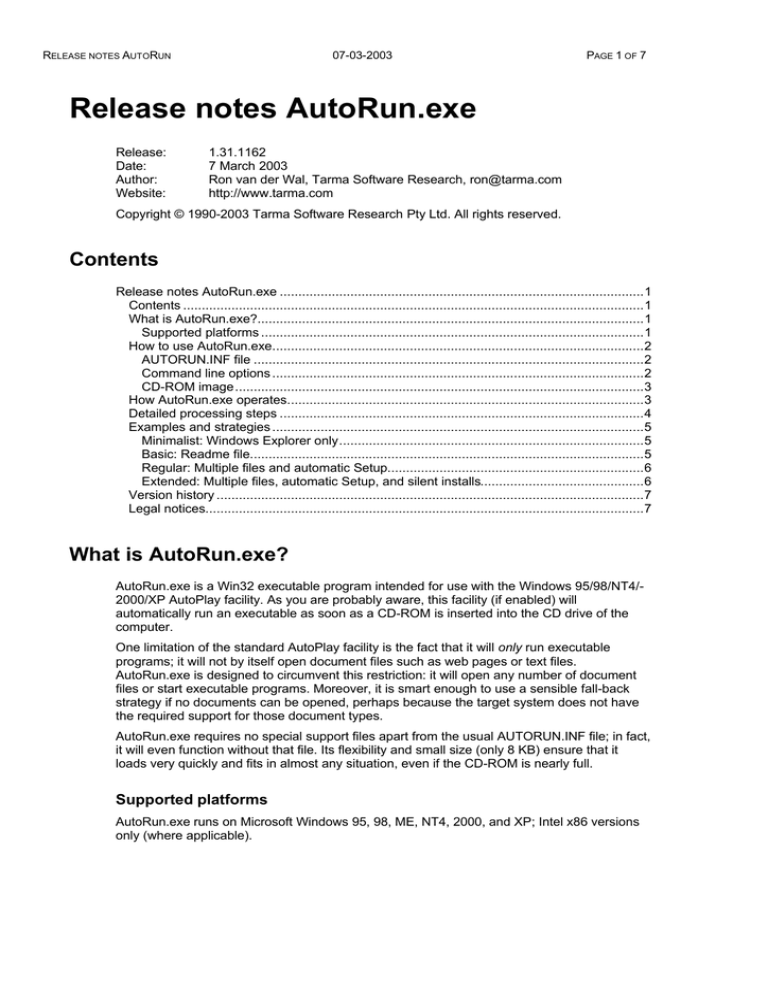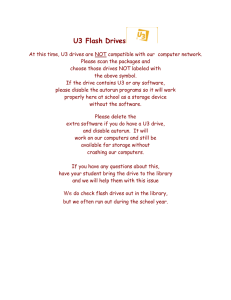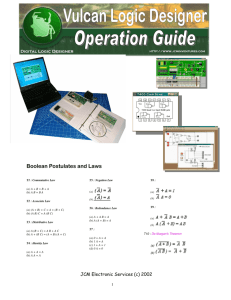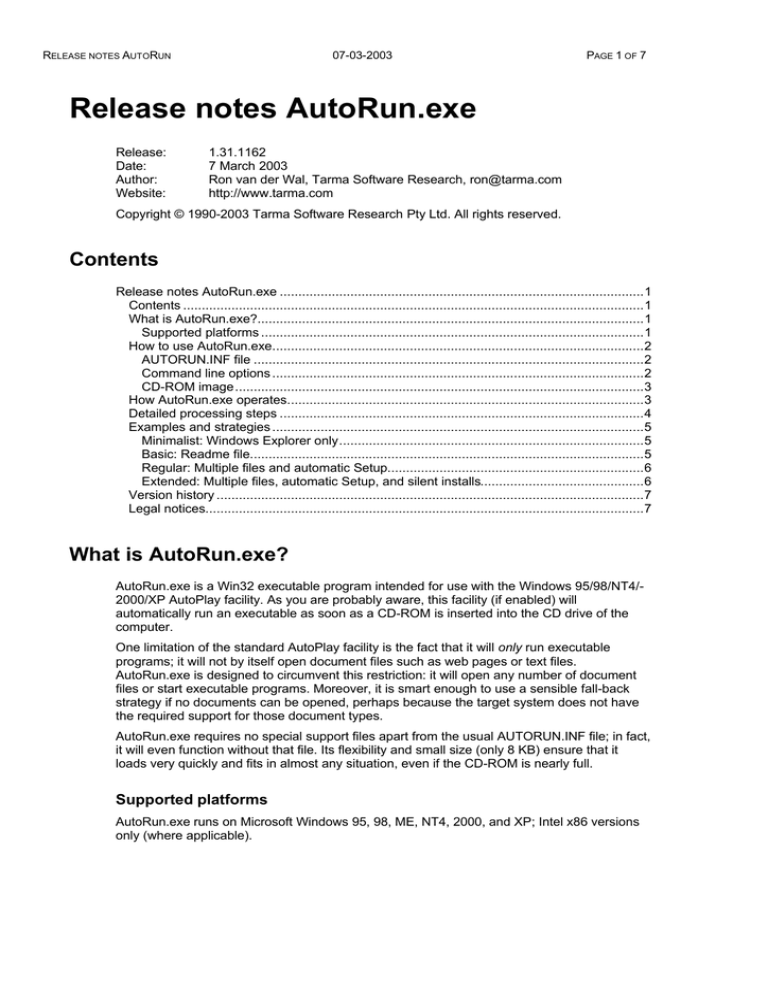
RELEASE NOTES AUTORUN
07-03-2003
PAGE 1 OF 7
Release notes AutoRun.exe
Release:
Date:
Author:
Website:
1.31.1162
7 March 2003
Ron van der Wal, Tarma Software Research, ron@tarma.com
http://www.tarma.com
Copyright © 1990-2003 Tarma Software Research Pty Ltd. All rights reserved.
Contents
Release notes AutoRun.exe ..................................................................................................1
Contents ............................................................................................................................1
What is AutoRun.exe?........................................................................................................1
Supported platforms .......................................................................................................1
How to use AutoRun.exe....................................................................................................2
AUTORUN.INF file .........................................................................................................2
Command line options ....................................................................................................2
CD-ROM image..............................................................................................................3
How AutoRun.exe operates................................................................................................3
Detailed processing steps ..................................................................................................4
Examples and strategies ....................................................................................................5
Minimalist: Windows Explorer only..................................................................................5
Basic: Readme file..........................................................................................................5
Regular: Multiple files and automatic Setup.....................................................................6
Extended: Multiple files, automatic Setup, and silent installs............................................6
Version history ...................................................................................................................7
Legal notices......................................................................................................................7
What is AutoRun.exe?
AutoRun.exe is a Win32 executable program intended for use with the Windows 95/98/NT4/2000/XP AutoPlay facility. As you are probably aware, this facility (if enabled) will
automatically run an executable as soon as a CD-ROM is inserted into the CD drive of the
computer.
One limitation of the standard AutoPlay facility is the fact that it will only run executable
programs; it will not by itself open document files such as web pages or text files.
AutoRun.exe is designed to circumvent this restriction: it will open any number of document
files or start executable programs. Moreover, it is smart enough to use a sensible fall-back
strategy if no documents can be opened, perhaps because the target system does not have
the required support for those document types.
AutoRun.exe requires no special support files apart from the usual AUTORUN.INF file; in fact,
it will even function without that file. Its flexibility and small size (only 8 KB) ensure that it
loads very quickly and fits in almost any situation, even if the CD-ROM is nearly full.
Supported platforms
AutoRun.exe runs on Microsoft Windows 95, 98, ME, NT4, 2000, and XP; Intel x86 versions
only (where applicable).
RELEASE NOTES AUTORUN
07-03-2003
PAGE 2 OF 7
How to use AutoRun.exe
To use AutoRun.exe in conjunction with the Windows AutoPlay facility, you will need to
modify the AUTORUN.INF file to let it start AutoRun.exe.
AUTORUN.INF file
Typically, all that is required are the following lines in AUTORUN.INF:
[autorun]
open=autorun.exe [options] filename [More filenames...]
icon=myicon.ico
In the actual AUTORUN.INF file, filename should be replaced by the file name of the
document file or executable that you want AutoRun.exe to start. If desired, you can include
more than one file name and AutoRun.exe will open them all.
Note If filename contains spaces, you should enclose the name in quotes. For example:
[autorun]
open=autorun.exe
"Readme First.txt"
If you omit the quotes, AutoRun.exe will interpret the name as “Readme” followed by “First.txt”
and try to open those in succession; this will no doubt lead to disappointment.
The icon= line is optional. If present, it should specify the name of an icon file that is included
on the CD-ROM. Windows will use this icon as the CD-ROM drive icon if the CD containing
this AUTORUN.INF file is placed in the CD drive. AutoRun.exe displays the same icon in its
window while it is opening the files that you specified.
New As of version 1.20, AutoRun.exe supports an extended syntax primarily intended to run
programs which require their own command line arguments. The extended syntax uses a new
[autorun.tarma] section in AUTORUN.INF, as follows:
[autorun.tarma]
run1=myapp.exe [arguments]
run2=”my other app.exe” [arguments]
Note If the path name of your application on a run= line contains spaces, you should enclose
the path in quotes as shown in the run2= example above.
The commands in the [autorun.tarma] section will be run regardless of the file names and
options on the open= line in the [autorun] section. When both are present, AutoRun.exe will
first open or execute the files on its own command line, then continue with the [autorun.tarma]
section. Commands are executed in numerical order, starting from 1.
Note 1 If you use the [autorun.tarma] section, you still need to include a [autorun] section
specifying at least open=autorun.exe, even if you don’t include any other names there.
Note 2 The files in the [autorun.tarma] section may be either executable programs or
document files. However, you can only specify a single program or document file name on
each run= line for opening; anything following the first file name is passed on to whatever
program is being started.
Command line options
Command line options are case-insensitive and may start either with ‘-‘ or with ’/’, so –x, –X,
/x, and /X are equivalent. They are processed from left to right and take effect when
encountered on the command line, so placing (say) –w after the first file name causes
AutoRun.exe to wait for the second and subsequent files, but not for the first one.
AutoRun.exe supports the following command options:
-f
First file only; stop after the first file that can be opened. The default behavior is to try
to open all files listed on the command line.
RELEASE NOTES AUTORUN
-q
07-03-2003
PAGE 3 OF 7
Quiet; don’t display error messages. The default is to display an error message if a
file cannot be opened.
New As of version 1.31, the –q option has been extended with a “quietness” level of 0-2, as
follows:
-q0
Don’t be quiet; display error messages and the AutoRun.exe launch window as per
normal. This is the default if you don’t specify any –q option; it can also be used to
reset the “quietness” level after you have changed it for one or more files.
-q1
Quiet; don’t display error messages. This is identical to the bare –q option.
-q2
Very quiet: hide all AutoRun.exe windows, including the launch window.
-w
Wait for each command to complete before opening the next file. By default,
AutoRun.exe opens each file as quickly as possible, thus causing them to run
concurrently. With the –w option, the files run strictly in order.
-w-
Opposite of –w; causes AutoRun.exe to revert to its default non-waiting behavior.
This is useful if you want AutoRun.exe to wait for some files, but not all.
-x
Do not run Windows Explorer if all else fails. The default is to open a Windows
Explorer window if no files at all can be opened (or none were specified).
CD-ROM image
Next, include this AUTORUN.INF file and the AutoRun.exe program in the root directory of
the CD-ROM image, and add any other files that you need (including the document files or
programs that AutoRun.exe must open) in the appropriate locations on the CD-ROM image,
then burn the CD. Obviously, it might be a good idea to test the setup first; the easiest way to
do this is to double-click the AutoRun.exe icon; AutoRun.exe will automatically read the
AUTORUN.INF file and act accordingly (see How AutoRun.exe operates, below).
How AutoRun.exe operates
Internally, AutoRun.exe uses the ShellExecute() Win32 API function to open the files that are
passed in on its command line. The ShellExecute() function in turn uses the extension of each
file name to determine its type, then invokes the appropriate executable program to open the
file. If the file itself is an executable program, it is started without further ado. If the name
refers to a folder, then Windows Explorer is used to open the folder (in large icon view; not in
Explorer mode). This is essentially the same that Windows Explorer does when the user
double-clicks on a file name; in fact, Windows Explorer uses the same ShellExecute() function
to achieve this.
New If no command line arguments at all are passed in to AutoRun.exe, it will look for the file
AUTORUN.INF in the current directory, locate the open= line in the [autorun] section of that
file, and attempt to open all files beyond the first argument on that line. (The first argument is
assumed to be the name of the executable program; presumably, this is AutoRun.exe itself).
As of version 1.11, if there is no AUTORUN.INF file in the current directory, AutoRun.exe will
look for an AUTORUN.INF file in the directory in which AutoRun.exe itself resides. This
behavior is useful in the following circumstances:
•
When a user double-clicks on AutoRun.exe in an attempt to re-enact the Windows
AutoPlay facility. By automatically going to AUTORUN.INF, AutoRun.exe does in fact
precisely that.
•
To test AUTORUN.INF prior to burning a CD-ROM. Simply executing AutoRun.exe in the
directory that holds the CD-ROM image prior to burning will mimic the Windows AutoPlay
process, at least to the extent to which AutoRun.exe is involved.
New As of version 1.20, AutoRun.exe will always try to open the AUTORUN.INF file as
described above. It does so to load the appropriate icon and to check for the presence of a
[autorun.tarma] section.
RELEASE NOTES AUTORUN
07-03-2003
PAGE 4 OF 7
While all this is going on (which may take some time depending on the target system),
AutoRun.exe displays a small message box:
Detailed processing steps
To operate correctly, the ShellExecute() function requires that the file name extension and the
corresponding type are properly registered on the target system. This is usually the case for
standard or popular types such as Text Files (.txt extension), Microsoft Word Documents
(.doc extension), Web Pages (.htm or .html extension), and many others. For some file types,
however, the situation may be different. To provide robustness in situations where the
required file types may or may not be supported, AutoRun.exe uses a fall-back strategy.
1. New AutoRun.exe tries to locate the file AUTORUN.INF, first in the current directory, then
in its own directory (the one containing the AutoRun.exe file). If found, AutoRun.exe loads
the icon specified in the [autorun] section, if any is specified. If no icon is specified or the
specified one cannot be loaded, a default icon is used instead. AutoRun.exe will also set
its current working directory to the directory containing AUTORUN.INF, so any
subsequent file names relative to AUTORUN.INF can be resolved.
2. AutoRun.exe attempts to open (using the ShellExecute() function) all the files passed in
on its command line in the order given. If a file cannot be opened, AutoRun.exe displays
the following error message, then continues with the next file.
Note 1 This error message can be suppressed by specifying the –q command line option;
see Command options earlier in this document for further information.
Note 2 AutoRun.exe can also be told to stop after the first file it successfully opens by
specifying the –f command line option. In that case, it will continue at step 4.
If at least one file name was passed in, AutoRun.exe continues at step 4. If no file names
at all were given, AutoRun.exe continues at step 3.
3. [No files on the command line] AutoRun.exe looks for the open= line in the [autorun]
section of the AUTORUN.INF file. If found, it will then try to open the second and
subsequent files on that line as per step 2. This covers situations where AutoRun.exe was
started outside of Windows AutoPlay.
4. AutoRun.exe now processes the [autorun.tarma] section in AUTORUN.INF, if present. It
will execute all run= lines in order, starting at 1. Failures are reported with the same error
message as shown above, unless –q (quiet) is specified on AutoRun.exe’s command line.
5. If no files at all could be opened in any of the previous steps, AutoRun.exe now tries to
open the following files in the order given:
RELEASE NOTES AUTORUN
07-03-2003
PAGE 5 OF 7
Default.htm
Default.html
Index.htm
Index.html
Readme.htm
Readme.html
Readme.doc
Readme.wri
Readme.txt
AutoRun.exe exits after the first file that can successfully be opened.
6. If all else has failed, AutoRun.exe starts Windows Explorer and points it to the current
directory (the one containing AUTORUN.INF; presumably the CD-ROM’s root directory).
This allows the user to at least browse the CD, and perhaps take some corrective action.
Note Starting Windows Explorer can be suppressed by specifying the –x command line
option; see Command line options earlier in this document for further information.
Taken together, these four stages ensure that AutoRun.exe will behave sensibly in most
situations and doesn’t require a great deal of customization by the developer to achieve this.
Examples and strategies
Here are some examples of actual AutoRun.exe usage scenarios.
Minimalist: Windows Explorer only
For the most minimal approach, in which AutoRun.exe will only start Windows Explorer to let
the user browse the CD, use the following setup:
♦
Required files: AutoRun.exe, AUTORUN.INF as specified below (both in the CD’s root
directory), and any files that you require on the CD. Do not include any of the Readme
files mentioned under stage 2 in the previous section.
♦
Contents of the AUTORUN.INF file:
[autorun]
open=autorun.exe
♦
How it works: Because no file names are given and the open= line doesn’t contain any
arguments beyond the first, AutoRun.exe proceeds directly to the stage where it tries to
open a Readme file. Since none are present, this will also fail and AutoRun.exe finally
starts Windows Explorer with the CD’s root directory selected.
Basic: Readme file
This approach is suitable if all you want to do is display a Readme file when the CD is
inserted. Use the following setup to accomplish this:
♦
Required files: AutoRun.exe, AUTORUN.INF as specified below, Readme.txt (all in the
CD’s root directory), and any files that you require on the CD.
♦
Contents of the AUTORUN.INF file:
[autorun]
open=autorun.exe
♦
How it works: Because no file names are given and the open= line doesn’t contain any
arguments beyond the first, AutoRun.exe proceeds directly to the stage where it tries to
open a Readme file. Assuming the target system is properly configured, it will succeed in
opening the Readme.txt file.
RELEASE NOTES AUTORUN
♦
07-03-2003
PAGE 6 OF 7
Alternatives: Instead of just including the Readme.txt file, you may want to include
additional versions as well: Readme.htm and Readme.wri come to mind. AutoRun.exe will
exit after the first such file that can be opened (see Detailed processing steps).
Note: This scenario is the minimum recommended setup. It will also function properly if the
user starts the AutoRun.exe program without the use of the AUTORUN.INF file (by doubleclicking in Windows Explorer, for example).
Regular: Multiple files and automatic Setup
If you want to open or run more than one file or program when the CD-ROM is inserted, use
the following approach. By way of example, we assume that the name of the executable
program is Setup.exe and that you also want to display additional information in the file
Setup.hlp.
♦
Required files: AutoRun.exe, AUTORUN.INF as specified below (both in the CD’s root
directory), Setup.exe and Setup.hlp where appropriate (we assume a subdirectory called
CDSetup), and any other files that you or the Setup program require on the CD. One or
more Readme files are also recommended.
♦
Contents of the AUTORUN.INF file:
[autorun]
open=autorun.exe -w cdsetup\setup.hlp cdsetup\setup.exe
♦
How it works: AutoRun.exe will successively start or open the Setup.hlp and Setup.exe
files from their locations in the CDSetup directory. If for some reason both fail to open,
AutoRun.exe will then display a Readme file. The –w option tells AutoRun.exe to wait for
Setup.hlp to terminate (i.e., for the user to close the help window) before starting
Setup.exe.
♦
Alternatives: Instead of Setup.exe, you could use any program(s) to let the user explore
the CD, install software from it, or whatever. Please note that AutoRun.exe will not detect
cancellation of the Setup program (or any other program, for that matter); it will only
ascertain that the program could be started properly.
Note: Inclusion of one or more suitable Readme files allows AutoRun.exe to function
reasonably if the user starts the AutoRun.exe program without the use of the AUTORUN.INF
file (by double-clicking in Windows Explorer, for example).
Extended: Multiple files, automatic Setup, and silent installs
As an extension of the previous example, assume that you also need to install third-party
tools which run in unattended (quiet) mode and require their own command line arguments.
You can solve this by adding an [autorun.tarma] section.
♦
Required files: AutoRun.exe, AUTORUN.INF as specified below (both in the CD’s root
directory), Setup.exe and Setup.hlp where appropriate (we assume a subdirectory called
CDSetup), and any other files that you or the Setup program require on the CD, for
example the setup.ico icon file. One or more Readme files are also recommended. We
assume a further subdirectory Extras that contains the files for the silent install.
♦
Contents of the AUTORUN.INF file:
[autorun]
open=autorun.exe
icon=setup.ico
cdsetup\setup.exe
cdsetup\setup.hlp
[autorun.tarma]
run1=extras\dcom98.exe /q
run2=extras\ie5setup.exe /q
♦
How it works: AutoRun.exe will successively start or open the Setup.exe and Setup.hlp
files from their locations in the CDSetup directory, then start the extra programs. If for
some reason all fail to open, AutoRun.exe will display a Readme file.
RELEASE NOTES AUTORUN
07-03-2003
PAGE 7 OF 7
Version history
1.31.1162 (7 March 2003) — Extended the –q command line option to completely hide
AutoRun.exe if desired.
1.30.0986 (12 September 2002) — Added -w and –w- command line options to make
AutoRun.exe wait for the previous command to complete before it starts the next one.
1.20.0767 (5 February 2002) — Added [autorun.tarma] section to support executables with
command line arguments. Added icon to AutoRun’s “main window”; it now also shows
the name of the file to be opened or run. AutoRun.exe now changes to the
AUTORUN.INF directory prior to execution.
1.11.0608 (30 August 2001) — Made AutoRun.exe look for AUTORUN.INF in AutoRun’s own
directory if it can’t find the file in the current directory.
1.10.0523 (6 June 2001) — Added –f, -q, -x command line options; added ability to read
AUTORUN.INF file as a fall-back strategy.
1.00.005 (19 February 2001) — Added Index.html[l] to list of default documents; reduced
executable size from 14 to 6 KB.
1.00.004 (10 October 2000) — Added Default.htm[l] to list of default documents.
1.00.003 (2 October 2000) — Bug fix for quoted arguments.
1.00.002 (9 September 2000) — Initial version and first public release.
Legal notices
Documentation and software are copyright © 1990-2003 Tarma Software Research Pty Ltd.
All rights reserved.
Tarma Software Research is a trademark of Tarma Software Research Pty Ltd. Microsoft,
Windows, Word, NT are trademarks or registered trademarks of Microsoft Corporation.
AutoRun.exe is free for personal or commercial use and (re-)distribution. However, you are
not allowed to charge money or any other compensation for it — not even to cover distribution
costs (which are assumed to be negligible anyway these days). If you do redistribute
AutoRun.exe, you are required to do so in full: both the AutoRun.exe file and this
documentation.
THIS SOFTWARE IS PROVIDED 'AS-IS', WITHOUT ANY EXPRESS OR IMPLIED WARRANTY. IN NO EVENT
SHALL TARMA SOFTWARE RESEARCH OR RON VAN DER W AL BE HELD LIABLE FOR ANY DAMAGES
ARISING FROM THE USE OF THIS SOFTWARE. NO WARRANTY OF FITNESS FOR A PARTICULAR PURPOSE
IS OFFERED.