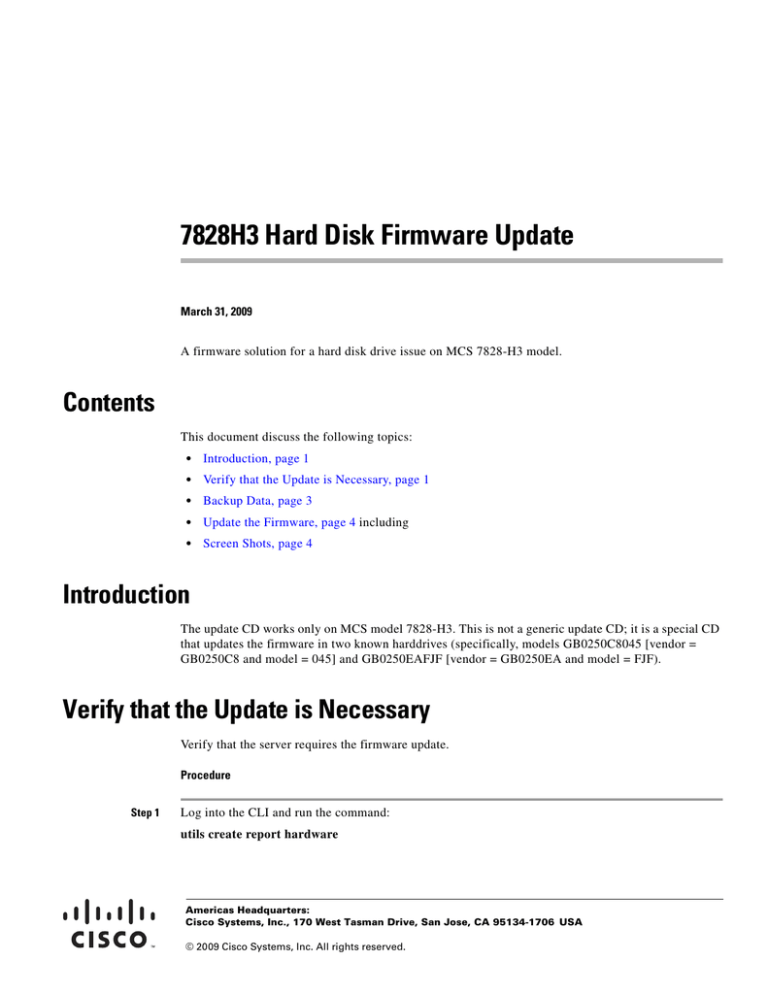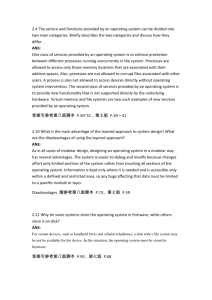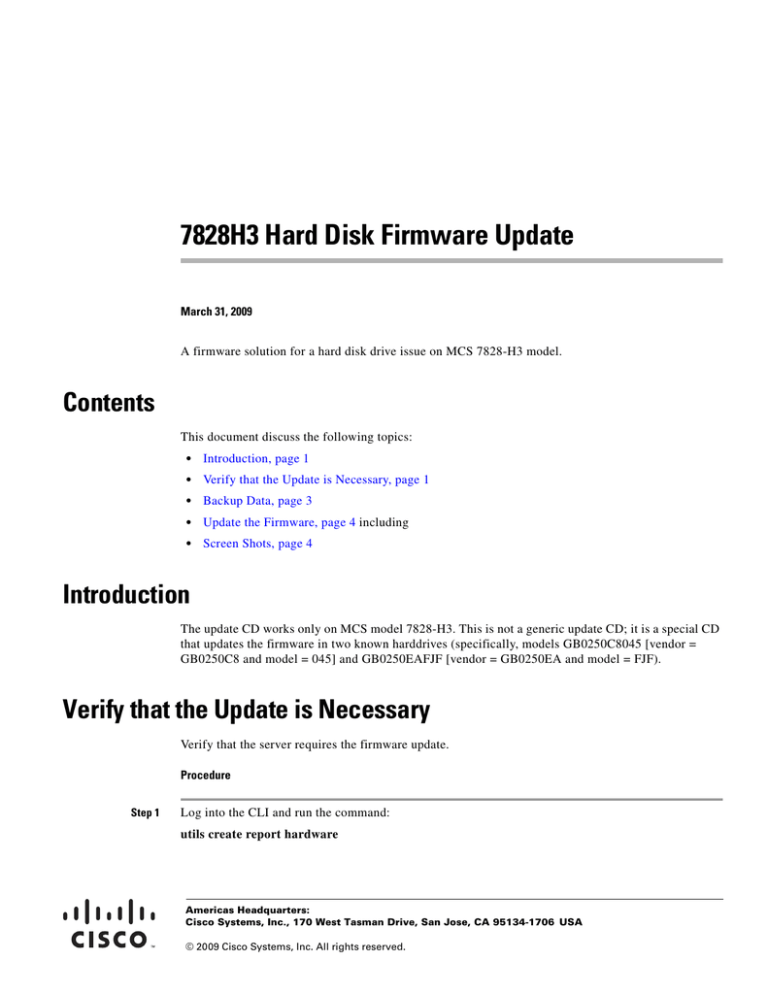
7828H3 Hard Disk Firmware Update
March 31, 2009
A firmware solution for a hard disk drive issue on MCS 7828-H3 model.
Contents
This document discuss the following topics:
•
Introduction, page 1
•
Verify that the Update is Necessary, page 1
•
Backup Data, page 3
•
Update the Firmware, page 4 including
•
Screen Shots, page 4
Introduction
The update CD works only on MCS model 7828-H3. This is not a generic update CD; it is a special CD
that updates the firmware in two known harddrives (specifically, models GB0250C8045 [vendor =
GB0250C8 and model = 045] and GB0250EAFJF [vendor = GB0250EA and model = FJF).
Verify that the Update is Necessary
Verify that the server requires the firmware update.
Procedure
Step 1
Log into the CLI and run the command:
utils create report hardware
Americas Headquarters:
Cisco Systems, Inc., 170 West Tasman Drive, San Jose, CA 95134-1706 USA
© 2009 Cisco Systems, Inc. All rights reserved.
Verify that the Update is Necessary
A SystemReport file gets generates. For example:
admin:utils create report hardware
*** WARNING ***
This process can take several minutes as the disk array, remote console,
system diagnostics and environmental systems are probed for their current
values.
Continue (y/n)?y
HP Detected - Collecting Disk Array Data...SATA Based machine
detected...Done
Collecting Remote Console Data...Done
Collecting Environmental Data...Done
Collecting Remote Console System Log Data...Done
Creating single compressed system report...Done
System report written to SystemReport-20090129080818.tgz
To retrieve diagnostics use CLI command:
file get activelog platform/log/SystemReport-20090129080818.tgz
2
To push the file to an SFTP server, run the CLI command indicated in the report. In the example above,
the command is:
file get activelog platform/log/SystemReport-20090129080818.tgz
3
Caution
Extract the ArrayDiags-* file and check the vendor, model and firmware strings. If the vendor-model
combination is set to GB0250C8045 or GB0250EAFJF AND the firmware version is set to HPG1 or
HPG2, the server is impacted by the advisory.
If your server is not impacted by the advisory, do not apply this firmware update.
The ArrayDiags-* report will look something like the following example which shows harddrives with
good firmware (version HPG6):
Controllers found: 1
---------------------------------------------------------------------Controller information
---------------------------------------------------------------------Controller Status
: OK
Channel description
: SATA
Defunct disk drive count
:0
Logical drives/Failed/Degraded
: 1/0/0
---------------------------------------------------------------------Logical drive information
---------------------------------------------------------------------Logical drive number 1
Logical drive name
: Device 1
Status of logical drive
: Optimal
RAID level
Size
Number of chunks
7828H3 Hard Disk Firmware Update
2
:1
: 238290 MB
:2
Backup Data
Drive(s) (Channel,Device)
: 0,1 0,2
---------------------------------------------------------------------Physical device information
---------------------------------------------------------------------Channel #0:
Transfer Speed
: SATA 1.5 Gb/s
Device #1
Device is a Hard drive
State
: Online
Transfer Speed
: SATA 1.5 Gb/s
Vendor
: GB0250C8
Model
: 045
Firmware
: HPG6
Serial number
Size
: 9SF08EJF
: 238418 MB
Write Cache
FRU
: Enabled (write-back)
: none
S.M.A.R.T.
: No
Device #2
Device is a Hard drive
State
Transfer Speed
: Online
: SATA 1.5 Gb/s
Vendor
: GB0250C8
Model
: 045
Firmware
Serial number
Size
Write Cache
FRU
S.M.A.R.T.
: HPG6
: 9SF08ERR
: 238418 MB
: Enabled (write-back)
: none
: No
Backup Data
Before updating the harddrive firmware, create a backup using the Cisco DRS facility.
The risk to drive content is managed; however, the possibility exists that this process will fail and you
will lose all data that exists on the drive. If that occurs, reinstall and restore from backup.
3
Update the Firmware
To update the firmware perform the following steps:
Procedure
Step 1
Create a backup of your system using the Cisco Disaster Recovery System(DRS).
Note
The risk to drive content is managed; however, the possibility exists that this process will fail and you
will lose all data that exists on the drive. If that occurs, reinstall and restore from backup.
Step 2
Download the ISO image (7828h3-hddfwupdate-v11.iso posted on Cisco.com) and burn it onto a CD.
Step 3
Boot the server from the CD.
Note
You will need console access.
The update is a two-step process and includes a DRS backup confirmation, and reboot after each step
a. The SATA RAID option gets disabled (see Boot from CD, DRS Confirm Screen Shot, page 5,
Disable RAID Screen Shot, page 6).
b. The harddrives get scanned (see Server Scan Screen Shot, page 6). If the harddrive model(s)
match affected versions and an old firmware version exists, the firmware update gets applied.
When the update finishes downloading the firmware to the harddrive, SATA RAID gets
enabled.(See Secondary DRS Confirm, Firmware Update Screen Shot, page 8.)
It takes time for the update to push down the new firmware. During this time no status gets
displayed. Allow at least a minute for this to complete.
c. The server reboots (see Final Reboot Screen Shot, page 8).
Step 4
Confirm any messages.
Step 5
Confirm that the CD ejected (If, for some reason, the eject command failed, eject the CD manually).
Caution
Do not interrupt the update process or attempt to eject the CD until the update is complete.
Step 6
After the update completes, boot your system by using the recovery disc for the installed version of
Unified CM, and check the filesystems. .
Step 7
If no errors exist, go to Step 9.
Step 8
If errors exist, reinstall your current version of Unified CM.
a.
Step 9
Restore the configuration from the DRS backup.
Restart your system.
Screen Shots
The following screen shots help you track the progress of the update.
4
Screen Shots
Boot from CD, DRS Confirm Screen Shot
7828H3 Hard Disk Firmware Update
5
Disable RAID Screen Shot
Server Scan Screen Shot
Now the server gets scanned for the two harddrive models and bad firmware version. If they are found
the firmware update will be pushed to the drives.
Note
6
It takes time for the update to push down the new firmware. During that time no status gets displayed to
the user. Be patient. Allow at least a minute for this to complete.
Screen Shots
After the update completes, SATA RAID gets enabled and the CD should eject.Verify that the CD
successfully ejected before you continue.
7828H3 Hard Disk Firmware Update
7
Secondary DRS Confirm, Firmware Update Screen Shot
Final Reboot Screen Shot
After the subsequent reboot, confirm that the SATA RAID option is enabled and the firmware versions
are HPG6 if the drive models are GB0250C8045 and GB0250EAFJF.
8
Screen Shots
CCDE, CCENT, Cisco Eos, Cisco HealthPresence, the Cisco logo, Cisco Lumin, Cisco Nexus, Cisco StadiumVision, Cisco TelePresence,
Cisco WebEx, DCE, and Welcome to the Human Network are trademarks; Changing the Way We Work, Live, Play, and Learn and Cisco Store are
service marks; and Access Registrar, Aironet, AsyncOS, Bringing the Meeting To You, Catalyst, CCDA, CCDP, CCIE, CCIP, CCNA, CCNP, CCSP,
CCVP, Cisco, the Cisco Certified Internetwork Expert logo, Cisco IOS, Cisco Press, Cisco Systems, Cisco Systems Capital, the Cisco Systems logo,
Cisco Unity, Collaboration Without Limitation, EtherFast, EtherSwitch, Event Center, Fast Step, Follow Me Browsing, FormShare, GigaDrive,
HomeLink, Internet Quotient, IOS, iPhone, iQuick Study, IronPort, the IronPort logo, LightStream, Linksys, MediaTone, MeetingPlace,
MeetingPlace Chime Sound, MGX, Networkers, Networking Academy, Network Registrar, PCNow, PIX, PowerPanels, ProConnect, ScriptShare,
SenderBase, SMARTnet, Spectrum Expert, StackWise, The Fastest Way to Increase Your Internet Quotient, TransPath, WebEx, and the WebEx logo
are registered trademarks of Cisco Systems, Inc. and/or its affiliates in the United States and certain other countries.
All other trademarks mentioned in this document or website are the property of their respective owners. The use of the word partner does not imply
a partnership relationship between Cisco and any other company. (0812R)
7828H3 Hard Disk Firmware Update
9
10