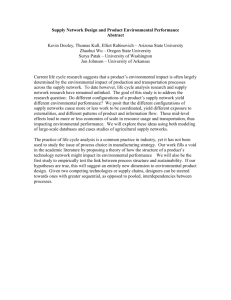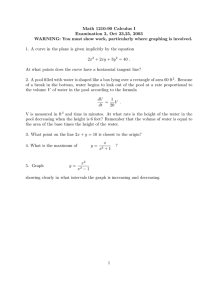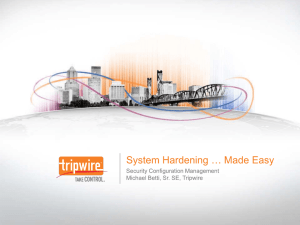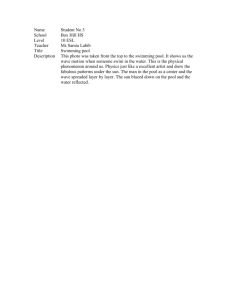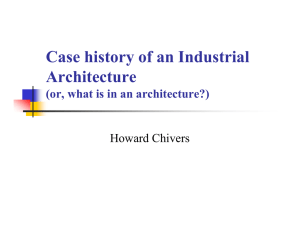Deployment Instructions
advertisement
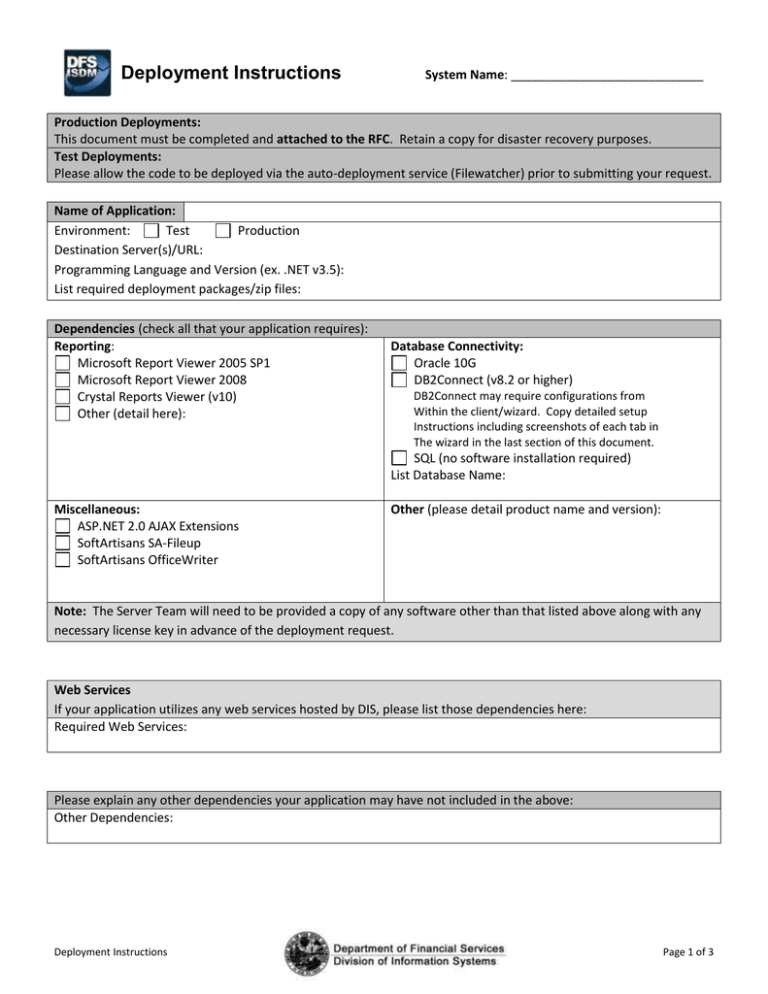
Deployment Instructions System Name: ____________________________ Production Deployments: This document must be completed and attached to the RFC. Retain a copy for disaster recovery purposes. Test Deployments: Please allow the code to be deployed via the auto-deployment service (Filewatcher) prior to submitting your request. Name of Application: Environment: Test Production Destination Server(s)/URL: Programming Language and Version (ex. .NET v3.5): List required deployment packages/zip files: Dependencies (check all that your application requires): Reporting: Microsoft Report Viewer 2005 SP1 Microsoft Report Viewer 2008 Crystal Reports Viewer (v10) Other (detail here): Database Connectivity: Oracle 10G DB2Connect (v8.2 or higher) DB2Connect may require configurations from Within the client/wizard. Copy detailed setup Instructions including screenshots of each tab in The wizard in the last section of this document. SQL (no software installation required) List Database Name: Miscellaneous: ASP.NET 2.0 AJAX Extensions SoftArtisans SA-Fileup SoftArtisans OfficeWriter Other (please detail product name and version): Note: The Server Team will need to be provided a copy of any software other than that listed above along with any necessary license key in advance of the deployment request. Web Services If your application utilizes any web services hosted by DIS, please list those dependencies here: Required Web Services: Please explain any other dependencies your application may have not included in the above: Other Dependencies: Deployment Instructions Page 1 of 3 Manual Server Configurations IMPORTANT: This document should serve as a step-by-step guide for getting the application into a functioning state. Any manual configuration instructions should be as granular as the below Base IIS Configuration instructions. 1. In the IIS Manager, double click the local machine name. 2. Right mouse click “Application Pools” and select “New” Application Pool. 3. Enter the name of the application as the application pool ID and click OK. 4. Expand the “Web Sites” and “Default Web Site” trees. 5. Right mouse click the application and select properties. 6. Click the create button beside the Application Name. 7. Use the Application Pool drop down to select the new application pool. 8. Click OK Be Sure to Include Settings for: Execute Permissions Scripts Only, etc Default Document Documents tab, default page Directory Security Does the app run under the default user or a defined one? Application Pool Identity Does the app run under the default identity or a defined one? See the next section for adding these additional configurations to this document. Deployment Instructions Page 2 of 3 Enter any other IIS configurations necessary for the application to run, including screenshots, such as specifying an application pool identity or changing security settings. If the application pool and/or website are running under a specific Active Directory or local user name, provide the user name and the contact to obtain the password from. Do not enter the password in this document or in email. Additional IIS Configurations: Firewall Changes If the destination server is external, what ports will need to be opened to what other servers? List Servers/Ports: Other Miscellaneous Instructions: Detail any other configurations your application may require, including screen shots of the configuration menus (registering DLL’s, required user account permissions, TNSnames entries, permissions for shares or on the application directory, etc): Other Configurations: Note: The developer of the new application should be available for assistance at the time of the new application’s deployment into production. Deployment Instructions Page 3 of 3