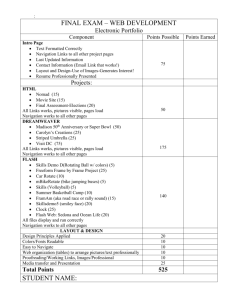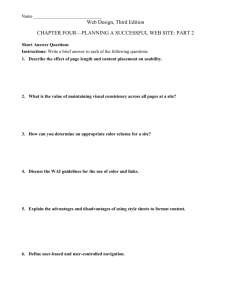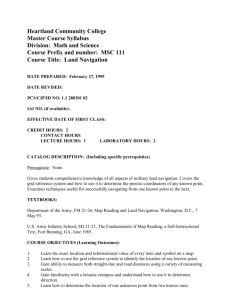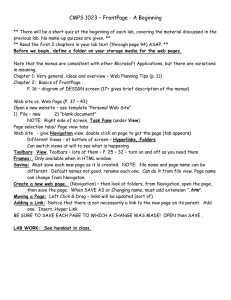Lesson Plan
advertisement
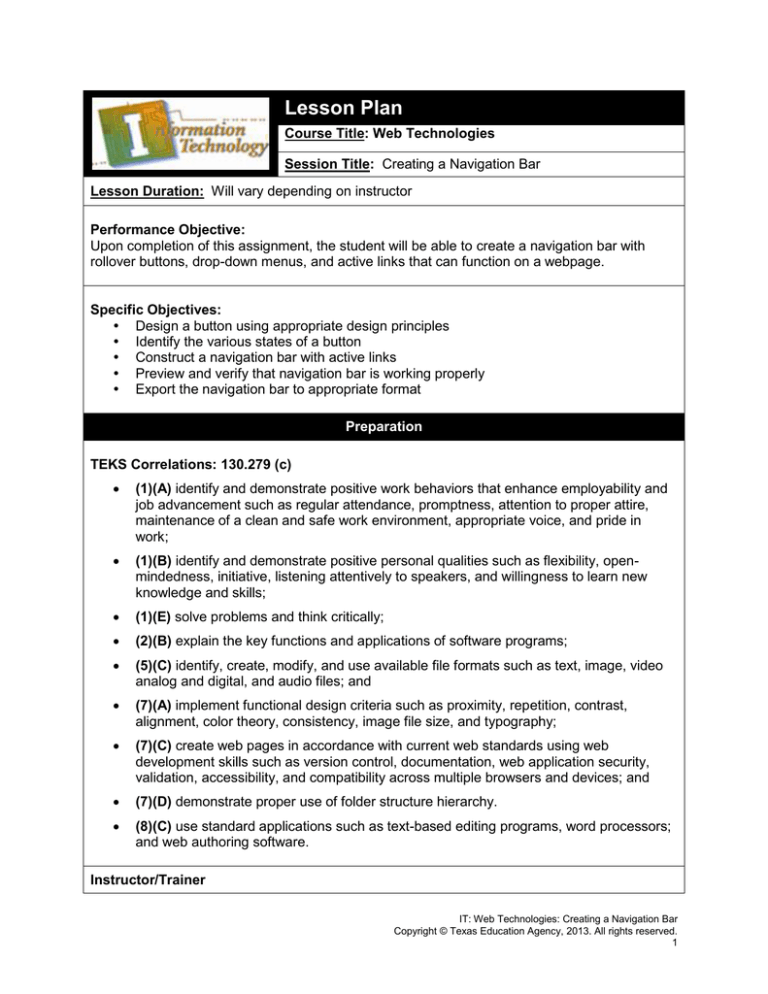
Lesson Plan Course Title: Web Technologies Session Title: Creating a Navigation Bar Lesson Duration: Will vary depending on instructor Performance Objective: Upon completion of this assignment, the student will be able to create a navigation bar with rollover buttons, drop-down menus, and active links that can function on a webpage. Specific Objectives: Design a button using appropriate design principles Identify the various states of a button Construct a navigation bar with active links Preview and verify that navigation bar is working properly Export the navigation bar to appropriate format Preparation TEKS Correlations: 130.279 (c) (1)(A) identify and demonstrate positive work behaviors that enhance employability and job advancement such as regular attendance, promptness, attention to proper attire, maintenance of a clean and safe work environment, appropriate voice, and pride in work; (1)(B) identify and demonstrate positive personal qualities such as flexibility, openmindedness, initiative, listening attentively to speakers, and willingness to learn new knowledge and skills; (1)(E) solve problems and think critically; (2)(B) explain the key functions and applications of software programs; (5)(C) identify, create, modify, and use available file formats such as text, image, video analog and digital, and audio files; and (7)(A) implement functional design criteria such as proximity, repetition, contrast, alignment, color theory, consistency, image file size, and typography; (7)(C) create web pages in accordance with current web standards using web development skills such as version control, documentation, web application security, validation, accessibility, and compatibility across multiple browsers and devices; and (7)(D) demonstrate proper use of folder structure hierarchy. (8)(C) use standard applications such as text-based editing programs, word processors; and web authoring software. Instructor/Trainer IT: Web Technologies: Creating a Navigation Bar Copyright © Texas Education Agency, 2013. All rights reserved. 1 References: Using your favorite internet browser, perform a web search on “Design Production Standard/Premium software” “Interactive Design for Navigation Bars” “Navigation Bar Tutorials” Instructional Aids: Creating a Navigation Bar Presentation On Your Own – Creating a Navigation Bar Assignment Sheet and Rubric Materials Needed: Design production standard/premium software Instructional aids Equipment Needed: Projector for presentation and use of bitmap/vector editing application Computer lab Electronic area to turn in files for grading purposes Learner Students should have a basic understanding of bitmap & vector graphic editing interface and drawing tools. Introduction MI Introduction (LSI Quadrant I): ASK, “Think of times you have surfed the internet. Can you describe different types of navigation that are used on web pages?” (Allow students time to share their answers. You may want to write their answers on the board.) SAY, “Today, we are going to design a button and then use that as our basis to create a navigation bar.” IT: Web Technologies: Creating a Navigation Bar Copyright © Texas Education Agency, 2013. All rights reserved. 2 Outline MI Outline (LSI Quadrant II): Instructor Notes: I. Review with students the toolbar. Review design principles. Remind students to consider principles when choosing colors. Explain steps to creating navigation bar with the presentation titled “Creating a Navigation Bar”. II. Review toolbar A. Rectangle tool B. Pointer tool C. Text tool Design a button with the rectangle tool and the text tool A. Use filters to enhance the appearance of the button B. Consider design principles as you create the button (color contrast, readability) C. Convert to a symbol (button) D. Use the clone command to duplicate the button E. Change the text on each button III. Create pop-up menu A. Add text and active link to button B. Adjust the appearance of the pop-up menu to match/complement initial button IV. Preview navigation bar in browser A. Preview in browser command (F12) V. Export navigation bar A. Export to html and images VI. Explain independent practice activity A. Create own navigation bars Application MI Guided Practice (LSI Quadrant III): The teacher will demonstrate creating a button with text and the rectangle tool. Students will also observe how to convert to a button symbol, clone the button, and add a pop-up menu. MI Independent Practice (LSI Quadrant III): Students will complete a navigation bar on their own for a fictitious website. The Instructor should distribute the assignment description/rubric before students begin assignment. Summary MI Review (LSI Quadrants I and IV): Q& A Session Q: Why is using a navigation bar with pop-up menus a good alternative when creating navigation for a website? IT: Web Technologies: Creating a Navigation Bar Copyright © Texas Education Agency, 2013. All rights reserved. 3 A: When you have a website with many sub-categories, the user can find information more easily. Q: What are the drawbacks to using a pop-up menu? A: You may not have enough categories of topics to make a pop-up menu worthwhile. Evaluation MI Informal Assessment (LSI Quadrant III): Teacher will monitor student progress during independent practice, providing assistance as needed. MI Formal Assessment (LSI Quadrant III, IV): Teacher will grade students’ independent practice according to the rubric. Extension MI Extension/Enrichment (LSI Quadrant IV): Consider having students work on an electronic portfolio as they work on the design production standard/premium software. Students could create a custom navigation bar for their portfolio. IT: Web Technologies: Creating a Navigation Bar Copyright © Texas Education Agency, 2013. All rights reserved. 4 Icon MI Verbal/ Linguistic Logical/ Mathematical Visual/Spatial Musical/ Rhythmic Bodily/ Kinesthetic Intrapersonal Interpersonal Naturalist Existentialist Teaching Strategies Personal Development Strategies Lecture, discussion, journal writing, cooperative learning, word origins Reading, highlighting, outlining, teaching others, reciting information Problem solving, number games, critical thinking, classifying and organizing, Socratic questioning Mind-mapping, reflective time, graphic organizers, color-coding systems, drawings, designs, video, DVD, charts, maps Use music, compose songs or raps, use musical language or metaphors Organizing material logically, explaining things sequentially, finding patterns, developing systems, outlining, charting, graphing, analyzing information Developing graphic organizers, mindmapping, charting, graphing, organizing with color, mental imagery (drawing in the mind’s eye) Use manipulatives, hand signals, pantomime, real life situations, puzzles and board games, activities, roleplaying, action problems Reflective teaching, interviews, reflective listening, KWL charts Cooperative learning, roleplaying, group brainstorming, cross-cultural interactions Natural objects as manipulatives and as background for learning Socratic questions, real life situations, global problems/questions Creating rhythms out of words, creating rhythms with instruments, playing an instrument, putting words to existing songs Moving while learning, pacing while reciting, acting out scripts of material, designing games, moving fingers under words while reading Reflecting on personal meaning of information, studying in quiet settings, imagining experiments, visualizing information, journaling Studying in a group, discussing information, using flash cards with other, teaching others Connecting with nature, forming study groups with like-minded people Considering personal relationship to larger context IT: Web Technologies: Creating a Navigation Bar Copyright © Texas Education Agency, 2013. All rights reserved. 5 On Your Own—Create a Navigation Bar Assignment You have been asked to design a navigation bar for a club or organization at your school. You should create names for the buttons as well as the drop-down menus. Don't worry about putting in active links at this time. This is only going to be used as a sample for them to look at and critique. Export the navigation bar as html and images when you have it completed. The sponsor would like to see at least four buttons with two of them having drop-down menus with at least three choices. Be sure to use a color scheme that will look good on the school’s website. Your assignment will be evaluated with the rubric below. Grading Rubric Criteria 1. Navigation bar has at least four buttons 2. Two buttons have dropdown navigation 3. Both drop-down menus have at least three items 4 points 3 points At least 4 buttons created 2 buttons have navigation Both drop-down menus have 3 items School colors and various shades of the colors were used 1 missing button 5. Font is easy to read Good choice of font, easy to read 6. Topics are appropriate for club/organization All buttons are appropriate to topic 7. Drop-down navigation is appropriate for club/organization All drop-down topics are appropriate with topic 8. All buttons work correctly, each state is clearly different and the button does not disappear at any time (up, over, down, over while down) 9. Navigation bar was exported correctly 4. Color scheme complements well with the school website 2 points 2 missing buttons 1 point 3 missing buttons Only 1 button has navigation Missing 3 items Missing 1 item Missing 2 items Obvious attempt to complement school colors Some attempt to complement school colors Obvious attempt at trying to pick an appropriate font 1 button is not appropriate to topic Color scheme is way off; does not compliment the school colors at all Very hard to read, poor choice 2 buttons are not appropriate to topic 3 buttons are not appropriate to topic 1 drop-down topic is not appropriate with topic 2 drop-down topics are not appropriate with topic 3 drop-down topics are not appropriate with topic All buttons and drop-down menus work correctly 1-2 states are not different or the button disappears 3-4 states are not different or the button disappears 5-6 states are not different or the button disappears Images folder, css styles, java, and html page were all created 1 element is missing 2 elements are missing 3 elements are missing 0 points Not done Not done Missing 4 or more items None of the buttons make sense with topic None of the dropdowns make sense with topic 7 or more states are not different or the button disappears Not done 10. Student remained on task Not done Remained focus Total Points /40 IT: Web Technologies: Creating a Navigation Bar Copyright © Texas Education Agency, 2013. All rights reserved. 6