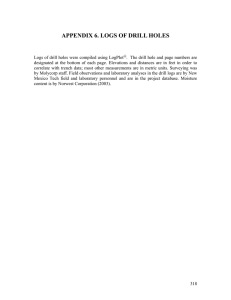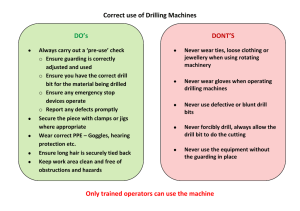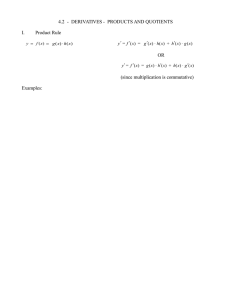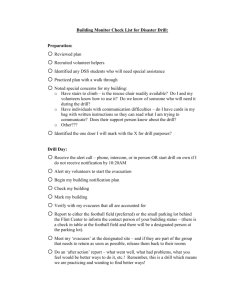COGNOS Creating Drill Through Reports
advertisement
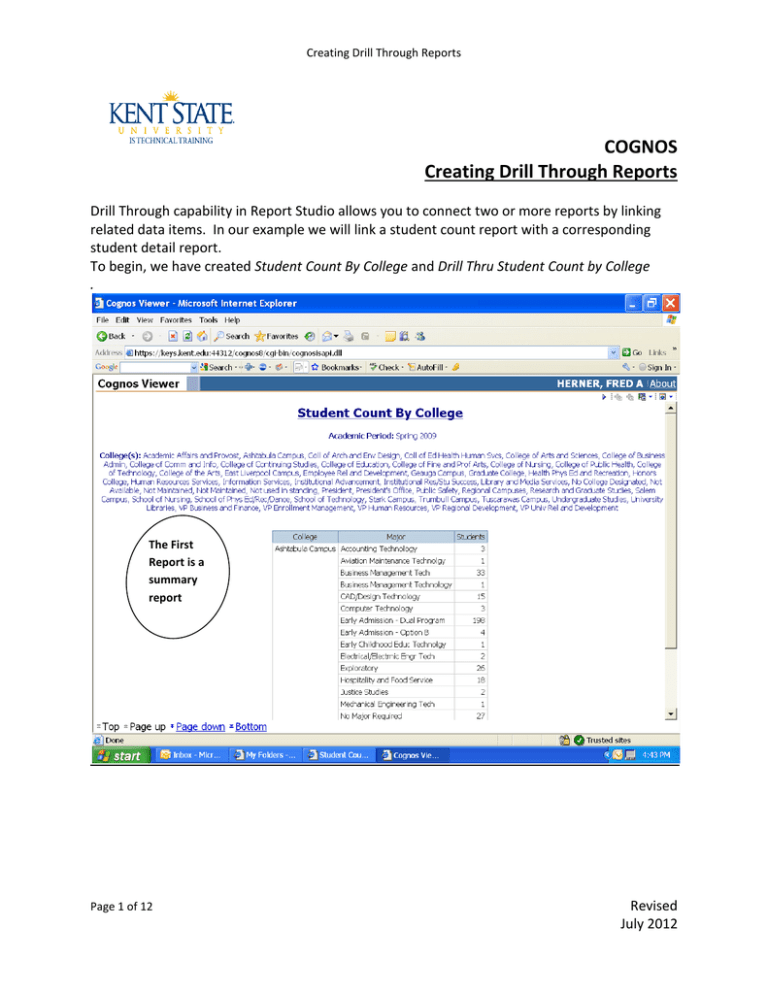
Creating Drill Through Reports COGNOS Creating Drill Through Reports Drill Through capability in Report Studio allows you to connect two or more reports by linking related data items. In our example we will link a student count report with a corresponding student detail report. To begin, we have created Student Count By College and Drill Thru Student Count by College . The First Report is a summary report Page 1 of 12 Revised July 2012 Creating Drill Through Reports Campbell, Liz Montana, Lilly Murphy, Angus The Second Report is the detail report Page 2 of 12 Revised July 2012 Creating Drill Through Reports Follow these steps to define the drill through: 1. Open the report Student Count by College - Final Page 3 of 12 Revised July 2012 Creating Drill Through Reports 2. Place the cursor over the Explorer Bar 3. Select Query Explorer 4. Select Query 1 Page 4 of 12 Revised July 2012 Creating Drill Through Reports 5. 6. 7. 8. Select the Toolbox tab from the Insertable Objects pane Drag a Data Item to the query Select the data item from the Available Components window (Major) Click OK Page 5 of 12 Revised July 2012 Creating Drill Through Reports 9. Highlight Data Item1 10. Click inside the Properties Pane select the Name field 11. Change the name to major_link 12. Return to the Page Explorer by placing your mouse over the Explorer Bar 13. Create another data item called college_link using the College field. Page 6 of 12 Revised July 2012 Creating Drill Through Reports 14. Return to the Page Explorer 15. Highlight the data item for which you would like to build the drill through (Major_Desc) 16. Select Drill-Through Definitions in the Properties pane Page 7 of 12 Revised July 2012 Creating Drill Through Reports 17. Click the Add Icon 18. Select the Report Link Page 8 of 12 Revised July 2012 Creating Drill Through Reports 19. Select the Drill Thru Student Count By College report Page 9 of 12 Revised July 2012 Creating Drill Through Reports 20. 21. 22. Select the Open in new window checkbox Click the Pencil icon The Parameters window will open that contains the parameters (prompts) for the drill through report that will be populated Page 10 of 12 Revised July 2012 Creating Drill Through Reports 23. Select a Method and Value for each parameter a. For Method select Pass Parameter Value or Pass Data Item Value depending on your requirements i. Academic Period Prompt – Pass Parameter Value ii. College_Prompt – Pass Parameter Value iii. Major_Prompt – Pass Data Item Value b. For Value select the appropriate field on the parent report that corresponds to the field on the child or drill through report i. Academic Period Prompt – Academic Period ii. College Prompt – College Prompt iii. Major_Prompt – Major 24. Click OK 25. The Parameters window will close 26. Click OK in the Drill-Through Definitions window 27. Test the report Page 11 of 12 Revised July 2012 Creating Drill Through Reports For additional information regarding Cognos, policies and access, or modifications to the ODS, contact the Business Intelligence Team at cognos@kent.edu. For technical assistance, contact the IS Help Desk at 672-HELP (4357). www.kent.edu/is/training istraining@kent.edu ©2012 This information is provided by the Division of Information Services, Kent State University and is proprietary and confidential. These materials are made available for the exclusive use of Kent State University employees, and shall not be duplicated, published or disclosed for other purposes without written permission. Page 12 of 12 Revised July 2012